Samsung SNV-1080, SND-1080, SND-1080N, SNB-1001 User Manual
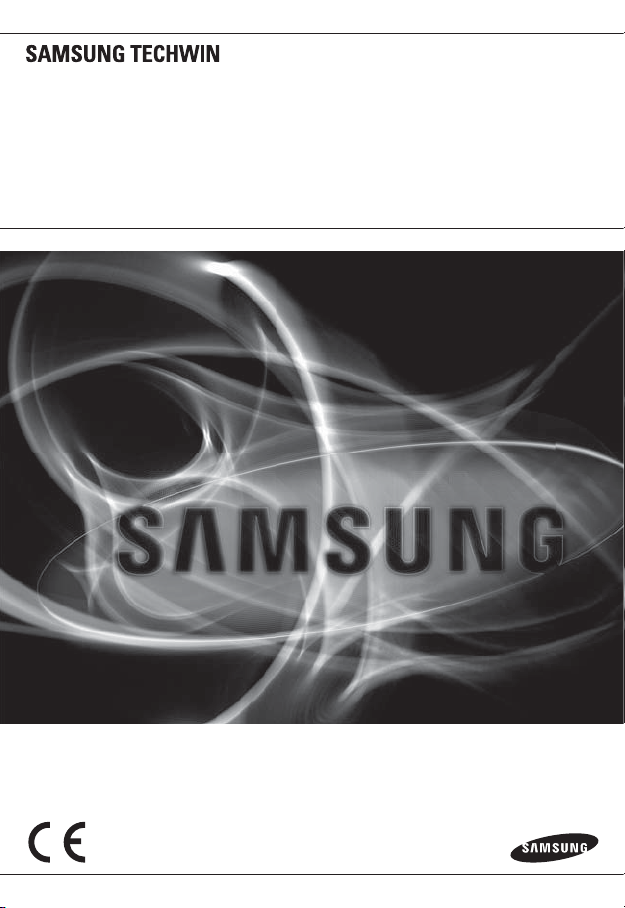
NETWORK CAMERA
User Manual
SNB-1001/
SND-1080/SNV-1080
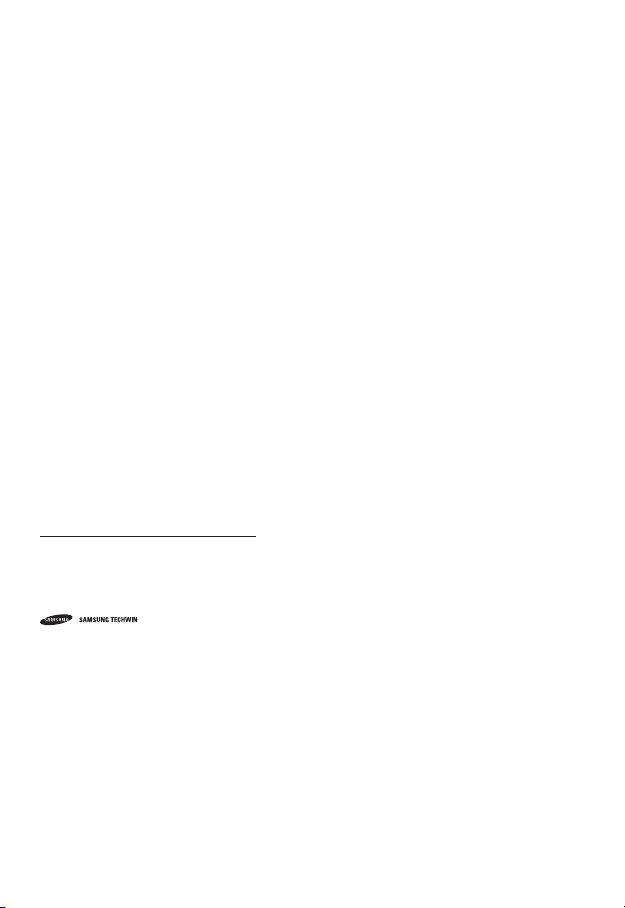
Network Camera
User Manual
Copyright
©2011 Sams ung Techwin Co ., Ltd. All rig hts reser ved.
Trad em ark
The name of thi s product is the reg istered tradema rk of Samsung Techwin C o., Ltd.
Other trad emarks mention ed in this manual are t he registered trad emark of their res pective compan y.
Restriction
Samsung Techwi n Co., Ltd shall reser ve the copyrigh t of this document. U nder no circumst ances, this docu ment shall
be reproduc ed, distribute d or changed, par tially or wholly, wit hout formal auth orization of Sa msung Techwin.
Disclaimer
Samsung Techwi n makes the best to ve rify the integr ity and correc tness of the conte nts in this documen t, but no
formal guar antee shall be provi ded. Use of this do cument and the subs equent results sh all be entirely on the u ser’s own
responsib ility. Samsung Techwi n reserves the ri ght to change the con tents of this docu ment without pri or notice.
Design an d specificat ions are subjec t to change wit hout prior not ice.
The defau lt password c an be exposed to a h acking threa d so it is recommen ded to change th e password
after in stalling the p roduct.
Note that t he security a nd other relat ed issues caus ed by the unchan ged password s hall be respon sible
for the user.
is the regist ered logo of Samsun g Techwin Co., Ltd.
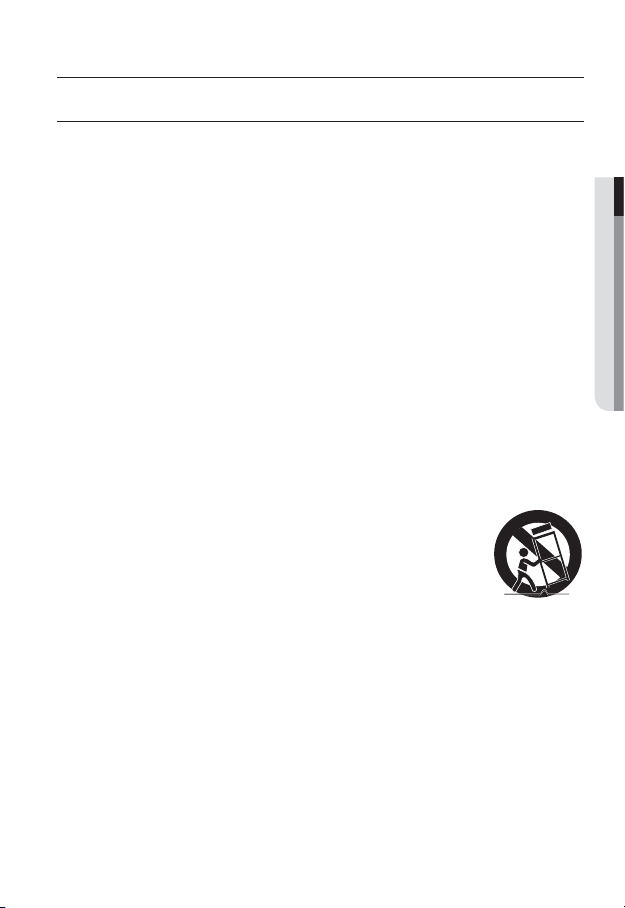
overview
IMPORTANT SAFETY INSTRUCTIONS
1. Read these instructions.
2. Keep these instructions.
3. Heed all warnings.
4. Follow all instructions.
5. Do not use this apparatus near water.
6. Clean only with dry cloth.
7. Do not block any ventilation openings, Install in accordance with the manufacturer’s
instructions.
8. Do not install near any heat sources such as radiators, heat registers, stoves, or other
apparatus (including amplifiers) that produce heat.
9. Do not defeat the safety purpose of the polarized or grounding-type plug. A polarized
plug has two blades with one wider than the other. A grounding type plug has two
blades and a third grounding prong. The wide blade or the third prong are provided for
your safety. If the provided plug does not fit into your outlet, consult an electrician for
replacement of the obsolete outlet.
10. Protect the power cord from being walked on or pinched particularly at plugs,
convenience receptacles, and the point where they exit from the apparatus.
11. Only use attachments/ accessories specified by the manufacturer.
12. Use only with the cart, stand, tripod, bracket, or table specified by
the manufacturer, or sold with the apparatus. When a cart is used,
use caution when moving the cart/apparatus combination to avoid
injury from tip-over.
13. Unplug this apparatus during lighting storms or when unused for
long periods of time.
14. Refer all servicing to qualified service personnel. Servicing is required when the
apparatus has been damaged in any way, such as power-supply cord or plug is
damaged, liquid has been spilled or objects have fallen into the apparatus, the apparatus
has been exposed to rain or moisture, does not operate normally, or has been dropped.
● OVERVIEW
English _3
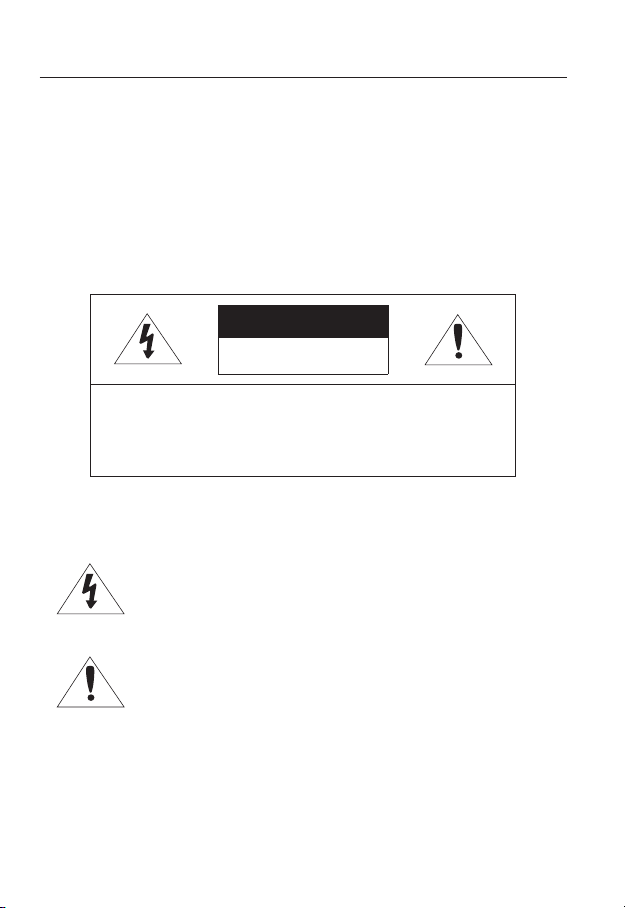
overview
WARNING
TO REDUCE THE RISK OF FIRE OR ELECTRIC SHOCK, DO NOT EXPOSE
THIS PRODUCT TO RAIN OR MOISTURE. DO NOT INSERT ANY METALLIC
OBJECT THROUGH THE VENTILATION GRILLS OR OTHER OPENNINGS
ON THE EQUIPMENT.
Apparatus shall not be exposed to dripping or splashing and that no objects
filled with liquids, such as vases, shall be placed on the apparatus.
CAUTION
CAUTION
RISK OF ELECTRIC SHOCK.
DO NOT OPEN
CAUTION
REFER SERVICING TO QUALIFIED SERVICE PERSONNEL.
: TO REDUCE THE RISK OF ELECTRIC SHOCK.
DO NOT REMOVE COVER (OR BACK).
NO USER SERVICEABLE PARTS INSIDE.
EXPLANATION OF GRAPHICAL SYMBOLS
The lightning flash with arrowhead symbol, within an
equilateral triangle, is intended to alert the user to the
presence of “dangerous voltage” within the product’s
enclosure that may be of sufficient magnitude to constitute a
risk of electric shock to persons.
The exclamation point within an equilateral triangle is intended
to alert the user to the presence of important operating
and maintenance (servicing) instructions in the literature
accompanying the product.
4_ overview
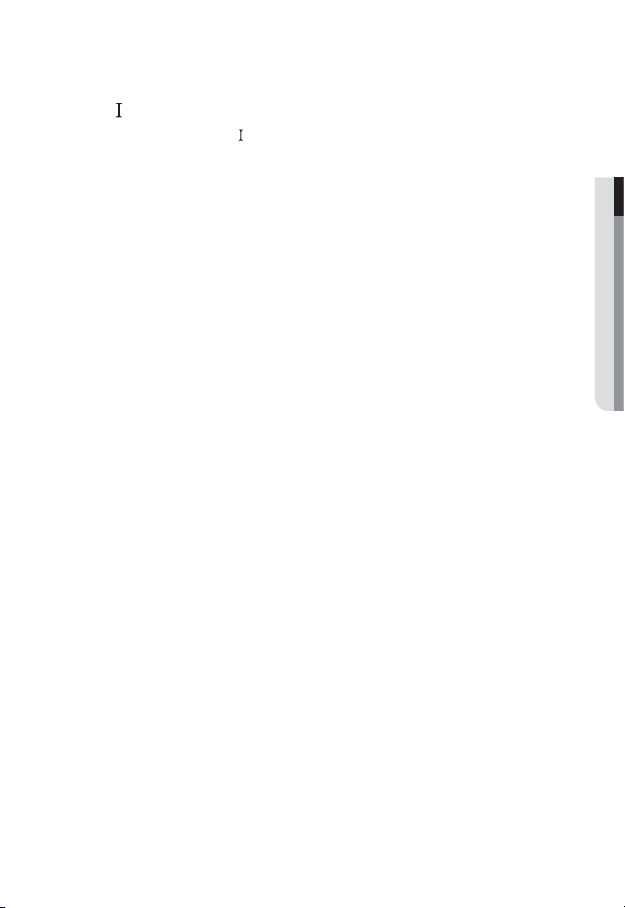
Class construction
An apparatus with CLASS construction shall be connected to a MAINS
socket outlet with a protective earthing connection.
Battery
Batteries(battery pack or batteries installed) shall not be exposed to excessive
heat such as sunshine, fire or the like.
Disconnection Device
Disconnect the main plug from the apparatus, if it’s defected. And please call
a repair man in your location.
When used outside of the U.S., it may be used HAR code with fittings of
an approved agency is employed.
CAUTION
These servicing instructions are for use by qualified service personnel only.
To reduce the risk of electric shock do not perform any servicing other than
that contained in the operating instructions unless you are qualified to do so.
The BNC Out terminal of the product is provided for easier installation, and is
not recommended for monitoring purposes.
If you keep the BNC cable connected, a risk of lightening may cause damage
or malfunction to the product.
Please use the input power with just one camera and other devices must not
be connected.
● OVERVIEW
English _5
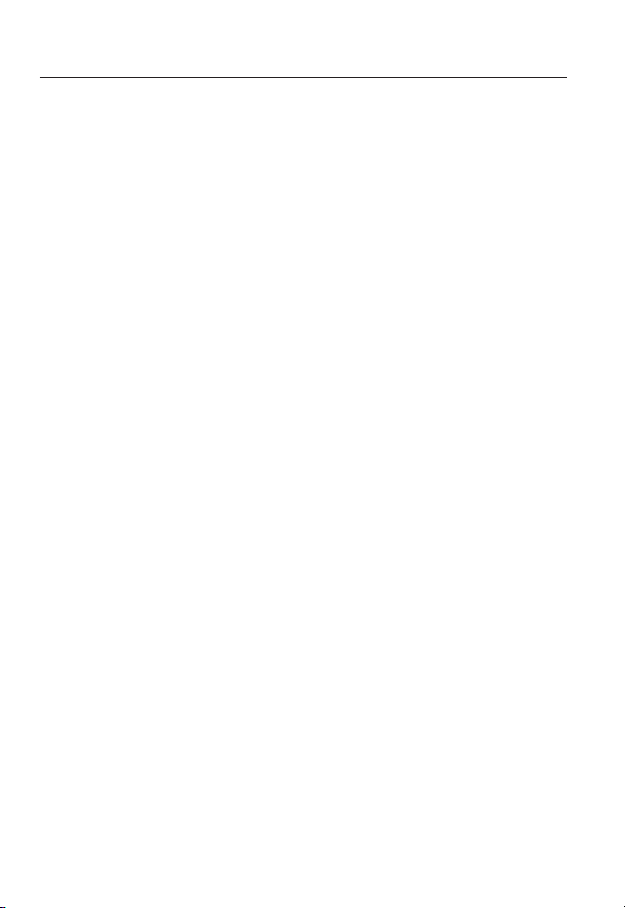
overview
Please read the following recommend safety precautions carefully.
Do not place this apparatus on an uneven surface.
Do not install on a surface where it is exposed to direct sunlight, near
heating equipment or heavy cold area.
Do not place this apparatus near conductive material.
Do not attempt to service this apparatus yourself.
Do not place a glass of water on the product.
Do not install near any magnetic sources.
Do not block any ventilation openings.
Do not place heavy items on the product.
User’s Manual is a guidance book for how to use the products.
The meaning of the symbols are shown below.
Reference : In case of providing information for helping of product’s usages
Notice : If there’s any possibility to occur any damages for the goods and
human caused by not following the instruction
Please read this manual for the safety before using of goods and keep it in
the safe place.
6_ overview
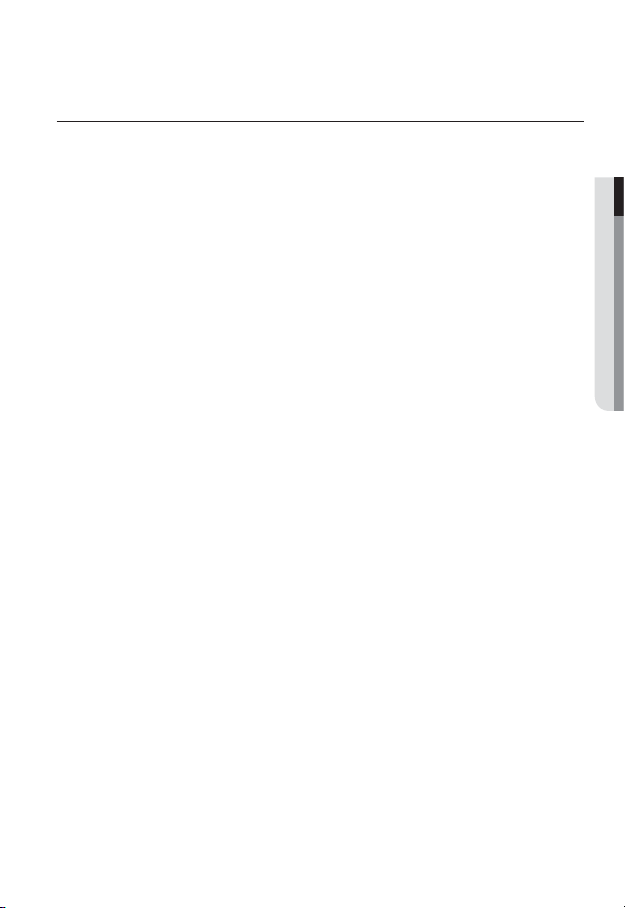
CONTENTS
OVERVIEW
3
INSTALLATION &
CONNECTION
21
NETWORK CONNECTION
AND SETUP
34
3 Important Safety Instructions
9 Product Features
9 Recomended PC Specifications
10 Recomended
Memory Card Specifications
10 What’s Included
12 At a Glance (SNB-1001)
16 At a Glance (SND-1080)
19 At a Glance (SNV-1080)
21 Installation (SND-1080)
23 Installation (SNV-1080)
25 Mounting the Lens (SNB-1001)
27 Inserting/Removing an SD
Memory Card
29 Memory Card Information
(Not Included)
29 Connecting with other Device
34 Connecting the Camera Directly
to Local Area Networking
35 Connecting the Camera Directly
to a DHCP Based DSL/Cable
Modem
36 Connecting the Camera Directly
to a PPPoE Modem
37 Connecting the Camera to a
Broadband Router with the
PPPoE/Cable Modem
38 Buttons used in IP Installer
39 Static IP Setup
43 Dynamic IP Setup
44
Port Range Forward (Port Mapping)
Setup
46 Connecting to the Camera from a
Shared Local PC
46 Connecting to the Camera from a
Remote PC via the Internet
Micro SD/SDHC
● OVERVIEW
English _7
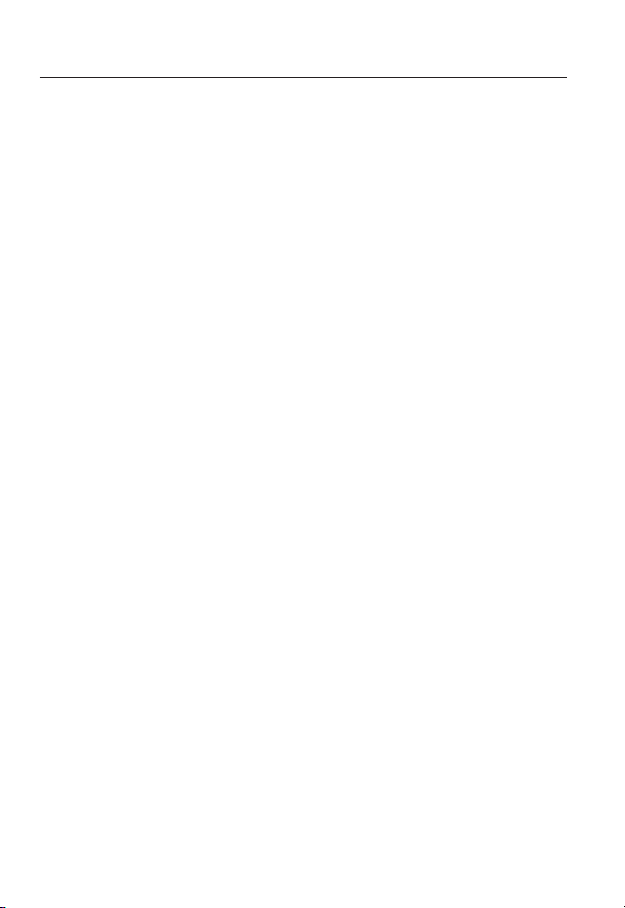
overview
WEB VIEWER
47
SETUP SCREEN
58
APPENDIX
86
47 Connecting to the Camera
48 Login
49 Installing ActiveX
50 Installing Silverlight Runtime
52 Using the Live Screen
55 Playback (Event)
56 Playback (Time)
58 Setup
58 Audio & Video Setup
67 Network Setup
74 Event Setup
81 System Setup
86 Specification
91 Product Overview
94 Troubleshooting
96 Open Source Announcement
98 GPL/LGPL Software License
8_ overview
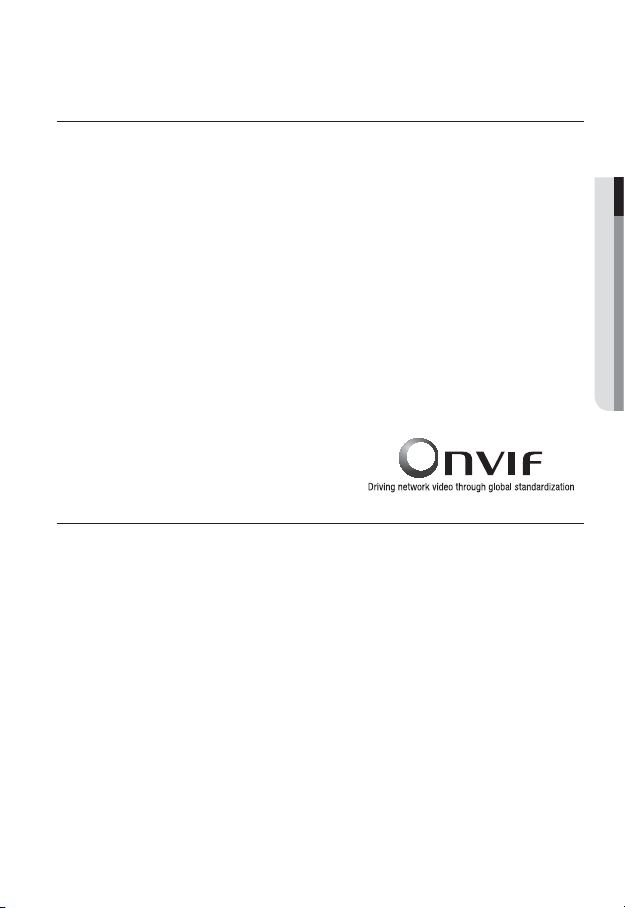
PRODUCT FEATURES
• Multi-Streaming
This network camera can display videos in different resolutions and qualities
simultaneously using different CODECs.
• Web Browser-based Monitoring
Using the Internet web browser to display the image in a local network environment.
• Alarm
If an event occurs, the event-related video will be transferred to the email specified by the
user, or saved to the SD memory.
• Video Motion Detection
Detects a motion from the video before triggering an event.
• Face Detection
Recognizes a face from the camera input video, or transfers a clearer image of your specified
area.
• Auto Detection of Disconnected Network
Detects network disconnection before triggering an event.
• ONVIF Compliance
For more information, refer to www.onvif.org.
RECOMENDED PC SPECIFICATIONS
• CPU : Intel(R) Core(TM)2 2.4 GHz or higher
• Operating System : Windows XP, VISTA, 7
• Resolution : 1280X1024 pixels or higher
• RAM : 2GB or higher
• Web Browser :
Safari 4.0 or later
Neither a beta test version unlike the version released in the company website nor the developer version will
be supported.
It is recommended to connect to IPv6 in Windows 7.
Mac OS
Internet Explorer 7.0 or later, Firefox 3.0 or later, Chrome 8.0 or later,
● OVERVIEW
English _9
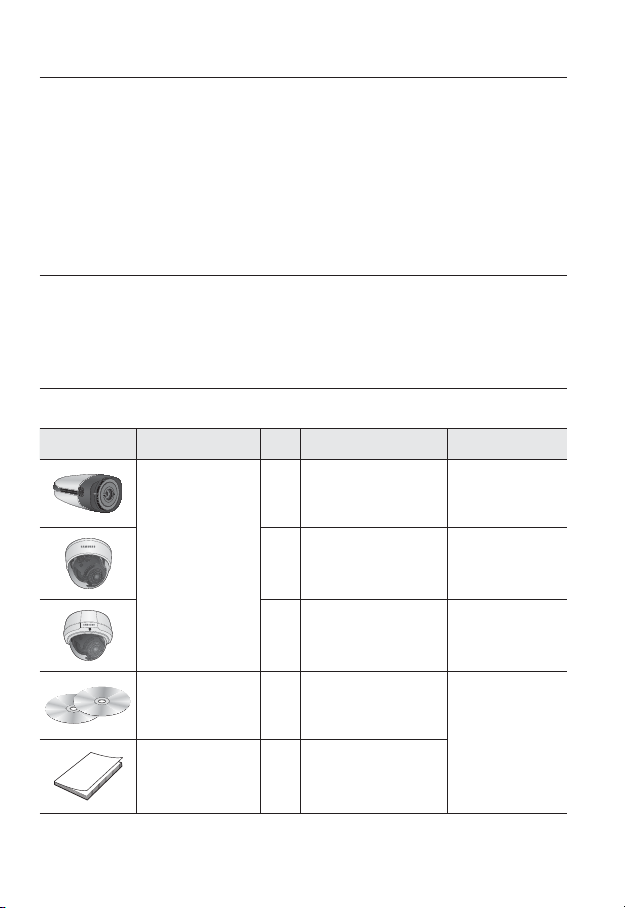
overview
• Video Memory : 256MB or higher
If the driver of the video graphic adapter is not installed properly or is not the latest version, the
J
video may not be played properly.
For a multi-monitoring system involving at least 2 monitors, the playback performance can be
deteriorated depending on the system.
RECOMENDED MICRO SD/SDHC MEMORY CARD
SPECIFICATIONS
• 2GB ~ 32GB
• To ensure proper recording of video data, it is recommended you use a memory card that
supports at least read/write speed 10Mbps and Class 6.
WHAT’S INCLUDED
Please check if your camera and accessories are all included in the product package.
Appearance Item Name
Quantity
Description Model Name
10_ overview
Camera
User Manual,
Installer S/W CD,
CMS S/W DVD
Quick Guide 1
1
1 SND-1080
1 SNV-1080
2
SNB-1001
SNB-1001
SND-1080
SNV-1080
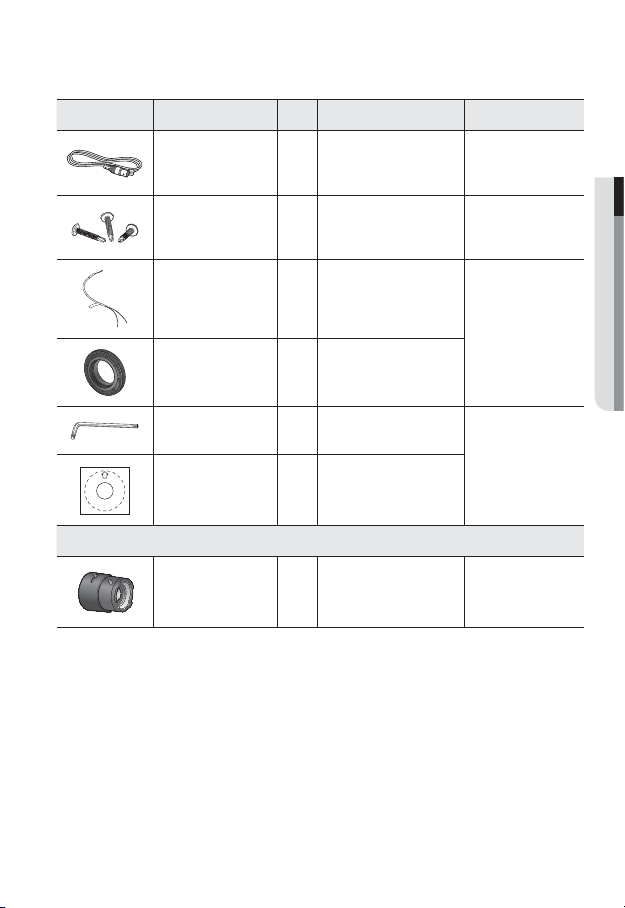
Appearance Item Name
Cable for the testing
monitor
Quantity
1
Description Model Name
Used to test the camera
connection to a portable
display device
SNB-1001
SND-1080
SNV-1080
● OVERVIEW
Iron Screw 3 Used for fixing to an iron plate
Alarm Cable 1
C Mount Adapter 1
L Wrench
Template
Used to connect to Alarm
Used to install the C Mount
camera lens
Used to remove/fix the dome
1
1
Product installation guide
input
cover
Lens Options (not included)
CS/C Lens
Optional lens to be inserted in
a camera
SND-1080
SNV-1080
SNB-1001
SNV-1080
SNB-1001
English _11
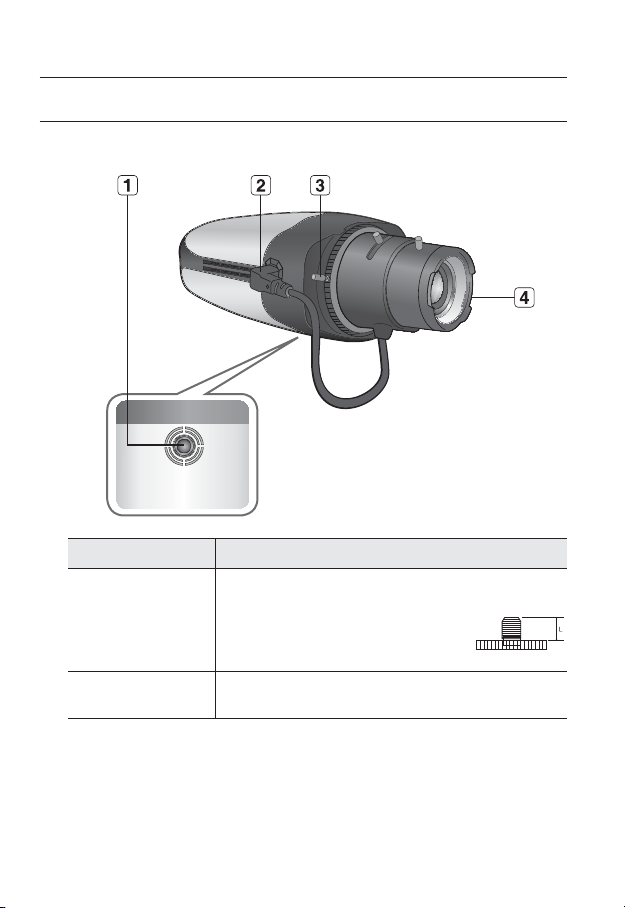
overview
AT A GLANCE (SNB-1001)
Front Side
Item Description
Used to fix the camera on a mounting bracket.
The screw size : use this screw to fix the mounting bracket.
Mounting Bracket
Screw Hole
Auto Iris Lens
b
Connector
1/4" - 20UNC (
L : 4.5mm±0.2mm (ISO Standard), or 0.197"
(ASA Standard)
Used to supply power and output signal to control the iris of the lens.
20THREAD/1")
12_ overview
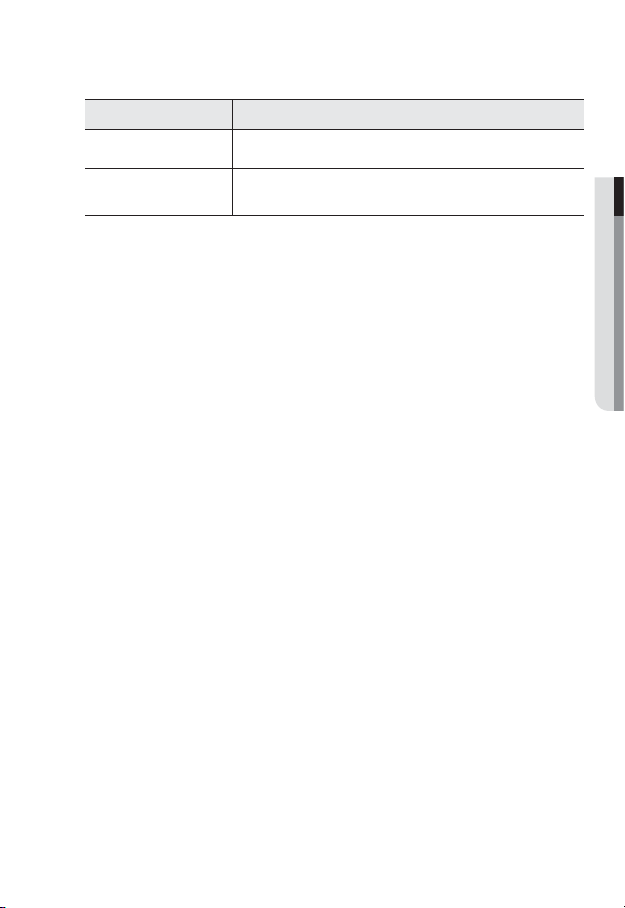
Item Description
FBL Lever
c
Auto Iris Lens
(Optional)
Wipe out a dirty surface of the lens softly with a lens tissue or cloth to which you have applied
M
ethanol.
Mounting Bracket is not included.
For more information to use mounting bracket, refer to the product’s documentation.
Adjust the FBL (Flange-Back Length) value according to the lens.
Installed on the lens adaptor.
● OVERVIEW
English _13
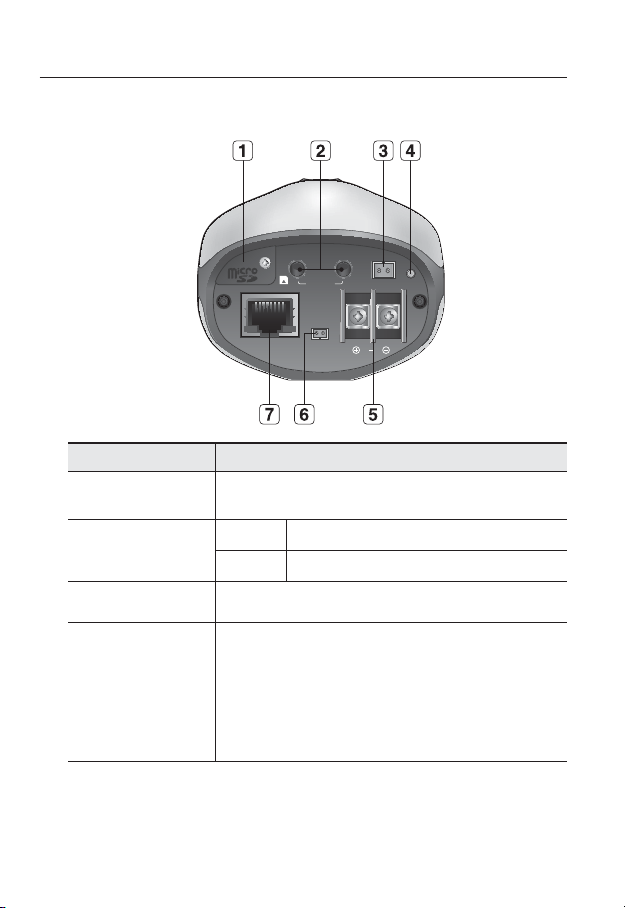
overview
Rear Side
Item Description
Micro SD Memory
Card Compartment
Audio terminal
b
Video Out Port Analog video output port. (for installation)
c
Reset Button
INOUT
VIDEO
AUDIO
GND
ACT
LINK
ALARM
NETWORK
IN
Compartment for the
AUDIO OUT Terminal for audio output.
AUDIO IN Terminal for audio input.
Resets the camera settings to the default.
Press and hold for about 5 seconds to reboot the system.
If you reset the camera, the network settings will be adjusted so that
J
DHCP can be enabled. If there is no DHCP server in the network, you
must run the IP Installer program to change the basic network settings
such as IP address, Subnet mask, Gateway, etc., before you can
connect to the network.
Micro SD memory card.
RESET
DC12V
14_ overview
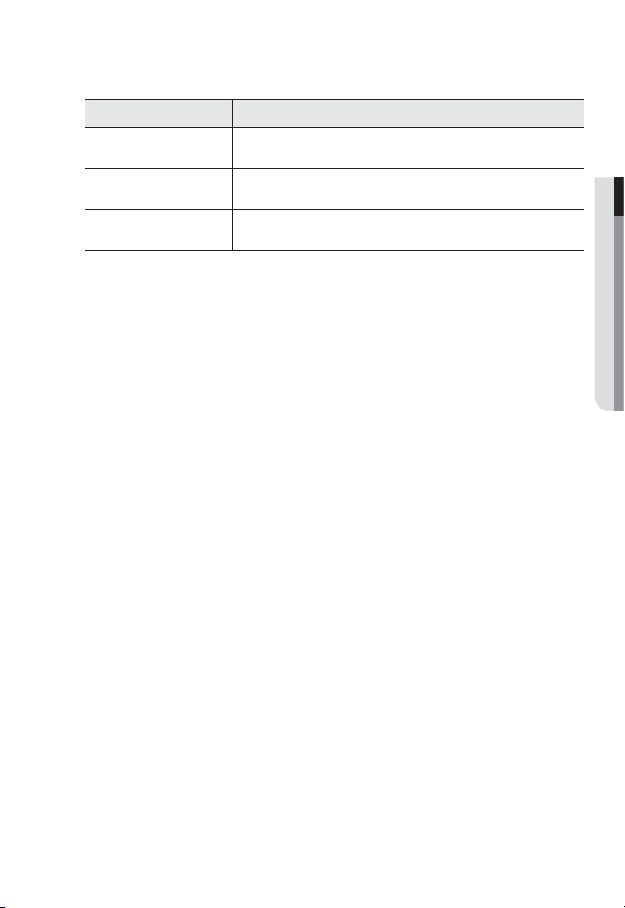
Item Description
Power Port Used to plug the power cable.
Alarm Input Port Used to connect the alarm input signal.
Network Port Used to connect a PoE or LAN cable.
● OVERVIEW
English _15
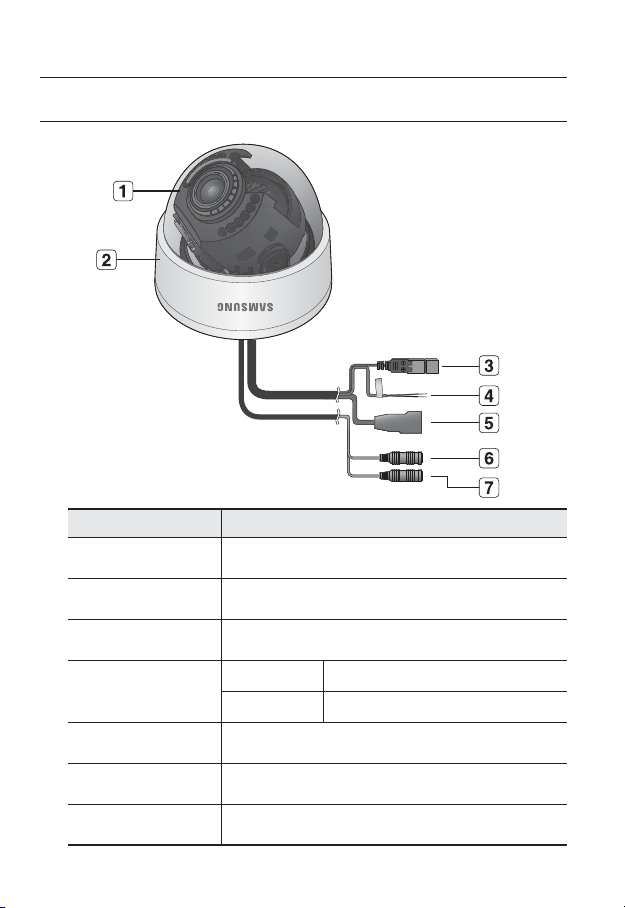
overview
AT A GLANCE (SND-1080)
Appearance
Item Description
Dome Cover Dome cover for the lens and unit protection.
Main unit Main unit includes the lens, switch board, PCB boards and screws.
b
Power Port Used to plug the power cable.
c
Alarm Input Port
BROWN = Alarm IN Used to connect the alarm input sensor.
BLACK = GND Used for earth-grounding.
Network Port Used to connect a PoE or LAN cable.
Audio In Jack Used to connect to a microphone.
Audio Out Jack Used to connect to speakers.
16_ overview
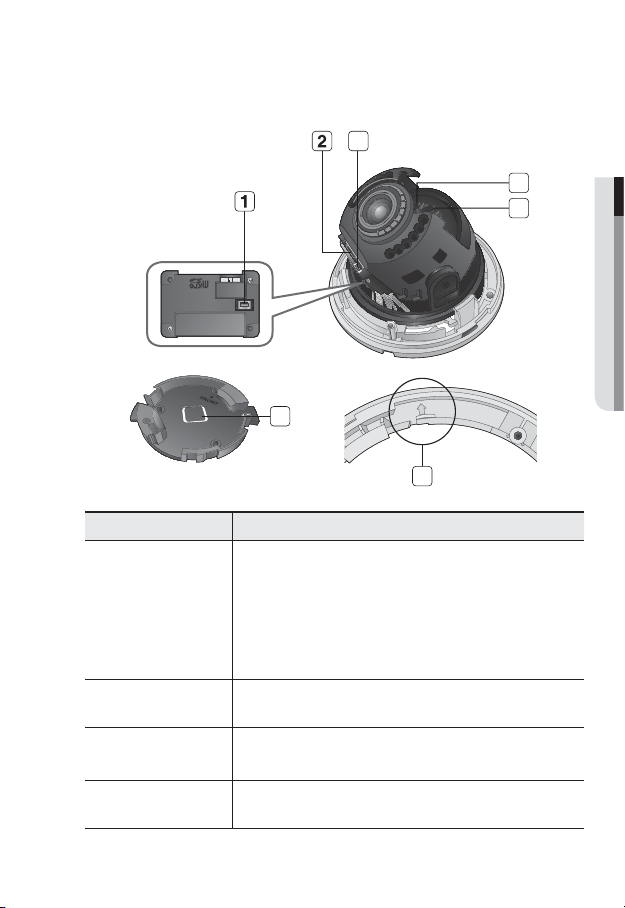
Components
U
N
L
O
C
K
RESETRESET
VIDEO
OUT
3
b
c
7
Item Description
Resets the camera settings to the default.
Press and hold for about 5 seconds to reboot the system.
If you reset the camera, the network settings will be adjusted so that
Reset Button
Micro SD Memory
Card Compartment
Monitor Out
Focus lever
J
DHCP can be enabled. If there is no DHCP server in the network, you
must run the IP Installer program to change the basic network settings
such as IP address, Subnet mask, Gateway, etc., before you can
connect to the network.
Compartment for the
Using the test monitor cable, you can connect to a mobile display for camera
(for installation)
test.
Turn the barrel left or right to adjust the focus, and turn the knob clockwise
to lock the focus.
Micro SD memory card.
4
● OVERVIEW
5
6
English _17
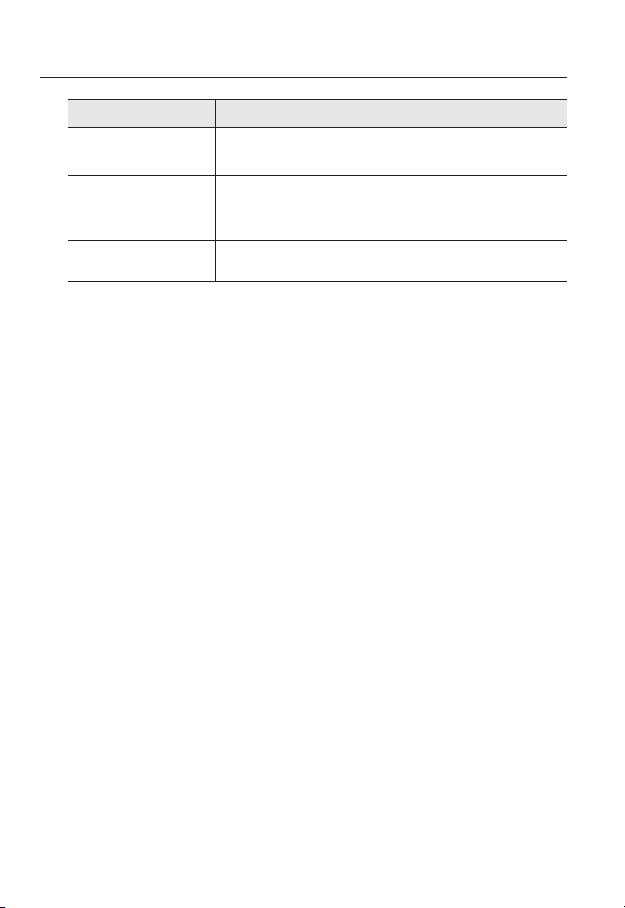
overview
Item Description
ZOOM lever
Lock Release
Wiring Cover Arrange the cables through this hole.
Turn the barrel left or right to adjust the zoom, and turn the knob clockwise
to lock the zoom.
To separate the bracket from the main unit for the installation or to separate
the camera from an installed camera, push this release and turn the main
unit in the marked direction of <UNLOCK>.
18_ overview
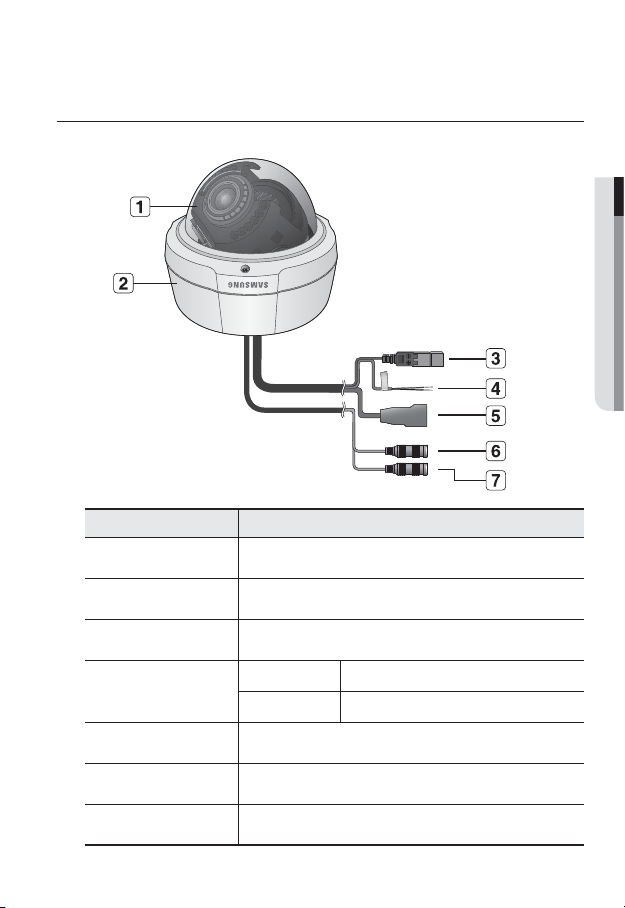
AT A GLANCE (SNV-1080)
Appearance
Item Description
Dome Cover Dome cover for the lens and unit protection.
Main unit Main unit includes the lens, switch board, PCB boards and screws.
b
Power Port Used to plug the power cable.
c
Alarm Input Port
BROWN = Alarm IN Used to connect the alarm input sensor.
BLACK = GND Used for earth-grounding.
● OVERVIEW
Network Port Used to connect a PoE or LAN cable.
Audio In Jack Used to connect to a microphone.
Audio Out Jack Used to connect to speakers.
English _19
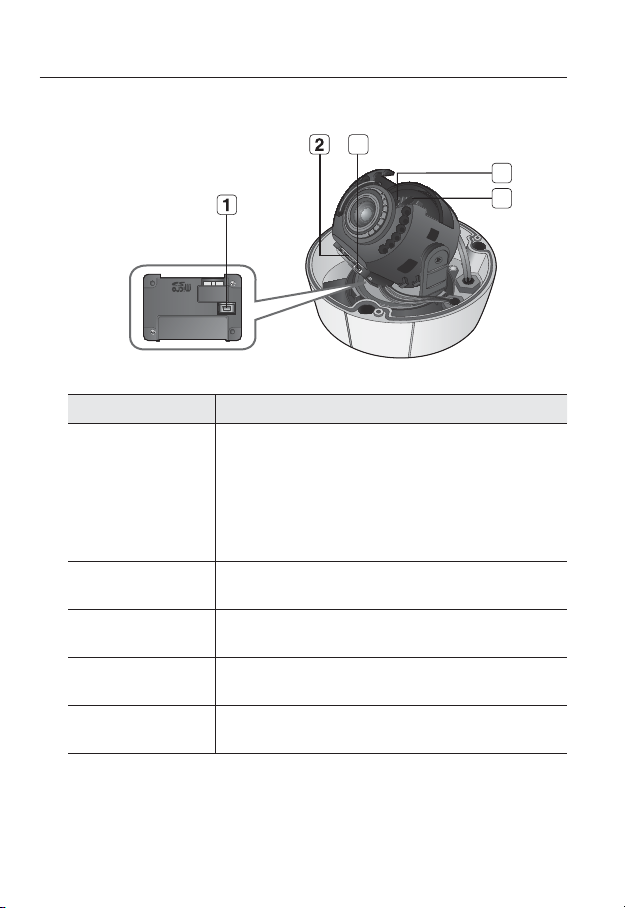
overview
RESETRESET
VIDEO
OUT
Components
Item Description
Reset Button
Micro SD Memory
b
Card Compartment
Monitor Out
c
Focus lever
ZOOM lever
3
4
5
Resets the camera settings to the default.
Press and hold for about 5 seconds to reboot the system.
If you reset the camera, the network settings will be adjusted so that
J
DHCP can be enabled. If there is no DHCP server in the network, you
must run the IP Installer program to change the basic network settings
such as IP address, Subnet mask, Gateway, etc., before you can
connect to the network.
Compartment for the
Using the test monitor cable, you can connect to a mobile display for camera
(for installation)
test.
Turn the barrel left or right to adjust the focus, and turn the knob clockwise
to lock the focus.
Turn the barrel left or right to adjust the zoom, and turn the knob clockwise
to lock the zoom.
Micro SD memory card.
20_ overview
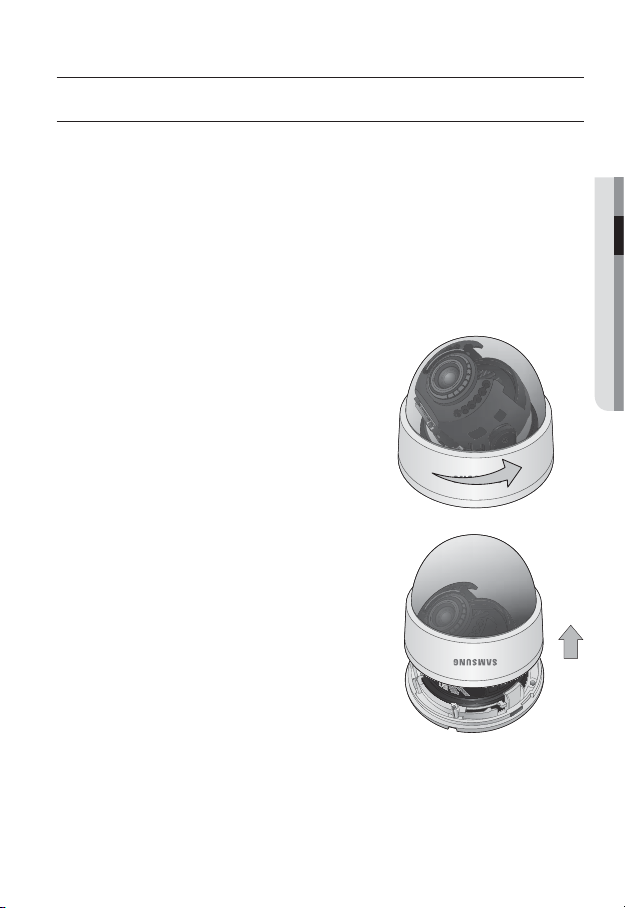
installation & connection
INSTALLATION (SND-1080)
Precautions before installation
Ensure you read out the following instructions before installing the camera:
• Select an installation site (ceiling or wall) that can endure at least 5 times of the camera
weight.
• Stuck-in or peeled-off cables can cause damage to the product or a fire.
• For safety purposes, keep anyone else away from the installation site.
And put aside personal belongings from the site, just in case.
Installing the camera
1. Hold down the bottom hole while removing
the cover with the other hand.
Removing the cover reveals the main unit.
● INSTALLATION & CONNECTION
English _21
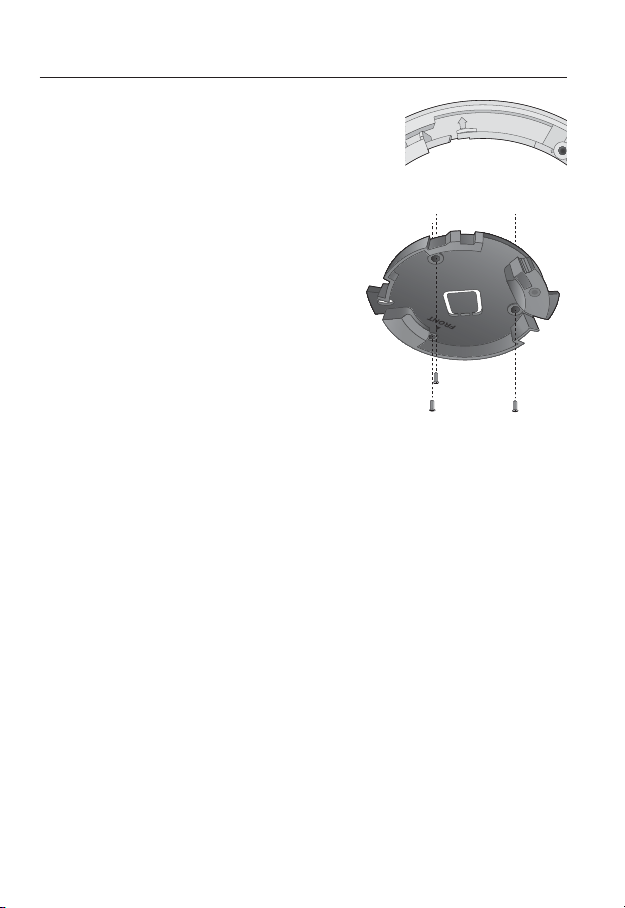
installation & connection
U
N
L
O
C
K
2.
Push the release lock out while turning the main unit in
the <UNLOCK> direction to remove the bracket.
If this doesn’t work, use the hole on the bottom of the
bracket to turn the bracket in the <LOCK> direction.
3. Use the provided screws (x3) to fix the bracket to a desired position (ceiling or wall).
Ensure that the <FRONT> label on the bracket faces the direction for camera monitoring.
4. Arrange the cables through the bracket to
the ceiling or wall.
If you intend to drill a hole in the installation
site for the wiring purpose, remove the wiring
cover by force to reveal a hole. Arrange the
cables through the hole. If you intend to
arrange the cables without drilling a hole, use
the empty area opposite to the <FRONT>
label side for the wiring purpose.
5. Mount the main unit onto the bracket.
Align the marking hole of the main unit with
the <FRONT> label of the bracket, and turn
the unit in the <LOCK> direction.
6. Adjust the lens in a desired direction.
For adjusting the lens direction, refer to “Adjusting the monitoring direction for the
camera”. (page 24)
7. Fix the cover to the main unit.
Fit the protruding part inside the cover into the corresponding hole of the main unit,
and turn the cover to fix it.
Wiring Cover
22_ installation & connection
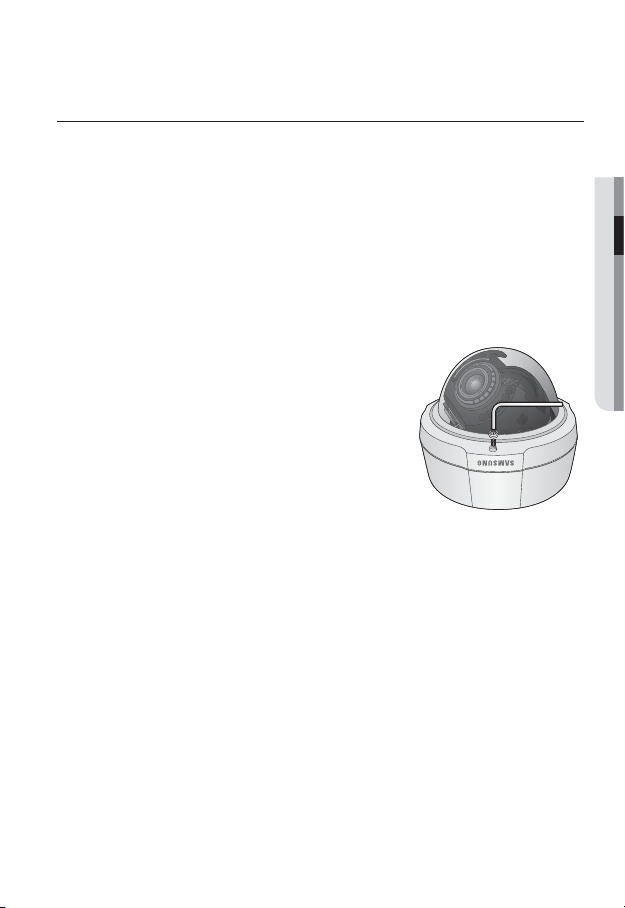
INSTALLATION (SNV-1080)
Precautions before installation
Ensure you read out the following instructions before installing the camera:
• Select an installation site (ceiling or wall) that can endure at least 5 times of the camera
weight.
• Stuck-in or peeled-off cables can cause damage to the product or a fire.
• For safety purposes, keep anyone else away from the installation site.
And put aside personal belongings from the site, just in case.
Installing on the ceiling directly
1. Using the L-wrench provided, loosen 3 screws
by turning them counterclockwise and separate
the dome cover.
2. Drill a hole (5 mm in diameter, at least 35 mm in
depth) in a desired position of the case bottom
and insert the provided plastic anchor (HUD 5) to
the end. Fit the bottom hole to the anchor hole
and insert and tighten the ASS’Y tapping screw
(TH M4×L30).
3. Connect power and video cables and arrange
cable running not to damage or squeeze them, and assemble the camera unit in the
reverse way.
4. Adjust the lens aiming to your desired direction.
5. Assemble the Dome Cover.
For waterproof purpose, fix and secure the bolt using L-wrench provided.
● INSTALLATION & CONNECTION
English _23

installation & connection
Adjusting the monitoring direction for the camera
(
SND-1080/SNV-1080)
Panning
Tilting
Lens rotation
❖Adjusting the monitoring direction
You can adjust the camera direction only when the camera is fixed on the ceiling.
Then, turning the camera to the left or right is referred to as “Panning”, while tilting the angle
is “Tilting”. For panning, the panning limit is
counterclockwise, a total of
- Adjust the panning angle so that the camera settles in the right horizontal position.
You can adjust the panning up to
other direction, a total of
- Adjust the tilting angle so that the camera settles in the right vertical position. You can
adjust the tilting between
- The total rotation range is
124°, and 227° in the other direction.
❖Methods of adjustment
• The case of wall installation
①
After mounting the camera on the wall, adjust the panning angle so that the camera
faces a desired direction when tilting.
②
Adjust the Rotate position to fit the video to the screen borders.
③
Then, adjust the tilting angle so that the camera faces the monitoring direction.
• The case of ceiling installation
①
After mounting the camera on the ceiling, adjust the panning angle according to
the monitoring direction. You should adjust the panning angle lest that the video be
displayed upside down on the monitor.
②
Adjust the Rotate position to fit the video to the screen borders.
③
Then, adjust the tilting angle so that the camera faces the monitoring direction.
For smoother Rotate adjustment, set the Tilt position between 60° ~ 80°.
J
352° enabled; further rotation is stopped by the stopper.
352°.
17° and 90°.
351°. You can make adjustment in one direction up to
177.5° for the clockwise, and 177.5° for the
177.5° in each one direction, and 177.5° in the
0˚
17˚ ~ 90˚
24_ installation & connection

MOUNTING THE LENS (SNB-1001)
Disconnect the power before proceeding.
The C lens and CS lens are not included in the product package.
M
Mounting the CS lens
Turn the optional CS lens clockwise to insert it.
Mounting the C lens
Turn the C mount adaptor clockwise to insert it and do the same with the C lens.
● INSTALLATION & CONNECTION
CS Lens
C Lens
English _25

installation & connection
Connecting the Auto Iris Lens connector
Insert the lens connector into the corresponding hole of the camera.
Focusing
Turn the lens left or right to control the zoom and focus the lens so that you can view a clear,
sharp object.
26_ installation & connection
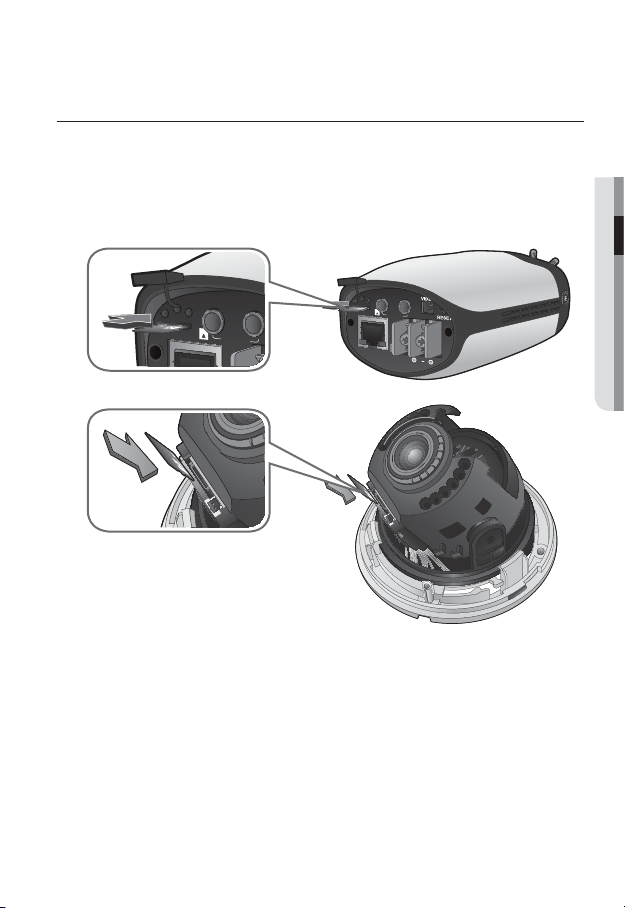
INSERTING/REMOVING AN SD MEMORY CARD
OUT
IN
AUDIO
Disconnect the power cable from the camera before inserting the SD memory card.
J
Inserting an SD Memory Card
Push the SD memory card in the direction of the arrow shown in the diagram.
OUT
IN
AUDIO
ACT
LINK
ALARM
NETWORK
IN
DC12V
Do not insert the SD memory card while it’s upside down by force. Otherwise, it may damage the
J
SD memory card.
● INSTALLATION & CONNECTION
English _27
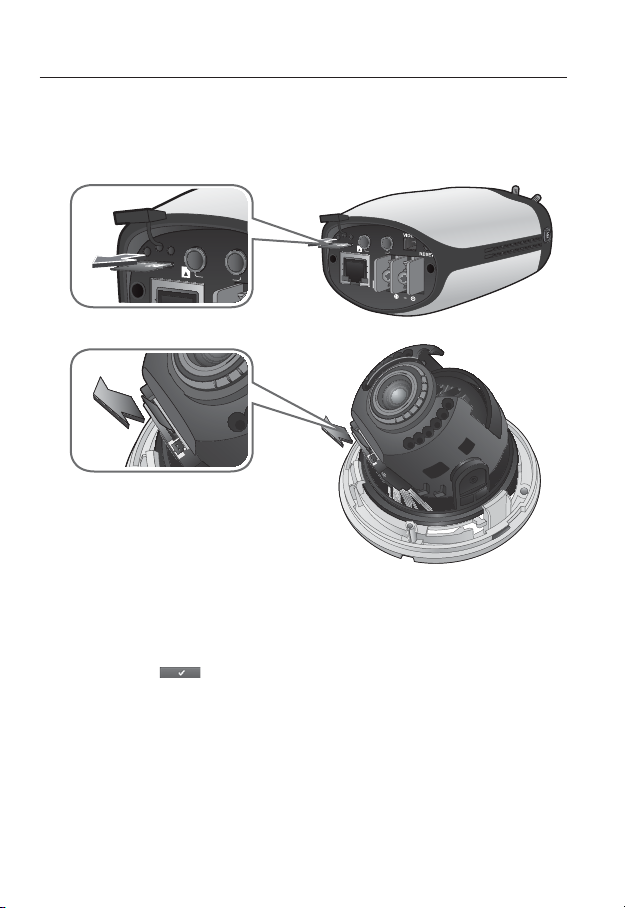
installation & connection
OUT
IN
AUDIO
Removing an SD Memory Card
Gently press down on the exposed end of the memory card as shown in the diagram to
eject the memory card from the slot.
OUT
IN
AUDIO
ACT
LINK
ALARM
NETWORK
IN
DC12V
Pressing too hard on the SD memory card can cause the card to shoot out uncontrollably from the
J
slot when released.
To remove the SD memory card, set <Record> to <Off> from <SD record> and press
[Apply (
If you have saved data in the SD memory card, removing the SD memory card prior to setting
record to OFF will cause damage to the data stored in the card.
)]. (page 75)
28_ installation & connection
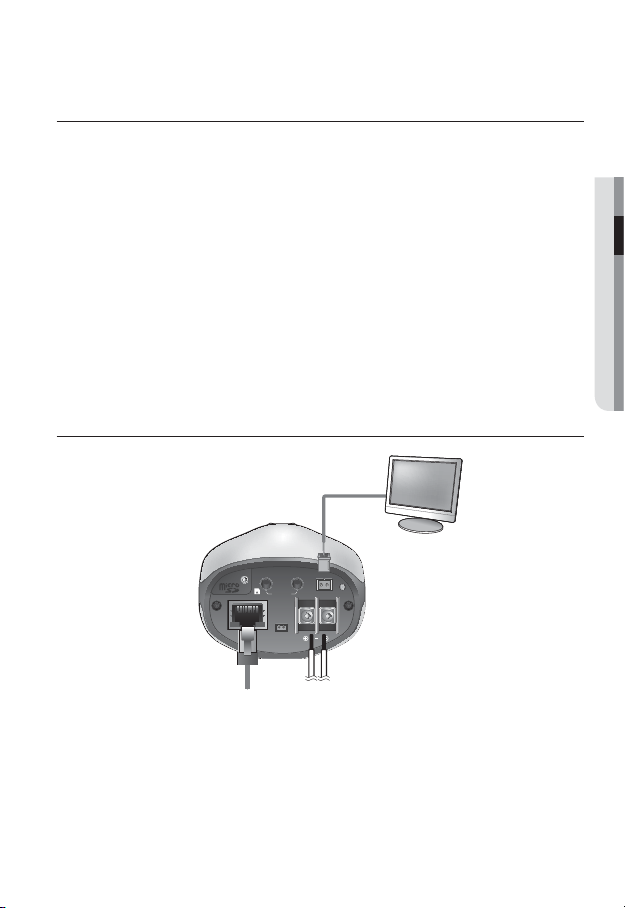
MEMORY CARD INFORMATION (NOT INCLUDED)
What is a memory card?
The memory card is an external data storage device that has been developed to offer an
entirely new way to record and share video, audio, and text data using digital devices.
Selecting a memory card that’s suitable for you
Your camera supports Micro SD/SDHC memory cards.
You may, however, experience compatibility issues depending on the model and make of
the memory card.
For your camera, we recommend you use a memory card from the following
manufacturers:
Micro SD/SDHC Memory Card : Sandisk, Transcend
Playback performance can be affected depending on the speed of memory card, so use
the high-speed memory card.
CONNECTING WITH OTHER DEVICE
Monitor
(for installation)
RESET
ACT
NETWORK
INOUT
VIDEO
AUDIO
GND
LINK
ALARM
IN
DC12V
● INSTALLATION & CONNECTION
Ethernet
The BNC Out terminal of the product is provided for easier installation, and is not recommended
J
for monitoring purposes.
Power
If you keep the BNC cable connected, a risk of lightening may cause damage or malfunction to
the product.
English _29
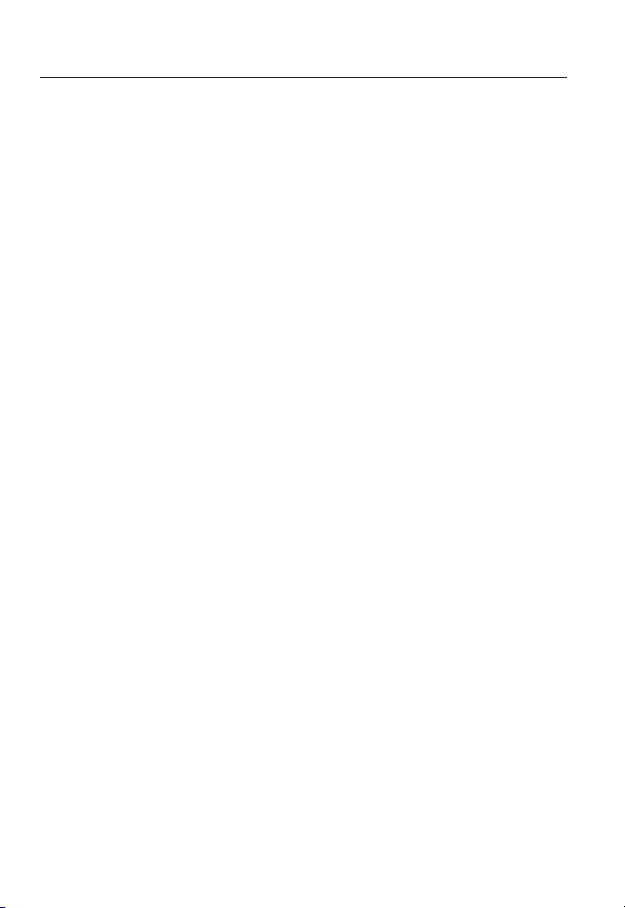
installation & connection
Ethernet Connection
Connect the Ethernet cable to the local network or to the Internet.
Power Supply
Use the screwdriver to connect each line (+, –) of the power cable to the corresponding
power port of the camera.
Be careful not to reverse the polarity when you connect the power cable.
J
You can also use a router featuring PoE (Power over Ethernet) to supply power to the camera.
If both PoE and DC 12V are supplied, the product will operate with the first-applied power source.
Please make sure the monitor and camera are turned off when connecting them.
30_ installation & connection
