Samsung SMT-2232 Quick User Guide
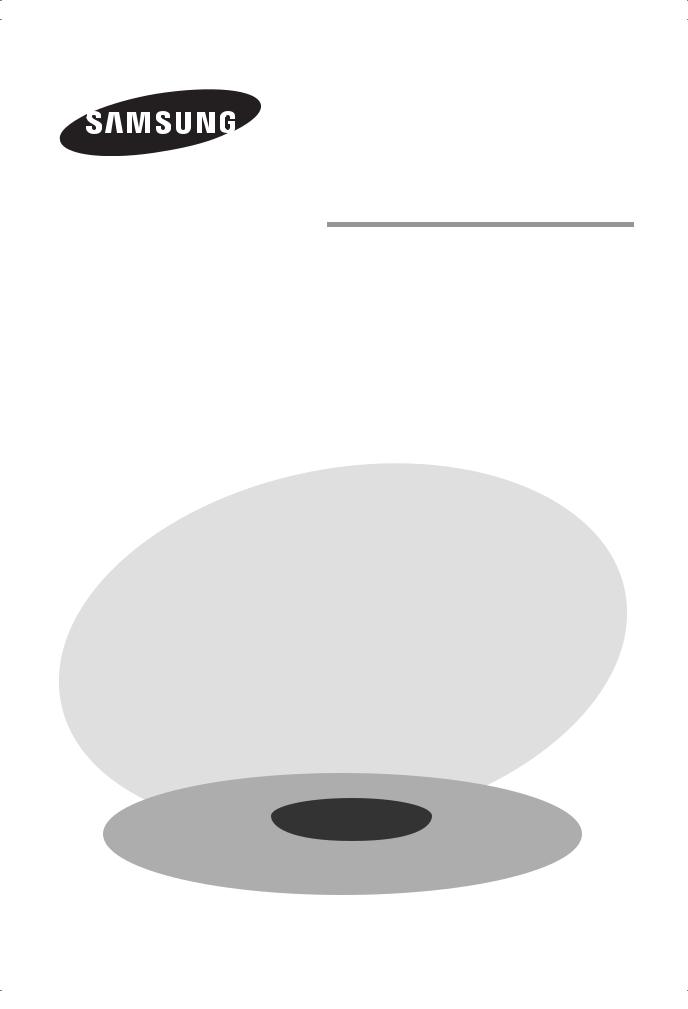
security-LED MONITOR
SMT-2232
User Guide
SMT-2232
/ |
/ |
/ |
/ |
/ |
/ |
||
|
|
|
|
|
|
|
|
|
|
|
|
|
|
|
|
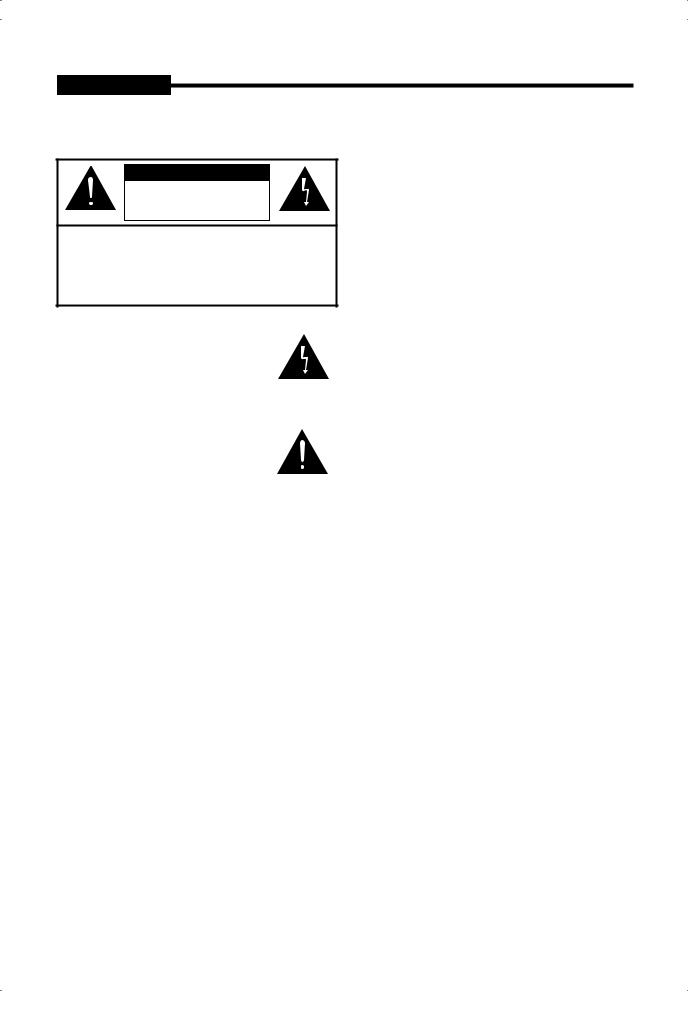
USER'S MANUAL
IMPORTANT SAFETY INSTRUCTIONS
CAUTION
RISK OF ELECTRIC
SHOCK DO NOT OPEN
CAUTION : TO REDUCE THE RISK OF ELECTRIC SHOCK, DO NOT REMOVE REAR COVER. NO USER SERVICEABLE PARTS INSIDE. REFER TO QUALIFIED SERVICE PERSONNEL.
Graphic Symbol Explanation
The lightning flash with arrowhead symbol, within an equilateral triangle, is intended to alert the user to the presence of uninsulated ‘dangerous voltage’ within the product’s enclosure that may be of sufficient magnitude
to constitute a risk of electric shock to persons.
The exclamation point within an equilateral triangle is intended to alert the user to the presence of important operating
and maintenance (servicing) instructions in the literature accompanying the appliance.
WARNING - To Prevent Fire or Shock Hazard, Do Not Expose This Monitor To Rain or Moisture.
1.Read Instructions : All the safety and operating instructions should be read before the appliance is operated.
2.Retain Instructions :The safety and operating instructions should be retained for future reference.
3.Heed Warnings : All warnings on the monitor and in the oper ating instructions should be adhered to.
4.Follow Instructions : All operating and user instructions should be followed.
5.Cleaning : Unplug this monitor from the wall outlet before cleaning. Do not use liquid cleaners or aerosol cleaners. Use a damp cloth for cleaning. Exception. A monitor that is meant for uninterrupted service and that for some specific reason, such as the possibility of the loss of an authorization code for a CATV converter, is not intended to be unplugged by the user for cleaning or any other purpose may exclude the refer ence to unplugging the monitor in the cleaning description otherwise required in Item 5.
6.Attachments : Do not use attachments not recommended by Samsung as they may cause hazards.
7.Water and Moisture : Do not use this monitor near water for example, near a bathtub, wash bowl, kitchen sink or laun dry tub, in a wet basement or near a swimming pool and the like wet basement or near a swimming pool and the like.
8.Accessories : Do not place this monitor on an unstable cart, stand, tripod, bracket or table. The monitor may fall, causing serious injury to a child or adult and serious damage to the appliance. Use only with a cart, stand, tripod. bracket or table
recommended by Samsung, or sold with the monitor. Any mounting of the monitor should follow Samsung’s instructions and should use a mounting accessory recommended by Samsung.
9.Ventilation : Slots and openings in the cabinet are provided for ventilation and to ensure reliable operation of the monitor and to protect it from overheating and these openings should never be blocked by placing the monitor on a bed, sofa, rug or other similar surface. This monitor should never be placed near or over a radiator or heat register. This monitor should not be placed in a built-in installation such as a bookcase or rack unless proper ventilation is provided or Samsung’s in structions have been adhered to.
10.Installation : Do not install near any heat sources such as radiators, heat registers,stoves, or other appliances (including amplifiers) that produce heat.
11.Power Sources :This monitor should be operated only from the type of power source indicated on the making label. If you are not sure of the type of power supply to your installation site, consult your Samsung dealer or local power company.
12.Grounding or Polarization : For monitors equipped with a 3-wire grounding-type plug having a third(grounding) pin. This plug will only fit into a grounding type power outlet.
This is a safety feature. If you are unable to insert the plug into the outlet, contact your electrician to replace your obsolete outlet. Do not defeat the safety purpose of the grounding-type plug.
13.Power : Cord Protection-Power supply cords should be routed so that they are not likely to be walked on or pinched by items placed upon or against them, paying particular attention to cords at plugs, convenience recep tacles, and the point where they exit from the monitor.
14.Lightning : For added protection for this monitor during a lightning storm or when it is left unattended and unused for long periods of time, unplug it from the wall outlet and disconnect the cable system. This will prevent damage to the monitor due to lightning and power-line surges.
15.Overloading : Do not overload wall outlets and extension cords as this can result in a risk of fire of electric shock.
16.Object and liquid Entry : Never push objects of any kind into this monitor through openings as they may touch dangerous voltage points or short-out parts that could result in a fire or electric shock. Never spill liquid of any kind on the monitor.
17.Servicing : Do not attempt to service this monitor yourself as opening or removing cover may expose you to danger ous voltage or other hazards. Refer all servicing to quailfied service personnel.
18.Handling : Do not put vessels such as vases filled with liquids on this monitor.
- 2 -
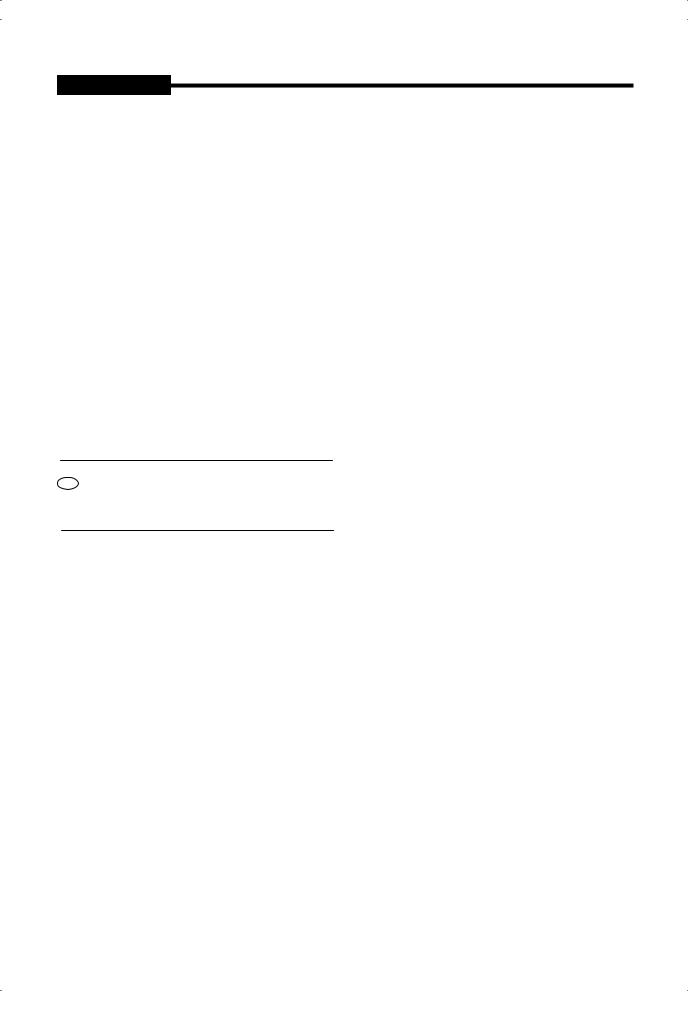
USER'S MANUAL
19.Damage Requiring Service : Unplug this monitor from the wall outlet and refer servicing to qualified service personnel under the following conditions.
a.When the power-supply cord or plug is damaged.
b.If liquid has been spilled or objects have fallen into the monitor.
c.If the monitor has been exposed to rain or water.
d.If the monitor does not operate normally by following the operating instructions. Adjust only those controls that are covered by the operating instructions as an improper adjustment of other controls may result in damage and require extensive work by a qualified technician to restore the monitor to its normal operation.
e.If the monitor has been dropped or the cabinet has been damaged.
f.When the monitor exhibits a distinct change in performancethis indicates a need for service.
20.Replacement Parts : When replacement parts are required, be sure the service technician has used replacement parts specified by Samsung or have the same characteristics as
the original parts.
Unauthorized substitutions may result in fire, electric shock or other hazards.
21.Safety Check : Upon completion of any service or repairs to this monitor, ask the service technician to preform safety checks to determine that the monitor is in proper operating condition.
NOTIICE
Hg (Within a circle) LAMP(S) INSIDE THIS PRODUCT CONTAIN MERCURY AND BE RECYCLED OR DISPOSED OF ACCORDING TO LOCAL, STATE OR FEDERAL LAWS
WARNING
This equipment has been tested and found to comply the limits for a class A digital device, pursuant to part 15 of the FCC Rules and ICES-003 of Industry Canada.
These limits are designed to provide reasonable protection against harmful interference when the equipment is operated in a commercial environment. This equipment generate, uses and can radiate radio frequency energy and, if not installed and used in accordance with the instruction manual, may cause harmful interference to radio communications.
Operation of this equipment in a residential area is likely to cause harmful interference in which case the user will be required to correct the interference at his own expense.
User-Installer Caution
Your authority to operate this FCC verified equipment could be voided if you make changes or modifications not expressly approved by the party responsible for compliance to part 15 of the FCC Rules.
Information to user
Changes or modifications not expressly approved by the party responsible for compliance could void the user’s authority to operate the equipment.
NOTE: This equipment has been tested and found tocomply with the limits for a Class A digital device, pursuant to Part 15 of the FCC Rules.
These limits are designed to provide reasonable protection against harmful interference when the equipment is operated in a commercial environment.
This equipment generates, uses and can radiate radio frequency energy and, if not installed and used in accordance with the instruction manual, may cause harmful interference to radio communications.
Operation of this equipment in a residential area is likely to cause harmful interference in which case the user will
be required to correct the interference at his own expense.
This device complies with Part 15 of the FCC Rules. Operation is subject to the following two conditions : (1) this device may not cause harmful interference and (2)
this device must accept any interference received, including interference that may cause undesired operation.
Changes or modifications not expressly approved by the party responsible for compliance could void the user’s authority to operate the equipment.
If necessary, consult your dealer or an experienced radio/ television technician for additional suggestions.
You may find the booklet called how to Identify and Resolve Radio/TV Interference Problems helpful.
This booklet was prepared by the Federal Communications Commission.
It is available from the U.S. Government Printing Office, Washington, DC 20402, Stock Number 004-000-00345-4.
IC Compliance Notice
This Class (A) digital apparatus meets all requirements of the Canadian Interference-Causing Equipment Regulations.
This Class A digital apparatus complies with Canadian ICES-003.
Warning
This is a class A product. In a domestic environment this product may cause radio interference in which case the user may be required to take adequate measures.
CALIFORNIA USA ONLY
This perchlorate warning applies only to primary CR (Manganese Dioxide) LIthium coin cells in the product sold or distributed ONLY in California USA.
"Perchlorate Material - special handling may apply, See www.dtsc.ca.gov/hazardouswaste/perchiorate."
- 3 -
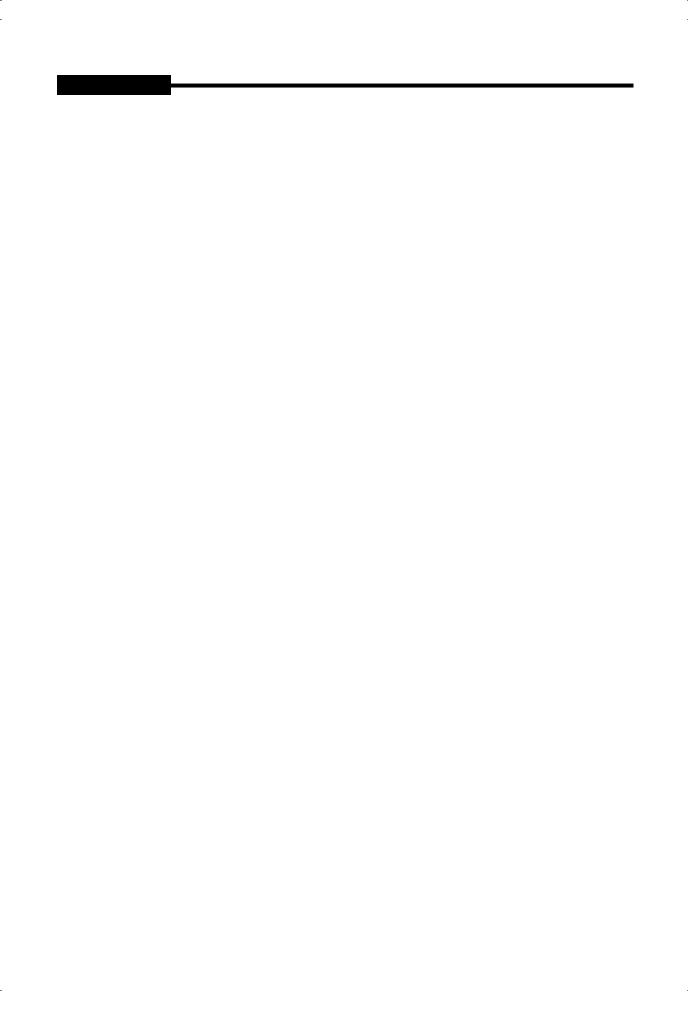
USER'S MANUAL
Contents |
|
Important Safety Instructions .................................................................... |
2 |
Unpacking................................................................................................. |
5 |
Viewing the Control Panels ....................................................................... |
5 |
Front View....................................................................................................................... |
5 |
Rear & Left Side View..................................................................................................... |
6 |
Remote Controller ..................................................................................... |
7 |
Connecting to External Devices................................................................ |
8 |
OSD Menu Configurations ........................................................................ |
9 |
No Signal Display........................................................................................................... |
9 |
OSD Menu Selection...................................................................................................... |
9 |
Picture Menu .................................................................................................................. |
9 |
Sound Menu................................................................................................................ |
.12 |
Setup Menu................................................................................................................. |
.13 |
Input Menu .................................................................................................................. |
.16 |
Specifications.......................................................................................... |
17 |
Dimensions.............................................................................................. |
18 |
CorrectDisposal...................................................................................... |
19 |
- 4 -
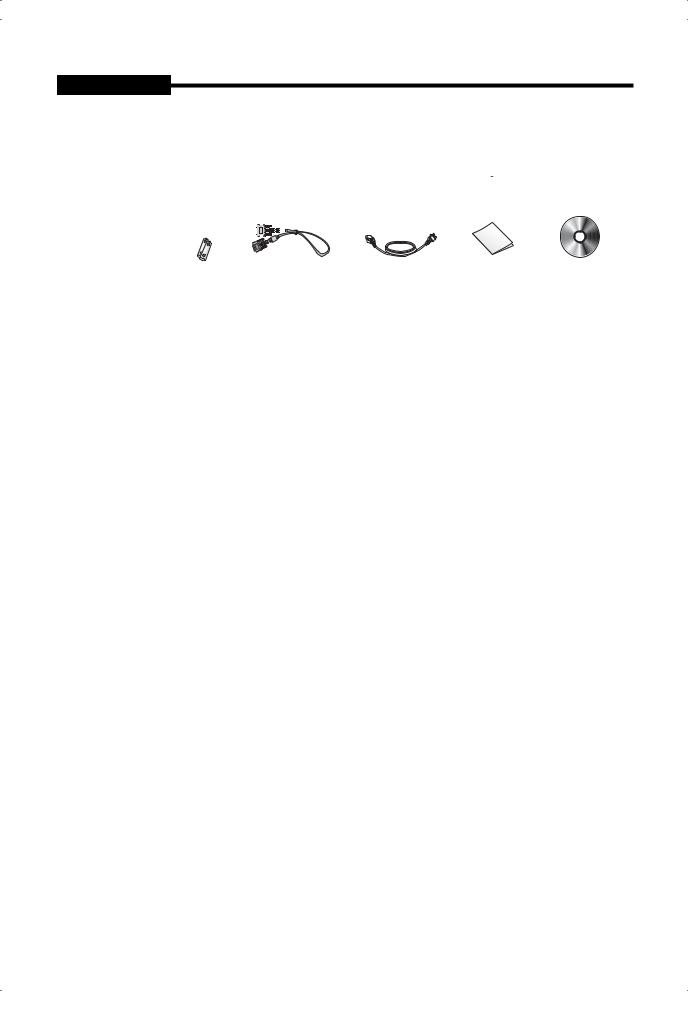
USER'S MANUAL
Unpacking
Remove the package cover and place the product on a flat and secure surface or in the installation location. Check whether all the following devices and accessories are included with the main system.
|
|
|
|
|
|
|
|
|
|
|
|
|
|
|
|
|
|
|
|
|
|
|
|
|
|
|
|
|
|
|
|
|
|
|
|
|
|
|
|
|
|
|
|
|
|
|
|
|
|
|
|
|
|
|
|
|
|
|
|
|
|
|
|
|
|
|
security-LED |
REMOTE & |
VGA SIGNAL |
POWER CORD |
USER GUIDE |
USER’S MANUAL |
||||
|
MONITOR |
BATTERIES |
|
CABLE |
|
|
CD |
|||
|
|
|
|
|
|
|
|
|
|
|
Viewing the Control Panels
Front View
Remote controller sensor.
MENU
Activates and exits the On Screen Display.
- +
+
:Moves the OSD menu or increases the volume level.
:Moves the OSD menu or decreases the volume level.
/ FREEZE/AUTO
Decrease the level of active function and move to the previous menu.
Still picture function in Video mode when there is no OSD menu on the screen.
Also, activates Auto adjustment function in the VGA mode when you press the Auto button with the OSD Menu off.
/ PIP
Increases the level of active function, and selects OSD menu. Also, Activates PIP function in the VGA Mode.
ENTER / SOURCE
/ SOURCE
Selects input source, activates a highlighted menu item.
 (POWER) ON/OFF
(POWER) ON/OFF
Turns the power on or off.
There will be a few seconds delay before the display appears.
The power LED lights with blue when the power is turned on. The power is turned off by pressing the power switch again and the power LED goes off.
Speaker
- 5 -
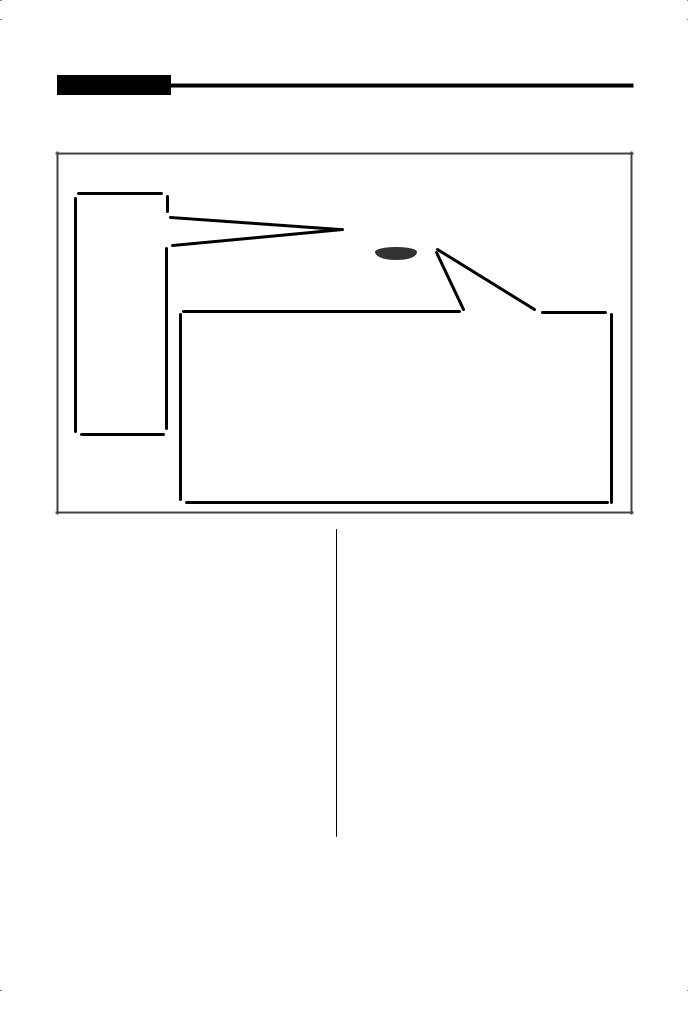
USER'S MANUAL
Rear & Left Side View
Left Side View |
|
|
Rear View |
Rear View |
Left Side View |
POWER
AC power input.
VIDEO-A IN
Composite signal input for VIDEO A.
VIDEO-A OUT
Video looping output for VIDEO A.
VIDEO-B IN
Composite signal input for VIDEO B.
VIDEO-B OUT
Video looping output for VIDEO B.
HDMI IN
HDMI signal input.
VGA
VGA signal input
Note
AUDIO-B
Audio-B input : Right (RED), Left (White)
AUDIO-A
Audio-A input : Right (RED), Left (White)
When you don’t use video looping output ,please unplug video looping output cable or connect a 75Ω terminal resistance at the video looping output jack .Otherwise,it will cause the signal scope oversized which bring about brightness distortion.
- 6 -
