Samsung SPE-400 User Manual
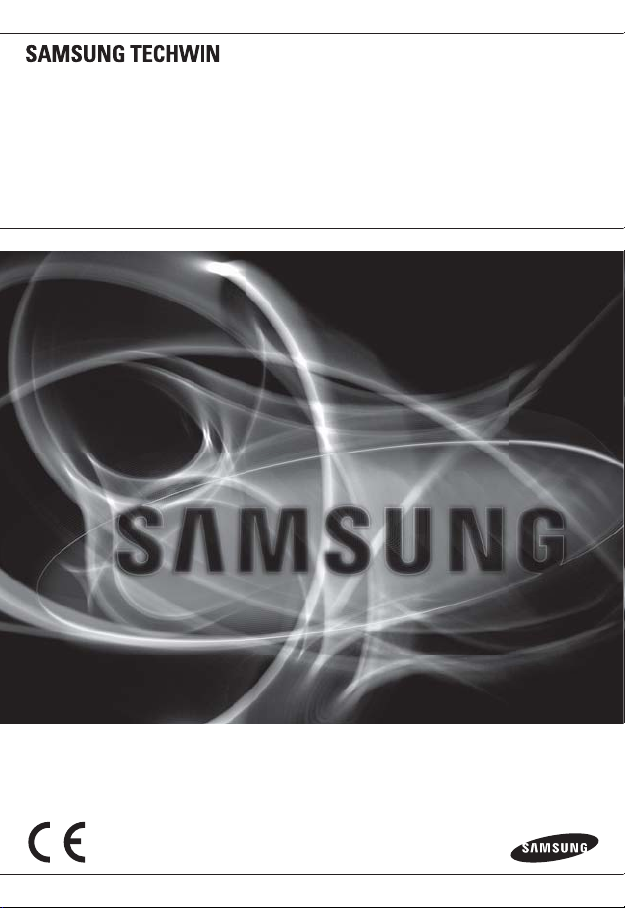
NETWORK ENCODER
User Manual
SPE-400
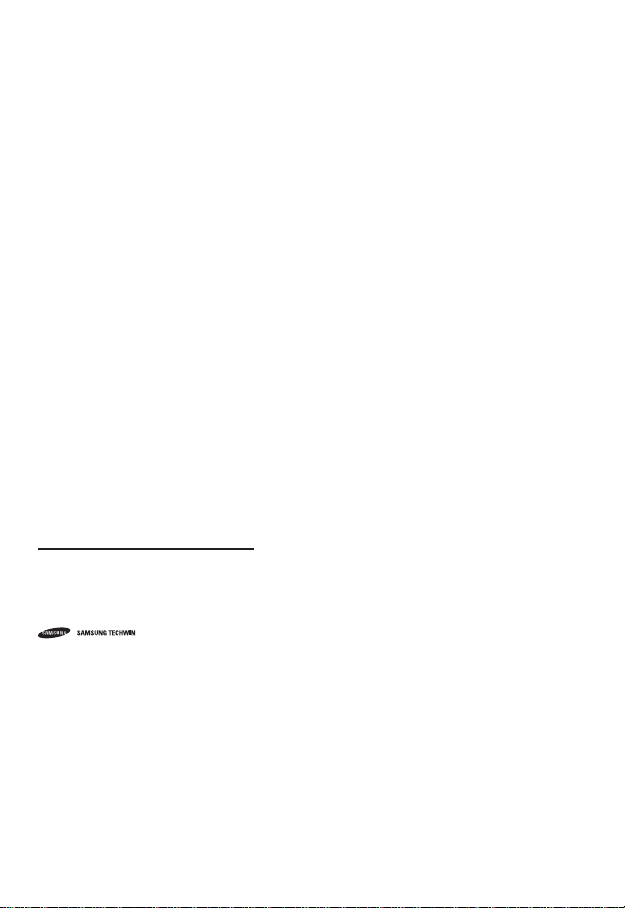
Network Encoder
User Manual
Copyright
©2011 Samsung Techwin Co., Ltd. All rights reserved.
Trademark
The name of this product is the registered trademark of Samsung Techwin Co., Ltd.
Other trademarks mentioned in this manual are the registered trademark of their respective company.
Restriction
Samsung Techwin Co., Ltd shall reserve the copyright of this document. Under no circumstances, this
document shall be reproduced, distributed or changed, partially or wholly, without formal authorization of
Samsung Techwin.
Disclaimer
Samsung Techwin makes the best to verify the integrity and correctness of the contents in this document, but
no formal guarantee shall be provided. Use of this document and the subsequent results shall be entirely on
the user’s own responsibility. Samsung Techwin reserves the right to change the contents of this document
without prior notice.
Warranty
If the product does not operate properly in normal conditions, please let us know. Samsung Techwin will resolve
the problem for free of charge. The warranty period is 3 years. However, the followings are excluded:
•
If the system behaves abnormally because you run a program irrelevant to the system operation.
•
Deteriorated performance or natural worn-out in process of time
is the registered logo of Samsung Techwin Co., Ltd.
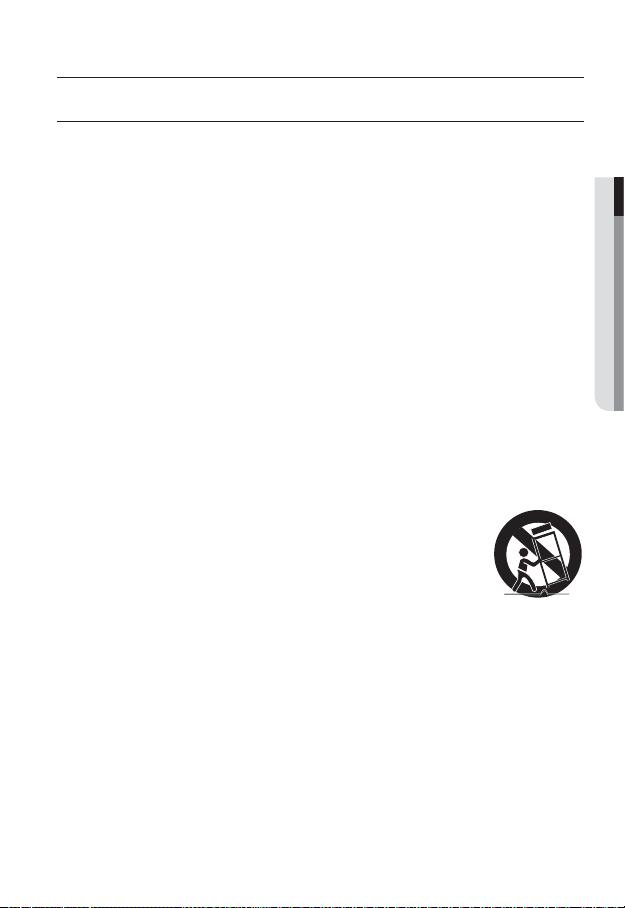
overview
IMPORTANT SAFETY INSTRUCTIONS
Read these instructions.
1.
2.
Keep these instructions.
3.
Heed all warnings.
4.
Follow all instructions.
5.
Do not use this apparatus near water.
6.
Clean only with dry cloth.
7.
Do not block any ventilation openings, Install in accordance with the manufacturer’s
instructions.
8.
Do not install near any heat sources such as radiators, heat registers, stoves, or other
apparatus (including amplifi ers) that produce heat.
9.
Do not defeat the safety purpose of the polarized or grounding-type plug. A polarized
plug has two blades with one wider than the other. A grounding type plug has two
blades and a third grounding prong. The wide blade or the third prong are provided for
your safety, If the provided plug does not fi t into your outlet, consult an electrician for
replacement of the obsolete outlet.
10.
Protect the power cord from being walked on or pinched particularly at plugs,
convenience receptacles, and the point where they exit from the apparatus.
11.
Only use attachments/ accessories specifi ed by the manufacturer.
12.
Use only with the cart, stand, tripod, bracket, or table specifi ed by
the manufacturer, or sold with the apparatus. When a cart is used,
use caution when moving the cart/apparatus combination to avoid
injury from tip-over.
13.
Unplug this apparatus during lighting storms or when unused for
long periods of time.
14
Refer all servicing to qualifi ed service personnel. Servicing is required when the apparatus
.
has been damaged in any way, such as power-supply cord or plug is damaged, liquid has
been spilled or objects have fallen into the apparatus, the apparatus has been exposed to
rain or moisture, does not operate normally, or has been dropped.
● OVERVIEW
English _3
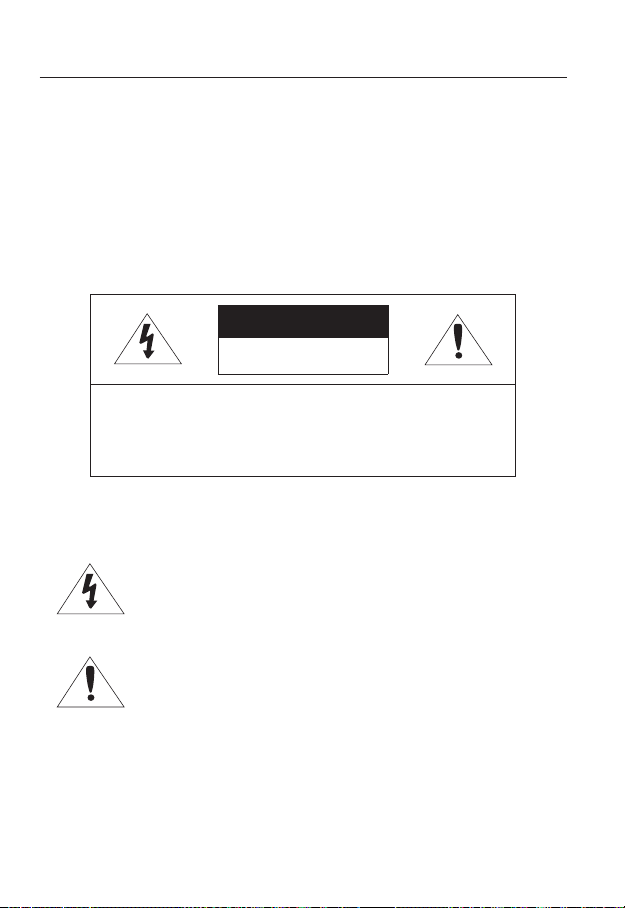
overview
WARNING
TO REDUCE THE RISK OF FIRE OR ELECTRIC SHOCK, DO NOT EXPOSE
THIS PROCUCT TO RAIN OR MOISTURE. DO NOT INSERT ANY METALLIC
OBJECT THROUGH THE VENTILATION GRILLS OR OTHER OPENNINGS
ON THE EQUIPMENT.
Apparatus shall not be exposed to dripping or splashing and that no objects
filled with liquids, such as vases, shall be placed on the apparatus.
CAUTION
CAUTION
RISK OF ELECTRIC SHOCK.
DO NOT OPEN
CAUTION
REFER SERVICING TO QUALIFIED SERVICE PERSONNEL.
: TO REDUCE THE RISK OF ELECTRIC SHOCK.
DO NOT REMOVE COVER (OR BACK).
NO USER SERVICEABLE PARTS INSIDE.
EXPLANATION OF GRAPHICAL SYMBOLS
The lightning flash with arrowhead symbol, within an
equilateral triangle, is intended to alert the user to the
presence of “dangerous voltage” within the product’s
enclosure that may be of sufficient magnitude to constitute a
risk of electric shock to persons.
The exclamation point within an equilateral triangle is intended
to alert the user to the presence of important operating
and maintenance (servicing) instructions in the literature
accompanying the product.
4_ overview
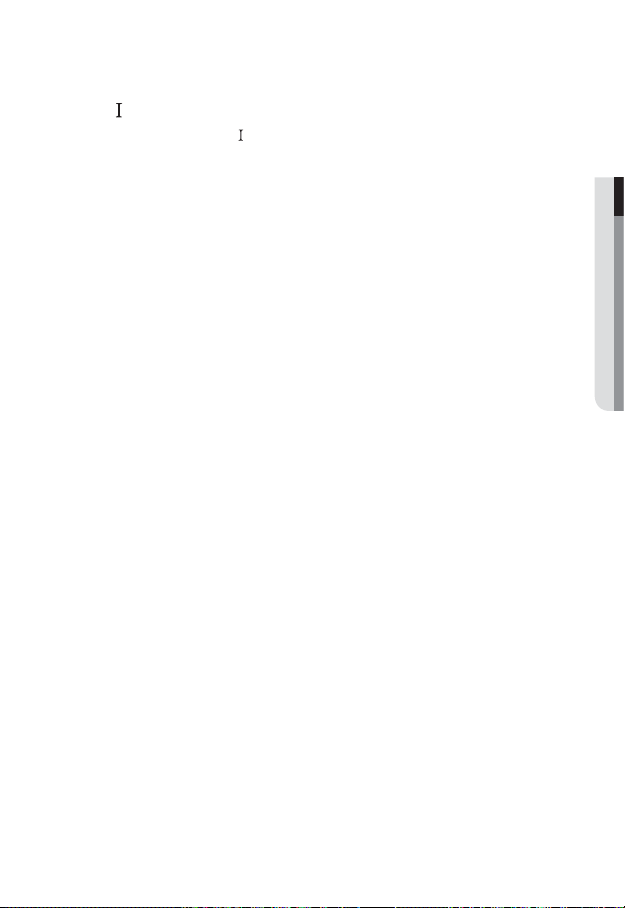
Class construction
An apparatus with CLASS construction shall be connected to a MAINS
socket outlet with a protective earthing connection.
Battery
Batteries(battery pack or batteries installed) shall not be exposed to excessive
heat such as sunshine, fire or the like.
It is essential that when changing the battery in the unit, the replacement
battery must be of the same type otherwise there may be a possibility of an
explosion.
CALIFORNIA USA ONLY
This Perchlorate warning applies only to primary CR (Manganese Dioxide)
Lithium coin cells in the product sold or distributed ONLY in California USA.
“Perchlorate Material - special handling may apply, See www.dtsc.ca.gov/
hazardouswaste/perchlorate.”
CAUTION
These servicing instructions are for use by qualified service personnel only.
To reduce the risk of electric shock do not perform any servicing other than
that contained in the operating instructions unless you are qualified to do so.
Please use the input power with just one camera and other devices must not
be connected.
● OVERVIEW
English _5
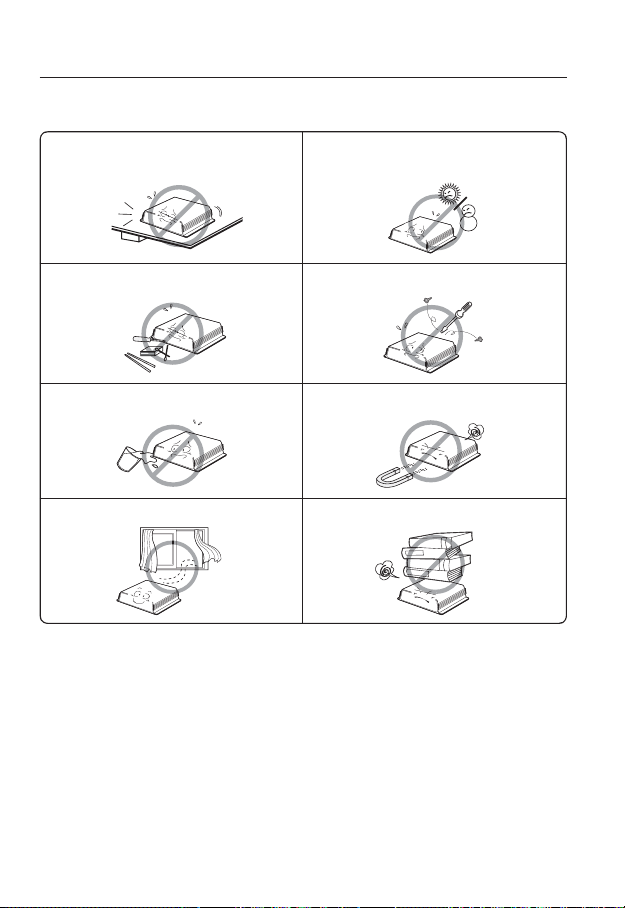
overview
Please read the following recommend safety precautions carefully.
Do not Place this apparatus on an uneven surface. Do not install on a surface where it is exposed to direct
Do not place this apparatus near conductive material. Do not attempt to service this apparatus yourself.
Do not place a glass of water on the product. Do not install near any magnetic sources.
Do not block any ventilation openings. Do not place heavy items on the product.
User’s Manual is a guidance book how to use the products
The meaning of the using sign in the book is following
y
Reference : In case of providing information for helping of product’s usages
y
Notice : If there’s any possibility to occur any damages for the goods and
human caused by not following the instruction
Ú
Please read this manual for the safety before using of goods and keep it in
the safe place.
sunlight, near heating equipment or heavy cold area.
6_ overview
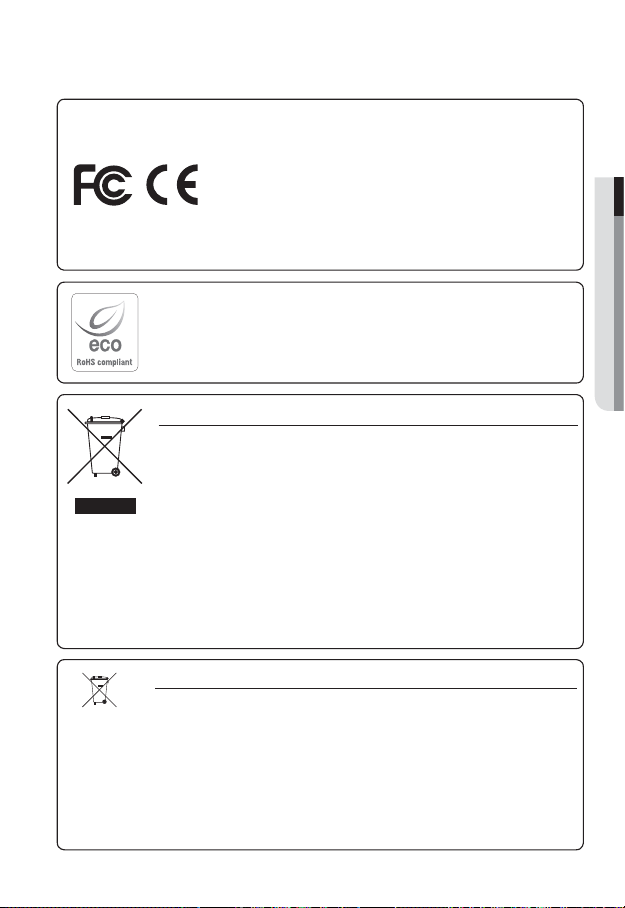
This equipment has been tested and found to comply with the limits for a
Class A digital device, pursuant to part 15 of the FCC Rules. These limits are
designed to provide reasonable protection against harmful interference when
the equipment is operated in a commercial environment.
This equipment generates, uses, and can radiate radio frequency energy and,
if not installed and used in accordance with the instruction manual, may cause
harmful interference to radio communications. Operation of this equipment in a
residential area is likely to cause harmful interference in which case the user will
be required to correct the interference at his own expense.
Samsung Techwin cares for the environment at all product manufacturing stages, and is
taking measures to provide customers with more environmentally friendly products.
The Eco mark represents Samsung Techwin’s devotion to creating environmentally friendly
products, and indicates that the product satisfies the EU RoHS Directive.
Correct Disposal of This Product (Waste Electrical & Electronic Equipment)
(Applicable in the European Union and other European countries with separate collection systems)
This marking on the product, accessories or literature indicates that the product and its
electronic accessories (e.g. charger, headset, USB cable) should not be disposed of with other
household waste at the end of their working life. To prevent possible harm to the environment or
human health from uncontrolled waste disposal, please separate these items from other types
of waste and recycle them responsibly to promote the sustainable reuse of material resources.
Household users should contact either the retailer where they purchased this product, or
their local government office, for details of where and how they can take these items for
environmentally safe recycling.
Business users should contact their supplier and check the terms and conditions of the
purchase contract. This product and its electronic accessories should not be mixed with other
commercial wastes for disposal.
Correct disposal of batteries in this product
(Applicable in the European Union and other European countries with separate battery return systems.)
This marking on the battery, manual or packaging indicates that the batteries in this product should not
be disposed of with other household waste at the end of their working life. Where marked, the chemical
symbols Hg, Cd or Pb indicate that the battery contains mercury, cadmium or lead above the reference
levels in EC Directive 2006/66. If batteries are not properly disposed of, these substances can cause
harm to human health or the environment.
To protect natural resources and to promote material reuse, please separate batteries from other types
of waste and recycle them through your local, free battery return system.
● OVERVIEW
English _7
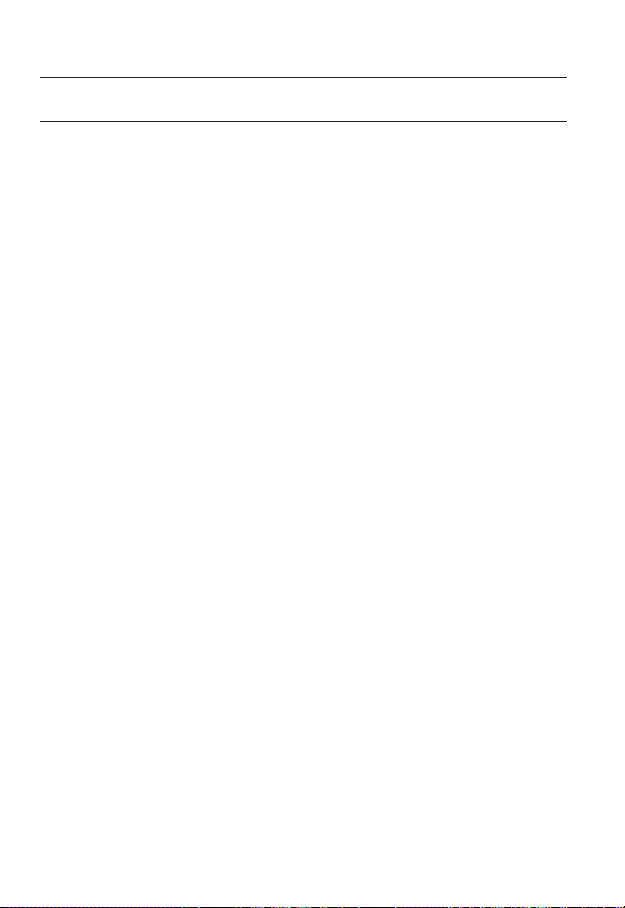
overview
CONTENTS
OVERVIEW
INSTALLATION &
CONNECTION
NETWORK CONNECTION
AND SETUP
8_ overview
3
15
22
3 Important Safety Instructions
10 Product Features
10 Recomended PC Specifi cations
10 Recomended SDHC/SD Memory
Card Specifi cations
11 What’s Included
12 At a Glance
15 Inserting/Removing an SD
Memory Card
16 Memory Card Information (Not
Included)
17 Connecting with other Device
22 Connecting the Network Encoder
Directly to Local Area Networking
23 Connecting the Network Encoder
Directly to a DHCP Based DSL/
Cable Modem
24 Connecting the Network Encoder
Directly to a PPPoE Modem
25 Connecting the Network Encoder
to a Broadband Router with the
PPPoE/Cable Modem
26 Buttons used in IP Installer
27 Static IP Setup
30 Dynamic IP Setup
31
Port Range Forward (Port Mapping)
Setup
33 Connecting to the Network
Encoder from a Shared Local PC
33 Connecting to the Network
Encoder from a Remote PC via
the Internet
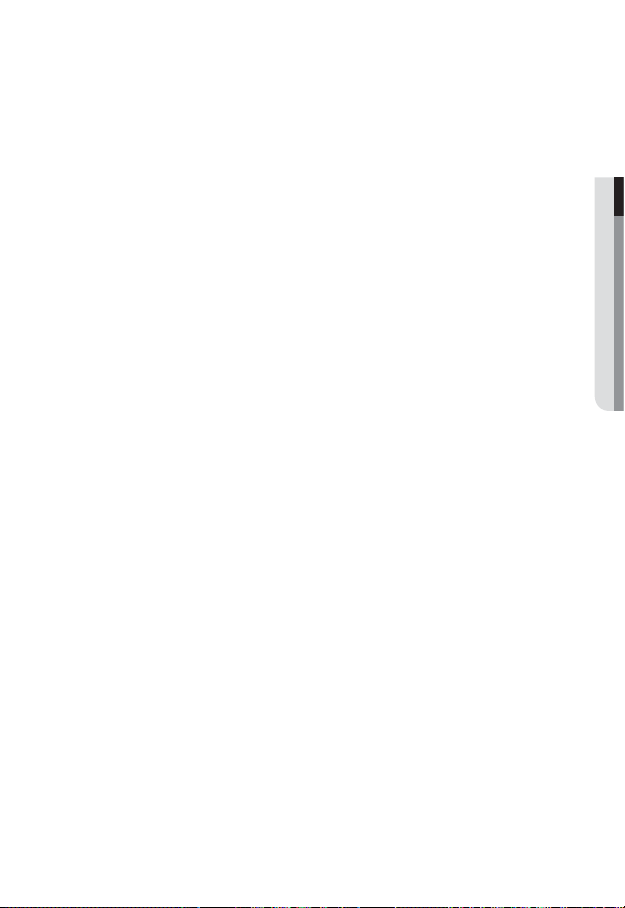
WEB VIEWER
34
34 Connecting to the Network
encoder
35 Login
36 Installing Silverlight Runtime
38 Using the Live Screen
39 Using the Camera Menu
42 Playback
43 Playing the Backup Recordings
● OVERVIEW
SETUP SCREEN
44
APPENDIX
63
44 Setup
44 Audio & Video Setup
47 Network Setup
52 Event Setup
58 System Setup
63 Specifi cation
65 Troubleshooting
67 Open Source Announcement
69 GPL/LGPL Software License
English _9
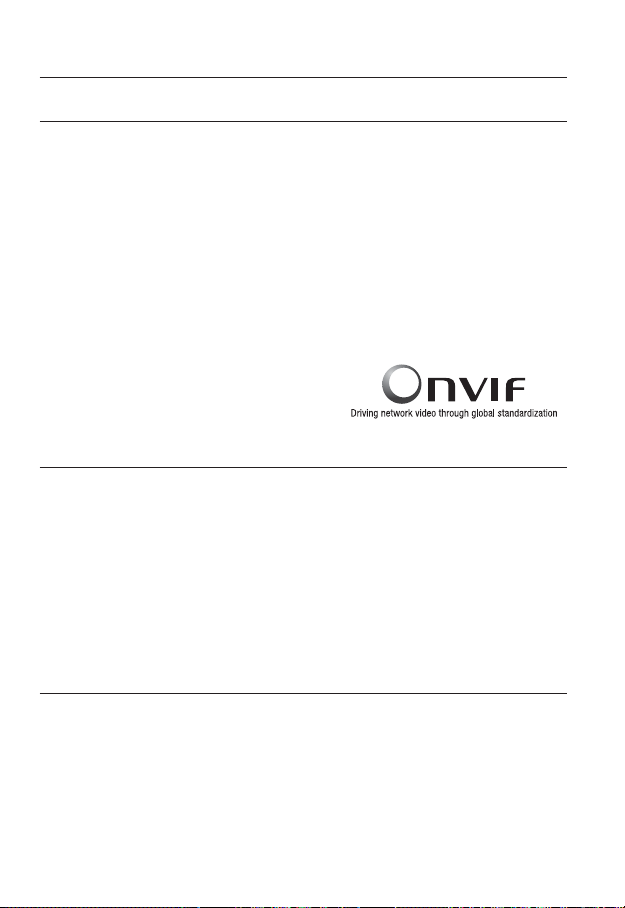
overview
PRODUCT FEATURES
y
Multi-Streaming
This network camera can display videos in different resolutions and qualities simultaneously
using different CODECs.
However, MPEG-4 video can not be played on a web page. Use CMS software if you want to play
M
the video on a web page.
y
Support various communication protocols
y
Web Browser-based Monitoring
Using the Internet web browser to display the image in a local network environment.
y
Alarm
If an event occurs, the event-related video will be transferred to the Email specifi ed by the
user or saved to the SD memory, or the event signal will be sent to the
y
ONVIF (Spec 1.01) Compliance
This product supports ONVIF Core Spec. 1. 01.
For more information, refer to www.onvif.org.
RECOMENDED PC SPECIFICATIONS
y
CPU : Intel(R) Core(TM)2 2.00 GHz or higher
y
Operating System : Windows XP, VISTA, 7
y
Resolution : 1280X1024 pixels or higher
y
RAM : 1GB or higher
y
Web Browser :
y
Video Memory : 128MB or higher
Mac OS
Internet Explorer 6.0 or higher
Firefox, Google Chrome, Safari
Alarm Out port.
RECOMENDED SDHC/SD MEMORY CARD SPECIFICATIONS
y
2GB ~ 32GB
y
To ensure proper recording of video data, we recommend you use a memory card that
supports at least read/write speed 10Mbps and Class 6.
y
For your network encoder, we recommend you use a memory card from the following
manufacturers:
SDHC/SD Memory Card : Sandisk, Transcend
10_ overview
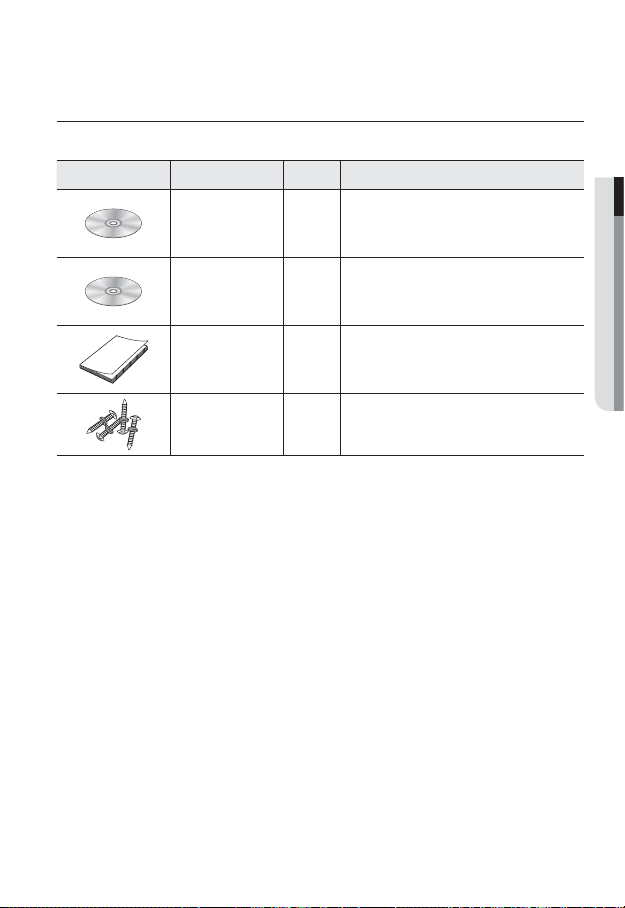
WHAT’S INCLUDED
Please check if your network encoder and accessories are all included in the product package.
Appearance Item Name Quantity Description
● OVERVIEW
User Manual,
Installer S/W CD
CMS S/W CD 1
Quick Guide 1
ASSY-Tapping Screw
1
4
Used for installation on the wall or ceiling
English _11
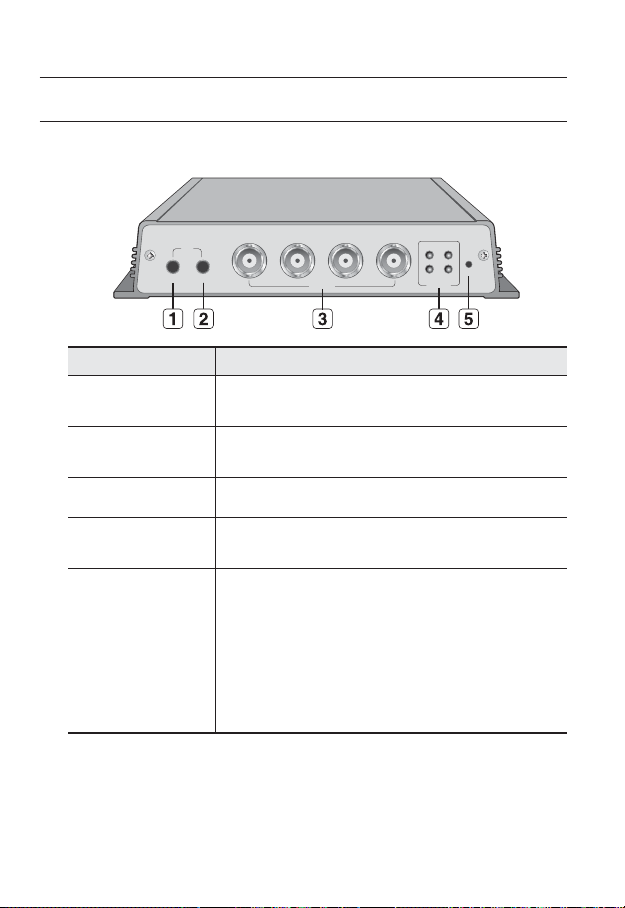
overview
AT A GLANCE
Front Side
Item Description
AUDIO IN
CH1
AUDIO IN AUDIO OUT
CH1
CH2 CH3 CH4
VIDEO IN
Audio input terminal which brings sound to the network encoder.
Used to connect the microphone.
CH1 CH2
CH3 CH4
NETWORK
RESET
AUDIO OUT
b
VIDEO IN (CH 1~CH 4)
c
Network connection
indicator (CH 1~CH 4)
Reset Button
M
12_ overview
Audio output terminal which outputs sound from the network encoder.
Used to connect the speaker.
Used to connect the BNC video input signal.
Display the network connection status for each channel.
Resets the network encoder settings to the default. Press and hold it for
about 5 seconds to turn off the system indicator and restart the system.
If you reset the network encoder, the network settings will be adjusted
J
so that DHCP can be enabled. If there is no DHCP server in the network,
you must run the IP Installer program to change the basic network
settings such as IP address, Subnet mask, Gateway, etc., before you
can connect to the network.
For more information on IP settings, refer to “Network Setup”.(page 47)
Audio I/O can be performed only in channel 1.
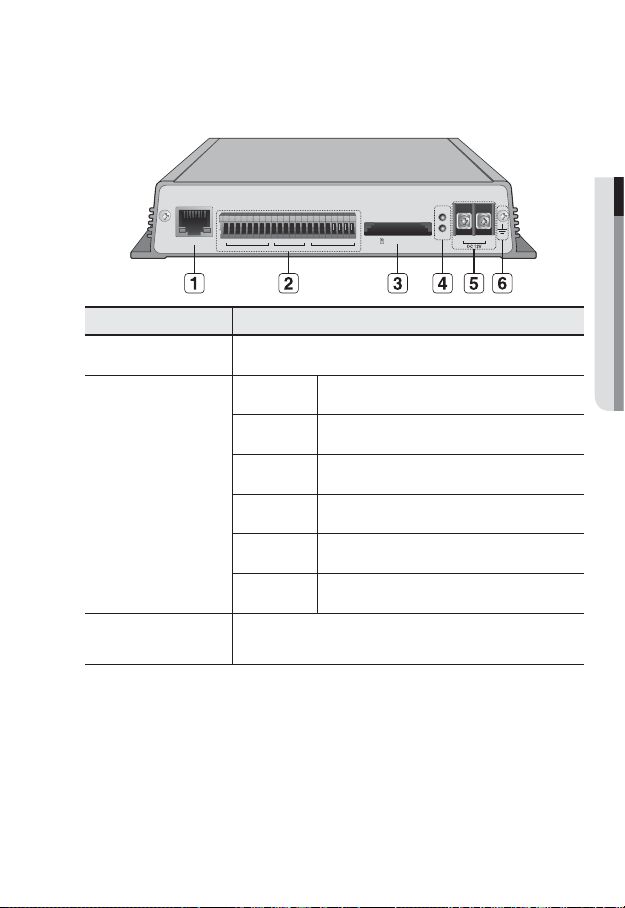
Rear Side
D1+
D2+D2- D3+D3- D4+D4-
D1-
ETHERNET
Item Description
Network Port Used to connect a LAN cable.
G S1 S2 S3 S4 G R1 CM1R2 CM2 R3 CM3 R4 CM4
RS-485 SENSOR RELAY OUT
D+ (1~4) RS-485 Data Line
D- (1~4) RS-485 Data Line
SD CARD (CH1)
POWER
● OVERVIEW
SD
+
-
DC 12V
I/O Port
b
SD Memory Card
c
Compartment
S1~S4 Alarm In
G GND
R1~R4
Alarm Relay Output
CM1~CM4 Alarm Out (Common)
Compartment for the SD memory card.
English _13
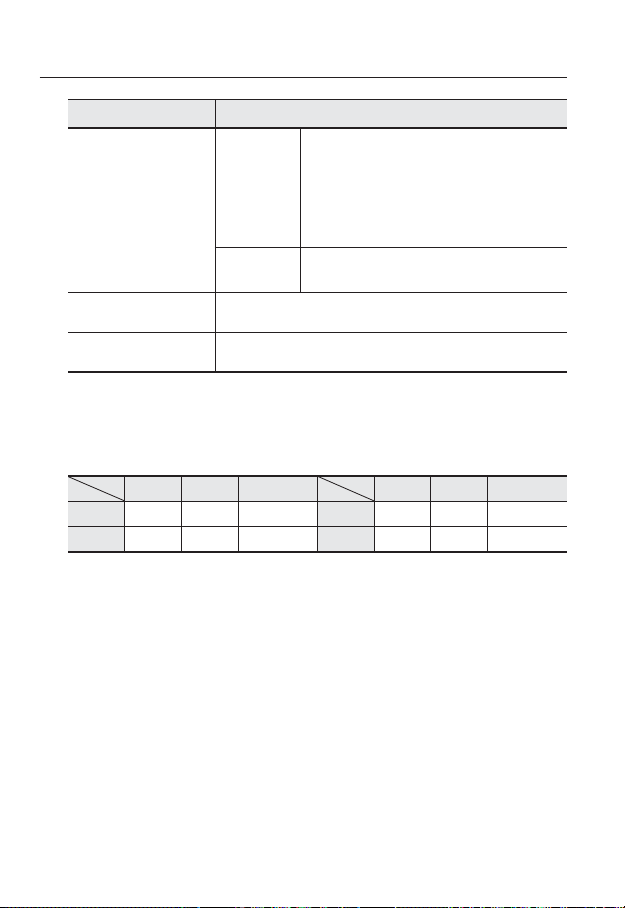
overview
Item Description
ON : A memory card is inserted and operates normally.
Flashing : Failed to record, insufficient space, or inserted
Power,
SD Indicators
Power Port Used to connect the specified power source.
GND Used for earth-grounding.
The SD memory can be performed only in channel 1.
M
SD
POWER
Channel I/O port table
RS-485 SENSOR RELAY OUT RS-485 SENSOR RELAY OUT
CH 1 D1+, D1- S1, G R1, CM1 CH 3 D3+, D3- S3, G R3, CM3
CH 2 D2+, D2- S2, G R2, CM2 CH 4 D4+, D4- S4, G R4, CM4
abnormally.
OFF : Network encoder is off, network encoder is
restarting, or memory card is not in place.
When record is off.
ON : While the power is on.
OFF : If the power is off.
14_ overview
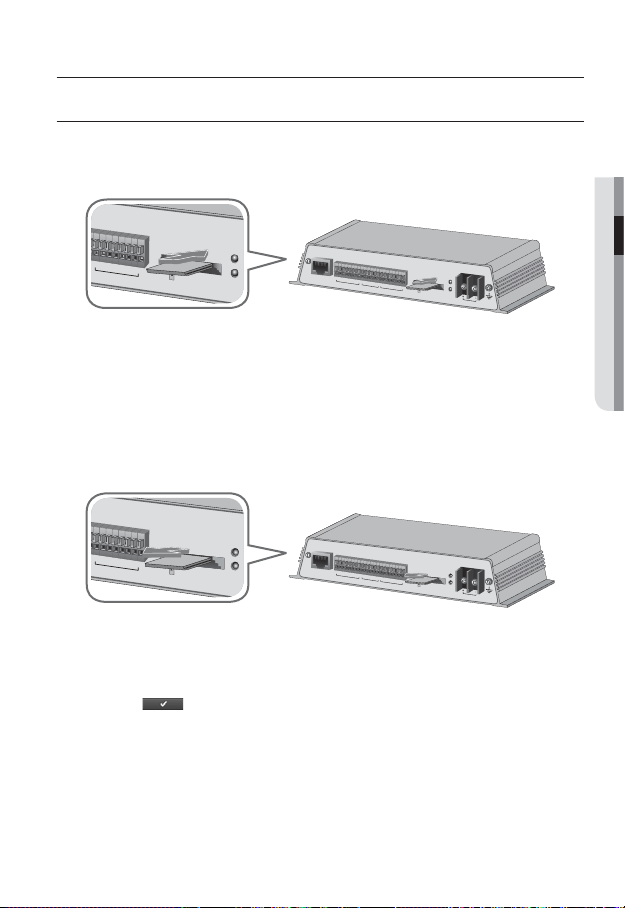
installation & connection
R
1
C
M
1 R
2 C
M
2 R
3
C
M
3 R
4
C
M
4
REL
AY OU
T
SD CARD (CH1)
SD
POWER
R
1
C
M
1
R
2 C
M
2
R
3 C
M
3
R
4
C
M
4
REL
AY OUT
SD CARD (CH1)
SD
POWER
INSERTING/REMOVING AN SD MEMORY CARD
Inserting an SD Memory Card
Push the SD memory card in the direction of the arrow shown in the diagram.
E
T
H
E
R
N
E
D
T
1
+
D
1
D
2
+
D
2
D
3
+
D
3
D
4
+
D
4
G
S
1
S
2
S
3
S
4
G
RS-485
R
1 C
M
1
R
2
C
SENSOR RELAY OU
Do not insert the SD memory card while it’s upside down by force. Otherwise, it may damage the
J
SD memory card.
Removing an SD Memory Card
Gently press down on the exposed end of the memory card as shown in the diagram to
eject the memory card from the slot.
E
T
H
E
R
N
E
D
T
1
+
D
1
D
2
+
D
2
D
3
+
D
3
D
4
+
D
4
G
S
1
S
2
S
3
S
4
G
RS-485
R
1
C
M
1
R
2
C
SENSOR RELAY OUT
Pressing too hard on the SD memory card can cause the card to shoot out uncontrollably from the
J
slot when released.
To remove the SD memory card, set <Record> to <Off> from <SD record> and press [Apply
)]. (page 53)
(
If you have saved data in the SD memory card, removing the SD memory card prior to setting
record to OFF will cause damage to the data stored in the card.
If the SD memory is inserted and when record is on, the SD LED indicator on the rear of the
network encoder will turn on.
If there occurs a problem in the SD memory, the SD LED indicator will blink.
S
M
2
M
2
D
R
3 C
M
3
R
4
C
M
4
S
D
C
A
T
R
D
(
C
H
1
)
P
O
W
E
R
D
C
1
2
V
S
D
R
3
C
M
3
R
4
C
M
4
S
D
C
A
R
D
(C
H
1
)
P
O
W
E
R
D
C
1
2
V
● INSTALLATION & CONNECTION
English _15
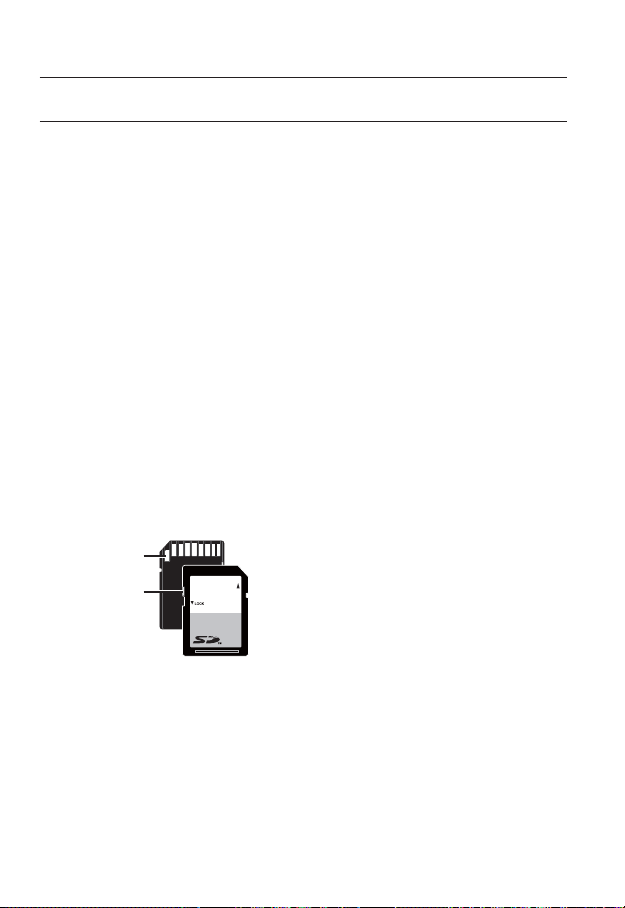
installation & connection
MEMORY CARD INFORMATION (NOT INCLUDED)
What is a memory card?
The memory card is an external data storage device that has been developed to offer an
entirely new way to record and share video, audio, and text data using digital devices.
Selecting a memory card that’s suitable for you
Your network encoder supports SDHC memory cards.
You may, however, experience compatibility issues depending on the model and make of
the memory card.
For your network encoder, we recommend you use a memory card from the following
manufacturers:
SDHC/SD Memory Card : Sandisk, Transcend
Playback performance can be affected depending on the speed of memory card, so use
the high-speed memory card.
Memory Card Use
SD and SDHC memory cards feature a switch that disables writing data on to the media.
Having this switch to the Lock position will prevent accidental deletion of data stored in the
memory card but at the same time will also prevent you from writing data on to the media.
❖
Memory Card Components
Contacts
Lock Switch
SD/SDHC
16_ installation & connection

CONNECTING WITH OTHER DEVICE
Camera Camera
CH1
AUDIO IN AUDIO OUT
CH1
VIDEO IN
CH1 CH2
CH3 CH4
NETWORK
RESET
CH2 CH3 CH4
Camera Camera
Connecting the camera
Connect the [VIDEO IN] port of the network encoder to the video output port of the camera.
● INSTALLATION & CONNECTION
English _17

installation & connection
SD
POWER
+
D1+
D2+D2- D3+ D3- D4+D4-
D1-
ETHERNET
G S1 S2 S3 S4 G R1 CM1 R2 CM2R3 CM3 R4 CM4
RS-485 SENSOR RELAY OUT
SD CARD (CH1)
Ethernet Power
Ethernet Connection
Connect the Ethernet cable to the local network or to the Internet.
Power Supply
Use the screwdriver to connect each line (+, –) of the power cable to the corresponding
power port of the network encoder.
Be careful not to reverse the polarity when you connect the power cable.
J
-
DC 12V
18_ installation & connection
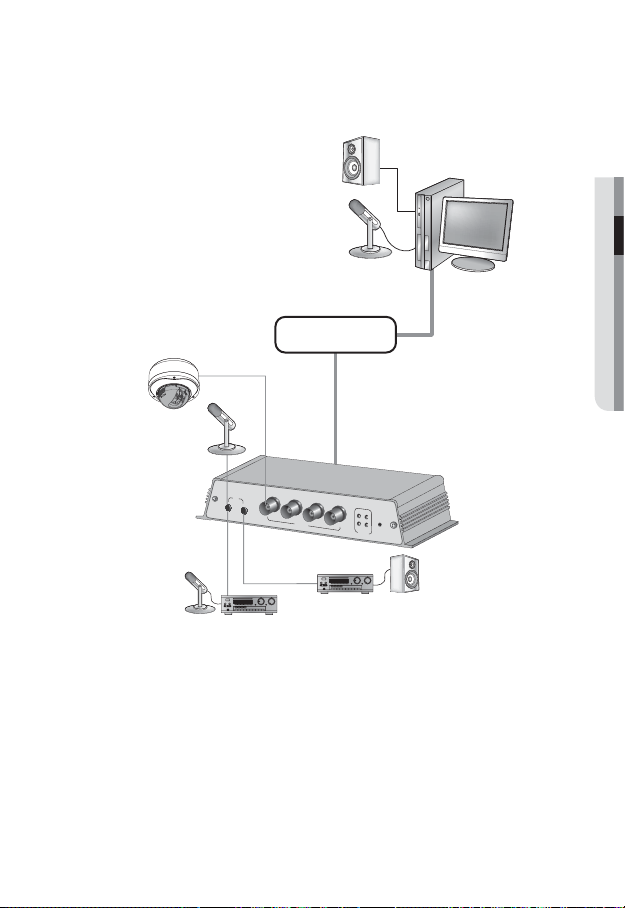
Connecting to Audio Input/Output
Speaker
Microphone
PC
Camera
Network
Microphone
C
H
1
C
H
C
H
1
A
U
D
I
O
I
N
2
C
H
3
C
H
4
C
H1
C
Amp
H2
C
H3
R
E
C
S
H4
E
T
N
E
T
W
O
R
K
Speaker
A
U
D
I
O
O
U
T
V
I
D
E
O
I
N
AmpMicrophone
Connect the AUDIO IN port of the network encoder with the microphone directly or
1.
LINE OUT port of the amplifi er that the microphone is connected to.
Connect the AUDIO OUT port of the network encoder with the LINE IN port of the
2.
speaker.
Check the specifi cations for audio input.
3.
● INSTALLATION & CONNECTION
Audio I/O can be performed only in channel 1.
M
English _19

installation & connection
y
Audio Codec
G.711 PCM. μ-law 64kbps 8kHz sampling
y
Full duplex Audio
y
Audio in
Used for mono signal line input (Max.2.4 Vpp)
y
Audio out
Used for mono signal line output (Max.2.4 Vpp)
y
Line out impedance
600
Alarm I/O Wiring Diagram
GND
ALARM IN S1
ALARM IN S2
ALARM IN S3
ALARM IN S4
GND
ALARM OUT R1
(NO)
ALARM COM1
ALARM OUT R2
(NO)
ALARM COM2
ALARM OUT R3
(NO)
ALARM COM3
ALARM OUT R4
(NO)
ALARM COM4
(12mA sink)
(12mA sink)
(24VDC 1A,
125VAC 0.5A MAX)
(24VDC 1A,
125VAC 0.5A MAX)
(24VDC 1A,
125VAC 0.5A MAX)
(24VDC 1A,
125VAC 0.5A MAX)
(12mA sink)
(12mA sink)
For controlling the power with electrical contacts, a separate circuit is required.
J
20_ installation & connection
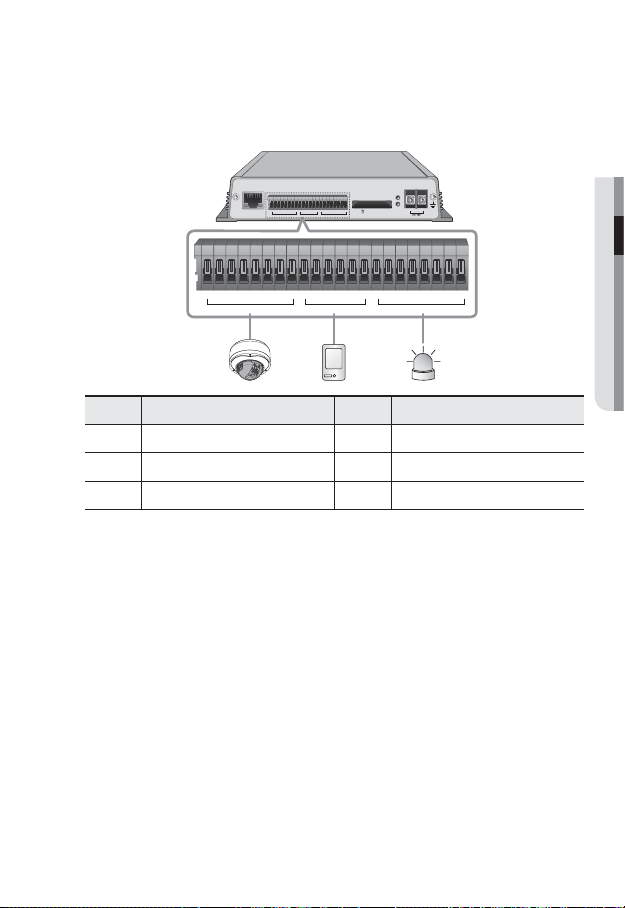
Connecting to the I/O port box
Connect the Alarm I/O signal to the corresponding port of the rear port box.
SD
POWER
+
D1+
D2+D2- D3+D3- D4+D4-
D1-
G S1 S2 S3 S4 G R1CM1R2 CM2R3CM3 R4 CM4
ETHERNET
RS-485 SENSOR RELAY OUT
D1+
D2+ D2- D3+ D3- D4+ D4-
D1-
RS-485 SENSOR RELAY OUT
Port Description
D+
(1~4) RS-485 Data Line R1~R4 Alarm Relay Output
G S1 S2 S3 S4 G R1 CM1 R2 CM2 R3 CM3 R4 CM4
Port
SD CARD (CH1)
-
DC 12V
Description
D-(1~4) RS-485 Data Line CM1~CM4 Alarm Out (Common)
S1
~S4 Alarm In G GND
Connecting to the RS-485 device
Connect the external device to the [RS-485 D+, D-] ports.
You can connect and control PTZ camera that supports RS-485 communication.
Depending on camera’s type, connection polarity can be different.
For further information, refer to the corresponding PTZ Camera’s documentation.
Connecting to the Alarm Input
Connect one signal cable (out of 2) of applicable sensor to the [S1] port, and the other to
the [G] port.
Connecting the Alarm Output
Connect one signal cable (out of 2) of applicable external device to the [RELAY OUT], and
the other to the [CM] port.
● INSTALLATION & CONNECTION
You must use the specifi c RS-485 alarm I/O ports for each channel.
M
English _21
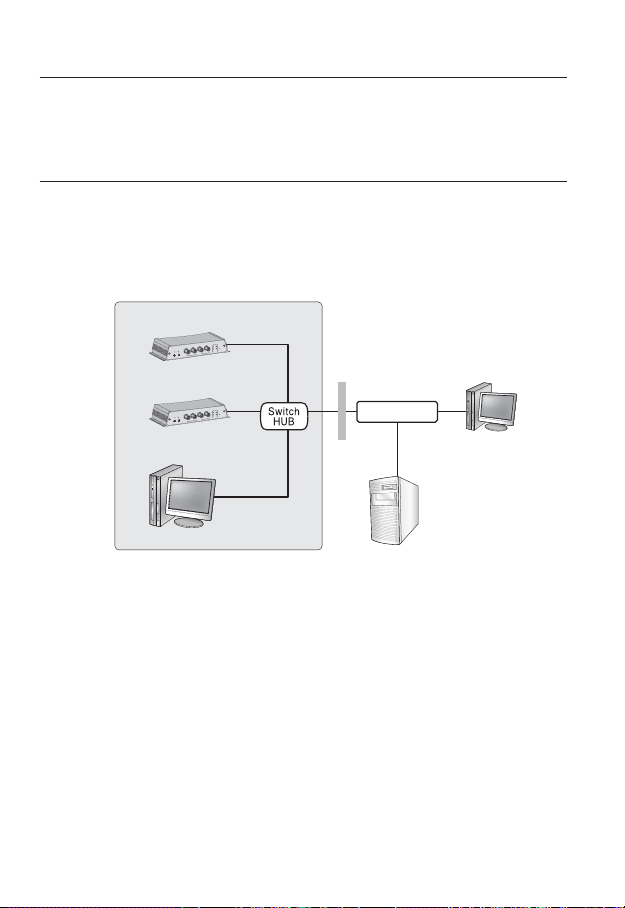
network connection and setup
You can set up the network settings according to your network configurations.
CONNECTING THE NETWORK ENCODER DIRECTLY TO
LOCAL AREA NETWORKING
Connecting to the network encoder from a local PC in the LAN
Launch an Internet browser on the local PC.
1.
Enter the IP address of the network encoder in the address bar of the browser.
2.
4
H
C
2
H
C
1
H
3
H
C
C
2
H
C
1
H
C
T
E
S
E
4
R
H
C
3
H
C
1
H
K
C
R
O
W
T
E
N
N
I
O
E
ID
V
T
U
O
O
I
D
U
A
N
I
O
I
D
U
A
Network Encoder
4
H
C
2
H
C
1
H
3
H
C
C
2
H
C
1
H
C
1
H
C
N
I
O
E
D
I
V
T
U
O
O
I
D
U
A
N
I
O
I
D
U
A
Network Encoder
T
E
S
E
R
4
H
C
3
H
C
K
R
O
W
T
E
N
Firewall
INTERNET
External Remote PC
Local PC
<Local Network>
A remote PC in an external Internet out of the LAN network may not be able to connect to the
M
network encoder installed in the intranet if the port-forwarding is not properly set or a fi rewall is set.
In this case, to resolve the problem, contact your network administrator.
By factory default, the IP address will be assigned from the DHCP server automatically.
If there is no DHCP server available, the IP address will be set to 192.168.1.100~103(CH 1~CH 4).
To change the IP address, use the IP Installer.
For further details on IP Installer use, refer to “Static IP Setup”. (Page 27)
22_ network connection and setup
DDNS Server
(Data Center, KOREA)
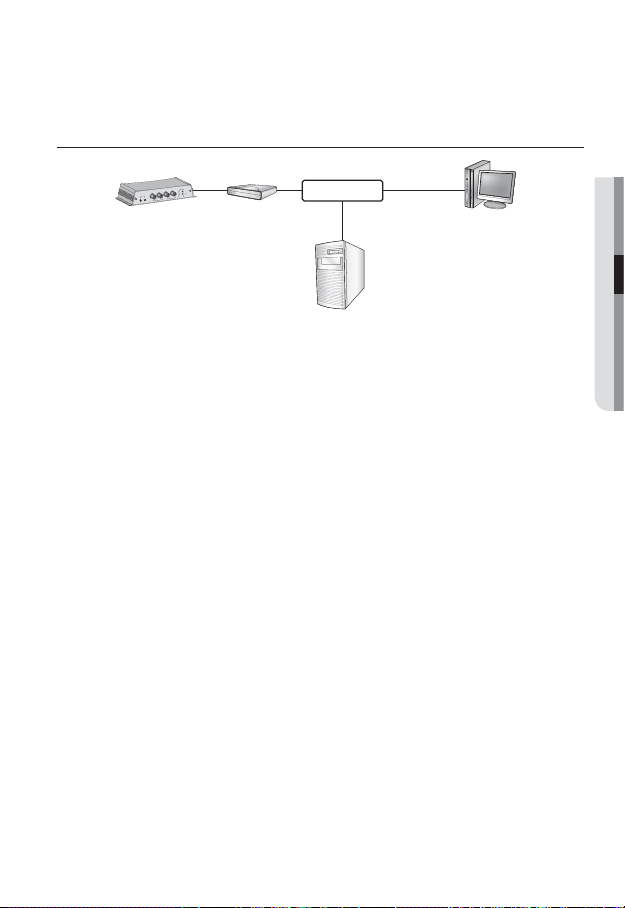
CONNECTING THE NETWORK ENCODER DIRECTLY TO A
DHCP BASED DSL/CABLE MODEM
4
H
C
2
H
C
1
H
3
H
C
C
2
H
C
1
H
C
T
E
S
E
4
R
H
C
3
H
C
1
H
K
C
R
O
W
T
E
N
N
I
O
E
D
I
V
T
U
O
O
I
D
U
A
N
I
O
I
D
U
A
Network Encoder External Remote PC
Use the cross LAN cable to connect the network cable directly to your PC.
1.
Run the IP Installer and change the IP address of the network encoder so that you
2.
DSL/Cable
Modem
INTERNET
DDNS Server
(Data Center, KOREA)
can use the web browser on your desktop to connect to the Internet.
Use the Internet browser to connect to the network encoder.
3.
Move to [Setup] page.
4.
Move to [Network] – [DDNS] and confi gure the DDNS settings.
5.
Move to [Network] – [Interface], and set the network type to [DHCP].
6.
Connect the network encoder, which was removed from your PC, directly to the
7.
modem.
Restart the network encoder.
8.
For registering the DDNS settings, refer to “Registering with DDNS”. (page
M
For confi guring the DDNS settings, refer to “DDNS”. (page
For setting the network type, refer to “Interface”. (page 47)
49)
49)
●
NETWORK CONNECTION AND SETUP
English _23
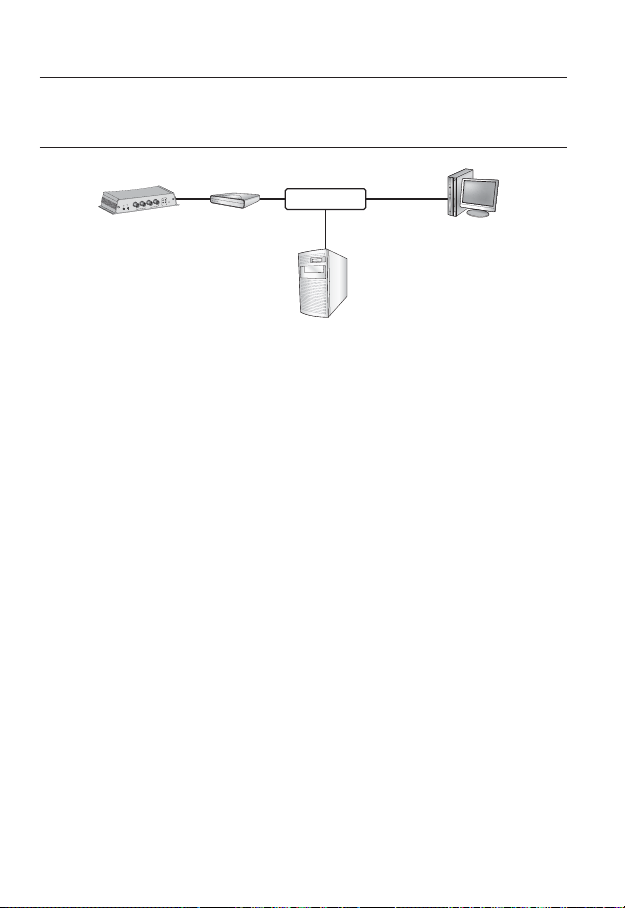
network connection and setup
CONNECTING THE NETWORK ENCODER DIRECTLY TO A
PPPoE MODEM
4
H
C
2
H
C
1
H
3
H
C
C
2
H
C
1
H
C
T
E
S
E
4
R
H
C
3
H
C
1
H
K
C
R
O
W
T
E
N
N
I
O
E
ID
V
T
U
O
O
I
D
U
A
N
I
O
I
D
U
A
Network Encoder External Remote PC
Use the cross LAN cable to connect the network cable directly to your PC.
1.
Run the IP Installer and change the IP address of the network encoder so that you
2.
PPPoE Modem
can use the web browser on your desktop to connect to the Internet.
Use the Internet browser to connect to the network encoder.
3.
Move to [Setup] page.
4.
Move to [Network] – [DDNS] and confi gure the DDNS settings.
5.
Move to [Network] – [Interface], and set the network type to [PPPoE].
6.
Connect the network encoder, which was removed from your PC, directly to the
7.
modem.
Restart the network encoder.
8.
INTERNET
DDNS Server
(Data Center, KOREA)
For registering the DDNS settings, refer to “Registering with DDNS”. (page
M
For confi guring the DDNS settings, refer to “DDNS”. (page
For setting the network type, refer to “Interface”. (page 47)
24_ network connection and setup
49)
49)
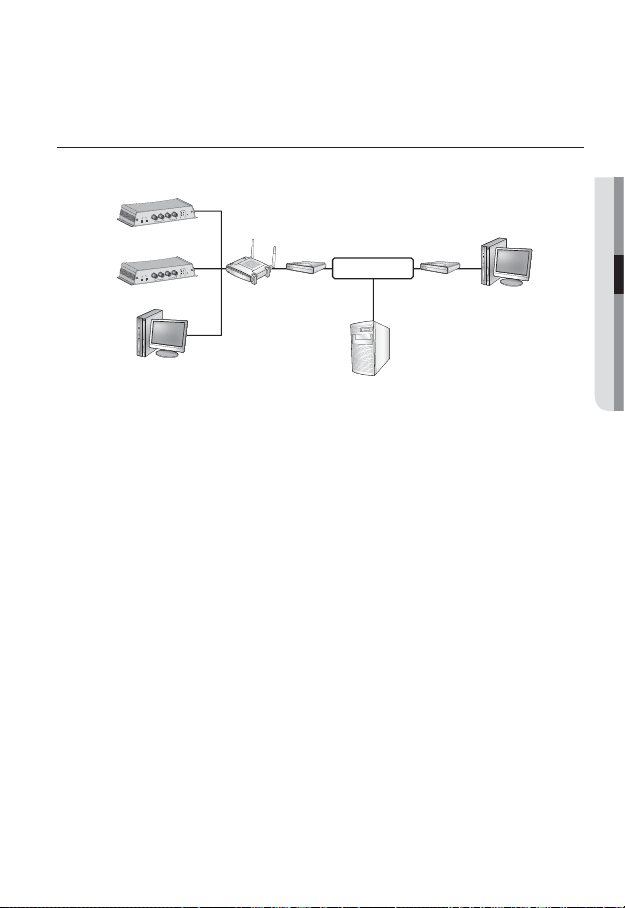
CONNECTING THE NETWORK ENCODER TO A
BROADBAND ROUTER WITH THE PPPoE/CABLE MODEM
This is for a small network environment such as homes, SOHO and ordinary shops.
4
H
C
2
H
C
1
H
3
H
C
C
2
H
C
1
H
C
T
E
S
E
R
4
H
C
3
H
C
1
H
K
C
R
O
W
T
E
N
N
I
O
E
D
I
V
T
U
O
IO
D
U
A
N
I
O
I
D
U
A
Network Encoder
4
H
C
2
H
C
1
H
3
H
C
C
2
H
C
1
H
C
T
E
S
E
4
R
H
C
3
H
C
1
H
K
C
R
O
W
T
E
N
IN
O
E
ID
V
T
U
O
O
I
D
U
A
IN
O
I
D
U
A
Network Encoder
Broadband
Router
PPPoE or
Cable Modem
Local PC
Configuring the network settings of the local PC connected to a
Broadband Router
Configuring the network settings of the local PC connected to a Broadband Router, follow
the instructions below.
y
Select : <Network Neighborhood> <Properties> <Local Area Connection>
<Properties> <General> <Internet Protocol (TCP/IP)> <Properties>
<Obtain an IP address automatically> or <Use the following IP address>.
y
Follow the instructions below if you select <Use the following IP address>:
ex1) If the address (LAN IP) of the
IP address : 192.168.1.100
Subnet Mask : 255.255.255.0
Default Gateway : 192.168.1.1
ex2) If the address (LAN IP) of the
IP address : 192.168.0.100
Subnet Mask : 255.255.255.0
Default Gateway : 192.168.0.1
ex3) If the address (LAN IP) of the
IP address : 192.168.xxx.100
Subnet Mask : 255.255.255.0
Default Gateway : 192.168.xxx.1
For the address of the
M
Refer to the “Port Range Forward (Port Mapping) Setup” section of the Broadband Router’s
documentation. (Page 31)
Broadband Router is 192.168.1.1
Broadband Router is 192.168.0.1
Broadband Router is 192.168.xxx.1
Broadband Router, refer to the product’s documentation.
INTERNET
DDNS Server
(Data Center, KOREA)
PPPoE or
Cable Modem
External Remote PC
●
NETWORK CONNECTION AND SETUP
English _25
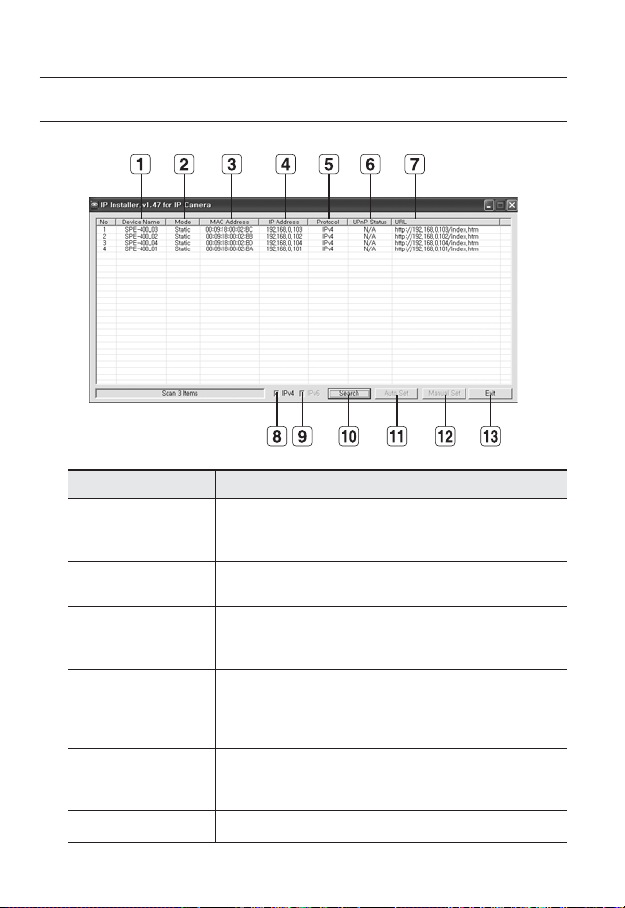
network connection and setup
BUTTONS USED IN IP INSTALLER
Item Description
Device Name
Mode
b
MAC(Ethernet)
c
Address
IP Address
Protocol
UPnP Status This function is not currently implemented.
Model name of the connected network encoder.
Click the column to sort the list by model name.
However, search will be stopped if clicked during the search.
Displays either <Static> or <Dynamic> for the current network connection
status.
Ethernet address for the connected network encoder.
Click the column to sort the list by Ethernet address.
However, search will be stopped if clicked during the search.
IP address.
Click the column to sort the list by IP address.
However, search will be stopped if clicked during the search.
The factory default is “192.168.1.
Network setting for the network encoder.
The factory default is “IPv4”.
Network encoders with the IPv6 setting will be displayed “IPv6”.
100~103”.
26_ network connection and setup

Item Description
URL
IPv4 Scans for network encoders with the IPv4 setting.
IPv6
Search
Auto Set The IP Installer automatically configures the network settings.
Manual Set You should configure the network settings manually.
Exit Exits the IP Installer program.
m
For the IP installer, use only the installer version provided in the installation CD or use the latest
M
one if available. You can download the latest version from the product website.
DDNS URL address enabling access from the external Internet.
However, this will be replaced with the <IP Address> of the network
encoder if DDNS registration has failed.
Scans for network encoders with the IPv6 setting.
Activated in an IPv6 compliant environment.
Scans for network encoders that are currently connected to the network.
However, this button will be grayed out if neither IPv4 nor IPv6 is checked.
STATIC IP SETUP
Manual Network Setup
Run <IP Installer_vX.XX.exe> to display the network encoder search list.
At the initial startup, both [Auto Set] and [Manual Set] will be grayed out.
For network encoders found with the IPv6 setting, these buttons will be grayed out as the network
M
encoders do not support this function.
Select a network encoder in the search
1.
list.
Find the MAC (Ethernet) address labeled
on the rear of the network encoder.
Both the [Auto Set] and [Manual Set]
buttons will be activated.
2.
Click [Manual Set].
The Manual Setting dialog appears.
The default values of <IP Address>, <Subnet Mask>, <Gateway>, <HTTP Port>
and <VNP Port> of the network encoder will be displayed.
●
NETWORK CONNECTION AND SETUP
English _27
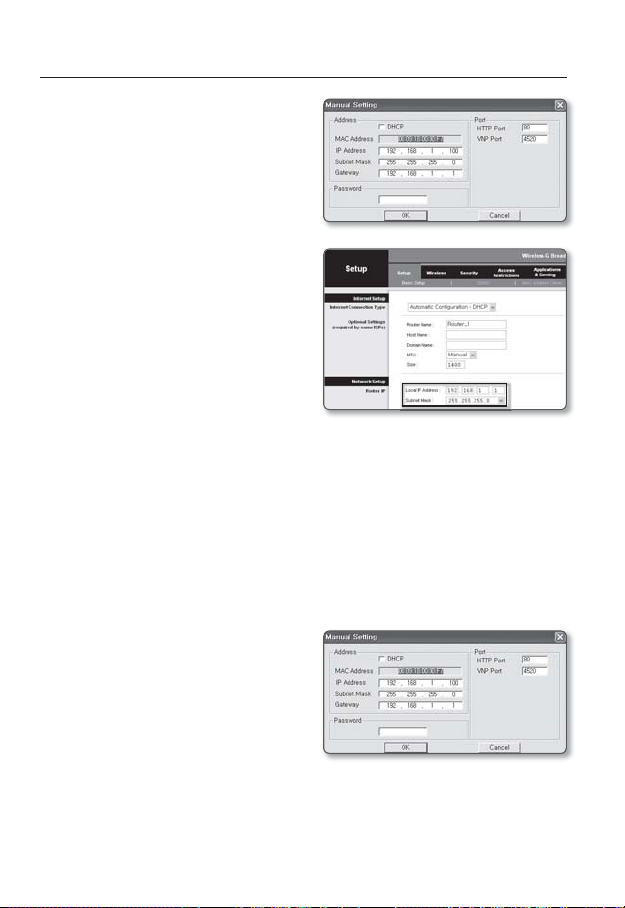
network connection and setup
In the <Address> pane, provide the
3.
necessary information.
y
MAC (Ethernet) Address : The MAC
(Ethernet) address of the applicable
network encoder will be set automatically so you don't need to input it
manually.
If using a Broadband Router
y
IP Address : Enter an address falling in
the IP range provided by the
.
Router
ex) 192.168.1.2~254,
192.168.0.2~254,
192.168.XXX.2~254
y
Subnet Mask : The <Subnet Mask> of
Broadband Router will be the <Sub-
the
net Mask> of the network encoder.
y
Gateway : The <Local IP Address> of the Broadband Router will be the <Gateway>
of the network encoder.
The settings may differ depending on the connected Broadband Router model.
M
For more information, refer to the user manual of the applicable router.
Refer to the “Port Range Forward (Port Mapping) Setup” section of the
documentation. (Page 31)
If not using
For setting <IP Address>, <Subnet Mask>, and <Gateway>, contact your network administrator.
4.
5.
a Broadband Router
In the <Port> pane, provide
necessary information.
y
HTTP Port : Used to access the
network encoder using the Internet
browser, defaulted to 80. Use the
spin button to change the HTTP Port
value.
y
VNP Port : Used to control the video
signal transfer, defaulted to 4520.
Enter the password.
This is the login password for the “admin” user who accesses the network encoder.
The default password is “4321”.
Broadband
Broadband Router’s
28_ network connection and setup
