Samsung SNP-6200RH User Manual

NETWORK CAMERA
User Manual
SNP-6200RH
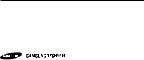
Network Camera
User Manual
Copyright
©2013 Samsung Techwin Co., Ltd. All rights reserved.
Trademark
 is the registered logo of Samsung Techwin Co., Ltd. The name of this product is the registered trademark of Samsung Techwin Co., Ltd.
is the registered logo of Samsung Techwin Co., Ltd. The name of this product is the registered trademark of Samsung Techwin Co., Ltd.
Other trademarks mentioned in this manual are the registered trademark of their respective company.
Restriction
Samsung Techwin Co., Ltd shall reserve the copyright of this document. Under no circumstances, this document shall be reproduced, distributed or changed, partially or wholly, without formal authorization of Samsung Techwin.
Disclaimer
Samsung Techwin makes the best to verify the integrity and correctness of the contents in this document, but no formal guarantee shall be provided. Use of this document and the subsequent results shall be entirely on the user’s own responsibility. Samsung Techwin reserves the right to change the contents of this document without prior notice.
Design and specifications are subject to change without prior notice.
The default password can be exposed to a hacking thread so it is recommended to change the password after installing the product.
Note that the security and other related issues caused by the unchanged password shall be responsible for the user.

overview
Important Safety Instructions
1. |
Read these instructions. |
|
|
2. |
Keep these instructions. |
|
|
3. |
Heed all warnings. |
● |
|
4. |
Follow all instructions. |
overview |
|
|
|
||
5. |
Do not use this apparatus near water. |
|
|
6. |
Clean only with dry cloth. |
|
|
7. |
Do not block any ventilation openings, Install in accordance with the manufacturer’s |
|
|
8. |
instructions. |
|
|
Do not install near any heat sources such as radiators, heat registers, stoves, or other |
|
|
|
9. |
apparatus (including amplifiers) that produce heat. |
|
|
Do not defeat the safety purpose of the polarized or grounding-type plug. A polarized |
|
|
|
|
plug has two blades with one wider than the other. A grounding type plug has two |
|
|
|
blades and a third grounding prong. The wide blade or the third prong are provided for |
|
|
|
your safety. If the provided plug does not fit into your outlet, consult an electrician for |
|
|
10. |
replacement of the obsolete outlet. |
|
|
Protect the power cord from being walked on or pinched particularly at plugs, |
|
|
|
11. |
convenience receptacles, and the point where they exit from the apparatus. |
|
|
Only use attachments/ accessories specified by the manufacturer. |
|
|
|
12. |
Use only with the cart, stand, tripod, bracket, or table specified by |
|
|
|
the manufacturer, or sold with the apparatus. When a cart is used, |
|
|
|
use caution when moving the cart/apparatus combination to avoid |
|
|
13. |
injury from tip-over. |
|
|
Unplug this apparatus during lighting storms or when unused for |
|
|
|
14. |
long periods of time. |
|
|
Refer all servicing to qualified service personnel. Servicing is required when the |
|
|
|
|
apparatus has been damaged in any way, such as power-supply cord or plug is |
|
|
|
damaged, liquid has been spilled or objects have fallen into the apparatus, the apparatus |
|
|
|
has been exposed to rain or moisture, does not operate normally, or has been dropped. |
|
|
English _3
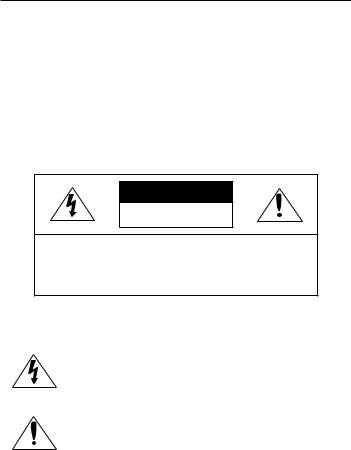
overview
WARNING
TO REDUCE THE RISK OF FIRE OR ELECTRIC SHOCK, DO NOT EXPOSE THIS PRODUCT TO RAIN OR MOISTURE. DO NOT INSERT ANY METALLIC OBJECT THROUGH THE VENTILATION GRILLS OR OTHER OPENNINGS ON THE EQUIPMENT.
Apparatus shall not be exposed to dripping or splashing and that no objects filled with liquids, such as vases, shall be placed on the apparatus.
To prevent injury, this apparatus must be securely attached to the Wall/ceiling in accordance with the installation instructions.
CAUTION
CAUTION
RISK OF ELECTRIC SHOCK.
DO NOT OPEN
CAUTION : TO REDUCE THE RISK OF ELECTRIC SHOCK.
DO NOT REMOVE COVER (OR BACK).
NO USER SERVICEABLE PARTS INSIDE.
REFER SERVICING TO QUALIFIED SERVICE PERSONNEL.
EXPLANATION OF GRAPHICAL SYMBOLS
The lightning flash with arrowhead symbol, within an equilateral triangle, is intended to alert the user to the presence of “dangerous voltage” within the product’s enclosure that may be of sufficient magnitude to constitute a risk of electric shock to persons.
The exclamation point within an equilateral triangle is intended to alert the user to the presence of important operating
and maintenance (servicing) instructions in the literature accompanying the product.
4_ overview

Battery
Batteries(battery pack or batteries installed) shall not be exposed to excessive heat such as sunshine, fire or the like.
CAUTION
Risk of explosion if battery is replaced by an incorrect type. Dispose of used batteries according to the instructions.
These servicing instructions are for use by qualified service personnel only. To reduce the risk of electric shock do not perform any servicing other than that contained in the operating instructions unless you are qualified to do so.
The CVBS out terminal of the product is provided for easier installation, and is not recommended for monitoring purposes.
Please use the input power with just one camera and other devices must not be connected.
The ITE is to be connected only to PoE networks without routing to the outside plant.
overview ●
English _5

overview
Please read the following recommend safety precautions carefully.
yyDo not place this apparatus on an uneven surface. yyDo not place this apparatus near conductive material. yyDo not attempt to service this apparatus yourself. yyDo not install near any magnetic sources.
yyDo not block any ventilation openings. yyDo not place heavy items on the product. yyDo not expose the camera to radioactivity.
User’s Manual is a guidance book for how to use the products. The meaning of the symbols are shown below.
yyReference : In case of providing information for helping of product’s usages
yyNotice : If there’s any possibility to occur any damages for the goods and human caused by not following the instruction
Please read this manual for the safety before using of goods and keep it in the safe place.
6_ overview
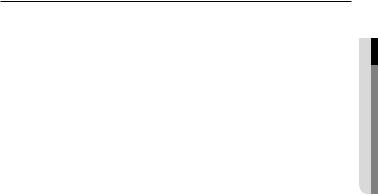
CONTENTS
overview |
9 |
Product Features |
3 |
3 |
Important Safety Instructions |
10 |
Recommended PC Specifications |
|
10 |
Recommended SD/SDHC |
|
11 |
Memory Card Specifications |
|
|
What’s Included |
|
|
12 |
At a Glance |
overview ●
installation & connection
16
network connection and setup
31
18 |
Connecting with other Device |
20 |
Installation |
28 |
Inserting/Removing a SD Memory |
30 |
Card |
Memory Card Information (Not |
|
|
Included) |
31 |
Connecting the Camera Directly |
32 |
to Local Area Networking |
Connecting the Camera Directly |
|
|
to a DHCP Based DSL/Cable |
33 |
Modem |
Connecting the Camera Directly |
|
34 |
to a PPPoE Modem |
Connecting the Camera to a |
|
|
Broadband Router with the |
35 |
PPPoE/Cable Modem |
Buttons used in IP Installer |
|
36 |
Static IP Setup |
40 |
Dynamic IP Setup |
41 |
Port Range Forward (Port |
43 |
Mapping) Setup |
Connecting to the Camera from a |
|
43 |
Shared Local PC |
Connecting to the Camera from a |
Remote PC via the Internet
English _7

overview
web viewer
44
setup screen
58
appendix
108
44Connecting to the Camera
45Login
46Installing ActiveX
47Installing Silverlight Runtime
49Using the Live Screen
53Playing the recorded video
58 |
Setup |
58 |
Audio & Video Setup |
79 |
Network Setup |
88 |
Event Setup |
102 |
System Setup |
108 DIP Switch Setting
118Camera Wiring
119Specification
123Product Overview
124Troubleshooting
126Open source license notification on the product
8_ overview

Product Features
•• Full HD Video Quality
•• Multi-Streaming
This network camera can display videos in different resolutions and qualities simultaneously using different CODECs.
•• Web Browser-based Monitoring
Using the Internet web browser to display the image in a local network environment.
•• Alarm
If an event occurs, the event-related video will be transferred to the FTP/email specified by the user or saved to the SD memory, or the event signal will be sent to the Alarm Out port.
•• Tampering Detection
Detects tempering attempts on video monitoring.
•• Motion Detection
Detects motion from the camera’s video input.
•• Intelligent Video Analysis
Analyzes video to detect logical events of specified conditions from the camera’s video input.
•• Face Detection
Detects faces from the camera’s video input.
•• Audio Detection
Detects sound louder than a certain level specified by user.
•• Auto Detection of Disconnected Network
Detects network disconnection before triggering an event.
•• IR Dimmer Function
It features an excellent monitoring by using the IR dimmer at the low illumination intensity environment.
You can control the illuminator in various ways within up to 100m away.
•• ONVIF Compliance
This product supports ONVIF.
For more information, refer to www.onvif.org.
overview ●
English _9

overview
RECOMMENDED PC Specifications
•• CPU : Intel Core 2 Duo 2.6GHz or higher
•• Operating System : Microsoft Windows 7/VISTA/XP SP3, Apple MAC OS X
•• Resolution : 1280X1024 pixels or higher
•• RAM : 2GB or higher
•• Web Browser : Internet Explorer 10.0(32bit)/9.0(32bit)/8.0(32bit)/7.0(32bit) or Higher, Firefox 9.0 or Higher, Chrome 15.0 or Higher, *Safari 5.1 or Higher
`` Neither a beta test version unlike the version released in the company website nor the developer version will be supported.
`` It is recommended to connect to IPv6 in Windows 7. `` For Mac OS X, only the Safari browser is supported.
•• Video Memory : 256MB or higher
JJ``
``
``
If the driver of the video graphic adapter is not installed properly or is not the latest version, the video may not be played properly.
For a multi-monitoring system involving at least 2 monitors, the playback performance can be deteriorated depending on the system.
It is advisable to use Intel Core 2 Duo 2.93GHz or higher in a multi-browser environment.
RECOMMENDED SD/SDHC Memory Card Specifications
•• 4GB ~ 32GB
•• For your camera, we recommend you use a memory card from the following manufacturers:
SD/SDHC Memory Card : Sandisk, Transcend
•• It is recommended to use memory cards of at least class 6 speed.
10_ overview

What’s Included
Please check if your camera and accessories are all included in the product package.
Appearance |
Item Name |
Quantity |
Description |
|
Main Body |
1 |
|
|
Instruction book, |
2 |
|
|
Installer S/W CD, |
|
|
|
CMS S/W DVD |
|
|
|
Quick Guide |
1 |
|
|
(Optional) |
|
|
|
|
|
|
|
Warranty card |
1 |
|
|
(Optional) |
|
|
|
|
|
|
|
Cable for the testing monitor |
1 |
Used to test the camera connection to a |
|
portable display device |
||
|
|
|
|
|
Hexagon screw |
3 |
Used for attaching the installation base to |
|
the camera |
||
|
|
|
|
|
L Wrench |
1 |
Used for fixing the installation base after |
|
attaching it to the camera |
||
|
|
|
|
|
Installation base |
1 |
Bracket for mounting outdoors |
overview ●
English _11
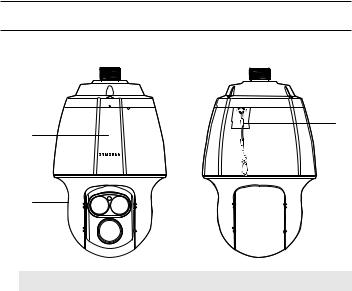
overview
At a Glance
Appearance
c
a
b
Item |
Description |
a Main unit |
Protects the internal PTZ mechanism from the direct sunlight, rain or |
external impact. |
|
b Shield cover |
Shield cover for the lens and unit protection. |
|
|
c Safety Cable |
The cable prevents the product from dropping during installation. |
|
|
12_ overview

Inside
a
b
c |
d
 e
e

overview ●
|
Item |
|
Description |
|
SD Memory Card |
Compartment for the SD memory card. |
|
|
MM Refer to <Inserting/Removing a SD Memory Card> for the SD |
||
a Compartment |
|||
|
|
memory card insertion position. (page 28) |
|
|
|
The camera is reset to factory initialization condition. |
|
b |
Initialization Switch |
MM `` |
For details, refer to <Upgrade / Reboot>. (page 105) |
|
`` |
Refer to <Inserting/Removing a SD Memory Card> for the |
|
|
|
|
switch position. (page 28) |
c Illumination Sensor |
Detects incoming light to control the IR LED. |
||
|
|
||
d IR LED |
These infrared LED’s are controlled by the illumination sensor. |
||
|
|
||
e Lens |
Lens for the camera. |
||
|
|
|
|
English _13

overview
Bottom View of Installation |
Inner View of Installation Base |
|||||||||
Base |
fg h i |
|||||||||
|
||||||||||
|
|
|
|
|
|
|
|
|
|
|
|
|
|
|
|
|
|
|
|
|
|
|
|
|
|
|
|
|
|
|
|
|
|
|
|
|
|
|
|
|
|
|
|
 NO.A GND -TXD TXD+ -D D+
NO.A GND -TXD TXD+ -D D+
AXICOM IMO3 5VDC
Video Out
|
Power |
|
AC 22~26V |
|
AUDIO_IN AUDIO_OUT |
AXICOM IMO3 5VDC |
AXICOM IMO3 5VDC |
Alarm1 ON |
Alarm2 ON |

 IN1 IN2 GND IN3 IN4 GND 1C0M 1.N0 1.NC 2C0M 2.N0 2.NC
IN1 IN2 GND IN3 IN4 GND 1C0M 1.N0 1.NC 2C0M 2.N0 2.NC

a |
b |
c |
d e |
|
|
|
|
Item |
|
Description |
|
a SetupCommunicationsSwitch |
Set the transfer rate and protocols. |
|
|
b ID Setup Switch |
Specify the camera ID. |
|
|
Communications |
Used for RS-485/422 communications. |
|
|
c and AUX Ports |
|
||
d Audio Input Port |
Used to connect the audio input cable. |
|
|
|
|
|
|
e Audio Output Port |
Used to connect the audio output cable. |
|
|
|
|
|
|
14_ overview

Item |
Description |
|
|
f ConnectionsNetwork |
Used to connect the LAN cable. (10/100Mbps supported) |
|
|
g Video Out Port |
Analog video output port. (for installation) |
● |
|
|
|
overview |
|
h Power Port |
Used to connect the power. |
|
|
|
|
||
|
|
|
|
i Alarm I/O Port |
Used to connect the alarm I/O cable. |
|
|
|
|
|
|
English _15
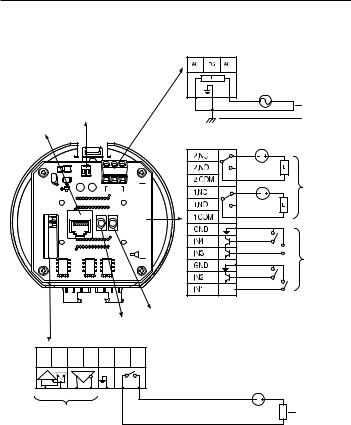
installation & connection
`` Camera Wiring Interface Board
For the camera wiring, please refer to the picture below.
Power Supply
AC24V 6A
Video
Output
ETHERNET
Power Input
Ground
 NO.A GND -TXD TXD+ -D D+
NO.A GND -TXD TXD+ -D D+
AXICOM IMO3 5VDC
Video Out
|
Power |
|
AC 22~26V |
|
AUDIO_IN AUDIO_OUT |
AXICOM IMO3 5VDC |
AXICOM IMO3 5VDC |
Alarm1 ON |
Alarm2 ON |

 IN1 IN2 GND IN3 IN4 GND 1C0M 1.N0 1.NC 2C0M 2.N0 2.NC
IN1 IN2 GND IN3 IN4 GND 1C0M 1.N0 1.NC 2C0M 2.N0 2.NC

Alarm
Alarm output
Alarm Input
Audio IN |
Audio OUT |
Communications and AUX |
|
D+ D- TX+ TXGND A.COM A.NO |
|
Refer to Control Signal |
AUX Output |
Connection Diagram |
|
16_ installation & connection

JJ`` The maximum power capacity of the alarm and AUX outputs is 30VDC/2A, 125VAC/0.5A, and 250VAC/0.25A.
`` When connecting alarm input and output cables, be sure to connect one cable to each terminal respectively.
`` To connect products over the camera’s capacity, please use an additional relay device.
`` Connecting the power connector and GND incorrectly to the NC/NO and COM ports can cause a short circuit which may lead to fire and damage the camera.
connectionin&sta●ationll
English _17

installation & connection
Connecting with other Device
Preparing Adapter and Cable
JJ`` Connectoutlet. the camera to the power adaptor. Then, plug the power cord of the adaptor to the wall
Check out the rated voltage and current before making connections.
|
|
|
|
|
|
|
|
Rated Power |
Allowable Input Voltage |
Current Consumption |
|
|
|
AC 24V |
AC 22V ~ 26V |
6 A |
|
JJ`` |
The product cannot be used at -50°C or below ambient temperature. |
||||
` |
The product may not be defrosted depending on the installation area at -50°C. |
||||
` |
|||||
` |
Leave the product always turned on to maintain the internal temperature of -10°C or higher. |
||||
` |
|||||
` |
After the product is left alone under a low temperature environment, it will take up to 3 hours to |
||||
` |
normally operate. |
|
|
|
|
` |
The zooming speed of the IR dimmer may slow down at -40°C or lower environment. |
||||
` |
|||||
` |
If the product is turned on after being exposed to -40°C or below environment for some time, |
||||
` |
reset the time. |
|
|
|
|
18_ installation & connection

Electrical Resistance of Copper Wire at [20°C (68°F)] |
|
|
||
Copper Wire Gauge (AWG) |
#24(0.22mm2) #22(0.33mm2) |
#20(0.52mm2) |
#18(0.83mm2) |
|
Resistance (Ω/m) |
0.078 |
0.050 |
0.030 |
0.018 |
Drop Voltage (V/m) |
0.028 |
0.018 |
0.011 |
0.006 |
Recommended Distance (m) |
Less than 20 |
Less than 30 |
Less than 30 |
Less than 30 |
`` As shown in the table above, you may encounter a voltage-sag depending on the wire length. If you use an excessively long wire for camera connection, the camera may not work properly. -- Camera Operating Voltage: AC 24V±10%
-- Voltage drop measurements on the chart above may vary depending on the type and manufacture of the copper cable.
Ethernet Connection
Connect the Ethernet cable to the local network or to the Internet.
Connecting the installation monitor
Connect the cable to the camera’s rear video output terminal and the installation monitor’s video input terminal.
connectionin&sta●ationll
AXICOM IMO3 5VDC |
AXICOM IMO3 5VDC |
AXICOM IMO3 5VDC |
AC22~26V
Power
Monitor
`` The wiring varies depending on your monitor type and peripheral devices; please refer to the user manual for each device.
`` Please make sure the monitor and camera are turned off when connecting them.
English _19
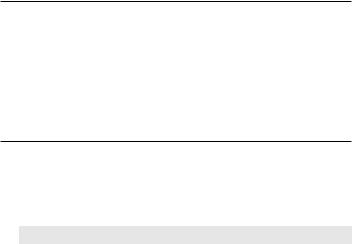
installation & connection
JJ``
``
``
``
This product is a network camera that transfers video over a network; the video output terminal is used to set the imaging range of the camera at installation.
Using the terminal for monitoring purposes may cause problems such as degradation in video quality.
It is not suitable for 24-hour monitoring using professional CRT monitors or TFT/LCD portable monitors.
Use the network transfer screen for 24-hour monitoring and storage.
Installation
Preparing & Installing Camera Bracket
For installation guidelines for brackets and housings, refer to the installation manual that is enclosed with the bracket or housing.
`` Available Bracket Models
|
|
|
Model |
Item |
|
SBP-300WM1 |
Wall Mount |
|
SBP-300WM |
||
|
||
SBP-300CM |
Ceiling Mount |
|
SBP-300LM |
Parapet Mount |
|
SBP-300KM |
Corner Mount |
|
SBP-300PM |
Pole Mount |
MM`` See “Optional Accessories for Installation” for the appearance of each bracket (unbundled). (page 24)
20_ installation & connection

Installing by wall mount
`` Fix the installation base with the bracket
1. Fix the base with the bracket by turning it clockwise.
2. As shown in the picture below, gently press |
Knob |
and lift up the handle of the hinged door on the |
|
bottom of the installation base. Please refer to |
|
the “Camera Wiring Interface Board” on page |
|
16, connect the wires. |
|
JJ`` Do not connect the camera to a power outlet until the |
|
installation is complete. Supplying power while the |
|
installation is in progress may cause fire or damage |
|
the product. |
|
3. Connect the camera safety wire to the |
|
installation base. |
|
Safety Cable
connectionin&sta●ationll
English _21

installation & connection
4. Assemble Camera and Installation Base Assemble the installation base and camera by matching the installation direction guides.
5. Attach Camera
Turn the camera frame counterclockwise until the protrusions on the camera frame and installation base become matched perfectly.
6. Secure Camera and Installation Base
As shown in the picture below, secure the installation base and camera using 3 hexagon screws.
22_ installation & connection

Notes for Waterproofing
This model is an integrated housing product for outdoor installation.
`` When combining the main body and the wall mount for installation on the wall
1.Install the wall mount on the vertical wall. When it is installed on an inclined wall, moisture may permeate into the main body through the external cable.
2.Wrap the screw part of the housing with a sufficient amount of Teflon tape for assembly.
3.Please make sure that the gasket is not disassembled from the shield cover when the shield cover is separated and mounted on the housing body.
4.Install the wall mount adapter for waterproofing, and apply the silicon sealant between and around the wall and wall mount for sealing.
JJ`` Take particular caution to ensure that there is proper sealing if the installed side is not flat.
Concrete wall
Silicon sealant
Wall mount 



Screw |
Teflon tape |
unit |
Shield gasket
connectionin&sta●ationll
English _23
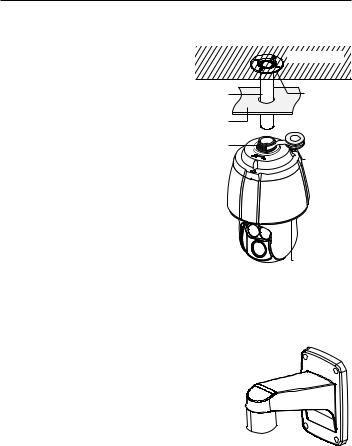
installation & connection
`` When combining the main body and the ceiling mounting adaptor for installation on the wall
1. Wrap the screw part of the housing |
|
Concrete ceiling |
with a sufficient amount of Teflon tape |
|
|
for assembly. |
|
|
2. Please make sure that the gasket is |
Ceiling mount |
Silicon |
not disassembled from the shield cover |
||
when the shield cover is separated and |
adapter |
sealant |
mounted on the housing body. |
Ceiling board |
|
3. Install the ceiling mount adapter for |
Screw |
|
waterproofing, and apply the silicon |
|
|
sealant between and around the wall |
unit |
Teflon tape |
and ceiling mount for sealing. |
|
|
JJ`` Take particular caution to ensure that |
|
|
there is proper sealing if the installed side |
|
|
is not flat. |
|
|
|
|
Shield gasket |
Optional Accessories for Installation
For your easier installation, you can purchase appropriate optional accessories available.
1. If installing the camera on the wall
•• Wall mount (SBP-300WM1)
24_ installation & connection

•• Wall mount (SBP-300WM)
connectionin&sta●ationll
2.If installing the camera on the ceiling
•• Ceiling Mount (SBP-300CM)
3.If installing the wall mount (SBP-300WM/SBP-300WM1) on an at least 80mm-long cylinder
•• Pole Mount (SBP-300PM) 


English _25
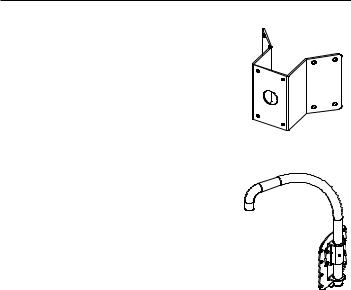
installation & connection
4. If installing the wall mount (SBP-300WM/SBP-300WM1) on a corner of the wall
•• Corner Mount (SBP-300KM)
5. If installing on a building rooftop
•• Parapet Mount (SBP-300LM)
26_ installation & connection

`` Mount Joint
connectionin&sta●ationll
Wall mount (SBP-300WM1) |
Wall mount (SBP-300WM) |
Ceiling Mount (SBP-300CM) |
Parapet Mount (SBP-300LM) |
English _27
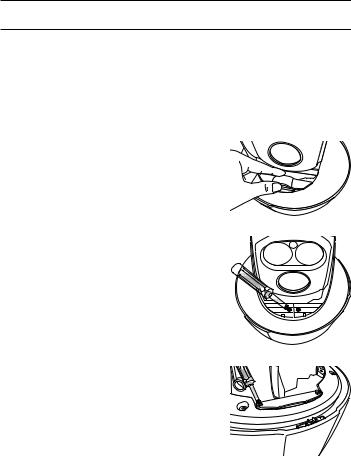
installation & connection
Inserting/Removing a SD Memory Card
JJ`` Disconnect the power cable from the camera before inserting the SD memory card.
`` Tighten the screws when assembling the camera body, shield cover and SD holder bracket to prevent moisture penetration.
`` When mounting or dismounting an SD memory card, place the main body on the floor first to prevent part loss and falling accident.
Inserting a SD Memory Card
1. Separate with hands the screws in front of and on the rear of the shield cover.
2.Unfasten four screws by turning them counterclockwise using a driver to separate the shield cover.
3. Unfasten two screws on the SD holder bracket by turning them counterclockwise using the driver.
JJ`` Do not remove the screws.
28_ installation & connection

4. Pull up the SD holder bracket and push the SD memory card to the arrow direction as shown in the figure.
JJ`` Do not insert the SD memory card while it’s upside down by force. Otherwise, it may damage the SD memory card.
5.Assemble the camera in the reverse order of disassembly after the SD memory card is inserted.
JJ`` Tighten the screws when assembling the camera to prevent moisture penetration.
Removing a SD Memory Card
Gently press down on the exposed end of the memory |
||
card as shown in the diagram to eject the memory card |
||
from the slot. |
|
|
JJ`` |
Pressing too hard on the SD memory card can cause |
|
|
the card to shoot out uncontrollably from the slot when |
|
|
released. |
|
` |
To turn off the camera or remove the SD memory card, |
|
` |
set <Record> to <Off> from <SD record> and press |
|
|
[Apply ( |
)]. (page 89) |
` |
If you turn off the camera or remove the SD memory card that contains data from the product, the |
|
` |
data may be lost or damaged. |
|
connectionin&sta●ationll
English _29

installation & connection
Memory Card Information (Not Included)
What is a memory card?
The memory card is an external data storage device that has been developed to offer an entirely new way to record and share video, audio, and text data using digital devices.
Selecting a memory card that’s suitable for you
Your camera supports SD/SDHC memory cards.
You may, however, experience compatibility issues depending on the model and make of the memory card.
For your camera, we recommend you use a memory card from the following manufacturers:
SD/SDHC Memory Card : Sandisk, Transcend
Memory cards of 4GB ~ 32GB is recommended for using with this camera.
Playback performance can be affected depending on the speed of memory card, so use the high-speed memory card.
It is recommended to use memory cards of at least class 6 speed.
Memory Card Use
SD and SDHC memory cards feature a switch that disables writing data on to the media. Having this switch to the Lock position will prevent accidental deletion of data stored in the memory card but at the same time will also prevent you from writing data on to the media.
30_ installation & connection
