Samsung SNP-5430H, SNP-5430 User Manual

NETWORK CAMERA
User Manual SNP-5430/SNP-5430H

Network Camera
User Manual
Copyright
©2014 Samsung Techwin Co., Ltd. All rights reserved.
Trademark
 is the registered logo of Samsung Techwin Co., Ltd. The name of this product is the registered trademark of Samsung Techwin Co., Ltd.
is the registered logo of Samsung Techwin Co., Ltd. The name of this product is the registered trademark of Samsung Techwin Co., Ltd.
Other trademarks mentioned in this manual are the registered trademark of their respective company.
Restriction
Samsung Techwin Co., Ltd shall reserve the copyright of this document. Under no circumstances, this document shall be reproduced, distributed or changed, partially or wholly, without formal authorization of Samsung Techwin.
Disclaimer
Samsung Techwin makes the best to verify the integrity and correctness of the contents in this document, but no formal guarantee shall be provided. Use of this document and the subsequent results shall be entirely on the user’s own responsibility. Samsung Techwin reserves the right to change the contents of this document without prior notice.
Design and specifications are subject to change without prior notice.
The initial administrator ID is “admin” and the password should be set when logging in for the first time. Please change your password every three months to safely protect personal information and to prevent the damage of the information theft.
Please, take note that it’s a user’s responsibility for the security and any other problems caused by mismanaging a password.

overview
Important Safety Instructions
1. |
Read these instructions. |
|
|
2. |
Keep these instructions. |
|
|
3. |
Heed all warnings. |
● |
|
4. |
Follow all instructions. |
overview |
|
|
|
||
5. |
Do not use this apparatus near water. |
|
|
6. |
Clean only with dry cloth. |
|
|
7. |
Do not block any ventilation openings, Install in accordance with the manufacturer’s |
|
|
8. |
instructions. |
|
|
Do not install near any heat sources such as radiators, heat registers, stoves, or other |
|
|
|
9. |
apparatus (including amplifiers) that produce heat. |
|
|
Do not defeat the safety purpose of the polarized or grounding-type plug. A polarized |
|
|
|
|
plug has two blades with one wider than the other. A grounding type plug has two |
|
|
|
blades and a third grounding prong. The wide blade or the third prong are provided for |
|
|
|
your safety. If the provided plug does not fit into your outlet, consult an electrician for |
|
|
10. |
replacement of the obsolete outlet. |
|
|
Protect the power cord from being walked on or pinched particularly at plugs, |
|
|
|
11. |
convenience receptacles, and the point where they exit from the apparatus. |
|
|
Only use attachments/ accessories specified by the manufacturer. |
|
|
|
12. |
Use only with the cart, stand, tripod, bracket, or table specified by |
|
|
|
the manufacturer, or sold with the apparatus. When a cart is used, |
|
|
|
use caution when moving the cart/apparatus combination to avoid |
|
|
13. |
injury from tip-over. |
|
|
Unplug this apparatus during lighting storms or when unused for |
|
|
|
14. |
long periods of time. |
|
|
Refer all servicing to qualified service personnel. Servicing is required when the |
|
|
|
|
apparatus has been damaged in any way, such as power-supply cord or plug is |
|
|
|
damaged, liquid has been spilled or objects have fallen into the apparatus, the apparatus |
|
|
15. |
has been exposed to rain or moisture, does not operate normally, or has been dropped. |
|
|
This product is intended to be supplied by Power Unit marked “Class 2” or “LPS” and |
|
|
|
16. |
rated 24 Vac(50 or 60 Hz), min. 1.6 A. (SNP-5430) |
|
|
This product is intended to be supplied by Power Unit marked “Class 2” or “LPS” and |
|
|
|
|
rated 24 Vac(50 or 60 Hz), min. 2.9 A. (SNP-5430H) |
|
|
English _3
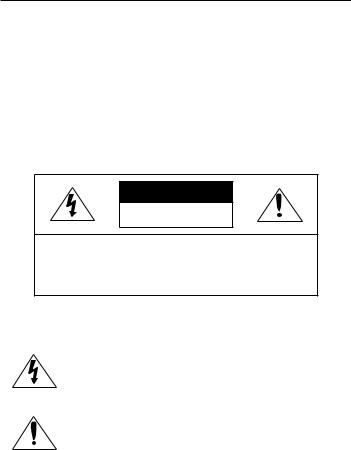
overview
WARNING
TO REDUCE THE RISK OF FIRE OR ELECTRIC SHOCK, DO NOT EXPOSE THIS PRODUCT TO RAIN OR MOISTURE. DO NOT INSERT ANY METALLIC OBJECT THROUGH THE VENTILATION GRILLS OR OTHER OPENNINGS ON THE EQUIPMENT.
Apparatus shall not be exposed to dripping or splashing and that no objects filled with liquids, such as vases, shall be placed on the apparatus.
To prevent injury, this apparatus must be securely attached to the Wall/ceiling in accordance with the installation instructions.
CAUTION
CAUTION
RISK OF ELECTRIC SHOCK.
DO NOT OPEN
CAUTION : TO REDUCE THE RISK OF ELECTRIC SHOCK.
DO NOT REMOVE COVER (OR BACK).
NO USER SERVICEABLE PARTS INSIDE.
REFER SERVICING TO QUALIFIED SERVICE PERSONNEL.
EXPLANATION OF GRAPHICAL SYMBOLS
The lightning flash with arrowhead symbol, within an equilateral triangle, is intended to alert the user to the presence of “dangerous voltage” within the product’s enclosure that may be of sufficient magnitude to constitute a risk of electric shock to persons.
The exclamation point within an equilateral triangle is intended to alert the user to the presence of important operating
and maintenance (servicing) instructions in the literature accompanying the product.
4_ overview

Battery
Batteries(battery pack or batteries installed) shall not be exposed to excessive heat such as sunshine, fire or the like.
CAUTION
Risk of explosion if battery is replaced by an incorrect type. Dispose of used batteries according to the instructions.
These servicing instructions are for use by qualified service personnel only. To reduce the risk of electric shock do not perform any servicing other than that contained in the operating instructions unless you are qualified to do so.
The CVBS out terminal of the product is provided for easier installation, and is not recommended for monitoring purposes.
Please use the input power with just one camera and other devices must not be connected.
The ITE is to be connected only to PoE networks without routing to the outside plant.
overview ●
English _5

overview
Please read the following recommend safety precautions carefully.
yyDo not place this apparatus on an uneven surface. yyDo not place this apparatus near conductive material. yyDo not attempt to service this apparatus yourself. yyDo not install near any magnetic sources.
yyDo not block any ventilation openings. yyDo not place heavy items on the product. yyDo not expose the camera to radioactivity.
User’s Manual is a guidance book for how to use the products. The meaning of the symbols are shown below.
yyReference : In case of providing information for helping of product’s usages
yyNotice : If there’s any possibility to occur any damages for the goods and human caused by not following the instruction
Please read this manual for the safety before using of goods and keep it in the safe place.
6_ overview

CONTENTS
overview |
9 |
Product Features |
3 |
3 |
Important Safety Instructions |
10 |
Recomended PC Specifications |
|
11 |
Recomended SD/Micro SD/ |
|
|
SDHC/SDXC Memory Card |
|
|
11 |
Specifications |
|
NAS recommended specs |
|
|
12 |
What’s Included |
|
14 |
At a Glance (SNP-5430) |
|
17 |
At a Glance (SNP-5430H) |
installation & connection
21
network connection and setup
39
22 |
Connecting with other Device |
25 |
Installation |
36 |
Inserting/Removing a SD/Micro |
38 |
SD Memory Card |
Memory Card Information |
|
|
(Not Included) |
39 |
Connecting the Camera Directly |
40 |
to Local Area Networking |
Connecting the Camera Directly |
|
|
to a DHCP Based DSL/Cable |
41 |
Modem |
Connecting the Camera Directly |
|
42 |
to a PPPoE Modem |
Connecting the Camera to a |
|
|
Broadband Router with the |
43 |
PPPoE/Cable Modem |
Buttons used in IP Installer |
|
44 |
Static IP Setup |
48 |
Dynamic IP Setup |
49 |
Port Range Forward (Port Mapping) |
50 |
Setup |
Connecting to the Camera from a |
|
50 |
Shared Local PC |
Connecting to the Camera from a |
Remote PC via the Internet
overview ●
English _7

overview
web viewer
51
setup screen
68
appendix
139
51Connecting to the Camera
52Password setting
53Login
54Installing STW WebViewer Plugin
56Using the Live Screen
61Playing the recorded video
68 |
Setup |
68 |
Basic Setup |
85 |
Video & Audio setup |
101 |
Network Setup |
110 |
Event Setup |
115 |
NAS (Network Attached Storage) |
132 |
guide |
System Setup |
|
138 |
Viewing profile information |
139 |
DIP Switch Setting |
149 |
Camera Wiring |
150 |
Specification |
155 |
Product Overview |
157 |
Troubleshooting |
159 |
Open Source Announcement |
8_ overview

Product Features
•• HD Video Quality
•• Multi-Streaming
This network camera can display videos in different resolutions and qualities simultaneously using different CODECs.
•• Web Browser-based Monitoring
Using the Internet web browser to display the image in a local network environment.
•• Alarm
If an event occurs, the camera sends the relevant videos to the e-mail address or the FTP server registered by the user, saves them in an SD/Micro SD card or NAS, or sends the signal to the alarm output terminal.
•• Tampering Detection
Detects tempering attempts on video monitoring.
•• Motion Detection
Detects motion from the camera’s video input.
•• Intelligent Video Analysis
Analyzes video to detect logical events of specified conditions from the camera’s video input.
•• Face Detection
Detects faces from the camera’s video input.
•• Audio Detection
Detects sound louder than a certain level specified by user.
•• Auto tracking function
The camera traces an object which is moving on the screen.
•• Auto Detection of Disconnected Network
Detects network disconnection before triggering an event.
•• ONVIF Compliance
This product supports ONVIF Profile-S.
For more information, refer to www.onvif.org.
overview ●
English _9

overview
Recomended PC Specifications
•• CPU : Intel Core 2 Duo 2.6 GHz or higher (for using 1280x1024 30 fps) Intel Core i7 2.8 GHz or higher (for using 1280x1024 60 fps)
`` Web Plug-in is optimized to SSE 4.1 Instruction Set.
•• Resolution : 1280X1024 pixels or higher (32 bit color)
•• RAM : 2GB or higher
•• Supported OS : Windows XP / VISTA / 7 / 8 / 8.1, MAC OS X 10.8, 10.7
•• Supported Browser : Microsoft Internet Explorer (Ver. 8~11),
Mozilla Firefox (Ver. 9~19), Google Chrome (Ver. 15~32), Apple Safari (Ver. 6.0.2(Mac OS X 10.8, 10.7 only), 5.1.7)
`` Windows 8/8.1 is supported only in the Desktop mode.
`` Neither a beta test version unlike the version released in the company website nor the developer version will be supported.
`` It is recommended to connect to IPv6 in Windows 7.
`` The camera does not support Internet Explorer Compatability View settings. `` For Mac OS X, only the Safari browser is supported.
•• Video Memory : 256MB or higher
JJ``
``
``
If the driver of the video graphic adapter is not installed properly or is not the latest version, the video may not be played properly.
For a multi-monitoring system involving at least 2 monitors, the playback performance can be deteriorated depending on the system.
It is advisable to use Intel Core 2 Duo 2.93GHz or higher in a multi-browser environment.
10_ overview

Recomended SD/Micro SD/SDHC/SDXC Memory
Card Specifications
•• 4GB ~ 64GB
•• For your camera, we recommend you use a memory card from the following manufacturers:
SD/Micro SD/SDHC/SDXC Memory Card : Sandisk, Transcend
•• For the framerate below 30 fps, it is recommended to use the specification memory card of Class 6 or higher.
•• For the framerate over 31 fps, it is recommended to use the specification memory card of Class 10 UHS or higher.
•• The following models support the following SD cards: (SNP-5430 : Micro SD card, SNP-5430H : SD card)
NAS recommended specs
•• Recommended capacity : 200GB or higher is recommended.
•• Simultaneous access : One unit of NAS can accept a maximum of sixteen camera accesses.
•• For this camera, you are recommended to use a NAS with the following manufacturer’s specs.
|
|
|
|
Recommended products |
Available sizes |
|
Netgear NAS |
A maximum of 16 cameras can access simultaneously. |
|
Synology NAS |
A maximum of 16 cameras can access simultaneously. |
JJ`` |
When you use Netgear’s NAS equipment, do not allocate the capacity for use. |
|
` |
If you use NAS equipment for purposes other than video saving, the number of accessible |
|
` |
cameras may be reduced. |
|
overview ●
English _11
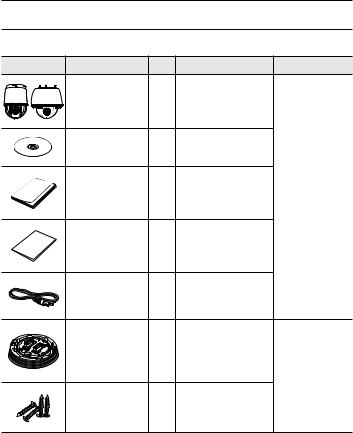
overview
What’s Included
Please check if your camera and accessories are all included in the product package.
Appearance |
Item Name |
Quantity |
Description |
Model Name |
|
Camera |
1 |
|
|
|
Instruction book, |
1 |
|
|
|
Installer S/W CD |
|
|
|
|
|
|
|
|
|
Quick Guide |
1 |
|
SNP-5430 or |
|
(Optional) |
|
|
SNP-5430H |
|
Warranty card |
1 |
|
|
|
(Optional) |
|
|
|
|
|
|
|
|
|
Cable for the testing |
|
Used to test the camera |
|
|
1 |
connection to a portable display |
|
|
|
monitor |
|
||
|
|
device |
|
|
|
|
|
|
|
|
Installation base |
1 |
If installing it indoors or in a |
|
|
ceiling housing |
|
||
|
|
|
|
|
|
|
|
|
SNP-5430 |
|
Tapping Screw |
4 |
Used for installation on the |
|
|
ceiling |
|
||
|
|
|
|
12_ overview

Appearance |
Item Name |
Quantity |
Description |
Model Name |
|
Template |
1 |
Product installation guide |
|
|
|
|
|
SNP-5430 |
|
Insulation Sheet |
1 |
Use when installing the camera |
|
|
at highly humid place |
|
||
|
|
|
|
|
|
Hexagon screw |
3 |
Used for attaching the |
|
|
installation base to the camera |
|
||
|
|
|
|
|
|
L Wrench |
1 |
Used for fixing the installation |
SNP-5430H |
|
base after attaching it to the |
|||
|
|
|
camera |
|
|
Installation base |
1 |
Bracket for mounting outdoors |
|
overview ●
English _13

overview
At a Glance (SNP-5430)
Appearance
|
c |
a |
d |
|
|
|
e |
b |
|
|
|
|
|
|
|
|
|
|
|
|
|
|
|
|
|
|
|
|
|
|
|
|
|
Item |
|
Description |
|||
a Main unit |
|
Protects the internal PTZ mechanism from the direct sunlight or external |
|||
|
impact. |
||||
b Dome Cover |
|
Dome cover for the lens and unit protection. |
|||
|
|
|
|
|
|
c Reset Button |
|
Pressing and holding this button for about 5 seconds will reset all camera |
|||
|
settings to the factory default. |
||||
d (A/SAfterport)Service Port |
|
This is for the repair purpose only that is not available for the user. |
|||
Micro SD Memory |
|
Compartment for the Micro SD memory card. |
|||
e Card Compartment |
|
||||
14_ overview
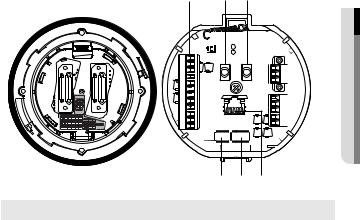
Bottom View of Installation |
Inner View of Installation Base |
|||||
Base |
a bc d |
|||||
|
||||||
|
|
|
|
|
|
|
|
|
|
|
|
|
|
IN1 |
IN2 |
GND |
IN3 |
IN4 |
GND |
COM.1 |
NO.1 |
COM.2 NC.1 |
NO.2 |
NC.2 |
g h i |
D+ D- TXD+ TXDGND

 e
e  f
f
Item |
Description |
a Alarm I/O Port |
Used to connect the alarm I/O cable. |
b Video Out Port |
Analog video output port. (for installation) |
|
|
c Audio Input Port |
Used to connect the audio input cable. |
|
|
d Audio Output Port |
Used to connect the audio output cable. |
e Power Port |
Used to connect the power. |
|
|
overview ●
English _15

overview
Item |
Description |
f PortsCommunications |
Used for RS-485/422 communications. |
g ID Setup Switch |
Specify the camera ID. |
|
|
h SetupCommunicationsSwitch |
Set the transfer rate and protocols. |
i Network |
You can use a PoE+ or an Ethernet cable to connect this terminal to the |
Connections |
network. |
16_ overview

At a Glance (SNP-5430H)
Appearance
c
a
b
overview ●
|
|
|
|
|
|
|
|
|
|
Item |
Description |
|||
a Main unit |
Protects the internal PTZ mechanism from the direct sunlight, rain or |
|||
external impact. |
||||
b Dome Cover |
Dome cover for the lens and unit protection. |
|||
|
|
|
|
|
c Safety Cable |
The cable prevents the product from dropping during installation. |
|||
|
|
|
|
|
English _17
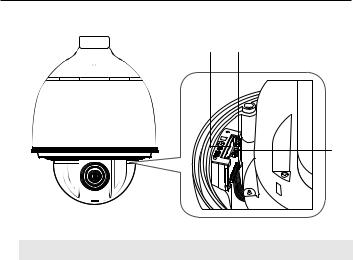
overview
Inside
a b
c
|
|
|
|
|
|
|
|
Item |
Description |
||
SD Memory Card |
Compartment for the SD memory card. |
||
a Compartment |
|||
b Reset Button |
Pressing and holding this button for about 5 seconds will reset all camera |
||
settings to the factory default. |
|||
c (A/SAfterport)Service Port |
This is for the repair purpose only that is not available for the user. |
||
18_ overview
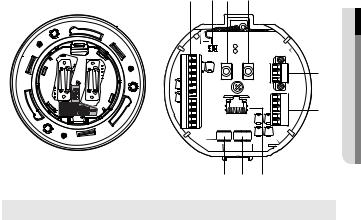
Bottom View of Installation |
Inner View of Installation Base |
Base |
|
a bc d
IN1 |
|
|
IN2 |
|
e |
GND |
|
|
IN3 |
|
|
IN4 |
|
|
GND |
|
|
1 COM.1 |
GND |
|
COM.2 NC.1 NO. |
- TXD+ TXD- |
f |
2 |
D |
|
.2 NO. |
D+ |
|
NC |
|
|
gh i
Item |
Description |
a Alarm I/O Port |
Used to connect the alarm I/O cable. |
b Video Out Port |
Analog video output port. (for installation) |
|
|
c Audio Input Port |
Used to connect the audio input cable. |
|
|
d Audio Output Port |
Used to connect the audio output cable. |
e Power Port |
Used to connect the power. |
|
|
overview ●
English _19

overview
Item |
Description |
f PortsCommunications |
Used for RS-485/422 communications. |
g ID Setup Switch |
Specify the camera ID. |
|
|
h SetupCommunicationsSwitch |
Set the transfer rate and protocols. |
i Network |
You can use a PoE+ or an Ethernet cable to connect this terminal to the |
Connections |
network. |
20_ overview

installation & connection
`` Camera Wiring Interface Board
For the camera wiring, please refer to the picture below.
Video Audio Audio
Output IN OUT
Alarm
Alarm |
|
|
|
Power Supply |
IN3GND IN2 IN1 |
|
|
(SNP-5430 : AC 24V, 2.5A/ |
|
Input |
|
|
||
|
GND |
|
|
SNP-5430H : AC 24V, 3A) |
|
IN4 |
|
|
Power Input |
|
.1 |
|
|
|
Alarm output |
.2 COM.2 NC.1 NO.1 COM |
|
D- TXD+ TXDGND |
Ground |
.2 NO |
|
D+ |
|
|
|
NC |
|
|
|
|
ETHERNET |
|
Communications |
|
|
D+ |
D- |
TXD+ TXDGND |
|
|
|
Refer to Control Signal |
||
|
|
Connection Diagram |
||
JJ`` Select Normal Open in the setup menu.
-- The sensor input is activated during a short for contact type, or when it is at “Low” level for the active type.
`` Select Normal Close from the Setup menu.
-- The sensor input is activated when open for the contact type or when in high impedance state (open collector) for the active type.
`` The maximum capacity of the alarm output terminal is 30V DC/2A, 125V AC/0.5A and 250V AC/0.25A.
`` When connecting alarm input and output cables, be sure to connect one cable to each terminal respectively.
`` To connect products over the camera’s capacity, please use an additional relay device.
`` If power and GND cables are connected inappropriately to the NC/NO or COM port, a fire or breakdown of equipment may occur.
connectionin&sta●ationll
English _21

installation & connection
Connecting with other Device
Preparing Adapter and Cable
JJ`` Connectoutlet. the camera to the power adaptor. Then, plug the power cord of the adaptor to the wall
NC.NO2.2 |
NC.1COM.2 |
COM.1NO.1 |
GND |
IN4 |
IN3 |
GND |
IN2 |
IN1 |
Check out the rated voltage and current before making connections.
|
|
|
|
|
Rated Power |
Allowable Input Voltage |
Current Consumption |
||
AC 24V |
AC 22V ~ 26V |
(SNP-5430 : AC 24V, 2.5A/ |
||
SNP-5430H : AC 24V, 3A) |
|
|||
|
|
|||
JJ`` If applied with both PoE+ and AC 24V power supplies, the device is powered from the first engaged supply.
-- It is preferred to use single power supply of either one of PoE+ and AC 24V.
`` If connected to a switch device that provides PoE+ power, you don’t need to apply a power source of AC 24V supply.
`` Make sure the PoE device suffices PoE+ (IEEE 802.3at) specifications.
-- If your device is connected to the switch with the standard of PoE (IEEE 802.3af), then go to the switch setup menu to “deactivate PoE”.
For further information on switch device, refer to the manufacturer’s manual. -- It is recommended to use a cable that complies with the PoE+ spec.
`` If you use a PoE+ as a power, the boot time may vary depending on a switch model (by channel) or a maker (as PoE+ connection time is included.).
`` The heater doesn’t work with the PoE+ power supply. (SNP-5430H)
22_ installation & connection

Electrical Resistance of Copper Wire at [20°C (68°F)] |
|
|
||||
|
Copper Wire Gauge (AWG) |
#24(0.22mm2) |
#22(0.33mm2) |
#20(0.52mm2) |
#18(0.83mm2) |
|
|
|
Resistance (Ω/m) |
0.078 |
0.050 |
0.030 |
0.018 |
|
|
Drop Voltage (V/m) |
0.028 |
0.018 |
0.011 |
0.006 |
|
Recommended Distance (m) |
Less than 20 |
Less than 30 |
Less than 30 |
Less than 30 |
|
` |
As shown in the table above, you may encounter a voltage-sag depending on the wire length. |
|||||
` |
If you use an excessively long wire for camera connection, the camera may not work properly. |
|||||
|
-- |
Camera Operating Voltage: AC 24V±10% |
|
|
|
|
|
-- |
Voltage drop measurements on the chart above may vary depending on the type and manufacture of |
||||
|
the copper cable. |
|
|
|
|
|
Ethernet Connection
Connect the Ethernet cable to the local network or to the Internet.
connectionin&sta●ationll
English _23
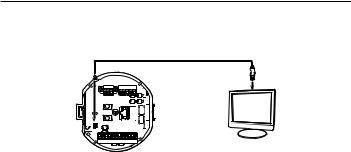
installation & connection
Connecting the installation monitor
Connect the cable to the camera’s rear video output terminal and the installation monitor’s video input terminal.
TXD+TXD-GND |
D+D- |
IN1 |
IN2 |
GND |
IN3 |
IN4 |
GND 1.COM 1.NO 1.NC 2.COM 2.NO 2.NC |
Monitor
`` The wiring varies depending on your monitor type and peripheral devices; please refer to the user manual for each device.
`` Please make sure the monitor and camera are turned off when connecting them.
JJ`` This product is a network camera that transfers video over a network; the video output terminal is used to set the imaging range of the camera at installation.
`` Using the terminal for monitoring purposes may cause problems such as degradation in video quality.
`` It is not suitable for 24-hour monitoring using professional CRT monitors or TFT/LCD portable monitors.
`` Use the network transfer screen for 24-hour monitoring and storage.
24_ installation & connection
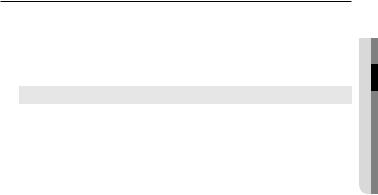
Installation
Preparing & Installing Camera Bracket
For installation guidelines for brackets and housings, refer to the installation manual that is enclosed with the bracket or housing.
`` Available Bracket Models
|
|
|
|
|
Model |
Item |
SNP-5430 |
SNP-5430H |
|
SHP-3701H |
Outdoor Housing |
|
- |
|
SHP-3701F |
Ceiling-mount Housing |
|
|
|
SBP-300HM3 |
Hanging Mount |
|
|
|
SBP-300WM1 |
Wall Mount |
|
|
|
SBP-300WM |
Yes |
|
|
|
|
|
|
||
SBP-300CM |
Ceiling Mount |
|
Yes |
|
SBP-300LM |
Parapet Mount |
|
||
|
|
|
||
SBP-300KM |
Corner Mount |
|
|
|
SBP-300PM |
Pole Mount |
|
|
|
MM`` See “Optional Accessories for Installation” for the appearance of each bracket (unbundled). (page 32)
connectionin&sta●ationll
English _25
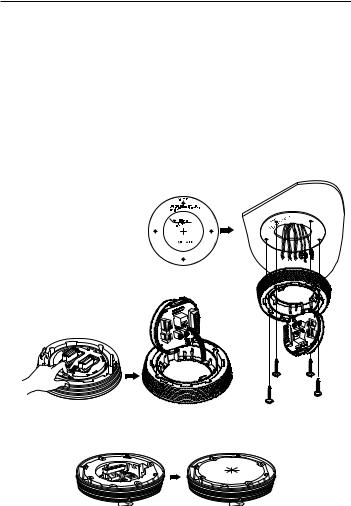
installation & connection
Installing by surface attachment
MM`` SNP-5430H cannot be installed on the surface of a wall or ceiling.
`` Attaching Template & Installing installation base
1.Attach the provided template on the ceiling. Based on the template, drill a 86mm hole in the ceiling and arrange the wires through the hole.
2.Install installation base as shown.
3.Before installing the exposed bracket, open the hinged door at the bottom of the bracket as shown in the picture. Hold the knob on the hinged door to open it.
JJ`` In the case of installing the camera at highly humid place, install it on the ceiling after attaching the enclosed insulation sheet on the back of install base.
Template
 Insulation Sheet
Insulation Sheet
<Attaching insulatioin sheet>
26_ installation & connection

`` Connect Terminal Wires
1.Connect the cables to the terminal block on the hinged door. Refer to “Camera Wiring Interface Board”. (page 21)
2.Once the wiring is complete, close the hinged door.
JJ`` Do not connect the camera to a power outlet until the installation is complete. Supplying power while the installation is in progress may cause fire or damage the product.
`` Connecting Camera Safety Cable and Attaching Camera
1.First, as shown in the left hand picture, pull out the safety cable from the base and then hook it to the mount. The safety cable is coiled inside the base.
`` To attach the camera to the mount, refer to the alignment guide marks as shown in the picture.
2.Carefully attach the camera to the mount following the alignment guide marks as shown in the picture.
connectionin&sta●ationll
Direction
Guides
Direction
Guides
Align the Direction
Guides
JJ`` Make sure to hook the camera’s safety cable to the mount before proceeding. Otherwise you may be exposed to serious injury caused by the camera falling.
English _27
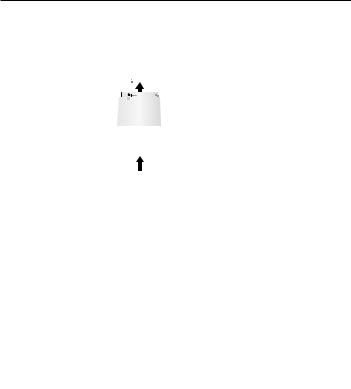
installation & connection
-- To attach or detach the camera, refer to the picture.
•• Attaching the Camera : Push up the camera unit and rotate it clockwise until it cannot be rotated anymore, as shown in the figure. After rotation, fasten the screws assembled to the install base.
< To Attach the Camera >
•• Detaching the Camera : Unfasten the screws as shown in the figure, push in the hook, and rotate it counterclockwise.
(The screws are not completely disassembled.)
When the hook does not rotate any more, pull down the camera unit and separate it.
< To Detach the Camera >
28_ installation & connection
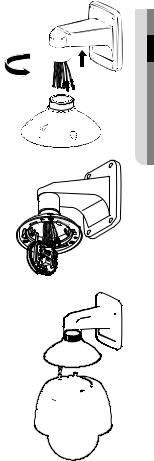
Installing by wall mount
`` Fix the installation base with the bracket
1. Fix the base with the bracket by turning it clockwise.
2.As shown in the picture below, gently press and lift up the handle of the hinged door on the bottom of the installation base. Please refer to the “Camera Wiring Interface Board” on page 21, connect the wires.
JJ`` Do not connect the camera to a power outlet until the installation is complete. Supplying power while the installation is in progress may cause fire or damage the product.
3. Connect the camera safety wire to the installation base.
Safety Cable
connectionin&sta●ationll
English _29

installation & connection
4.Assemble Camera and Installation Base Assemble the installation base and camera by matching the installation direction guides.
5.Attach Camera
Rotate the mounted camera unit clockwise so that the reference indicators of top and bottom are as shown in the image on the right.
6.Secure Camera and Installation Base As shown in the picture below, secure the installation base and camera using 3 hexagon screws.
30_ installation & connection
