Samsung SPH-D700 User Guide
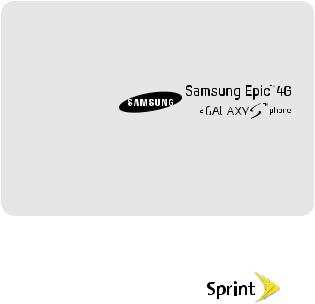
User Guide
www.sprint.com
©2011 Sprint. SPRINT and the logo are trademarks of Sprint.
Other marks are the property of their respective owners.
7/12/11
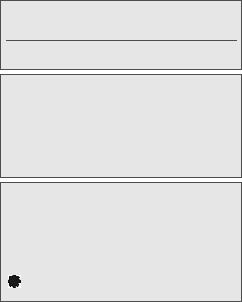
Consejo: Para encontrar esta guía para usuarios en español, por favor visita a www.sprint.com y haz clic en
Support > Devices.
To find this user guide in Spanish, please visit www.sprint.com and click Support > Devices.
Important Privacy Message – Sprint’s policies often do not apply to third-party applications. Third-party applications may access your personal information or require Sprint to disclose your customer information to the third-party application provider. To find out how a third-party application will collect, access, use, or disclose your personal information, check the application provider’s policies, which can usually be found on their website. If you aren’t comfortable with the third-party application’s policies, don’t use the application.
Open Source Software – Some software components of this product incorporate source code covered under GNU General Public License (GPL), GNU Lesser General Public License (LGPL), OpenSSL License, BSD License and other open source licenses. To obtain the source code covered under the open source licenses, please visit: http://opensource.samsungmobile.com/index.jsp.
This device uses open source software. Press  >
>  >
>
 > About phone > Legal information on the device for
> About phone > Legal information on the device for
more details.
SPH-D700_MR_UG_EG07_PS_071211_F2

Table of Contents
Tip: Looking for something? If you don’t see it in the headings listed here, try the Index on page 252.
Introduction . . . . . . . . . . . . . . . . . . . . . . . . . . . . . . . i
Your Device’s Menu. . . . . . . . . . . . . . . . . . . . . . . . i
Section 1: Getting Started . . . . . . . . . . . . . . . . . 1
1A. Setting Up Service . . . . . . . . . . . . . . . . . . . 2
Setting Up Your Device . . . . . . . . . . . . . . . . . . . . . . 2
Activating Your Device . . . . . . . . . . . . . . . . . . . . . . 5
Setting Up Your Voicemail . . . . . . . . . . . . . . . . . . . 6
Sprint Account Passwords . . . . . . . . . . . . . . . . . . . 6
Getting Help . . . . . . . . . . . . . . . . . . . . . . . . . . . . . . . 7
Section 2: Your Device . . . . . . . . . . . . . . . . . . . . 9
2A. Device Basics . . . . . . . . . . . . . . . . . . . . . . 10
Your Device . . . . . . . . . . . . . . . . . . . . . . . . . . . . . . . 11
Viewing the Display Screen . . . . . . . . . . . . . . . . . 15
Turning Your Device On and Off . . . . . . . . . . . . . 18
Battery and Charger . . . . . . . . . . . . . . . . . . . . . . . 19
Device Function Keys . . . . . . . . . . . . . . . . . . . . . . 23
Navigation and Customization . . . . . . . . . . . . . . 27
Displaying Your Phone Number . . . . . . . . . . . . . 47
Entering Text Using the Onscreen Keyboards . 47
Entering Text Using the Samsung Keypad . . . . 48
Entering Text Using Swype . . . . . . . . . . . . . . . . . 54
Entering Text Using the QWERTY Keyboard . . 59
Creating a Google Account . . . . . . . . . . . . . . . . 63
2B. Making and Answering Calls . . . . . . . . . 64
Making Calls . . . . . . . . . . . . . . . . . . . . . . . . . . . . . |
64 |
Dialing Options . . . . . . . . . . . . . . . . . . . . . . . . . . . |
65 |
Answering Calls . . . . . . . . . . . . . . . . . . . . . . . . . . |
66 |
Missed Call Notification . . . . . . . . . . . . . . . . . . . . |
66 |
Calling Emergency Numbers . . . . . . . . . . . . . . . |
67 |
In-Call Options . . . . . . . . . . . . . . . . . . . . . . . . . . . . |
68 |
End-of-Call Options . . . . . . . . . . . . . . . . . . . . . . . |
69 |
Additional Calling Options . . . . . . . . . . . . . . . . . . |
70 |
Saving a Phone Number . . . . . . . . . . . . . . . . . . . |
70 |
Finding a Phone Number . . . . . . . . . . . . . . . . . . |
71 |
Dialing From the Contacts List . . . . . . . . . . . . . . |
72 |
Speed Dialing . . . . . . . . . . . . . . . . . . . . . . . . . . . . |
72 |
Plus (+) Code Dialing . . . . . . . . . . . . . . . . . . . . . . |
73 |
2C. Settings . . . . . . . . . . . . . . . . . . . . . . . . . . . . 74
Sound Settings . . . . . . . . . . . . . . . . . . . . . . . . . . . . 74
Display Settings . . . . . . . . . . . . . . . . . . . . . . . . . . 77
Language Settings . . . . . . . . . . . . . . . . . . . . . . . . 80
Location Settings . . . . . . . . . . . . . . . . . . . . . . . . . 80
Synchronizing Accounts . . . . . . . . . . . . . . . . . . . . 81
Search Settings . . . . . . . . . . . . . . . . . . . . . . . . . . . 85
Call Settings . . . . . . . . . . . . . . . . . . . . . . . . . . . . . 86
Airplane Mode . . . . . . . . . . . . . . . . . . . . . . . . . . . 86
TTY Use With Sprint Service . . . . . . . . . . . . . . . . 87
Security Settings . . . . . . . . . . . . . . . . . . . . . . . . . . 88
2D. Logs . . . . . . . . . . . . . . . . . . . . . . . . . . . . . . . 96
Viewing Call Logs . . . . . . . . . . . . . . . . . . . . . . . . . 96
Logs Options . . . . . . . . . . . . . . . . . . . . . . . . . . . . . . 97
Making a Call From Logs . . . . . . . . . . . . . . . . . . 99
Saving a Number From Logs . . . . . . . . . . . . . . . 99
Altering a Number From Logs . . . . . . . . . . . . . 100
Erasing the Logs . . . . . . . . . . . . . . . . . . . . . . . . . 100
2E. Contacts . . . . . . . . . . . . . . . . . . . . . . . . . . 101
Creating a New Contacts Entry . . . . . . . . . . . . . 101
Saving a Phone Number . . . . . . . . . . . . . . . . . 103
Confirming Contact Synchronization . . . . . . . . 103 Groups . . . . . . . . . . . . . . . . . . . . . . . . . . . . . . . . . . 105 Contacts Menu Options . . . . . . . . . . . . . . . . . . . 106 Contacts Entry Options . . . . . . . . . . . . . . . . . . . . 107 Editing a Contacts Entry . . . . . . . . . . . . . . . . . . . 108 Adding a Number to a Contacts Entry . . . . . . 108 Editing a Contacts Entry’s Number . . . . . . . . . . 109 Sending Contacts . . . . . . . . . . . . . . . . . . . . . . . . 109 Assigning a Picture to an Entry . . . . . . . . . . . . . 110 Deleting Entries . . . . . . . . . . . . . . . . . . . . . . . . . . 110 Adding Entries to Your Favorites . . . . . . . . . . . . 111 Adding Facebook Content to your Contacts . 111
2F. Calendar & Tools . . . . . . . . . . . . . . . . . . . 114
Before You Begin . . . . . . . . . . . . . . . . . . . . . . . . . |
114 |
Calendar . . . . . . . . . . . . . . . . . . . . . . . . . . . . . . . . |
114 |
My Files . . . . . . . . . . . . . . . . . . . . . . . . . . . . . . . . |
120 |
Memo . . . . . . . . . . . . . . . . . . . . . . . . . . . . . . . . . . . |
121 |
Clock . . . . . . . . . . . . . . . . . . . . . . . . . . . . . . . . . . . |
121 |
Calculator . . . . . . . . . . . . . . . . . . . . . . . . . . . . . . . |
124 |
Updating Your Device Firmware . . . . . . . . . . . . |
125 |
Updating Your Android Operating System . . . |
128 |
Updating Your Profile . . . . . . . . . . . . . . . . . . . . . |
128 |
Updating Your PRL . . . . . . . . . . . . . . . . . . . . . . . 128
2G. Voice Services . . . . . . . . . . . . . . . . . . . . . 129
Voice Dialing . . . . . . . . . . . . . . . . . . . . . . . . . . . . . 129 Opening Menus With Voice Dialer . . . . . . . . . . 131 Text-to-Speech . . . . . . . . . . . . . . . . . . . . . . . . . . . 131 Voice Search . . . . . . . . . . . . . . . . . . . . . . . . . . . . 132
2H. microSD Card . . . . . . . . . . . . . . . . . . . . . 133
Your Device’s microSD Card and Adapter . . . 133 Connecting Your Device to Your Computer . . 135 microSD Card Settings . . . . . . . . . . . . . . . . . . . . 139 Important Connection Information . . . . . . . . . . 140
2I. Camera . . . . . . . . . . . . . . . . . . . . . . . . . . . 141
Taking Pictures . . . . . . . . . . . . . . . . . . . . . . . . . . . 141
Recording Videos . . . . . . . . . . . . . . . . . . . . . . . . 147
2J. Bluetooth . . . . . . . . . . . . . . . . . . . . . . . . . . 152
Turning Bluetooth On and Off . . . . . . . . . . . . . . 152 Using the Bluetooth Settings Menu . . . . . . . . . 153 Pairing Bluetooth Devices . . . . . . . . . . . . . . . . . 154 Sending Contacts via Bluetooth . . . . . . . . . . . . 156
Disconnecting Bluetooth Connection During
an Active Call . . . . . . . . . . . . . . . . . . . . . . . . . . . . 157
Section 3: Sprint Service . . . . . . . . . . . . . . . . 159
3A. Sprint Service: The Basics . . . . . . . . . . 160
Visual Voicemail . . . . . . . . . . . . . . . . . . . . . . . . . |
160 |
Text Messaging (SMS) . . . . . . . . . . . . . . . . . . . . |
166 |
Multimedia Messaging (MMS) . . . . . . . . . . . . . |
168 |
Caller ID . . . . . . . . . . . . . . . . . . . . . . . . . . . . . . . . |
172 |
Call Waiting . . . . . . . . . . . . . . . . . . . . . . . . . . . . . |
173 |
Making a 3-Way Call . . . . . . . . . . . . . . . . . . . . . |
173 |
Call Forwarding . . . . . . . . . . . . . . . . . . . . . . . . . . |
174 |
Roaming . . . . . . . . . . . . . . . . . . . . . . . . . . . . . . . . |
175 |
3B. Web and Data Services . . . . . . . . . . . . . 179
Getting Started With Data Services . . . . . . . . . 179
Navigating the Web . . . . . . . . . . . . . . . . . . . . . . 181
Wi-Fi . . . . . . . . . . . . . . . . . . . . . . . . . . . . . . . . . . . 188
4G Services . . . . . . . . . . . . . . . . . . . . . . . . . . . . . 191
Email . . . . . . . . . . . . . . . . . . . . . . . . . . . . . . . . . . . 194
Using the Android Market . . . . . . . . . . . . . . . . . 208
Applications . . . . . . . . . . . . . . . . . . . . . . . . . . . . . 209
3C. Entertainment: TV and Music . . . . . . . . 215
DivX . . . . . . . . . . . . . . . . . . . . . . . . . . . . . . . . . . . . 215
Media Hub . . . . . . . . . . . . . . . . . . . . . . . . . . . . . . 218
Sprint TV . . . . . . . . . . . . . . . . . . . . . . . . . . . . . . . |
221 |
Music . . . . . . . . . . . . . . . . . . . . . . . . . . . . . . . . . . |
222 |
Streaming Music . . . . . . . . . . . . . . . . . . . . . . . . . |
224 |
YouTube . . . . . . . . . . . . . . . . . . . . . . . . . . . . . . . . |
225 |
AllShare . . . . . . . . . . . . . . . . . . . . . . . . . . . . . . . . |
225 |
3D. GPS Navigation . . . . . . . . . . . . . . . . . . . . 228
GPS Services . . . . . . . . . . . . . . . . . . . . . . . . . . . 228
Google Maps . . . . . . . . . . . . . . . . . . . . . . . . . . . 228
TeleNav GPS . . . . . . . . . . . . . . . . . . . . . . . . . . . . 230
Navigation . . . . . . . . . . . . . . . . . . . . . . . . . . . . . . 231
Section 4: Safety and Warranty
Information. . . . . . . . . . . . . . . . . . . . . . . . . . . . . 233
4A. Important Safety Information . . . . . . . . 234
General Precautions . . . . . . . . . . . . . . . . . . . . . . 234
Maintaining Safe Use of and Access to
Your Phone . . . . . . . . . . . . . . . . . . . . . . . . . . . . . 235
Using Your Phone With a Hearing
Aid Device . . . . . . . . . . . . . . . . . . . . . . . . . . . . . . 236 Caring for the Battery . . . . . . . . . . . . . . . . . . . . 238 Radio Frequency (RF) Energy . . . . . . . . . . . . . 239 Samsung Mobile Products and Recycling . . . 241 Owner’s Record . . . . . . . . . . . . . . . . . . . . . . . . . 242
User Guide Proprietary Notice . . . . . . . . . . . . . . 242
4B. Manufacturer’s Warranty . . . . . . . . . . . 243
Manufacturer’s Warranty . . . . . . . . . . . . . . . . . . . 243
Index. . . . . . . . . . . . . . . . . . . . . . . . . . . . . . . . . . 252
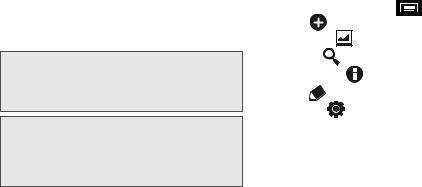
Introduction |
|
YourDevice’sMenu |
This User Guide introduces you to Sprint® service and all the features of your new device. It’s divided into four sections:
Section1: GettingStarted
Section2: YourDevice
Section3: SprintServiceFeatures
Section4: SafetyandWarrantyInformation
Note: Because of updates in your device’s software, this printed guide may not be the most current version for your device. Visit www.sprint.com and sign on to My Sprint to access the most recent version of the user guide.
WARNING: Please refer to the ImportantSafetyInformation section on page 234 to learn about information that will help you safely use your device. Failure to read and follow the Important Safety Information in this device guide may result in serious bodily injury, death, or property damage.
The following table outlines your device’s main menu structure. For more information about using your device’s menus, see “Navigation and Customization” on page 27.
From the Home screen, press |
to open the menu: |
||
Add ( |
) |
|
|
Wallpaper ( |
) |
|
|
Search ( |
) |
|
|
Notifications ( |
) |
|
|
Edit ( |
) |
|
|
Settings ( |
|
) |
|
Tap these onscreen buttons to reveal these additional options and features.
Device menus with additional options (“sub-options”) appear with  adjacent to the list entry.
adjacent to the list entry.
i
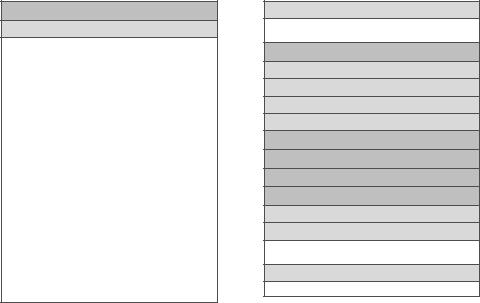
 > Add
> Add
1:Widgets
1: Buddies now |
2: Calendar |
3: Calendar Clock |
4: Facebook |
5: Feeds and Updates |
6: Google Search |
7: Home screen tips |
8: Latitude |
9: Market |
10: NASCAR |
11: News & Weather |
12: Picture frame |
13: Power control |
14: Program Monitor |
15: Rate Places |
16: Sprint Football Live |
17: Sprint ID |
18: Sprint Tutorial #1 |
19: Sprint Tutorial #2 |
20: Sprint Tutorial #3 |
21: Sprint Tutorial #4 |
22: Sprint Tutorial #5 |
23: Sprint TV |
24: Voicemail |
25: Y! Finance Clock |
26: YouTube |
|
|
2:Shortcuts |
|
1: Applications |
2: Bookmark |
3: Contact |
4: Direct dial |
5: Direct message |
6: Directions & Navigation |
7: Email |
8: Latitude |
9: Settings |
|
|
|
3:Folders |
|
1: New folder |
2: All contacts |
3:Contacts with phone numbers
4:Facebook Phonebook
5:Received list from Bluetooth
6: Recent documents |
7: Starred contacts |
4:Wallpapers
1: Gallery |
2: ID wallpapers |
3: Live wallpapers |
4: Wallpapers |
 > Wallpaper
> Wallpaper
1:Gallery
2:IDwallpapers
3:Livewallpapers
4:Wallpapers
 > Search
> Search
 > Notifications
> Notifications
 > Edit
> Edit
 > Settings > Wireless and network
> Settings > Wireless and network
1:Airplanemode(On/Off)
2:Wi-Fisettings
1: Wi-Fi (On/Off) |
2: Network notification (On/Off) |
3:Add Wi-Fi network
3:4G settings
1: 4G (On/Off) |
2: Network notification (On/Off) |
ii
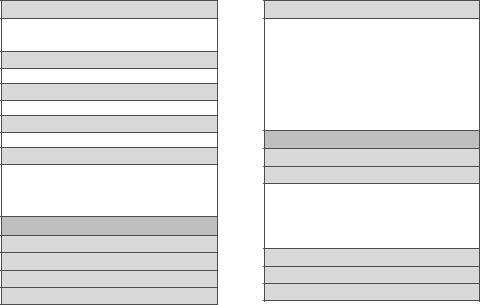
4:Bluetoothsettings
1: Bluetooth (On/Off) |
2: Device name |
3:Discoverable (On/Off) 4: Scan devices
5:<detected Bluetooth devices>
5:Tethering
1:USB tethering (On/Off)
6:VPNsettings
1:Add VPN
7:Mobilenetworks
1:3G Data (On/Off)
8:Roaming
1:Roaming mode (Sprint Only/Automatic)
2:Roaming Settings Domestic (Voice/Data)
3:Roaming Settings International (Voice/Data)
4:Roaming guard Domestic (Voice/Data)
5:Roaming guard International (Voice/Data)
 > Settings > Call settings
> Settings > Call settings
1:Rejectwithmessage
2:NorthAmerican dialing(On/Off)
3:InternationalDialing
4:DDTM(On/Off)
5: TTY
1: TTY Off |
2: TTY HCO |
3: TTY VCO |
4: TTY Full |
|
|
6: Voicemailsettings |
|
1: Voicemail-to-Text |
2: Personalize voicemail |
3: Notifications |
4: Pictures (On/Off) |
5:Transcription font size
6:Speakerphone (On/Off)
7: Display name |
8: Auto forward to email |
9: Check for update |
10: Help |
11: About Voicemail |
|
 > Settings > Sound
> Settings > Sound
1:Silentmode(On/Off)
2:Vibrate
1: Always |
2: Never |
3: Only in silent mode |
4: Only when not in silent mode |
|
|
3: Volume |
|
1: Incoming call volume |
2: Media volume |
3: System volume |
4: Notification volume |
4:Voicecall ringtone
5:Notificationringtone
6:Audibletouchtones(On/Off)
iii
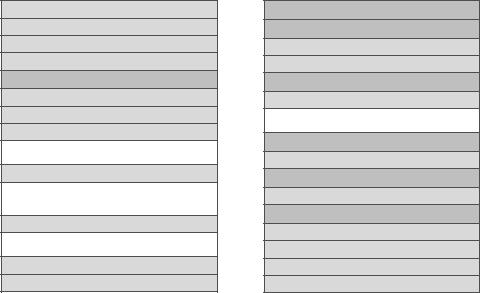
7:Audibleselection(On/Off)
8:Screenlocksounds(On/Off)
9:Hapticfeedback(On/Off)
10:Vibrationintensity
 > Settings > Display
> Settings > Display
1:Brightness
2:Auto-rotatescreen(On/Off)
3:Animation
1: No animation |
2: Some animations |
3:All animations
4:Screentimeout
1: 15 seconds |
2: |
30 seconds |
3: 1 minute |
4: |
2 minutes |
5:10 minutes
5:Keyboardtimeout
1: 3 seconds |
2: |
6 seconds |
3: 15 seconds |
4: |
Same as Screen timeout |
6:PowersavingmodeOn/Off)
7:Horizontalcalibration
 > Settings > Location and security
> Settings > Location and security
My location
1:Usewirelessnetworks(On/Off)
2:UseGPSsatellites(On/Off)
Screen unlock settings
1:Setscreenlock
1: None |
2: |
Pattern |
3: PIN |
4: |
Password |
Passwords
1:Visible passwords (On/Off)
Device administration
1:Selectdeviceadministrators
Credential storage
1:Use securecredentials(On/Off)
2:Install encrypted certificates
3:Setpassword
4:Clearstorage
iv
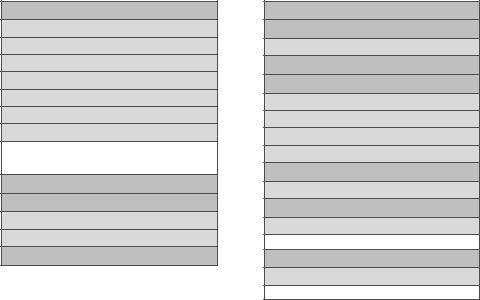
 > Settings > Applications
> Settings > Applications
1:Unknownsources(On/Off)
2:Quicklaunch
3:Manageapplications
4:Runningservices
5:Memoryusage
6:Batteryuse
7:Development
1:USB debugging (On/Off)
2:Stay awake (On/Off)
3:Allow mock locations (On/Off)
 > Settings > Accounts and sync
> Settings > Accounts and sync
General sync settings
1:Backgrounddata(On/Off)
2:Auto-sync(On/Off)
Manage accounts
 > Settings > Privacy
> Settings > Privacy
Personal data
1: Factorydatareset
 > Settings > Storage
> Settings > Storage
SD card
1:Totalspace
2:Availablespace
3:Mount/Unmount SDcard
4:Format SDcard(On/Off)
System storage
1: Availablespace
 > Settings > Locale and text
> Settings > Locale and text
1: Selectlocale
1: English |
2: Español |
Text settings
1: Selectinputmethod
1: Samsung keypad |
2: Swype |
v
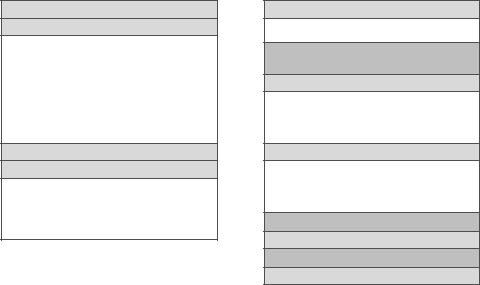
2:Swype (On/Off)
3:Swype(settings)
1:Language (US English//Español)
2:Audio feedback (On/Off)
3:Vibrate on keypress (On/Off)
4:Enable tip indicator (On/Off)
5:Word suggestion
6:Auto-spacing (On/Off)
7:Auto-capitalization (On/Off)
8:Show complete trace (On/Off)
9:Speed vs. accuracy
10: Swype help |
11: Tutorial |
12:Version
4:Samsungkeypad(On/Off)
5:Samsungkeypad(settings)
1: Portrait keypad types |
2: Input languages |
3: XT9 (On/Off) |
4: XT9 advanced settings |
5:Keypad sweeping (On/Off)
6:Auto-capitalization (On/Off)
7: Handwriting settings |
8: Voice input (On/Off) |
9: Auto-full stop (On/Off) |
10: Tutorial |
6:Devicekeyboard(settings)
1: Auto-replace (On/Off) 2: Auto-cap (On/Off)
3: Auto-punctuate (On/Off)
 > Settings > Voice input and output
> Settings > Voice input and output
1:Voicerecognitionsettings
1:Language
2:SafeSearch (Off/Moderate/Strict)
3:Block offensive words (On/Off)
4:Personalized recognition (On/Off)
5:Google Account dashboard
2:Text-to-speechsettings
1:Listen to an example
2:Always use my settings (On/Off)
3:Default engine (Pico TTS)
4: |
Install voice data |
5: Speech rate |
6: |
Language |
7: Pico TTS |
 > Settings > Accessibility
> Settings > Accessibility
1:Accessibility(On/Off)
The power key
1:Thepowerkeyendscall(On/Off)
vi
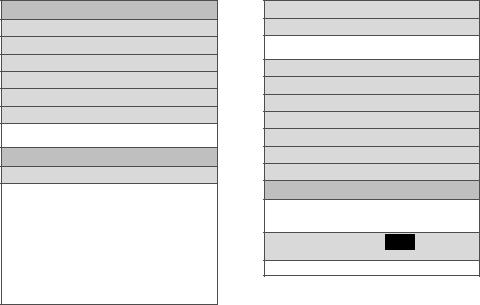
 > Settings > Date and time
> Settings > Date and time
1:Automatic (On/Off)
2:Setdate
3:Selecttimezone
4:Settime
5:Use24-hourformat (On/Off)
6:Select dateformat
1: MM/DD/YYYY |
2: DD/MM/YYYY |
3: YYYY/MM/DD |
|
 > Settings > About phone
> Settings > About phone
1: Systemupdates
1: Update Firmware |
2: Update Profile |
3: Update PRL |
4: Update Android |
|
|
2:Status |
|
1: Battery status |
2: Phone number |
3: MSID |
4: PRL version |
5: MEID |
6: Network |
7: Signal strength |
8: Service state |
9: Roaming |
10: User name |
11: Mobile network state |
12: 4G MAC address |
13: Wi-Fi MAC address |
14: Bluetooth address |
15: Up time |
|
3: Batteryuse
4: Legalinformation
1: Open source licenses |
2: |
License settings |
3: Google legal |
4: |
Privacy Alert from Sprint |
5:Systemtutorial
6:Modelnumber
7:Firmwareversion
8:Basebandversion
9:Kernelversion
10:Buildnumber
11:Hardware version
In Use Menu
1: Add call/Merge |
2: Dialpad |
3: End call |
4: Speaker (On/Off) |
5: Mute/Unmute |
6: Bluetooth |
While in an active call, press  to display the following options:
to display the following options:
1: Contacts (image) |
2: Memo |
vii
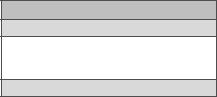
Quick Search Box
1:Searchable items
1: Web (On/Off) |
2: Apps (On/Off) |
3: Contacts (On/Off) |
4: Memo (On/Off) |
5: Messaging (On/Off) |
6: Music (On/Off) |
7:Voice Search (On/Off) 8: Voicemail (On/Off)
2:Clear searchshortcuts
viii

Section 1
Getting Started
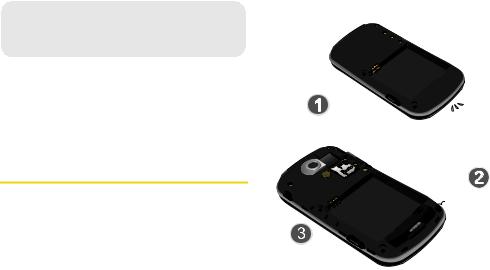
1A. SettingUpService
SettingUpYourDevice(page2)
ActivatingYourDevice(page5)
SettingUpYourVoicemail(page6)
SprintAccountPasswords(page6)
GettingHelp(page7)
SettingUpYourDevice
1.Install the battery.
Remove the battery from its packaging.
Grasp the device firmly and locate the cover release latch.
Place your fingernail in the opening and firmly “pop” the cover off the device (similar to a soda can).
21A. Setting Up Service
ReleaseLatch
Insert the battery into the opening in the back of the device, making sure the connectors align. Gently press down to secure the battery.

Position the battery cover over the battery compartment and press down until you hear a click.



2. Press and hold |
to turn the it on. |
If your device is activated, it will turn on, search for Sprint service, and enter standby mode.
3. Make your first call.
Press |
to access the Home screen and |
touch |
to access the onscreen keypad. |
Use the onscreen keypad to enter a phone number and touch  .
.
● If your device is in PowerSave mode, press or to reactivate the screen.
SettingUpService
1A. Setting Up Service |
3 |
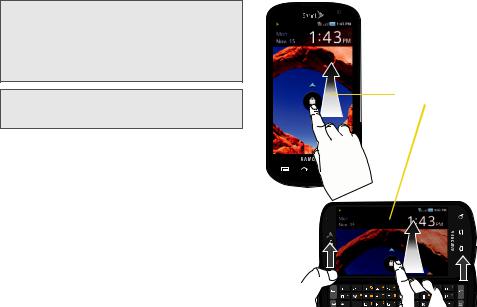
WARNING: If your device has a touchscreen display, please note that a touchscreen responds best to a light touch from the pad of your finger. Using excessive force or a metallic object when pressing on the touchscreen may damage the tempered glass surface and void the warranty. See “4B. Manufacturer’s Warranty” on page 243.
Note: Your device’s battery should have enough charge for your device to turn on and find a signal, but you should fully charge your battery as soon as possible.
UnlockingYourDeviceScreen
To unlock your device from this screen, touch and drag the lock icon up or slide the QWERTY keyboard out.
41A. Setting Up Service
Unlock Screen
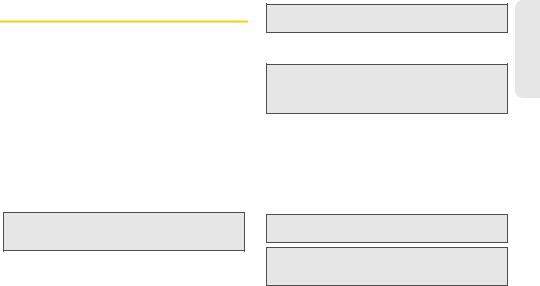
ActivatingYourDevice
If you purchased your device at a Sprint Store, it is probably activated and ready to use.
If youreceivedyour deviceinthemailand itisforanew Sprintaccountoranewlineofservice, it is designed to activate automatically. To confirm your activation, make a phone call.
If you received your device in the mail and you are activating a new device for an existing number on your account, (you’re swapping phones), you can activate on your computer online or directly on your phone.
Activate on your computer:
●Go to sprint.com/activate and follow the instructions.
Activate on your phone:
Important: For security reasons, you will need your Sprint phone number and PIN to use this activation method.
1.Turn on your new phone. (Make sure the old one is turned off.) Your phone will automatically attempt Hands-Free Activation.
Note: Your phone will need to complete one hands-free activation attempt before you can continue.
2.Tap Activate to override auto-activation and start the manual activation wizard.
Note: If you don’t override Hands-Free Activation, your phone will attempt to auto activate five times. Wait for Retry to appear on your screen. Tap Retry and then tap
Activate.
3.Follow the on-screen prompts to complete the activation process.
4.After you have completed the wizard, make a phone call to confirm your activation.
If your device is still not activated or you do not have access to the Internet, contact Sprint Customer Service at 1-888-211-4727 for assistance.
Tip: Do not press  while the device is being activated. Pressing
while the device is being activated. Pressing  cancels the activation process.
cancels the activation process.
Note: If you are having difficulty with activation, contact Sprint Customer Service by dialing 1-888-211-4727 from any other phone.
SettingUpService
1A. Setting Up Service |
5 |

SettingUpYourVoicemail
Your device automatically transfers all unanswered calls to your voicemail, even if your device is in use or turned off. You should set up your Sprint Voicemail and personal greeting as soon as your device is activated. Always use a password to protect against unauthorized access.
1.From the phone standby mode, touch and hold  .
.
2.Follow the system prompts to:
Create your password.
Record your name announcement.
Record your greeting.
Note: Voicemail Password
Sprint strongly recommends that you create a password when setting up your voicemail to protect against unauthorized access. Without a password, anyone who has access to your device is able to access your voicemail messages.
For more information about using your Visual Voicemail, see “Visual Voicemail” on page 160.
SprintAccountPasswords
As a Sprint customer, you enjoy unlimited access to your personal account information, your voicemail account, and your data services account. To ensure that no one else has access to your information, you will need to create passwords to protect your privacy.
AccountUsernameandPassword
If you are the account owner, you will create an account username and password when you sign on to www.sprint.com. (Click Needtoregisterforaccess? to get started.) If you are not the account owner (if someone else receives the bill for your Sprint service), you can get a sub-account password at www.sprint.com.
VoicemailPassword
You’ll create your voicemail password (or passcode) when you set up your voicemail. See “Setting Up Your Voicemail” on page 6 for more information on your voicemail password.
61A. Setting Up Service
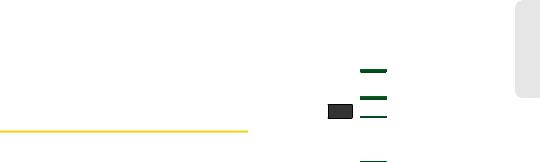
DataServicesPassword
With your Sprint device, you may elect to set up an optional data services password to control access and authorize Premium Service purchases.
For more information, or to change your passwords, sign on to www.sprint.com or call Sprint Customer Service at 1-888-211-4727.
GettingHelp
ManagingYourAccount
Online:www.sprint.com
Access your account information.
Check your minutes used (depending on your Sprint service plan).
View and pay your bill.
Enroll in Sprint online billing and automatic payment.
Purchase accessories.
Shop for the latest Sprint phones.
View available Sprint service plans and options.
Learn more about data services and other products like Sprint Picture Mail, games, ringers, screen savers, and more.
FromYourSprintPhoneKeypad
Tap 

 to check minute usage and account balance.
to check minute usage and account balance.
Tap 

 to make a payment.
to make a payment.
Tap 
 PQRS
PQRS  to add a new line of service, upgrade your phone, purchase accessories,
to add a new line of service, upgrade your phone, purchase accessories,
or access other account services.
Tap 

 to access a summary of your Sprint service plan or get answers to other questions.
to access a summary of your Sprint service plan or get answers to other questions.
FromAnyOtherPhone
Sprint Customer Service: 1-888-211-4727.
Business Customer Service: 1-800-927-2199.
SettingUpService
1A. Setting Up Service |
7 |
Sprint411
Sprint 411 gives you access to a variety of services and information, including residential, business, and government listings; movie listings or showtimes; driving directions, restaurant reservations, and major local event information. You can get up to three pieces of information per call, and the operator can automatically connect your call at no additional charge.
There is a per-call charge to use Sprint 411, and you will be billed for airtime.
Tap 


 .
.
SprintOperatorServices
Sprint Operator Services provides assistance when you place collect calls or when you place calls billed to a local telephone calling card or third party.
Tap 
 .
.
For more information or to see the latest in products and services, visit us online at www.sprint.com.
81A. Setting Up Service
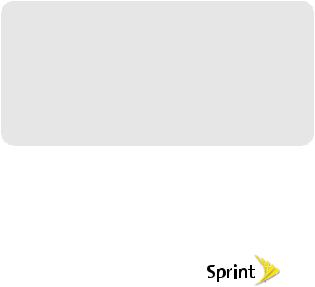
Section 2
Your Device

2A. DeviceBasics
YourDevice(page11)
ViewingtheDisplayScreen(page15)
TurningYourDeviceOnandOff(page18)
BatteryandCharger(page19)
DeviceFunctionKeys(page23)
NavigationandCustomization(page27)
DisplayingYourPhoneNumber(page47)
EnteringTextUsingtheOnscreenKeyboards(page47)
EnteringTextUsingtheSamsungKeypad(page48)
EnteringTextUsingSwype(page54)
EnteringTextUsingtheQWERTYKeyboard(page59)
CreatingaGoogleAccount(page63)
Tip: Device Software Upgrades – Updates to your device’s software may become available from time to time. Sprint will automatically upload critical updates to your device.
•You can also use the menu to manually check for
and download updates. Press  >
>  and tap
and tap
Settings > About phone > System updates > Update Firmware or Update Android to search for and download available updates.
10 2A. Device Basics
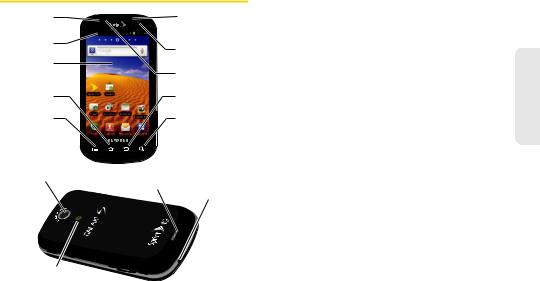
YourDevice |
KeyFunctions |
1. Proximity |
14. LED |
1. |
Proximity Sensor detects how close an object is to |
|
the surface of the screen. This is typically used to |
||
Sensor |
|
|
|
2. Status Bar |
|
|
detect when your face is pressed up against the |
|
|
screen, such as during a phone call. |
|
Icons |
13. Self Camera |
|
|
|
|
While talking on the phone, the sensor detects |
|
3. Display |
Lens |
|
|
Screen |
12. Light |
|
talk activity and locks the keypad to prevent |
|
|
||
|
Sensor |
|
accidental key presses. |
4. HOME Key |
|
11. BACK Key |
2. Status Bar Icons provide information about your |
|
|
|
|
5. MENU Key |
|
10. SEARCH Key |
device’s status and options, such as signal |
|
strength, wireless technology, roaming, ringer |
||
|
|
|
|
|
|
|
setting, messaging, and battery charge. |
|
|
|
3. Touchscreen Display displays all the information |
6. Camera |
|
|
needed to operate your device, such as the call |
|
|
status, the Contacts list, and the date and time. |
|
Lens |
9. External |
|
|
|
Speaker |
|
Also provides one-touch access to all of your |
|
|
8. Microphone |
|
|
|
features and applications. |
|
|
|
|
|
|
|
|
4. HOME Key returns you to the Home screen. Press |
|
|
|
and hold to open the recently-used applications |
|
|
|
window. |
7. Flash |
|
|
|
Device Basics
2A. Device Basics |
11 |
5.MENUKey allows you to access your device’s main functions menu: Add, Wallpaper, Search, Notifications, Edit, and Settings. While in a menu, press to open a list of actions available from the current screen or onscreen option.
During an active call, press to open additional call options such as Contacts or Memo.
6.Camera Lens, as part of the built-in camera, this 5.0 megapixel camera lets you take pictures and videos.
7.Flash, as part of the built-in camera, provides an additional light source for pictures during low-light conditions.
8.Microphone allows other callers to hear you clearly when you are speaking to them.
9.External Speaker lets you hear the different ringers and sounds. You can mute the ringer when receiving incoming calls by pressing the volume button. The speaker also lets you hear the caller’s voice in speakerphone mode.
10.SEARCH Key displays the Quick Search box that can be used to search for a key term both on the device and online. It’s the ultimate search field (page 24).
For example, entering the word “Pa”, will display any matching entries from your device’s Contacts list, current device applications, online Android/ Google apps, or from any online Web page via Google™ search.
Press and hold to launch Voice Search where you can initiate a Google™ search by verbally entering a text string. The device recognizes your spoken words and initiates a Web search.
11.BACKKey returns you to the previous menu, closes a dialog box, or exits an onscreen menu/option.
12.Light sensor lets you use the ambient light level to adjust the screen brightness/contrast.
In a bright light condition (outdoors), the sensors cause the device to increase the brightness and contrast for better viewing.
In dim light conditions, the device increases the screen brightness to compensate.
12 2A. Device Basics
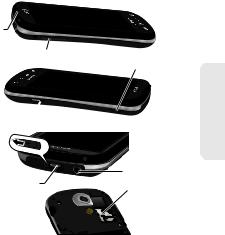
13.Self Camera Lens, for use with the Qik application, take pictures while facing the screen, and allows you to video conference.
14.Front Indicator Light (LED) displays a device notification, charging status, or alert.
15.Earpiece lets you hear the caller and automated prompts.
16.Volume Button allows you to adjust the ringer volume in standby mode, the voice volume during a call, and media playback volume.
17.Camera Button lets you activate the camera and camcorder and take pictures and videos.
18.Charger/Accessory Jack allows you to connect the phone charger or a USB cable (included). CAUTION! Inserting an accessory into the incorrect jack may damage the device.
19.microSD Card Slot lets you use a microSD card to expand the memory of your phone. (A 16GB SDHC card comes preinstalled in your Epic 4G.)
15. Earpiece
16. Volume 
Button |
21. Power |
|
Button |
17.Camera Button
Button
18. Charger/Accessory |
20. Headset Jack |
|
19. microSD |
||
Jack |
||
|
Card Slot |
Device Basics
2A. Device Basics |
13 |

20.Headset Jack allows you to plug in an optional headset for convenient, hands-free conversations. CAUTION! Inserting an accessory into the incorrect jack may damage the device.
21.POWER Button lets you turn the device on or off, or turn off the touchscreen display.
When the screen is turned off, press once to return to Screen lock mode.
While the device is unlocked and not on an active call, press and hold to display the Phone options menu (Silent mode, Airplane mode, Power off).
LandscapePhoneFeatures
1.QWERTY Keyboard provides an alphanumeric character keyboard layout. Lets you enter numbers, letters, and characters, as well as navigate within menus.
2.Fn Key (Function) key  lets you enter the alternate character or symbol displayed on each key on the QWERTY keyboard.
lets you enter the alternate character or symbol displayed on each key on the QWERTY keyboard.
Landscape |
1. QWERTY |
9. Delete Key |
|
Keyboard |
|||
|
|||
Mode |
|
|
8. Function
Keys
2. Fn Key
3. Shift |
7. Enter |
Key |
|
4. Smiley Key |
Key |
|
5. Space Key 6. Navigation Keys
3.Shift Key lets you toggle alphabet characters between mixed case, uppercase, and lowercase. Character case remains as selected until the Shift key is pressed again.
4. Smiley Key ( |
) lets you access Smiley icons |
(Emoticons). |
|
5.Space Key lets you add spaces between words and characters.
14 2A. Device Basics
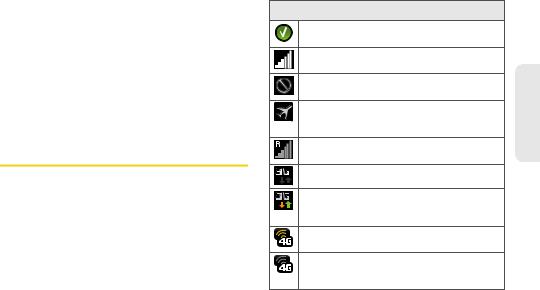
6.Navigation Keys allow you to navigate around your device’s menu options while in Landscape mode.
7.Enter Key lets you enter additional lines of text.
8.Function Keys allows you to access your device’s main functions while in Landscape mode (Menu and Back on the left, Home and Search on the right). These buttons function in the same manner as those below the display screen.
9.Delete Key deletes characters from the display in text entry mode.
ViewingtheDisplayScreen
Your device’s display screen provides information about your device’s status and options. This list identifies the symbols you’ll see on your device’s display screen:
Status Bar – Service Icons
Activation Not Completed – Your automatic device activation process failed, please retry.
Signal Strength – Shows your current signal strength. (More bars = stronger signal.)
No Service – Your device cannot find a usable signal.
AirplaneModeOn – Your device will not make or receive calls, or provide data access. Local applications are still available.
Roaming – Your device is “roaming” off the Nationwide Sprint Network.
3G Available – Sprint 3G data service is active.
3G Communicating – Sprint 3G data service is active and communicating. When active, the icon is animated.
4G Service Available – Sprint 4G is turned on and coverage is available.
4GServiceCommunicating – Sprint 4G is turned on and coverage is available although your signal is weak.
Device Basics
2A. Device Basics |
15 |
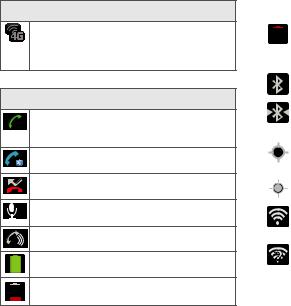
Status Bar – Service Icons
4G Service Unavailable – There is no 4G coverage currently unavailable. You are disconnected from the 4G network. (See “4G Services” on page 191.)
Status Bar – Status Icons
Call in Progress – A voice call is in progress. Audio is routed through either the earpiece or external speaker.
Bluetooth Callin Progress – A voice call is being routed through a Bluetooth headset.
Missed Call – You have missed an incoming call.
X |
Call Muted – The device microphone has been |
muted. |
Speaker – Speakerphone feature is enabled.
Battery Strength – Shows your current battery charge level. (Icon shown is fully charged.)
Battery Low – Shows your current battery charge level is very low.S
|
|
|
Status Bar – Status Icons |
|
|
|
|
|
X |
|
Device Power Critical – Shows your current |
|
|
battery only has five percent power remaining |
|
|
|
|
and will immediately shutdown. Represented as |
|
|
|
a blinking icon. |
|
|
|
|
|
|
|
Bluetooth Active – Bluetooth technology is |
|
|
|
active and enabled. |
|
|
|
|
|
|
|
|
|
|
|
Bluetooth Connected – Bluetooth technology is |
|
|
|
active and communicating with an external |
|
|
|
|
|
|
|
device. |
|
|
|
|
|
|
|
GPS Location On – Device location feature is on |
|
|
|
|
|
|
|
and available for location-based services such |
|
|
|
as GPS Navigation (see page 228). |
|
|
|
|
|
|
|
|
|
|
|
GPSCommunicating – Device location feature is |
|
|
|
|
|
|
|
on and communicating. |
|
|
|
|
|
|
|
Wi-Fi Connected – Wi-Fi is connected, active, |
|
|
|
and communicating with a Wireless Access |
|
|
|
Point (WAP). |
|
|
|
|
|
|
|
Wi-Fi Connection Issue – Wi-Fi is active and |
|
|
|
there is an available open wireless network. |
|
|
|
|
|
|
|
Sprint Hotspot Active – The Sprint Hotpost |
|
|
|
|
|
|
|
feature has been activated (page 193). |
|
|
|
|
|
|
|
|
16 2A. Device Basics
