Ricoh Aficio SP 4410SF Owner's Manual

Mono Laser MFP
User's Guide
June 2011
Machine type(s):
7014, 4569, 4570
Model(s):
431, 636, 63W, n01, n02, g01, g02, n11, n12, g11, g12, hn1, hn2, wh1, wh2, 43K, 6K6, 6K7

Contents |
|
Safety information..................................................................................... |
14 |
Learning about the printer......................................................................... |
16 |
Thank you for choosing this printer!....................................................................................................... |
16 |
Finding information about the printer.................................................................................................... |
16 |
Printer configurations............................................................................................................................. |
17 |
Selecting a location for the printer.......................................................................................................... |
18 |
Basic functions of the scanner................................................................................................................. |
19 |
Understanding the ADF and scanner glass.............................................................................................. |
20 |
Understanding the printer control panel................................................................................................ |
21 |
Understanding the home screen............................................................................................................. |
22 |
Using the touch-screen buttons.............................................................................................................. |
23 |
Additional printer setup............................................................................. |
27 |
Installing internal options........................................................................................................................ |
27 |
Available internal options................................................................................................................................. |
27 |
Accessing the system board to install internal options .................................................................................... |
28 |
Installing a memory card .................................................................................................................................. |
30 |
Installing a flash memory or firmware card...................................................................................................... |
32 |
Installing an Internal Solutions Port.................................................................................................................. |
34 |
Installing a printer hard disk ............................................................................................................................. |
41 |
Installing a fax card ........................................................................................................................................... |
45 |
Installing hardware options..................................................................................................................... |
48 |
Installing a 250or 550-sheet drawer............................................................................................................... |
48 |
Attaching cables...................................................................................................................................... |
49 |
Verifying printer setup............................................................................................................................ |
50 |
Printing a menu settings page .......................................................................................................................... |
50 |
Printing a network setup page.......................................................................................................................... |
51 |
Setting up the printer software............................................................................................................... |
51 |
Installing printer software ................................................................................................................................ |
51 |
Updating available options in the printer driver .............................................................................................. |
51 |
Setting up wireless printing..................................................................................................................... |
53 |
Follow these steps to set up your printer......................................................................................................... |
53 |
Information you will need to set up the printer on a wireless network ........................................................... |
53 |
Installing the printer on a wireless network (Windows)................................................................................... |
54 |
Installing the printer on a wireless network (Macintosh)................................................................................. |
57 |
Installing the printer on a wired network............................................................................................... |
60 |
Contents |
|
2
Changing port settings after installing a new network Internal Solutions Port...................................... |
63 |
Setting up serial printing......................................................................................................................... |
65 |
Minimizing your printer's environmental impact........................................ |
67 |
Saving paper and toner........................................................................................................................... |
67 |
Using recycled paper ........................................................................................................................................ |
67 |
Conserving supplies .......................................................................................................................................... |
67 |
Saving energy.......................................................................................................................................... |
68 |
Using Eco-Mode................................................................................................................................................ |
68 |
Adjusting Power Saver ...................................................................................................................................... |
69 |
Adjusting the brightness of the display ............................................................................................................ |
69 |
Setting the standard exit bin light..................................................................................................................... |
70 |
Reducing printer noise............................................................................................................................ |
71 |
Loading paper and specialty media............................................................ |
72 |
Setting the Paper Size and Paper Type.................................................................................................... |
72 |
Configuring Universal paper settings...................................................................................................... |
72 |
Avoiding jams.......................................................................................................................................... |
73 |
Loading trays........................................................................................................................................... |
73 |
Using the multipurpose feeder............................................................................................................... |
77 |
Linking and unlinking trays...................................................................................................................... |
82 |
Linking trays...................................................................................................................................................... |
82 |
Unlinking trays .................................................................................................................................................. |
82 |
Assigning a custom paper type name ............................................................................................................... |
82 |
Changing a Custom Type <x> name .................................................................................................................. |
83 |
Paper and specialty media guidelines......................................................... |
84 |
Paper guidelines...................................................................................................................................... |
84 |
Paper characteristics......................................................................................................................................... |
84 |
Unacceptable paper.......................................................................................................................................... |
85 |
Selecting paper ................................................................................................................................................. |
85 |
Using recycled paper and other office papers .................................................................................................. |
85 |
Selecting preprinted forms and letterhead ...................................................................................................... |
86 |
Storing paper .................................................................................................................................................... |
86 |
Supported paper sizes, types, and weights............................................................................................. |
87 |
Paper sizes supported by the printer................................................................................................................ |
87 |
Paper types and weights supported by the printer .......................................................................................... |
88 |
Paper capacities................................................................................................................................................ |
89 |
Printing...................................................................................................... |
90 |
Printing a document................................................................................................................................ |
90 |
Contents |
|
3
Printing on both sides of the paper (duplexing)...................................................................................... |
90 |
Printing on specialty media..................................................................................................................... |
91 |
Tips on using letterhead ................................................................................................................................... |
91 |
Tips on using transparencies ............................................................................................................................ |
91 |
Tips on using envelopes.................................................................................................................................... |
91 |
Tips on using labels........................................................................................................................................... |
92 |
Tips on using card stock.................................................................................................................................... |
92 |
Printing confidential and other held jobs................................................................................................ |
93 |
Holding jobs in the printer................................................................................................................................ |
93 |
Printing confidential and other held jobs from Windows................................................................................. |
94 |
Printing confidential and other held jobs from a Macintosh computer ........................................................... |
94 |
Printing from a flash drive....................................................................................................................... |
95 |
Printing information pages...................................................................................................................... |
96 |
Printing a font sample list ................................................................................................................................. |
96 |
Printing a directory list...................................................................................................................................... |
96 |
Printing the print quality test pages ................................................................................................................. |
96 |
Canceling a print job................................................................................................................................ |
97 |
Canceling a print job from the printer control panel........................................................................................ |
97 |
Canceling a print job from the computer ......................................................................................................... |
97 |
Copying...................................................................................................... |
99 |
Making copies......................................................................................................................................... |
99 |
Making a quick copy ......................................................................................................................................... |
99 |
Copying using the ADF ...................................................................................................................................... |
99 |
Copying using the scanner glass ..................................................................................................................... |
100 |
Copying photos...................................................................................................................................... |
100 |
Copying on specialty media................................................................................................................... |
100 |
Making transparencies ................................................................................................................................... |
100 |
Copying to letterhead ..................................................................................................................................... |
101 |
Customizing copy settings..................................................................................................................... |
101 |
Copying from one size to another .................................................................................................................. |
101 |
Making copies using paper from a selected tray ............................................................................................ |
101 |
Copying on both sides of the paper (duplexing)............................................................................................. |
102 |
Reducing or enlarging copies.......................................................................................................................... |
102 |
Adjusting copy quality .................................................................................................................................... |
102 |
Collating copies............................................................................................................................................... |
103 |
Placing separator sheets between copies....................................................................................................... |
103 |
Copying multiple pages onto a single sheet ................................................................................................... |
104 |
Creating a custom job (job build).................................................................................................................... |
104 |
Pausing the current print job to make copies....................................................................................... |
105 |
Placing information on copies............................................................................................................... |
105 |
Placing the date and time at the top of each page......................................................................................... |
105 |
Contents |
|
4
Placing an overlay message on each page...................................................................................................... |
106 |
Canceling a copy job.............................................................................................................................. |
106 |
Canceling a copy job while the document is in the ADF ................................................................................. |
106 |
Canceling a copy job while copying pages using the scanner glass ................................................................ |
106 |
Canceling a copy job while the pages are being printed ................................................................................ |
107 |
Understanding the copy screens and options....................................................................................... |
107 |
Copy from ....................................................................................................................................................... |
107 |
Copy to............................................................................................................................................................ |
107 |
Scale................................................................................................................................................................ |
107 |
Darkness ......................................................................................................................................................... |
107 |
Content ........................................................................................................................................................... |
108 |
Sides (Duplex) ................................................................................................................................................. |
108 |
Collate............................................................................................................................................................. |
108 |
Options ........................................................................................................................................................... |
108 |
Improving copy quality.......................................................................................................................... |
109 |
E-mailing.................................................................................................. |
111 |
Getting ready to e-mail......................................................................................................................... |
111 |
Enabling the e-mail function........................................................................................................................... |
111 |
Setting up the e-mail function ........................................................................................................................ |
112 |
Configuring the e-mail settings....................................................................................................................... |
112 |
Creating an e-mail shortcut................................................................................................................... |
112 |
Creating an e-mail shortcut using the Embedded Web Server....................................................................... |
112 |
Creating an e-mail shortcut using the touch screen ....................................................................................... |
113 |
E-mailing a document............................................................................................................................ |
113 |
Sending an e-mail using the touch screen ...................................................................................................... |
113 |
Sending an e-mail using a shortcut number ................................................................................................... |
113 |
Sending an e-mail using the address book ..................................................................................................... |
114 |
Customizing e-mail settings................................................................................................................... |
114 |
Adding e-mail subject and message information ........................................................................................... |
114 |
Changing the output file type ......................................................................................................................... |
115 |
Canceling an e-mail............................................................................................................................... |
115 |
Understanding e-mail options............................................................................................................... |
115 |
Original Size .................................................................................................................................................... |
115 |
Sides (Duplex) ................................................................................................................................................. |
115 |
Orientation ..................................................................................................................................................... |
116 |
Binding ............................................................................................................................................................ |
116 |
E-mail Subject ................................................................................................................................................. |
116 |
E-mail File Name ............................................................................................................................................. |
116 |
E-mail Message ............................................................................................................................................... |
116 |
Resolution ....................................................................................................................................................... |
116 |
Send As ........................................................................................................................................................... |
116 |
Content ........................................................................................................................................................... |
116 |
Contents |
|
5
Advanced Options........................................................................................................................................... |
117 |
Faxing...................................................................................................... |
118 |
Getting the printer ready to fax............................................................................................................ |
118 |
Setting up the printer to fax ........................................................................................................................... |
118 |
Choosing a fax connection.............................................................................................................................. |
118 |
Connecting to an analog telephone line ......................................................................................................... |
119 |
Connecting to a DSL service............................................................................................................................ |
120 |
Connecting to a PBX or ISDN system .............................................................................................................. |
120 |
Connecting to a distinctive ring service .......................................................................................................... |
121 |
Connecting the printer and a telephone or answering machine to the same telephone line........................ |
121 |
Connecting to an adapter for your country or region .................................................................................... |
123 |
Connecting to a computer with a modem...................................................................................................... |
128 |
Enabling the fax function ................................................................................................................................ |
129 |
Using the Embedded Web Server for fax setup.............................................................................................. |
130 |
Setting the date and time ............................................................................................................................... |
130 |
Turning daylight saving time on or off............................................................................................................ |
131 |
Sending a fax......................................................................................................................................... |
131 |
Sending a fax using the printer control panel................................................................................................. |
131 |
Getting ready to send a fax using the computer ............................................................................................ |
131 |
Installing a PostScript driver ........................................................................................................................... |
132 |
Sending a fax using the computer .................................................................................................................. |
133 |
Creating shortcuts................................................................................................................................. |
134 |
Creating a fax destination shortcut using the Embedded Web Server........................................................... |
134 |
Creating a fax destination shortcut using the touch screen ........................................................................... |
134 |
Using shortcuts and the address book.................................................................................................. |
135 |
Using fax shortcuts ......................................................................................................................................... |
135 |
Using the address book .................................................................................................................................. |
135 |
Customizing fax settings........................................................................................................................ |
136 |
Changing the fax resolution ............................................................................................................................ |
136 |
Making a fax lighter or darker ........................................................................................................................ |
136 |
Sending a fax at a scheduled time .................................................................................................................. |
136 |
Printing an incoming fax on both sides of the paper (duplexing)................................................................... |
137 |
Viewing a fax log ............................................................................................................................................. |
137 |
Blocking junk faxes.......................................................................................................................................... |
137 |
Canceling an outgoing fax..................................................................................................................... |
138 |
Canceling a fax while the original documents are still scanning..................................................................... |
138 |
Canceling a fax after the original documents have been scanned to memory............................................... |
138 |
Understanding fax options.................................................................................................................... |
138 |
Original Size .................................................................................................................................................... |
138 |
Content ........................................................................................................................................................... |
138 |
Sides (Duplex) ................................................................................................................................................. |
139 |
Resolution ....................................................................................................................................................... |
139 |
Contents |
|
6
Darkness ......................................................................................................................................................... |
139 |
Advanced Options........................................................................................................................................... |
139 |
Improving fax quality............................................................................................................................. |
140 |
Holding and forwarding faxes............................................................................................................... |
140 |
Holding faxes .................................................................................................................................................. |
140 |
Forwarding a fax ............................................................................................................................................. |
141 |
Scanning to an FTP address...................................................................... |
142 |
Scanning to an FTP address................................................................................................................... |
142 |
Scanning to an FTP address using the keypad ................................................................................................ |
142 |
Scanning to an FTP address using a shortcut number .................................................................................... |
142 |
Scanning to an FTP address using the address book ...................................................................................... |
143 |
Creating shortcuts................................................................................................................................. |
143 |
Creating an FTP shortcut using the Embedded Web Server........................................................................... |
143 |
Creating an FTP shortcut using the touch screen ........................................................................................... |
144 |
Understanding FTP options................................................................................................................... |
144 |
Original Size .................................................................................................................................................... |
144 |
Sides (Duplex) ................................................................................................................................................. |
144 |
Orientation ..................................................................................................................................................... |
144 |
Binding ............................................................................................................................................................ |
144 |
Resolution ....................................................................................................................................................... |
144 |
Send As ........................................................................................................................................................... |
145 |
Content ........................................................................................................................................................... |
145 |
Advanced Options........................................................................................................................................... |
145 |
Improving FTP quality............................................................................................................................ |
146 |
Scanning to a computer or flash drive...................................................... |
147 |
Scanning to a computer........................................................................................................................ |
147 |
Understanding scan profile options...................................................................................................... |
148 |
Quick Setup..................................................................................................................................................... |
148 |
Format Type.................................................................................................................................................... |
148 |
Compression ................................................................................................................................................... |
148 |
Default Content .............................................................................................................................................. |
148 |
Color ............................................................................................................................................................... |
149 |
Original Size .................................................................................................................................................... |
149 |
Orientation ..................................................................................................................................................... |
149 |
Duplex............................................................................................................................................................. |
149 |
JPEG Quality.................................................................................................................................................... |
149 |
Darkness ......................................................................................................................................................... |
149 |
Resolution ....................................................................................................................................................... |
149 |
Advanced Imaging........................................................................................................................................... |
149 |
Scanning to a flash drive........................................................................................................................ |
150 |
Contents |
|
7
Improving scan quality.......................................................................................................................... |
150 |
Understanding printer menus................................................................... |
151 |
Menus list.............................................................................................................................................. |
151 |
Paper menu........................................................................................................................................... |
152 |
Default Source menu ...................................................................................................................................... |
152 |
Paper Size/Type menu .................................................................................................................................... |
152 |
Configure MP menu........................................................................................................................................ |
155 |
Substitute Size menu ...................................................................................................................................... |
155 |
Paper Texture menu ....................................................................................................................................... |
156 |
Paper Weight menu ........................................................................................................................................ |
157 |
Paper Loading menu ....................................................................................................................................... |
157 |
Custom Types menu ....................................................................................................................................... |
159 |
Custom Names menu ..................................................................................................................................... |
159 |
Custom Scan Sizes menu ................................................................................................................................ |
159 |
Universal Setup menu..................................................................................................................................... |
160 |
Reports menu........................................................................................................................................ |
161 |
Network/Ports menu............................................................................................................................. |
162 |
Active NIC menu ............................................................................................................................................. |
162 |
Standard Network or Network <x> menus ..................................................................................................... |
162 |
SMTP Setup menu .......................................................................................................................................... |
164 |
Network Reports menu .................................................................................................................................. |
165 |
Network Card menu........................................................................................................................................ |
165 |
TCP/IP menu ................................................................................................................................................... |
166 |
IPv6 menu ....................................................................................................................................................... |
167 |
Wireless menu ................................................................................................................................................ |
168 |
AppleTalk menu .............................................................................................................................................. |
168 |
NetWare menu ............................................................................................................................................... |
169 |
LexLink menu .................................................................................................................................................. |
169 |
Standard USB menu........................................................................................................................................ |
170 |
Parallel <x> menu ........................................................................................................................................... |
171 |
Serial <x> menu .............................................................................................................................................. |
173 |
Security menu....................................................................................................................................... |
176 |
Miscellaneous menu....................................................................................................................................... |
176 |
Confidential Print menu.................................................................................................................................. |
176 |
Disk Wiping menu........................................................................................................................................... |
177 |
Security Audit Log menu................................................................................................................................. |
178 |
Set Date/Time menu....................................................................................................................................... |
179 |
Settings menu........................................................................................................................................ |
180 |
General Settings menu ................................................................................................................................... |
180 |
Copy Settings menu ........................................................................................................................................ |
186 |
Fax Settings menu........................................................................................................................................... |
192 |
E-mail Settings menu ...................................................................................................................................... |
201 |
|
Contents |
8
FTP Settings menu .......................................................................................................................................... |
206 |
Flash Drive menu ............................................................................................................................................ |
209 |
Print Settings................................................................................................................................................... |
214 |
Help menu............................................................................................................................................. |
225 |
Maintaining the printer............................................................................ |
226 |
Cleaning the exterior of the printer...................................................................................................... |
226 |
Cleaning the scanner glass.................................................................................................................... |
226 |
Cleaning the ADF separator rollers....................................................................................................... |
227 |
Adjusting scanner registration.............................................................................................................. |
228 |
Storing supplies..................................................................................................................................... |
229 |
Checking the status of supplies............................................................................................................. |
230 |
Checking the status of supplies from the printer control panel ..................................................................... |
230 |
Checking the status of supplies from a network computer............................................................................ |
230 |
Ordering supplies.................................................................................................................................. |
231 |
Ordering toner cartridges ............................................................................................................................... |
231 |
Ordering a photoconductor kit ....................................................................................................................... |
231 |
Ordering ADF replacement parts.................................................................................................................... |
231 |
Moving the printer to another location................................................................................................ |
231 |
Shipping the printer.............................................................................................................................. |
232 |
Administrative support............................................................................ |
233 |
Using the Embedded Web Server......................................................................................................... |
233 |
Checking the device status.................................................................................................................... |
233 |
Setting up e-mail alerts......................................................................................................................... |
233 |
Viewing reports..................................................................................................................................... |
234 |
Restoring the factory default settings................................................................................................... |
234 |
Clearing jams............................................................................................ |
235 |
Clearing jams......................................................................................................................................... |
235 |
Understanding jam messages and locations................................................................................................... |
235 |
200 and 201 paper jams ................................................................................................................................. |
236 |
202 paper jam................................................................................................................................................. |
238 |
231 paper jam................................................................................................................................................. |
239 |
233 paper jam................................................................................................................................................. |
241 |
234 paper jam................................................................................................................................................. |
241 |
235 paper jam................................................................................................................................................. |
242 |
240–249 paper jams ....................................................................................................................................... |
242 |
250 paper jam................................................................................................................................................. |
243 |
251 paper jam................................................................................................................................................. |
244 |
290–294 paper jams ....................................................................................................................................... |
245 |
Contents |
|
9
Troubleshooting....................................................................................... |
249 |
Solving basic printer problems.............................................................................................................. |
249 |
Printer control panel display is blank or displays only diamonds.......................................................... |
249 |
Indicator light blinks red........................................................................................................................ |
249 |
Check the display for error messages ............................................................................................................. |
249 |
Make sure the fax function is set up properly ................................................................................................ |
249 |
Understanding printer messages.......................................................................................................... |
249 |
Answering ....................................................................................................................................................... |
249 |
Change <src> to <x>........................................................................................................................................ |
250 |
Check tray <x> connection.............................................................................................................................. |
250 |
Close front door.............................................................................................................................................. |
250 |
Close door or insert cartridge ......................................................................................................................... |
250 |
Connect <x>bps .............................................................................................................................................. |
250 |
Disk corrupted ................................................................................................................................................ |
251 |
Disk Full - Scan Job Canceled .......................................................................................................................... |
251 |
Fax failed......................................................................................................................................................... |
251 |
Fax memory full .............................................................................................................................................. |
251 |
Fax partition inoperative. Contact system administrator............................................................................... |
251 |
Fax server 'To Format' not set up. Contact system administrator.................................................................. |
251 |
Fax Station Name not set up........................................................................................................................... |
251 |
Fax Station Number not set up ....................................................................................................................... |
252 |
Insert Tray <x> ................................................................................................................................................ |
252 |
Install Tray <x> ................................................................................................................................................ |
252 |
Invalid PIN....................................................................................................................................................... |
252 |
Load <src> with <x> ........................................................................................................................................ |
252 |
Load manual feeder with <x> ......................................................................................................................... |
253 |
Memory full, cannot print faxes ..................................................................................................................... |
253 |
Network/Network <x> .................................................................................................................................... |
253 |
No analog phone line connected to modem, fax is disabled.......................................................................... |
253 |
No answer....................................................................................................................................................... |
253 |
No dial tone .................................................................................................................................................... |
253 |
Paper Change: Load Tray<x> <paper type> .................................................................................................... |
253 |
Queued for sending ........................................................................................................................................ |
253 |
Remove originals from the scanner ADF ........................................................................................................ |
254 |
Remove packaging material, check <x> .......................................................................................................... |
254 |
Remove paper from standard output bin....................................................................................................... |
254 |
Replace <x> if restarting job. .......................................................................................................................... |
254 |
Restore Held Jobs?.......................................................................................................................................... |
254 |
Scan Document Too Long ............................................................................................................................... |
254 |
Scanner ADF Cover Open................................................................................................................................ |
254 |
Securely clearing disk space............................................................................................................................ |
254 |
Serial <x>......................................................................................................................................................... |
255 |
Set clock.......................................................................................................................................................... |
255 |
Contents |
|
10
SMTP server not set up. Contact system administrator. ................................................................................ |
255 |
|
Some held jobs were not restored ................................................................................................................. |
255 |
|
System busy, preparing resources for job. ..................................................................................................... |
255 |
|
System busy, preparing resources for job. Deleting held job(s). .................................................................... |
255 |
|
Unsupported disk............................................................................................................................................ |
255 |
|
Unsupported USB device, please remove....................................................................................................... |
255 |
|
Unsupported USB hub, please remove........................................................................................................... |
255 |
|
USB/USB <x>................................................................................................................................................... |
255 |
|
30 |
Invalid refill, change toner cartridge.......................................................................................................... |
256 |
31 |
Replace defective cartridge ....................................................................................................................... |
256 |
32 |
Cartridge part number unsupported by device ......................................................................................... |
256 |
34 |
Short paper ................................................................................................................................................ |
256 |
35 |
Insufficient memory to support Resource Save feature ............................................................................ |
256 |
37 |
Insufficient memory to collate job............................................................................................................. |
256 |
37 |
Insufficient memory, some Held Jobs were deleted.................................................................................. |
256 |
37 |
Insufficient memory, some held jobs will not be restored ........................................................................ |
257 |
38 Memory full ............................................................................................................................................... |
257 |
|
39 Complex page, some data may not have printed ...................................................................................... |
257 |
|
50 |
PPDS font error .......................................................................................................................................... |
257 |
51 |
Defective flash detected ............................................................................................................................ |
257 |
52 |
Not enough free space in flash memory for resources.............................................................................. |
257 |
53 |
Unformatted flash detected ...................................................................................................................... |
258 |
54 |
Network <x> software error ...................................................................................................................... |
258 |
54 |
Serial option <x> error ............................................................................................................................... |
258 |
54 |
Standard network software error.............................................................................................................. |
258 |
55 |
Unsupported option in slot <x> ................................................................................................................. |
258 |
56 |
Parallel port <x> disabled........................................................................................................................... |
259 |
56 |
Serial port <x> disabled.............................................................................................................................. |
259 |
56 |
Standard parallel port disabled.................................................................................................................. |
259 |
56 |
Standard USB port disabled ....................................................................................................................... |
259 |
56 |
USB port <x> disabled ................................................................................................................................ |
259 |
57 |
Configuration change, held jobs were not restored .................................................................................. |
260 |
58 |
Too many trays attached ........................................................................................................................... |
260 |
58 |
Too many flash options installed ............................................................................................................... |
260 |
59 |
Incompatible tray <x> ................................................................................................................................ |
260 |
61 |
Remove defective disk ............................................................................................................................... |
260 |
62 |
Disk full ...................................................................................................................................................... |
261 |
63 |
Unformatted disk....................................................................................................................................... |
261 |
80 Routine maintenance needed.................................................................................................................... |
261 |
|
84 |
Replace PC Kit ............................................................................................................................................ |
261 |
84 |
PC Kit life warning ...................................................................................................................................... |
261 |
88 |
Cartridge low ............................................................................................................................................. |
261 |
88.yy Cartridge nearly low.............................................................................................................................. |
261 |
|
88.yy Replace cartridge................................................................................................................................... |
261 |
|
200–282.yy paper jam .................................................................................................................................... |
262 |
|
|
Contents |
|
11
290-295.yy scanner jam.................................................................................................................................. |
262 |
293 Replace all originals if restarting job........................................................................................................ |
262 |
293.02 Flatbed Cover Open ............................................................................................................................ |
262 |
294 ADF Jam ................................................................................................................................................... |
262 |
840.01 Scanner Disabled ................................................................................................................................ |
263 |
841-846 Scanner Service Error........................................................................................................................ |
263 |
900–999 Service <message>........................................................................................................................... |
263 |
1565 Emulation error, load emulation option ................................................................................................ |
263 |
Solving printing problems..................................................................................................................... |
263 |
Multiple-language PDFs do not print.............................................................................................................. |
263 |
Error message about reading USB drive appears ........................................................................................... |
264 |
Jobs do not print............................................................................................................................................. |
264 |
Confidential and other held jobs do not print ................................................................................................ |
265 |
Job takes longer than expected to print ......................................................................................................... |
265 |
Job prints from the wrong tray or on the wrong paper.................................................................................. |
266 |
Incorrect characters print ............................................................................................................................... |
266 |
Tray linking does not work.............................................................................................................................. |
266 |
Large jobs do not collate................................................................................................................................. |
266 |
Unexpected page breaks occur....................................................................................................................... |
267 |
Solving copy problems.......................................................................................................................... |
267 |
Copier does not respond ................................................................................................................................ |
267 |
Scanner unit does not close............................................................................................................................ |
267 |
Poor copy quality ............................................................................................................................................ |
268 |
Partial document or photo copies .................................................................................................................. |
269 |
Solving scanner problems..................................................................................................................... |
270 |
Checking an unresponsive scanner................................................................................................................. |
270 |
Scan was not successful.................................................................................................................................. |
270 |
Scanning takes too long or freezes the computer .......................................................................................... |
270 |
Poor scanned image quality............................................................................................................................ |
270 |
Partial document or photo scans.................................................................................................................... |
271 |
Cannot scan from a computer ........................................................................................................................ |
271 |
Solving fax problems............................................................................................................................. |
272 |
Caller ID is not shown ..................................................................................................................................... |
272 |
Cannot send or receive a fax .......................................................................................................................... |
272 |
Can send but not receive faxes....................................................................................................................... |
274 |
Can receive but not send faxes....................................................................................................................... |
274 |
Received fax has poor print quality ................................................................................................................ |
275 |
Solving option problems........................................................................................................................ |
275 |
Option does not operate correctly or quits after it is installed ...................................................................... |
275 |
Drawers........................................................................................................................................................... |
276 |
Flash memory card ......................................................................................................................................... |
276 |
Hard disk with adapter ................................................................................................................................... |
276 |
Internal Solutions Port .................................................................................................................................... |
277 |
Memory card .................................................................................................................................................. |
277 |
Contents |
|
12
Solving paper feed problems................................................................................................................. |
277 |
Paper frequently jams..................................................................................................................................... |
277 |
Paper trays...................................................................................................................................................... |
278 |
Paper jam message remains after jam is cleared ........................................................................................... |
278 |
Page that jammed does not reprint after you clear the jam .......................................................................... |
278 |
Solving print quality problems.............................................................................................................. |
279 |
Isolating print quality problems...................................................................................................................... |
279 |
Blank pages ..................................................................................................................................................... |
279 |
Characters have jagged or uneven edges ....................................................................................................... |
280 |
Clipped images................................................................................................................................................ |
280 |
Ghost images .................................................................................................................................................. |
280 |
Gray background............................................................................................................................................. |
281 |
Incorrect margins............................................................................................................................................ |
281 |
Paper curl........................................................................................................................................................ |
282 |
Print irregularities........................................................................................................................................... |
282 |
Skewed print................................................................................................................................................... |
283 |
Solid black or white streaks ............................................................................................................................ |
283 |
Print is too light............................................................................................................................................... |
284 |
Print is too dark .............................................................................................................................................. |
285 |
Streaked vertical lines..................................................................................................................................... |
286 |
Toner fog or background shading appears on the page ................................................................................. |
287 |
Toner rubs off ................................................................................................................................................. |
287 |
Toner specks ................................................................................................................................................... |
288 |
Transparency print quality is poor.................................................................................................................. |
288 |
Embedded Web Server does not open................................................................................................. |
288 |
Check the network connections ..................................................................................................................... |
288 |
Check the network settings ............................................................................................................................ |
289 |
Contacting Customer Support............................................................................................................... |
289 |
Notices..................................................................................................... |
290 |
Product information.............................................................................................................................. |
290 |
Edition notice........................................................................................................................................ |
290 |
Power consumption.............................................................................................................................. |
292 |
Index........................................................................................................ |
301 |
Contents
13
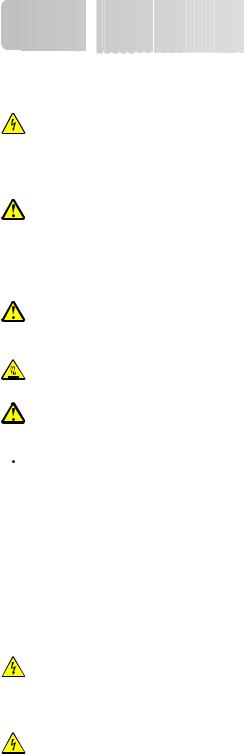
Safety information
information

















Connect the power cord to a properly grounded electrical outlet that is near the product and easily accessible.
Do not place or use this product near water or wet locations.
CAUTION—SHOCK HAZARD: Do not use the fax feature during a lightning storm. Do not set up this product or make any electrical or cabling connections, such as the fax feature, power cord, or telephone, during a lightning storm.
Refer service or repairs, other than those described in the user documentation, to a professional service person.
CAUTION—POTENTIAL INJURY: This product uses a laser. Use of controls or adjustments or performance of procedures other than those specified herein may result in hazardous radiation exposure.
This product uses a printing process that heats the print media, and the heat may cause the media to release emissions. You must understand the section in your operating instructions that discusses the guidelines for selecting print media to avoid the possibility of harmful emissions.
CAUTION—POTENTIAL INJURY: The lithium battery in this product is not intended to be replaced. There is a danger of explosion if a lithium battery is incorrectly replaced. Do not recharge, disassemble, or incinerate a lithium battery. Discard used lithium batteries according to the manufacturer's instructions and local regulations.
CAUTION—HOT SURFACE: The inside of the printer might be hot. To reduce the risk of injury from a hot component, allow the surface to cool before touching.
CAUTION—POTENTIAL INJURY: The printer weight is greater than 18 kg (40 lb) and requires two or more trained personnel to lift it safely.
 CAUTION—POTENTIAL INJURY: Follow these guidelines to avoid personal injury or printer damage:
CAUTION—POTENTIAL INJURY: Follow these guidelines to avoid personal injury or printer damage:
•Turn the printer off using the power switch, and then unplug the power cord from the wall outlet.
•Disconnect all cords and cables from the printer before moving it.
•Use the handholds located on both sides of the printer to lift it.
•Make sure your fingers are not under the printer when you set it down.
•Before setting up the printer, make sure there is adequate clearance around it.
Use only the power cord provided with this product or the manufacturer's authorized replacement.
Use only the telecommunications (RJ-11) cord provided with this product or a 26 AWG or larger replacement when connecting this product to the public switched telephone network.
CAUTION—SHOCK HAZARD: If you are accessing the system board or installing optional hardware or memory devices sometime after setting up the printer, then turn the printer off, and unplug the power cord from the wall outlet before continuing. If you have any other devices attached to the printer, then turn them off as well, and unplug any cables going into the printer.
CAUTION—SHOCK HAZARD: Make sure that all external connections (such as Ethernet and telephone system connections) are properly installed in their marked plug-in ports.
This product is designed, tested, and approved to meet strict global safety standards with the use of specific manufacturer's components. The safety features of some parts may not always be obvious. The manufacturer is not responsible for the use of other replacement parts.
Safety information
14

CAUTION—POTENTIAL INJURY: Do not cut, twist, bind, crush, or place heavy objects on the power cord. Do not subject the power cord to abrasion or stress. Do not pinch the power cord between objects such as furniture and walls. If any of these things happen, a risk of fire or electrical shock results. Inspect the power cord regularly for signs of such problems. Remove the power cord from the electrical outlet before inspecting it.
CAUTION—SHOCK HAZARD: To avoid the risk of electric shock when cleaning the exterior of the printer, unplug the power cord from the wall outlet and disconnect all cables from the printer before proceeding.
SAVE THESE INSTRUCTIONS.
Safety information
15

Learning
 about
about
 the
the

 printer
printer




Thank you for choosing this printer!
We've worked hard to make sure it will meet your needs.
To start using your new printer right away, use the setup materials that came with the printer, and then skim the User’s Guide to learn how to perform basic tasks. To get the most out of your printer, read the User’s Guide carefully, and make sure you check the latest updates on our Web site.
We're committed to delivering performance and value with our printers, and we want to make sure you're satisfied. If you do encounter any problems along the way, one of our knowledgeable support representatives will be delighted to help you get back on track fast. And if you find something we could do better, please let us know. After all, you are the reason we do what we do, and your suggestions help us do it better.
Finding information about the printer
What are you looking for? |
Find it here |
Initial setup instructions: |
Setup documentation—The setup documentation came |
• Connecting the printer |
with the printer. |
• Installing the printer software |
|
|
|
Additional setup and instructions for using the printer: |
User's Guide—The User's Guide is available on the |
• Supported paper types and sizes |
Software and Documentation CD. |
• Loading paper |
For updates, check our Web site. |
• Selecting and storing paper and specialty media |
|
• Performing printing, copying, scanning, and faxing tasks, |
|
depending on your printer model |
|
• Configuring printer settings |
|
• Viewing and printing documents and photos |
|
• Setting up and using printer software |
|
• Setting up and configuring the printer on a network, |
|
depending on your printer model |
|
• Caring for and maintaining the printer |
|
• Troubleshooting and solving problems |
|
|
|
Help using the printer software |
Windows or Mac Help—Open a printer software |
|
program or application, and then click Help. |
|
Click to view context-sensitive information. |
|
Notes: |
|
• The Help installs automatically with the printer |
|
software. |
|
• The printer software is located in the printer |
|
Program folder or on the desktop, depending on |
|
your operating system. |
|
|
Learning about the printer
16

What are you looking for? |
Find it here |
Customer support |
If you have problems, then contact the place where you |
|
purchased your printer. |
|
Note: If you experience a problem while setting up the |
|
printer, then see the setup documentation that came |
|
with the printer. Setup troubleshooting information is |
|
located in the User's Guide. |
|
|
Printer configurations
Note: Printer configuration may vary depending on your printer model.
Basic model
1 |
Front door release button |
|
|
2 |
Printer control panel |
|
|
3 |
Automatic Document Feeder (ADF) |
|
|
4 |
Standard exit bin with overhead light |
|
|
5 |
Paper stop |
|
|
6 |
Standard 250-sheet tray |
|
|
7 |
Multipurpose feeder door |
|
|
8 |
Front door |
|
|
Learning about the printer
17

1 |
System board locks |
|
|
2 |
Locking device |
|
|
3 |
Ethernet port |
|
|
4 |
USB port |
|
Note: Use this USB port to connect the printer to the computer. |
|
|
5 |
Fax wall connection port |
|
Note: The Fax ports are present only when a fax card is installed. |
|
|
6 |
Fax telephone connection port |
|
Note: The Fax ports are present only when a fax card is installed. |
|
|
7 |
Rear door |
|
|
8 |
Power switch |
|
|
9 |
Printer power cord socket |
|
|
10 |
USB peripheral port |
|
|
11 |
Removable protective plate |
|
Note: The protective plate is removed when internal options are installed. |
|
|
Selecting a location for the printer
CAUTION—POTENTIAL INJURY: The printer weight is greater than 18 kg (40 lb) and requires two or more trained personnel to lift it safely.
Learning about the printer
18
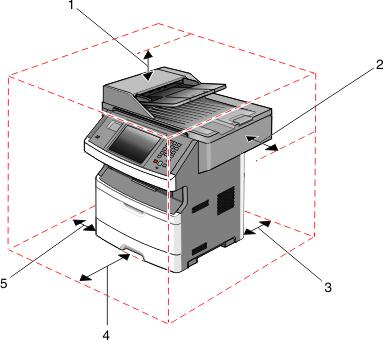
When selecting a location for the printer, leave enough room to open trays, covers, and doors. If you plan to install any options, then leave enough room for them too. It is important to:
•Make sure airflow in the room meets the latest revision of the ASHRAE 62 standard or the CEN Technical Committee 156 standard.
•Provide a flat, sturdy, and stable surface.
•Keep the printer:
–Away from the direct airflow of air conditioners, heaters, or ventilators
–Free from direct sunlight, humidity extremes, or temperature fluctuations
–Clean, dry, and free of dust
•Allow the following recommended amount of space around the printer for proper ventilation:
1 |
Top |
178 mm (7 in.) |
|
|
|
2 |
Right side |
76 mm (3 in.) |
|
|
|
3 |
Rear |
90 mm (3.5 in.) |
|
|
|
4 |
Front |
406 mm (16 in.) |
|
|
|
5 |
Left side |
51 mm (2 in.) |
|
|
|
Basic functions of the scanner
The scanner provides copy, fax, and scan-to-network capability for large workgroups. You can:
•Make quick copies, or change the settings on the printer control panel to perform specific copy jobs.
•Send a fax using the printer control panel.
•Send a fax to multiple fax destinations at the same time.
Learning about the printer
19
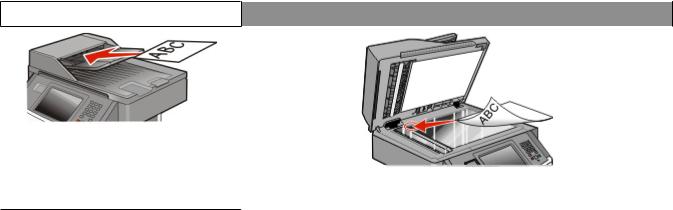
•Scan documents and send them to your computer, an e-mail address, a flash drive, or an FTP destination.
•Scan documents and send them to another printer (PDF by way of FTP).
Note: The fax function is available on selected printer models only.
Understanding the ADF and scanner glass
Automatic Document Feeder (ADF) |
Scanner glass |
|
|
Use the ADF for multiple-page documents.
Use the scanner glass for single pages, small items (such as postcards or photos), transparencies, photo paper, or thin media (such as magazine clippings).
You can use the ADF or the scanner glass to scan documents.
Using the ADF
The ADF can scan multiple pages, including duplex pages. If duplex settings are selected, the ADF scans both sides of the page automatically. When using the ADF:
•Load the document into the ADF faceup, short edge first.
•Load up to 50 sheets of plain paper in the ADF input tray.
•Scan sizes from 125 x 127 mm (4.92 x 5.0 in.) to 215.9 x 355.6 mm (8.5 x 14 in.).
•Scan documents with mixed page sizes (letter and legal).
•Scan media weights from 52 to 120 g/m2 (14 to 32 lb).
•Do not load postcards, photos, small items, transparencies, photo paper, or thin media (such as magazine clippings) into the ADF. Place these items on the scanner glass.
Using the scanner glass
The scanner glass can be used to scan or copy single pages or book pages. When using the scanner glass:
•Place a document facedown on the scanner glass in the upper left corner.
•Scan or copy documents up to 215.9 x 355.6 mm (8.5 x 14 in.).
•Scan documents with mixed page sizes (letter and legal).
•Copy books up to 25.3-mm (1-in.) thick.
Learning about the printer
20

Understanding the printer control panel
Item |
|
Description |
1 |
Display |
View scanning, copying, faxing, and printing options as well as status and error messages. |
|
|
|
2 |
Keypad |
Enter numbers or symbols on the display. |
3 |
Dial Pause |
• Press |
to cause a twoor three-second dial pause in a fax number. In the Fax To field, a |
|
|
Dial Pause is represented by a comma (,). |
|
•From the home screen, press  to redial a fax number.
to redial a fax number.
•The button functions only within the Fax menu or with fax functions. When outside of the Fax menu, fax function, or home screen, pressing  causes an error beep.
causes an error beep.
4 |
Back |
In the Copy menu, press |
to delete the right-most digit of the value in the Copy Count. The |
|
|
|
default value of 1 appears if the entire number is deleted by pressing |
numerous times. |
|
In the Fax Destination List, press  to delete the right-most digit of a number entered manually. You can also press
to delete the right-most digit of a number entered manually. You can also press  to delete an entire shortcut entry. Once an entire line is deleted, another press of
to delete an entire shortcut entry. Once an entire line is deleted, another press of  causes the cursor to move up one line.
causes the cursor to move up one line.
In the E-mail Destination List, press  to delete the character to the left of the cursor. If the character is in a shortcut, then the shortcut is deleted.
to delete the character to the left of the cursor. If the character is in a shortcut, then the shortcut is deleted.
5 Home |
Press |
to return to the home screen. |
Learning about the printer
21

Item |
|
Description |
|
6 |
Start |
• Press |
to initiate the current job indicated on the display. |
•From the home screen, press  to start a copy job with the default settings.
to start a copy job with the default settings.
•If pressed while a job is scanning, the button has no effect.
7 |
Indicator light |
Indicates the printer status: |
|
|
• Off—The power is off. |
|
|
• Blinking green—The printer is warming up, processing data, or printing. |
|
|
• Solid green—The printer is on, but idle. |
|
|
• Blinking red—Operator intervention is needed. |
|
|
|
8 |
Stop |
Stops all printer activity |
|
|
A list of options is offered once Stopped appears on the display. |
Understanding the home screen
After the printer is turned on and a short warm-up period occurs, the display shows a basic screen which is referred to as the home screen. Use the home screen buttons to initiate an action such as copying, faxing, or scanning; to open the menu screen; or to respond to messages.
Note: Buttons appearing on the home screen may vary depending on home screen customization settings.
Display item |
Description |
|
1 |
Copy |
Opens the Copy menus |
|
|
Note: From the home screen, you can also access the Copy menus by pressing a number on |
|
|
the keypad. |
|
|
|
2 |
Opens the E-mail menus |
|
|
|
|
3 |
Menus |
Opens the menus. These menus are available only when the printer is in the Ready state. |
|
|
|
4 |
FTP |
Opens the File Transfer Protocol (FTP) menus |
|
|
|
Learning about the printer
22

Display item |
Description |
|
5 |
Status message bar |
• Shows the current printer status such as Ready or Busy. |
|
|
• Shows printer conditions such as Toner Low. |
|
|
• Shows intervention messages to give instructions on what you should do so the printer can |
|
|
continue processing, such as Close door. |
|
|
|
6 |
Status/Supplies |
Appears on the display whenever the printer status includes a message requiring intervention. |
|
|
Touch it to access the messages screen for more information on the message, including how |
|
|
to clear it. |
|
|
|
7 |
Tips |
All menus have a Tips button. Tips is a context-sensitive Help feature within the display touch |
|
|
screens. |
|
|
|
8 |
Fax |
Opens the Fax menus |
|
|
|
Other buttons may appear on the home screen, such as:
Display item |
Description |
Release Held Faxes |
If this button is shown, then there are held faxes with a scheduled hold time previously |
|
set. To access the list of held faxes, touch this button. |
|
|
Search Held Jobs |
Searches on any of the following items and returns search results: |
|
• User names for held or confidential print jobs |
|
• Job names for held jobs, excluding confidential print jobs |
|
• Profile names |
|
• Bookmark container or job names |
|
• USB container or job names for supported extensions only |
|
|
Held Jobs |
Opens a screen containing all the held jobs |
|
|
Lock Device |
This button appears on the screen when the printer is unlocked and Device Lockout |
|
Personal Identification Number (PIN) has been set. |
|
Touching this button opens a PIN entry screen. Entering the correct PIN locks the printer |
|
control panel (touch screen and hard buttons). |
|
|
Unlock Device |
This button appears on the screen when the printer is locked. The printer control panel |
|
buttons and shortcuts cannot be used while it appears. |
|
Touching this button opens a PIN entry screen. Entering the correct PIN unlocks the |
|
printer control panel (touch screen and hard buttons). |
|
|
Using the touch-screen buttons
Note: Depending on your options and administrative setup, your screens and buttons may vary from those shown.
Learning about the printer
23

Sample touch screen
Button |
Function |
Home |
Returns to the home screen |
|
|
Down arrow |
Opens an options screen |
|
|
Left scroll decrease |
Scrolls to another value in decreasing order |
|
|
Right scroll increase |
Scrolls to another value in increasing order |
|
|
Left arrow |
Scrolls left |
|
|
Right arrow |
Scrolls right |
|
|
Back |
Navigates back to the previous screen |
|
|
Learning about the printer
24
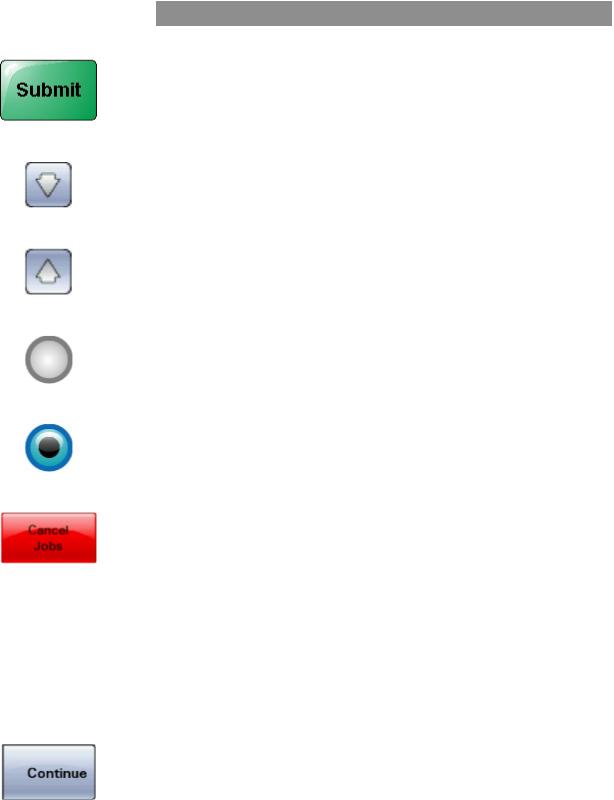
Other touch-screen buttons
Button |
Function |
|
Submit |
Saves a value as the new default setting |
|
|
|
|
Down arrow |
Moves down to the next screen |
|
|
|
|
Up arrow |
Moves up to the next screen |
|
|
|
|
Unselected radio button |
This is an unselected radio button. The radio button is gray to show it is unselected. |
|
|
|
|
Selected radio button |
This is a selected radio button. The radio button is blue to show it is selected. |
|
|
|
|
Cancel Jobs |
Opens the Cancel Jobs screen. The Cancel Jobs screen shows three headings: Print, |
|
|
Fax, and Network. |
|
|
The following items are available under the Print, Fax, and Network headings: |
|
|
• |
Print job |
|
• |
Copy job |
|
• |
Fax |
|
• |
FTP |
|
• |
E-mail send |
|
Each heading has a list of jobs shown in a column under it which can show only three |
|
|
jobs per screen. Each job appears as a button which you can touch to access |
|
|
information about the job. If more than three jobs exist in a column, then an arrow |
|
|
appears enabling you to scroll through the jobs. |
|
|
|
|
Continue |
Touch this button to accept a selection or to clear messages, and then proceed with |
|
|
the job. |
|
|
|
|
|
|
Learning about the printer |
25
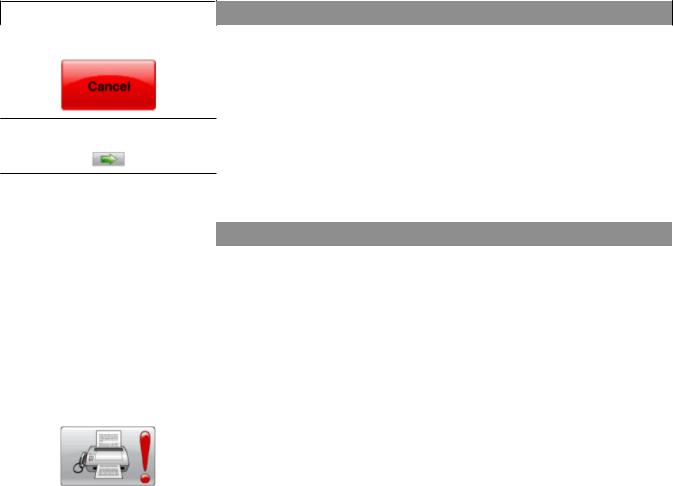
Button |
Function |
|
Cancel |
• |
Cancels an action or a selection |
|
• |
Cancels out of a screen and returns to the previous screen |
Select |
Opens the next related menu or menu item |
Features
Feature |
Description |
Menu trail line: |
A Menu trail line is located at the top of each menu screen. This feature acts as a |
Menus Settings Copy Settings |
trail, showing the path taken to arrive at the current menu. It gives the exact location |
Number of Copies |
within the menus. |
|
|
|
Touch any of the underlined words to return to that menu or menu item. |
|
The Number of Copies is not underlined since this is the current screen. If you touch |
|
an underlined word on the Number of Copies screen before the Number of Copies |
|
is set and saved, then the selection is not saved, and it does not become the default |
|
setting. |
|
|
Attendance message alert |
If an attendance message occurs which affects a function, such as copy or fax, then |
|
a solid red exclamation point appears over the function button on the home screen, |
|
and the red indicator light blinks. |
|
|
Learning about the printer
26

Additional
 printer
printer
 setup
setup









Installing internal options
CAUTION—SHOCK HAZARD: If you are accessing the system board or installing optional hardware or memory devices sometime after setting up the printer, then turn the printer off, and unplug the power cord from the wall outlet before continuing. If you have any other devices attached to the printer, then turn them off as well, and unplug any cables going into the printer.
You can customize your printer connectivity and memory capacity by adding optional cards. The instructions in this section explain how to install the available cards; you can also use them to locate a card for removal.
Note: Some machine models, options, or supplies may not be available. For more information, contact the place where you purchased the printer.
Available internal options
•Memory cards
–Printer memory
–Flash memory
–Fonts
•Firmware cards
–Bar Code and Forms
–IPDS and SCS/TNe
–PrintCryptionTM
•Printer hard disk
•Internal Solutions Ports (ISP)
–RS-232-C Serial ISP
–Parallel 1284-B ISP
–MarkNetTM N8150 802.11 b/g/n Wireless ISP
–MarkNet N8130 10/100 Fiber ISP
–MarkNet N8120 10/100/1000 Ethernet ISP
•MarkNet N8110 V-34 Fax Card
Additional printer setup
27
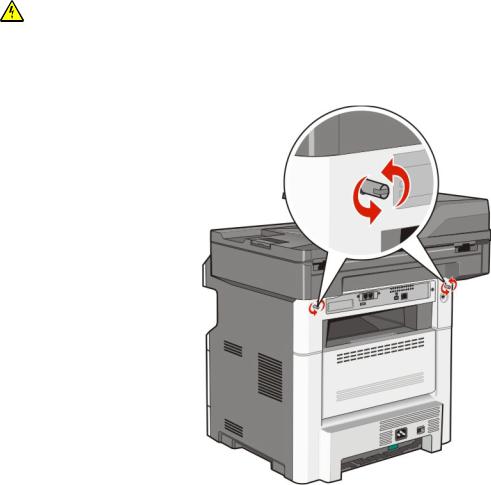
Accessing the system board to install internal options
Note: This task requires a flathead screwdriver.
CAUTION—SHOCK HAZARD: If you are accessing the system board or installing optional hardware or memory devices sometime after setting up the printer, then turn the printer off, and unplug the power cord from the wall outlet before continuing. If you have any other devices attached to the printer, then turn them off as well, and unplug any cables going into the printer.
1 Loosen the screws on the back of the system board a quarter turn.
Additional printer setup
28
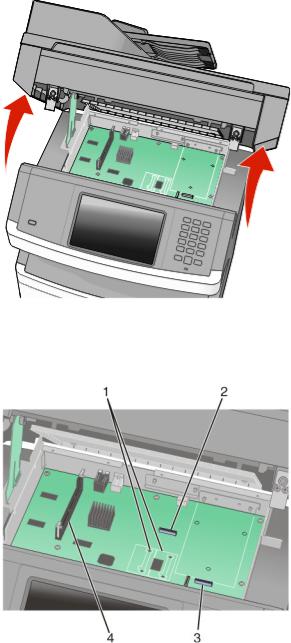
2 Lift the front of the scanner unit to open the system board.
3 Use the following illustration to locate the appropriate connector.
Warning—Potential Damage: System board electronic components are easily damaged by static electricity. Touch something metal on the printer before touching any system board electronic components or connectors.
1 |
Flash memory or firmware card connectors |
|
|
2 |
Fax card connector |
|
|
3 |
Internal Solutions Port or printer hard disk connector |
|
|
4 |
Memory card connector |
|
|
Additional printer setup
29

Installing a memory card
CAUTION—SHOCK HAZARD: If you are accessing the system board or installing optional hardware or memory devices sometime after setting up the printer, then turn the printer off, and unplug the power cord from the wall outlet before continuing. If you have any other devices attached to the printer, then turn them off as well, and unplug any cables going into the printer.
Warning—Potential Damage: System board electronic components are easily damaged by static electricity. Touch something metal on the printer before touching any system board electronic components or connectors.
Note: This task requires a flathead screwdriver.
An optional memory card can be purchased separately and attached to the system board. To install the memory card:
1 Access the system board.
2 Unpack the memory card.
Note: Avoid touching the connection points along the edge of the card.
3 Open the memory card connector latches.
Additional printer setup
30
