Ricoh DSm622, DSm627, LD127, LD122 User Manual
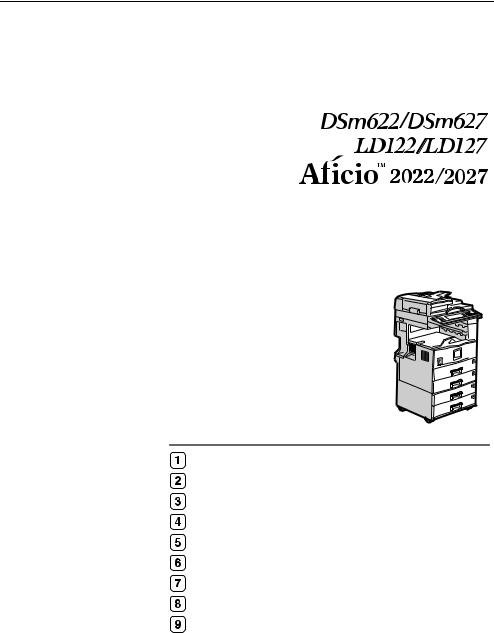
Operating Instructions
General Settings Guide
Getting Started
Combined Function Operations
Document Server
User Tools (System Settings)
Troubleshooting
Remarks
Entering Text
Security
Specifications
For safe and correct use of this machine, please be sure to read the Safety Information in this manual before you use it.
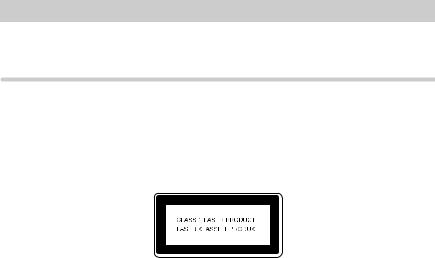
Introduction
This manual describes detailed instructions on the operation and notes about the use of this machine. To get maximum versatility from this machine all operators are requested to read this manual carefully and follow the instructions. Please keep this manual in a handy place near the machine.
Important
Contents of this manual are subject to change without prior notice. In no event will the company be liable for direct, indirect, special, incidental, or consequential damages as a result of handling or operating the machine.
Notes:
Some illustrations in this manual might be slightly different from the machine.
Certain options might not be available in some countries. For details, please contact your local dealer.
Laser Safety:
This machine is considered a class 1 laser device, safe for office/EDP use. The machine contains two GaAIAs laser diodes, 5-milliwatt, 760-800 nanometer wavelength for each emitter. Direct (or indirect reflected ) eye contact with the laser beam might cause serious eye damage. Safety precautions and interlock mechanisms have been designed to prevent any possible laser beam exposure to the operator.
The following label is attached on the back side of the machine.
Warning:
Use of controls or adjustment or performance of procedures other than those specified in this manual might result in hazardous radiation exposure.
Notes:
The model names of the machines do not appear in the following pages. Check the type of your machine before reading this manual. (For details, see P.13 “Machine Types”.)
•Type 1: DSm622/LD122/Aficio 2022
•Type 2: DSm627/LD127/Aficio 2027
•Type 3: not available
Certain types might not be available in some countries. For details, please contact your local dealer.
Two kinds of size notation are employed in this manual. With this machine refer to the metric version.
For good copy quality, the supplier recommends that you use genuine toner from the supplier.
The supplier shall not be responsible for any damage or expense that might result from the use of parts other than genuine parts from the supplier with your office products.
Power Source
220 - 240V, 50/60Hz, 7A or more
Please be sure to connect the power cord to a power source as above. For details about power source, see P.132 “Power Connection”.
Manuals for This Machine
The following manuals describe the operational procedures of this machine. For particular functions, see the relevant parts of the manual.

 Note
Note
Manuals provided are specific to machine type.
Adobe Acrobat Reader is necessary to view the manuals as a PDF file.
Two CD-ROMs are provided:
•CD-ROM 1 "Operating Instructions for Printer/Scanner"
•CD-ROM 2 "Scanner Driver & Document Management Utilities"
General Settings Guide (this manual)
Provides an overview of the machine and describes System Settings (paper trays, Key Operator Tools, etc.), Document Server functions, and troubleshooting.
Refer to this manual for Address Book procedures such as registering fax numbers, e-mail addresses, and user codes.
Network Guide (PDF file - CD-ROM1)
Describes procedures for configuring the machine and computers in a network environment.
Copy Reference
Describes operations, functions, and troubleshooting for the machine's copier function.
Facsimile Reference <Basic Features>
Describes operations, functions, and troubleshooting for the machine's facsimile function.
Facsimile Reference <Advanced Features>
Describes advanced functions and settings for key operators.
Printer Reference 1
Describes system settings and operations for the machine's printer function.
Printer Reference 2 (PDF file - CD-ROM1)
Describes operations, functions, and troubleshooting for the machine's printer function.
Scanner Reference (PDF file - CD-ROM1)
Describes operations, functions, and troubleshooting for the machine's scanner function.
i
Manuals for DeskTopBinder V2 Lite
DeskTopBinder V2 Lite is a utility included on the CD-ROM labeled "Scanner Driver & Document Management Utilities".
•DeskTopBinder V2 Lite Setup Guide (PDF file - CD-ROM2)
Describes installation of, and the operating environment for DeskTopBinder V2 Lite in detail. This guide can be displayed from the [Setup] display when DeskTopBinder V2 Lite is installed.
•DeskTopBinder V2 Lite Introduction Guide (PDF file - CD-ROM2) Describes operations of DeskTopBinder V2 Lite and provides an overview of its functions. This guide is added to the [Start] menu when DeskTopBinder V2 Lite is installed.
•Auto Document Link Guide (PDF file - CD-ROM2)
Describes operations and functions of Auto Document Link installed with DeskTopBinder V2 Lite. This guide is added to the [Start] menu when DeskTopBinder V2 Lite is installed.
Manuals for ScanRouter V2 Lite
ScanRouter V2 Lite is a utility included on the CD-ROM labeled "Scanner Driver & Document Management Utilities".
•ScanRouter V2 Lite Setup Guide (PDF file - CD-ROM2)
Describes installation of, settings, and the operating environment for ScanRouter V2 Lite in detail. This guide can be displayed from the [Setup] display when ScanRouter V2 Lite is installed.
•ScanRouter V2 Lite Management Guide (PDF file - CD-ROM2)
Describes delivery server management and operations, and provides an overview of ScanRouter V2 Lite functions. This guide is added to the [Start] menu when ScanRouter V2 Lite is installed.
Other manuals
•PS3 Supplement (PDF file - CD-ROM1)
•Unix Supplement (Available from an authorized dealer, or as a PDF file on our Web site.)
ii
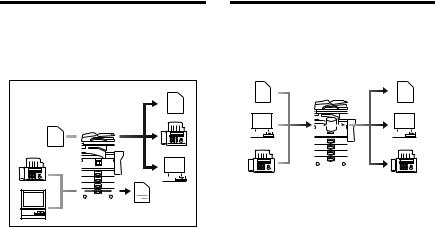
What You Can Do with This Machine
The following introduces the functions of this machine, and the relevant manuals containing detailed information about them.
Products marked with * are optional. For details about optional products, see p.154 “Options”, or contact your local dealer.
Copier, Facsimile, Printer, and |
|
Utilizing Stored Documents |
|||||||||||||||||||||||||||||||||||||||||||||||||||
Scanner Functions |
|
|
|
|
|
|
|
|
|
|
|
|
|
|
|
|
|
|
|
|
|
|
|
|
|
|
|
|
|
||||||||||||||||||||||||
|
|
|
|
|
|
|
|
|
|
|
|
|
|
|
|
|
|
|
|
|
|
|
|
|
|
|
|
|
|||||||||||||||||||||||||
|
|
|
|
|
|
|
|
|
|
|
|
|
|
|
|
|
|
|
|
|
|
|
|
|
|
|
|
|
|
|
|
|
|
|
|
|
|
|
|
|
|
|
|
|
|
|
|
|
|
|
|
|
|
|
|
|
|
|
|
|
|
|
|
|
|
|
|
|
|
|
|
|
|
|
|
|
|
|
|
|
|
|
|
|
|
|
|
|
|
|
|
|
|
|
|
|
|
|
|
|
|
|
|
|
|
|
|
|
|
|
|
|
|
|
|
|
|
|
|
|
|
|
|
|
|
|
|
|
|
|
|
|
|
|
|
|
|
|
|
|
|
|
|
|
|
|
|
|
|
|
|
|
|
|
|
|
|
|
|
|
|
|
|
|
|
|
|
|
|
|
|
|
|
|
|
|
|
|
|
|
|
|
|
|
|
|
|
|
|
|
|
|
|
|
|
|
|
|
|
|
|
|
|
|
|
|
|
|
|
|
|
|
|
|
|
|
|
|
|
|
|
|
|
|
|
|
|
|
|
|
|
|
|
|
|
|
|
|
|
|
|
|
|
|
|
|
|
|
|
|
|
|
|
|
|
|
|
|
|
|
|
|
|
|
|
|
|
|
|
|
|
|
|
|
|
|
|
|
|
|
|
|
|
|
|
|
|
|
|
|
|
|
|
|
|
|
|
|
|
|
|
|
|
|
|
|
|
|
|
|
|
|
|
|
|
|
|
|
|
|
|
|
|
|
|
|
|
|
|
|
|
|
|
|
|
|
|
|
|
|
|
|
|
|
|
|
|
|
|
|
|
|
|
|
|
|
|
|
|
|
|
|
|
|
|
|
|
|
|
|
|
|
|
|
|
|
|
|
|
|
|
|
|
|
|
|
|
|
|
|
|
|
|
|
|
|
|
|
|
|
|
|
|
|
|
|
|
|
|
|
|
|
|
|
|
|
|
|
|
|
|
|
|
|
|
|
|
|
|
|
|
|
|
|
|
|
|
|
|
|
|
|
|
|
|
|
|
|
|
|
|
|
|
|
|
|
|
|
|
|
|
|
|
|
|
|
|
|
|
|
|
|
|
|
|
|
|
|
|
|
|
|
|
|
|
|
|
|
|
|
|
|
|
|
|
|
|
|
|
|
|
|
|
|
|
|
|
|
|
|
|
|
|
|
|
|
|
|
|
|
|
|
|
|
|
|
|
|
|
|
|
|
|
|
|
|
|
|
|
|
|
|
|
|
|
|
|
|
|
|
|
|
|
|
|
|
|
|
|
|
|
|
|
|
|
|
|
|
|
|
|
|
|
|
|
|
|
|
|
|
|
|
|
|
|
|
|
|
|
|
|
|
|
|
|
|
|
|
|
|
|
|
|
|
|
|
|
|
|
|
|
|
|
|
|
|
|
|
|
|
|
|
|
|
|
|
|
|
|
|
|
|
|
|
|
|
|
|
|
|
|
|
|
|
|
|
|
|
|
|
|
|
|
|
|
|
|
|
|
|
|
|
|
|
|
|
|
|
|
|
|
|
|
|
|
|
|
|
|
|
|
|
|
|
|
|
|
|
|
|
|
|
|
|
|
|
|
|
|
|
|
|
|
|
|
|
|
|
|
|
|
|
|
|
|
|
|
|
|
|
|
|
|
|
|
|
|
|
|
|
|
|
|
|
|
|
|
|
|
|
|
|
|
|
|
|
|
|
|
|
|
|
|
|
|
|
|
|
|
|
|
|
|
|
|
|
|
|
|
|
|
|
|
|
|
|
|
|
|
|
|
|
|
|
|
|
|
|
|
|
|
|
|
|
|
|
|
|
|
|
|
|
|
|
|
|
|
|
|
|
|
|
|
|
|
|
|
|
|
|
|
|
|
|
|
|
|
|
|
|
|
|
|
|
|
|
|
|
|
|
|
|
|
|
|
|
|
|
|
|
|
|
|
|
|
|
|
|
|
|
|
|
|
|
|
|
|
|
|
|
|
|
|
|
|
|
|
|
|
|
|
|
|
|
|
|
|
|
|
|
|
|
|
|
|
|
|
|
|
|
|
|
|
|
|
|
|
|
|
|
|
|
|
|
|
|
|
|
|
|
|
|
|
|
|
|
|
|
|
|
|
|
|
|
|
|
|
|
|
|
|
|
|
|
|
|
|
|
|
|
|
|
|
|
|
|
|
|
|
|
|
|
|
|
|
|
|
|
|
|
|
|
|
|
|
|
|
|
|
|
|
|
|
|
|
|
|
|
|
|
|
|
|
|
|
|
|
|
|
|
|
|
|
|
|
|
|
|
|
|
|
|
|
|
|
|
|
|
|
|
|
|
|
|
|
GCKONN1J
This machine provides copier, facsimile*, printer*, and scanner* functions.
•You can make copies of originals. With a finisher*, you can sort and staple copies. See Copy Reference.
•You can send originals by fax and receive faxes from other parties. See Facsimile Reference <Basic Features> , and Facsimile Reference <Advanced Features>.
•You can print documents created using applications. See Printer Reference 1, Printer Reference 2.
•You can scan originals and send the scan file to a computer. See
Scanner Reference.
GCKONN2J
•You can store file from originals scanned by this machine, or file sent from other computers, into the machine's hard disk. You can print and fax stored documents as required. You can also change print settings and print multiple documents (Document Server). See p.33 “Using the Document Server”.
•With DeskTopBinder V2 Professional*/Lite, you can search, check, print, and delete stored documents using your computer. You can also retrieve stored documents scanned in scanner mode. With File Format Converter*, you can even download documents stored in copy and printer functions to your computer. See Network Guide.
iii
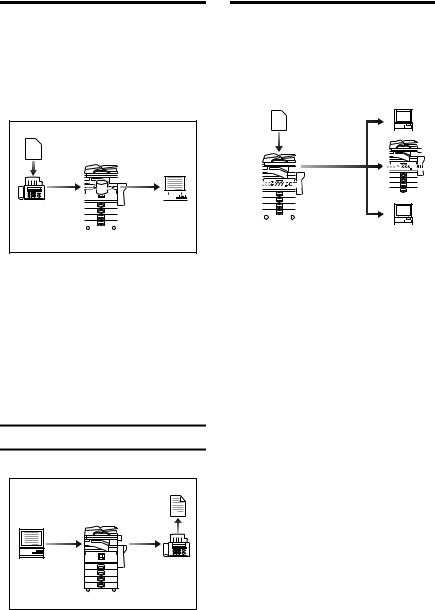
Paperless Fax Transmission |
|
Fax Transmission and |
|||||||||||||||||||||||||||||||||||||||
and Reception |
|
Reception Through the |
|||||||||||||||||||||||||||||||||||||||
|
|
|
|
|
|
|
|
|
|
|
|
|
|
|
|
|
|
|
|
|
Internet |
||||||||||||||||||||
|
|
|
|
|
|
|
|
|
|
|
|
|
|
|
|
|
|
|
|
||||||||||||||||||||||
Reception |
|
|
|
|
|
|
|
|
|
|
|
|
|
|
|
|
|
|
|
|
|
|
|||||||||||||||||||
|
|
|
|
|
|
|
|
|
|
|
|
|
|
|
|
|
|
|
|
|
|
||||||||||||||||||||
|
|
|
|
|
|
|
|
|
|
|
|
|
|
|
|
|
|
|
|
|
|
|
|
|
|
|
|
|
|
|
|
|
|
|
|
|
|
|
|
|
|
|
|
|
|
|
|
|
|
|
|
|
|
|
|
|
|
|
|
|
|
|
|
|
|
|
|
|
|
|
|
|
|
|
|
|
|
|
|
|
|
|
|
|
|
|
|
|
|
|
|
|
|
|
|
|
|
|
|
|
|
|
|
|
|
|
|
|
|
|
|
|
|
|
|
|
|
|
|
|
|
|
|
|
|
|
|
|
|
|
|
|
|
|
|
|
|
|
|
|
|
|
|
|
|
|
|
|
|
|
|
|
|
|
|
|
|
|
|
|
|
|
|
|
|
|
|
|
|
|
|
|
|
|
|
|
|
|
|
|
|
|
|
|
|
|
|
|
|
|
|
|
|
|
|
|
|
|
|
|
|
|
|
|
|
|
|
|
|
|
|
|
|
|
|
|
|
|
|
|
|
|
|
|
|
|
|
|
|
|
|
|
|
|
|
|
|
|
|
|
|
|
|
|
|
|
|
|
|
|
|
|
|
|
|
|
|
|
|
|
|
|
|
|
|
|
|
|
|
|
|
|
|
|
|
|
|
|
|
|
|
|
|
|
|
|
|
|
|
|
|
|
|
|
|
|
|
|
|
|
|
|
|
|
|
|
|
|
|
|
|
|
|
|
|
|
|
|
|
|
|
|
|
|
|
|
|
|
|
|
|
|
|
|
|
|
|
|
|
|
|
|
|
|
|
|
|
|
|
|
|
|
|
|
|
|
|
|
|
|
|
|
|
|
|
|
|
|
|
|
|
|
|
|
|
|
|
|
|
|
|
|
|
|
|
|
|
|
|
|
|
|
|
|
|
|
|
|
|
|
|
|
|
|
|
|
|
|
|
|
|
|
|
|
|
|
|
|
|
|
|
|
|
|
|
|
|
|
|
|
|
|
|
|
|
|
|
|
|
|
|
|
|
|
|
|
|
|
|
|
|
|
|
|
|
|
|
|
|
|
|
|
|
|
|
|
|
|
|
|
|
|
|
|
|
|
|
|
|
|
|
|
|
|
|
|
|
|
|
|
|
|
|
|
|
|
|
|
|
|
|
|
|
|
|
|
|
|
|
|
|
|
|
|
|
|
|
|
|
|
|
|
|
|
|
|
|
|
|
|
|
|
|
|
|
|
|
|
|
|
|
|
|
|
|
|
|
|
|
|
|
|
|
|
|
|
|
|
|
|
|
|
|
|
|
|
|
|
|
|
|
|
|
|
|
|
|
|
|
|
|
|
|
|
|
|
|
|
|
|
|
|
|
|
|
|
|
|
|
|
|
|
|
|
|
|
|
|
|
|
|
|
|
|
|
|
|
|
|
|
|
|
|
|
|
|
|
|
|
|
|
|
|
|
|
|
|
|
|
|
|
|
|
|
|
|
|
|
|
|
|
|
|
|
|
|
|
|
|
|
|
|
|
|
|
|
|
|
|
|
|
GCKONN3J
•You can store received fax messages on the machine's hard disk, instead of printing them onto paper. You can use DeskTopBinder V2 Professional*/Lite or a Web browser to check, print, delete, retrieve, or download documents using your computer (Storing received documents). See Facsimile Reference <Advanced Features>.
Transmission
GCKONN9J
You can send fax documents through e-mail by specifying the recipient's e- mail address (Internet Fax Transmission).
You can receive sent documents via Internet Fax, or from computers (Internet Fax Reception). See Facsimile Reference <Basic Features>
GCKONN4J
•You can send documents created using applications to another party's fax machine directly, without performing a print job (LAN-Fax). See Facsimile Reference <Advanced Features>.
iv
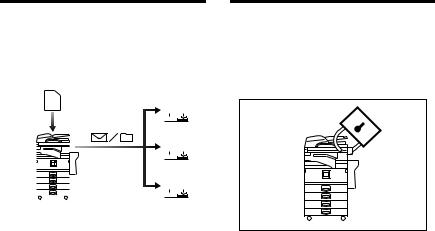
Using the Scanner in a |
|
Administrating the |
||||||||||||||||
Network Environment |
|
Machine/Protecting Documents |
||||||||||||||||
|
|
|
|
|
|
|
|
|
|
|
|
|
|
|
|
|
(Security Functions) |
|
|
|
|
|
|
|
|
|
|
|
|
|
|
|
|
|
|||
|
|
|
|
|
|
|
|
|
|
|
|
|
|
|
|
|
|
|
|
|
|
|
|
|
|
|
|
|
|
|
|
|
|
|
|
|
|
|
|
|
|
|
|
|
|
|
|
|
|
|
|
|
|
|
|
|
|
|
|
|
|
|
|
|
|
|
|
|
|
|
|
|
|
|
|
|
|
|
|
|
|
|
|
|
|
|
|
|
|
|
|
|
|
|
|
|
|
|
|
|
|
|
|
|
|
|
|
|
|
|
|
|
|
|
|
|
|
|
|
|
|
|
|
|
|
|
|
|
|
|
|
|
|
|
|
|
|
|
|
|
|
|
|
|
|
|
|
|
|
|
|
|
|
|
|
|
|
|
|
|
|
|
|
|
|
|
|
|
|
|
|
|
|
|
|
|
|
|
|
|
|
|
|
|
|
|
|
|
|
|
|
|
|
|
|
|
|
|
|
|
|
|
|
|
|
|
|
|
|
|
|
|
|
|
|
|
|
|
|
|
|
|
|
|
|
|
|
|
|
|
|
|
|
|
|
|
|
|
|
|
|
|
|
|
|
|
|
|
|
|
|
|
|
|
|
|
|
|
|
|
|
|
|
|
|
|
|
|
|
|
|
|
|
|
|
|
|
|
|
|
|
|
|
|
|
|
|
|
|
|
|
|
|
|
|
|
|
|
|
|
|
|
|
|
|
|
|
|
|
|
|
|
|
|
|
|
|
|
|
|
|
|
|
|
|
|
|
|
|
|
|
|
|
|
|
|
|
|
|
|
|
|
|
|
|
|
|
|
|
|
|
|
|
|
|
|
|
|
|
|
GCKONN5J
•You can send scanned documents to other network computers using e-mail (Sending stored scan file by e-mail). See Scanner Reference.
•With ScanRouter V2 Professional*/Lite, you can save scanned documents in specified destinations on network computers (File storage). See Scanner Reference.
•You can send scanned documents to other network folders (Scan to Folder). See Scanner Reference
GCKONN6J
The security functions protect documents from being copied without permission or unauthorized access via the network. See p.143 “Security”.
Security Functions
•Protecting stored documents (setting passwords)
•Protecting file remaining in memory
•Protecting against unauthorized access via phone line
•Authenticating administrator (setting the key operator code). See p.58 “Key Operator Code”.
Extended Security Function
By setting a password, documents are protected against unauthorized access. See p.58 “Extended Security”.
v
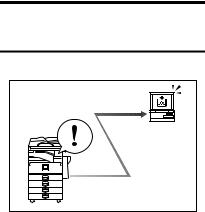
Monitoring the Machine Via
Computer
GCKONN7J |
You can monitor machine status and change settings using a computer.
•Using SmartNetMonitor for Admin, SmartNetMonitor for Client, or a Web browser, you can use a computer to view the machine's status, such as to check on paper quantities, or misfeeds, etc. See
Network Guide.
•You can also use a Web browser to make network settings. See Network Guide.
•You can also use a Web browser to register and manage items such as user codes, fax numbers, e-mail addresses, and folders in the Address Book. See the Web browser's Help.
vi
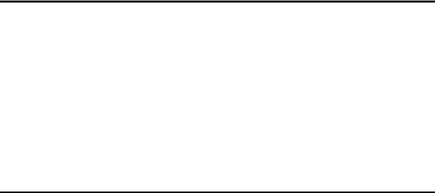
TABLE OF CONTENTS |
|
Manuals for This Machine ...................................................................................... |
i |
What You Can Do with This Machine.................................................................. |
iii |
Copier, Facsimile, Printer, and Scanner Functions................................................... |
iii |
Utilizing Stored Documents....................................................................................... |
iii |
Paperless Fax Transmission and Reception............................................................. |
iv |
Fax Transmission and Reception Through the Internet ............................................ |
iv |
Using the Scanner in a Network Environment ........................................................... |
v |
Administrating the Machine/Protecting Documents (Security Functions) .................. |
v |
Monitoring the Machine Via Computer...................................................................... |
vi |
Copyrights and Trademarks ................................................................................. |
1 |
Trademarks ................................................................................................................ |
1 |
Information about Installed Software.......................................................................... |
2 |
How to Read This Manual ..................................................................................... |
7 |
Safety Information ................................................................................................. |
8 |
Safety During Operation............................................................................................. |
8 |
Positions of Labels and Hallmarks forRWARNING and RCAUTION............. |
10 |
ENERGY STAR Program ..................................................................................... |
11 |
Machine Types ..................................................................................................... |
13 |
1. Getting Started |
|
Guide to Components ......................................................................................... |
15 |
External Options....................................................................................................... |
17 |
Internal Options........................................................................................................ |
18 |
Control Panel........................................................................................................ |
19 |
Display Panel ........................................................................................................... |
21 |
Turning On the Power ......................................................................................... |
22 |
Turning On the Main Power ..................................................................................... |
22 |
Turning On the Power .............................................................................................. |
22 |
Turning Off the Power .............................................................................................. |
23 |
Turning Off the Main Power ..................................................................................... |
23 |
Saving Energy.......................................................................................................... |
24 |
2. Combined Function Operations |
|
Changing Modes.................................................................................................. |
25 |
Multi-Access......................................................................................................... |
27 |
vii
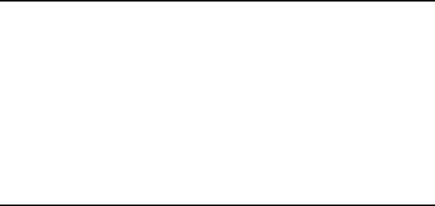
3. Document Server |
|
Relationship between Document Server and Other Functions ....................... |
31 |
Document Server Display ........................................................................................ |
32 |
Using the Document Server................................................................................ |
33 |
Storing Data ............................................................................................................. |
33 |
Changing a Stored Document's File Name, User Name, or Password.................... |
36 |
Selecting a Document .............................................................................................. |
36 |
Searching for Stored Documents ............................................................................. |
37 |
Printing Stored Documents ...................................................................................... |
38 |
Deleting Stored Documents ..................................................................................... |
41 |
Viewing Stored Documents Using a Web Browser .................................................. |
42 |
Downloading Stored Documents.............................................................................. |
42 |
Settings for the Document Server...................................................................... |
43 |
4. User Tools (System Settings) |
|
User Tools Menu (System Settings)................................................................... |
45 |
Accessing User Tools (System Settings) .......................................................... |
48 |
Changing Default Settings ....................................................................................... |
48 |
Exiting User Tools .................................................................................................... |
48 |
Settings You Can Change with User Tools ....................................................... |
49 |
General Features ..................................................................................................... |
49 |
Tray Paper Settings ................................................................................................. |
53 |
Timer Settings .......................................................................................................... |
56 |
Key Operator Tools .................................................................................................. |
57 |
Address Book....................................................................................................... |
65 |
Registering Destination Information ......................................................................... |
66 |
Registering Sender Information ............................................................................... |
67 |
User Codes ........................................................................................................... |
68 |
Registering a New User Code.................................................................................. |
68 |
Changing a User Code............................................................................................. |
70 |
Deleting a User Code............................................................................................... |
71 |
Displaying the Counter for Each User Code ............................................................ |
71 |
Printing the Counter for Each User Code................................................................. |
72 |
Clearing the Number of Prints.................................................................................. |
73 |
Fax Destination .................................................................................................... |
74 |
Registering a Fax Destination .................................................................................. |
75 |
Changing a Registered Fax Destination .................................................................. |
77 |
Deleting a Registered Fax Destination..................................................................... |
79 |
E-mail Destination................................................................................................ |
80 |
Registering an E-mail Destination............................................................................ |
80 |
Changing a Registered E-mail Destination .............................................................. |
82 |
Deleting a Registered E-mail Destination ................................................................ |
82 |
Registering Folders ............................................................................................. |
83 |
Using SMB to Connect............................................................................................. |
83 |
Using FTP to Connect.............................................................................................. |
87 |
Registering a Protection Code ........................................................................... |
91 |
Registering a Protection Code To a Single User ..................................................... |
91 |
Registering a Protection Code To a Group User ..................................................... |
92 |
viii
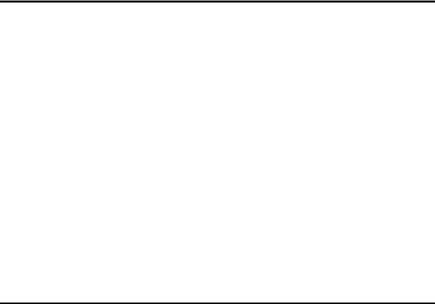
Registering Destinations to a Group ................................................................. |
93 |
Registering a New Group......................................................................................... |
93 |
Registering Destinations to a Group ........................................................................ |
94 |
Removing a Destination from a Group..................................................................... |
94 |
Displaying Destinations Registered in Groups......................................................... |
95 |
Changing a Group Name ......................................................................................... |
95 |
Deleting a Group ...................................................................................................... |
96 |
Registering the Transfer Request ...................................................................... |
97 |
Registering a Transfer Station/Receiving Station .................................................... |
97 |
Changing a Registered Transfer Station/Receiving Station..................................... |
99 |
Deleting a Registered Transfer Station/Receiving Station ..................................... |
100 |
Programming/Changing LDAP Server ............................................................. |
101 |
Programming an LDAP Server............................................................................... |
101 |
Changing an LDAP Server..................................................................................... |
103 |
5. Troubleshooting |
|
If Your Machine Does Not Operate As You Want............................................ |
105 |
General .................................................................................................................. |
105 |
Document Server ................................................................................................... |
107 |
B Loading Paper ............................................................................................... |
108 |
Loading Paper into Paper Trays ............................................................................ |
108 |
Loading Paper into Large Capacity Tray (optional)................................................ |
109 |
D Adding Toner................................................................................................. |
111 |
Removing Toner................................................................................................. |
112 |
Inserting Toner................................................................................................... |
113 |
x Clearing Misfeeds ......................................................................................... |
114 |
Changing the Paper Size................................................................................... |
120 |
Changing the Paper Size of the Paper Tray ......................................................... |
120 |
d Adding Staples.............................................................................................. |
123 |
500-Sheet Finisher................................................................................................. |
123 |
1000-Sheet Finisher............................................................................................... |
124 |
Removing Jammed Staples .............................................................................. |
126 |
500-Sheet Finisher................................................................................................. |
126 |
1000-Sheet Finisher............................................................................................... |
127 |
6. Remarks |
|
Dos and Don'ts................................................................................................... |
129 |
Toner ................................................................................................................... |
130 |
Handling Toner....................................................................................................... |
130 |
Toner Storage ........................................................................................................ |
130 |
Used Toner ............................................................................................................ |
130 |
Where to Put Your Machine .............................................................................. |
131 |
Machine Environment ............................................................................................ |
131 |
Moving.................................................................................................................... |
132 |
Power Connection.................................................................................................. |
132 |
Access to the Machine ........................................................................................... |
133 |
ix
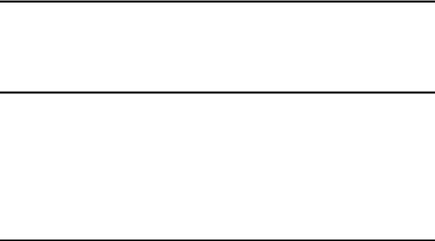
Maintaining Your Machine ................................................................................ |
134 |
Cleaning the Exposure Glass................................................................................. |
134 |
Cleaning the Exposure Glass Cover ...................................................................... |
134 |
Cleaning the Auto Document Feeder..................................................................... |
134 |
Replacing the Photo Conductor Unit (PCU) ................................................... |
135 |
Other Functions ................................................................................................. |
138 |
Inquiry .................................................................................................................... |
138 |
Changing the Display Language ............................................................................ |
138 |
Counter ............................................................................................................... |
139 |
Displaying the Total Counter.................................................................................. |
139 |
7. Entering Text |
|
Entering Text ...................................................................................................... |
141 |
Available Characters .............................................................................................. |
141 |
Keys ....................................................................................................................... |
141 |
How to Enter Text .................................................................................................. |
142 |
8. Security |
|
Security............................................................................................................... |
143 |
Primary Security Functions .................................................................................... |
143 |
Extended Security Function ................................................................................... |
143 |
Temporarily Disabling Document Security ............................................................. |
145 |
Operating Environment and Notes................................................................... |
146 |
Operating Environment .......................................................................................... |
146 |
For Administrator.................................................................................................... |
146 |
For User ................................................................................................................. |
147 |
9. Specifications |
|
Main Unit............................................................................................................. |
149 |
Options ............................................................................................................... |
154 |
Exposure Glass Cover ........................................................................................... |
154 |
Auto Document Feeder .......................................................................................... |
154 |
500-Sheet Finisher................................................................................................. |
155 |
1000-Sheet Finisher............................................................................................... |
156 |
Shift Sort Tray ........................................................................................................ |
157 |
Duplex Unit............................................................................................................. |
157 |
Bypass Tray ........................................................................................................... |
158 |
Bridge Unit ............................................................................................................. |
158 |
Internal Tray 2 (1 bin tray)...................................................................................... |
158 |
Large Capacity Tray............................................................................................... |
159 |
Paper Tray Unit ...................................................................................................... |
159 |
Copy Paper ......................................................................................................... |
161 |
Recommended Paper Sizes and Types................................................................. |
161 |
Envelopes .............................................................................................................. |
164 |
Unusable Paper ..................................................................................................... |
167 |
Paper Storage ........................................................................................................ |
167 |
INDEX....................................................................................................... |
168 |
x

Copyrights and Trademarks
Trademarks
Microsoft®, Windows® and Windows NT® are registered trademarks of Microsoft Corporation in the United States and/or other countries.
Acrobat® is a registered trademark of Adobe Systems Incorporated.
Bluetooth™ is a trademark of the Bluetooth SIG, Inc. (Special Interest Group) and is used by RICOH Company Limited under license.
Copyright ©2001 Bluetooth SIG, Inc.
The Bluetooth Trademarks are owned by Bluetooth SIG, Inc. USA
Other product names used herein are for identification purposes only and might be trademarks of their respective companies. We disclaim any and all right in those marks.
Other product names used herein are for identification purposes only and might be trademarks of their respective companies. We disclaim any and all right in those marks.
The proper names of the Windows operating systems are as follows:
•The product name of Windows® 95 is Microsoft® Windows® 95
•The product name of Windows® 98 is Microsoft® Windows® 98
•The product name of Windows® Me is Microsoft® Windows® Millennium Edition (Windows Me)
•The product names of Windows® 2000 are as follows: Microsoft® Windows® 2000 Advanced Server Microsoft® Windows® 2000 Server
Microsoft® Windows® 2000 Professional
•The product names of Windows® XP are as follows: Microsoft® Windows® XP Professional
Microsoft® Windows® XP Home Edition
•The product names of Windows Server™ 2003 are as follows: Microsoft® Windows Server™ 2003 Standard Edition Microsoft® Windows Server™ 2003 Enterprise Edition Microsoft® Windows Server™ 2003 Web Edition
•The product names of Windows® NT are as follows: Microsoft® Windows NT® Server 4.0
Microsoft® Windows NT® Workstation 4.0
1
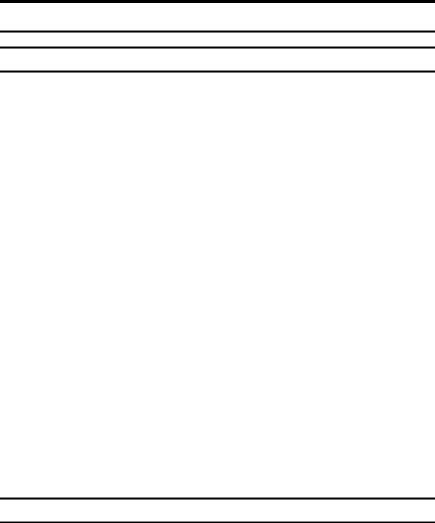
Information about Installed Software
Expat
•The software including controller, etc. (hereinafter "software") installed on this product uses the expat Version 1.95.2 (hereinafter "expat") under the conditions mentioned below.
•The product manufacturer provides warranty and support to the software of the product including the expat, and the product manufacturer makes the initial developer and copyright holder of the expat, free from these obligations.
•Information relating to the expat is available at: http://expat.sourceforge.net/
Copyright © 1998, 1999, 2000 Thai Open Source Software Centre, Ltd. and Clark Cooper.
Permission is hereby granted, free of charge, to any person obtaining a copy of this software and associated documentation files (the "Software"), to deal in the Software without restriction, including without limitation the rights to use, copy, modify, merge, publish, distribute, sublicense, and/or sell copies of the Software, and to permit persons to whom the Software is furnished to do so, subject to the following conditions:
The above copyright notice and this permission notice shall be included in all copies or substantial portions of the Software.
THE SOFTWARE IS PROVIDED "AS IS", WITHOUT WARRANTY OF ANY KIND, EXPRESS OR IMPLIED, INCLUDING BUT NOT LIMITED TO THE WARRANTIES OF MERCHANTABILITY, FITNESS FOR A PARTICULAR PURPOSE AND NONINFRINGEMENT. IN NO EVENT SHALL THE AUTHORS OR COPYRIGHT HOLDERS BE LIABLE FOR ANY CLAIM, DAMAGES OR OTHER LIABILITY, WHETHER IN AN ACTION OF CONTRACT, TORT OR OTHERWISE, ARISING FROM, OUT OF OR IN CONNECTION WITH THE SOFTWARE OR THE USE OR OTHER DEALINGS IN THE SOFTWARE.
NetBSD
1. Copyright Notice of NetBSD
For all users to use this product:
This product contains NetBSD operating system:
For the most part, the software constituting the NetBSD operating system is not in the public domain; its authors retain their copyright.
The following text shows the copyright notice used for many of the NetBSD source code. For exact copyright notice applicable for each of the files/binaries, the source code tree must be consulted.
A full source code can be found at http://www.netbsd.org/.
Copyright © 1999, 2000 The NetBSD Foundation, Inc.
All rights reserved.
2

Redistribution and use in source and binary forms, with or without modification, are permitted provided that the following conditions are met:
ARedistributions of source code must retain the above copyright notice, this list of conditions and the following disclaimer.
BRedistributions in binary form must reproduce the above copyright notice, this list of conditions and the following disclaimer in the documentation and/or other materials provided with the distribution.
CAll advertising materials mentioning features or use of this software must display the following acknowledgment:
This product includes software developed by The NetBSD Foundation, Inc. and its contributors.
DNeither the name of The NetBSD Foundation nor the names of its contributors may be used to endorse or promote products derived from this software without specific prior written permission.
THIS SOFTWARE IS PROVIDED BY THE NETBSD FOUNDATION, INC. AND CONTRIBUTORS ''AS IS'' AND ANY EXPRESS OR IMPLIED WARRANTIES, INCLUDING, BUT NOT LIMITED TO, THE IMPLIED WARRANTIES OF MERCHANTABILITY AND FITNESS FOR A PARTICULAR PURPOSE ARE DISCLAIMED. IN NO EVENT SHALL THE FOUNDATION OR CONTRIBUTORS BE LIABLE FOR ANY DIRECT, INDIRECT, INCIDENTAL, SPECIAL, EXEMPLARY, OR CONSEQUENTIAL DAMAGES (INCLUDING, BUT NOT LIMITED TO, PROCUREMENT OF SUBSTITUTE GOODS OR SERVICES; LOSS OF USE, DATA, OR PROFITS; OR BUSINESS INTERRUPTION) HOWEVER CAUSED AND ON ANY THEORY OF LIABILITY, WHETHER IN CONTRACT, STRICT LIABILITY, OR TORT (INCLUDING NEGLIGENCE OR OTHERWISE) ARISING IN ANY WAY OUT OF THE USE OF THIS SOFTWARE, EVEN IF ADVISED OF THE POSSIBILITY OF SUCH DAMAGE.
Sablotron
Sablotron (Version 0.82) Copyright © 2000 Ginger Alliance Ltd. All Rights Reserved
a)The application software installed on this product includes the Sablotron software Version 0.82 (hereinafter, “Sablotron 0.82”), with modifications made by the product manufacturer. The original code of the Sablotron 0.82 is provided by Ginger Alliance Ltd., the initial developer, and the modified code of the Sablotron 0.82 has been derived from such original code provided by Ginger Alliance Ltd.
b)The product manufacturer provides warranty and support to the application software of this product including the Sablotron 0.82 as modified, and the product manufacturer makes Ginger Alliance Ltd., the initial developer of the Sablotron 0.82, free from these obligations.
c)The Sablotron 0.82 and the modifications thereof are made available under the terms of Mozilla Public License Version 1.1 (hereinafter, “MPL 1.1”), and the application software of this product constitutes the “Larger Work” as defined in MPL 1.1. The application software of this product except for the Sablotron 0.82 as modified is licensed by the product manufacturer under separate agreement(s).
3

d)The source code of the modified code of the Sablotron 0.82 is available at: ht- tp://support-download.com/services/device/sablot/notice082.html
e)The source code of the Sablotron software is available at: http://www.gingerall.com
f)MPL 1.1 is available at: http://www.mozilla.org/MPL/MPL-1.1.html
Authors Name List
All product names mentioned herein are trademarks of their respective owners.
The following notices are required to satisfy the license terms of the software that we have mentioned in this document:
•This product includes software developed by the University of California, Berkeley and its contributors.
•This product includes software developed by Jonathan R. Stone for the NetBSD Project.
•This product includes software developed by the NetBSD Foundation, Inc. and its contributors.
•This product includes software developed by Manuel Bouyer.
•This product includes software developed by Charles Hannum.
•This product includes software developed by Charles M. Hannum.
•This product includes software developed by Christopher G. Demetriou.
•This product includes software developed by TooLs GmbH.
•This product includes software developed by Terrence R. Lambert.
•This product includes software developed by Adam Glass and Charles Hannum.
•This product includes software developed by Theo de Raadt.
•This product includes software developed by Jonathan Stone and Jason R. Thorpe for the NetBSD Project.
•This product includes software developed by the University of California, Lawrence Berkeley Laboratory and its contributors.
•This product includes software developed by Christos Zoulas.
•This product includes software developed by Christopher G. Demetriou for the NetBSD Project.
•This product includes software developed by Paul Kranenburg.
•This product includes software developed by Adam Glass.
•This product includes software developed by Jonathan Stone.
•This product includes software developed by Jonathan Stone for the NetBSD Project.
•This product includes software developed by Winning Strategies, Inc.
•This product includes software developed by Frank van der Linden for the NetBSD Project.
•This product includes software developed for the NetBSD Project by Frank van der Linden
4
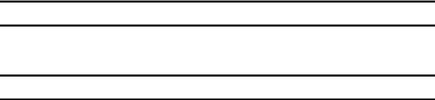
•This product includes software developed for the NetBSD Project by Jason R. Thorpe.
•The software was developed by the University of California, Berkeley.
•This product includes software developed by Chris Provenzano, the University of California, Berkeley, and contributors.
JPEG LIBRARY
•The software installed on this product is based in part on the work of the Independent JPEG Group.
SASL
CMU libsasl
Tim Martin
Rob Earhart
Rob Siemborski
Copyright © 2001 Carnegie Mellon University. All rights reserved.
Redistribution and use in source and binary forms, with or without modification, are permitted provided that the following conditions are met:
ARedistributions of source code must retain the above copyright notice, this list of conditions and the following disclaimer.
BRedistributions in binary form must reproduce the above copyright notice, this list of conditions and the following disclaimer in the documentation and/or other materials provided with the distribution.
CThe name "Carnegie Mellon University" must not be used to endorse or promote products derived from this software without prior written permission. For permission or any other legal details, please contact:
Office of Technology Transfer Carnegie Mellon University
5000 Forbes Avenue Pittsburgh, PA 15213-3890
(412) 268-4387, fax: (412) 268-7395 tech-transfer@andrew.cmu.edu
DRedistributions of any form whatsoever must retain the following acknowledgment:
"This product includes software developed by Computing Services at Carnegie Mellon University (http://www.cmu.edu/computing/)."
CARNEGIE MELLON UNIVERSITY DISCLAIMS ALL WARRANTIES WITH REGARD TO THIS SOFTWARE, INCLUDING ALL IMPLIED WARRANTIES OF MERCHANTABILITY AND FITNESS, IN NO EVENT SHALL CARNEGIE MELLON UNIVERSITY BE LIABLE FOR ANY SPECIAL, INDIRECT OR CONSEQUENTIAL DAMAGES OR ANY DAMAGES WHATSOEVER RESULTING FROM LOSS OF USE, DATA OR PROFITS, WHETHER IN AN ACTION OF CONTRACT, NEGLIGENCE OR OTHER TORTIOUS ACTION, ARISING OUT OF OR IN CONNECTION WITH THE USE OR PERFORMANCE OF THIS SOFTWARE.
5
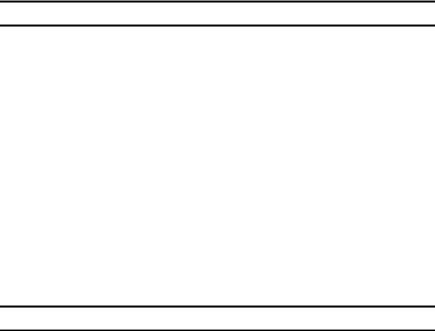
MD4
Copyright © 1990-2, RSA Data Security, Inc. All rights reserved.
License to copy and use this software is granted provided that it is identified as the "RSA Data Security, Inc. MD4 Message-Digest Algorithm" in all material mentioning or referencing this software or this function.
License is also granted to make and use derivative works provided that such works are identified as "derived from the RSA Data Security, Inc. MD4 MessageDigest Algorithm" in all material mentioning or referencing the derived work.
RSA Data Security, Inc. makes no representations concerning either the merchantability of this software or the suitability of this software for any particular purpose. It is provided "as is" without express or implied warranty of any kind.
These notices must be retained in any copies of any part of this documentation and/or software.
MD5
Copyright © 1991-2, RSA Data Security, Inc. Created 1991. All rights reserved.
License to copy and use this software is granted provided that it is identified as the "RSA Data Security, Inc. MD5 Message-Digest Algorithm" in all material mentioning or referencing this software or this function.
License is also granted to make and use derivative works provided that such works are identified as "derived from the RSA Data Security, Inc. MD5 MessageDigest Algorithm" in all material mentioning or referencing the derived work.
RSA Data Security, Inc. makes no representations concerning either the merchantability of this software or the suitability of this software for any particular purpose. It is provided "as is" without express or implied warranty of any kind.
These notices must be retained in any copies of any part of this documentation and/or software.
6
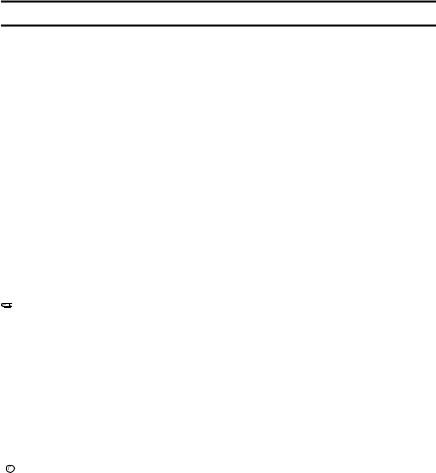
How to Read This Manual
Symbols
This manual uses the following symbols:
R WARNING:
This symbol indicates a potentially hazardous situation that might result in death or serious injury if you misuse the machine by not following these instructions under this symbol. Be sure to read these instructions, all of which are included in the Safety Information section in the General Settings Guide.
R CAUTION:
This symbol indicates a potentially hazardous situation that might result in minor or moderate injury or property damage not involving bodily injury, if you misuse the machine by not following these instructions under this symbol. Be sure to read the instructions, all of which are included in the Safety Information section in the General Settings Guide.
* The above statements are for your safety.
 Important
Important
If this instruction is not followed, paper might be misfed, originals damaged, or data lost. Be sure to read this.
 Preparation
Preparation
This symbol indicates the prior knowledge or preparation required before operation.

 Note
Note
This symbol indicates precautions for operation, or actions to take following mal-operation.
 Limitation
Limitation
This symbol indicates numerical limits, functions that cannot be used together, or conditions under which a particular function cannot be used.

 Reference
Reference
This symbol indicates where further relevant information can be found.
[ ]
Keys that appear on the machine's display panel.
{}
Keys built into the machine's control panel.
7
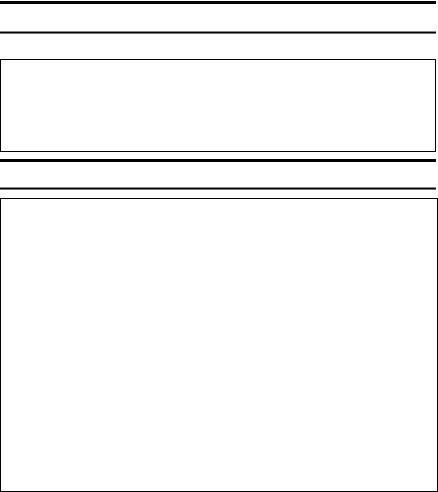
Safety Information
When using this machine, the following safety precautions should always be followed.
Safety During Operation
In this manual, the following important symbols are used:
R WARNING:
Indicates a potentially hazardous situation which, if instructions are not followed, could result in death or serious injury.
R CAUTION:
Indicates a potentially hazardous situation which, if instructions are not followed, may result in minor or moderate injury or damage to property.
R WARNING:
•Connect the power cord directly into a wall outlet and never use an extension cord.
•Disconnect the power plug (by pulling the plug, not the cable) if the power cable or plug becomes frayed or otherwise damaged.
•To avoid hazardous electric shock or laser radiation exposure, do not remove any covers or screws other than those specified in this manual.
•Turn off the power and disconnect the power plug (by pulling the plug, not the cable) if any of the following occurs:
•You spill something into the machine.
•You suspect that your machine needs service or repair.
•The external housing of your machine has been damaged.
•Do not incinerate spilled toner or used toner. Toner dust might ignite when exposed to an open flame.
•Disposal can take place at our authorized dealer.
•Dispose of the used toner bottle in accordance with the local regulations.
8
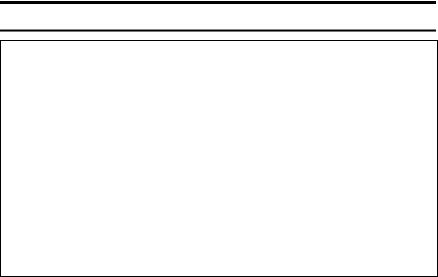
R CAUTION:
•Protect the machine from dampness or wet weather, such as rain and snow.
•Unplug the power cord from the wall outlet before you move the machine. While moving the machine, you should take care that the power cord will not be damaged under the machine.
•When you disconnect the power plug from the wall outlet, always pull the plug (not the cable).
•Do not allow paper clips, staples, or other small metallic objects to fall inside the machine.
•Keep toner (used or unused) and toner bottle out of the reach of children.
•For environmental reasons, do not dispose of the machine or expended supply waste at household waste collection points. Disposal can take place at an authorized dealer.
•The inside of the machine could be very hot. Do not touch the parts with a label indicating the “hot surface”. Otherwise, an injury might occur.
9
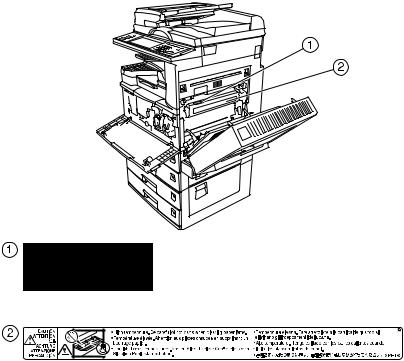
Positions of Labels and Hallmarks forRWARNING and RCAUTION
This machine has labels for RWARNING and RCAUTION at the positions shown below. For safety, please follow the instructions and handle the machine as indicated.
ZLEH010J
10
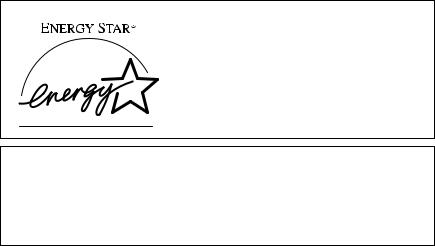
ENERGY STAR Program
As an ENERGY STAR Partner, we have determined that this machine model meets the ENERGY STAR Guidelines for energy efficiency.
The ENERGY STAR Guidelines intend to establish an international energy-saving system for developing and introducing energy-efficient office equipment to deal with environmental issues, such as global warming.
When a product meets the ENERGY STAR Guidelines for energy efficiency, the Partner shall place the ENERGY STAR logo onto the machine model.
This product was designed to reduce the environmental impact associated with office equipment by means of energy-saving features, such as Low-power mode.
Low-Power mode and Off mode or Sleep mode
This product automatically lowers its power consumption when it is not operated for a fixed time (standard setting time: 1 minute). This is called “Off mode” on a single function copying machine, and “Sleep mode” on a multiple function machine equipped with optional facsimile and printing functions.
•Off mode: Same as the condition when the operation switch is turned off.
•Sleep mode: Same as the condition when the operation switch is turned off. Receiving fax messages and printing from a computer are possible.
If you want to operate this product while it is in either of these modes, do one of the following:
•Turn on the operation switch.
•Place an original in the Auto Document Feeder (ADF).
•Lift and lower the exposure glass cover or the ADF.
The default interval before entering Off mode or Sleep mode can be adjusted. To change it, see p.56 “Auto Off Timer”.
The ENERGY STAR Program establishes two modes which lower the power consumption of the product when it is not operated for a fixed time. These modes are the Low-power mode and the Off mode or Sleep mode. This product has only one mode, the Off mode or Sleep mode. This mode meets the requirements of both the Low-power mode and Off mode or Sleep mode. In this manual, the Off mode is called the Auto Off mode.
11

Duplex Priority
The ENERGY STAR Program recommends the duplex function. By conserv-
ing paper resources this function is less of a burden to the environment. For applicable machines, duplex function (one-sided originals→ two-sided copies) can be selected preferentially when the operation switch or the main power switch is turned on, the {Energy Saver} key is pressed, or the machine resets automatically.

 Reference
Reference
To change the settings of the Duplex Priority mode, see “Duplex Mode Priority”in “General Features 2/4”, Copy Reference.
Specifications
LowPower mode, Off |
Power consumption |
7 W |
|||
Mode |
|
|
|
|
|
|
Default interval |
1 minute |
|||
|
|
||||
|
|
|
|
|
|
|
|
Recovery time |
10 seconds or less |
||
|
|
|
|
|
|
|
|
|
|
|
|
Duplex Priority |
|
1 Sided→1 Sided |
|
|
|
|
|
|
|
|
|
Recycled Paper
In accordance with the ENERGY STAR Program, we recommend use of environmentally friendly recycled paper. Please contact your sales representative for recommended paper.
12
Machine Types
This machine comes in three models which vary in copy speed. To ascertain which model you have, see the inside front cover.
|
Type 1 |
Type 2 |
Type 3 |
|
|
|
|
Copy speed |
22 copies/minute |
27 copies/minute |
32 copies/minute |
|
(A4K, 81/2" × 11"K) |
(A4K, 81/2" × 11"K) |
(A4K, 81/2" × 11"K) |
|
|
|
|
13
14
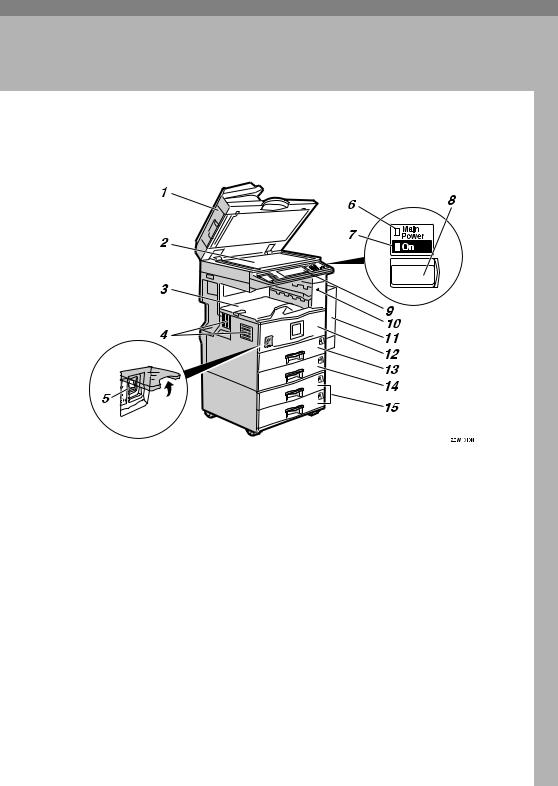
1. Getting Started
Guide to Components
1. Exposure glass cover (optional) or Auto Document Feeder (ADF) (optional)
Lower the exposure glass cover over originals placed on the exposure glass. If you have the ADF, load a stack of originals here. They will be fed automatically, one by one.
(The illustration shows the ADF.)
2. Exposure glass
Place originals face down.
3. Internal tray
Copied, printed paper or fax messages are delivered here.
4. Ventilation holes
Prevents overheating. Do not obstruct the ventilation holes by placing anything near it or leaning objects against it. If the machine overheats, a fault might occur.
5. Main power switch
If the machine does not operate after turning on the operation switch, check the main power switch is turned on. If it is off, turn it on.
6. Main power indicator
This indicator lights when the main power switch is turned on, and goes off when the switch is turned off.
7. On indicator
This indicator lights when the operation switch is turned on, and goes off when the switch is turned off.
8. Operation switch
Press this switch to turn the power on (the On indicator lights up). To turn the power off, press this switch again (the On indicator goes off).
15
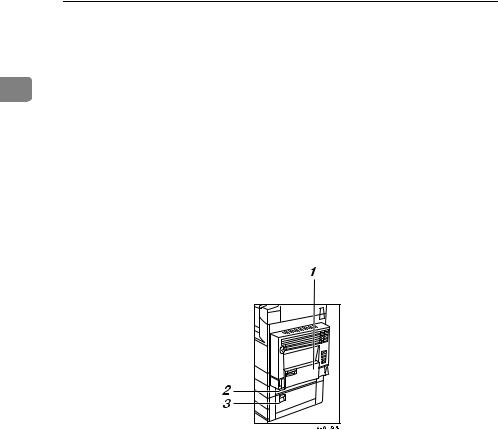
Getting Started
9. Control panel
See p.19 “Control Panel”.
10. Remove Paper Indicator
The indicator lights when paper is deliv- 1 ered to the internal tray 2 (1 bin tray).
When paper is removed from the internal tray 2, the indicator goes off.

 Note
Note
Internal tray 2 (1 bin tray) is optional.
11. Duplex unit (Unit for two-sided copies) (optional)
Makes two-sided copies. See p.17 “External Options”
12. Front cover
Open to access the inside of the machine.
13. Paper tray
Load paper. See p.108 “B Loading Paper”.
14. Paper tray 2
Use when copying onto OHP transparencies, label paper (adhesive labels), translucent paper, postcards, envelopes and custom size paper. See p.108 “B Loading Paper”.
15. Paper tray unit (optional)
Load paper. See p.108 “B Loading Paper”, p.17 “External Options”.
1.Bypass tray (optional)
See p.17 “External Options”
2.Paper tray cover
Open this cover to remove jammed paper.
3. Lower right cover
Open this cover to remove jammed paper.
16
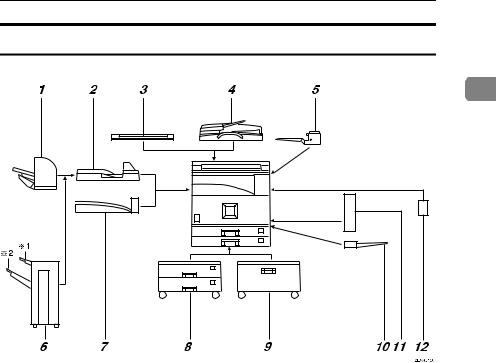
Guide to Components
External Options
1
1.500-sheet finisher *1
Sorts, stacks and staples copies.
2.Bridge unit
Relays copies to the finisher.
3.Exposure glass cover
Lower this cover over originals.
4.ADF
Load a stack of originals. They will feed in automatically.
5. Internal tray 2 (1 bin tray)
If you select this as the output tray, copies are delivered face down.
6.1000-sheet finisher *1
Sorts, stacks and staples copies. *1 : Finisher upper tray
*2 : Finisher shift tray
7.Shift sort tray
Sorts and stacks copies.
8.Paper tray unit
Consists of two paper trays.
9.Large Capacity Tray (LCT)
Holds up to 2000 sheets of paper.
10.Bypass tray
Use when copying onto OHP transparencies, label paper (adhesive labels), translucent paper, postcards, envelopes and custom size paper. See “Copying from the Bypass tray”, Copy Reference.
11. Duplex unit
Use to make two-sided copies.
12. Inter change unit
Required when installing the internal tray 2 (1 bin tray) and duplex unit.
17
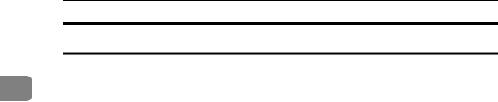
Getting Started
Internal Options
AHDD
1Allows you to use the Document Server function.
BFax unit
Allows you to use the facsimile function.
CPrinter/Scanner unit *2
Allows you to use the printer and scanner functions.
DIEEE 1394 interface board *3 Connects to an IEEE 1394 cable.
EBluetooth *3
Allows you to expand the interface.
FFile Format Converter *3
Allows you to download documents from the Document Server stored by copier and printer functions. See p.42 “Downloading Stored Documents”.
GIEEE 802.1b Wireless LAN Board *3
You can install a wireless LAN interface.
HUSB 2.0 Interface Board *3
Allows you to connect a variety of external devices.
IUser account enhance unit
Allows you to increase the number of user codes.

 Note
Note
*1 |
You can install only one interface board from items D to H. |
You cannot install two finishers simultaneously. |
|
*2 |
The 128 MB memory and network board are included. |
*3 |
You cannot install two or more of the options below: |
|
IEEE 1394 interface board, IEEE 802.1b wireless LAN board, USB 2.0 Interface Board, |
|
Bluetooth, file format converter. |
18
