Ricoh C2000 User Manual
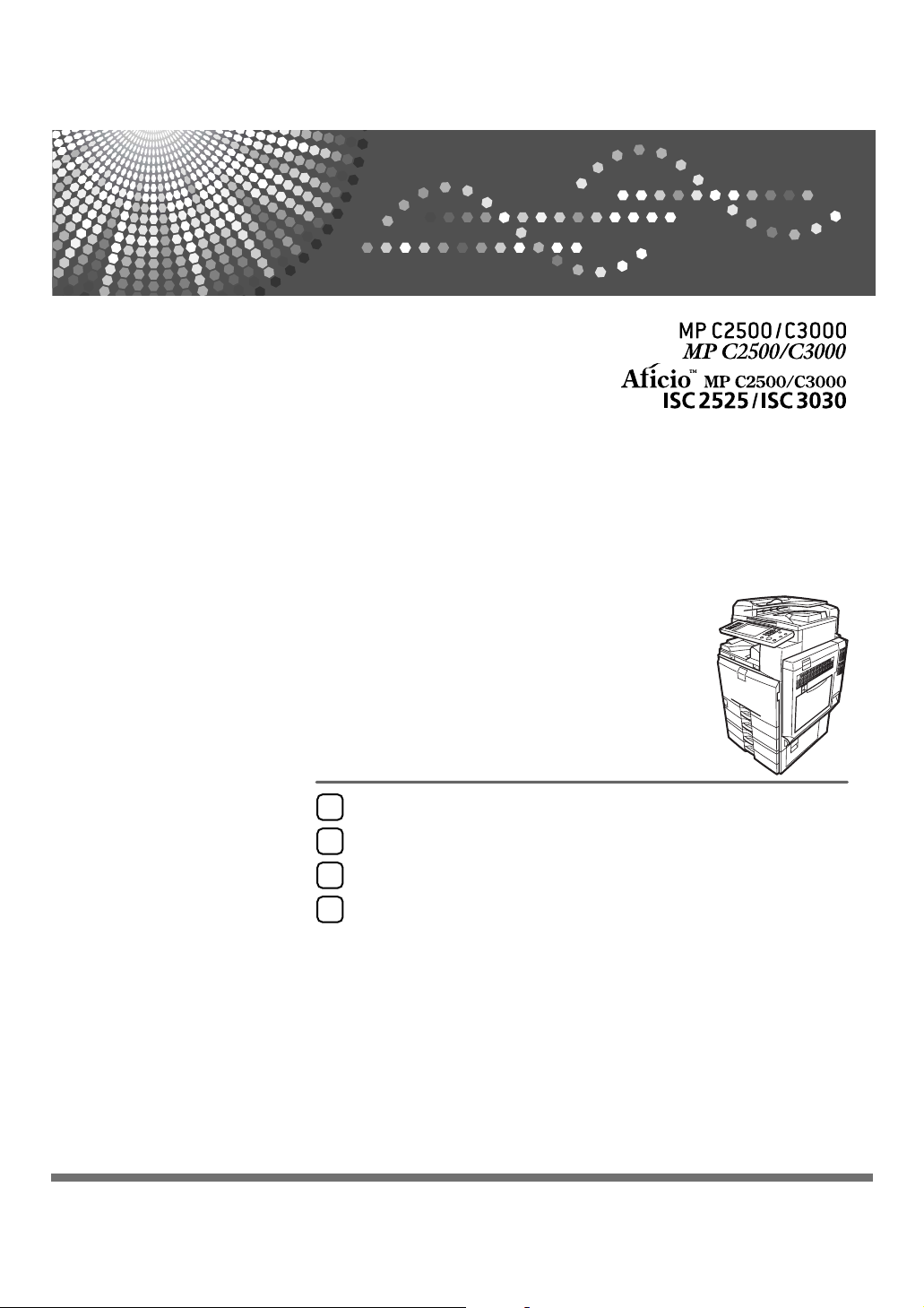
Placing Originals
1
Copying
2
Document Server
3
Appendix
4
Operating Instructions
Copy/Document Server
Reference
Read this manual carefully before you use this machine and keep it handy for future reference. For safe and correct use, be sure to read the
Safety Information in "About This Machine" before using the machine.
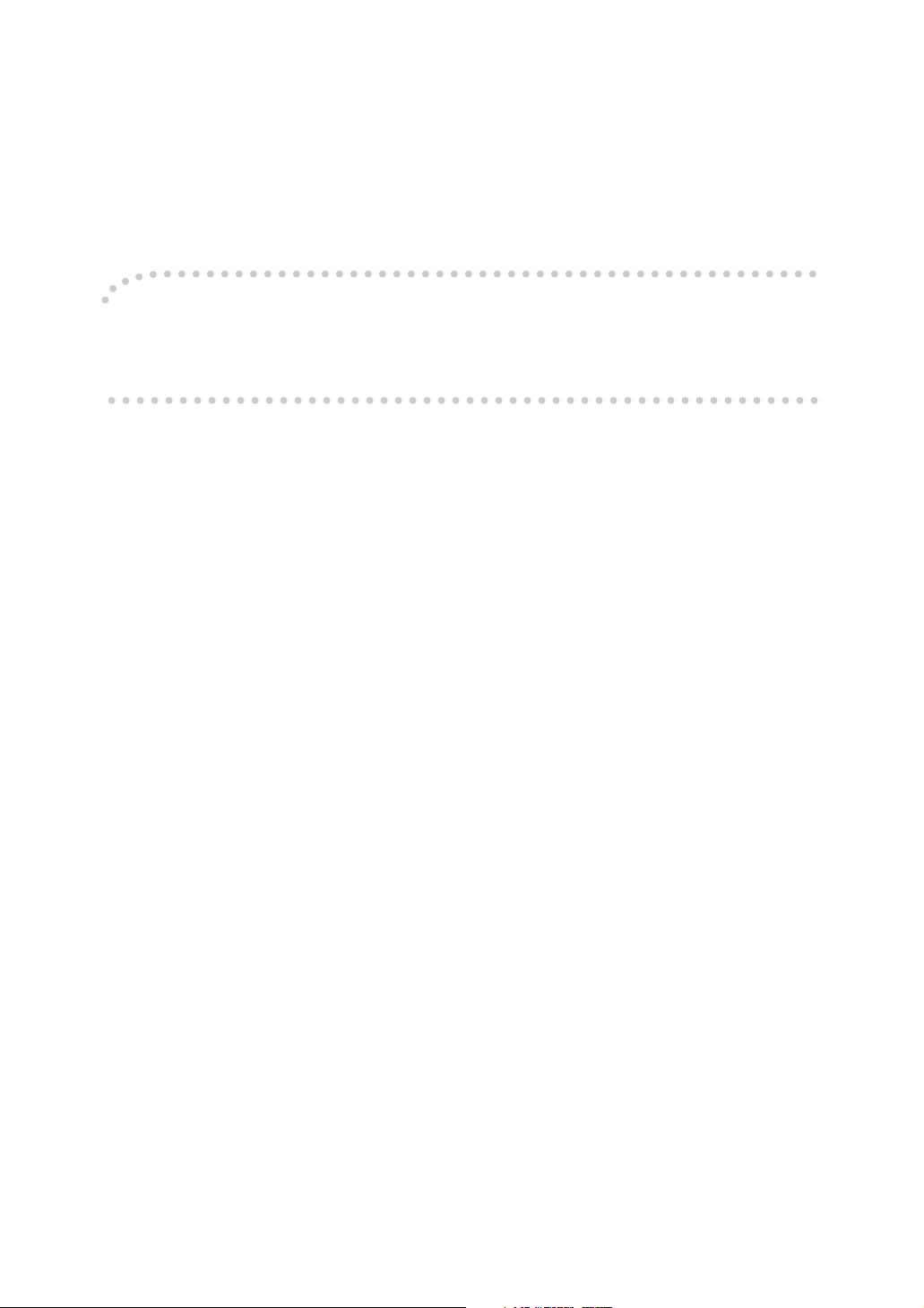
Introduction
This manual contains detailed instructions and notes on the operation and use of this machine. For your
safety and benefit, read this manual carefully before using the machine. Keep this manual in a handy
place for quick reference.
Important
Contents of this manual are subject to change without prior notice. In no event will the company be liable for direct, indirect, special, incidental, or consequential damages as a result of handling or operating the machine.
Notes:
Some illustrations in this manual might be slightly different from the machine.
Certain options might not be available in some countries. For details, please contact your local dealer.
Caution:
Use of controls or adjustments or performance of procedures other than those specified in this manual
might result in hazardous radiation exposure.
Notes:
The model names of the machines do not appear in the following pages. Check the type of your machine before reading this manual. (For details, see “Machine Types”, About This Machine.)
• Type 1: MP C2500/Aficio MP C2500/ISC 2525
• Type 2: MP C3000/Aficio MP C3000/ISC 3030
Certain types might not be available in some countries. For details, please contact your local dealer.
Depending on which country you are in, certain units may be optional. For details, please contact your
local dealer.
Two kinds of size notation are employed in this manual. With this machine refer to the metric version.
For good copy quality, the supplier recommends that you use genuine toner from the supplier.
The supplier shall not be responsible for any damage or expense that might result from the use of parts
other than genuine parts from the supplier with your office products.
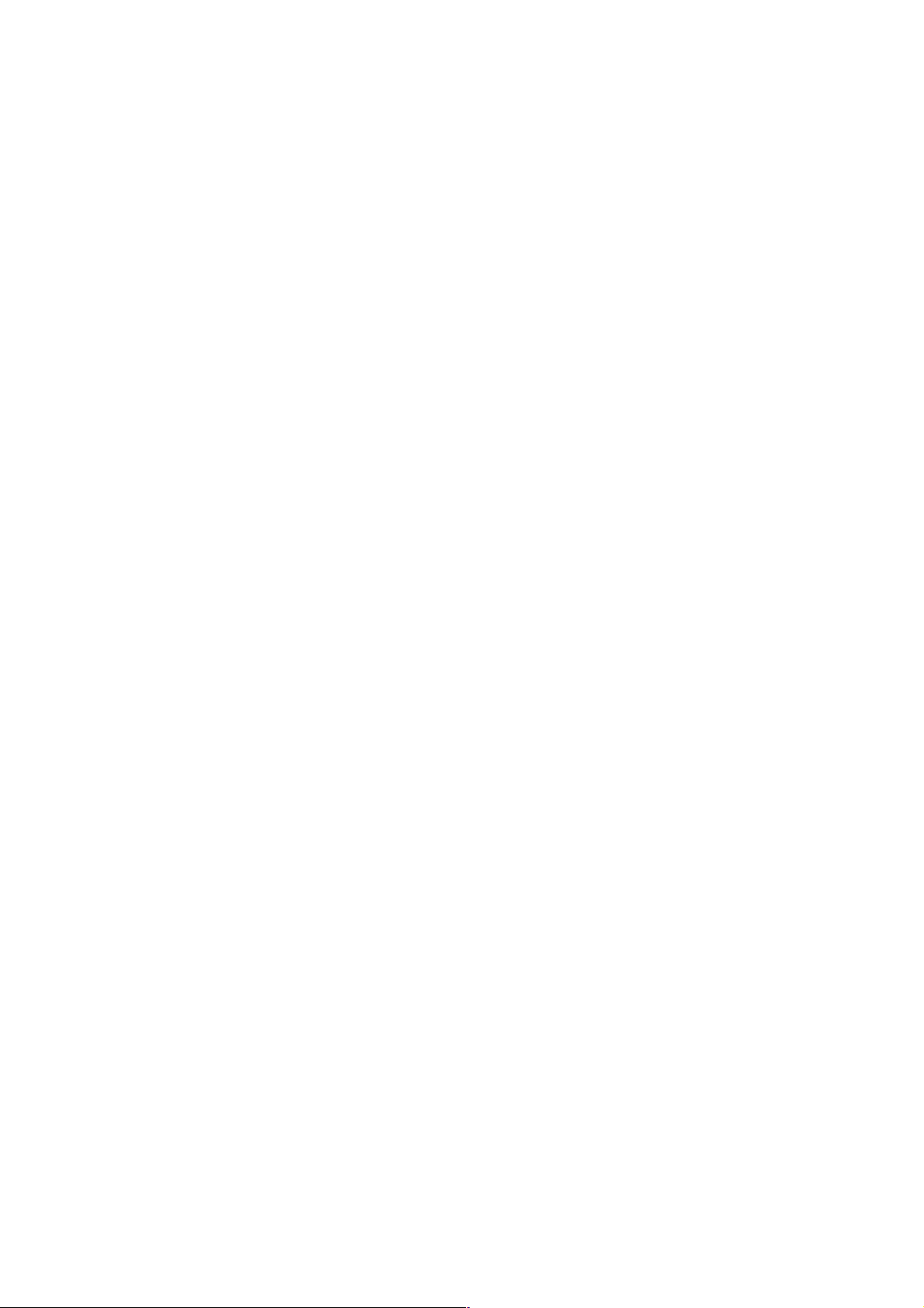
Manuals for This Machine
Refer to the manuals that are relevant to what you want to do with the machine.
❖ About This Machine
Be sure to read the Safety Information in this manual before using the machine.
This manual provides an introduction to the functions of the machine. It also
explains the control panel, preparation procedures for using the machine,
how to enter text, and how to install the CD-ROMs provided.
❖ General Settings Guide
Explains User Tools settings, and Address Book procedures such as registering fax numbers, e-mail addresses, and user codes. Also refer to this manual
for explanations on how to connect the machine.
❖ Troubleshooting
Provides a guide to solving common problems, and explains how to replace
paper, toner, staples, and other consumables.
❖ Security Reference
This manual is for administrators of the machine. It explains security functions that the administrators can use to protect data from being tampered, or
prevent the machine from unauthorized use. Also refer to this manual for the
procedures for registering administrators, as well as setting user and administrator authentication.
❖ Copy/ Document Server Reference
Explains Copier and Document Server functions and operations. Also refer to
this manual for explanations on how to place originals.
❖ Facsimile Reference
Explains Facsimile functions and operations.
❖ Printer Reference
Explains Printer functions and operations.
❖ Scanner Reference
Explains Scanner functions and operations.
❖ Network Guide
Explains how to configure and operate the machine in a network environment, and use the software provided.
This manual covers all models, and includes descriptions of functions and
settings that might not be available on this machine. Images, illustrations, and
information about operating systems that are supported might also differ
slightly from those of this machine.
i
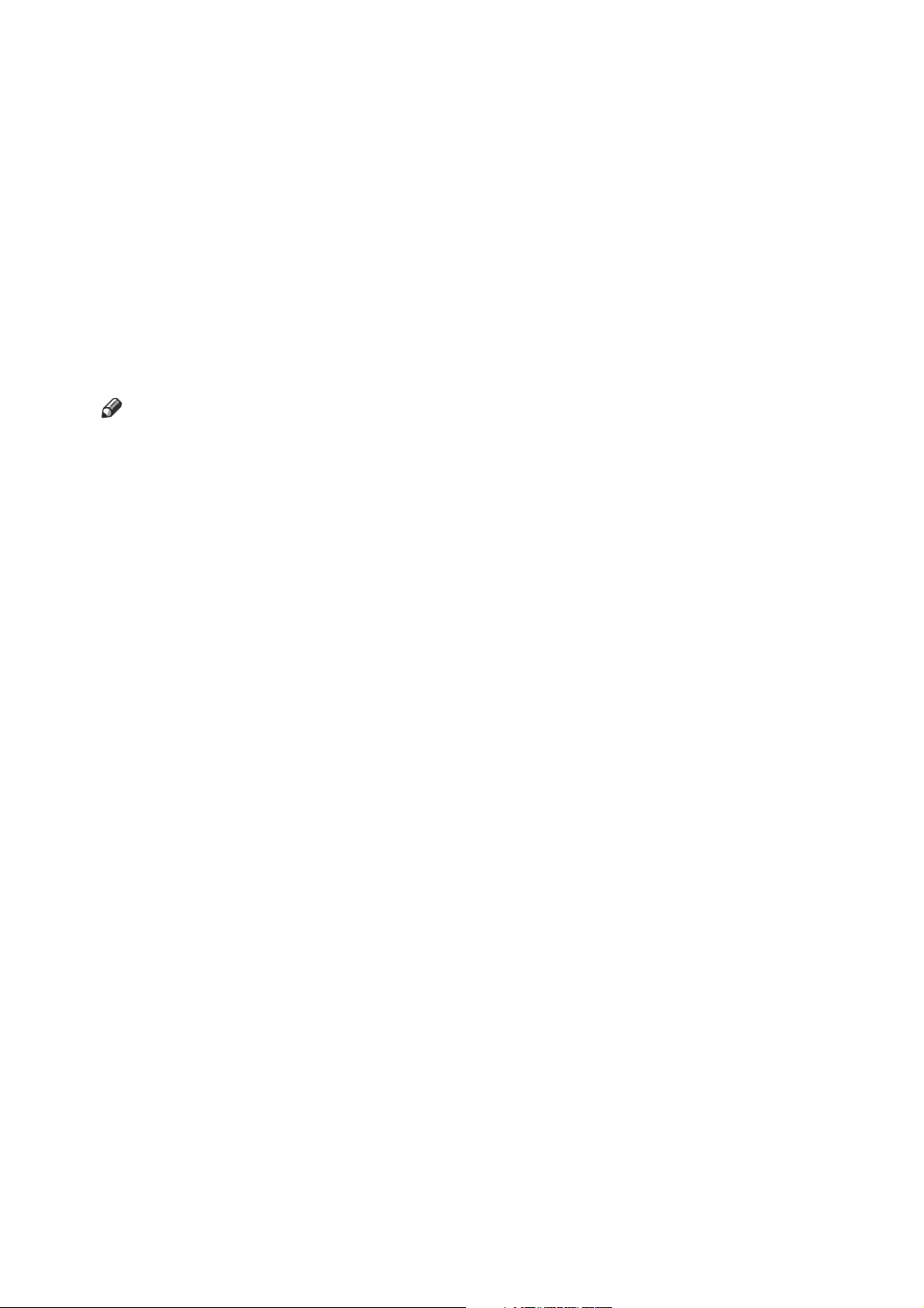
❖ Other manuals
• Quick Reference Copy Guide
• Quick Reference Fax Guide
• Quick Reference Printer Guide
• Quick Reference Scanner Guide
• PostScript3 Supplement
•UNIX Supplement
• Manuals for DeskTopBinder Lite
• DeskTopBinder Lite Setup Guide
• DeskTopBinder Introduction Guide
•Auto Document Link Guide
Note
❒ Manuals provided are specific to machine types.
❒ Adobe Acrobat Reader/Adobe Reader must be installed in order to view the
manuals as PDF files.
ii
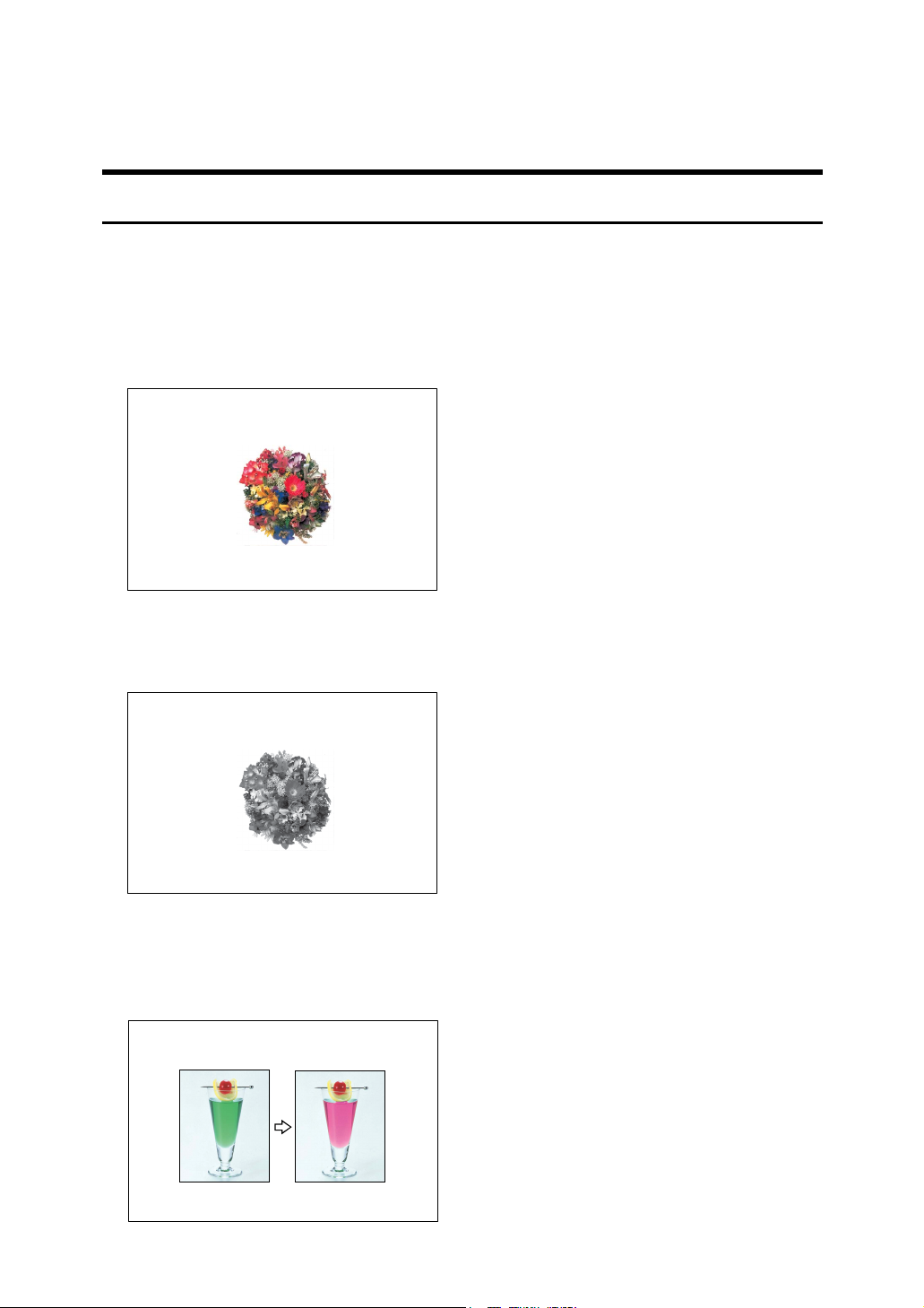
What You Can Do with This Machine <Colour Functions/Colour Adjustments>
Colour Copying
You can switch the colour copy mode depending on the type of originals used
and the desired finish.
See p.41 “Selecting a Colour Mode”.
❖ Full Colour Copy
Copies using four colours: yellow, magenta, cyan and black.
AMF033S
❖ Black/White Copy
Copies in black and white even if the original is coloured.
AMF034S
❖ Convert Colours
See p.42 “Convert Colours”.
Copies by changing a specific colour in the original to another colour.
AMF038S
iii
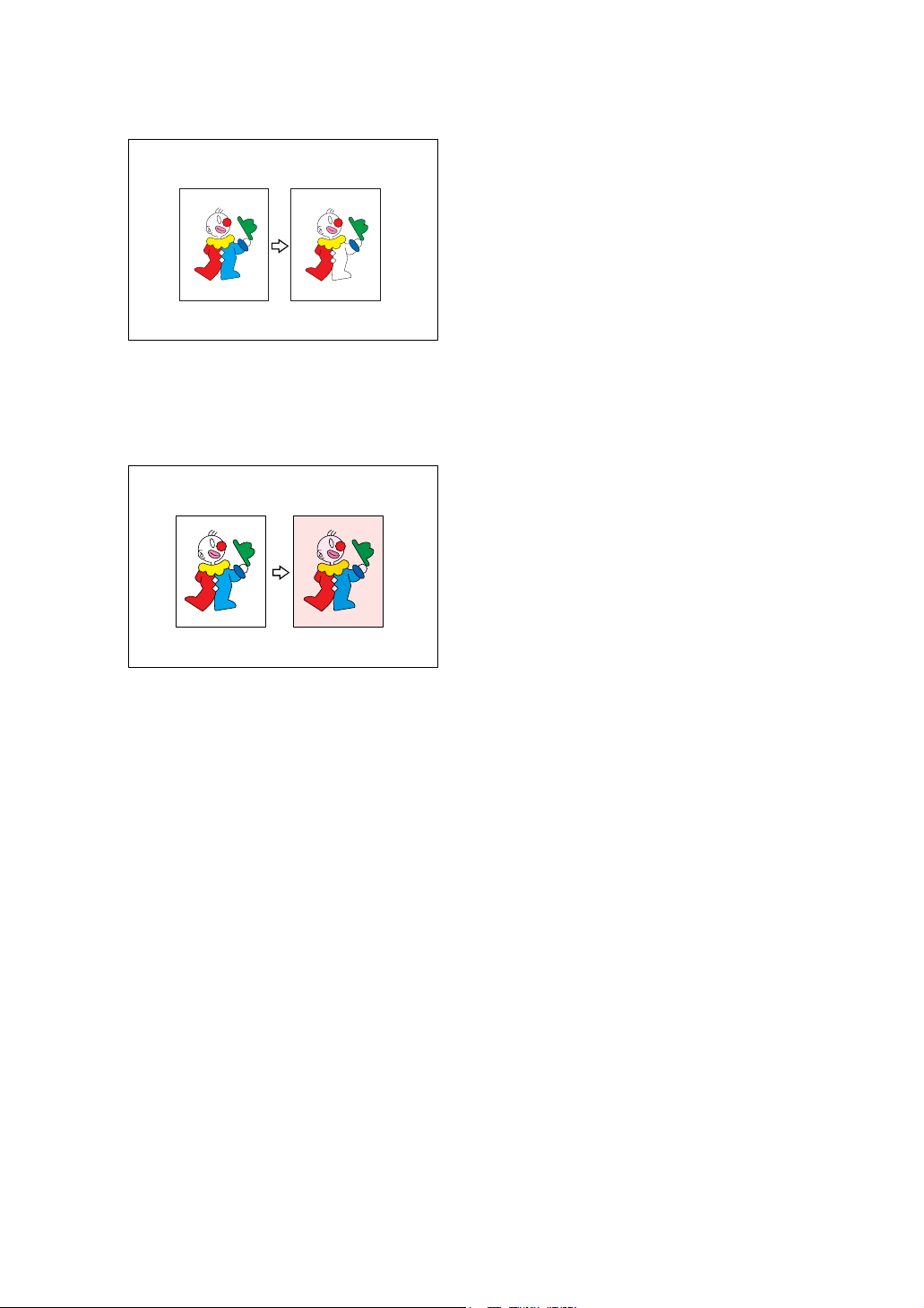
❖ Erase Specified Colour
See p.43 “Erase Colour”.
Copies by deleting a specific colour in the original.
AMF039S
❖ Colour Background
See p.44 “Colour Background”.
Copies by adding a colour to the whole page.
AMF040S
iv
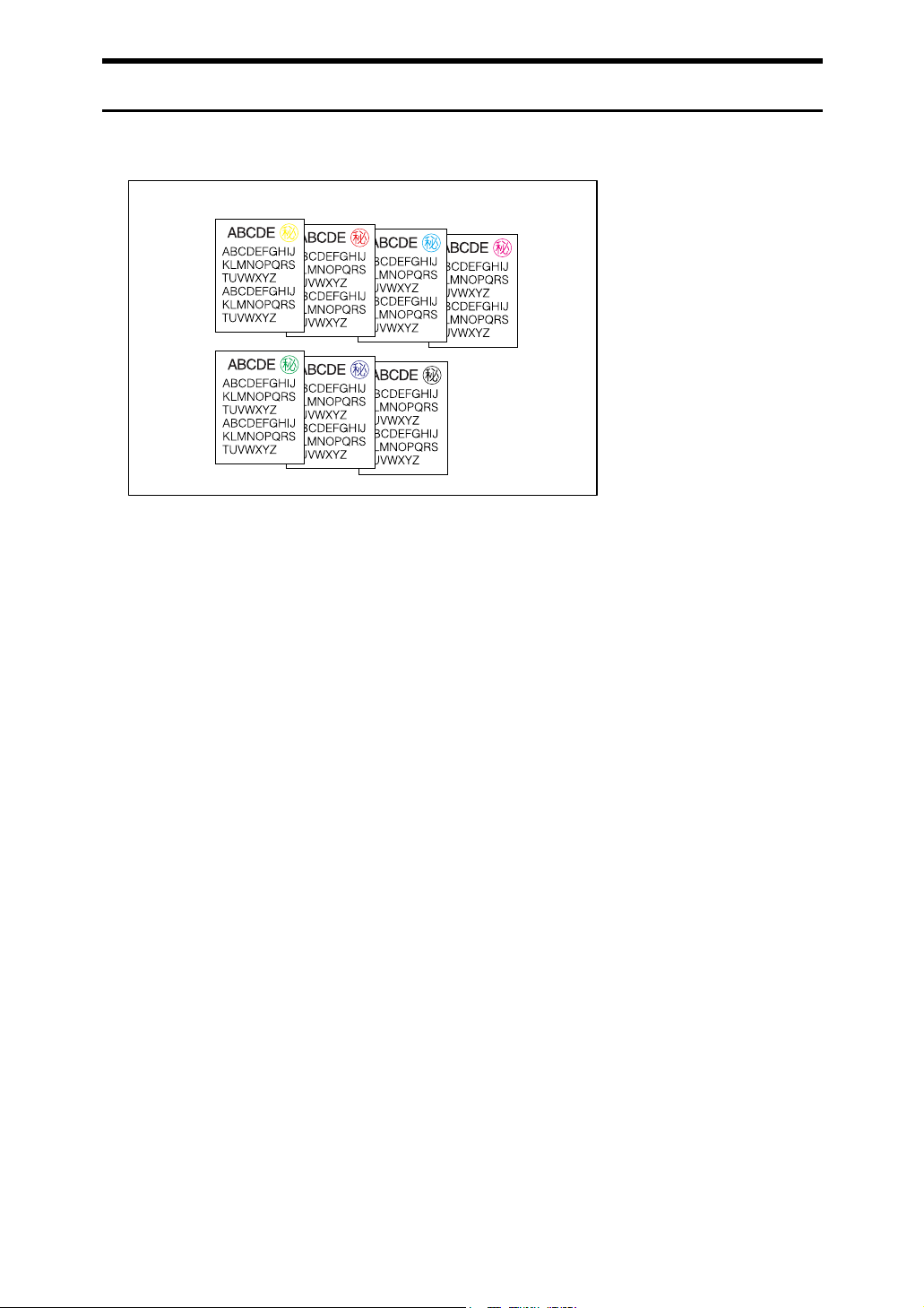
Stamping on Copies
Copies with the date, page numbers, etc. The stamp colour can be yellow, red,
cyan, magenta, green, blue, and black.
AMF041S
Printed inserts types:
❖ Background Numbering
See p.106 “Background Numbering”.
❖ Preset Stamp
See p.107 “Preset Stamp”.
❖ User Stamp
See p.109 “User Stamp”.
❖ Date Stamp
See p.114 “Date Stamp”.
❖ Page Numbering
See p.118 “Page Numbering”.
v
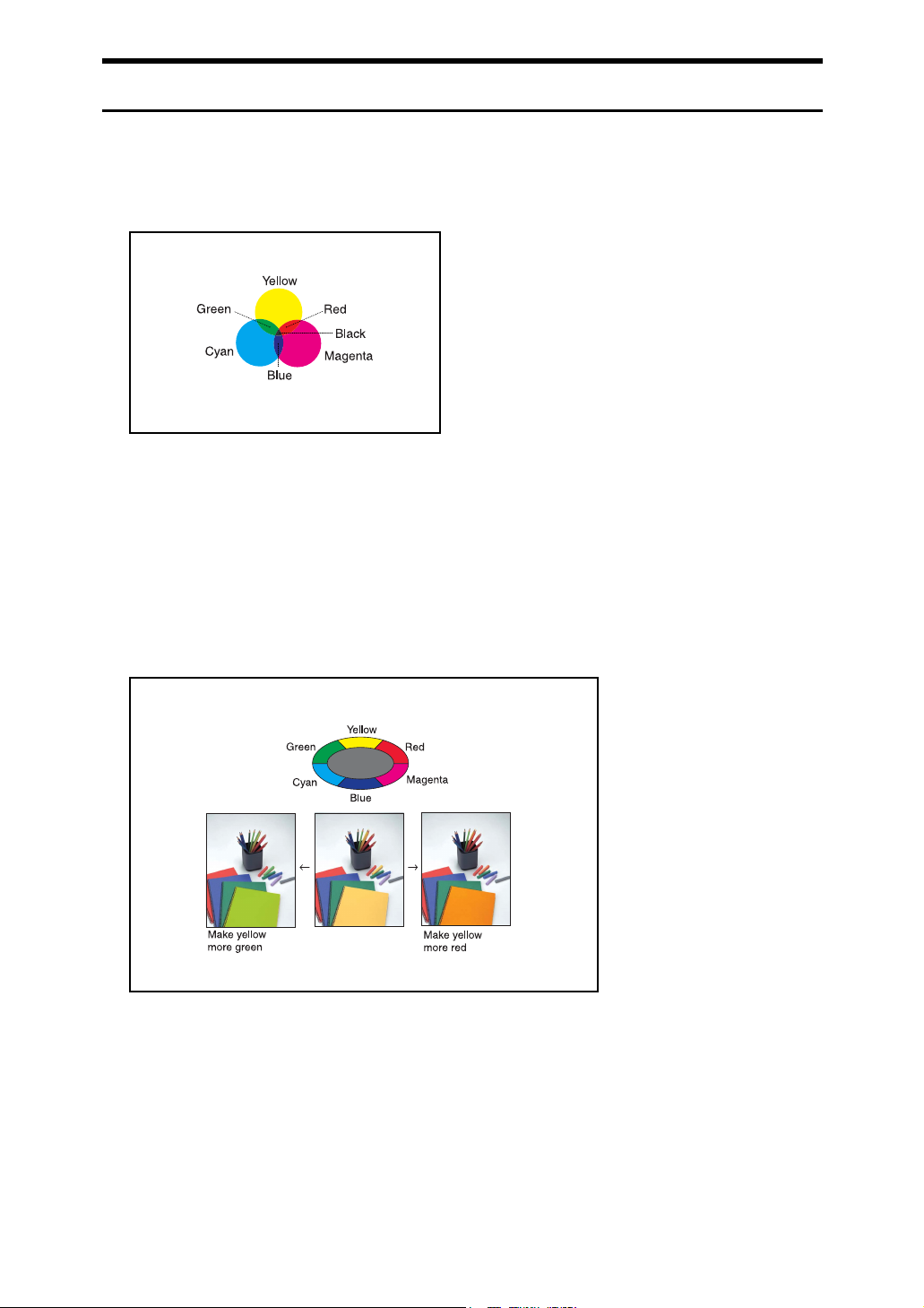
Adjusting Colours
See p.48 “Colour Adjustment”.
❖ Primary Colours
AMA013S
Colours can be created by combining the 3 primary colours: yellow, magenta
and cyan. Black can be made by combining yellow, magenta and cyan, however, as there might be some slight differences, “black”will be expressed using a black toner.
❖ Adjust Colour
Adjusts the specific colours (yellow, red, magenta, blue, cyan and green) by
mixing them with adjacent colours in the colour circle.
See p.48 “Colour Adjustment”.
vi
AMA014S
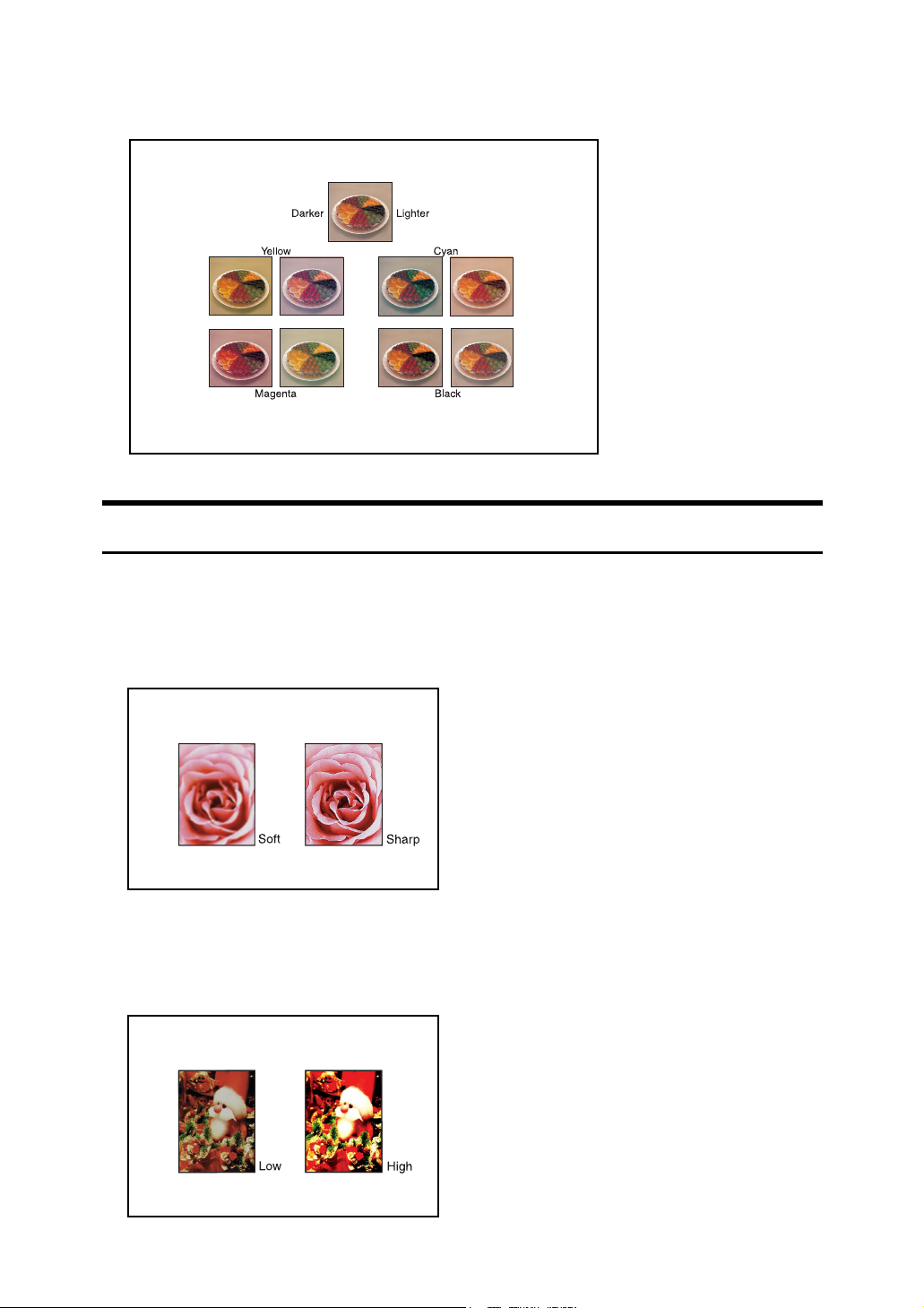
❖ Colour Balance
Adjusts the overall colour tone of copies.
See p.45 “Colour Balance”.
Adjusting Images
See p.49 “Image Adjustment”.
AMA015S
❖ Sharp/Soft
Adjust the outline of the image.
See p.50 “Adjusting the sharpness/softness”.
AMA016S
❖ Contrast
Adjust the shades of the image.
See p.51 “Adjusting the contrast”.
AMA017S
vii
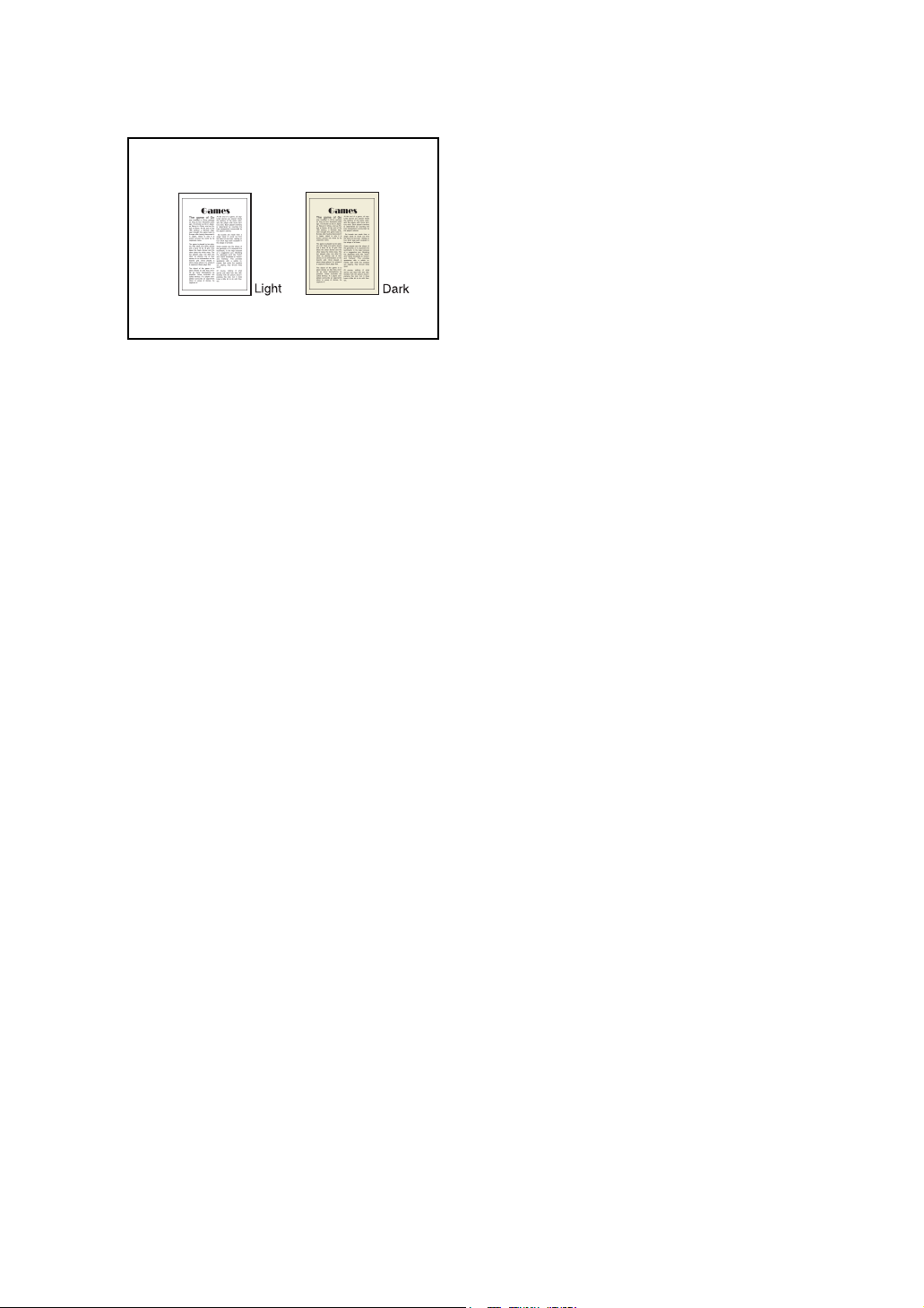
❖ Background Density
Adjust the background density of the image.
See p.51 “Adjusting the background density”.
AMA018S
❖ Other Adjustments
• Adjust U.C.R.
See p.52 “Adjusting the U.C.R”.
• Text/Photo Sensitivity
See p.52 “Adjusting the Text/Photo sensitivity”.
viii
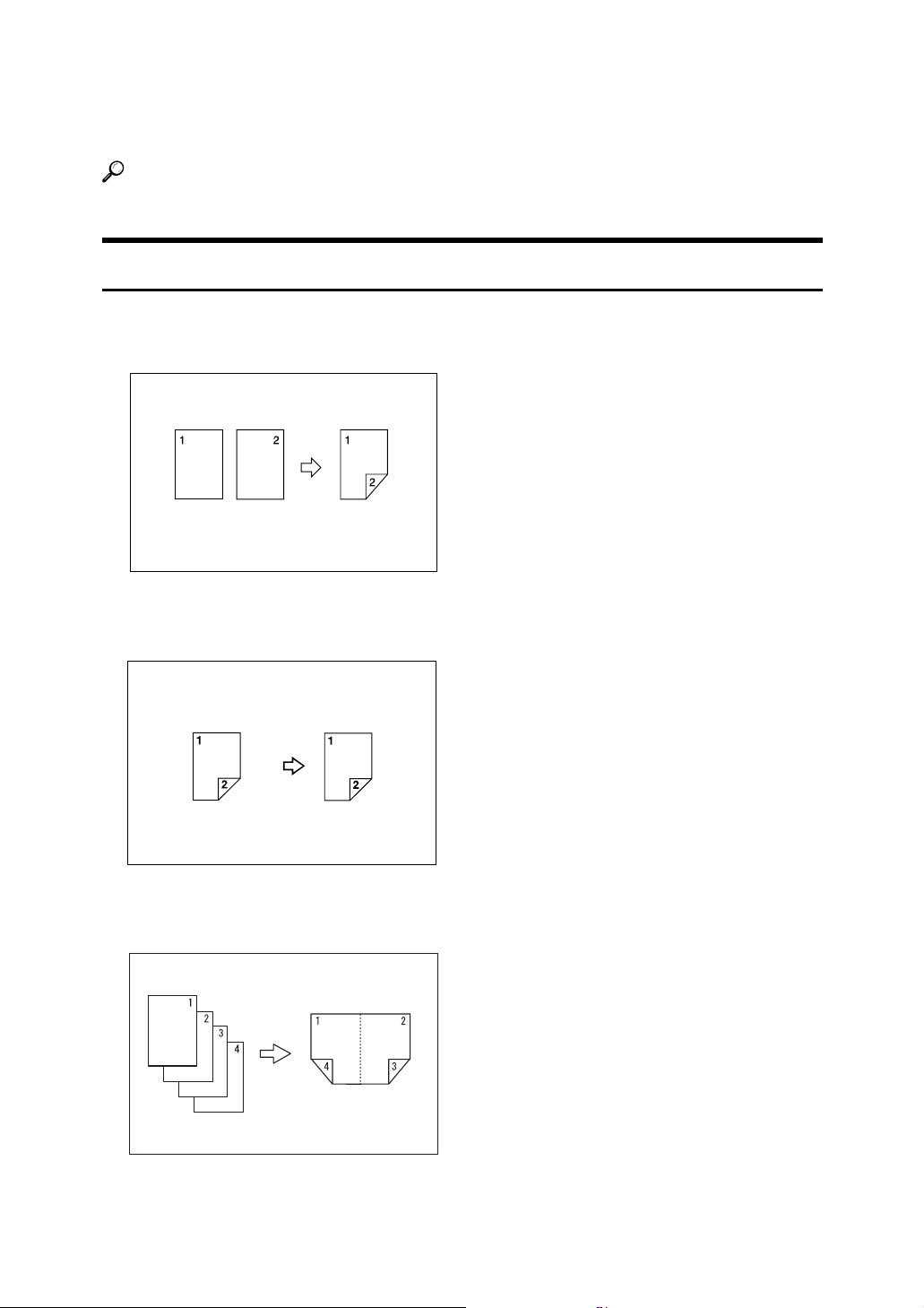
What You Can Do with This Machine
Functions differ depending on machine type and options.
Reference
See p.3 “Functions Requiring Optional Configurations”.
Types of Duplex Copies
❖ 1 Sided 2 Pages → 2 Sided 1 Page
See p.82 “Duplex”.
❖ 2 Sided 1 Page → 2 Sided 1 Page
See p.82 “Duplex”.
❖ 1 Sided 4 Pages → Combine 2 Sided 1 Page
See p.88 “Two-Sided Combine”.
GCSHVY9J
ix
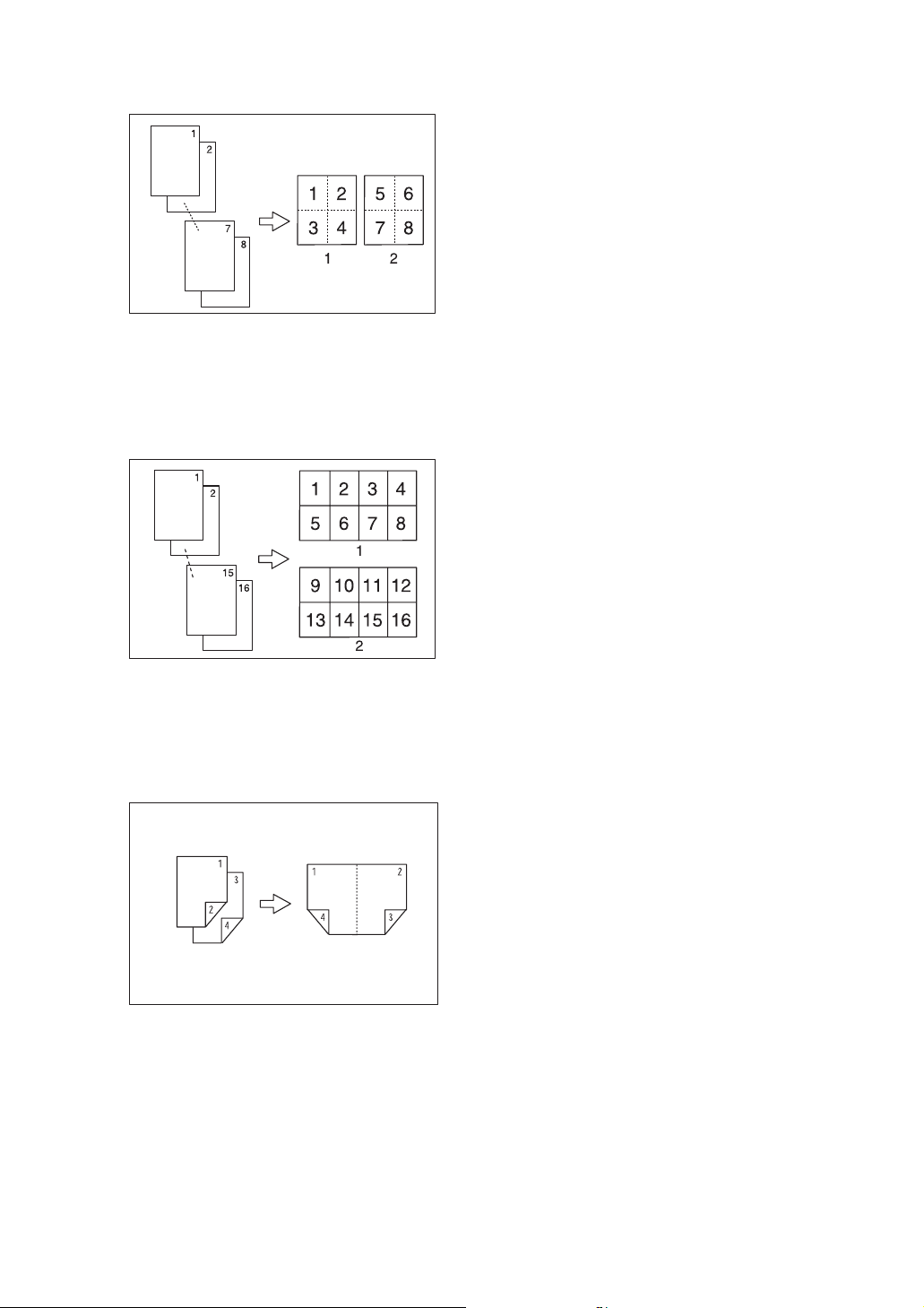
❖ 1 Sided 8 Pages → Combine 2 Sided 1 Page
See p.88 “Two-Sided Combine”.
GCSHVYAE
1 Front
2 Back
❖ 2 Sided 16 Pages → Combine 2 Sided 1 Page
See p.88 “Two-Sided Combine”.
GCSHVY5E
1 Front
2 Back
❖ 2 Sided 2 Pages → Combine 2 Sided 1 Page
See p.88 “Two-Sided Combine”.
GCSHVY1E
x
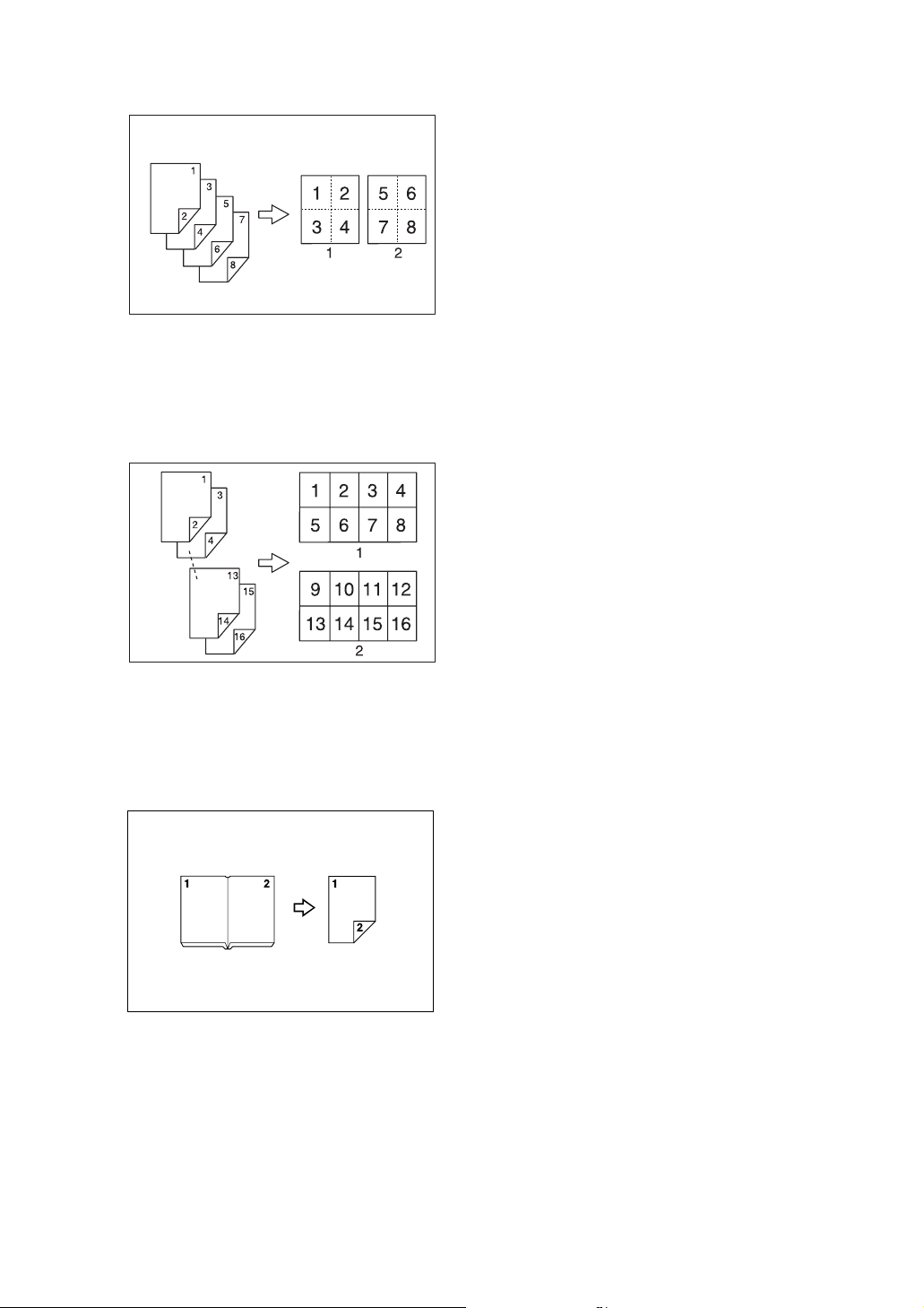
❖ 2 Sided 4 Pages → Combine 2 Sided 1 Page
See p.88 “Two-Sided Combine”.
GCSHVY2E
1 Front
2 Back
❖ 2 Sided 8 Pages → Combine 2 Sided 1 Page
See p.88 “Two-Sided Combine”.
GCSHVY6E
1 Front
2 Back
❖ Bound Originals → 2 Sided 1 Page
See p.93 “Booklet/Magazine”.
xi
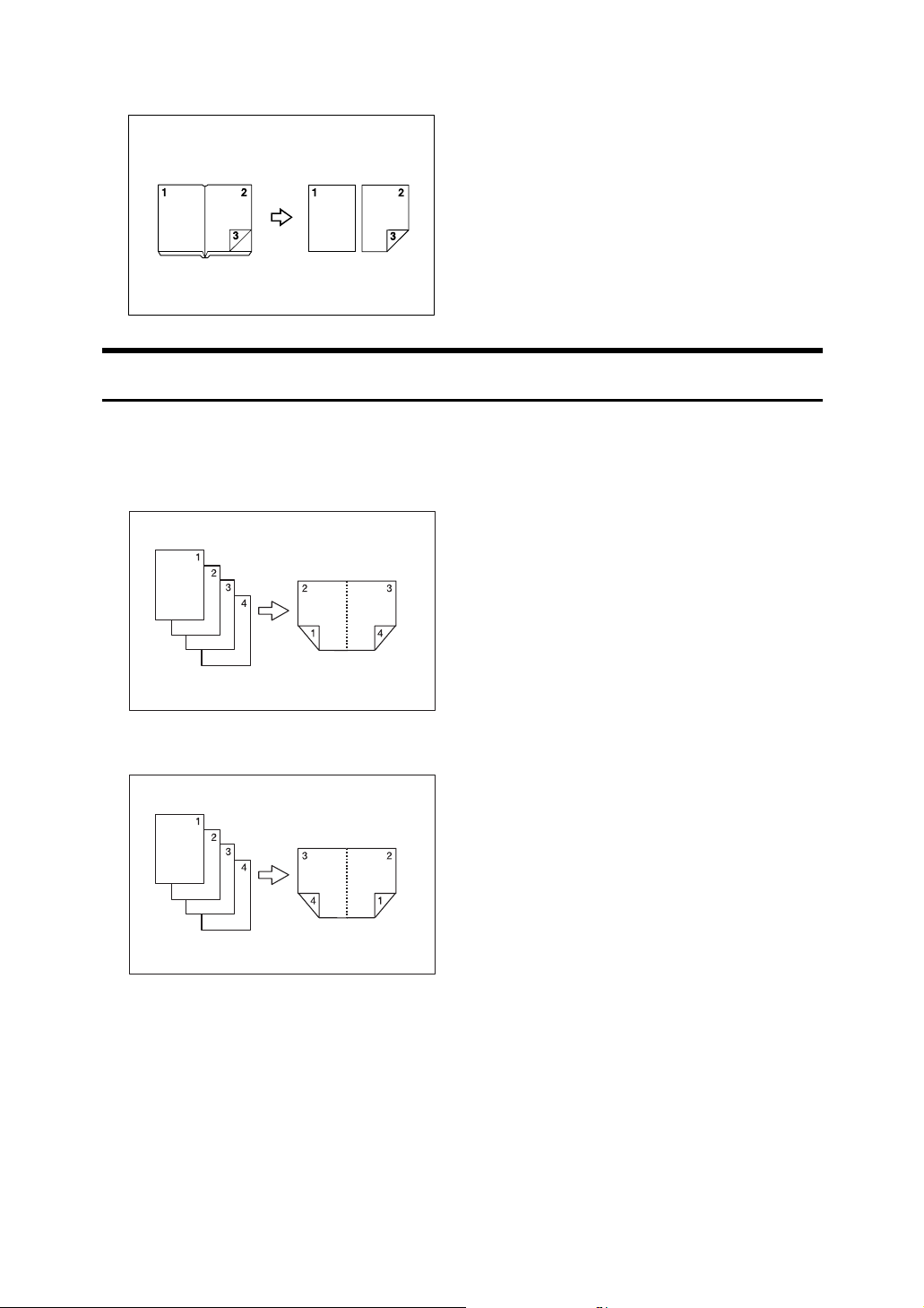
❖ Front & Back Bound Originals → 2 Sided Pages
See p.93 “Booklet/Magazine”.
Copying Book Originals
❖ 1 Sided 4 Pages → Booklet
See p.93 “Booklet/Magazine”.
•Open to left
•Open to right
GCBOOK0E
GCBOOK1E
xii
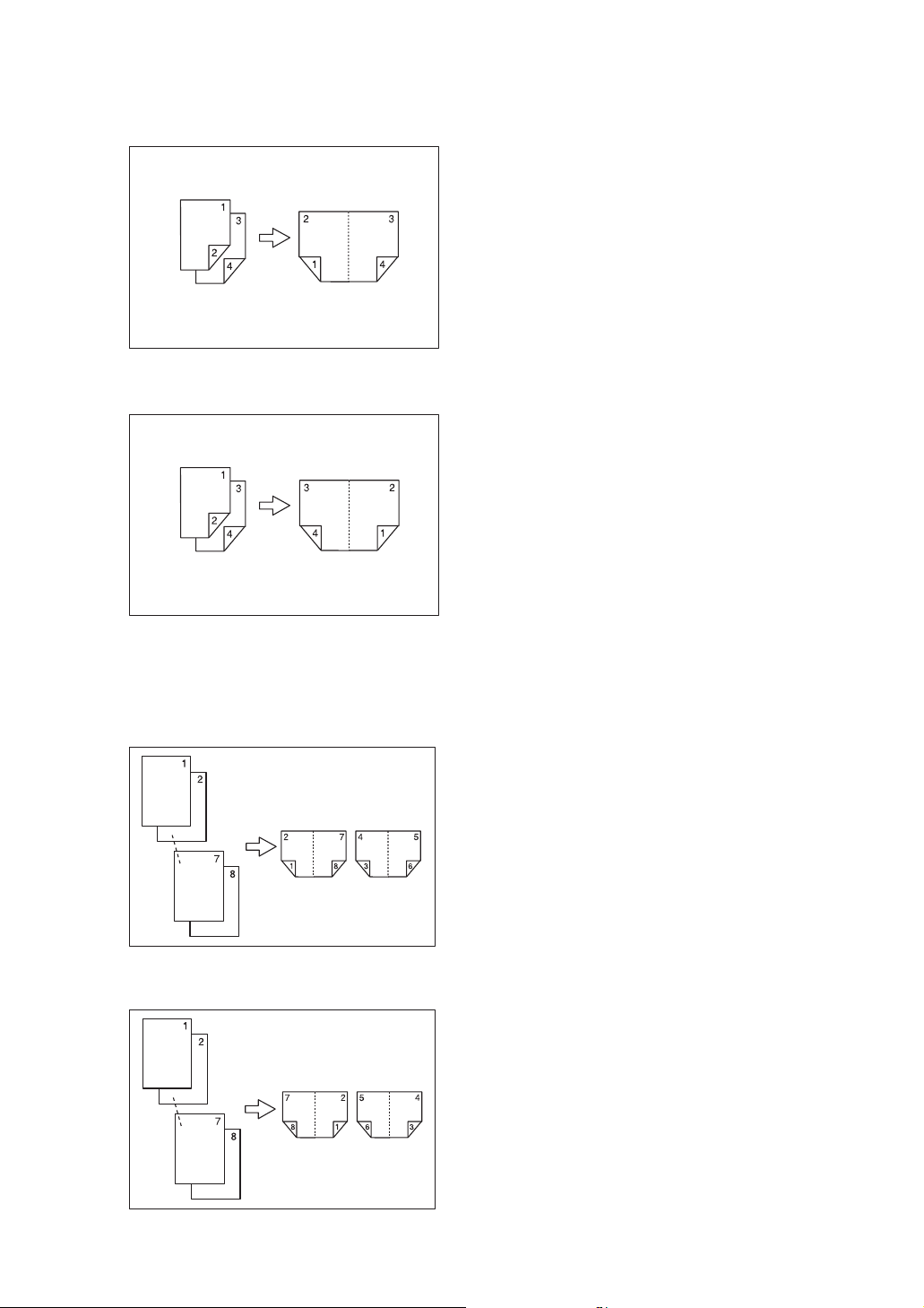
❖ 2 Sided 2 Pages → Booklet
See p.93 “Booklet/Magazine”.
•Open to left
•Open to right
GCAH010E
❖ 1 Sided → Magazine
See p.93 “Booklet/Magazine”.
•Open to left
•Open to right
GCAH020E
GCBOOK3E
GCBOOK4E
xiii
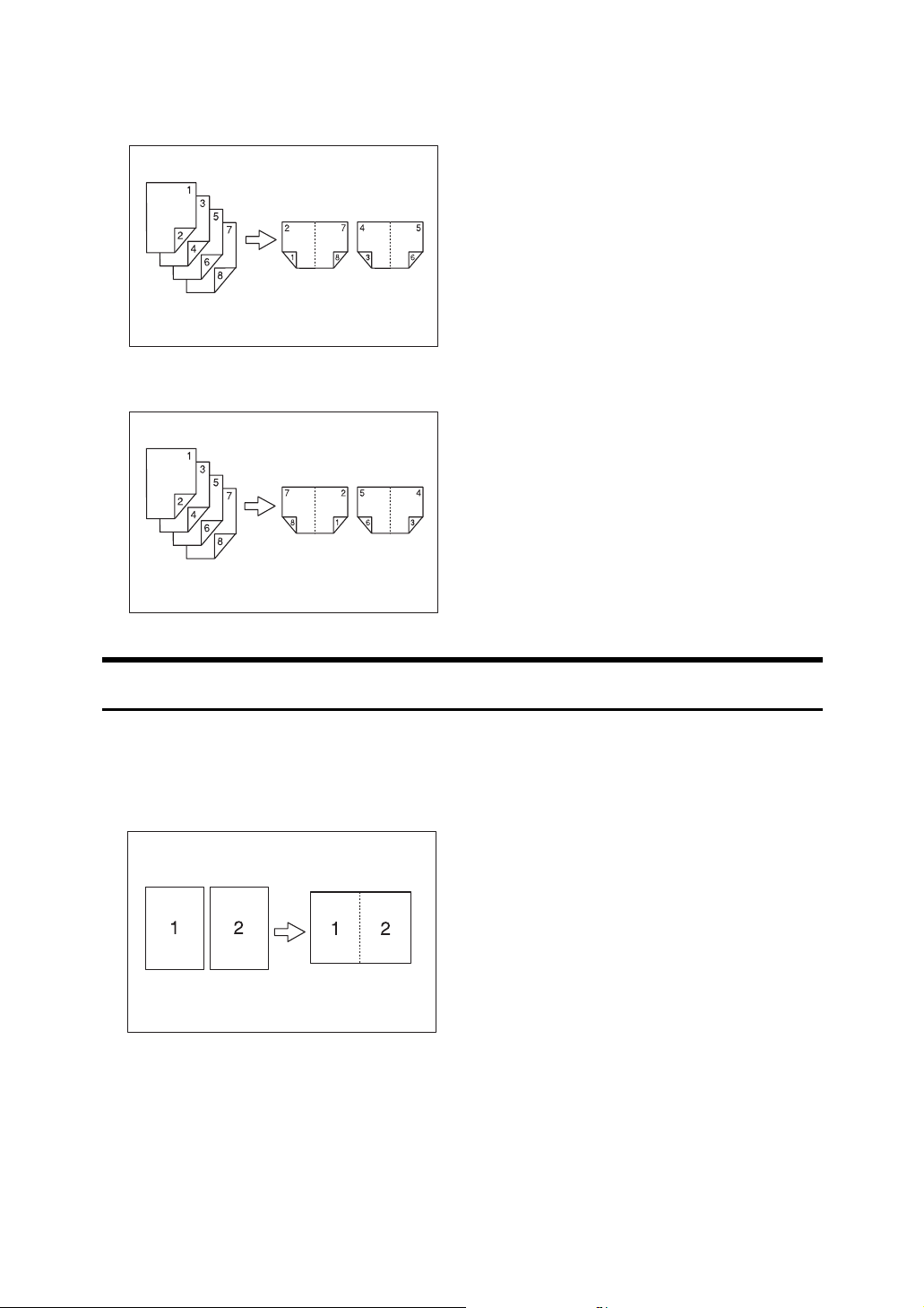
❖ 2 Sided → Magazine
See p.93 “Booklet/Magazine”.
•Open to left
•Open to right
GCAH030E
GCAH040E
Combining Multiple Pages onto a Single Page
See p.86 “One-Sided Combine”.
❖ 1 Sided 2 Pages → Combine 1 Sided 1 Page
GCSHVY7E
xiv
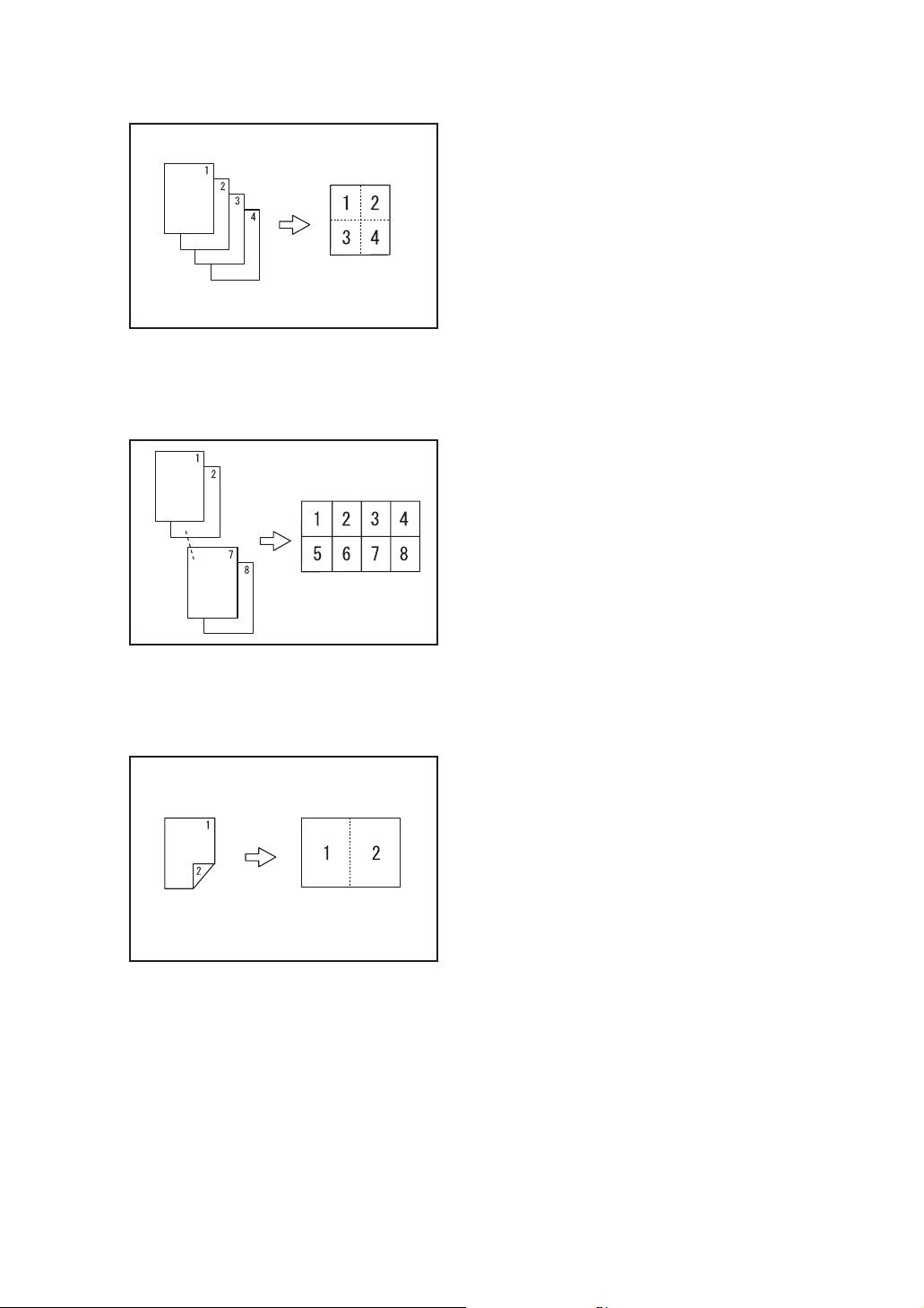
❖ 1 Sided 4 Pages → Combine 1 Sided 1 Page
GCSHVY8J
❖ 1 Sided 8 Pages → Combine 1 Sided 1 Page
GCSHVY3J
❖ 2 Sided 1 Page → Combine 1 Sided 1 Page
GCSHVYOJ
xv
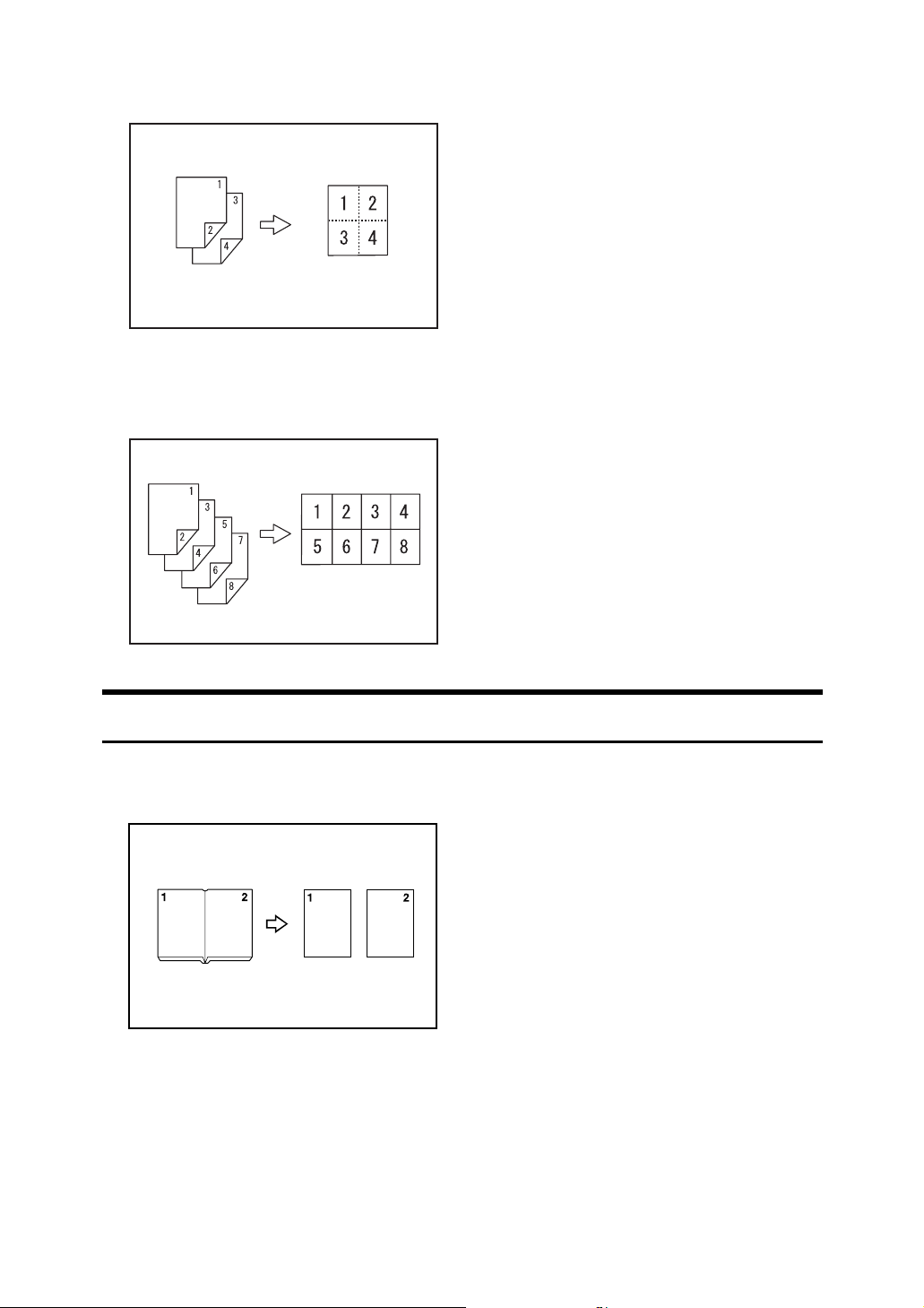
❖ 2 Sided 2 Pages → Combine 1 Sided 1 Page
GCSHVYBJ
❖ 2 Sided 4 Pages → Combine 1 Sided 1 Page
GCSHVY4J
Copying Originals Such as Books
❖ Bound Originals → 1 Sided 2 Pages
See p.91 “Series Copies”.
CP2B0100
xvi
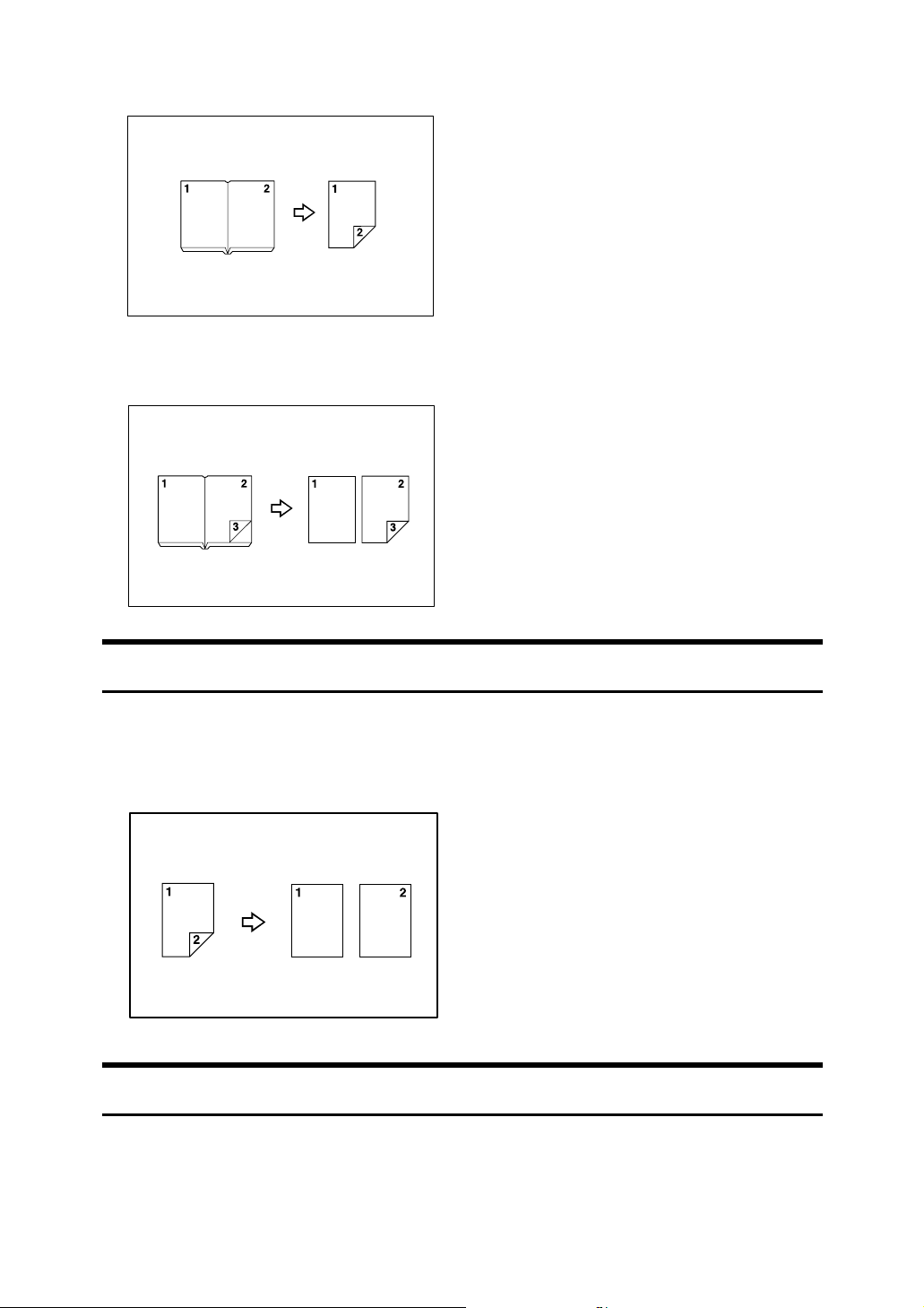
❖ Bound Originals → 2 Sided 1 Page
See p.93 “Booklet/Magazine”.
❖ Front & Back Bound Originals → 2 Sided Pages
See p.93 “Booklet/Magazine”.
Copying 2-Sided Pages onto 1-Sided Pages
See p.91 “Series Copies”.
❖ 2 Sided 1 Page → 1 Sided 2 Pages
CP2B0200
Copying onto Thick Paper
❖ Copying onto Thick Paper
See p.39 “When copying onto Thick Paper”.
xvii
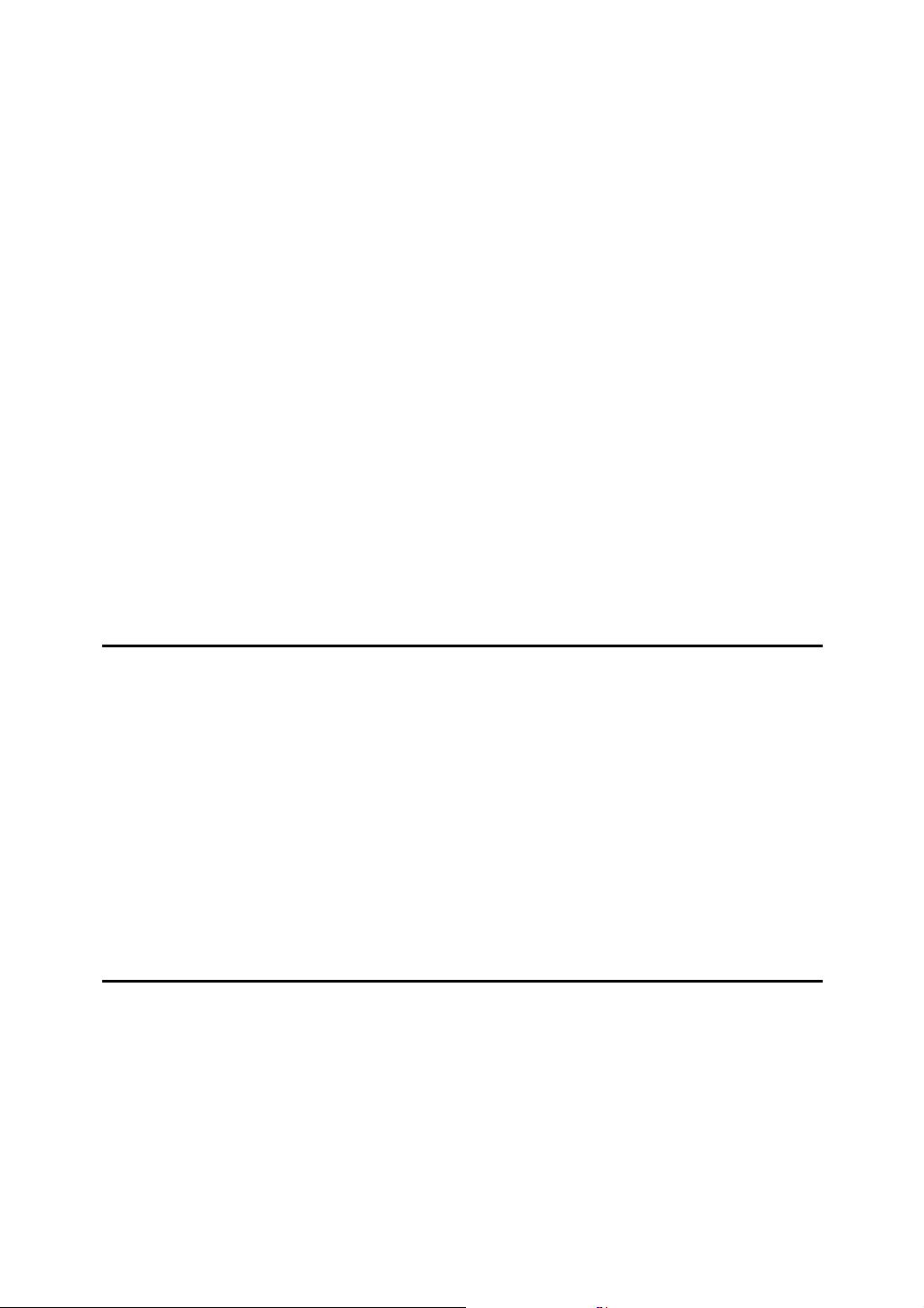
TABLE OF CONTENTS
Manuals for This Machine ......................................................................................i
What You Can Do with This Machine <Colour Functions/Colour Adjustments>
Colour Copying ......................................................................................................... iii
Stamping on Copies...................................................................................................v
Adjusting Colours ...................................................................................................... vi
Adjusting Images...................................................................................................... vii
What You Can Do with This Machine..................................................................ix
Types of Duplex Copies ............................................................................................ ix
Copying Book Originals............................................................................................ xii
Combining Multiple Pages onto a Single Page ....................................................... xiv
Copying Originals Such as Books........................................................................... xvi
Copying 2-Sided Pages onto 1-Sided Pages..........................................................xvii
Copying onto Thick Paper.......................................................................................xvii
Notice ......................................................................................................................1
How to Read This Manual .....................................................................................2
Symbols .....................................................................................................................2
Functions Requiring Optional Configurations....................................................3
Display ....................................................................................................................4
Simplified Display.......................................................................................................5
User Tools Menu (Copier and Document Server Features) ...............................6
...iii
1. Placing Originals
Originals ...............................................................................................................11
Sizes and Weights of Recommended Originals.......................................................11
Sizes Detectable by the Auto Paper Select .............................................................12
Missing image area ..................................................................................................14
Placing Originals..................................................................................................15
Original Orientation ..................................................................................................15
Placing Originals on the Exposure Glass.................................................................17
Placing Originals in the Auto Document Feeder ......................................................17
Batch mode ..............................................................................................................19
SADF mode..............................................................................................................20
Mixed size mode ......................................................................................................21
Original size .............................................................................................................22
2. Copying
Basic Procedure...................................................................................................25
Interrupt Copy ..........................................................................................................26
Left Original Beeper .................................................................................................27
Job Preset ................................................................................................................27
Job List .................................................................................................................29
Job List screen .........................................................................................................29
Checking jobs in the print queue..............................................................................31
Changing the order of jobs.......................................................................................31
Holding print jobs .....................................................................................................32
Deleting jobs ............................................................................................................32
Checking Job History ...............................................................................................33
xviii
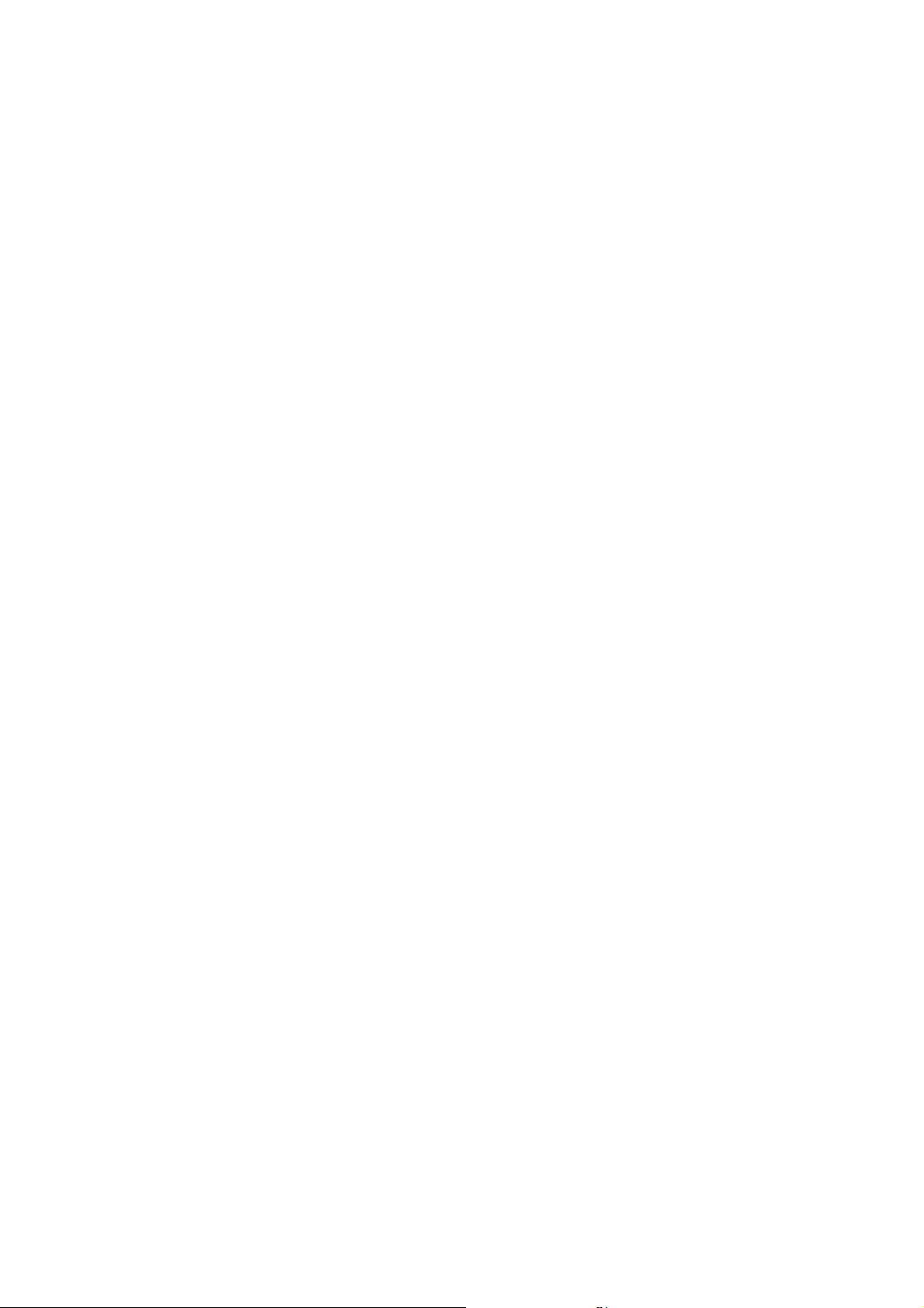
Copying from the Bypass Tray...........................................................................34
When copying onto Regular Size Paper ..................................................................36
When copying onto Custom Size Paper ..................................................................37
When copying onto OHP Transparencies or Thin Paper .........................................38
When copying onto Thick Paper ..............................................................................39
When Copying onto Envelopes................................................................................40
Colour Functions .................................................................................................41
Selecting a Colour Mode..........................................................................................41
Convert Colours .......................................................................................................42
Erase Colour ............................................................................................................43
Colour Background ..................................................................................................44
Colour Balance.........................................................................................................45
Colour Balance Program..........................................................................................46
Colour Adjustment....................................................................................................48
Image Adjustment ....................................................................................................49
User Colour ..............................................................................................................53
Copier Functions .................................................................................................57
Adjusting Copy Image Density .................................................................................57
Selecting the Original Type Setting..........................................................................59
Selecting Copy Paper ..............................................................................................60
Preset Reduce/Enlarge ............................................................................................63
Zoom ........................................................................................................................65
Auto Reduce/Enlarge ...............................................................................................66
Size Magnification ....................................................................................................68
Directional Magnification (%) ...................................................................................69
Directional Size Magnification (mm).........................................................................71
Sort...........................................................................................................................72
Stack ........................................................................................................................76
Staple .......................................................................................................................77
Punch .......................................................................................................................80
Duplex ......................................................................................................................82
One-Sided Combine.................................................................................................86
Two-Sided Combine.................................................................................................88
Series Copies...........................................................................................................91
Booklet/Magazine.....................................................................................................93
Margin Adjustment ...................................................................................................99
Erase......................................................................................................................100
Background Numbering .........................................................................................106
Preset Stamp .........................................................................................................107
User Stamp ............................................................................................................109
Date Stamp ............................................................................................................114
Page Numbering ....................................................................................................118
Image Repeat.........................................................................................................123
Double Copies........................................................................................................126
Centring..................................................................................................................127
Positive/Negative ...................................................................................................129
Mirror......................................................................................................................130
Covers....................................................................................................................131
Designate ...............................................................................................................132
Chapters.................................................................................................................134
Slip Sheets .............................................................................................................135
xix
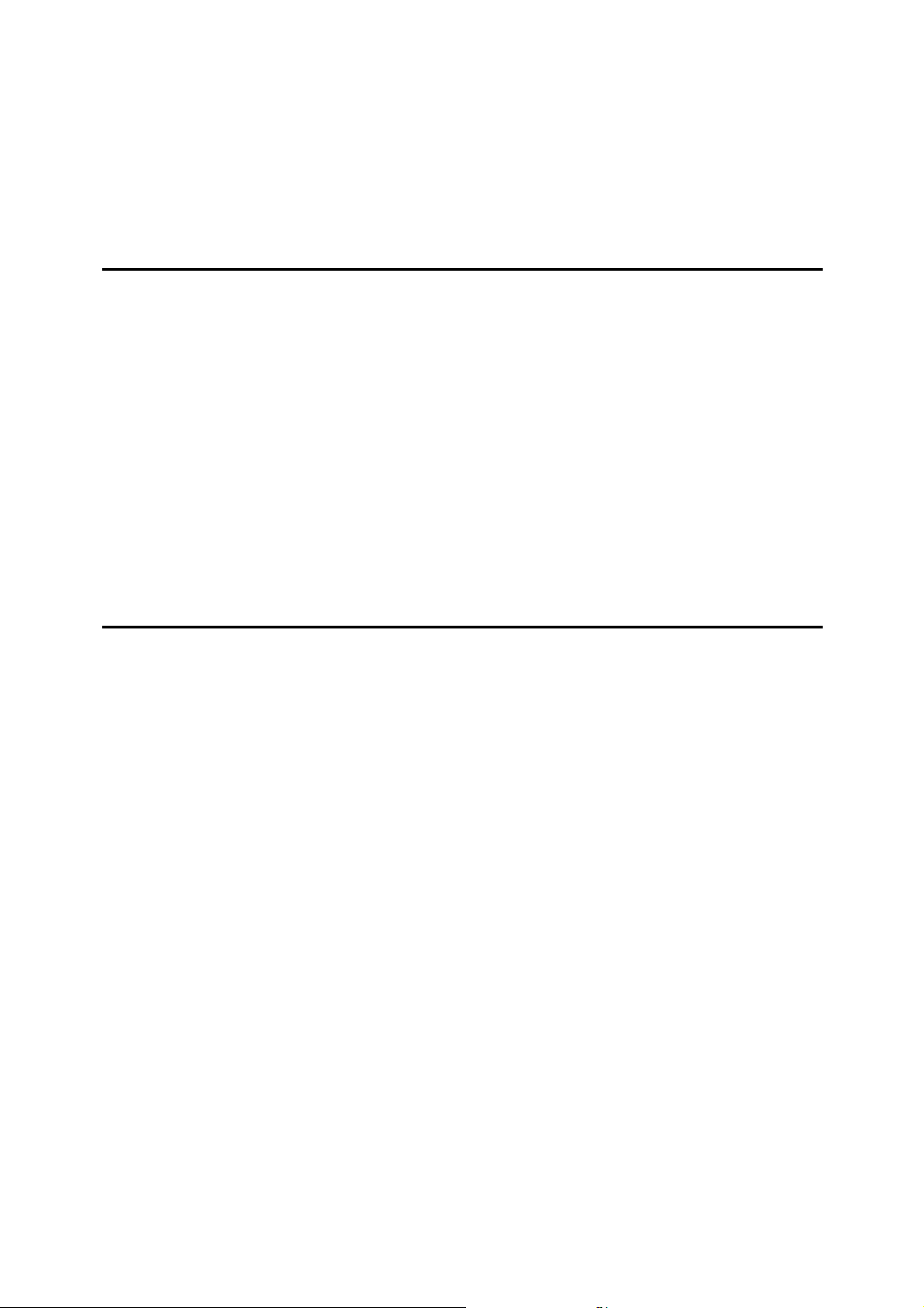
Storing Data in the Document Server ..............................................................137
Programs ............................................................................................................139
Storing a Program ..................................................................................................139
Changing a Stored Program ..................................................................................140
Deleting a Program ................................................................................................141
Recalling a Program...............................................................................................141
Programming Defaults in Initial Display .................................................................142
3. Document Server
Relationship between Document Server and Other Functions .....................143
Document Server Display ......................................................................................144
Simplified Display...................................................................................................145
Preview Display......................................................................................................146
Using the Document Server..............................................................................147
Storing Data ...........................................................................................................147
Changing User Name, File Name or Password of a Stored Document .................152
Checking the Details of a Stored Document ..........................................................153
Searching for a Stored Document..........................................................................154
Printing a Stored Document ...................................................................................156
Deleting a Document..............................................................................................162
Displaying a Document in Document Server with Web Image Monitor..................163
Downloading Stored Documents............................................................................164
4. Appendix
Function Compatibility......................................................................................165
Supplementary Informations ............................................................................167
INDEX....................................................................................................... 178
xx
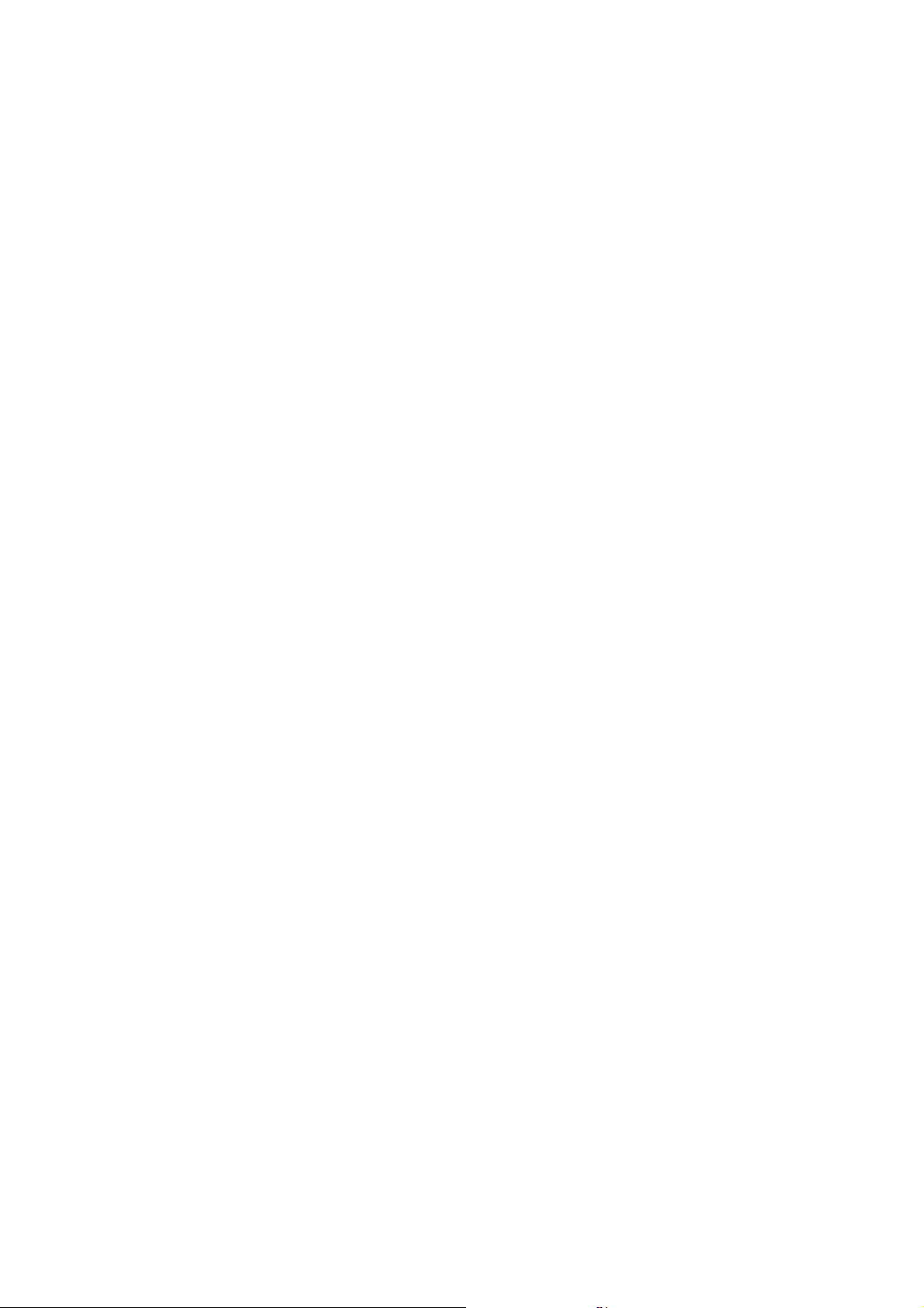
Notice
Do not copy or print any item for which reproduction is prohibited by law.
Copying or printing the following items is generally prohibited by local law:
bank notes, revenue stamps, bonds, stock certificates, bank drafts, checks, passports, driver's licenses.
The preceding list is meant as a guide only and is not inclusive. We assume no
responsibility for its completeness or accuracy. If you have any questions concerning the legality of copying or printing certain items, consult with your legal
advisor.
The colour samples in this manual may differ slightly from the colours of actual
copies.
Colours on colour keys or the colour circle may differ slightly from the colours
of actual copies.
This machine is equipped with a function that prevents making counterfeit bank
bills. Due to this function the original images similar to bank bills may not be
copied properly.
1
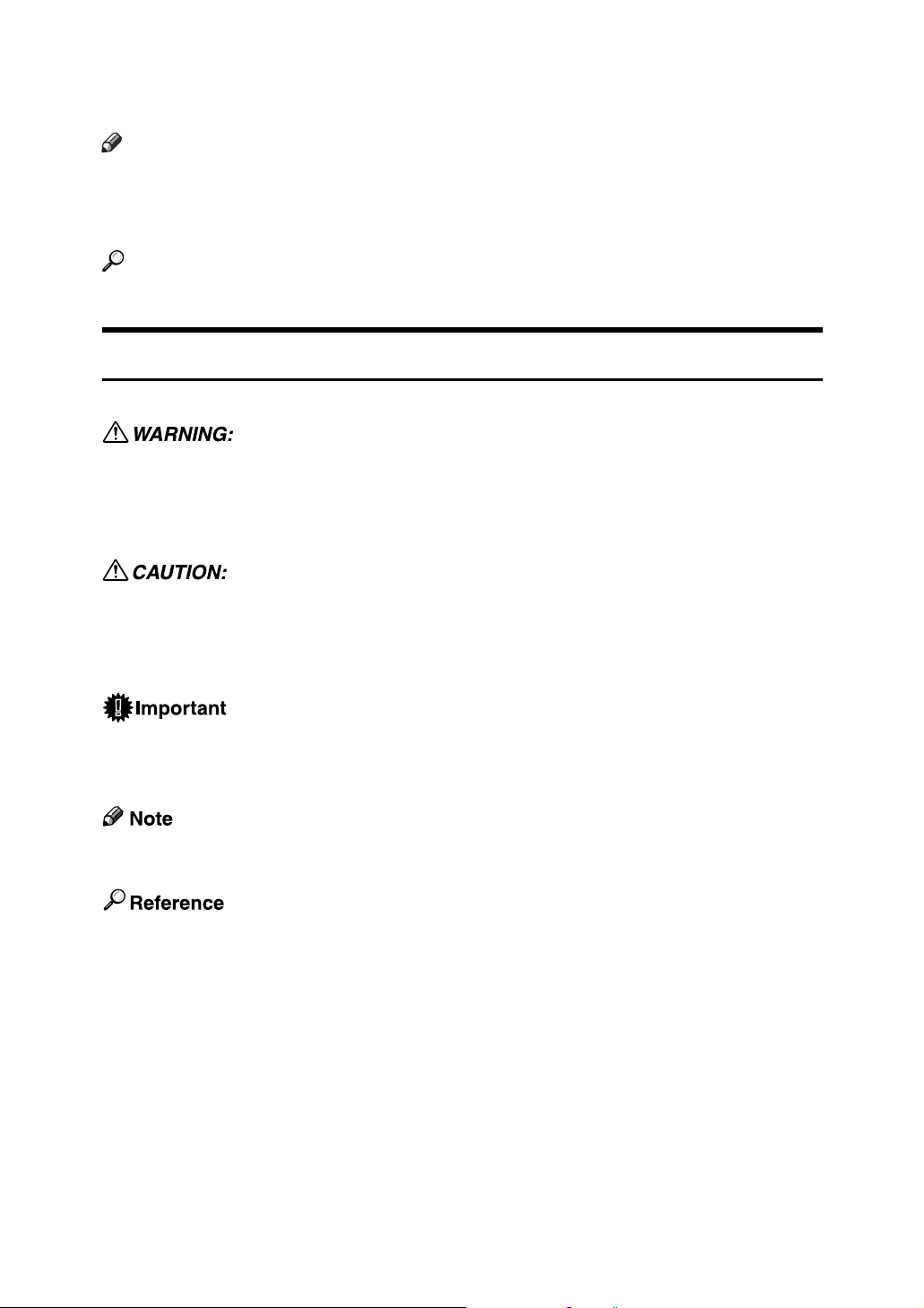
How to Read This Manual
Note
❒ For proper use of this product, be sure to read About This Machine first.
❒ Supplementary information about the copier mode is described in “Supple-
mentary Information”.
Reference
See p.167 “Supplementary Informations”.
Symbols
This manual uses the following symbols:
Indicates important safety notes.
Ignoring these notes could result in serious injury or death. Be sure to read these
notes. They can be found in the “Safety Information” section of About This Machine.
Indicates important safety notes.
Ignoring these notes could result in moderate or minor injury, or damage to the
machine or to property. Be sure to read these notes. They can be found in the
“Safety Information” section of About This Machine.
Indicates points to pay attention to when using the machine, and explanations
of likely causes of paper misfeeds, damage to originals, or loss of data. Be sure
to read these explanations.
Indicates supplementary explanations of the machine's functions, and instructions on resolving user errors.
This symbol is located at the end of sections. It indicates where you can find further relevant information.
[ ]
Indicates the names of keys that appear on the machine's display panel.
{ }
Indicates the names of keys on the machine's control panel.
2
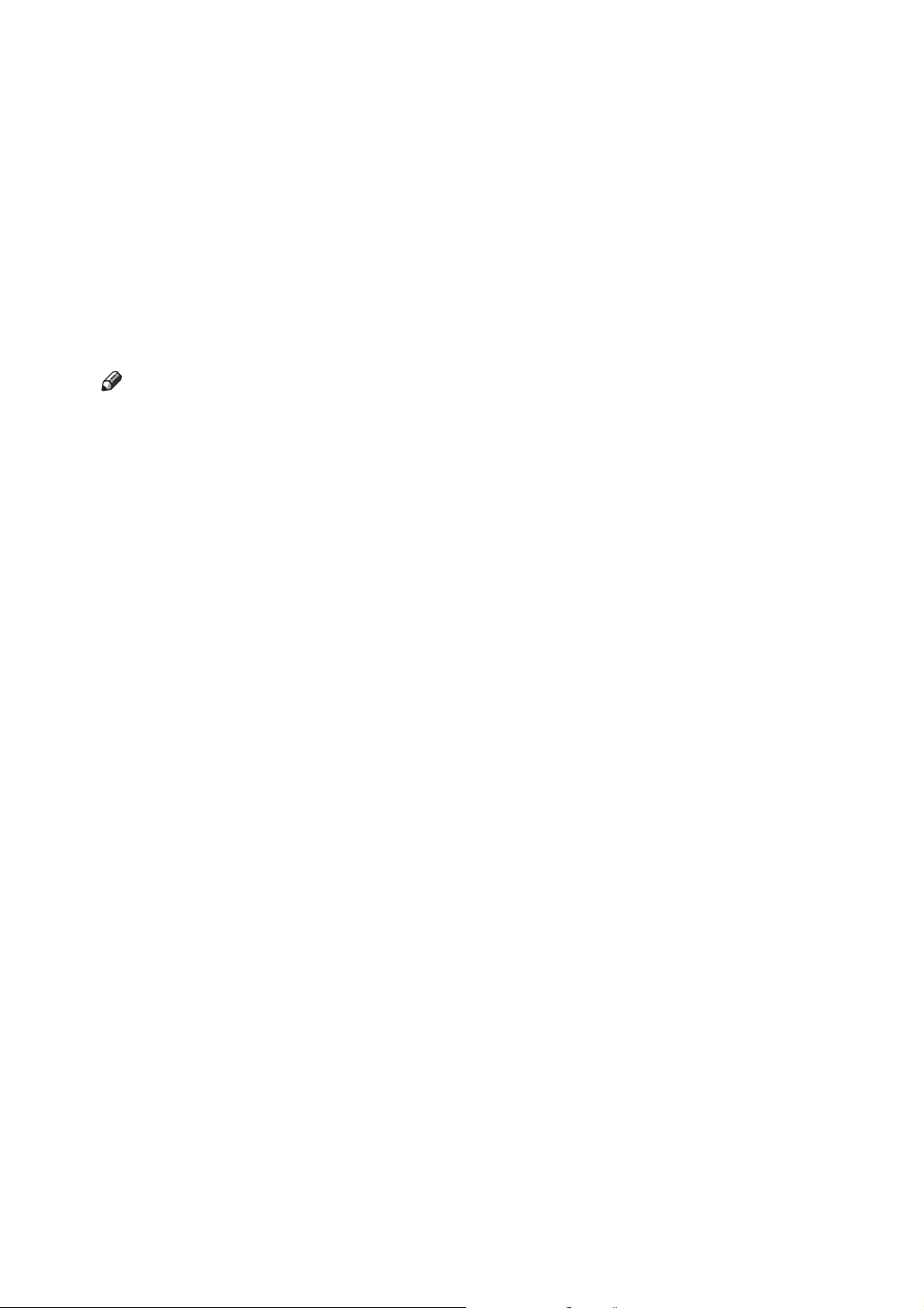
Functions Requiring Optional Configurations
Certain functions require special machine configuration and extra options as follows:
Stack: Internal Shift Tray, 500-sheet finisher, 1000-sheet finisher or booklet finisher
Staple: 500-sheet finisher, 1000-sheet finisher or booklet finisher
Staple (Booklet): booklet finisher
Punch: booklet finisher, Punch kit
Note
❒ The bridge unit and paper tray unit are required when you install the finisher.
3
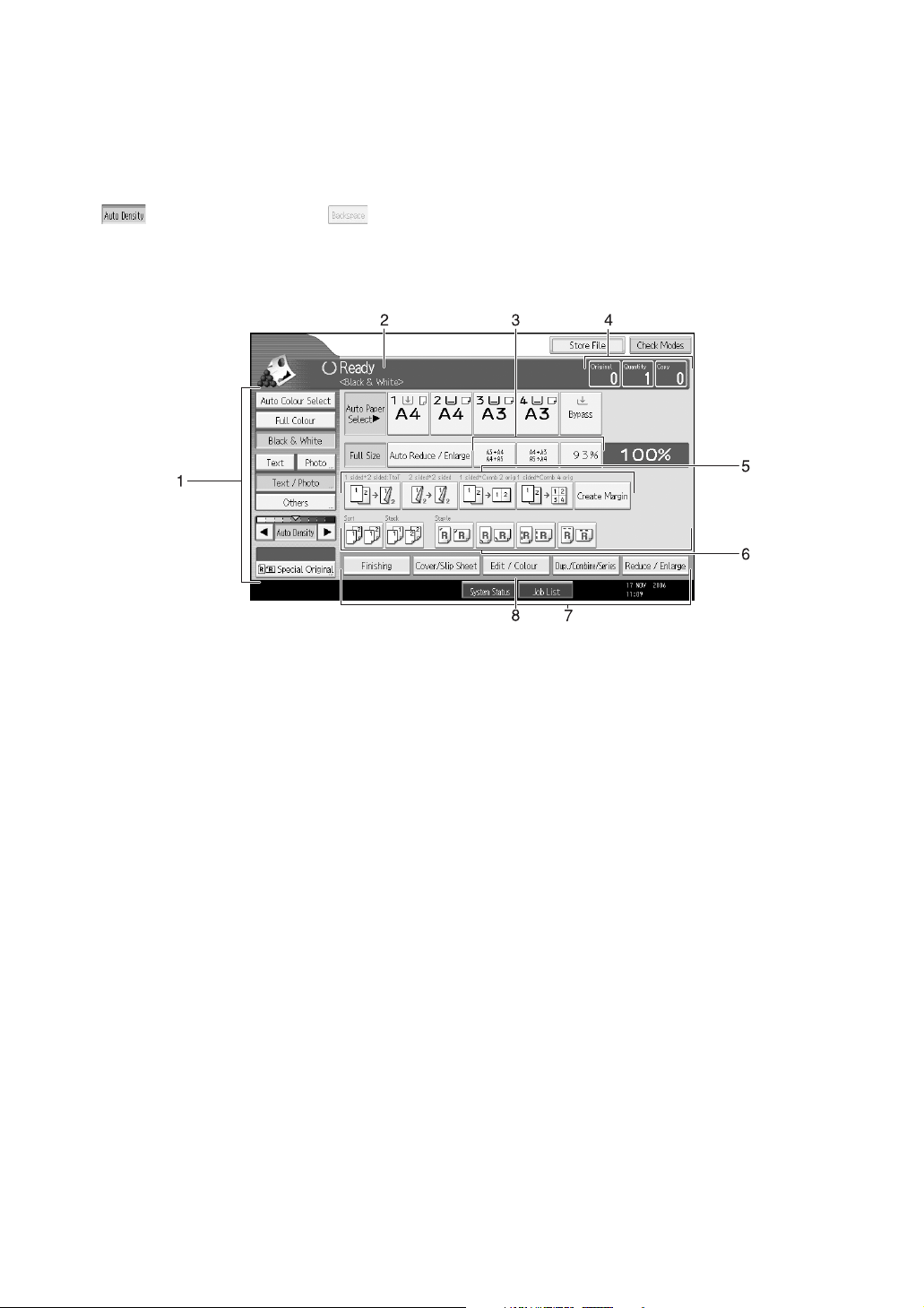
Display
The function items displayed serve as selector keys. You can select or specify an
item by lightly pressing them.
When you select or specify an item on the display panel, it is highlighted like
. Keys appearing as cannot be used.
❖ Initial copy display
1. Original function, Image Density
and Special Original function.
2. Operational status and messages.
3. You can register up to three fre-
quently used reduce/enlarge ratios
other than the fixed reduce/enlarge
ratios. See “Shortcut R/E”, General
Settings Guide.
4. Numbers of originals scanned
into memory, copies set, and copies
made.
AMG032S
5. Displays contents of the Shortcut
keys. You can register frequently
used functions in these keys. See
“Customize: Copier Function Key”,
General Settings Guide.
6. Sort, Stack, Staple functions.
7. Displays available functions.
Press a function name to display its
menu. For example, press [Reduce /
Enlarge] to bring up the Reduce/En-
large menu.
8. A clip mark indicates the current-
ly selected function.
4
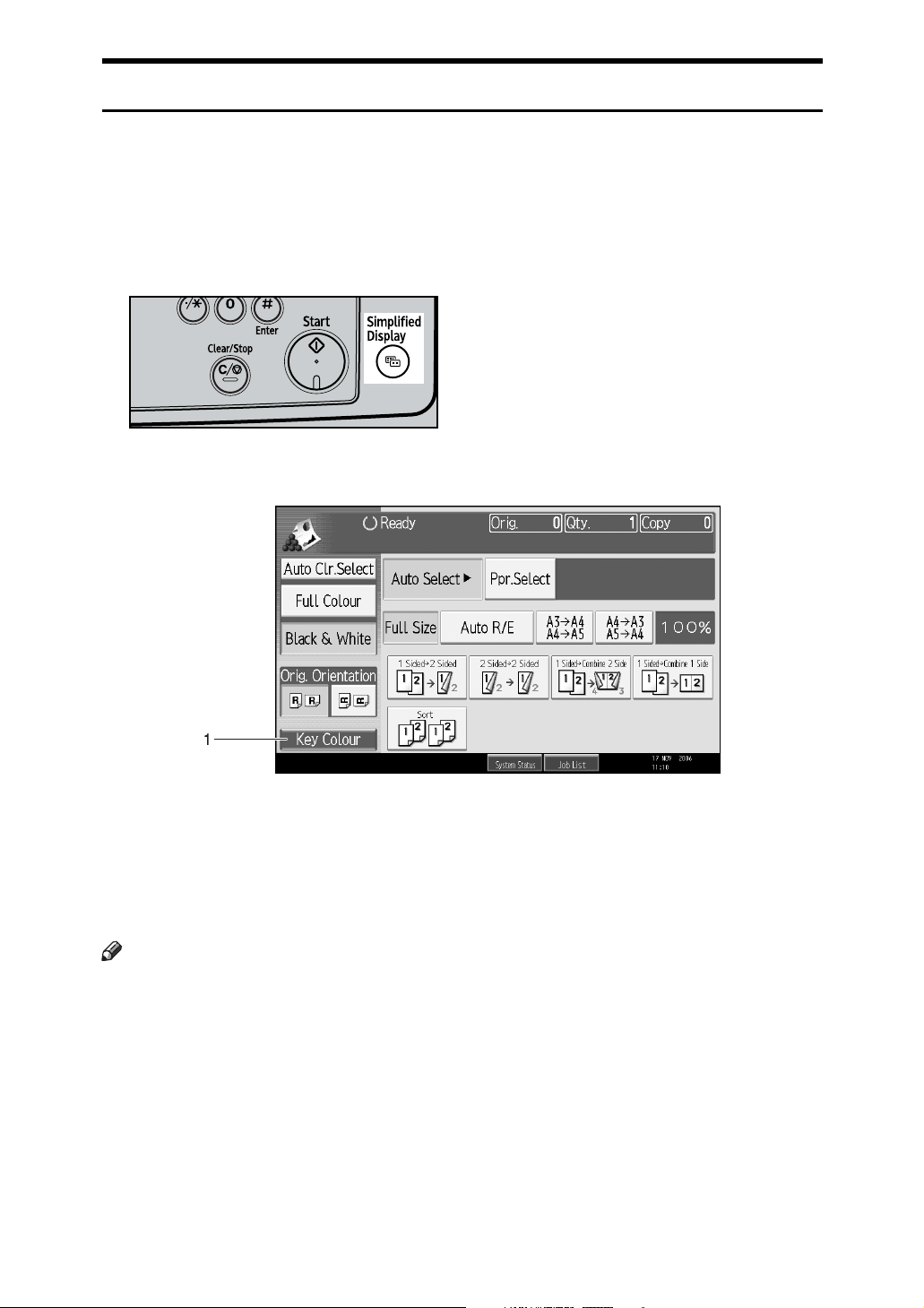
Simplified Display
This section explains how to use the “Simplified Display” and introduces its
keys.
You can view the simplified display from the Copier's initial screen by pressing
the {Simplified Display} key.
The simplified display contains main functions only.
Enlarged characters and keys make for easier operation.
AMG073S
❖ Simplified Copier Screen
AMG033S
1. [Key Colour]
Use this to intensify the screen contrast
by changing the colour of the keys.
Not available on the copier default
screen.
Note
❒ Press the {Simplified Display} key again to return to the copier default screen.
❒ The simplified display screen does not contain every available key.
5
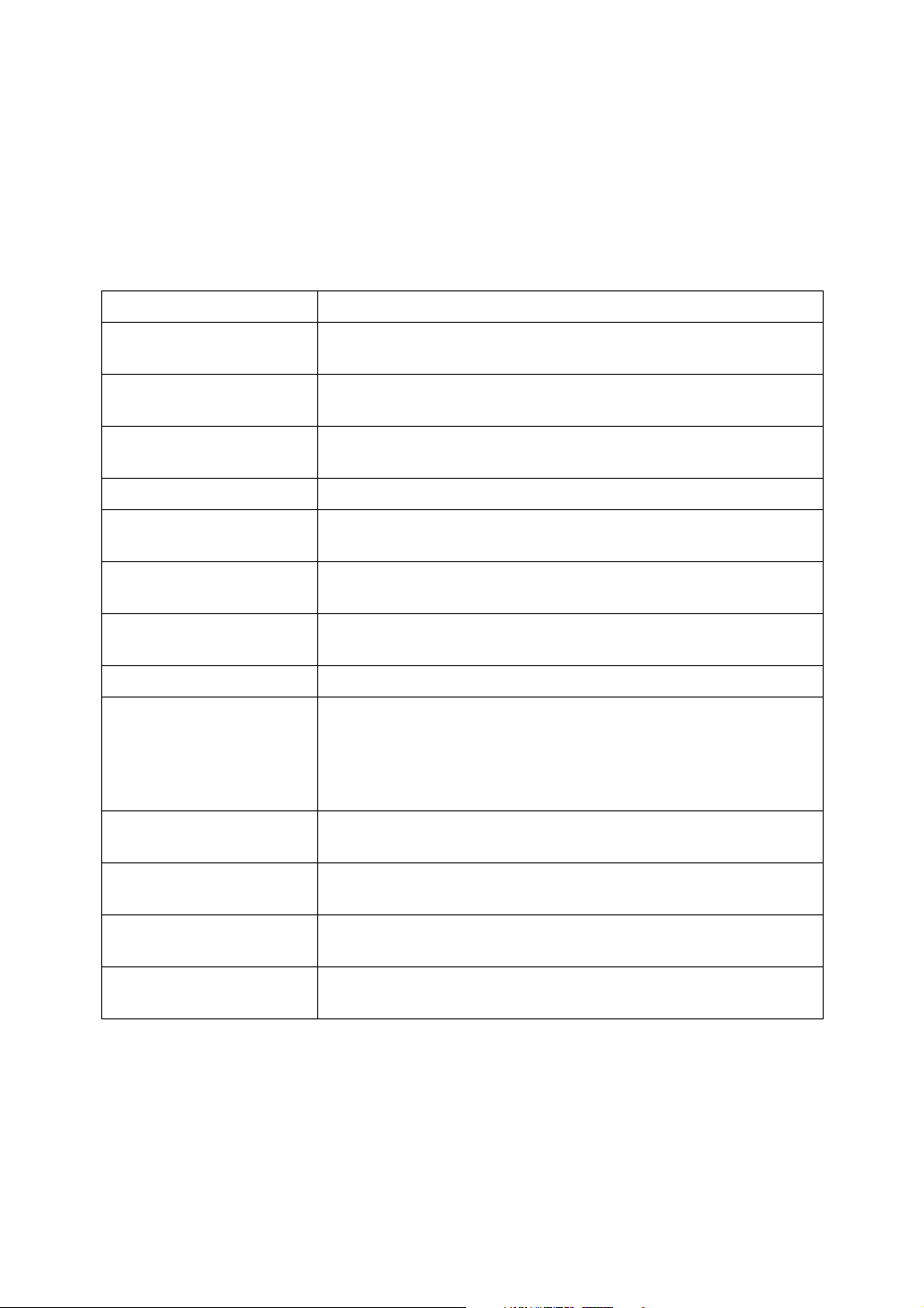
User Tools Menu (Copier and Document Server Features)
This section describes items that can be specified on the copier initial screen.
Copier initial screen can be displayed by pressing the {User Tools/Counter} key.
For details about how to set up these items, see General Settings Guide.
❖ General Features
Item Description
Auto Image Density Priority
Original Type Priority You can select the original type effective when the power is turned
Original Photo Type Priority
Original Type Display You can have the original types shown on the initial display.
Paper Display You can choose to have the available paper trays and sizes shown
Original Orientation in
Duplex Mode
Copy Orientation in Duplex Mode
Max. Copy Quantity You can set the maximum copy quantity.
Auto Tray Switching If you load paper of the same size in two or more trays, the ma-
Tone: Original Remains The beeper (key tone) sounds if you forget to remove originals af-
Set this function to use Auto Image Density when the power is
turned on, or modes cleared.
on, or modes cleared.
When you select “Text / Photo” or “Photo” in “Original Type Priority”, you can change the settings of the selected original type.
on the initial display.
You can set the original orientation when making two-sided copies.
You can set the copy orientation when making two-sided copies.
chine automatically shifts to the other when the first tray runs out
of paper (when Auto Paper Select is selected.) This function is
called “Auto Tray Switching”. This setting specifies whether to
use Auto Tray Switching or not.
ter copying.
Job End Call You can choose to have the beeper sound when copying is com-
plete.
Customize: Copier Funciton Key
Customize: Document
Server Storage Key
You can assign frequently used functions to function keys F1 to
F6.
You can register frequently used functions to the Copy Function
Keys of F1 to F6. You can also change the registered functions.
6
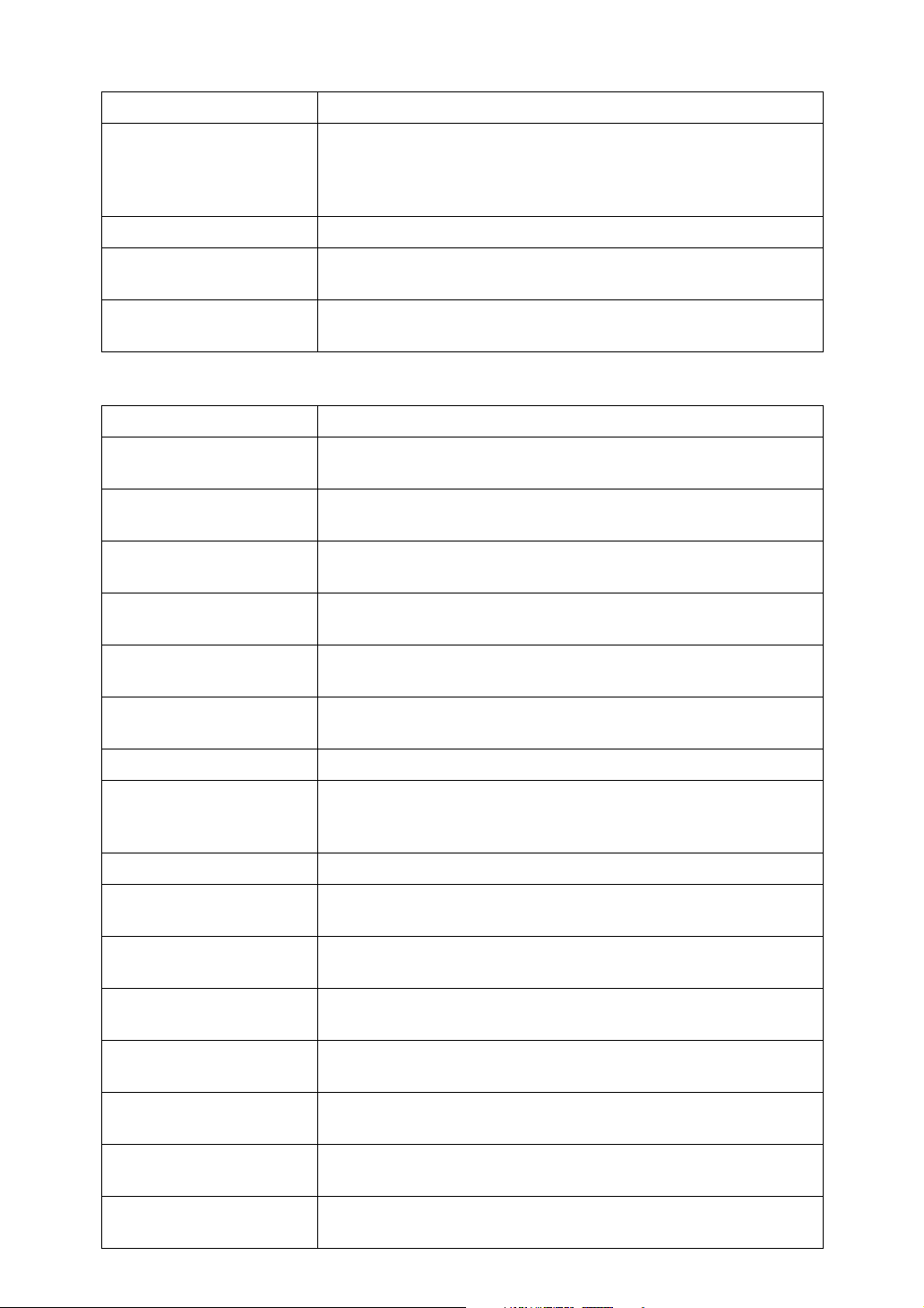
❖ Reproduction Ratio
Item Description
Shortcut R / E You can register up to three frequently used Reduce/Enlarge ra-
tios other than the fixed Reduce/Enlarge ratio and have them
shown on the initial display. You can also change registered Reduce/ Enlarge ratios.
R / E Ratio You can select a key to specify the reproduction ratio.
R / E Ratio Priority Specify prioritized enlargement and reduction ratios by pressing
[Reduce / Enlarge].
Ratio for Create Margin You can set a Reduce/Enlarge ratio when registering Create Mar-
gin in a shortcut key.
❖ Edit
Item Description
Front Margin: Left / Right You can specify left and right margins on the front side of copies
using the Margin Adjustment function.
Back Margin: Left / Right You can specify left and right margins on the back side of copies
using the Margin Adjustment function.
Front Margin: Top / Bottom
Back Margin: Top / Bottom
1 Sided → 2 Sided Auto
Margin: TtoT
1 Sided → 2 Sided Auto
Margin: TtoB
Erase Border Width
Erase Original Shadow in
Combine
Erase Centre Width
Front Cover Copy in Combine
Copy Order in Combine You can set the copy order when using the Combine function to
Orientation: Booklet, Magazine
Copy on Designating Page
in Combine
You can specify top and bottom margins on the front side of copies using the Margin Adjustment function.
You can specify top and bottom margins on the back side of copies
using the Margin Adjustment function.
When using the 1 sided → 2 sided Duplex function, you can specify margins on the back side.
When using the 1 sided → 2 sided Duplex function, you can specify margins on the back side.
You can specify the width of erased border margins using this function.
In Combine Copy or Booklet/Magazine Copy mode, you can
specify whether to erase a 3 mm, 0.1” bounding margin around all
four edges of each original.
You can specify the width of the erased centre margins using this function.
You can make a combined copy on the front cover sheet when you
select the Front Cover function.
Left to Right or Top to Bottom.
You can select the orientation of copies to open when using Booklet or Magazine function.
You can make a combined copy on the inserted slip sheets when
using the Desig./Chapter Copy function.
Image Repeat Separation
Line
Double Copies Separation
Line
Separation Line in Combine
You can select a separation line using the Image Repeat function
from: None, Solid, Broken A, Broken B, or Crop Marks.
You can select a separation line using the Double Copies function
from: None, Solid, Broken A, Broken B, or Crop Marks.
You can select a separation line using the Combine function from:
None, Solid, Broken A, Broken B, or Crop Marks.
7
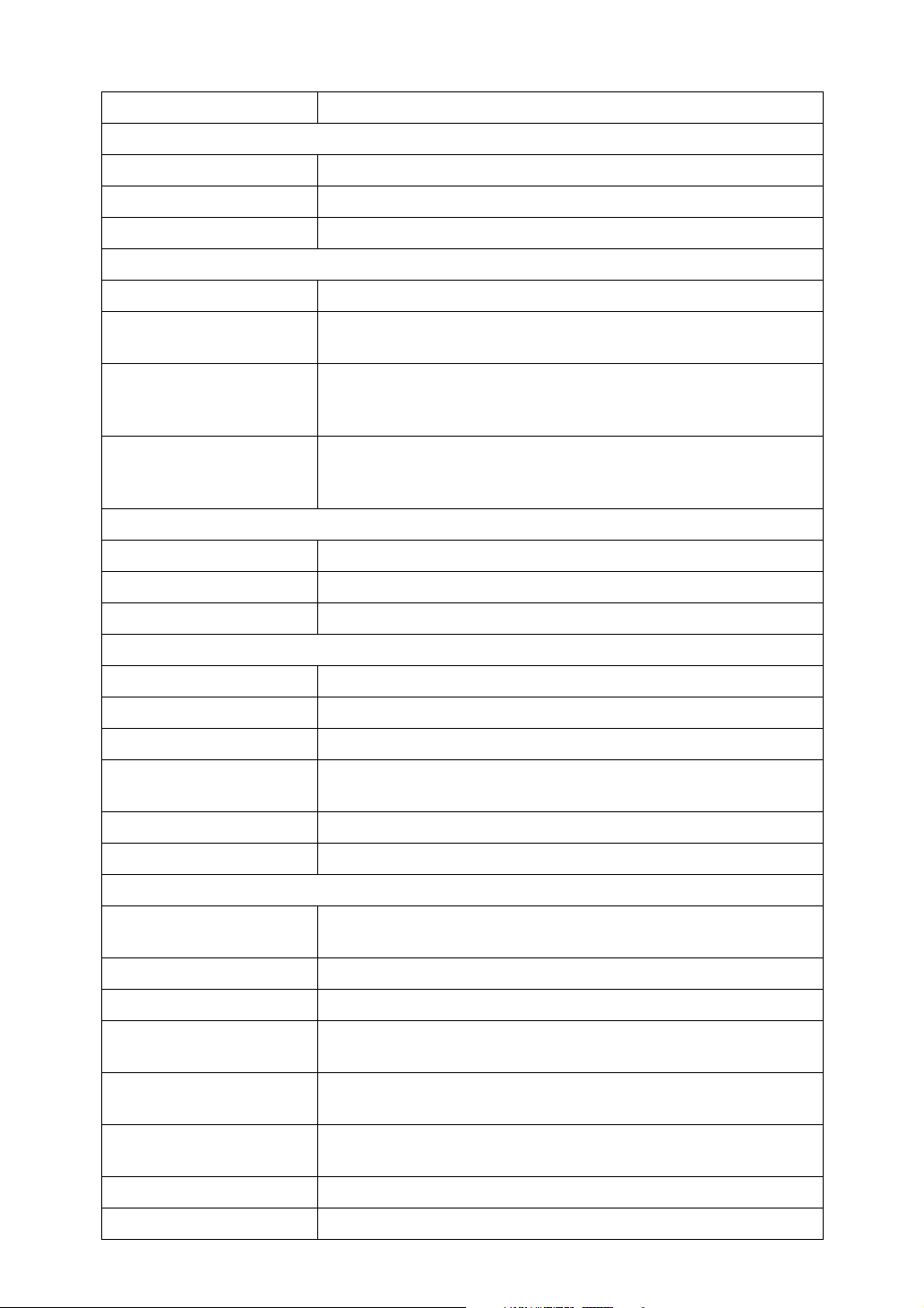
❖ Stamp
Item Description
Background Numbering
Size You can set the size of the numbers.
Density You can set the density of the numbers.
Stamp Colour You can set the colour of the numbers.
Preset Stamp
Stamp Language You can select the language of the stamp.
Stamp Priority You can select the stamp type given priority when [Preset Stamp]
is pressed.
Stamp Format You can adjust the stamp printing quality (“COPY”, “URGENT”,
“PRIORITY”, “For Your Info.”, “PRELIMINARY”, “For Internal
Use Only”, “CONFIDENTIAL”, “DRAFT”).
Stamp Colour You can specify the stamp printing colour (“COPY”, “URGENT”,
“PRIORITY”, “For Your Info.”, “PRELIMINARY”, “For Internal
Use Only”, “CONFIDENTIAL”, “DRAFT”).
User Stamp
Program / Delete Stamp You can register, change, or delete these user stamp designs.
Stamp Format: 1 to 4 You can set the position where the stamp is printed.
Stamp Colour Sets the colour registered in User Stamp colour (1 to 4).
Date Stamp
Format You can select the date format for the Date Stamp function.
Font You can select the Date Stamp font.
Size You can set the Date Stamp size.
Superimpose You can have the Date Stamp printed in white where it overlaps
black parts of the image.
Stamp Colour You can set the selected priority colour when printing the date.
Stamp Setting You can have the date printed on the first page or all pages.
Page Numbering
Stamp Format You can select the page number format given priority when [Page
Numbering] is pressed.
Font You can select the page number font.
Size You can set the size of the page number.
Duplex Back Page Stamping Position
Page Numbering in Combine
You can set the position of the duplex back page number printed
using the Duplex function.
You can set page numbering when using the Combine and Page
Numbering function together.
Stamp on Designating Slip
Sheet
Stamp Position:P1,P2... You can set the position where the stamp is printed.
Stamp Position:1/5,2/5... You can set the position where the stamp is printed.
You can print the page number onto slip sheets when using the
Designate function and the Page Numbering function together.
8
