Ricoh AFICIO 2016, AFICIO SP C210SF, AFICIO 2020, AFICIO 2020D Manual

Macintosh® Supplement
Read this manual carefully before you use this machine and keep it handy for future reference. For safe and correct use, be sure to read the Important Information in “User’s Guide” before using the machine.

Table of Contents
1 |
General Information |
|
|
Using this Guide ...................................................................................................... |
1-1 |
|
Finding information............................................................................................. |
1-1 |
|
Symbols used in this Guide................................................................................ |
1-1 |
|
Trademarks ........................................................................................................ |
1-1 |
2 |
Installing the Drivers |
|
|
Computer requirements........................................................................................... |
2-1 |
|
For Mac OS® 9.1 to 9.2 ........................................................................................... |
2-2 |
|
Installing the Drivers........................................................................................... |
2-2 |
|
For USB Interface Cable Users.......................................................................... |
2-4 |
|
For Network Interface Cable Users .................................................................... |
2-4 |
|
For Mac OS® X 10.2.4 or greater ............................................................................ |
2-5 |
|
Installing the Drivers........................................................................................... |
2-5 |
|
For USB Interface Cable Users.......................................................................... |
2-7 |
|
For Network Interface Cable Users .................................................................... |
2-8 |
3 |
Printing |
|
|
Status Monitor ......................................................................................................... |
3-1 |
|
Updating the machine's status ........................................................................... |
3-1 |
|
Hiding or showing the window............................................................................ |
3-1 |
|
Quitting the window ............................................................................................ |
3-1 |
|
Web Based Management................................................................................... |
3-2 |
|
Color Calibration................................................................................................. |
3-2 |
|
Using the Color Driver (Mac OS® 9.1 to 9.2)........................................................... |
3-3 |
|
Using the Color Driver (Mac OS® X) ....................................................................... |
3-4 |
|
Choosing page setup options............................................................................. |
3-4 |
|
Specific settings ................................................................................................. |
3-4 |
|
Basic................................................................................................................... |
3-5 |
|
Advanced ........................................................................................................... |
3-7 |
4 |
Sending a fax |
|
|
For Mac OS® 9.1 to 9.2 users ............................................................................ |
4-1 |
|
For Mac OS® X users......................................................................................... |
4-2 |
|
Drag a vCard from the Mac OS® X Address Book application ........................... |
4-4 |
i

5 Appendix
How to use a Web Browser to manage your Device............................................... |
5-1 |
Overview ............................................................................................................ |
5-1 |
How to connect to your machine using a Browser ............................................. |
5-1 |
Password Information......................................................................................... |
5-1 |
Troubleshooting....................................................................................................... |
5-2 |
Overview ............................................................................................................ |
5-2 |
General problems............................................................................................... |
5-2 |
Network print problems ...................................................................................... |
5-2 |
ii

1 General Information
Using this Guide
1
Finding information
See the User’s Guide and other documents supplied with this machine for the information that is common with Windows®, such as connecting to the network, and operating from the control panel of this machine.
Symbols used in this Guide
Throughout this Guide you will see special symbols alerting you to important warnings, notes and actions. Special fonts identify keys you should press, messages that appear on the LCD, and important points or related topics.
Bold |
Bold typeface identifies specific keys on the machine’s control panel. |
Italics |
Italicized typeface emphasizes an important point or refers you to a related topic. |
Courier |
Courier type face identifies the messages on the LCD of the machine. |
|
Indicates points to pay attention to when using the machine, and explanations of likely |
|
causes of paper misfeeds, damage to originals, or loss of data. Be sure to read these |
|
explanations. |
|
Notes tell you how you should respond to a situation that may arise or give tips about how |
|
the operation works with other features. |
Trademarks
Windows® is a registered trademark of Microsoft Corporation in the United States and/or other countries.
Macintosh, Mac OS and Safari are registered trademarks of Apple Computer, Inc., resistered in the U.S. and other countries.
Firefox is a registered trademark of Mozilla Corporation.
1 - 1

2 Installing the Drivers
Computer requirements
Supported Operating System |
2 |
Mac OS® 9.1 - 9.2
Mac OS® X 10.2.4 or greater
PC Interface
USB
Ethernet
Minimum Processor
All base models meet minimum requirements.
Minimum RAM
Mac OS® 9.1 - 9.2: All base models meet minimum requirements.
Mac OS® X 10.2.4 or greater: 128 MB
Recommended RAM
Mac OS® 9.1 - 9.2: 64 MB
Mac OS® X 10.2.4 or greater: 160 MB
Available Hard Disk Space for Drivers
80 MB
Supported PC Software Functions
Mac OS® 9.1 - 9.2: Printing, PC Fax send 1
Mac OS® X 10.2.4 - 10.2.8: Printing, PC Fax Send 1
Mac OS® X 10.3.x or greater: Printing, PC Fax send 1, Status Monitor
1 PC Fax supports black & white faxing only.
 Note
Note
Before you can connect the machine to your Macintosh®, you must buy a USB cable that is no longer than 6 feet (2 meters).
Do not connect the machine to a USB port on a keyboard or a non-powered USB hub.
For Mac OS® X 10.2.0 to 10.2.3 user, please upgrade to Mac OS® X 10.2.4 or greater.
2 - 1

Installing the Drivers
For Mac OS® 9.1 to 9.2
Make sure that you have completed the instructions of Quick Setup Guide from Step 1 “Setting Up the machine” on pages 4 - 11.
2
Note
Read the downloaded Readme file before the installation.
Installing the Drivers
1 Turn off and unplug the machine from the AC outlet.
 Note
Note
For USB users, driver installation may not finish correctly if the USB interface cable is connected to the machine before the installation. Before the installation, check the USB interface cable and make sure that it is not connected to the machine.
2 Turn on your Macintosh®.
3 Double-click the downloaded file to install the drivers.
4 Read the SOFTWARE LICENSE AGREEMENT, and click Accept if you agree to its terms.
5
6Follow the on-screen instructions, and restart your Macintosh®. For USB users Go to Step 7
For Network users Go to Step 8
7Connect the USB interface cable to your Macintosh® and then to the machine.
Go to Step 9
 IMPORTANT
IMPORTANT
DO NOT connect the machine to a USB port on a keyboard or a nonpowered USB hub.
2 - 2

Installing the Drivers
8 Connect the network cable to the machine, and then connect it to a free port on your hub.
2
9
0
Plug in the power cord and turn on the machine.
Open the Chooser from the Apple menu.
For USB users Go to For USB Interface Cable Users
For Network users Go to For Network Interface Cable Users
2 - 3
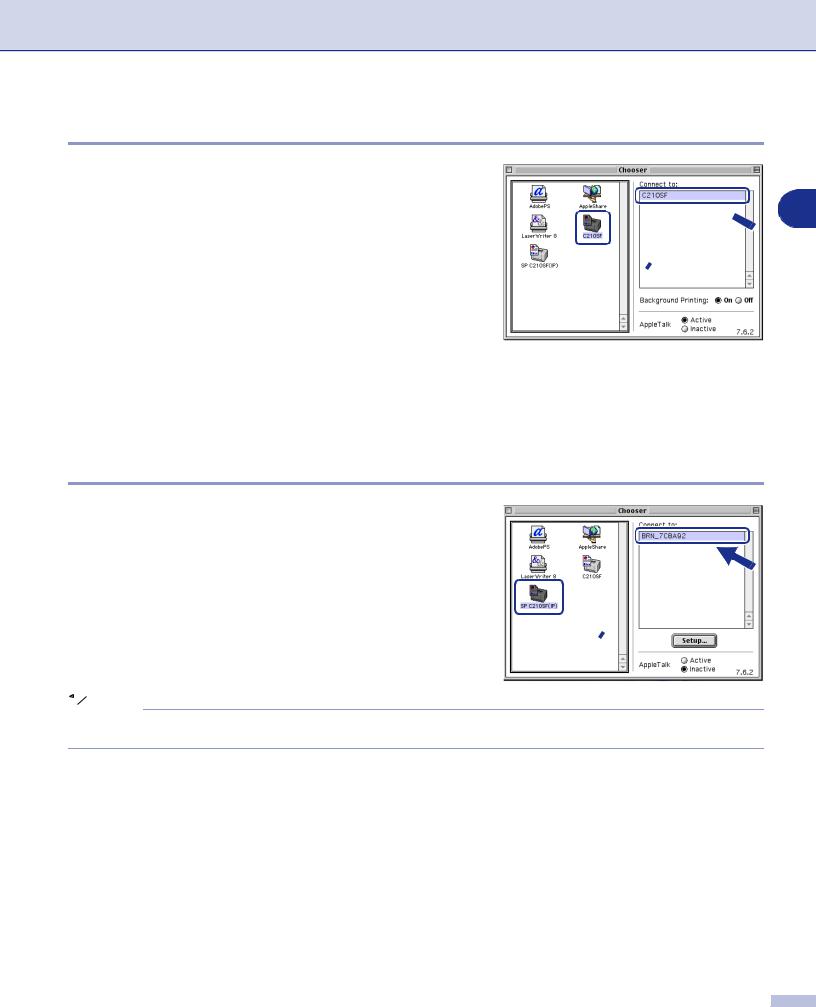
Installing the Drivers
For USB Interface Cable Users
1 Click the C210SF icon.
2 2
2
1
2On the right side of the Chooser, select the machine to which you want to print. Close the Chooser.
 The printer driver has installed.
The printer driver has installed.
For Network Interface Cable Users
1 Click the SP C210SF (IP) icon, and then select
BRN_XXXXXX.
Close the Chooser. |
2 |
|
1
 Note
Note
XXXXXX are the last six digits of the Ethernet address.
 The printer driver has installed.
The printer driver has installed.
2 - 4
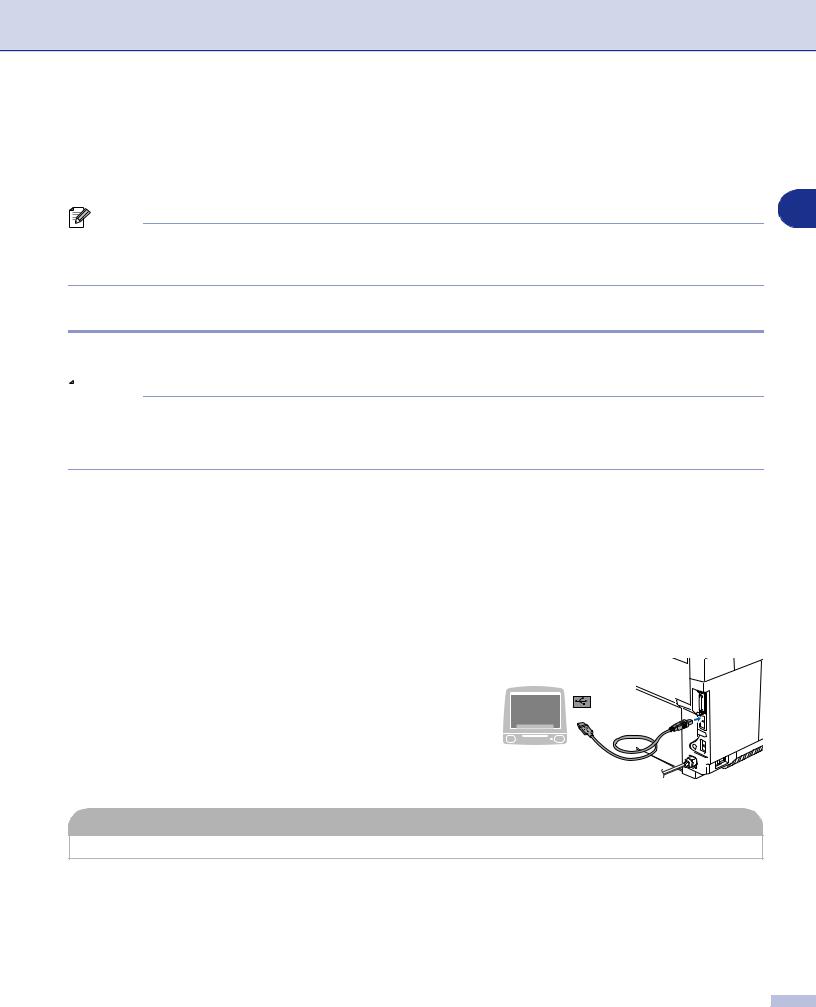
Installing the Drivers
For Mac OS® X 10.2.4 or greater
Make sure that you have completed the instructions of Quick Setup Guide from Step 1 "Setting Up the machine" on pages 4 - 11.
2
Note
Read the downloaded Readme file before the installation.
For Mac OS® X 10.2.0 to 10.2.3 user, please upgrade to Mac OS® X 10.2.4 or greater.
Installing the Drivers
1 Turn off and unplug the machine from the AC outlet.
 Note
Note
For USB users, driver installation may not finish correctly if the USB interface cable is connected to the machine before the installation. Before the installation, check the USB interface cable and make sure that it is not connected to the machine.
2 Turn on your Macintosh®.
3 Double-click the downloaded file to install the drivers.
4 When the installer starts, click Continue.
5Follow the on-screen instructions, and restart your Macintosh®. For USB users Go to Step 6
For Network users Go to Step 7
6Connect the USB interface cable to your Macintosh® and then to the machine.
Go to Step 8
 IMPORTANT
IMPORTANT
DO NOT connect the machine to a USB port on a keyboard or a nonpowered USB hub.
2 - 5
