Ricoh AFICIO1027, AFICIO 1022 Manual
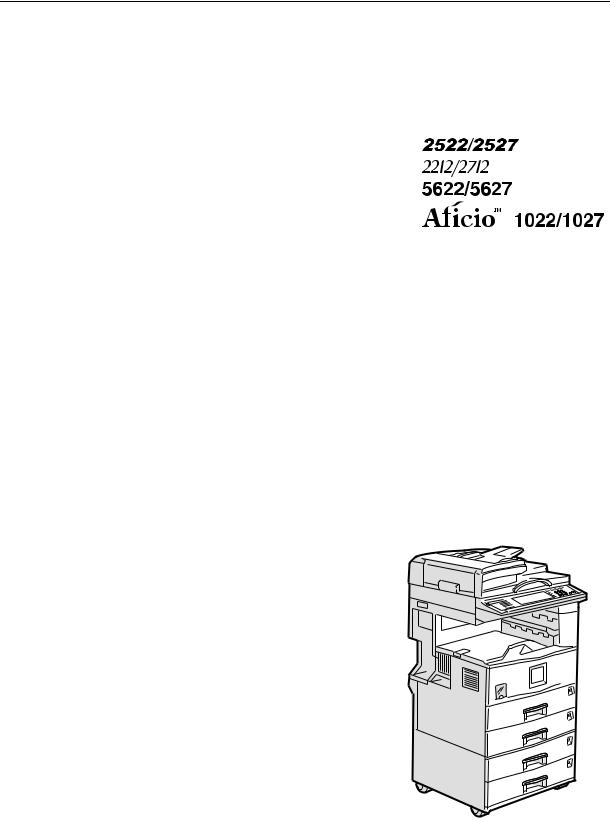
Operating Instructions
Copy Reference
Read this manual carefully before you use this product and keep it handy for future reference.
For safety, please follow the instructions in this manual.

Type for 2522/2527/2212/2712/5622/5627/Aficio 1022/1027 Printed in Japan
UE USA  B027-6607
B027-6607

Introduction
This manual contains detailed instructions on the operation and maintenance of this machine. To get maximum versatility from this machine all operators should carefully read and follow the instructions in this manual. Please keep this manual in a handy place near the machine.
Please read the Safety Information before using this machine. It contains important information related to USER SAFETY and PREVENTING EQUIPMENT PROBLEMS.
Notes
Some illustrations may be slightly different from your machine.
Certain options may not be available in some countries. For details, please contact your local dealer.
Operator Safety
This machine is considered a class 1 laser device, safe for office/EDP use. The machine contains one GaAIAs laser diode, 5-milliwatt, 760-800 nanometer wavelength for each emitter. Direct (or indirect reflected) eye contact with the laser beam might cause serious eye damage. Safety precautions and interlock mechanisms have been designed to prevent any possible laser beam exposure to the operator.
Laser Safety:
The Center for Devices and Radiological Health (CDRH) prohibits the repair of laser-based optical unit in the field. The optical housing unit can only be repaired in a factory or at a location with the requisite equipment. The laser subsystem is replaceable in the field by a qualified Customer Engineer. The laser chassis is not repairable in the field. Customer engineers are therefore directed to return all chassis and laser subsystems to the factory or service depot when replacement or the optical subsystem is required.
Warning:
Use of controls or adjustment or performance of procedures other than those specified in this manual might result in hazardous radiation exposure.
Notes:
The model names of the machines do not appear in the following pages. Check the type of your machine before reading this manual. (For details, see p.1 “Machine Types”.)
•Type 1: 22 copies/minute (81/2" × 11"K)
•Type 2: 27 copies/minute (81/2" × 11"K)
Certain types might not be available in some countries. For details, please contact your local dealer.
Two kinds of size notation are employed in this manual. With this machine refer to the inch version.
For good copy quality, the supplier recommends that you use genuine toner from the supplier.
The supplier shall not be responsible for any damage or expense that might result from the use of parts other than genuine parts from the supplier with your office products.
Power Source
120V, 60Hz, 12A or more
Please be sure to connect the power cord to a power source as above. For details about power source, see p.209 “Power Connection”.
In accordance with IEC 60417, this machine uses the following symbols for the main power switch:
a means POWER ON. c means STAND BY.

Safety Information
When using your equipment, the following safety precautions should always be followed.
Safety During Operation
In this manual, the following important symbols are used:
RWARNING:
Indicates a potentially hazardous situation which, if instructions are not followed, could result in death or serious injury.
RCAUTION:
Indicates a potentially hazardous situation which, if instructions are not followed, may result in minor or moderate injury or damage to property.
RWARNING:
•Connect the power cord directly into a wall outlet and never use an extension cord.
•Disconnect the power plug (by pulling the plug, not the cable) if the power cable or plug becomes frayed or otherwise damaged.
•To avoid hazardous electric shock or laser radiation exposure, do not remove any covers or screws other than those specified in this manual.
•Turn off the power and disconnect the power plug (by pulling the plug, not the cable) if any of the following conditions exists:
•You spill something into the equipment.
•You suspect that your equipment needs service or repair.
•Your equipment's cover has been damaged.
•Do not incinerate spilled toner or used toner. Toner dust might ignite when exposed to an open flame.
•Disposal can take place at our authorized dealer or at appropriate collection sites.
•Dispose of the used toner bottle in accordance with the local regulation.
i

RCAUTION:
•Protect the equipment from dampness or wet weather, such as rain, snow, and so on.
•Unplug the power cord from the wall outlet before you move the equipment. While moving the equipment, you should take care that the power cord will not be damaged under the equipment.
•When you disconnect the power plug from the wall outlet, always pull the plug (not the cable).
•Do not allow paper clips, staples, or other small metallic objects to fall inside the equipment.
•Keep toner (used or unused) and toner bottle out of the reach of children.
•For environmental reasons, do not dispose of the equipment or expended supply waste at household waste collection points. Disposal can take place at an authorized dealer or at appropriate collection sites.
•The inside of the machine could be very hot. Do not touch the parts with a label indicating the “hot surface”. Otherwise it could cause a personal burn.
•Our products are engineered to meet high standards of quality and functionality, and we recommend that you only use the expendable supplies available at an authorized dealer.
ii

How to Read this Manual
Symbols
In this manual, the following symbols are used:
RWARNING:
This symbol indicates a potentially hazardous situation that might result in death or serious injury when you misuse the machine without following the instructions under this symbol. Be sure to read the instructions, all of which are included in the Safety Information section.
RCAUTION:
This symbol indicates a potentially hazardous situation that might result in minor or moderate injury or property damage that does not involve personal injury when you misuse the machine without following the instructions under this symbol. Be sure to read the instructions, all of which are included in the Safety Information section.
• WARNINGS and CAUTIONS are notes for your safety.
 Important
Important
If this instruction is not followed, paper might be misfeed, originals might be damaged, or data might be lost. Be sure to read this.
 Preparation
Preparation
This symbol indicates the prior knowledge or preparations required before operating.

 Note
Note
This symbol indicates precautions for operation or actions to take after misoperation.
 Limitation
Limitation
This symbol indicates numerical limits, functions that cannot be used together, or conditions in which a particular function cannot be used.

 Reference
Reference
This symbol indicates a reference.
[ ]
Keys that appear on the machine's display panel.
{}
Keys built into the machine's control panel.
iii

TABLE OF CONTENTS |
|
Machine Types............................................................................................ |
1 |
What You Can Do with This Machine (Copy Mode)................................. |
2 |
Guide To Components ............................................................................... |
5 |
Options ........................................................................................................ |
7 |
Control Panel .............................................................................................. |
8 |
Display Panel ............................................................................................ |
10 |
Displays and Key Operations....................................................................... |
10 |
Function List Based on Options ............................................................. |
12 |
1. Basics |
|
Turning On the Power .............................................................................. |
15 |
Turning On the Main Power ......................................................................... |
15 |
Turning On the Power .................................................................................. |
16 |
Turning Off the Power .................................................................................. |
16 |
Changing Modes....................................................................................... |
17 |
Originals .................................................................................................... |
18 |
Sizes and Weights of Recommended Originals ........................................... |
18 |
Sizes Detectable by the Auto Paper Select ................................................. |
20 |
Missing Image Area ..................................................................................... |
21 |
Copy Paper................................................................................................ |
22 |
Recommended Paper Sizes and Types....................................................... |
22 |
Direction-fixed paper or 2-sided paper ......................................................... |
25 |
Non-recommended Paper ............................................................................ |
26 |
Paper Storage .............................................................................................. |
26 |
Toner.......................................................................................................... |
27 |
Handling Toner............................................................................................. |
27 |
Toner Storage .............................................................................................. |
27 |
Used Toner .................................................................................................. |
27 |
iv

2. Copying |
|
Basic Procedure ....................................................................................... |
29 |
Placing Originals ...................................................................................... |
31 |
Placing Originals on the Exposure Glass ..................................................... |
31 |
Placing Originals in the Document Feeder................................................... |
32 |
Placing a Stack of Originals in the Document Feeder.................................. |
32 |
Original Orientation ...................................................................................... |
33 |
Placing Special Originals ............................................................................. |
34 |
Placing Custom Size Originals ..................................................................... |
36 |
Basic Functions........................................................................................ |
38 |
Adjusting Copy Image Density ..................................................................... |
38 |
Selecting Original Type Setting .................................................................... |
40 |
Selecting Copy Paper .................................................................................. |
41 |
Auto Reduce/Enlarge ................................................................................... |
44 |
Sort/Stack/Staple ...................................................................................... |
45 |
Sort............................................................................................................... |
47 |
Stack ............................................................................................................ |
49 |
Staple ........................................................................................................... |
51 |
To Stop Scanning Temporarily..................................................................... |
56 |
When Memory Reaches 0% ........................................................................ |
56 |
To Remove Paper from the Staple Unit ....................................................... |
56 |
Copying from the Paper Tray 2 ............................................................... |
57 |
Using Tray 2 as Bypass Tray ....................................................................... |
57 |
Copying from the Bypass Tray ............................................................... |
61 |
Programs................................................................................................... |
67 |
Storing a Program ........................................................................................ |
67 |
Deleting a Program ...................................................................................... |
69 |
Recalling a Program..................................................................................... |
69 |
Job Preset ................................................................................................. |
70 |
Other Functions........................................................................................ |
71 |
Energy Saver Mode ..................................................................................... |
71 |
Interrupt Copy .............................................................................................. |
71 |
Original Beeper ............................................................................................ |
72 |
Sample Copy................................................................................................ |
72 |
Changing the Number of Sets...................................................................... |
73 |
Preset Reduce/Enlarge ............................................................................ |
74 |
Create Margin Mode .................................................................................... |
76 |
Zoom.......................................................................................................... |
77 |
Size Magnification .................................................................................... |
79 |
Directional Magnification (%) .................................................................. |
81 |
Directional Size Magnification (Inch)...................................................... |
83 |
Duplex/Combine/Series ........................................................................... |
85 |
Original Direction and Completed Copies .................................................... |
86 |
Originals and Copy Direction ....................................................................... |
86 |
Specifying Orientation of Bound Originals ................................................... |
86 |
v
Duplex........................................................................................................ |
88 |
|
1 |
Sided → 2 Sided ....................................................................................... |
88 |
2 |
Sided → 2 Sided ....................................................................................... |
89 |
Combine .................................................................................................... |
91 |
|
1 |
Sided 2 Pages → Combine 1 Side............................................................ |
92 |
1 |
Sided 4 Pages → Combine 1 Side............................................................ |
93 |
1 |
Sided 8 Pages → Combine 1 Side............................................................ |
94 |
1 |
Sided 4 Pages → Combine 2 Side............................................................ |
95 |
1 |
Sided 8 Pages → Combine 2 Side............................................................ |
96 |
1 |
Sided 16 Pages → Combine 2 Side.......................................................... |
97 |
2 |
Sided 2 Pages → Combine 1 Side............................................................ |
98 |
2 |
Sided 4 Pages → Combine 1 Side............................................................ |
99 |
2 |
Sided 8 Pages → Combine 1 Side.......................................................... |
100 |
2 |
Sided 4 Pages → Combine 2 Side.......................................................... |
101 |
2 |
Sided 8 Pages → Combine 2 Side.......................................................... |
102 |
2 |
Sided 16 Pages → Combine 2 Side........................................................ |
103 |
Series/Book............................................................................................. |
105 |
|
Series Copies............................................................................................. |
105 |
|
Copying Book Originals.............................................................................. |
109 |
|
Edit Image ............................................................................................... |
115 |
|
Image Repeat............................................................................................. |
115 |
|
Double Copies............................................................................................ |
116 |
|
Centering.................................................................................................... |
117 |
|
Positive/Negative ....................................................................................... |
118 |
|
Erase........................................................................................................ |
119 |
|
Border Erase .............................................................................................. |
120 |
|
Center Erase .............................................................................................. |
121 |
|
Center/Border Erase .................................................................................. |
122 |
|
Margin Adjustment ................................................................................. |
124 |
|
Stamp....................................................................................................... |
126 |
|
Background Numbering ............................................................................. |
126 |
|
Preset Stamp ............................................................................................. |
127 |
|
User Stamp ................................................................................................ |
129 |
|
Program/Delete User Stamp ...................................................................... |
131 |
|
Date Stamp ................................................................................................ |
133 |
|
Page Numbering ........................................................................................ |
136 |
|
Cover/Slip Sheet ..................................................................................... |
142 |
|
Front Cover ................................................................................................ |
142 |
|
Front/Back Covers ..................................................................................... |
144 |
|
Designate ................................................................................................... |
145 |
|
Chapter ...................................................................................................... |
147 |
|
Slip Sheets .............................................................................................. |
149 |
|
Storing Originals in the Document Server ........................................... |
151 |
|
Combination Chart ................................................................................. |
152 |
|
vi

3. Troubleshooting
If Your Machine Does Not Operate as You Want................................. |
153 |
General ...................................................................................................... |
153 |
Document Server ....................................................................................... |
154 |
Display ....................................................................................................... |
155 |
If You Cannot Make Clear Copies ......................................................... |
156 |
If You Cannot Make Copies As You Want ............................................ |
157 |
General ...................................................................................................... |
157 |
Adjust Image .............................................................................................. |
157 |
Stamp......................................................................................................... |
158 |
Combine..................................................................................................... |
158 |
Duplex ........................................................................................................ |
159 |
When Memory Is Full ................................................................................. |
159 |
B Loading Paper ................................................................................... |
160 |
Loading Paper in Tray 1-4.......................................................................... |
160 |
Loading Paper in the Large Capacity Tray................................................. |
161 |
D Adding Toner ..................................................................................... |
162 |
x Clearing Misfeeds.............................................................................. |
164 |
Changing the Paper Size ....................................................................... |
170 |
Changing the Paper Size in Tray 1-4/Paper Tray Unit ............................... |
170 |
d Adding Staples .................................................................................. |
172 |
500-Sheet Finisher..................................................................................... |
172 |
1000-Sheet Finisher................................................................................... |
173 |
e Removing Jammed Staples .............................................................. |
175 |
500-Sheet Finisher..................................................................................... |
175 |
1000-Sheet Finisher................................................................................... |
176 |
4. User Tools (Copy/Document Server Features)
Accessing the User Tools (Copy/Document Server Features) .......... |
179 |
Exiting From the User Tools....................................................................... |
180 |
User Tools Menu (Copier/Document Server Features) ....................... |
182 |
General Features 1/ ............................................................................... |
184 |
4 |
|
General Features 2/ ............................................................................... |
187 |
4 |
|
General Features 3/ ............................................................................... |
189 |
4 |
|
General Features 4/ ............................................................................... |
190 |
4 |
|
Reproduction Ratio 1/2 ........................................................................... |
191 |
Reproduction Ratio 2/2 ........................................................................... |
192 |
vii

Edit 1/ |
2...................................................................................................... |
|
|
|
194 |
|
|
|
|
|
|
Edit 2/ |
2...................................................................................................... |
|
|
|
196 |
|
|
|
|
|
|
Stamp....................................................................................................... |
|
|
|
199 |
|
Background Numbering ............................................................................. |
199 |
||||
Preset Stamp 1/4-4/4 ................................................................................... |
|
199 |
|||
User Stamp |
1/ -2/ |
2...................................................................................... |
|
200 |
|
Date Stamp |
2 |
|
201 |
||
|
|
|
|||
Page Numbering |
1/ -2/ |
2.............................................................................. |
202 |
||
|
|
|
2 |
|
|
Input/Output ............................................................................................ |
|
|
|
204 |
|
5. REMARKS
Do's And Don'ts...................................................................................... |
207 |
Where to Put Your Machine................................................................... |
208 |
Machine Environment ................................................................................ |
208 |
Moving........................................................................................................ |
208 |
Power Connection...................................................................................... |
209 |
Access to the Machine ............................................................................... |
209 |
Maintaining Your Machine ..................................................................... |
210 |
Cleaning the Exposure Glass..................................................................... |
210 |
Cleaning the Exposure Glass Cover .......................................................... |
210 |
Cleaning the Document Feeder ................................................................. |
210 |
Replacing Photo Conductor Unit (PCU) .............................................. |
211 |
6. Specification
Mainframe................................................................................................ |
217 |
Document Feeder (Option) .................................................................... |
222 |
500-Sheet Finisher (Option)................................................................... |
223 |
1000-Sheet Finisher (Option)................................................................. |
224 |
Shift Sort Tray (Option).......................................................................... |
226 |
Duplex Unit (Option)............................................................................... |
227 |
Internal tray 2 (1 bin tray) (Option)........................................................ |
228 |
Bypass Tray (Option) ............................................................................. |
229 |
Large Capacity Tray (LCT) (Option)...................................................... |
230 |
Paper tray unit (Option) ......................................................................... |
231 |
INDEX....................................................................................................... |
232 |
viii
Machine Types
This machine comes in two models which vary by copy speed. To make sure which model you have, see the inside front cover.
|
Type 1 |
Type 2 |
|
|
|
Copy speed |
22 copies/minute |
27 copies/minute |
|
(A4K, 81/2" × 11"K) |
(A4K, 81/2" × 11"K) |
|
|
|
1

What You Can Do with This Machine (Copy Mode)

 Note
Note
The reference of each function is on the next page of this illustration.






 *3
*3
*1
Positive/Negative 

2
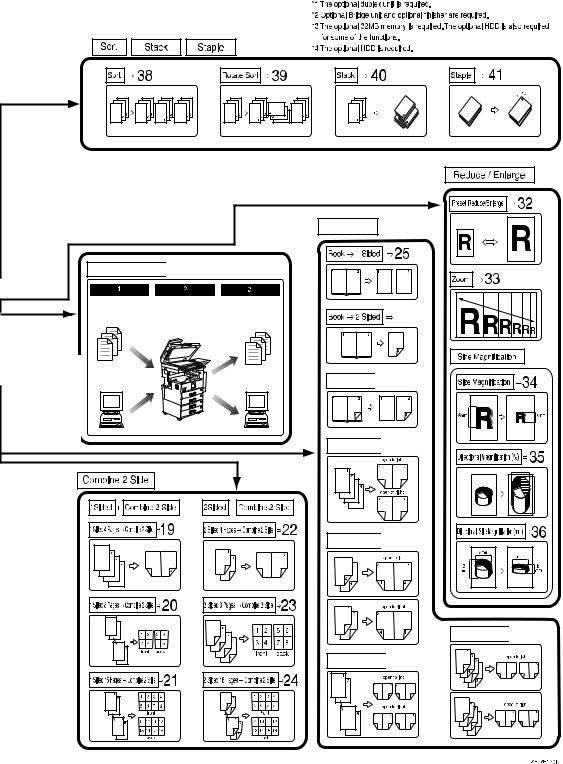
*2 |
*2 |
Series/Book
Document Server 

 *4
*4
 *1
*1
*1 |
Front & Back 
 *1
*1
1 Sided & Booklet 
 *1
*1
2 Sided & Booklet 
 *1
*1
2 Sided & Magazine 

 *1
*1
1 Sided & Magazine 

 *1
*1
3
1.“Selecting Original Type Setting”p.40
2.“Adjusting Copy Image Density”p.38
3.“Placing Special Originals” p.34
4.“Image Repeat” p.115
5.“Double Copies” p.116
6.“Centering” p.117
7.“Erase” p.119
8.“Margin Adjustment” p.124
9.“Positive/Negative” p.118
10.“Stamp” p.126
11.“1 Sided → 2 Sided” p.88
12.“2 Sided → 2 Sided” p.89
13.“1 Sided 2 Pages → Combine 1 Side” p.92
14.“1 Sided 4 Pages → Combine 1 Side” p.93
15.“1 Sided 8 Pages → Combine 1 Side” p.94
16.“2 Sided 2 Pages → Combine 1 Side” p.98
17.“2 Sided 4 Pages → Combine 1 Side” p.99
18.“2 Sided 8 Pages → Combine 1 Side” p.100
19.“1 Sided 4 Pages → Combine 2 Side” p.95
20.“1 Sided 8 Pages → Combine 2 Side” p.96
21.“1 Sided 16 Pages → Combine 2 Side” p.97
22.“2 Sided 4 Pages → Combine 2 Side” p.101
23.“2 Sided 8 Pages → Combine 2 Side” p.102
24.“2 Sided 16 Pages → Combine 2 Side” p.103
25.“Book → 1 Sided” p.105
26.“Book → 2 Sided” p.106
27.“Front & Back → 2 Sided” p.107
28.“1 Sided → Booklet” p.109
29.“2 Sided → Booklet” p.110
30.“1 Sided → Magazine” p.112
31.“2 Sided → Magazine” p.113
32.“Preset Reduce/Enlarge” p.74
33.“Zoom” p.77
34.“Size Magnification” p.79
35.“Directional Magnification (%)”p.81
36.“Directional Size Magnification (Inch)” p.83
37.“Document Server” p.154
38.“Sort” p.47
39.“Rotate Sort” p.47
40.“Stack” p.49
41.“Staple” p.51
42.“Front Cover” p.142
43.“Front/Back Covers” p.144
44.“Designate” p.145
45.“Chapter” p.147
46.“Slip Sheets” p.149
47.“Auto Reduce/Enlarge” p.44
4

Guide To Components
1. Exposure glass cover (option) or Document feeder (ADF) (option)
Lower the exposure glass cover over originals placed on the exposure glass for copying. If you have the document feeder, load a stack of originals here. They will be fed automatically one by one.
(The illustration shows the document feeder.)
2. Exposure glass
Place originals face down here for copying. p.18 “Originals”
3. Internal tray
Copied paper is delivered here face down.
4. Ventilation holes
Prevents overheating. Do not obstruct the ventilation holes by placing an object near it or leaning an object against it. If the machine overheats, a fault might occur.
5. Main power switch
If the machine does not operate after turning on the operation switch, check if the main power switch is turned on. If it is off, turn it on.
6. Main power indicator
This indicator lights up when the main power switch is turned on and goes off when the switch is turned off.
7. On indicator
This indicator lights up when the operation switch is turned on and goes off when the switch is turned off.
8. Operation switch
Press this switch to turn the power on (the On indicator lights up). To turn the power off, press this switch again (the On indicator goes off).
9. Control panel
p.8 “Control Panel”
5
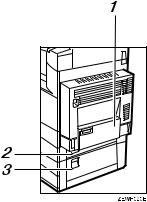
10. Remove Paper Indicator
The indicator is lit when paper is output to the internal tray 2 (1 bin tray). When paper is removed from the internal tray 2, the indicator goes off.

 Note
Note
Internal tray 2 (1 bin tray) is optional.
11. Duplex unit (Unit for two-sided copies) (option)
Makes two-sided copies.
12. Front cover
Open to access the inside of the machine.
13. Paper tray
Load paper here. p.160 “B Loading Paper”
14. Paper tray 2
Use when copying onto OHP transparencies, label paper (adhesive labels), translucent paper, postcards, envelopes and non-standard size paper. p.57 “Copying from the Paper Tray 2”
15. Paper tray unit (option)
Load paper here. p.160 “B Loading Paper”
1. Bypass tray (option)
Use when copying onto OHP transparencies, label paper (adhesive labels), translucent paper, postcards, envelopes and non-standard size paper. p.61 “Copying from the Bypass Tray”
2. Paper tray cover
Open this cover to remove jammed paper.
3. Lower right cover
Open this cover to remove jammed paper.
6

Options
1. 500-Sheet Finisher
Sorts, stacks and staples the copies.
2. Bridge unit
Relays copies to the finisher.
3. Exposure glass cover
Lower this cover over originals for copying.
4. Document feeder (ADF)
Load a stack of originals here. They will be fed automatically.
5. Internal tray 2 (1 bin tray)
If you select this as the output tray, copied paper will be delivered here face down.
6. 1000-Sheet Finisher
Sorts, stacks and staples the copies. *1 : Finisher proof tray
*2 : Finisher shift tray
7. Shift sort tray
Sorts and stacks the copies.
8.Paper tray unit
Consists of two paper trays.
9.Large Capacity Tray (LCT)
Holds 2000 sheets of paper.
10.Bypass tray
Use when copying onto OHP transparencies, label paper (adhesive labels), translucent paper, postcards, envelopes and non-standard size paper. p.61 “Copying from the Bypass Tray”
11. Duplex unit
Use to make two-sided copies.
12. Inter change unit
Required when installing the internal tray 2 (1 bin tray) and duplex unit.
7

Control Panel
1. Screen Contrast knob
Adjusts the brightness of the display panel.
2. Indicators
These indicators show the status of the machine or indicate errors. p.153 “Troubleshooting”
3. {User Tools/Counter}key
• User Tools
Press to change the default settings and conditions to meet your require- m e n t s . p . 1 7 9 “U s e r T o o l s (Copy/Document Server Features)”
•Counter
Press to check or print the total number of copies made.
•Inquiry
Shows where to order expendable supplies and where to call when a malfunction occurs. You can also print these details.
4. Display panel
Shows operation status, error messages, and function menus. p.10 “Display Panel”
5. {Check Modes}key
Press to check the entered copy job settings.
6. {Program}key
Press to select the program mode. p.67 “Programs”
7. {Clear Modes}key
Press to clear the previously entered copy job settings.
8. {Energy Saver}key
Press to switch to and from the Energy Saver mode. p.71 “Energy Saver Mode”
9. {Interrupt}key
Press to interrupt a long copy job to make copies. p.71 “Interrupt Copy”
10. Main power indicator
This indicator goes on when the main power switch is turned on and goes off when the switch is turned off.
11. Operation switch
Press this switch to turn the power on (the On indicator goes on). To turn the power off, press this switch again (the On indicator goes off).
12. {Sample Copy}key
Use this key to make a single sample copy before starting a long copy run. By checking the sample copy and making any necessary changes to the image quality settings before you make multiple copies, you can save time and paper. p.72 “Sample Copy”
8
13. {Start}key
Press to start copying. Press to start scanning and printing in Document Server mode.
14. {Clear/Stop}key
•Clear
Press to delete a number entered.
•Stop
Press to stop a copy job in progress.
15. {#}key
Press to enter a value.
16. Number keys
Use to enter the desired number of copies and data for selected modes.
17. Function keys
Press the appropriate key to choose any of the following functions:
•Copy
•Document Server
•Facsimile
•Printer
•Scanner
18. Function Status indicator
These show the status of the above functions:
•Yellow: the function is selected
•Green: the function is active
•Red: the function has been interrupted
9
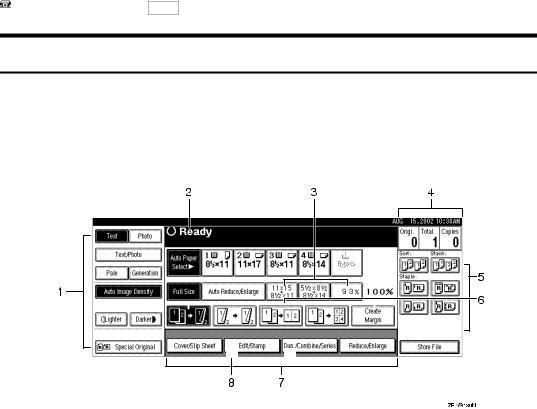
Display Panel
The display panel shows the status of the machine, error messages and function menus.
 Important
Important
Do not apply a strong shock or force of about 30 N (about 3 kgf) or more to the display panel. If you do, the display might be damaged.

 Note
Note
The function items displayed serve as selector keys. You can select or specify an item by lightly pressing it.
When you select or specify an item on the display panel, it is highlighted like
 .
.
Keys appearing as OK cannot be used.
Displays and Key Operations

 Note
Note
The following illustrations are examples for a machine with the optional 1000-sheet finisher installed.
Initial copy display
1.Original mode, Image Density and Special Original mode
2.Operational status or messages
3.You can register up to three frequently used reduce/enlarge ratios
other than the fixed reduce/enlarge ratios. "Shortcut R/E" on p.191
“Reproduction Ratio 1/2”
4.The number of originals scanned into memory, number of copies set, and number of copies made
5.Sort, Stack or Staple mode
6.Displays the contents of the Shortcut keys. You can register fre-
quently used functions in these keys. "Copy Function Key F1-F5" on p.189 “General Features 3/4”
10

7. Shows the available functions. Press a function name to display its menu. For example, press the [Reduce/Enlarge] key to bring up the Reduce/Enlarge menu.
Function menu
8. A clip mark appears for a currently selected function.
1. Items you can select. |
2. The key highlighted indicates the |
|
selected paper tray, and the key with |
|
the lower line blinking indicates the |
|
tray feeding the paper. |
Document Server initial display
1. |
Operational status and messages |
4. |
Operational keys |
2. |
Display titles |
5. |
Documents sent by fax |
3. The number of originals scanned into memory, number of copies set, and number of copies made
11
Function List Based on Options
The functions that are available to you depend on your machine configuration and which options you have. See the table below.
…Available
×…Not available
|
|
Type 1 |
Type 2 |
Place originals |
|
|
|
|
|
|
|
|
|
|
|
on the expo- |
in the docu- |
|
|
|
|
sure glass |
ment feeder |
|
|
|
|
|
|
Document Feeder |
*7 |
*7 |
— |
|
|
Mixed Sizes of the Same Width |
|
|
|
|
|
Mode |
|
|
|
|
|
|
|
|
|
|
|
Custom Size Originals |
|
|
|
|
|
|
|
|
|
|
|
Original Orientation (Standard |
|
|
|
|
|
Orientation) |
|
|
|
|
|
|
|
|
|
|
|
Auto Image Density |
|
|
|
|
|
|
|
|
|
|
|
Manual Image Density |
|
|
|
|
|
|
|
|
|
|
|
Auto Paper Select |
|
|
|
|
|
|
|
|
|
|
|
Manual Paper Select |
|
|
|
|
|
|
|
|
|
|
|
Copying from the Bypass Tray |
*5 |
*5 |
*5 |
*5 |
|
Sample Copy/Job Preset |
|
|
|
|
|
|
|
|
|
|
|
Auto Reduce/Enlarge |
|
|
|
|
|
|
|
|
|
|
|
Reduce/Enlarge |
|
|
|
|
|
|
|
|
|
|
|
Create Margin Mode |
|
|
|
|
|
|
|
|
|
|
|
Book |
|
|
|
|
|
|
|
|
|
|
|
Duplex |
|
*6 |
*6 |
|
|
Combine |
1 Sided 2 pages, 4 |
|
|
|
|
|
pages, 8 pages, → 1 |
|
|
|
|
|
Side |
|
|
|
|
|
|
|
|
|
|
|
1 Sided 4 pages, 8 |
*6 |
*6 |
|
|
|
pages, 16 pages, → |
|
|
|
|
|
2 Side |
|
|
|
|
|
|
|
|
|
|
|
2 Sided 2 pages, 4 |
|
|
|
|
|
pages, 8 pages, → 1 |
|
|
|
|
|
Side |
|
|
|
|
|
|
|
|
|
|
|
2 Sided 4 pages, 8 |
*6 |
*6 |
|
|
|
pages, 16 pages, → |
|
|
|
|
|
2 Side |
|
|
|
|
|
|
|
|
|
|
Series |
Book → 1 Sided |
|
|
|
× |
|
|
|
|
|
|
|
Book → 2 Sided |
*6 |
*6 |
|
× |
|
Front & Back → 2 |
*6 |
*6 |
|
× |
|
Sided |
|
|
|
|
|
|
|
|
|
|
12
|
Type 1 |
Type 2 |
Place originals |
|||
|
|
|
|
|
|
|
|
|
|
|
|
on the expo- |
in the docu- |
|
|
|
|
|
sure glass |
ment feeder |
|
|
|
|
|
||
Copying Book Originals |
*6 |
*6 |
|
|
||
Image Repeat |
|
|
|
|
|
|
|
|
|
|
|
|
|
Double Copies |
|
|
|
|
|
|
|
|
|
|
|
|
|
Centering |
|
|
|
|
|
|
|
|
|
|
|
|
|
Positive/Negative |
|
|
|
|
|
|
|
|
|
|
|
|
|
Border Erase/Center Erase |
|
|
|
|
|
|
|
|
|
|
|
|
|
Margin Adjustment |
|
|
|
|
|
|
|
|
|
|
|
|
|
Background Numbering |
*8 |
*9 |
*8 |
*9 |
|
|
|
|
|
|
|||
|
|
|
|
|
|
|
Preset Stamp |
*8 |
*9 |
*8 |
*9 |
|
|
|
|
|
|
|||
|
|
|
|
|
|
|
User Stamp |
*8 |
*9 |
*8 |
*9 |
|
|
|
|
|
|
|||
|
|
|
|
|
|
|
Date Stamp/Page Numbering |
|
|
|
|
|
|
|
|
|
|
|
|
|
Cover/Front/Back Cover/Slip |
|
|
|
|
|
|
Sheet |
|
|
|
|
|
|
|
|
|
|
|
|
|
Sort |
|
|
|
|
|
|
|
|
|
|
|
|
|
Shift Sort |
*3 |
|
*3 |
|
|
|
|
|
|
|
|||
|
|
|
|
|
|
|
Rotate Sort |
*1 |
*2 |
*1 |
*2 |
|
|
|
|
|
|
|||
|
|
|
|
|
|
|
Shift Stack |
*3 |
|
*3 |
|
|
|
|
|
|
|
|||
|
|
|
|
|
|
|
Staple |
*4 |
|
*4 |
|
|
|
|
|
|
|
|||
|
|
|
|
|
||
Store File |
*9 |
*9 |
|
|
||
*1
*2
*3
*4
*5
*6
*7
*8
*9
Set the paper of the same size KLin the paper trays.
You can use this function when "Rotate Sort" is selected in "Select Stack Function". 500-sheet Finisher or 1000-sheet Finisher and Bridge unit; or Shift sort tray is required.
500-sheet Finisher or 1000-sheet Finisher and Bridge unit is required. Bypass tray is required.
Duplex unit and Inter change unit is required. 32 MB Memory or HDD is also required for certain types of originals.
Document feeder is required.
32 MB Memory is required. (If the machine is equipped with the Printer unit, 32 MB memory is not required.)
HDD is required.
13
14
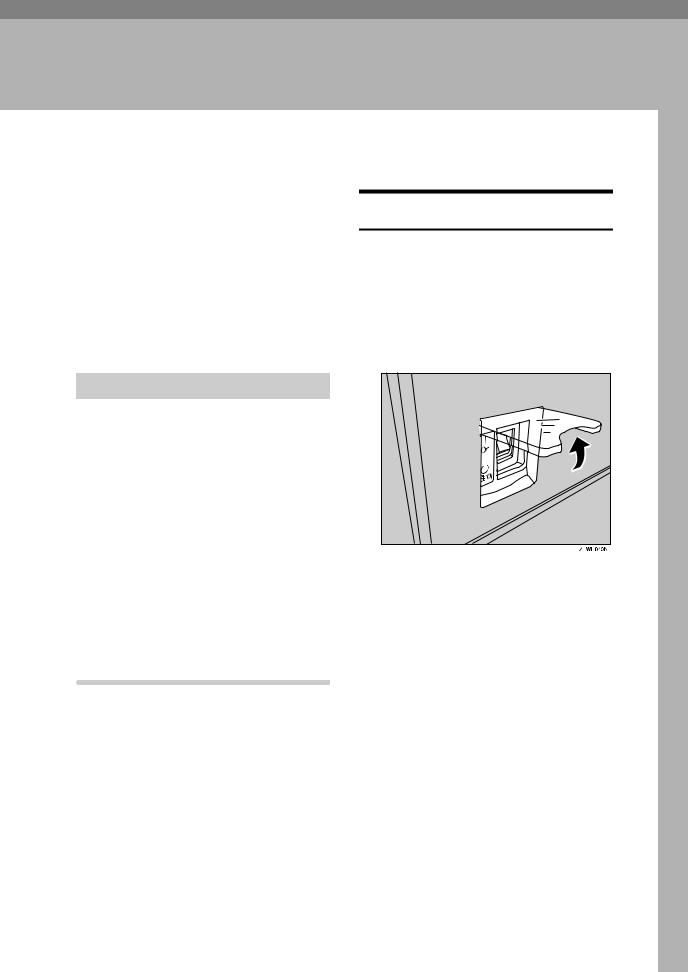
1. Basics
Turning On the Power
To turn the machine on, press the operation switch.

 Note
Note
This machine automatically enters Energy Saver mode or turns itself off if you do not use the machine for a while. See p.30 “Auto Off” and "Timer Setting" in the System Settings manual.
-Power switches
This machine has two power switches. p.10 “Display Panel”
Operation switch (right side of the control panel)
Press this switch to activate the machine. When the machine has warmed up, you can make copies.
Main power switch (front of the machine)
When the machine is not to be used for an extended period of time, turn off the main power switch.
Turning On the Main Power
AMake sure that the power cord is firmly plugged into the wall outlet.
BOpen the switch cover and turn on the main power switch. The Main Power indicator goes on.
 Important
Important
Do not switch off the main power immediately after it has been switched on. Failure to observe this may result in damage to the hard disk or memory, leading to malfunctions.
You can use the machine within 15 seconds after the main power switch has been turned on.
15
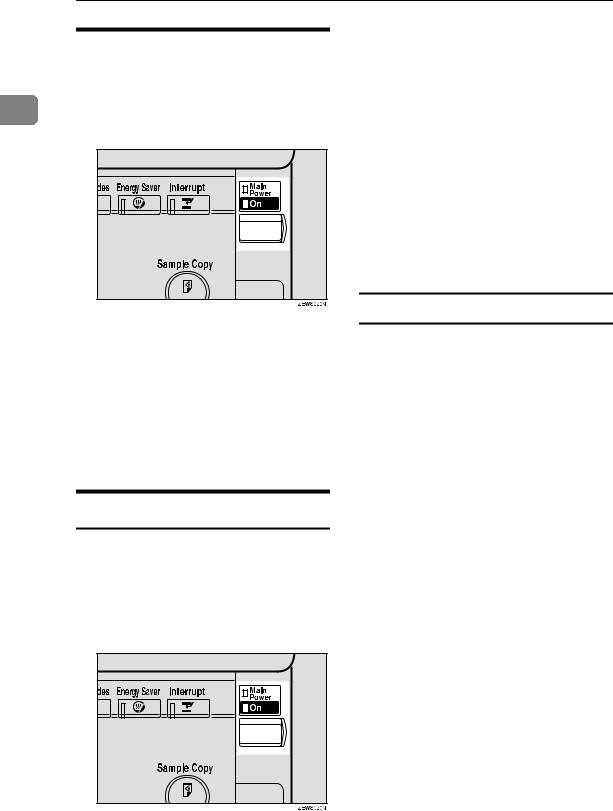
Basics
|
|
Turning On the Power |
|
|
APress the operation switch. The |
1 |
|
On indicator goes on. |
The display panel will come on.

 Note
Note
In the following cases, even if you press the operation switch, the indicator will not go off but blink:
•When the exposure glass cover or document feeder is open
•When communication is in
p r o g r e s s w i t h e x t e r n a l equipment
•When the hard disk is operating

 Note
Note
If the power is not turned on when the operation switch is pressed, check if the main power switch is on. If off, turn it on.
During the warm-up period (less than 10 seconds), you can use the Auto Start function.
Turning Off the Power
AMake sure that the exposure glass c over or d oc umen t feed er is closed.
BPress the operation switch. The On indicator goes off.
Turning Off the Main Power
AMake sure that the On indicator is off.
BTurn off the main power switch. The Main Power indicator goes off.
 Important
Important
Do not turn off the main power switch when the On indicator is lit or blinking. This might damage the hard disk or memory and cause malfunctions.
Pull out the power plug after you turn off the main power switch. If you do not, the hard disk or memory might be damaged. This could cause malfunctions.
Make sure 100% is displayed for the remaining memory space in facsimile mode before turning off the main power or unplugging the power cord. If the main power switch is turned off or the power cord is disconnected, any documents stored in fax
memory will be lost after approximately one hour. Chapter 10, "When Power is Turned off or Fails" in Advanced Features manual of Fax Reference
16

Changing Modes
Changing Modes
You can use this machine not only as a copier, but also as a fax, printer, docu-
ment server and scanner as well. Press the {Copy}, {Facsimile}, {Printer}, {Scan- 1 ner}or {Document Server}key to use that function.
 Limitation
Limitation
You cannot switch modes in the following cases:
•During interrupt copying
•When scanning in a fax message for transmission
•During immediate transmission
•During On-hook dialing for fax transmission
•While scanning an original
•When accessing the user tools
17
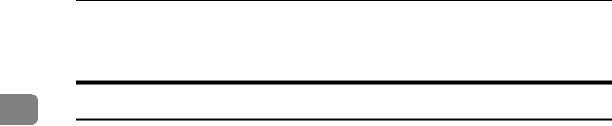
Basics
Originals
1Sizes and Weights of Recommended Originals
Metric version
Where Original Is Placed |
Original Size |
Original Weight |
|
|
|
Exposure glass |
Up to A3 |
-- |
|
|
|
Document feeder |
1-sided originals: |
40 – 128g/m2 |
|
A3L– A5KL |
|
|
|
|
|
2-sided originals: |
52 – 105g/m2 |
|
A3L– A5KL |
|
|
|
|
Inch version
Where Original Is Placed |
Original Size |
Original Weight |
|
|
|
Exposure glass |
Up to 11" × 17" |
-- |
|
|
|
Document feeder |
1-sided originals: |
11 – 34 lb. |
|
11" × 17"L– 51/2" × 81/2"KL |
|
|
|
|
|
2-sided originals: |
14 – 28 lb. |
|
11" × 17"L– 51/2" × 81/2"KL |
|
|
|
|

 Note
Note
The number of originals that can be placed in the document feeder is about 50.
The weight range for originals in the Mixed Size mode is 52-81g/m2, 13.8-21.5 lb.
Make sure the original is placed correctly so that it is fed straight.
When placing paper 433mm or larger in the document feeder (ADF), there are cases when the paper will be jammed, creased, or not fed.
18
