Ricoh Aficio 2051, Aficio 2060, Aficio 2075 Setup Guide
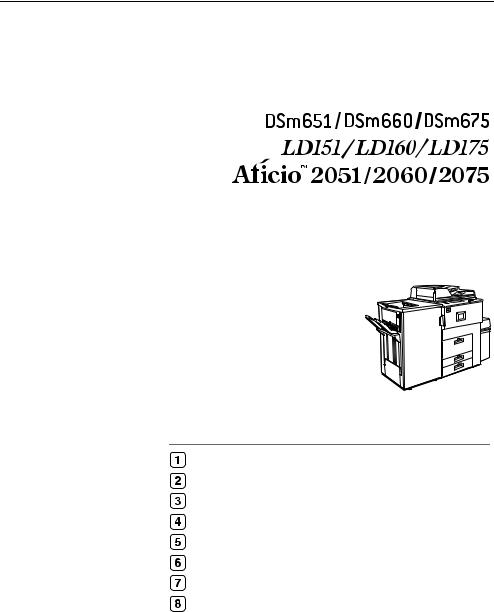
Operating Instructions
General Settings Guide
Getting Started
Combined Function Operations
Document Server
User Tools (System Settings)
Troubleshooting
Remarks
Entering Text
Specifications
Read this manual carefully before you use this product and keep it handy for future reference. For safe and correct use, please be sure to read the Safety Information in this manual before using the machine.

Introduction
This manual describes detailed instructions on the operation and notes about the use of this machine. To get maximum versatility from this machine, all operators are requested to read this manual carefully and follow the instructions. Please keep this manual in a handy place near the machine.
Notes:
Some illustrations in this manual might be slightly different from the machine.
Certain options might not be available in some countries. For details, please contact your local dealer.
Operator Safety:
This machine is considered a class 1 laser device, safe for office/EDP use. The machine contains four AlGalnp laser diodes, 10-milliwatt, 770-810 nanometer wavelength for each emitter. Direct (or indirect reflected ) eye contact with the laser beam might cause serious eye damage. Safety precautions and interlock mechanisms have been designed to prevent any possible laser beam exposure to the operator.
Laser Safety:
The optical housing unit can only be repaired in a factory or at a location with the requisite equipment. The laser subsystem is replaceable in the field by a qualified customer engineer. The laser chassis is not repairable in the field. Customer engineers are therefore directed to return all chassis and laser subsystems to the factory or service depot when replacement of the optical subsystem is required.
Caution:
Use of controls or adjustments or performance of procedures other than those specified in this manual might result in hazardous radiation exposure.
Notes:
The model names of the machines do not appear in the following pages. Check the type of your machine before reading this manual. (For details, see P.15 “Machine Types”.)
•Type 1: DSm651/LD151/Aficio 2051
•Type 2: DSm660/LD160/Aficio 2060
•Type 3: DSm675/LD175/Aficio 2075
Certain types might not be available in some countries. For details, please contact your local dealer.
Two kinds of size notation are employed in this manual. With this machine refer to the metric version.
For good copy quality, the supplier recommends that you use genuine toner from the supplier.
The supplier shall not be responsible for any damage or expense that might result from the use of parts other than genuine parts from the supplier with your office products.
Power Source
220V, 50/60Hz, 10A or more
Please be sure to connect the power cord to a power source as above. For details about power source, see P.128 “Power Connection”.
Manuals for This Machine
The following manuals describe the operational procedures of this machine. For particular functions, see the relevant parts of the manual.

 Note
Note
Manuals provided are specific to machine type.
Adobe Acrobat Reader is necessary to view the manuals as a PDF file.
Two CD-ROMs are provided:
•CD-ROM 1 “Operating Instructions for Printer/Scanner”
•CD-ROM 2 “Scanner Driver & Document Management Utilities”
General Settings Guide (this manual)
Provides an overview of the machine and describes System Settings (such as Tray Paper Settings), Document Server functions, and troubleshooting.
Security Reference
This manual is for administrators of this machine. It describes security functions that the administrators can use to protect data from being tampered, or prevent the machine from unauthorized use.
Also refer to this manual for the procedures for registering administrators, as well as setting user and administrator authentication.
Network Guide (PDF file - CD-ROM1)
Provides information about configuring and operating the printer in a network environment or using software.
This manual covers all models, and therefore contains functions and settings that may not be available for your model. Images, illustrations, functions, and supported operating systems may differ from those of your model.
Copy Reference
Describes operations, functions, and troubleshooting for the machine's copier function.
Printer Reference
Describes operations, functions, system settings and troubleshooting for the machine's printer function.
Scanner Reference (PDF file - CD-ROM1)
Describes operations, functions, and troubleshooting for the machine's scanner function.
i
Manuals for DeskTopBinder Lite
DeskTopBinder Lite is a utility included on the CD-ROM labeled “Scanner Driver & Document Management Utilities”.
•DeskTopBinder Lite Setup Guide (PDF file - CD-ROM2)
Describes installation of, and the operating environment for DeskTopBinder Lite in detail. This guide can be displayed from the [Setup] display when DeskTopBinder Lite is installed.
•DeskTopBinder Introduction Guide (PDF file - CD-ROM2)
Describes operations of DeskTopBinder Lite and provides an overview of its functions. This guide is added to the [Start] menu when DeskTopBinder Lite is installed.
•Auto Document Link Guide (PDF file - CD-ROM2)
Describes operations and functions of Auto Document Link installed with DeskTopBinder Lite. This guide is added to the [Start] menu when DeskTopBinder Lite is installed.
ii
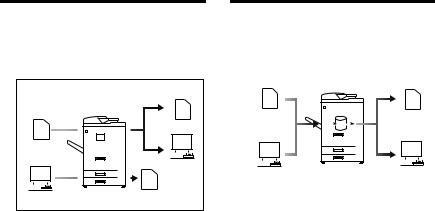
What You Can Do with This Machine
The following introduces the functions of this machine, and the relevant manuals containing detailed information about them.
Products marked with * are optional. For details about optional products, see p.141 “Options”, or contact your local dealer.
Copier, Printer, and Scanner |
|
Utilizing Stored Documents |
|||||||||||||||||||||||||||||||||||||||||||||||||
Functions |
|
|
|
|
|
|
|
|
|
|
|
|
|
|
|
|
|
|
|
|
|
|
|
|
|
|
|
|
|||||||||||||||||||||||
|
|
|
|
|
|
|
|
|
|
|
|
|
|
|
|
|
|
|
|
|
|
|
|
|
|
|
|
||||||||||||||||||||||||
|
|
|
|
|
|
|
|
|
|
|
|
|
|
|
|
|
|
|
|
|
|
|
|
|
|
|
|
|
|
|
|
|
|
|
|
|
|
|
|
|
|
|
|
|
|
|
|
|
|
|
|
|
|
|
|
|
|
|
|
|
|
|
|
|
|
|
|
|
|
|
|
|
|
|
|
|
|
|
|
|
|
|
|
|
|
|
|
|
|
|
|
|
|
|
|
|
|
|
|
|
|
|
|
|
|
|
|
|
|
|
|
|
|
|
|
|
|
|
|
|
|
|
|
|
|
|
|
|
|
|
|
|
|
|
|
|
|
|
|
|
|
|
|
|
|
|
|
|
|
|
|
|
|
|
|
|
|
|
|
|
|
|
|
|
|
|
|
|
|
|
|
|
|
|
|
|
|
|
|
|
|
|
|
|
|
|
|
|
|
|
|
|
|
|
|
|
|
|
|
|
|
|
|
|
|
|
|
|
|
|
|
|
|
|
|
|
|
|
|
|
|
|
|
|
|
|
|
|
|
|
|
|
|
|
|
|
|
|
|
|
|
|
|
|
|
|
|
|
|
|
|
|
|
|
|
|
|
|
|
|
|
|
|
|
|
|
|
|
|
|
|
|
|
|
|
|
|
|
|
|
|
|
|
|
|
|
|
|
|
|
|
|
|
|
|
|
|
|
|
|
|
|
|
|
|
|
|
|
|
|
|
|
|
|
|
|
|
|
|
|
|
|
|
|
|
|
|
|
|
|
|
|
|
|
|
|
|
|
|
|
|
|
|
|
|
|
|
|
|
|
|
|
|
|
|
|
|
|
|
|
|
|
|
|
|
|
|
|
|
|
|
|
|
|
|
|
|
|
|
|
|
|
|
|
|
|
|
|
|
|
|
|
|
|
|
|
|
|
|
|
|
|
|
|
|
|
|
|
|
|
|
|
|
|
|
|
|
|
|
|
|
|
|
|
|
|
|
|
|
|
|
|
|
|
|
|
|
|
|
|
|
|
|
|
|
|
|
|
|
|
|
|
|
|
|
|
|
|
|
|
|
|
|
|
|
|
|
|
|
|
|
|
|
|
|
|
|
|
|
|
|
|
|
|
|
|
|
|
|
|
|
|
|
|
|
|
|
|
|
|
|
|
|
|
|
|
|
|
|
|
|
|
|
|
|
|
|
|
|
|
|
|
|
|
|
|
|
|
|
|
|
|
|
|
|
|
|
|
|
|
|
|
|
|
|
|
|
|
|
|
|
|
|
|
|
|
|
|
|
|
|
|
|
|
|
|
|
|
|
|
|
|
|
|
|
|
|
|
|
|
|
|
|
|
|
|
|
|
|
|
|
|
|
|
|
|
|
|
|
|
|
|
|
|
|
|
|
|
|
|
|
|
|
|
|
|
|
|
|
|
|
|
|
|
|
|
|
|
|
|
|
|
|
|
|
|
|
|
|
|
|
|
|
|
|
|
|
|
|
|
|
|
|
|
|
|
|
|
|
|
|
|
|
|
|
|
|
|
|
|
|
|
|
|
|
|
|
|
|
|
|
|
|
|
|
|
|
|
|
|
|
|
|
|
|
|
|
|
|
|
|
|
|
|
|
|
|
|
|
|
|
|
|
|
|
|
|
|
|
|
|
|
|
|
|
|
|
|
|
|
|
|
|
|
|
|
|
|
|
|
|
|
|
|
|
|
|
|
|
|
|
|
|
|
|
|
|
|
|
|
|
|
|
|
|
|
|
|
|
|
|
|
|
|
|
|
|
|
|
ADH017S
This machine provides copier, printer* and scanner* functions.
•You can make copies of originals. With a finisher*, you can sort and staple copies. See Copy Reference.
•You can print documents created using applications. See Printer Reference.
•You can scan originals and send the scan file to a computer. See
Scanner Reference.
ADH018S
•You can store files of originals scanned by this machine, or files sent from other computers, onto the hard disk of the machine. You can print the stored documents, as well as change print settings and print multiple documents (Document Server). See p.36 “Using the Document Server”.
•With DeskTopBinder Professional*/Lite, you can search, check, print, and delete stored documents using your computer. You can also retrieve stored documents scanned in scanner mode. With File Format Converter*, you can even download documents stored in copy and printer functions to your computer. See Network Guide.
iii
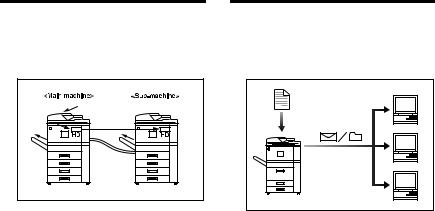
Connecting Two Machines for |
|
Using the Scanner in a |
Copying |
|
Network Environment |
|
|
|
ADH023S |
You can connect two machines together. When you set up a copy job on one machine (the main machine), data is transferred to the other (the sub-machine) so that copies can be made on both machines simultaneously (Connect Copy).
•You can complete large volume copy runs in shorter time. See Copy Reference.
•Even if one machine runs out of paper, or stops because of a paper jam, the other machine can still continue to finish the job. See Copy Reference.
ADH019S
•You can send scanned documents to other network computers using e-mail (Sending stored scan file by e-mail). See Scanner Reference.
•With the ScanRouter delivery software, you can store scanned documents in specified destinations on network computers (File storage). See Scanner Reference.
•You can send scanned documents to other network folders (Scan to Folder). See Scanner Reference.
iv
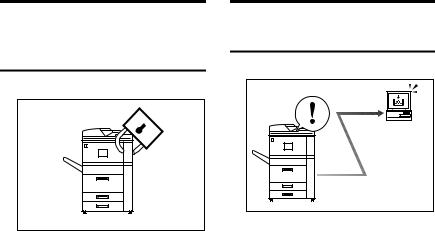
Administrating the Machine/
Protecting Documents
(Security Functions)
ADH020S
•You can protect documents from unauthorized access and stop them from being copied without permission. See Security Reference.
•You can control the use of the machine, as well as prevent machine settings from being changed without authorization. See Security Reference.
•By setting passwords, you can prevent unauthorized access via the network. See Security Reference.
•You can erase the data on the hard disk to prevent the information from leaking out. See the manual for the DataOverWriteSecurity unit*.
Monitoring the Machine Via
Computer
ADH021S |
You can monitor machine status and change settings using a computer.
•Using SmartDeviceMonitor for Admin, SmartDeviceMonitor for Client, or a Web browser, you can use a computer to view the machine's status, such as checking on paper quantities or misfeeds. See
Network Guide.
•You can use a Web browser to make network settings. See Network Guide.
•You can also use a Web browser to register and manage items such as user codes, e-mail addresses, and folders in the Address Book. See the Web browser's Help.
v
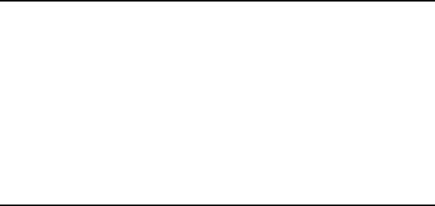
TABLE OF CONTENTS |
|
Manuals for This Machine ...................................................................................... |
i |
What You Can Do with This Machine.................................................................. |
iii |
Copier, Printer, and Scanner Functions .................................................................... |
iii |
Utilizing Stored Documents....................................................................................... |
iii |
Connecting Two Machines for Copying .................................................................... |
iv |
Using the Scanner in a Network Environment .......................................................... |
iv |
Administrating the Machine/ Protecting Documents (Security Functions) ................. |
v |
Monitoring the Machine Via Computer....................................................................... |
v |
Copyrights and Trademarks ................................................................................. |
1 |
Trademarks ................................................................................................................ |
1 |
Information about Installed Software.......................................................................... |
2 |
How to Read This Manual ..................................................................................... |
7 |
Safety Information ................................................................................................. |
8 |
Safety During Operation............................................................................................. |
8 |
Positions of Labels and Hallmarks for RWARNING and RCAUTION............ |
11 |
ENERGY STAR Program ..................................................................................... |
13 |
Machine Types ..................................................................................................... |
15 |
1. Getting Started |
|
Guide To Components ........................................................................................ |
17 |
External Options....................................................................................................... |
19 |
Internal Options........................................................................................................ |
20 |
Control Panel........................................................................................................ |
21 |
Display Panel ........................................................................................................... |
22 |
When the Authentication Screen is displayed.......................................................... |
23 |
Turning On the Power ......................................................................................... |
25 |
Turning On the Main Power ..................................................................................... |
25 |
Turning On the Power .............................................................................................. |
25 |
Turning Off the Power .............................................................................................. |
26 |
Turning Off the Main Power ..................................................................................... |
26 |
Saving Energy.......................................................................................................... |
26 |
2. Combined Function Operations |
|
Changing Modes.................................................................................................. |
29 |
Job List..................................................................................................................... |
30 |
Multi-Access......................................................................................................... |
32 |
vi
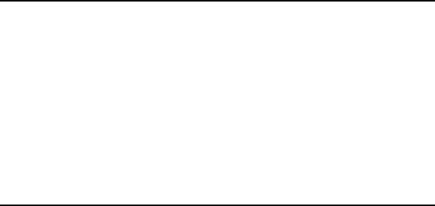
3. Document Server
Relationship between Document Server and Other Functions ....................... |
35 |
Document Server Display ........................................................................................ |
35 |
Using the Document Server................................................................................ |
36 |
Storing Data ............................................................................................................. |
36 |
Changing a Stored Document's File Name, User Name, or Password.................... |
39 |
Selecting a Document .............................................................................................. |
39 |
Searching for Stored Documents ............................................................................. |
40 |
Printing Stored Documents ...................................................................................... |
41 |
Deleting Stored Documents ..................................................................................... |
43 |
Viewing Stored Documents Using a Web Browser .................................................. |
44 |
Downloading Stored Documents.............................................................................. |
44 |
Settings for the Document Server...................................................................... |
46 |
4. User Tools (System Settings)
User Tools Menu (System Settings)................................................................... |
47 |
|
Accessing User Tools (System Settings) .......................................................... |
50 |
|
Changing Default Settings ....................................................................................... |
50 |
|
Exiting from User Tools............................................................................................ |
50 |
|
Settings You Can Change with User Tools ....................................................... |
51 |
|
General Features ..................................................................................................... |
51 |
|
Tray Paper Settings ................................................................................................. |
55 |
|
Timer Settings .......................................................................................................... |
58 |
|
Administrator Tools .................................................................................................. |
60 |
|
Address Book....................................................................................................... |
66 |
|
Registering Names .............................................................................................. |
69 |
|
Registering a Name ................................................................................................. |
69 |
|
Changing a Registered Name.................................................................................. |
70 |
|
Deleting a Registered Name .................................................................................... |
70 |
|
Authentication Information ................................................................................. |
71 |
|
Registering a New User Code.................................................................................. |
71 |
|
Changing a User Code............................................................................................. |
72 |
|
Deleting a User Code............................................................................................... |
72 |
|
Displaying the Counter for Each User Code ............................................................ |
73 |
|
Printing the Counter for Each User Code................................................................. |
73 |
|
Clearing the Number of Prints.................................................................................. |
74 |
|
E-mail Destination................................................................................................ |
75 |
|
Registering an E-mail Destination............................................................................ |
75 |
|
Changing a Registered E-mail Destination .............................................................. |
76 |
|
Deleting a Registered E-mail Destination ................................................................ |
77 |
|
Registering Folders ............................................................................................. |
78 |
|
Using SMB to Connect............................................................................................. |
78 |
|
Using FTP to Connect.............................................................................................. |
81 |
|
Registering Names to a Group ........................................................................... |
85 |
|
Registering a New Group......................................................................................... |
85 |
|
Registering Names to a Group................................................................................. |
86 |
|
Removing a Name from a Group ............................................................................. |
86 |
|
Displaying Names Registered in Groups ................................................................. |
87 |
|
Changing a Group Name ......................................................................................... |
87 |
|
Deleting a Group ...................................................................................................... |
87 |
vii |
Adding a Group to Another Group ........................................................................... |
88 |
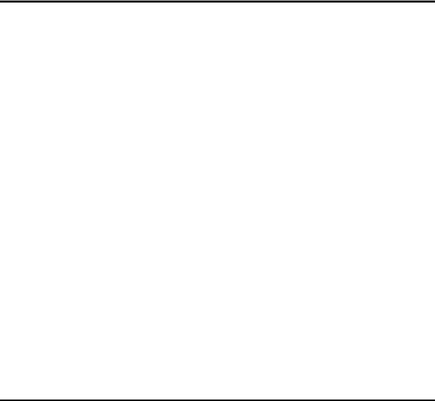
Registering a Protection Code ........................................................................... |
89 |
Registering a Protection Code for a Name in the Address Book ............................. |
89 |
Registering a Protection Code for a Group .............................................................. |
90 |
Registering LDAP Authentication ...................................................................... |
91 |
Registering LDAP Authentication............................................................................. |
91 |
Changing LDAP Authentication................................................................................ |
91 |
5. Troubleshooting |
|
If Your Machine Does Not Operate as You Want .............................................. |
93 |
General .................................................................................................................... |
93 |
Document Server ..................................................................................................... |
95 |
B Loading Paper ................................................................................................. |
96 |
Loading Paper in Tray 1 (Tandem Tray) .................................................................. |
96 |
Loading Paper in Tray 2 and 3................................................................................. |
97 |
Loading Paper in the Large Capacity Tray (LCT) .................................................... |
97 |
Loading Paper in the Interposer............................................................................... |
98 |
Suspend Copy when using Finisher 3000B (100–Sheet Staples) ................... |
99 |
D Adding Toner................................................................................................. |
100 |
Replacing Toner................................................................................................. |
102 |
x Clearing Misfeeds ......................................................................................... |
103 |
Changing the Paper Size................................................................................... |
113 |
Changing the Paper Size in Tray 2 or 3 ................................................................. |
113 |
d Adding Staples.............................................................................................. |
115 |
Finisher 3000M (50-Sheet Staples), Booklet Finisher............................................ |
115 |
Booklet Finisher (Saddle Stitch)............................................................................. |
116 |
Finisher 3000B (100-Sheet Staples) ...................................................................... |
117 |
e Removing Jammed Staples ......................................................................... |
118 |
Finisher 3000M (50-Sheet Staples), Booklet Finisher............................................ |
118 |
Booklet Finisher (Saddle Stitch)............................................................................. |
119 |
Finisher 3000B (100-Sheet Staples) ...................................................................... |
120 |
y Removing Punch Waste ............................................................................... |
121 |
Finisher 3000M (50-Sheet Staples), Booklet Finisher............................................ |
121 |
Finisher 3000B (100-Sheet Staples) ...................................................................... |
122 |
6. Remarks |
|
Dos And Don'ts .................................................................................................. |
125 |
Toner ................................................................................................................... |
126 |
Handling Toner....................................................................................................... |
126 |
Toner Storage ........................................................................................................ |
126 |
Used Toner ............................................................................................................ |
126 |
Where to Put Your Machine .............................................................................. |
127 |
Machine Environment ............................................................................................ |
127 |
Moving.................................................................................................................... |
127 |
Power Connection.................................................................................................. |
128 |
Access to the Machine ........................................................................................... |
128 |
Maintaining Your Machine ................................................................................ |
129 |
Cleaning the Exposure Glass................................................................................. |
129 |
Cleaning the Auto Document Feeder..................................................................... |
129 |
viii
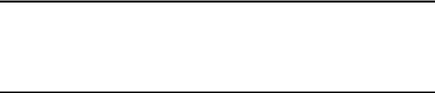
Other Functions ................................................................................................. |
130 |
Inquiry .................................................................................................................... |
130 |
Changing the Display Language ............................................................................ |
130 |
Counter ............................................................................................................... |
131 |
Displaying the Total Counter.................................................................................. |
131 |
7. Entering Text |
|
Entering Text...................................................................................................... |
133 |
Available Characters .............................................................................................. |
133 |
Keys ....................................................................................................................... |
133 |
Entering Text.......................................................................................................... |
134 |
8. Specifications |
|
Main Unit............................................................................................................. |
135 |
Document Server ................................................................................................... |
139 |
Auto Document Feeder .......................................................................................... |
140 |
Options ............................................................................................................... |
141 |
Mailbox................................................................................................................... |
141 |
Booklet Finisher ..................................................................................................... |
141 |
Finisher 3000M (50-Sheet Staples) ....................................................................... |
145 |
Finisher 3000B (100-Sheet Staples) ...................................................................... |
146 |
Punch Unit (Booklet Finisher, Finisher 3000M)...................................................... |
148 |
Punch Unit (Finisher 3000B) .................................................................................. |
148 |
Z-folding Unit.......................................................................................................... |
149 |
Copy Tray............................................................................................................... |
150 |
Large Capacity Tray (LCT) .................................................................................... |
150 |
Interposer ............................................................................................................... |
150 |
Others ................................................................................................................. |
152 |
Copy Paper......................................................................................................... |
153 |
Recommended Paper Sizes and Types................................................................. |
153 |
Non-recommended Paper...................................................................................... |
155 |
Paper Storage ........................................................................................................ |
156 |
INDEX....................................................................................................... |
157 |
ix
x

Copyrights and Trademarks
Trademarks
Microsoft®, Windows® and Windows NT® are registered trademarks of Microsoft Corporation in the United States and/or other countries.
Acrobat® is a registered trademark of Adobe Systems Incorporated.
Bluetooth™ is a trademark of the Bluetooth SIG, Inc. (Special Interest Group) and is used by RICOH Company Limited under license.
Copyright ©2001 Bluetooth SIG, Inc.
The Bluetooth Trademarks are owned by Bluetooth SIG, Inc. USA
Other product names used herein are for identification purposes only and might be trademarks of their respective companies. We disclaim any and all rights to those marks.
The proper names of the Windows operating systems are as follows:
•The product name of Windows® 95 is Microsoft® Windows® 95
•The product name of Windows® 98 is Microsoft® Windows® 98
•The product name of Windows® Me is Microsoft® Windows® Millennium Edition (Windows Me)
•The product names of Windows® 2000 are as follows: Microsoft® Windows® 2000 Advanced Server Microsoft® Windows® 2000 Server
Microsoft® Windows® 2000 Professional
•The product names of Windows® XP are as follows: Microsoft® Windows® XP Professional
Microsoft® Windows® XP Home Edition
•The product names of Windows Server™ 2003 are as follows: Microsoft® Windows Server™ 2003 Standard Edition Microsoft® Windows Server™ 2003 Enterprise Edition Microsoft® Windows Server™ 2003 Web Edition
•The product names of Windows® NT are as follows: Microsoft® Windows NT® Server 4.0
Microsoft® Windows NT® Workstation 4.0
1
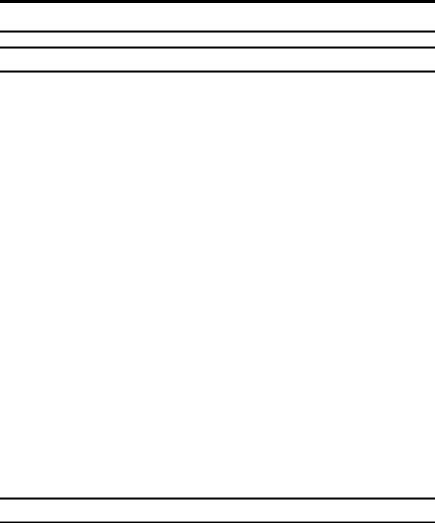
Information about Installed Software
expat
•The software including controller, etc. (hereinafter "software") installed on this product uses the expat Version 1.95.2 (hereinafter "expat") under the conditions mentioned below.
•The product manufacturer provides warranty and support to the software of the product including the expat, and the product manufacturer makes the initial developer and copyright holder of the expat, free from these obligations.
•Information relating to the expat is available at: http://expat.sourceforge.net/
Copyright © 1998, 1999, 2000 Thai Open Source Software Centre, Ltd. and Clark Cooper.
Permission is hereby granted, free of charge, to any person obtaining a copy of this software and associated documentation files (the "Software"), to deal in the Software without restriction, including without limitation the rights to use, copy, modify, merge, publish, distribute, sublicense, and/or sell copies of the Software, and to permit persons to whom the Software is furnished to do so, subject to the following conditions:
The above copyright notice and this permission notice shall be included in all copies or substantial portions of the Software.
THE SOFTWARE IS PROVIDED "AS IS", WITHOUT WARRANTY OF ANY KIND, EXPRESS OR IMPLIED, INCLUDING BUT NOT LIMITED TO THE WARRANTIES OF MERCHANTABILITY, FITNESS FOR A PARTICULAR PURPOSE AND NONINFRINGEMENT. IN NO EVENT SHALL THE AUTHORS OR COPYRIGHT HOLDERS BE LIABLE FOR ANY CLAIM, DAMAGES OR OTHER LIABILITY, WHETHER IN AN ACTION OF CONTRACT, TORT OR OTHERWISE, ARISING FROM, OUT OF OR IN CONNECTION WITH THE SOFTWARE OR THE USE OR OTHER DEALINGS IN THE SOFTWARE.
NetBSD
1. Copyright Notice of NetBSD
For all users to use this product:
This product contains NetBSD operating system:
For the most part, the software constituting the NetBSD operating system is not in the public domain; its authors retain their copyright.
The following text shows the copyright notice used for many of the NetBSD source code. For exact copyright notice applicable for each of the files/binaries, the source code tree must be consulted.
A full source code can be found at http://www.netbsd.org/.
Copyright © 1999, 2000 The NetBSD Foundation, Inc.
All rights reserved.
2
Redistribution and use in source and binary forms, with or without modification, are permitted provided that the following conditions are met:
ARedistributions of source code must retain the above copyright notice, this list of conditions and the following disclaimer.
BRedistributions in binary form must reproduce the above copyright notice, this list of conditions and the following disclaimer in the documentation and/or other materials provided with the distribution.
CAll advertising materials mentioning features or use of this software must display the following acknowledgment:
This product includes software developed by The NetBSD Foundation, Inc. and its contributors.
DNeither the name of The NetBSD Foundation nor the names of its contributors may be used to endorse or promote products derived from this software without specific prior written permission.
THIS SOFTWARE IS PROVIDED BY THE NETBSD FOUNDATION, INC. AND CONTRIBUTORS ''AS IS'' AND ANY EXPRESS OR IMPLIED WARRANTIES, INCLUDING, BUT NOT LIMITED TO, THE IMPLIED WARRANTIES OF MERCHANTABILITY AND FITNESS FOR A PARTICULAR PURPOSE ARE DISCLAIMED. IN NO EVENT SHALL THE FOUNDATION OR CONTRIBUTORS BE LIABLE FOR ANY DIRECT, INDIRECT, INCIDENTAL, SPECIAL, EXEMPLARY, OR CONSEQUENTIAL DAMAGES (INCLUDING, BUT NOT LIMITED TO, PROCUREMENT OF SUBSTITUTE GOODS OR SERVICES; LOSS OF USE, DATA, OR PROFITS; OR BUSINESS INTERRUPTION) HOWEVER CAUSED AND ON ANY THEORY OF LIABILITY, WHETHER IN CONTRACT, STRICT LIABILITY, OR TORT (INCLUDING NEGLIGENCE OR OTHERWISE) ARISING IN ANY WAY OUT OF THE USE OF THIS SOFTWARE, EVEN IF ADVISED OF THE POSSIBILITY OF SUCH DAMAGE.
2.Authors Name List
All product names mentioned herein are trademarks of their respective owners.
The following notices are required to satisfy the license terms of the software that we have mentioned in this document:
• This product includes software developed by the University of California, Berkeley and its contributors.
• This product includes software developed by Jonathan R. Stone for the NetBSD Project.
• This product includes software developed by the NetBSD Foundation, Inc. and its contributors.
• This product includes software developed by Manuel Bouyer.
• This product includes software developed by Charles Hannum.
• This product includes software developed by Charles M. Hannum.
• This product includes software developed by Christopher G. Demetriou.
• This product includes software developed by TooLs GmbH.
• This product includes software developed by Terrence R. Lambert.
• This product includes software developed by Adam Glass and Charles Hannum.
• This product includes software developed by Theo de Raadt.
3

•This product includes software developed by Jonathan Stone and Jason R. Thorpe for the NetBSD Project.
•This product includes software developed by the University of California, Lawrence Berkeley Laboratory and its contributors.
•This product includes software developed by Christos Zoulas.
•This product includes software developed by Christopher G. Demetriou for the NetBSD Project.
•This product includes software developed by Paul Kranenburg.
•This product includes software developed by Adam Glass.
•This product includes software developed by Jonathan Stone.
•This product includes software developed by Jonathan Stone for the NetBSD Project.
•This product includes software developed by Winning Strategies, Inc.
•This product includes software developed by Frank van der Linden for the NetBSD Project.
•This product includes software developed for the NetBSD Project by Frank van der Linden
•This product includes software developed for the NetBSD Project by Jason R. Thorpe.
•The software was developed by the University of California, Berkeley.
•This product includes software developed by Chris Provenzano, the University of California, Berkeley, and contributors.
Sablotron
Sablotron (Version 0.82) Copyright © 2000 Ginger Alliance Ltd. All Rights Reserved
a)The application software installed on this product includes the Sablotron software Version 0.82 (hereinafter, "Sablotron 0.82"), with modifications made by the product manufacturer. The original code of the Sablotron 0.82 is provided by Ginger Alliance Ltd., the initial developer, and the modified code of the Sablotron 0.82 has been derived from such original code provided by Ginger Alliance Ltd.
b)The product manufacturer provides warranty and support to the application software of this product including the Sablotron 0.82 as modified, and the product manufacturer makes Ginger Alliance Ltd., the initial developer of the Sablotron 0.82, free from these obligations.
c)The Sablotron 0.82 and the modifications thereof are made available under the terms of Mozilla Public License Version 1.1 (hereinafter, "MPL 1.1"), and the application software of this product constitutes the "Larger Work" as defined in MPL 1.1. The application software of this product except for the Sablotron 0.82 as modified is licensed by the product manufacturer under separate agreement(s).
d)The source code of the modified code of the Sablotron 0.82 is available at: ht- tp://support-download.com/services/device/sablot/notice082.html
4

e)The source code of the Sablotron software is available at: http://www.gingerall.com
f)MPL 1.1 is available at: http://www.mozilla.org/MPL/MPL-1.1.html
SASL
CMU libsasl
Tim Martin
Rob Earhart
Rob Siemborski
Copyright © 2001 Carnegie Mellon University. All rights reserved.
Redistribution and use in source and binary forms, with or without modification, are permitted provided that the following conditions are met:
ARedistributions of source code must retain the above copyright notice, this list of conditions and the following disclaimer.
BRedistributions in binary form must reproduce the above copyright notice, this list of conditions and the following disclaimer in the documentation and/or other materials provided with the distribution.
CThe name "Carnegie Mellon University" must not be used to endorse or promote products derived from this software without prior written permission. For permission or any other legal details, please contact:
Office of Technology Transfer Carnegie Mellon University 5000 Forbes Avenue
Pittsburgh, PA 15213-3890
(412) 268-4387, fax: (412) 268-7395 tech-transfer@andrew.cmu.edu
DRedistributions of any form whatsoever must retain the following acknowledgment:
"This product includes software developed by Computing Services at Carnegie Mellon University (http://www.cmu.edu/computing/)."
CARNEGIE MELLON UNIVERSITY DISCLAIMS ALL WARRANTIES WITH REGARD TO THIS SOFTWARE, INCLUDING ALL IMPLIED WARRANTIES OF MERCHANTABILITY AND FITNESS, IN NO EVENT SHALL CARNEGIE MELLON UNIVERSITY BE LIABLE FOR ANY SPECIAL, INDIRECT OR CONSEQUENTIAL DAMAGES OR ANY DAMAGES WHATSOEVER RESULTING FROM LOSS OF USE, DATA OR PROFITS, WHETHER IN AN ACTION OF CONTRACT, NEGLIGENCE OR OTHER TORTIOUS ACTION, ARISING OUT OF OR IN CONNECTION WITH THE USE OR PERFORMANCE OF THIS SOFTWARE.
5
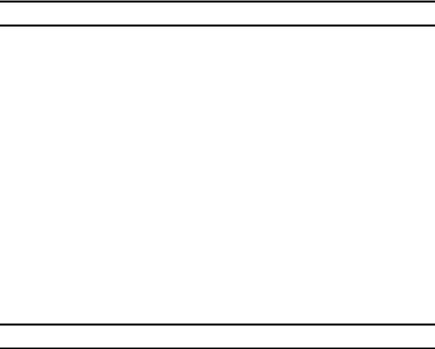
MD4
Copyright © 1990-2, RSA Data Security, Inc. All rights reserved.
License to copy and use this software is granted provided that it is identified as the "RSA Data Security, Inc. MD4 Message-Digest Algorithm" in all material mentioning or referencing this software or this function.
License is also granted to make and use derivative works provided that such works are identified as "derived from the RSA Data Security, Inc. MD4 MessageDigest Algorithm" in all material mentioning or referencing the derived work.
RSA Data Security, Inc. makes no representations concerning either the merchantability of this software or the suitability of this software for any particular purpose. It is provided "as is" without express or implied warranty of any kind.
These notices must be retained in any copies of any part of this documentation and/or software.
MD5
Copyright © 1991-2, RSA Data Security, Inc. Created 1991. All rights reserved.
License to copy and use this software is granted provided that it is identified as the "RSA Data Security, Inc. MD5 Message-Digest Algorithm" in all material mentioning or referencing this software or this function.
License is also granted to make and use derivative works provided that such works are identified as "derived from the RSA Data Security, Inc. MD5 MessageDigest Algorithm" in all material mentioning or referencing the derived work.
RSA Data Security, Inc. makes no representations concerning either the merchantability of this software or the suitability of this software for any particular purpose. It is provided "as is" without express or implied warranty of any kind.
These notices must be retained in any copies of any part of this documentation and/or software.
6
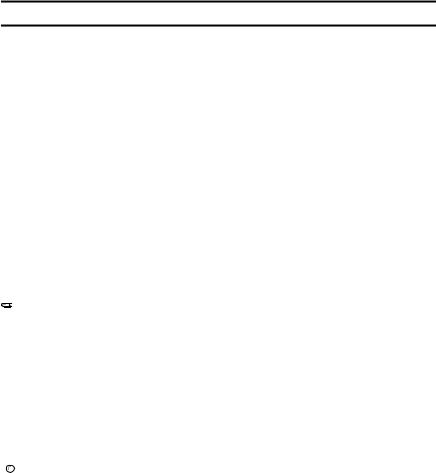
How to Read This Manual
Symbols
This manual uses the following symbols:
R WARNING:
This symbol indicates a potentially hazardous situation that might result in death or serious injury if you misuse the machine by not following the instructions under this symbol. Be sure to read the instructions, all of which are included in the Safety Information section in the General Settings Guide.
R CAUTION:
This symbol indicates a potentially hazardous situation that might result in minor or moderate injury or property damage not involving bodily injury, if you misuse the machine by not following these instructions under this symbol. Be sure to read the instructions, all of which are included in the Safety Information section in the General Settings Guide.
* WARNINGS and CAUTIONS are notes for your safety.
 Important
Important
If these instructions are not followed, paper might be misfed, originals damaged, or data lost. Be sure to read these instructions.
 Preparation
Preparation
This symbol indicates the prior knowledge or preparation required before operation.

 Note
Note
This symbol indicates precautions for operation, or actions to be taken following user error.
 Limitation
Limitation
This symbol indicates numerical limits, functions that cannot be used together, or conditions under which a particular function cannot be used.

 Reference
Reference
This symbol indicates where further relevant information can be found.
[ ]
Keys that appear on the machine's display panel.
{}
Keys built into the machine's control panel.
7

Safety Information
When using this machine, the following safety precautions should always be followed.
Safety During Operation
In this manual, the following important symbols are used:
R WARNING:
Indicates a potentially hazardous situation which, if instructions are not followed, could result in death or serious injury.
R CAUTION:
Indicates a potentially hazardous situation which, if instructions are not followed, may result in minor or moderate injury or damage to property.
R WARNING:
•Connect the power cord directly into a wall outlet and never use an extension cord.
•Disconnect the power plug (by pulling the plug, not the cable) if the power cable or plug becomes frayed or otherwise damaged.
•To avoid hazardous electric shock or laser radiation exposure, do not remove any covers or screws other than those specified in this manual.
•Turn off the power and disconnect the power plug (by pulling the plug, not the cable) if any of the following occurs:
•You spill something into the machine.
•You suspect that your machine needs service or repair.
•The external housing of your machine has been damaged.
•Do not incinerate spilled toner or used toner. Toner dust might ignite when exposed to an open flame.
•Disposal can take place at our authorized dealer.
•Dispose of the used toner bottle in accordance with the local regulations.
•Keep the machine away from flammable liquids, gases, and aerosols. A fire or an electric shock might occur.
8
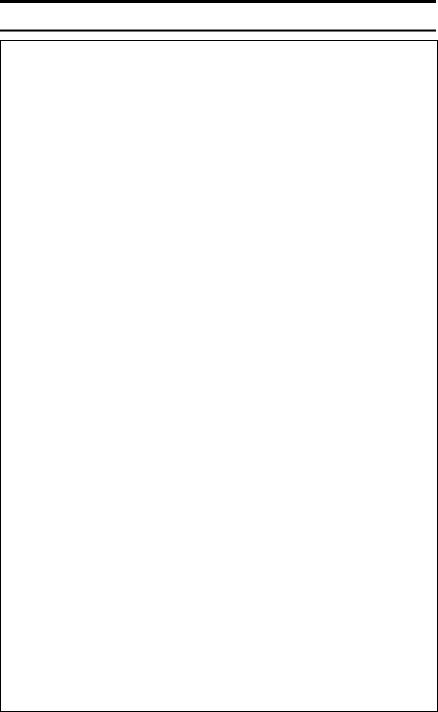
R CAUTION:
•Protect the machine from dampness or wet weather, such as rain and snow.
•Keep the machine away from humidity and dust. Otherwise a fire or an electric shock might occur.
•Do not place the machine on an unstable or tilted surface. If it topples over, an injury might occur.
•If you use the machine in a confined space, make sure there is a continuous air turnover.
•Unplug the power cord from the wall outlet before you move the machine. While moving the machine, you should take care that the power cord will not be damaged under the machine.
•When you disconnect the power plug from the wall outlet, always pull the plug (not the cable).
•Do not allow paper clips, staples, or other small metallic objects to fall inside the machine.
•Keep toner (used or unused) and toner bottle out of the reach of children.
•If toner or used toner is inhaled, gargle with plenty of water and move into a fresh air environment. Consult a doctor if necessary.
•If toner or used toner gets into your eyes, flush immediately with large amounts of water. Consult a doctor if necessary.
•If toner or used toner is swallowed, dilute by drinking a large amount of water. Consult a doctor if necessary.
•Avoid getting toner on your clothes or skin when removing a paper jam or replacing toner. If your skin comes into contact with toner, wash the affected area thoroughly with soap and water.
•If toner gets on your clothing, wash with cold water. Hot water will set the toner into the fabric and may make removing the stain impossible.
•If your skin comes into contact with toner or used toner, wash the affected area thoroughly with soap and water.
•For environmental reasons, do not dispose of the machine or expended supply waste at household waste collection points. Disposal can take place at an authorized dealer.
•The inside of the machine could be very hot. Do not touch the parts with a label indicating “hot surface”. Otherwise, an injury might occur.
•The fusing section of this machine might be very hot. Caution should be taken when removing misfed paper.
•The fusing unit becomes very hot. When installing a new fuser oil unit, turn off the machine and wait about an hour. After that, install the new fuser oil unit. Not waiting for the unit to cool could result in a burn.
•Keep the fuser oil unit away from flames. There is a risk of fire or burns.
•Keep the waste oil bottle away from flames. There is a risk of fire or burns.
9

R CAUTION:
•Do not use aluminum foil, carbon paper, or similar conductive paper to avoid a fire or machine failure.
10
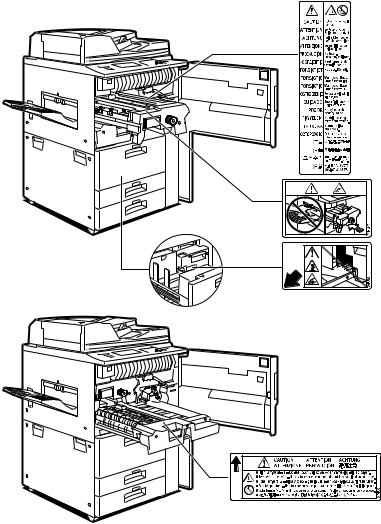
Positions of Labels and Hallmarks for RWARNING and RCAUTION
This machine has labels for RWARNING and RCAUTION at the positions shown below. For safety, please follow the instructions and handle the machine as indicated.
ADH022D
11
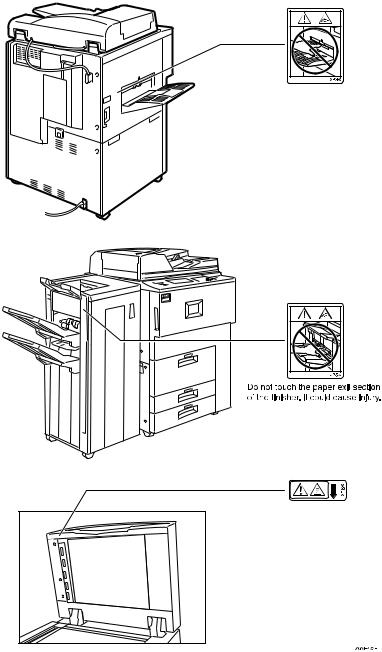
12
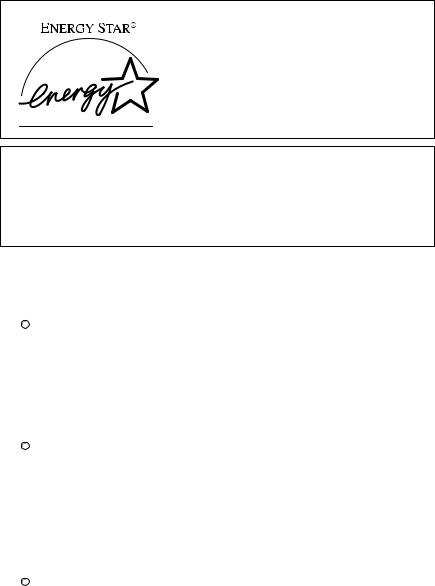
ENERGY STAR Program
As an ENERGY STAR Partner, we have determined that this machine model meets the ENERGY STAR Guidelines for energy efficiency.
The ENERGY STAR Guidelines intend to establish an international energy-saving system for developing and introducing energy-efficient office equipment to deal with environmental issues, such as global warming.
When a product meets the ENERGY STAR Guidelines for energy efficiency, the Partner shall place the ENERGY STAR logo onto the machine model.
This product was designed to reduce the environmental impact associated with office equipment by means of energy-saving features, such as Low-power mode.
Low Power Mode
This product automatically lowers its power consumption 1 minute after the last copy or print job has finished. Printing is still possible in Low Power Mode, but if you wish to make copies first press the {Energy Saver} key.

 Reference
Reference
For details about how to change the default interval, see p.58 “Energy Saver Timer”.
Off Mode (Copier only)
To conserve energy, this product automatically turns off 1 minute after the last copying or printing job has been completed. Printing is still possible in Off Mode, but if you wish to make copies first press the operation switch.

 Reference
Reference
For details about how to change the default interval, see p.58 “Auto Off Timer”.
Sleep Mode (Printer, Scanner installed)
If the printer and scanner are installed, this product automatically lowers further its power consumption 1 minute after it has shifted to Low Power Mode. Printing is still possible in Sleep Mode, but if you wish to make copies first press the operation switch.

 Reference
Reference
For details about how to change the default interval, see p.58 “Auto Off Timer”.
13

Duplex Priority
The ENERGY STAR Program recommends the duplex function. By conserv-
ing paper resources this function reduces a burden to the environment. For applicable machines, duplex function (one-sided originals→two-sided copies) can be selected preferentially when the operation switch or the main power switch is turned on, the {Energy Saver} key is pressed, or the machine resets automatically.

 Reference
Reference
To change the settings of the Duplex Priority mode, see “Duplex Mode Priority”in “General Features P.2/5”, Copy Reference.
Specifications
|
|
|
Copier only |
|
|
|
|
|
|
|
|
|
|
|
Type 1 |
Type 2 |
Type 3 |
|
|
|
|
|
|
Low Power |
Power consumption |
275W or less |
275W or less |
290W or less |
|
Mode *1 |
|
|
|
|
|
|
Default interval |
|
60 seconds |
|
|
|
|
|
|
||
|
|
|
|
|
|
|
|
Recovery Time |
|
10 seconds or less |
|
|
|
|
|
|
|
Off Mode |
Power consumption |
9W or less |
9W or less |
9W or less |
|
|
|
|
|
|
|
|
|
Default interval |
|
60 seconds |
|
|
|
|
|
|
|
|
|
Recovery Time |
|
30 seconds or less |
|
|
|
|
|
|
|
Sleep Mode |
Power consumption |
|
-- |
|
|
|
|
|
|
|
|
|
|
Default interval |
|
-- |
|
|
|
|
|
|
|
|
|
Recovery Time |
|
-- |
|
|
|
|
|
|
|
*1 When Auto Off Timer and Energy Saver Timer settings are at their defaults, the machine will shift to Off Mode instead.
Duplex Priority |
1 Sided → 1 Sided |
|
|
Recycled Paper
In accordance with the ENERGY STAR Program, we recommend use of recycled paper which is environmentally friendly. Please contact your sales representative for recommended paper.
14
Machine Types
This machine comes in three models which vary in copy speed. To ascertain which model you have, see the inside front cover.
|
Type 1 |
Type 2 |
Type 3 |
|
|
|
|
Copy speed |
51 copies/minute |
60 copies/minute |
75 copies/minute |
|
(A4K, 81/2" × 11"K) |
(A4K, 81/2" × 11"K) |
(A4K, 81/2" × 11"K) |
|
|
|
|
15
16
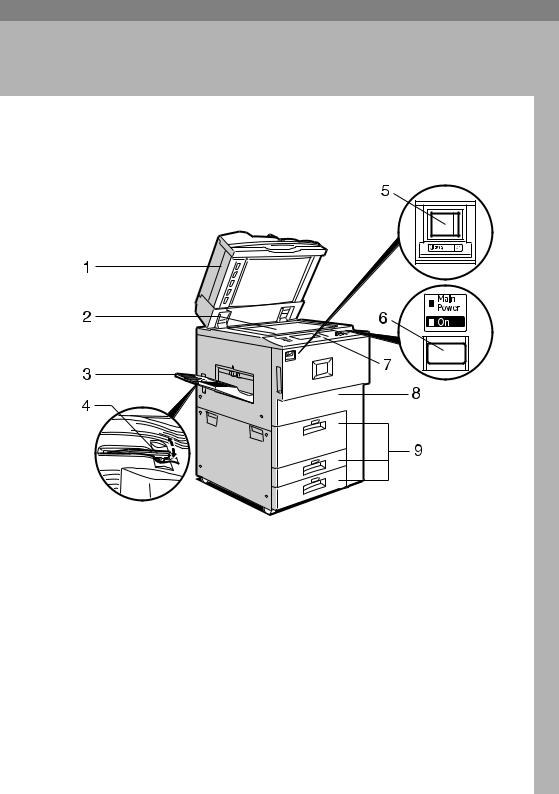
1. Getting Started
Guide To Components
ZGVH310N
1. Auto document feeder (ADF) |
4. Copy tray guide |
Load a stack of originals here. They will be fed automatically one by one.
The front and back side of 2-sided originals are scanned simultaneously.
2. Exposure glass
Place originals face down here.
3. Copy tray (optional)
Copied or printed paper is delivered here.
When copying onto OHP transparencies and translucent paper, raise the guide to prevent copies from curling when delivered.
5. Main power switch
If the machine does not operate after turning on the operation switch, check if the main power switch is turned on.
6. Operation switch
Press this switch to turn the power on |
|
(the On indicator lights up). To turn the |
|
power off, press this switch again (the On |
|
indicator goes off). |
17 |
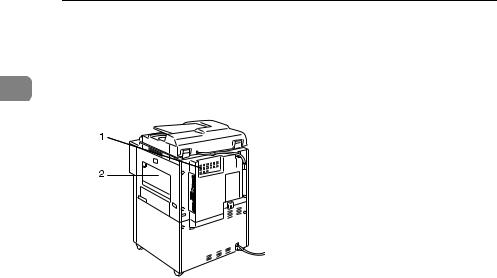
Getting Started
1
7. |
Control panel |
9. Paper tray (tray 1-3) |
See p.21 “Control Panel”. |
Load paper here. |
|
8. |
Front cover |
|
Open to access the inside of the machine. |
|
|
ADH002S
1. Ventilation holes
Prevent overheating. Do not obstruct the ventilation holes by placing an object near it or leaning things against it. If the machine overheats, a fault might occur.
2. Bypass tray
Use to print on OHP transparencies, label paper (adhesive labels), translucent paper, postcards and custom size paper.
18
