Ricoh AFICIO MP C3000, AFICIO MP C2500, AFICIO MP C2000 Manual

FAX Option Type C3000
Operating Instructions
Facsimile Reference
1Transmission
2Other Transmission Features
3Reception
4Changing/Confirming Communication Information
5Storing a Document
6Fax via Computer
7Appendix
Read this manual carefully before you use this machine and keep it handy for future reference. For safe and correct use, be sure to read the Safety Information in "About This Machine" before using the machine.
Introduction
This manual contains detailed instructions and notes on the operation and use of this machine. For your safety and benefit, read this manual carefully before using the machine. Keep this manual in a handy place for quick reference.
Notes
Some illustrations in this manual might be slightly different from the machine.
Certain options might not be available in some countries. For details, please contact your local dealer.
Depending on which country you are in, certain units may be optional. For details, please contact your local dealer.
Two kinds of size notation are employed in this manual. With this machine refer to the metric version.
Important
Contents of this manual are subject to change without prior notice. In no event will the company be liable for direct, indirect, special, incidental, or consequential damages as a result of handling or operating the machine.
Trademarks
Microsoft®, Windows®, WindowsNT® and Outlook® are registered trademarks or trademarks of Microsoft Corporation in the United States and/or other countries.
PowerPC® is a trademark of International Business Machines Corporation in the United States, other countries, or both.
Adobe® and Acrobat® are registered trademarks of Adobe Systems Incorporated.
Ethernet is a registered trademark of Xerox Corporation.
Other product names used herein are for identification purposes only and might be trademarks of their respective companies. We disclaim any and all rights to those marks.
Note
The proper names of the Windows operating systems are as follows:
•The product name of Windows® 98 is Microsoft® Windows 98.
•The product name of Windows® Me is Microsoft® Windows Millennium Edition (Windows Me).
•The product names of Windows® 2000 are as follows: Microsoft® Windows® 2000 Advanced Server Microsoft® Windows® 2000 Server
Microsoft® Windows® 2000 Professional
•The product names of Windows® XP are as follows: Microsoft® Windows® XP Professional
Microsoft® Windows® XP Home Edition
•The product names of the Windows ServerTM 2003 are as follows: Microsoft® Windows ServerTM 2003 Standard Edition
Microsoft® Windows ServerTM 2003 Enterprise Edition Microsoft® Windows ServerTM 2003 Web Edition
•The product names of Windows NT® 4.0 are as follows: Microsoft® Windows NT® Server 4.0
Microsoft® Windows NT® Workstation 4.0
NOTICE
NOTICE TO USERS (NEW ZEALAND)
•The grant of a Telepermit for any item of terminal equipment indicates only that Telecom has accepted that the item complies with minimum conditions for connection to its network. It indicates no endorsement of the product by Telecom, nor does it provide any sort of warranty. Above all, it provides no assurance that any item will work correctly in all respects with another item of Telepermitted equipment of a different make or model, nor does it imply that any product is compatible with all of Telecom's network services.
•This equipment is not capable, under all operating conditions, of correct operation at the higher speeds for which it is designed. Telecom will accept no responsibility should difficulties arise in such circumstances.
•This equipment shall not be set up to make automatic calls to the Telecom “111” Emergency Service.
•If a charge for local calls is unacceptable, the “Dial” button should NOT be used for local calls. Only the 7-digits of the local number should be dialled from your telephone. DO NOT dial the area code digit or the “0” prefix.
•This equipment may not provide for the effective hand-over of a call to another device connected to the same line.
•This device may be subject to ringing or bell tinkle when calls are made from another device on the same line. If this occurs, the problem SHOULD NOT be referred to the Telecom Faults Service.
•This equipment should not be used under any circumstances, which may constitute a nuisance to other Telecom customers. For example, repeated attempts to make unsolicited sales offers to the same number or group of numbers, such as when a block of numbers terminate on the same PABX.
•The call log incorporated in this equipment does not record all answered calls. The call log, therefore may not agree with the Telecom account which may include calls not shown on the log.
•Not all telephones will respond to incoming ring when connected to the extension socket.
i
Manuals for This Machine
Refer to the manuals that are relevant to what you want to do with the machine.
About This Machine
Be sure to read the Safety Information in this manual before using the machine.
This manual provides an introduction to the functions of the machine. It also explains the control panel, preparation procedures for using the machine, how to enter text, and how to install the CD-ROMs provided.
General Settings Guide
Explains User Tools settings, and Address Book procedures such as registering fax numbers, e-mail addresses, and user codes. Also refer to this manual for explanations on how to connect the machine.
Troubleshooting
Provides a guide to solving common problems, and explains how to replace paper, toner, staples, and other consumables.
Security Reference
This manual is for administrators of the machine. It explains security functions that the administrators can use to protect data from being tampered, or prevent the machine from unauthorized use.
Also refer to this manual for the procedures for registering administrators, as well as setting user and administrator authentication.
Copy/Document Server Reference
Explains Copier and Document Server functions and operations. Also refer to this manual for explanations on how to place originals.
Facsimile Reference
Explains Facsimile functions and operations.
Printer Reference
Explains Printer functions and operations.
Scanner Reference
Explains Scanner functions and operations.
Network Guide
Explains how to configure and operate the machine in a network environment, and use the software provided.
This manual covers all models, and includes descriptions of functions and settings that might not be available on this machine. Images, illustrations, and information about operating systems that are supported might also differ slightly from those of this machine.
ii
Other manuals
•Quick Reference Copy Guide
•Quick Reference Fax Guide
•Quick Reference Printer Guide
•Quick Reference Scanner Guide
•PostScript3 Supplement
•UNIX Supplement
•Manuals for DeskTopBinder Lite
•DeskTopBinder Lite Setup Guide
•DeskTopBinder Introduction Guide
•Auto Document Link Guide

 Note
Note
Manuals provided are specific to machine types.
Adobe Acrobat Reader/Adobe Reader must be installed in order to view the manuals as PDF files.
For “UNIX Supplement”, please visit our Web site or consult an authorized dealer.
“PostScript3 Supplement” and “UNIX Supplement” include descriptions of functions and settings that might not be available on this machine.
The following software products are referred to using general names:
Product name |
General name |
|
|
DeskTopBinder Lite *1 and DeskTopBinder Profes- |
DeskTopBinder |
sional |
|
|
|
ScanRouter EX Professional *1 and ScanRouter EX En- |
the ScanRouter delivery software |
terprise *1 |
|
*1 Optional
iii

TABLE OF CONTENTS |
|
NOTICE .................................................................................................................... |
i |
Manuals for This Machine ..................................................................................... |
ii |
How to Read This Manual ..................................................................................... |
1 |
Symbols ..................................................................................................................... |
1 |
Names of Major Functions ......................................................................................... |
1 |
Reading the Display............................................................................................... |
2 |
Reading the Display Panel and Using Keys............................................................... |
3 |
Simplified Display....................................................................................................... |
5 |
Function List .......................................................................................................... |
6 |
1. Transmission |
|
Transmission Modes ............................................................................................. |
9 |
Selecting Type of Transmission ............................................................................... |
10 |
Memory Transmission.............................................................................................. |
11 |
Sending multiple originals using the exposure glass............................................. |
14 |
Parallel Memory Transmission .............................................................................. |
15 |
Automatic Redial ................................................................................................... |
16 |
Dual Access........................................................................................................... |
16 |
Simultaneous Broadcast........................................................................................ |
16 |
Immediate Transmission .......................................................................................... |
17 |
Sending multiple originals using the exposure glass............................................. |
19 |
Displaying Confirmation of Transmission................................................................. |
20 |
IP-Fax Functions .................................................................................................. |
21 |
Terminology ............................................................................................................. |
23 |
Notes on Using IP-Fax ............................................................................................. |
24 |
Functions Not Available for IP-Fax Transmission .................................................... |
24 |
Internet Fax Functions ........................................................................................ |
25 |
Notes on Using Internet Fax .................................................................................... |
26 |
Functions Not Available by E-mail Transmission ..................................................... |
27 |
Functions Not Available by E-mail Reception .......................................................... |
28 |
E-mail Subject .......................................................................................................... |
28 |
T.37 Full Mode ......................................................................................................... |
29 |
Placing Originals.................................................................................................. |
30 |
Setting the Original Orientation ................................................................................ |
32 |
Scanning Two-Sided Originals................................................................................. |
33 |
Acceptable Original Sizes ........................................................................................ |
36 |
Paper Size and Scanned Area................................................................................. |
37 |
Original Sizes Difficult to Detect............................................................................... |
39 |
Transmission with Image Rotation ........................................................................... |
40 |
Stamp....................................................................................................................... |
41 |
iv
Scan Settings ....................................................................................................... |
43 |
Scan Type ................................................................................................................ |
43 |
JBIG Transmission ................................................................................................ |
45 |
Resolution ................................................................................................................ |
45 |
Scan Size ................................................................................................................. |
47 |
Auto Detect............................................................................................................ |
48 |
Regular .................................................................................................................. |
49 |
Area ....................................................................................................................... |
50 |
Mixed Original Sizes.............................................................................................. |
52 |
Density (Contrast) .................................................................................................... |
54 |
Mixing Scan Settings for a Multiple Page Original ................................................... |
56 |
Changing the Line Port ....................................................................................... |
57 |
Simultaneous Broadcast Using Multiple Line Ports ................................................. |
59 |
Specifying a Destination ..................................................................................... |
60 |
Sending Over a Fax Line ......................................................................................... |
60 |
Entering a pause ................................................................................................... |
61 |
Entering a tone ...................................................................................................... |
62 |
Sending by IP-Fax.................................................................................................... |
63 |
Regarding IP-Fax destinations .............................................................................. |
65 |
Sending to an E-mail Address.................................................................................. |
66 |
Bypassing the SMTP server .................................................................................. |
69 |
Using the Address Book to Specify Destinations ..................................................... |
72 |
Switching the titles in the Address Book................................................................ |
73 |
Specifying Group Destinations................................................................................. |
74 |
Selecting Destinations from Recent Destinations .................................................... |
75 |
Programming Destinations in the Address Book ............................................. |
77 |
Registering Entered Destinations to the Address Book ........................................... |
79 |
Searching for a Destination in the Address Book ............................................ |
80 |
Search by Destination Name ................................................................................... |
81 |
Search by Fax Number/IP-Fax Destination.............................................................. |
83 |
Search by E-mail Address........................................................................................ |
86 |
Search Using Advanced Search .............................................................................. |
88 |
Search by Registration Number ............................................................................... |
91 |
On Hook Dial ........................................................................................................ |
93 |
Manual Dial ........................................................................................................... |
95 |
Sender Settings.................................................................................................... |
97 |
Advanced Features............................................................................................ |
100 |
Setting SUB Codes for Transmission..................................................................... |
100 |
Setting a password .............................................................................................. |
103 |
Setting SEP Codes for Reception .......................................................................... |
103 |
Entering a password............................................................................................ |
106 |
SEP Code RX Reserve Report .............................................................................. |
106 |
SEP Code RX Result Report ................................................................................. |
107 |
Canceling a Transmission ................................................................................ |
108 |
Before the Original Is Scanned .............................................................................. |
108 |
While the Original Is Being Scanned...................................................................... |
108 |
While the Original Is Being Transmitted................................................................. |
109 |
Before the Transmission Is Started........................................................................ |
111 |
Confirming a Transmission .............................................................................. |
114 |
Checking the Storage Result (Memory Storage Report)................................ |
116 |
v

2. Other Transmission Features |
|
Sending at a Specific Time (Send Later) ......................................................... |
117 |
Requesting a Reception Notice ........................................................................ |
119 |
Setting an E-mail Destination as a BCC .......................................................... |
121 |
Confirming Transmission Results by E-mail .................................................. |
122 |
Entering the Subject .......................................................................................... |
124 |
Entering the Text................................................................................................ |
127 |
Transmission Options ....................................................................................... |
129 |
Standard Message Stamp...................................................................................... |
129 |
Auto Reduce .......................................................................................................... |
130 |
Label Insertion........................................................................................................ |
132 |
Closed Network...................................................................................................... |
134 |
SUB Code Transmission........................................................................................ |
135 |
SEP Code Reception ............................................................................................. |
136 |
Fax Header Print .................................................................................................... |
138 |
3. Reception |
|
Types of Reception............................................................................................ |
141 |
Immediate Reception ............................................................................................. |
141 |
Memory Reception ................................................................................................. |
142 |
Substitute Reception .............................................................................................. |
143 |
Receiving documents unconditionally ................................................................. |
144 |
Receiving documents according to parameter-specified settings ....................... |
144 |
Reception Modes ............................................................................................... |
146 |
Manual Reception .................................................................................................. |
146 |
Auto Reception....................................................................................................... |
146 |
Switching the Reception Mode............................................................................... |
147 |
Receiving Internet Fax Documents .................................................................. |
148 |
Auto E-mail Reception ........................................................................................... |
148 |
Manual E-mail Reception ....................................................................................... |
149 |
Received Images ................................................................................................... |
149 |
Reception Functions ......................................................................................... |
151 |
Routing Received Documents................................................................................ |
151 |
Routing received documents with SUB Code...................................................... |
151 |
Transferring Received Documents......................................................................... |
152 |
SUB Code Transfer Report ................................................................................. |
152 |
Forwarding Received Documents .......................................................................... |
153 |
SMTP Reception Using Internet Fax...................................................................... |
154 |
Routing e-mail received via SMTP ...................................................................... |
155 |
JBIG Reception ...................................................................................................... |
156 |
Auto Fax Reception Power-Up............................................................................... |
156 |
vi

Printing Options................................................................................................. |
157 |
Print Completion Beep ........................................................................................... |
157 |
Checkered Mark..................................................................................................... |
157 |
Centre Mark ........................................................................................................... |
158 |
Reception Time ...................................................................................................... |
158 |
Two-Sided Printing................................................................................................. |
159 |
180-degree rotation printing ................................................................................ |
160 |
Multi-Copy Reception............................................................................................. |
160 |
Image Rotation....................................................................................................... |
161 |
Page Separation and Length Reduction ................................................................ |
162 |
Page Reduction...................................................................................................... |
163 |
TSI Print (Transmitting Subscriber Identification Print) .......................................... |
163 |
If There Is No Paper of the Correct Size ................................................................ |
164 |
Setting priority trays............................................................................................. |
164 |
Just size printing.................................................................................................. |
165 |
Having incoming documents printed on paper from the bypass tray................... |
165 |
Where Incoming Documents Are Delivered - Output Tray..................................... |
166 |
Specifying tray for lines ....................................................................................... |
166 |
Tray Shift ............................................................................................................. |
167 |
4. Changing/Confirming Communication Information |
|
Changing the Settings of Files in Memory ...................................................... |
169 |
Deleting a Destination from a Simultaneous Broadcast......................................... |
170 |
Adding a Destination .............................................................................................. |
172 |
Changing the Transmission Time .......................................................................... |
174 |
Changing the SMTP Server Setting ....................................................................... |
176 |
Printing a File from Memory ............................................................................. |
179 |
Printing a List of Files in Memory (Print TX File List)..................................... |
181 |
Resending a File ................................................................................................ |
183 |
Checking the Transmission Result (Transmission File Status) .................... |
185 |
Confirming on Display ............................................................................................ |
185 |
Confirming by Report ............................................................................................. |
186 |
Confirming by E-mail.............................................................................................. |
187 |
Confirming by Report and E-mail ........................................................................... |
187 |
Communication Result Report (Memory Transmission) ........................................ |
188 |
Immediate TX Result Report (Immediate Transmission) ....................................... |
188 |
Communication Failure Report .............................................................................. |
189 |
Checking the Reception Result (Reception File Status) ................................ |
190 |
Confirming on Display ............................................................................................ |
190 |
Confirming by Report ............................................................................................. |
191 |
Journal................................................................................................................. |
191 |
Print Journal....................................................................................................... |
192 |
Printing the Journal ................................................................................................ |
192 |
All......................................................................................................................... |
193 |
Print per File No................................................................................................... |
194 |
Print per User ...................................................................................................... |
195 |
Journal ................................................................................................................... |
197 |
Transmitting Journal by E-mail............................................................................... |
199 |
Journal by e-mail ................................................................................................. |
199 |
vii
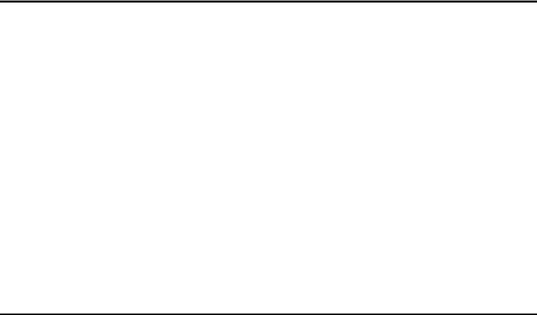
Printing/Deleting Received and Stored Documents |
|
(Print/Delete Stored Reception File) .............................................................. |
200 |
Printing Received and Stored Documents ............................................................. |
201 |
Deleting Received and Stored Documents ............................................................ |
202 |
Printing a File Received with Memory Lock .................................................... |
203 |
Personal Boxes.................................................................................................. |
205 |
Personal Boxes ...................................................................................................... |
205 |
Printing Personal Box Documents ......................................................................... |
206 |
Confidential File Report.......................................................................................... |
207 |
Information Boxes ............................................................................................. |
208 |
Information Boxes .................................................................................................. |
208 |
Storing Documents in Information Boxes............................................................... |
209 |
Printing Information Box Documents...................................................................... |
211 |
Deleting Information Box Documents..................................................................... |
212 |
5. Storing a Document |
|
Sending a Stored File ........................................................................................ |
215 |
Storing a Document ............................................................................................... |
216 |
Programming a user name .................................................................................. |
218 |
Setting a file name............................................................................................... |
219 |
Setting a password .............................................................................................. |
219 |
Sending Stored Documents ................................................................................... |
220 |
Specifying documents from [File List]................................................................... |
223 |
Specifying documents by [User Name].................................................................. |
223 |
Specifying documents by [File Name] ................................................................... |
224 |
Displaying a preview............................................................................................ |
224 |
Printing Stored Documents .................................................................................... |
225 |
Changing Stored Document Information................................................................ |
227 |
Changing a user name ........................................................................................ |
229 |
Changing the file name........................................................................................ |
230 |
Changing the password....................................................................................... |
230 |
Deleting a Stored Document .................................................................................. |
231 |
6. Fax via Computer |
|
Sending Fax Documents from Computers ...................................................... |
233 |
Before Use ............................................................................................................. |
234 |
Using the Software................................................................................................. |
234 |
LAN-Fax Driver.................................................................................................... |
234 |
Address Book ...................................................................................................... |
235 |
LAN-Fax Cover Sheet Editor ............................................................................... |
235 |
Auto Run program ............................................................................................... |
236 |
Installing Individual Applications ............................................................................ |
236 |
Setting LAN-Fax Driver Properties......................................................................... |
238 |
Setting print properties ........................................................................................ |
238 |
Making settings for option configuration .............................................................. |
239 |
Basic Transmission ................................................................................................ |
240 |
Specifying a destination using a destination list .................................................. |
241 |
Specifying a destination using Address Book...................................................... |
241 |
Specifying a destination by directly entering a fax number, |
|
Internet Fax Destination, or IP-Fax destination ................................................. |
242 |
viii

Specifying Options ................................................................................................. |
243 |
To send a fax document at a specific time .......................................................... |
243 |
To print a sender stamp....................................................................................... |
244 |
To attach a cover sheet ....................................................................................... |
244 |
To specify two-sided printing ............................................................................... |
244 |
To display preview............................................................................................... |
244 |
Saving as files ..................................................................................................... |
245 |
To store the fax document on the Document Server........................................... |
245 |
Checking Transmission Using LAN-Fax Driver...................................................... |
246 |
Confirming Transmission Results by E-mail .......................................................... |
246 |
LAN-Fax Result Report .......................................................................................... |
247 |
Printing and Saving ................................................................................................ |
248 |
Editing Address Book............................................................................................. |
248 |
Programming new destinations ........................................................................... |
249 |
Editing programmed destinations ........................................................................ |
250 |
Deleting programmed destinations...................................................................... |
250 |
Using the Machine's Address Book Data in the Destination List of the LAN-Fax.... |
251 |
Editing Fax Cover Sheets ...................................................................................... |
252 |
Creating a cover sheet ........................................................................................ |
252 |
Attaching a created cover sheet .......................................................................... |
253 |
Managing Facsimile Functions Using SmartDeviceMonitor for Admin .................. |
254 |
LAN-Fax Operation Messages............................................................................... |
254 |
Viewing Fax Information Using a Web Browser ............................................. |
255 |
Viewing, Printing, and Deleting Received Fax Documents Using a Web Image Monitor... |
255 |
Viewing received fax documents using a Web browser ...................................... |
255 |
Printing fax information using a Web browser ..................................................... |
256 |
Deleting fax information using a Web browser .................................................... |
257 |
Programming Destination Information from Web Browser..................................... |
257 |
To edit machine properties already programmed................................................ |
258 |
To add new receiver ............................................................................................ |
259 |
Delivering Files Received by Fax ..................................................................... |
260 |
7. Appendix |
|
Checking the Memory Status............................................................................ |
261 |
Programs ............................................................................................................ |
262 |
Registering and Changing Keystroke Programs .................................................... |
262 |
Registering a priority function using a program ................................................... |
264 |
Changing a program name.................................................................................. |
265 |
Deleting a Program ................................................................................................ |
266 |
Using a Program .................................................................................................... |
267 |
Optional Equipment........................................................................................... |
268 |
Expansion Memory (28MB: DIMM) ........................................................................ |
268 |
Extra G3 Interface Unit........................................................................................... |
268 |
Specifications..................................................................................................... |
269 |
Specifications Required for the Internet Fax Destination Machines....................... |
271 |
Maximum Values................................................................................................ |
272 |
INDEX....................................................................................................... |
274 |
ix
x

How to Read This Manual
Symbols
This manual uses the following symbols:
Indicates important safety notes.
Ignoring these notes could result in serious injury or death. Be sure to read these notes. They can be found in the “Safety Information” section of About This Machine.
Indicates important safety notes.
Ignoring these notes could result in moderate or minor injury, or damage to the machine or to property. Be sure to read these notes. They can be found in the “Safety Information” section of About This Machine.
Indicates points to pay attention to when using the machine, and explanations of likely causes of paper misfeeds, damage to originals, or loss of data. Be sure to read these explanations.
Indicates supplementary explanations of the machine's functions, and instructions on resolving user errors.
This symbol is located at the end of sections. It indicates where you can find further relevant information.
[ ]
Indicates the names of keys that appear on the machine's display panel.
{}
Indicates the names of keys on the machine's control panel.
Names of Major Functions
This machine's major functions are referred to in this manual as follows:
•Internet Fax (by specifying an e-mail address) → Internet Fax
•Internet Fax (by specifying an IPv4 address) → IP-Fax
1

Reading the Display
This section explains how to use control panel and screen-displayed keys.
The display guides you through operations, shows messages, machine status, and destinations registered in the destination lists.
If you press the {Facsimile}or {Clear Modes}key during operation, the standby display appears.

 Note
Note
This machine automatically returns to standby mode if you do not use the machine for a certain period of time. You can select the period using the Facsimile Auto Reset Timer in System Settings.
You can have the machine return to standby mode after each transmission using User Parameters (switch 17, bit 3) in the Facsimile Features menu.
To manually return to the standby display, do one of the following:
•If you have placed the original in the Auto Document Feeder (ADF) and have not pressed the {Start}key, remove the original.
•If you have not placed an original, press the {Clear Modes}key.
•If you are in User Tools mode, press the {User Tools/Counter}key.

 Reference
Reference
“System Settings”, General Settings Guide
“Facsimile Features”, General Settings Guide
“Registering Addresses and Users for Facsimile/Scanner Functions”, General Settings Guide
2
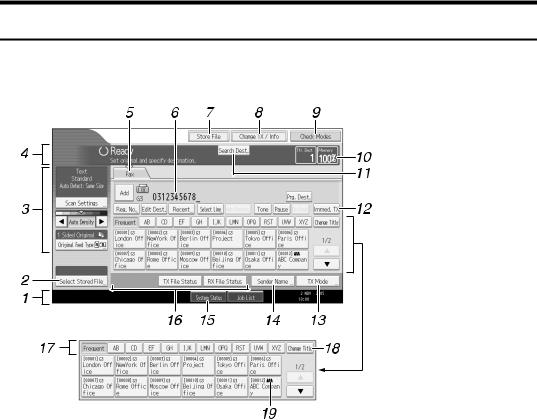
Reading the Display Panel and Using Keys
This section explains key functions and messages that appear on the control panel.
Initial Display
1. Displays the date, time, and machine status. Displays the name, facsimile number of the destination, and the size of the original when transmitting.
When user authentication is set, a login user name appears.
2.Allows you to send or print the documents stored in the Document Server.
3.Allows you to set scan settings and original feed types.
4.Displays messages and the machine status.
5.Press this tab to switch the type of transmission between fax/IP-Fax and Internet Fax.
When “Internet Fax Settings” is set to “On” in the Facsimile Features menu,  appears.
appears.
•When [Fax] is selected, you can specify fax numbers or IP-Fax destinations.
•When [Internet Fax] is selected, you can specify e-mail addresses.
ALV008S
6.Displays the entered number of a destination.
7.Allows you to store documents in the Document Server.
8.Press to display various information about communication.
9.Allows you to confirm the transmission settings.
10.Displays the percentage of free memory space.
11.Allows you to search for a destination by destination name, fax number, e-mail address or registration number.
12.Switches transmission mode to Immediate Transmission.
When [Immed. TX] is not highlighted, the machine is in the Memory Transmission mode.
3

13.Allows you to set various features for transmission.
14.Allows you to set a sender.
15.Allows you to check the number of “Transmission Standby File(s)”, “Memory Lock File(s)”, and “RX Print Standby File(s)”.
16.Displays Quick Operation keys set for frequently used functions. [TX File Status] and [RX File Status] are preset.

 Note
Note
17.Title word keys appear. Allows you to switch from one page (display) to another on the destination list.
18.Switches the title word keys.
19.Appears on Destination keys programmed as a group destination.
The display will differ depending on installed optional units.
You can change “Internet Fax Settings” under “Initial Settings” in the Facsimile Features menu.
Information about documents sent using the facsimile function cannot be checked in [Job List]. Use [Change TX / Info].

 Reference
Reference
p.9 “Transmission Modes”
p.73 “Switching the titles in the Address Book”
p.80 “Searching for a Destination in the Address Book”
p.117 “Other Transmission Features”
p.169 “Changing/Confirming Communication Information”
p.215 “Storing a Document”
p.261 “Checking the Memory Status”
“Facsimile Features”, General Settings Guide
“Registering Addresses and Users for Facsimile/Scanner Functions”, General Settings Guide
4

Simplified Display
This section explains how to switch to the simplified display.
When you press the {Simplified Display}key, the screen changes from the initial display to the simplified display.
Letters and keys are displayed at a larger size, making operations easier.
ALV025S
Example of a simplified display
ALV009S
1. [Key Colour]
Press to change the key colour and increase the brightness of the display panel.

 Note
Note
To return to the initial display, press the {Simplified Display}key again.
Certain keys do not appear on the simplified display.
5
Function List
This section explains various items that can be specified in the Facsimile Features menu.
Press the {User Tools/Counter} key to display the Facsimile Features menu. For details about the settings, see “Facsimile Features”, General Settings Guide.
General Settings
Function name |
Description |
|
|
Quick Operation Key |
Frequently used functions programmed as |
|
Quick Operation keys are shown on the |
|
menu immediately after the power is turned |
|
on. |
|
|
Switch Title |
Select the title to be shown on the destination |
|
list. |
|
|
Search Destination |
Select a destination list to be used in “Search |
|
Destination”. |
|
|
Communication Page Count |
Checks the transmission and reception, and |
|
totals on the display. |
|
|
Adjust Sound Volume |
Adjust the sound volume during On Hook |
|
Mode and Immediate Transmission. |
|
|
Box Setting |
The following functions are for delivery and |
|
transfer of documents: Personal Box, Infor- |
|
mation Box, and Transfer Box. |
|
|
Box Setting: Print List |
You can print a list or the Personal Boxes, In- |
|
formation Boxes, and Transfer Boxes cur- |
|
rently programmed. |
|
|
On Hook Mode Release Time |
Use this function to specify a time to cancel |
|
On Hook mode after you transmit using On |
|
Hook dialing. |
|
|
Scan Settings
Function name |
Description |
|
|
Program / Change / Delete Scan Size |
You can program, change, or cancel fre- |
|
quently used scan sizes. |
|
|
6
Send Settings
Function name |
Description |
|
|
Max. E-mail Size |
Specify to limit the size of e-mail messages |
|
that are transmitted, if receivers limit e-mail |
|
size, or you cannot send large size e-mail for |
|
some reason. |
|
|
Program / Change / Delete Standard Mes- |
Program standard messages to be printed at |
sage |
the top of the first page of the original of the |
|
opposite party. |
|
|
Backup File TX Setting |
You can specify whether or not to send to a |
|
selected folder the backup of a file sent by |
|
Memory Transmission. |
|
|
Reception Settings
Function name |
Description |
|
|
Switch Reception Mode |
Specify the method for receiving fax documents. |
|
|
Program Special Sender |
By programming particular receivers as Spe- |
|
cial Sender in advance, you can have Special |
|
Senders treated differently. |
|
|
Program Special Sender: Print List |
You can print the Special Sender List. |
|
|
Forwarding |
Specify whether or not received fax docu- |
|
ments are to be forwarded to a programmed |
|
receiver. |
|
|
Reception File Setting |
Selects whether received documents are |
|
saved on the hard disk to be printed later or |
|
printed immediately without being saved. |
|
|
Stored Reception File User Setting |
The administrator can be specified for man- |
|
aging documents stored on the machine after |
|
fax documents are received. |
|
|
SMTP RX File Delivery Settings |
This function is available on systems that al- |
|
low routing of e-mail received via SMTP. |
|
|
2 Sided Print |
Specify whether or not received fax docu- |
|
ments are to be printed on both sides of the |
|
paper. |
|
|
Checkered Mark |
Specify whether or not a checkered mark is |
|
to be saved on the hard to be printed on the |
|
first page of received fax documents. |
|
|
Centre Mark |
Specify whether or not a centre mark is to be |
|
printed halfway down the left side and at the |
|
top centre of each page received. |
|
|
Print Reception Time |
Specify whether or not the received date, |
|
time, and file number are printed at the bot- |
|
tom of received fax documents. |
|
|
Reception File Print Quantity |
Specify the number of copies to be printed |
|
for each fax document received. |
|
|
7

Function name |
Description |
|
|
Paper Tray |
Use this function to print fax documents re- |
|
ceived from programmed senders and fax |
|
documents from other senders, using differ- |
|
ent paper trays. |
|
|
Specify Tray for Lines |
Specify a paper tray for each line (telephone, |
|
Internet Fax, IP-Fax). |
|
|
Folder Transfer Result Report |
You can set whether the Folder Transfer Re- |
|
sult Report is transmitted to the specified e- |
|
mail address, when folders are programmed |
|
as the forwarding destinations to which doc- |
|
uments are sent from all senders or Special |
|
Senders. |
|
|
Memory Lock Reception |
Switches the Memory Lock on or off. |
|
|
Initial Settings
|
Function name |
Description |
|
|
|
|
Parameter Setting |
User Parameters allow you to customize var- |
|
|
ious settings to suit your needs. |
|
|
|
|
Parameter Setting: Print List |
Prints a list to see the current User Parameter |
|
|
settings. |
|
|
|
|
Program Closed Network Code |
Register an ID required for Closed Network |
|
|
communication. |
|
|
|
|
Program Memory Lock ID |
Program a Memory Lock ID to be entered be- |
|
|
fore printing documents when the Memory |
|
|
Lock Reception function is activated. |
|
|
|
|
Internet Fax Settings |
You can select to display the Internet Fax |
|
|
icon or not. |
|
|
|
|
Select Dial / Push Phone |
Use this function to select a line type when |
|
|
the machine is connected to a G3 analog line. |
|
|
|
|
Program Fax Information |
Program information to be shown on the dis- |
|
|
play of the other machine and printed as a re- |
|
|
port. |
|
|
|
|
Enable H.323 |
Specify whether or not H.323 is used for IP- |
|
|
Fax transmission. |
|
|
|
|
Enable SIP |
Specify whether or not SIP is used for IP-Fax |
|
|
transmission. |
|
|
|
|
H.323 Settings |
Set the IPv4 address or host name, and alias |
|
|
telephone number of the gatekeeper. |
|
|
|
|
SIP Settings |
Set the SIP server's IPv4 address or host |
|
|
name, and SIP user name. |
|
|
|
|
Program / Change / Delete Gateway |
Register, change, or delete the gateway used |
|
|
for transmission to IP-Fax. |
|
|
|
|
Menu Protect |
Using Menu Protect, you can prevent unau- |
|
|
thenticated users from changing the user tools. |
|
|
|
|
Reference |
|
8 |
“Facsimile Features”, General Settings Guide |
|
|
|
|

1. Transmission
This section explains basic transmission operations such as specifying a transmission mode or destination.
Transmission Modes
There are two types of transmission:
•Memory Transmission
•Immediate Transmission
 Important
Important
It is recommended that you call the receiver and confirm with them when sending important documents.
Memory Transmission
Transmission starts automatically after the original is stored in memory. This is convenient when you are in a hurry and want to take the document away with you. You can also send the same original to several destinations.
Immediate Transmission
Immediately dials the destination number, and while scanning the original, sends it. It is very convenient when you want to send an original quickly or when you want to check the destination you are sending to. When using this type of transmission, the original is not stored in memory. You can only specify one address.
9
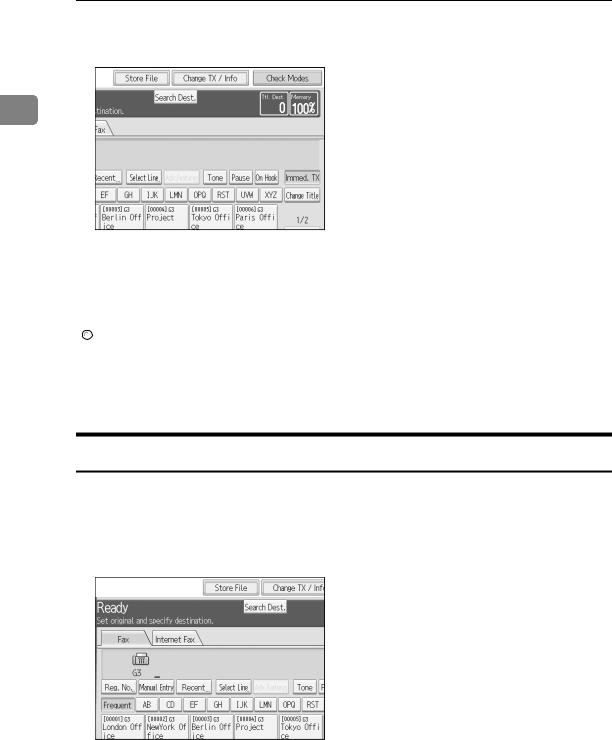
Transmission
Normally the machine is in the Memory Transmission mode. To switch the mode to Immediate Transmission, press [Immed. TX].
1

 Note
Note
You can set the machine to enter Memory Transmission mode or Immediate Transmission mode right after the power is turned on or the {Clear Modes}key is pressed. See “Registering a priority function using a program”.

 Reference
Reference
p.15 “Parallel Memory Transmission”
p.16 “Simultaneous Broadcast”
p.264 “Registering a priority function using a program”
Selecting Type of Transmission
You can select the transmission type: standard fax, IP-Fax, or Internet Fax. Press the tab in the standby display to select the transmission type.
When sending to a standard fax or IP-Fax destination
Make sure that [Fax] is selected.
10

Transmission Modes
When sending to an Internet Fax destination
Press [Internet Fax] to switch the type of transmission to Internet Fax.
1

 Reference
Reference
p.21 “IP-Fax Functions”
p.25 “Internet Fax Functions”
Memory Transmission
Memory transmission mode has standard fax, Internet Fax and IP-Fax.
 Important
Important
If there is a power failure (the main power switch is turned off) or the machine is unplugged for about one hour, all the documents stored in memory are deleted. As soon as the main power switch is turned on, the Power Failure Report is printed to help you identify deleted files. Simply turning off the power by pressing the operation switch does not delete stored documents. See “Troubleshooting When Using the Facsimile Function”, Troubleshooting.
If memory is full (0% appears in “Memory” at the upper right of the screen), Memory Transmission is disabled. Use Immediate Transmission instead.
A Make sure [Immed. TX] is not highlighted.
Normally Memory Transmission mode is selected.
B Place the original.
11
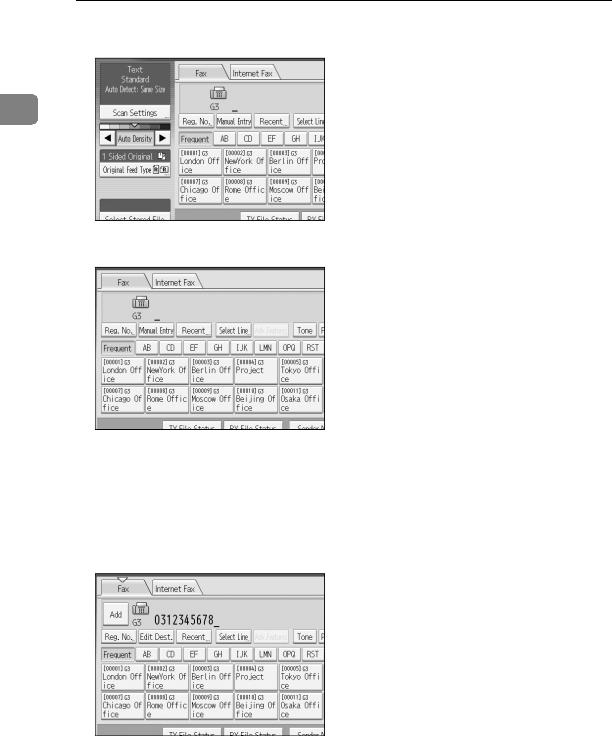
Transmission
C Make the scan settings you require.
1
D Using the number keys or a Destination key, specify a destination.
If you make a mistake, press the {Clear/Stop}key, and then enter the correct number.
To select a destination from the Address Book, see “Using the Address Book to Specify Destinations”.
E When sending the same original to several destinations (broadcasting), press [Add] to specify the destinations.
You do not have to press [Add] when adding a destination using the destination list.
12

Transmission Modes
F Specify the next destination.
1
Press [Fax] or [Internet Fax] to switch the transmission type between fax/IPFax and Internet Fax.
A fax number, e-mail address and IP-Fax destination can be specified simultaneously.
G Press the {Start}key.

 Note
Note
If the combined total number of programmed destinations exceeds the maximum value, only Immediate Transmission is possible.
For the maximum number of destinations you can specify per file, see “Maximum Values”.
For the maximum number of destinations you can specify for all files (including files in memory), see “Maximum Values”.
For the maximum number of documents you can store in memory for Memory Transmission, see “Maximum Values”.
For the maximum number of pages you can store in memory (using A4 Standard <ITU-T q1 Chart>), see “Maximum Values”.

 Reference
Reference
p.43 “Scan Type”
p.45 “Resolution”
p.54 “Density (Contrast)”
p.60 “Sending Over a Fax Line”
p.63 “Sending by IP-Fax”
p.66 “Sending to an E-mail Address”
p.72 “Using the Address Book to Specify Destinations”
p.74 “Specifying Group Destinations”
p.75 “Selecting Destinations from Recent Destinations”
p.272 “Maximum Values”
“Facsimile Features”, General Settings Guide
“Troubleshooting When Using the Facsimile Function”, Troubleshooting
13

Transmission
Sending multiple originals using the exposure glass
Follow these steps to send multiple originals using the exposure glass.
1A Make sure [Immed. TX] is not highlighted.
B Place the first page of the original face down on the exposure glass.
C Specify a destination.
D Make the scan settings you require.
E Press the {Start}key.
The machine starts scanning.
F Place the next original on the exposure glass within 60 seconds after the machine has finished scanning the first original.
G H
Repeat steps D to F for all originals.
Place the last original, and then press the {q}key.
The machine dials the destination and starts transmission.
14

Transmission Modes
Parallel Memory Transmission
This function dials while the original is being scanned.
Standard Memory Transmission stores the original in memory, then dials the destination. However, Parallel Memory Transmission allows you to confirm the 1 connection status quickly. In addition, this function scans the original faster than Immediate Transmission. This is useful when you are in a hurry and need to use
the original for another purpose.
 Important
Important
Standard Memory Transmission is used instead of Parallel Memory Transmission in the following cases:
•When the line is busy and could not be connected to
•With Send Later
•When you store an original for Memory Transmission while another communication is in progress
•When two or more destinations are specified
•When an original is placed on the exposure glass, and then sent
•When you send documents stored in the Document Server

 Note
Note
You can turn this function on or off with the User Parameters (switch 07, bit 2) in the Facsimile Features menu.
Standard Memory Transmission may be used instead of Parallel Memory Transmission depending on the optional equipment installed if there is not enough free memory left.
If you use this function, the Memory Storage Report will not be printed.
If the {Clear/Stop}key is pressed, the original will jam or memory will run out while Parallel Memory Transmission stops. The Communication Result Report is printed and files are deleted.
When using Parallel Memory Transmission, only the page number is printed on the header of the fax, the total number of originals is not automatically printed.

 Reference
Reference
“Facsimile Features”, General Settings Guide
15

|
|
Transmission |
|
|
|
|
|
Automatic Redial |
|
|
|
|
|
If a fax document could not be sent because the line was busy or an error oc- |
|
|
curred during transmission, the line is switched to another at five-minute inter- |
1 |
|
vals and redial is attempted up to five times. |
If redialing fails after four redials, the machine cancels the transmission and prints a Communication Result Report or Communication Failure Report.

 Note
Note
If there are a large number of files stored in memory, documents might not be sent in the order they were scanned.
Dual Access
The machine can scan other documents into memory even while sending a fax document from memory, receiving a document into memory, or automatically printing a report. Since the machine starts sending the second document immediately after the current transmission ends, the line is used efficiently.

 Note
Note
During Immediate Transmission or when in User Tools mode, the machine cannot scan an original.
Simultaneous Broadcast
Use this function to send the same original to multiple destinations simultaneously.
To specify multiple destinations, specify the first destination, and then specify the next destination by pressing [Add].
If you dial several destinations for the same document (broadcasting), the documents are sent in the order in which they were dialed. If the fax document could not be transmitted, the machine redials that destination after the last destination specified for broadcasting. For example, if you specify four destinations, A through D, for broadcasting, and if the lines to destinations A and C are busy, the machine dials the destinations in the following order: A, B, C, D, A, and C.
To check the transmission progress, print the TX file list.
If the optional extra G3 interface unit is installed, you can use the Simultaneous Broadcast function to send faxes simultaneously on different phone lines.
If you specify a second transmission while broadcasting to several destinations, faxes are transmitted alternately to each remaining destination in the current and second broadcast.
For example, if you specify a broadcast to destinations A and B, and then specify a broadcast to destinations C and D while transmission to destination A is in progress, the machine sends the faxes in the following order: A, C, B, and then D.
If the previous file and next file are both on standby, these are also sent in the same order.
16

Transmission Modes

 Note
Note
To avoid accidentally pressing the wrong Destination key, you can set the machine so that each time a destination is added using a Destination key, [Add] must be pressed. Make the setting in User Parameters (switch 17, bit 2)
|
|
in the Facsimile Features menu. |
1 |

 Reference
Reference
p.59 “Simultaneous Broadcast Using Multiple Line Ports” p.181 “Printing a List of Files in Memory (Print TX File List)”
Immediate Transmission
Immediate Transmission is possible with standard fax transmission and IP-Fax transmission.
 Important
Important
Internet Fax is executed in only Memory Transmission that starts transmission automatically after storing documents in memory. If you switch the type of transmission to Internet Fax while the machine is in the Immediate Transmission mode, the transmission mode is automatically switched to the Memory Transmission mode.
Group cannot be used for Immediate Transmission. You cannot send the same document to multiple destinations (broadcasting). If you specify broadcast or transmission for a group, the machine changes automatically to Memory Transmission.
A Press [Immed. TX].
B Place the original.
17

Transmission
C Select the scan settings you require.
1
D
E
Using the number keys or a Destination key, specify a destination.
If you make a mistake, press the {Clear/Stop}key, and then enter the correct number.
To select a destination from the Address Book, see “Using the Address Book to Specify Destinations”.
Press the {Start}key.
The machine dials a destination.

 Note
Note
Documents are not stored in memory.

 Reference
Reference
p.43 “Scan Type”
p.45 “Resolution”
p.54 “Density (Contrast)”
p.60 “Sending Over a Fax Line”
p.63 “Sending by IP-Fax”
p.72 “Using the Address Book to Specify Destinations”
p.74 “Specifying Group Destinations”
p.75 “Selecting Destinations from Recent Destinations”
18
