Ricoh AFICIO BP20, AFICIO BP20N Manual

Administrator Guide |
Aficio BP20N |
For safe and correct use of this machine, please be sure to read the Safety Information before you use it.
Copyright ©2005.
Copyright protection claimed includes all forms and matters of copyrighted material and information now allowed by statutory or judicial law or hereinafter granted, including without limitations, material generated from the software programs which are displayed on the screen, such as icons, screen displays, looks etc.
Microsoft, Windows, Windows 98, Windows Me, Windows 2000, Windows NT 4.0, and Windows XP are registered trademarks of Microsoft Corporation.
Changes, technical inaccuracies and typographical errors will be corrected in subsequent editions.

Table of Contents
1 Basic Network Installation.......................................................... |
1-1 |
Introduction ..................................................................................................... |
1-1 |
Information Checklist ....................................................................................... |
1-2 |
Basic TCP/IP Settings ...................................................................................... |
1-3 |
Test Print............................................................................................................ |
1-4 |
2 Print Driver Installation for Networked Printers |
....................... 2-1 |
Introduction ..................................................................................................... |
2-1 |
Information Checklist ....................................................................................... |
2-2 |
Workstation Setup ............................................................................................ |
2-3 |
Windows XP (TCP/IP)..................................................................................... |
2-4 |
Windows 2000 (TCP/IP).................................................................................. |
2-6 |
Windows NT V4.0 (TCP/IP) ............................................................................ |
2-8 |
Windows 98/Me............................................................................................. |
2-10 |
Windows XP/2000(Internet Printing Protocol)............................................... |
2-11 |
Windows 98/Me/NT V4.0 (Internet Printing Protocol) ................................... |
2-12 |
Port Configuration .......................................................................................... |
2-13 |
“ Main ” page ............................................................................................... |
2-13 |
“Job Template Attributes ” page.................................................................... |
2-13 |
“Printer Groups ” page.................................................................................. |
2-14 |
Test Print.......................................................................................................... |
2-16 |
3 Network Installation Using Internet Services ........................... |
3-1 |
Introduction ..................................................................................................... |
3-1 |
Information Checklist ....................................................................................... |
3-2 |
Using Web Aficio BP20N .................................................................................. |
3-3 |
Introduction ..................................................................................................... |
3-3 |
Network Communication Setup....................................................................... |
3-4 |
Administratior Guide |
Page i |

Table of Contents
Enabling Internet Services |
................................................................................3-5 |
Configuring the Network................................................................................... |
3-6 |
TCP/IP ............................................................................................................. |
3-7 |
SNMP .............................................................................................................. |
3-9 |
IPP................................................................................................................. |
3-10 |
4 Administration Tools................................................................... |
4-1 |
Introduction...................................................................................................... |
4-1 |
Maintenance using Internet Services .............................................................. |
4-2 |
Enabling Internet Services............................................................................... |
4-2 |
Checking Printer Status................................................................................... |
4-3 |
Printing Reports............................................................................................... |
4-4 |
Defining the Printer.......................................................................................... |
4-5 |
Making and Changing Network Admin Password............................................ |
4-6 |
Upgrading Firmware ........................................................................................ |
4-7 |
Page ii |
Administratior Guide |

1 Basic Network Installation
Introduction
This chapter explains how to make the basic settings to install the Aficio BP20N on a network. The physical connection is Ethernet and the addressing protocols are provided by TCP/IP. The following information is provided:
¾ Information Checklist . . . . . . . . . . . . . . . . . . . . . . . 1-2
¾ Basic TCP/IP Settings . . . . . . . . . . . . . . . . . . . . . . 1-3
¾ Test Print . . . . . . . . . . . . . . . . . . . . . . . . . . . . . . . . 1-4
Administratior Guide |
Page 1-1 |
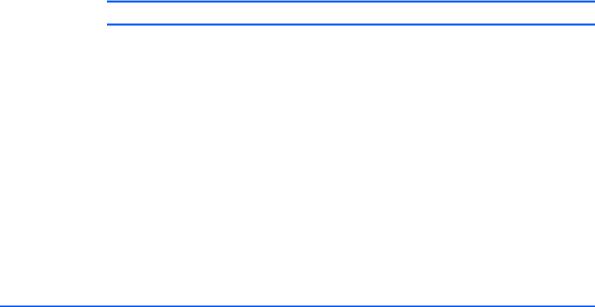
Basic Network Installation
Information Checklist
Before starting the basic network installation procedures, please ensure the following items are available or have been performed:
|
Item |
By |
|
|
|
|
|
|
An existing operational network utilizing TCP/IP is required, these |
Customer |
|
procedures are not designed to install a network. |
|
|
|
|
|
A suitable network cable. |
Customer |
|
|
|
|
If you are going to configure TCP/IP manually, you need to obtain and |
Customer |
|
record the following information: |
|
|
• |
TCP/IP Address: |
|
• |
Gateway Address: |
|
• |
Subnet Mask Address: |
|
Refer to the Glossary for additional information on the Gateway |
|
|
Address, Subnet Mask Address , if needed. |
|
|
|
|
|
Test the Aficio BP20N to ensure it is installed fully and functioning |
Customer |
|
correctly. |
|
|
|
|
|
Aficio BP20N print drivers. |
Supplier |
|
|
|
|
CAUTION: Do not connect the network cable to the Aficio BP20N until instructed to do so.
Page 1-2 |
Administratior Guide |

Basic TCP/IP Settings
Before the printer can be used on the network, the TCP/IP addresses need to be entered. These can be entered automatically using Dynamic Host Configuration Protocol (DHCP) or Bootstrap Protocol (BOOTP) or entered manually. To enter the addresses manually, you need to obtain the following:
¾TCP/IP Address
¾Gateway Address
¾Subnet Mask Address
Set IP utility is able to configure these information. If using Set IP utility, you can discover BP20N and change basic TCP/IP settings. For more information, you can see User’s Guide on page 2.32~2.34.
Basic Network Installation
Administratior Guide |
Page 1-3 |

Basic Network Installation
Test Print
|
To ensure the Aficio BP20N has been installed on the network correctly a test print should be |
|
|
submitted from a client workstation. Perform the following steps: |
|
1 |
¾ Open a document on a client workstation. |
|
2 |
¾ Select the Aficio BP20N as the printer for sending documents to. |
|
3 |
¾ Print the document on the device and verify that it prints correctly. |
|
4 |
¾ Ensure the print driver is installed on every workstation that will be sending jobs to the |
|
device. |
||
|
||
5 |
¾ Repeat the test for all workstations that will be sending jobs to the device. |
Page 1-4 |
Administratior Guide |

2Print Driver Installation for Networked Printers
Introduction
This chapter explains how to install the print drivers for networked printers. The following information is provided:
¾ Information Checklist . . . . . . . . . . . . . . . . . . . . . . . 2-2
¾ Workstation Setup . . . . . . . . . . . . . . . . . . . . . . . . . 2-3
¾ Port Configuration . . . . . . . . . . . . . . . . . . . . . . . . 2-13
¾ Test Print . . . . . . . . . . . . . . . . . . . . . . . . . . . . . . . 2-16
Administratior Guide |
Page 2-1 |

Print Driver Installation for Networked Printers
Information Checklist
Before starting the Driver installation procedures, please ensure the following items are available or have been performed:
Item |
By |
|
|
|
|
The printer has been installed on the network |
Customer |
|
|
Aficio BP20N print drivers are available on CD. |
Supplier |
|
|
Page 2-2 |
Administratior Guide |

Workstation Setup
This section includes the setup procedures for the various Windows workstation environments.
1 |
Locate and perform the workstation setup procedures for the workstation environment. |
|
Choose from: |
||
|
¾Windows XP (TCP/IP) (see 2-4).
¾Windows 2000 (TCP/IP) (see 2-6).
¾Windows NT V4.0 (TCP/IP) (see 2-8).
¾Windows 98/Me (see 2-10).
¾Windows XP/2000 (IPP) (see 2-11).
¾Windows 98/Me/NT V4.0(IPP)(see 2-12).
2 |
¾ Continue with Test Print (see “Test Print” on page 2-16). |
Print Driver Installation for Networked Printers
Administratior Guide |
Page 2-3 |
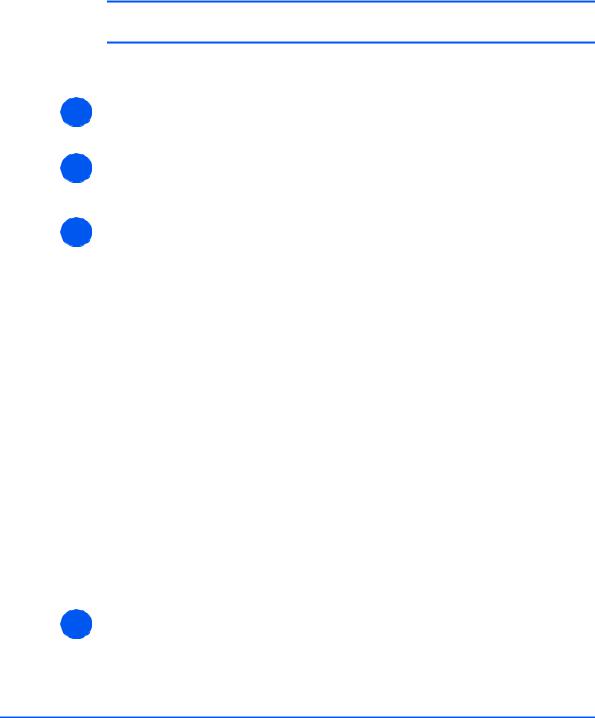
Print Driver Installation for Networked Printers
Windows XP (TCP/IP)
NOTE: Windows XP supports printing via TCP/IP as standard when TCP/IP is installed on a Windows XP Workstation.
|
Use the Add Printer Wizard to add the printer to the network. |
|
1 |
¾ Select [Start], select [Printers and Faxes]. |
|
Double-click on the [Add a printer] icon to display the Add Printer Wizard. |
||
2 |
¾ Select [Local Printer attached to this computer], uncheck the box labelled |
|
[Automatically detect and install my Plug and Play printer.]and then select [Next] to |
||
|
||
|
display the dialog box listing available ports. |
|
3 |
¾ Select [Create a new port] to display the Printer Ports dialog box. |
|
Select [Standard TCP/IP Port] and select [Next] to display the Add Standard TCP/IP Port |
dialog box.
Enter the IP Address of the printer in the [Printer Name or IP Address] field (you can optionally enter a friendly name for the printer port you are creating or use the default name created). Then select [Next] to continue.
If the network printer settings are not automatically detected, click on the [Custom] button to setup the network printer port settings.
It is recommended that you select [Raw] as the Print Protocol.
If you prefer to use LPR:
Select [LPR] as the Print Protocol.
Enter [lp] (in lower case) in the [Queue Name] field.
Uncheck the box labelled [LPR Byte Counting Enabled]
Check the box labelled [SNMP Status Enabled].
The [Community Name] should normally be set to “public” (unless you have configured the device to have a custom SNMP community name) and the [SNMP Device Index] should be set to 1.
Select [OK].
4 |
¾ The Add Printer Wizard will then request that you select the driver to be used for this |
|
printer. |
||
|
Insert the CD ROM with the printer drivers into the workstation and select [Have Disk].
Page 2-4 |
Administratior Guide |

Browse to the required Windows XP driver on the CDROM and select [OK].
NOTE: The driver will be found in the Printer folder on the CD in the appropriate PCL folder. The driver is identified by the file extension .inf.
Select [Next], and select [Next] again and the printer driver will be loaded onto the workstation.
Enter the Printer Name and select [Next].
5 |
¾ If you wish to share the printer over the network Select [Share name]. You may also wish |
|
to install printer drivers for other operating systems that will access the printer. |
||
|
A dialog box will be displayed with a message regarding the printing of a test page.
Select [Finish] to accept the Yes choice.
6 |
¾ Continue with Test Print on page 2-16. |
Print Driver Installation for Networked Printers
Administratior Guide |
Page 2-5 |
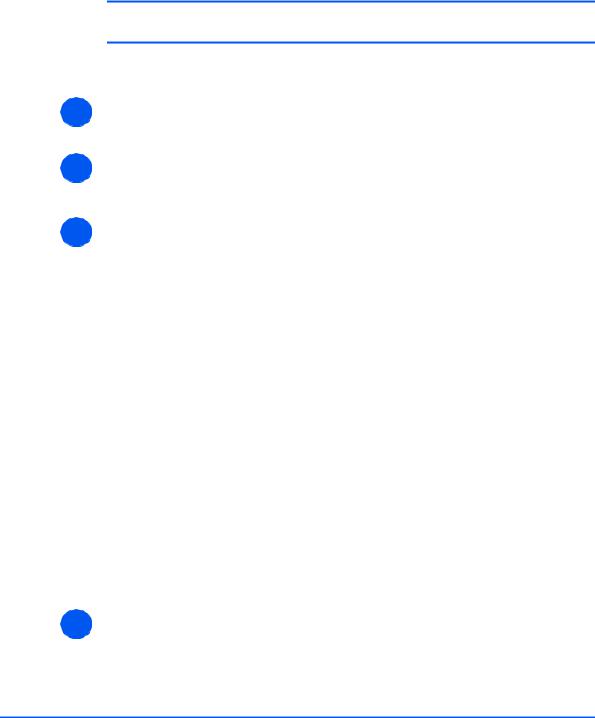
Print Driver Installation for Networked Printers
Windows 2000 (TCP/IP)
NOTE: Windows 2000 supports printing via TCP/IP as standard when TCP/IP is installed on a Windows 2000 Workstation.
|
Use the Add Printer Wizard to add the printer to the network. |
|
1 |
¾ Select [Start], select [Settings], and then select [Printers]. |
|
Double-click on the [Add Printer] icon to display the Add Printer Wizard. |
||
2 |
¾ Select [Local printer], uncheck the box labelled [Automatically detect and install my |
|
Plug and Play printer.]and then select [Next] to display the dialog box listing available |
||
|
||
|
ports. |
|
3 |
¾ Select [Create a new port] to display the Printer Ports dialog box. |
|
Select [Standard TCP/IP Port] and select [Next] to display the Add Standard TCP/IP Port |
dialog box.
Enter the IP Address of the printer in the [Printer Name or IP Address] field (you can optionally enter a friendly name for the printer port you are creating or use the default name created). Then select [Next] to continue.
If the network printer settings are not automatically detected, click on the [Custom] button to setup the network printer port settings.
It is recommended that you select [Raw] as the Print Protocol.
If you prefer to use LPR:
Select [LPR] as the Print Protocol.
Enter [lp] (in lower case) in the [Queue Name] field.
Uncheck the box labelled [LPR Byte Counting Enabled]
Check the box labelled [SNMP Status Enabled].
The [Community Name] should normally be set to “public” (unless you have configured the device to have a custom SNMP community name) and the [SNMP Device Index] should be set to 1.
Select [OK].
4 |
¾ The Add Printer Wizard will then request that you select the driver to be used for this |
|
printer. |
||
|
Insert the CD ROM with the printer drivers into the workstation and select [Have Disk].
Page 2-6 |
Administratior Guide |
