Ricoh DX4545, AFICIO PRIPORT DX4545 Manual
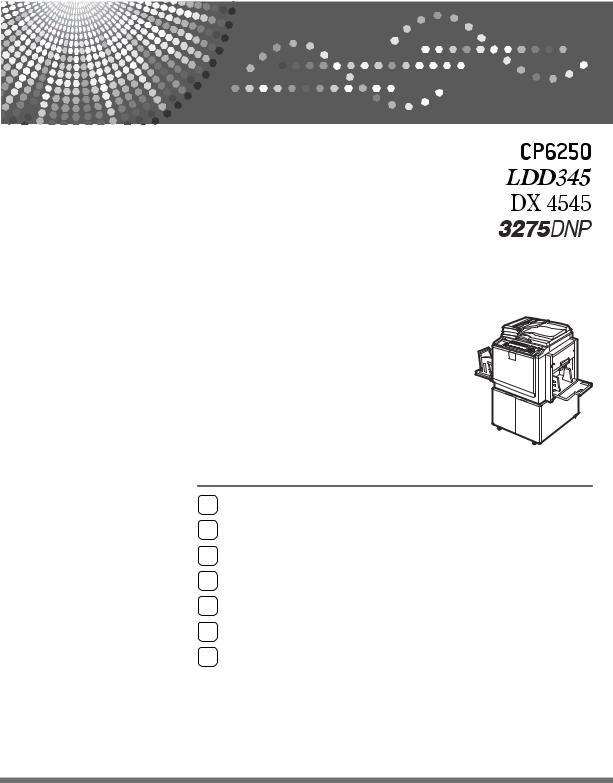
Operating Instructions
1Operation
2Optional Functions
3User Tools
4Replenishing Supplies
5Troubleshooting
6Remarks
7Specifications
Read this manual carefully before you use this machine and keep it handy for future reference. For safe and correct use, be sure to read the Safety Information before using the machine.
Introduction
This manual contains detailed instructions and notes on the operation and use of this machine. For your safety and benefit, read this manual carefully before using the machine. Keep this manual in a handy place for quick reference.
Important
Contents of this manual are subject to change without prior notice. In no event will the company be liable for direct, indirect, special, incidental, or consequential damages as a result of handling or operating the machine.
Do not copy or print any item for which reproduction is prohibited by law.
Copying or printing the following items is generally prohibited by local law:
bank notes, revenue stamps, bonds, stock certificates, bank drafts, checks, passports, driver's licenses.
The preceding list is meant as a guide only and is not inclusive. We assume no responsibility for its completeness or accuracy. If you have any questions concerning the legality of copying or printing certain items, consult with your legal advisor.
Notes:
Some illustrations in this manual might be slightly different from the machine.
Certain options might not be available in some countries. For details, please contact your local dealer.
Two kinds of size notation are employed in this manual. With this machine refer to the inch version.
For good print quality, the supplier recommends that you use genuine master and ink from the supplier.
The supplier shall not be responsible for any damage or expense that might result from the use of parts other than genuine parts from the supplier with your office products.
Power Source
120V, 60Hz, 4.4A or more
Please be sure to connect the power cord to a power source as above. For details about power source, see p.131 “Power Connection”.
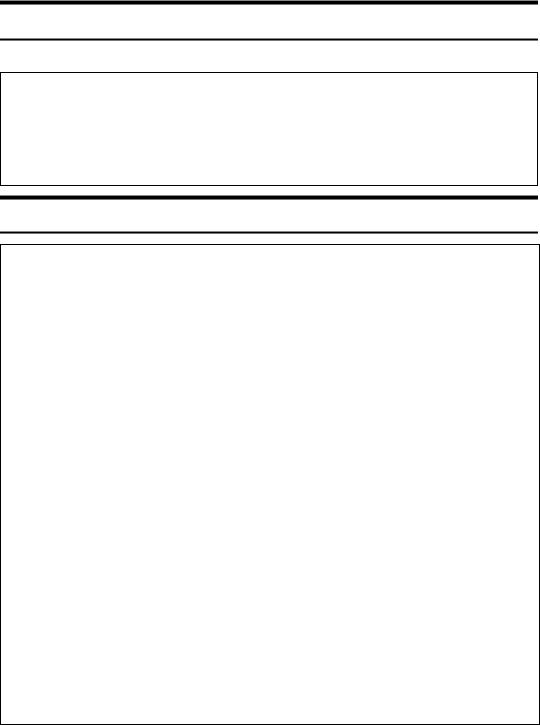
Safety Information
When using this machine, the following safety precautions should always be followed.
Safety During Operation
In this manual, the following important symbols are used:
RWARNING:
Indicates a potentially hazardous situation which, if instructions are not followed, could result in death or serious injury.
RCAUTION:
Indicates a potentially hazardous situation which, if instructions are not followed, may result in minor or moderate injury or damage to property.
RWARNING:
•Do not damage, break or make any modifications to the power cord. Do not place heavy objects on it. Do not pull it hard nor bend it more than necessary. These actions could cause an electric shock or fire.
•Disconnect the power plug (by pulling the plug, not the cable) if the power cable or plug becomes frayed or otherwise damaged.
•To avoid hazardous electric shock, do not remove any covers or screws other than those specified in this manual.
•Turn off the power and disconnect the power plug (by pulling the plug, not the cable) if any of the following occurs:
•You spill something into the machine.
•You suspect that your machine needs service or repair.
•The external housing of your machine has been damaged.
•Keep the machine away from flammable liquids, gases, and aerosols. A fire or an electric shock might occur.
•Connect the power cord directly into a wall outlet and never use an extension cord.
•Only connect the machine to the power source described in this manual.
•Disposal can take place at our authorized dealer or at appropriate collection sites.
•To avoid injury, do not touch moving parts or insert your fingers in the opening during machine operation. To de-energize moving parts, open the front cover.
i

RCAUTION:
•After you move the machine, use the caster fixture to fix it in place. Otherwise the machine might move or come down to cause an injury.
•If you use the machine in a confined space, make sure there is a continuous air turnover.
•Keep the machine away from humidity and dust. Otherwise a fire or an electric shock might occur.
•Protect the machine from dampness or wet weather, such as rain and snow.
•Do not place the machine on an unstable or tilted surface. If it topples over, an injury might occur.
•Unplug the power cord from the wall outlet before you move the machine. While moving the machine, you should take care that the power cord will not be damaged under the machine.
•When you disconnect the power plug from the wall outlet, always pull the plug (not the cable).
•Do not allow paper clips, staples, or other small metallic objects to fall inside the machine.
•For environmental reasons, do not dispose of the machine or expended supply waste at household waste collection points. Disposal can take place at an authorized dealer.
•When disposing of a used ink container, reattach the cap to prevent ink from splattering.
•Be careful not to get ink on your clothes when replacing an ink container. Ink stains on clothes are hard to remove.
•Be careful not to cut yourself on any sharp edges when you reach inside the machine to remove misfed sheets of paper or masters.
•If ink comes into contact with your eyes, rinse immediately in running water. For other symptoms, consult a doctor.
•Keep the ink or ink container out of reach of children.
•If ink is ingested, induce vomiting by drinking a strong saline solution. Consult a doctor immediately.
•If your skin comes into contact with ink, wash the affected area thoroughly with soap and water.
•While printing, do not touch the belt at the end of the paper delivery tray or the job separator. Otherwise, an injury might occur.
•Our products are engineered to meet the high standards of quality and functionality, and we recommend that you only use the expendable supplies available at an authorized dealer.
•Do not touch the paper delivery extractor as it is very sharp.
ii
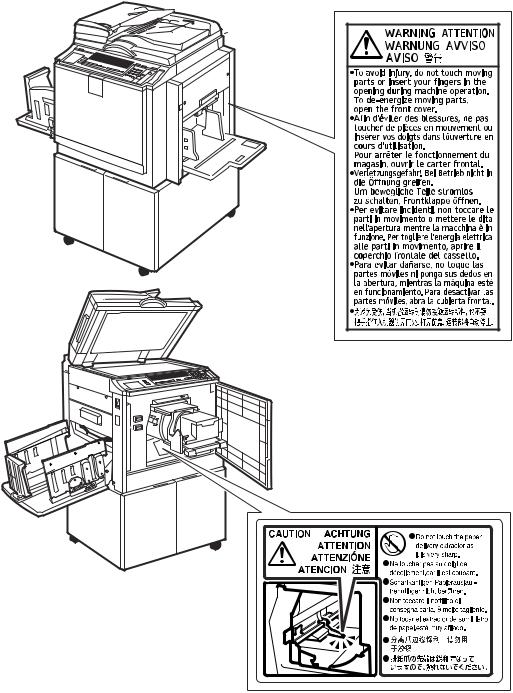
Positions of RWARNING and RCAUTION
Labels
This machine has labels for RWARNING and RCAUTION at the positions shown below. For your own safety, always adhere to the instructions on the label.
BQZ016S
iii
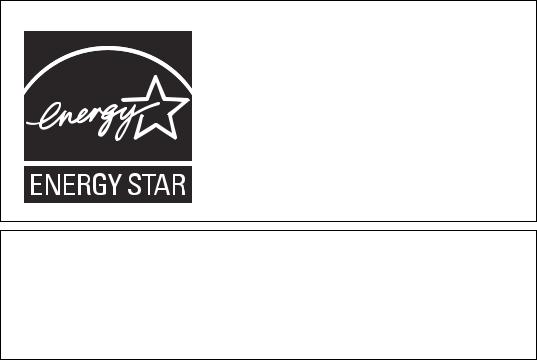
ENERGY STAR Program
ENERGY STAR® Program Requirements for Imaging Equipment
This company is a participant in the ENERGY STAR®
Program.
This machine is compliant with the regulations specified by the ENERGY STAR® Program.
The ENERGY STAR® Program Requirements for Imaging Equipment encourage energy conservation by promoting energy efficient computers and other office equipment.
The program backs the development and dissemination of products that feature energy saving functions.
It is an open program in which manufacturers participate voluntarily.
Targeted products are computers, monitors, printers, facsimiles, copiers, scanners, and digital duplicator. Energy Star standards and logos are internationally uniform.
iv
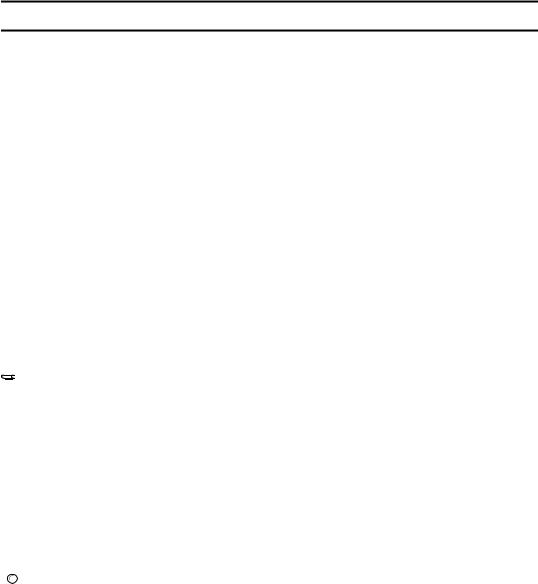
How to Read This Manual
Symbols
In this manual, the following symbols are used:
RWARNING:
This symbol indicates a potentially hazardous situation that might result in death or serious injury when you misuse the machine without following the instructions under this symbol. Be sure to read the instructions, all of which are described in the Safety Information section.
RCAUTION:
This symbol indicates a potentially hazardous situation that might result in minor or moderate injury or property damage that does not involve personal injury when you misuse the machine without following the instructions under this symbol. Be sure to read the instructions, all of which are described in the Safety Information section.
* The statements above are notes for your safety.
 Important
Important
If this instruction is not followed, paper might be misfed, originals might be damaged, or data might be lost. Be sure to read this.
 Preparation
Preparation
This symbol indicates the prior knowledge or preparations required before operating the machine.

 Note
Note
This symbol indicates precautions for operation, or actions to take after misoperation.
 Limitation
Limitation
This symbol indicates numerical limits, functions that cannot be used together, or conditions in which a particular function cannot be used.

 Reference
Reference
This symbol indicates a reference.
[ ]
Keys that appear on the machine's display panel.
{}
Keys built into the machine's control panel.
v
Manuals for This Machine
The following manuals describe the operational procedures of this machine. For particular functions, see the relevant parts of the manual.

 Note
Note
Manuals provided are specific to machine type.
Adobe Acrobat Reader/Adobe Reader is necessary to view the manuals as a PDF file.
Safety Information (paper)
Describes information about the safety precautions.
Easy Operation Guide (paper/PDF file - CD-ROM *1 )
Describes information about the control panel and basic operations.
Operating Instructions (PDF file - CD-ROM *1 )
Describes operations, functions, User Tools (initial setting, mode setting, etc.) and troubleshooting.
*1 Provided on the CD-ROM labeled “Operating Instructions”.
vi
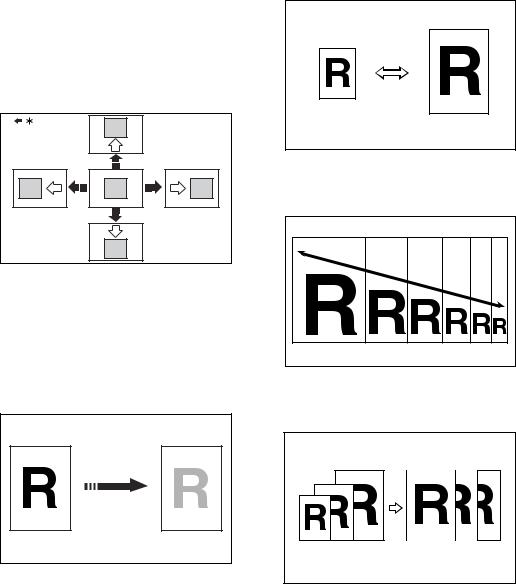
What You Can Do with this Machine
Below is a quick summary of this ma- |
Image Rotation |
|
chine's features and where to look for |
See p.30 “Image Rotation”. |
|
more information. |
Reducing and Enlarging by Preset Ra- |
|
Standard Printing |
||
tios |
||
See p.17 “Standard Printing”. |
See p.31 “Preset Reduce/Enlarge”. |
Saving Energy
See p.20 “Saving Energy”.
Adjusting the Print Image Position
See p.23 “Adjusting the Print Image Position”.
|
GRRATI0E |
|
Fine-tuning the Reproduction Ratio |
|
See p.33 “Zoom”. |
GRPOSI0E |
|
* Paper feed direction |
|
Adjusting the Print Image Density |
|
See p.25 “Adjusting the Print Im- |
|
age Density”. |
|
|
GRZOOM0E |
Making Halftone Prints |
|
See p.26 “Tint Mode”. |
Auto Reducing and Enlarging |
|
See p.34 “Auto Reduce/Enlarge”. |
GRTINT0E |
|
Fine Mode
See p.27 “Fine Mode”.
Changing the Printing Speed
See p.28 “Changing the Printing Speed”.
vii
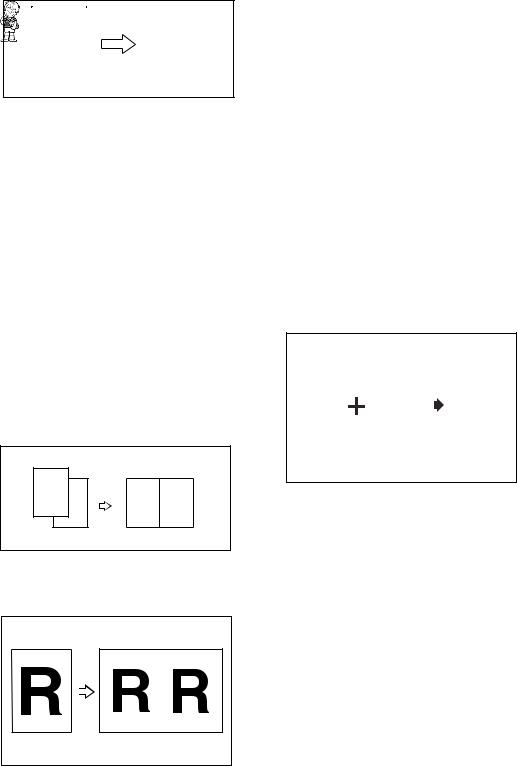
Erasing Margins
See p.37 “Edge Erase”.
|
|
|
|
|
|
|
|
A B |
|
|
A B |
|
|
|
|
|
|
|
|
|
|
|
|
|
|
|
|
|
|
|
|
|
|
|
GRERAS0E
Printing on Thick or Thin Paper
See p.39 “Printing on Thick or Thin Paper”.
Selecting the Type of Original
See p.40 “Type of Original”.
Saving Ink
See p.42 “Economy Mode”.
Making Masters and Prints at One Go
See p.43 “Auto Cycle”.
Memory/Class Modes
See p.44 “Memory/Class”.
Combining Two Originals onto One Print
See p.58 “Combine”.
1
2
1 2
Storing Print Settings
See p.62 “Program”.
Printing Confidential Documents
See p.64 “Security Mode”.
Entering a User Code to Use the Machine
See p.65 “Entering a User Code to Use the Machine”.
Restoring Image Quality
See p.66 “Quality Start Mode”.
On Line Printing
See p.67 “On Line Printing”.
Making Color Prints
See p.75 “Making Color Prints”.
Printing in Two Colors
See p.76 “Printing in Two Colors”.
R |
|
|
|
|
|
|
|
R |
|
|
|
|
|
||||
|
|
P |
|
|
|
|
|
P |
GRCOLO0E
Repeating Images
See p.60 “Repeat”. |
Skip Feed Printing
See p.61 “Skip Feed Printing”.
viii
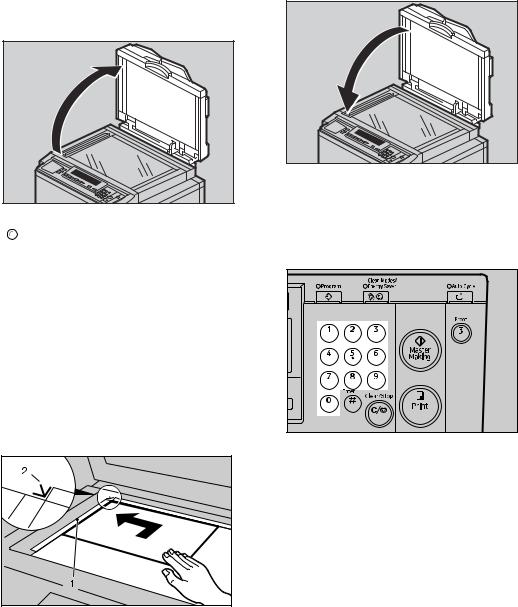
Making Prints
This section explains the basic procedure for making prints.
A Lift the exposure glass cover.
ZFRH060E |

 Reference
Reference
For details on how to place originals in the optional document feeder, see p.70 “Placing Originals in the Document Feeder”.
B Place the original face down on the exposure glass. The original should be aligned with the reference mark and the left corner scale.
ACY058S |
ALeft corner scale
BReference mark
C Lower the exposure glass cover.
ZFRH061E |
D Specify your print settings.
E Enter the number of prints with the number keys.
AQN023S |
ix

F Press the {Master Making}key.
AQN024S |
Printing starts automatically after the trial print.

 Note
Note
If you wish to check the image before printing, press the {Auto Cycle} key before pressing the {Master Making} key, in order to disable Auto Cycle mode. See p.18 “When Auto Cycle mode is off”.
G When the print job is finished, press the {Clear Modes/Energy Saver}key.
AQN025S |
Your print settings are cleared and the machine returns to its initial condition.
x

TABLE OF CONTENTS
Safety Information .................................................................................................. |
i |
Safety During Operation.............................................................................................. |
i |
Positions of RWARNING and RCAUTION Labels ............................................ |
iii |
ENERGY STAR Program ...................................................................................... |
iv |
How to Read This Manual ..................................................................................... |
v |
Manuals for This Machine .................................................................................... |
vi |
What You Can Do with this Machine.................................................................. |
vii |
Making Prints ........................................................................................................ |
ix |
Machine Exterior .................................................................................................... |
1 |
Machine Interior ..................................................................................................... |
2 |
Options ................................................................................................................... |
3 |
Control Panel.......................................................................................................... |
4 |
Keys ........................................................................................................................... |
4 |
Indicators.................................................................................................................... |
6 |
Panel Display.......................................................................................................... |
7 |
Panel Display Layout ................................................................................................. |
8 |
1. Operation
Print Paper.............................................................................................................. |
9 |
|
Originals ............................................................................................................... |
11 |
|
Printing Preparations .......................................................................................... |
12 |
|
Loading Paper.......................................................................................................... |
12 |
|
Setting Up the Paper Delivery Tray.......................................................................... |
12 |
|
Adjusting the Paper Alignment Wings and Chocks.................................................. |
13 |
|
Turn on the Power.................................................................................................... |
14 |
|
After Printing ........................................................................................................ |
15 |
|
Turn off the power .................................................................................................... |
16 |
|
Standard Printing................................................................................................. |
17 |
|
Saving Energy ...................................................................................................... |
20 |
|
Auto Off Timer...................................................................................................... |
21 |
|
Auto Reset ............................................................................................................ |
22 |
|
Adjusting the Print Image Position .................................................................... |
23 |
|
Forwards or Backwards ........................................................................................... |
23 |
|
Right or Left.............................................................................................................. |
24 |
|
Adjusting the Print Image Density ..................................................................... |
25 |
|
Tint Mode .............................................................................................................. |
26 |
|
Fine Mode ............................................................................................................. |
27 |
|
Changing the Printing Speed.............................................................................. |
28 |
|
Stopping a Multi-print Run.................................................................................. |
29 |
|
Stopping a Multi-print Run to Print Another Original ................................................ |
29 |
|
Changing the Number of Prints and Checking the Completed Prints ...................... |
29 |
|
Image Rotation ..................................................................................................... |
30 |
|
Preset Reduce/Enlarge........................................................................................ |
31 |
|
Zoom ..................................................................................................................... |
33 |
|
Auto Reduce/Enlarge........................................................................................... |
34 |
xi |
|
|

Edge Erase ........................................................................................................... |
37 |
Printing on Thick or Thin Paper ......................................................................... |
39 |
Pressure Lever Position ........................................................................................... |
39 |
Type of Original.................................................................................................... |
40 |
Economy Mode .................................................................................................... |
42 |
Auto Cycle ............................................................................................................ |
43 |
Memory/Class....................................................................................................... |
44 |
Select Class/Year ................................................................................................. |
46 |
Registering Class/Year ............................................................................................ |
46 |
Printing for All Years ................................................................................................ |
47 |
Printing for Selected Classes ................................................................................... |
47 |
Memory Mode....................................................................................................... |
49 |
Normal Memory Mode.............................................................................................. |
49 |
Stack Memory Mode ................................................................................................ |
50 |
Class Mode ........................................................................................................... |
52 |
Recall .................................................................................................................... |
54 |
Storing Memory Mode Settings................................................................................ |
54 |
Storing Class Mode Settings.................................................................................... |
56 |
Recalling the Stored Settings................................................................................... |
57 |
Combine................................................................................................................ |
58 |
Repeat ................................................................................................................... |
60 |
Skip Feed Printing ............................................................................................... |
61 |
Program ................................................................................................................ |
62 |
Storing Print Settings ............................................................................................... |
62 |
Recalling a Program................................................................................................. |
63 |
Security Mode ...................................................................................................... |
64 |
Entering a User Code to Use the Machine......................................................... |
65 |
Quality Start Mode ............................................................................................... |
66 |
On Line Printing ................................................................................................... |
67 |
Auto On Line ............................................................................................................ |
68 |
2. Optional Functions |
|
Optional Document Feeder ................................................................................. |
69 |
Originals ................................................................................................................... |
69 |
Placing Originals in the Document Feeder............................................................... |
70 |
Using the Document Feeder when Combining Originals ......................................... |
71 |
Using the Document Feeder in Memory Mode ........................................................ |
71 |
Color Printing Using the Optional Color Drum ................................................. |
74 |
Changing the Color Drum Unit ................................................................................. |
74 |
Making Color Prints.................................................................................................. |
75 |
Printing in Two Colors .............................................................................................. |
76 |
xii
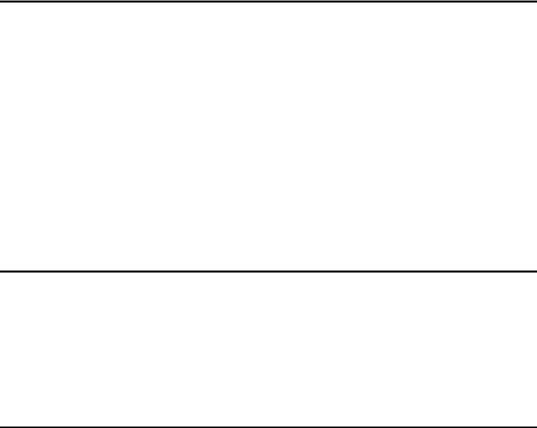
3. User Tools
Accessing the User Tools ................................................................................... |
79 |
|
Quitting User Tools .................................................................................................. |
79 |
|
User Tools Menu .................................................................................................. |
80 |
|
1 |
System .................................................................................................................. |
80 |
2 |
Set Operat'n Mode ................................................................................................ |
81 |
3 |
Initial Setting.......................................................................................................... |
82 |
4 |
Mode Setting ......................................................................................................... |
83 |
5 |
Admin. Mode ......................................................................................................... |
85 |
6 |
Online Paramet's................................................................................................... |
86 |
User Tool Menus in Detail ................................................................................... |
88 |
|
3-5 Edge Erase Area................................................................................................ |
88 |
|
4-12 No. of Q.start.................................................................................................... |
88 |
|
5-2 Reset Counters .................................................................................................. |
89 |
|
4. Replenishing Supplies
Loading Paper on the Paper Feed Tray ............................................................. |
91 |
Replenishing Paper.................................................................................................. |
91 |
Changing the Paper Size ......................................................................................... |
91 |
When the Add Ink Indicator (j) Lights ............................................................. |
93 |
When the Master End Indicator (C) Lights ....................................................... |
96 |
Placing a New Roll of Tape in the Optional Tape Dispenser ........................... |
98 |
5. Troubleshooting
Machine Operation Problems ............................................................................. |
99 |
|
Printing Problems .............................................................................................. |
101 |
|
Printing Problems When Using Combine Mode..................................................... |
101 |
|
x Clearing Misfeeds ......................................................................................... |
102 |
|
When “x” lights and “P” is indicated ..................................................................... |
102 |
|
When “x” lights and “A” is indicated ..................................................................... |
105 |
|
When “x” lights and “B” is indicated ..................................................................... |
105 |
|
When “x” lights and “C” is indicated ..................................................................... |
107 |
|
When “x” lights and “D” is indicated ..................................................................... |
110 |
|
When “x” lights and “A”, “B” are indicated ............................................................ |
111 |
|
When “x”lights and “B”, “E” are indicated............................................................. |
113 |
|
When the Open Cover/Unit Indicator (M) Lights and a Message is Displayed ... |
116 |
|
Front Cover is Open............................................................................................... |
116 |
|
Cover of Optional Document Feeder is Open ........................................................ |
116 |
|
When the Master End Indicator (C) Lights and a Message is Displayed .... |
117 |
|
Master Feeding Cover is Open .............................................................................. |
117 |
|
Master Tray is Not Set Properly ............................................................................. |
117 |
|
Lower Master Tray is Open.................................................................................... |
117 |
|
When the Master Eject Indicator (k) Lights ................................................... |
118 |
|
When Other Indicators Light............................................................................. |
119 |
|
When the Prints are Thrown Over the Paper Delivery Tray ........................... |
120 |
|
Poor Printing ...................................................................................................... |
121 |
|
Dirt on the Back Side of Paper............................................................................... |
121 |
|
Dirt on the Front Side of Paper (Black Line/Stain) ................................................. |
123 |
|
Blank Prints or Incomplete Prints ........................................................................... |
124 |
xiii |
|
|
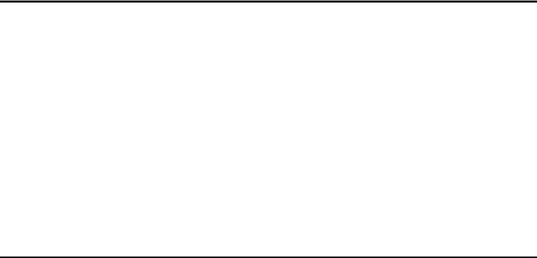
6. Remarks |
|
Operation Notes ................................................................................................. |
127 |
General Cautions ................................................................................................... |
127 |
Print Paper ............................................................................................................. |
129 |
Originals ................................................................................................................. |
129 |
Where to Put the Machine ................................................................................. |
130 |
Environmental Conditions ...................................................................................... |
130 |
Power Connection.................................................................................................. |
131 |
Access to Machine ................................................................................................. |
131 |
Maintaining the Machine ................................................................................... |
132 |
Main Frame ............................................................................................................ |
132 |
Optional Document Feeder .................................................................................... |
133 |
Combination Chart............................................................................................. |
134 |
7. Specifications |
|
Main Frame ......................................................................................................... |
135 |
Document Feeder (Option)................................................................................ |
138 |
Consumables ..................................................................................................... |
139 |
INDEX....................................................................................................... |
140 |
xiv
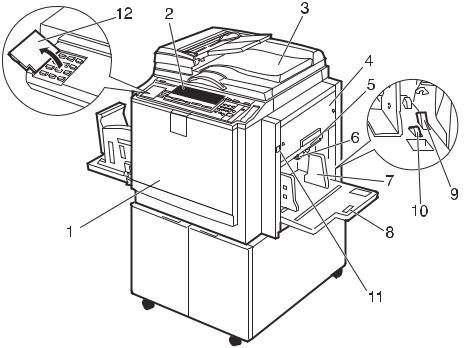
Machine Exterior
1. Front cover
Open for access to the inside of the machine.
2. Control panel
Operator controls and indicators are located here. See p.4 “Control Panel”.
3. Exposure glass cover or document feeder (option)
When using the exposure glass, lower its cover over an original before master making.
When using the optional document feeder, place a stack of originals in the feeder.
4. Master tray
Open to replace the master roll or to clear a master misfeed.
5. Lower master tray
Pull out this tray to clear a master misfeed.
AQN002S
6. Feed roller pressure lever
Use to adjust the contact pressure of the paper feed roller according to paper thickness.
7.Paper feed side plates
Use to prevent paper skew.
8.Paper feed tray
Set paper on this tray for printing.
9. Paper feed side plate lock lever
Use to lock or unlock the paper feed side plates.
10.Side tray fine adjusting dial
Use to shift the paper feed tray sideways.
11.Paper feed tray down key
Press to lower the paper feed tray.
12. Behind cover
Flip up to use the keys underneath.
1
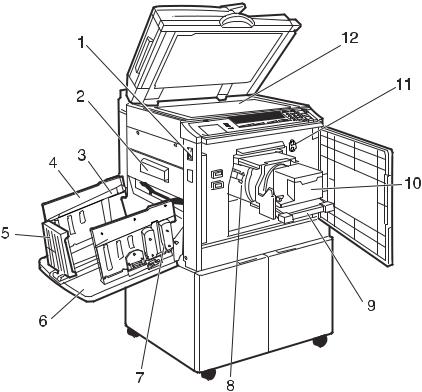
Machine Interior
|
|
AQN020S |
1. |
Main switch |
9. Drum unit lock lever |
Use to turn the power on or off. |
Lift to unlock and pull out the drum unit. |
|
2. |
Master eject box |
10. Ink holder |
Used masters are stored here. |
Set the ink cartridge in this holder. |
|
3. |
Paper alignment wings |
11. Drum position indicator |
Lift or lower the wings according to the type of paper used.
4. Paper delivery side plates
Use to align the prints on the paper delivery tray.
5. Paper delivery end plate
It is shown that the drum is in the standard position when a upper lamp is on.
12. Exposure glass
Position originals face down on the exposure glass.
Use to align the leading edge of the prints.
6. Paper delivery tray
Completed prints are delivered here.
7. Chocks
Use to adjust the buffer fins.
8. Drum unit
The master is wrapped around this unit.
2
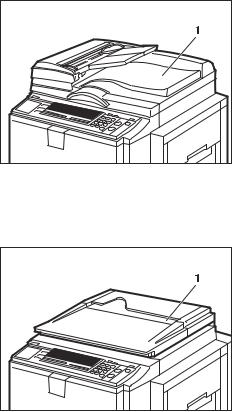
Options
Document feeder
AQN003S |
1. Document feeder
Exposure glass cover
AQN004S |
1. Exposure glass cover

 Note
Note
Other options:
•A3, 11" × 17" Color Drum
•A4, 11" × 81/2" Black Drum
•Tape Dispenser
•Key Counter
•Printer Controller
3
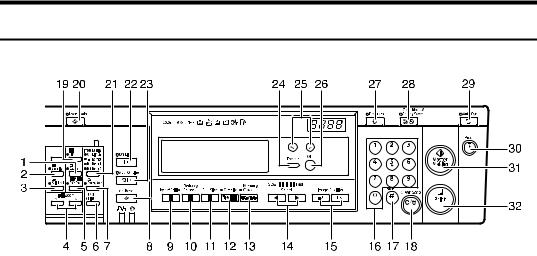
Control Panel
Keys
BQZ020S
1. {Quality Start}key |
10. {Reduce/Enlarge}key |
Press to have the machine perform a few idle spins before printing. See p.66 “Quality Start Mode”.
2. {Security}key
Press to make prints from confidential documents. See p.64 “Security Mode”.
3. {Skip Feed}key
Press to select skip feed printing. See p.61 “Skip Feed Printing”.
4. { }and {
}and { }keys (Zoom keys)
}keys (Zoom keys)
Press to fine-tune the reproduction ratio. See p.33 “Zoom”.
5. {Edge Erase}key
Press to select erase margins on the prints. See p.37 “Edge Erase”.
6. {Tint}key
Press to make halftone prints. See p.26 “Tint Mode”.
7. {Economy Mode}key
Press to save ink. See p.42 “Economy Mode”.
8. {Job Reset}key
Press to stop the optional PC controller.
9. {Type of Original}key
Press to select Letter, Photo, Letter/Photo, or Pencil mode. See p.40 “Type of Original”.
Press to reduce or enlarge the image by preset ratios. See p.31 “Preset Reduce/Enlarge”.
11. {Full Size}key
Press to make full size prints.
12. {Combine/Repeat}key
Press to combine two originals onto one print. See p.58 “Combine”.
Press to repeat the image of an original on one print. See p.60 “Repeat”.
13. {Memory/Class}key
Press to select Memory or Class modes. See p.44 “Memory/Class”.
14. {W}and {V}keys (Speed keys)
Press to adjust the printing speed. See p.28 “Changing the Printing Speed”.
15. {Image Position}keys
Press to shift the image forwards or backwards. See p.23 “Adjusting the Print Image Position”.
16. Number keys
Press to enter the desired number of prints as well as data for certain modes.
17. {q}key
Press to confirm an entry that you have made.
4
18. {Clear/Stop}key
Press to cancel a number that you have entered or to stop printing.
19. {Fine}key
Press to select the fine image. See p.27 “Fine Mode”.
20. {User Tools}key
Press to change the default settings to suit your requirements. See p.79 “User Tools”.
21. {Image Density}key
Press to make prints darker or lighter. See p.25 “Adjusting the Print Image Density”.
22. {On Line}key
See p.67 “On Line Printing”.
23.{Auto On Line}key
See p.68 “Auto On Line”.
24.{Escape}key
Press to cancel a selection or an entry, and to return to the previous display.
25. {~}{}}keys
Press to select an item on the panel display.
26. {OK}key
Press to confirm a selection or an entry.
27. {Program}key
Press to store print settings, or to recall stored print settings. See p.62 “Program”.
28. {Clear Modes/Energy Saver}key
•Clear Modes
Press to clear previously entered print settings.
•Energy Saver
Press to switch to and from Energy Saver mode. See p.20 “Saving Energy”.
29. {Auto Cycle}key
Press to make masters and prints in a single operation. See p.43 “Auto Cycle”.
30. {Proof}key
Press to make a proof print.
31.{Master Making}key
Press to make a master.
32.{Print}key
Press to start printing.
5
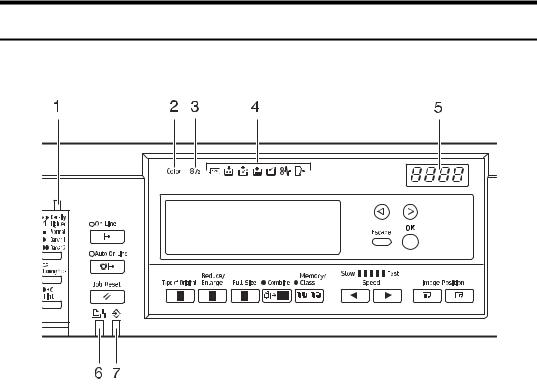
Indicators
1. Special feature indicator
Lets you know when one or more of the keys under the behind cover has been selected.
2. Color drum indicator
Lets you know that a color drum is installed, and that the machine is ready for color printing.
3. 81/2" drum indicator
Lets you know that an A4, 11" × 81/2" drum is installed.
4. Monitor indicators
Let you know the status of the machine. u: Set Key Counter indicator
See p.119 “When Other Indicators Light”. j: Add Ink indicator
See p.93 “When the Add Ink Indicator (j) Lights”.
C: Master End indicator
See p.96 “When the Master End Indicator (C) Lights”.
See p.117 “When the Master End Indicator (C) Lights and a Message is Displayed”.
AQN027S
k: Master Eject indicator
See p.118 “When the Master Eject Indicator (k) Lights”.
M: Open Cover/Unit indicator
See p.116 “When the Open Cover/Unit Indicator (M) Lights and a Message is Displayed”.
x: Misfeed indicator
See p.102 “x Clearing Misfeeds”. B: Load Paper indicator
See p.91 “Replenishing Paper”.
5. Counter
Shows the number of prints entered. While printing, it shows the remainder that is to be printed.
6.Printer error indicator
7.Data In indicator
6
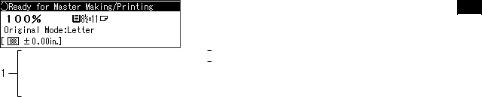
Panel Display
The panel display shows the machine status, error messages, and function menus.
 Important
Important
Do not subject the panel display to strong impact or a force equivalent to 30N or more, otherwise it could be damaged.

 Note
Note
When you select an item on the panel display, it is highlighted (e.g. 100 ).
 2
2
AQN028S
1.Menu for the function selected
2.Machine status or messages
Common keys
{OK}key |
Press to confirm a selection or an entry. |
|
|
{Escape}key |
Press to cancel a selection or entry, and to return to the previ- |
|
ous display. |
|
|
{~}{}}keys |
Press to select items on the panel display. |
|
|
7
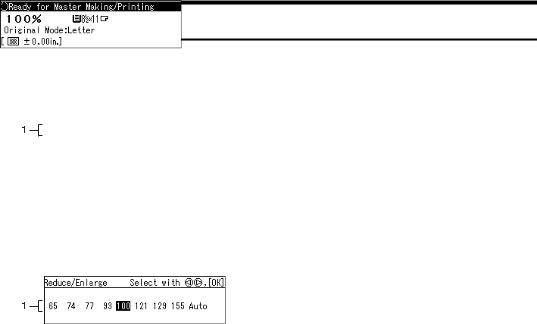
Panel Display Layout
The basic elements of the panel display are explained below. Understanding their meaning helps you use this machine's features quickly and easily.
Sample display when selecting the {Reduce/Enlarge}key
AQN029S
1. Machine status or messages
When the {Reduce/Enlarge}key is pressed, the following display is shown.
BQZ033S
1. Functions and settings available:
•Press the {~}{}} keys to select an item.
•Press the {OK} key to confirm your settings.
•Press the {Escape}key to return to the previous display.
8
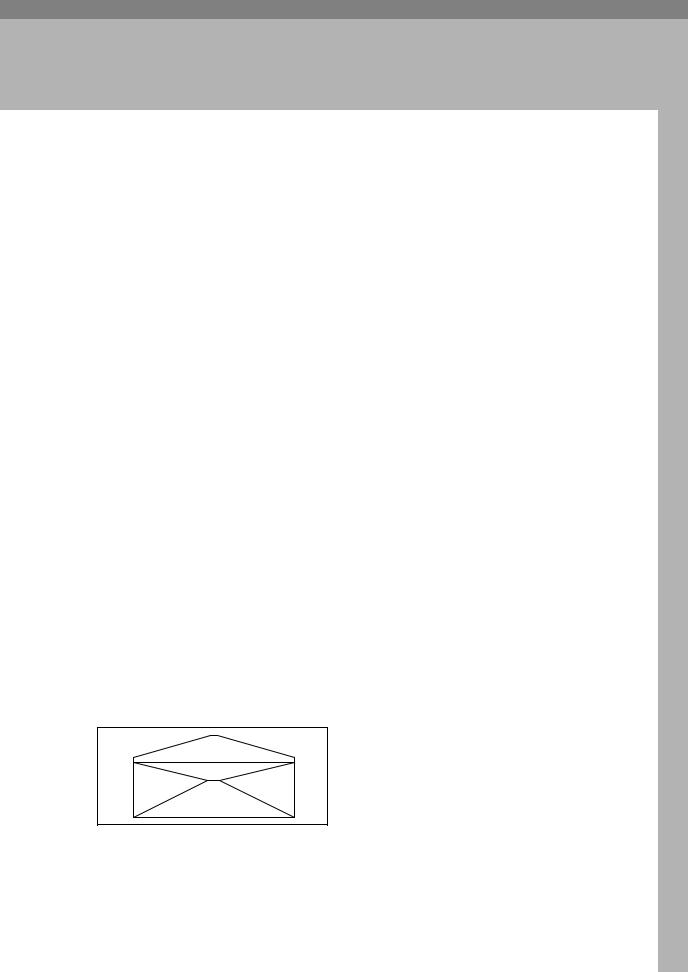
1. Operation
Print Paper
The following limitations apply:
|
Paper Size |
|
Paper |
|
|
|
|
|
|
|
Weight |
|
|
|
Metric |
Inch |
|
|
|
|
|
|
|
|
|
||
|
|
|
|
|
|
|
Paper feed tray |
A3 L, B4 JIS (Japanese Industrial |
11" × 17" L, 81/2" × 14" L, |
47.1 - |
|
|
|
|
Standard) L, A4 LK, |
1 |
LK |
209.3g/m |
2 |
, |
|
|
8 /2" × 11" |
|
|||
|
B5 JIS LK, A5 L, B6 JIS L, |
, |
12.5 - 55.6 lb |
|||
|
51/2" × 81/2" LK, |
|||||
|
A6 L, 8" × 13"L, |
Others(Vertical: 2.76" - 11.7", |
|
|
|
|
|
Others (Vertical: 70 - 297mm, |
|
|
|
||
|
Horizontal: 5.83" - 17") |
|
|
|
||
|
Horizontal: 148 - 432mm) |
|
|
|
||
|
|
|
|
|
|
|
|
|
|
|
|
|
|
The following types of paper are not recommended for this machine:
•Roughly-cut paper
•Paper of different thickness in the same stack
•Envelopes heavier than 85g/m2, 22 lb.
•Folded, curled, creased, or damaged paper
•Damp paper
•Torn paper
•Slippery paper
•Rough paper
•Paper with any kind of coating (such as carbon)
•Short grain paper
•Thin and flimsy paper
•Paper that is prone to generate a lot of paper dust
•Grained paper loaded with the direction of the grain perpendicular to the feed direction
•Certain types of long thin envelopes e.g. international mail envelopes
ZFXX040E
9
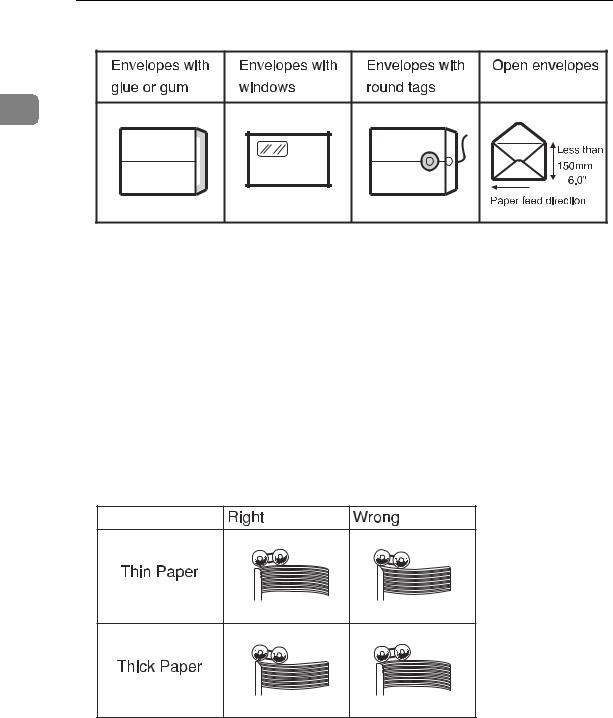
Operation
• The following types of envelopes:
1
If you print on rough grained paper, the copy image might be blurred.
You can use A3 (297 × 420mm) or 11" × 17" originals or printing paper. However, use the Reduce mode to ensure that the entire image is printed. This is because the maximum print areas are as follows:
•Metric version: 290 × 410mm, 11.4" × 16.1"
•Inch version: 290 × 420mm, 11.4" × 16.5"
When you use A3, 11" × 17" and 209.3g/m2, 55.6 lb paper, slow the printing speed down to Setting 1, 2 or 3.
 Important
Important
Correct curls in the paper before placing it in the machine. When you are unable to correct the paper curl, stack the paper with the curl either face up or face down as shown below. If paper is curled, it might wrap around the drum or cause the prints to be stained.
TPEY990E
10
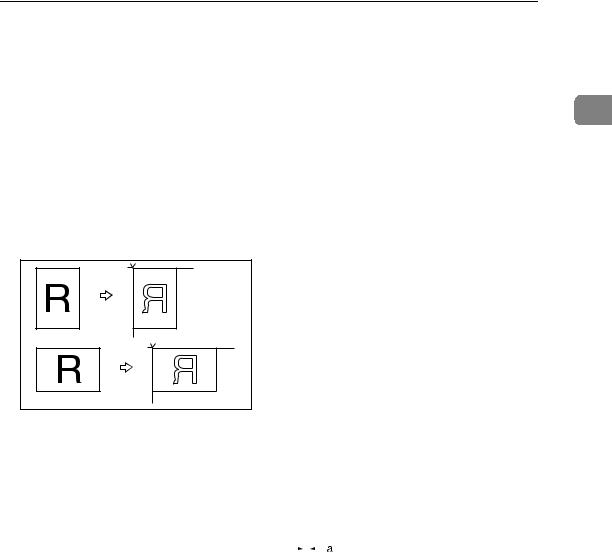
Originals
Originals
The maximum original size that you can place on the exposure glass is 304.8 × |
|
432mm, 12" × 17". |
1 |
|
If your originals have bold letters or solid images at the leading edges, you might get prints with dirty edges. In this case, place the original face down on the exposure glass, with its widest margin toward the paper delivery tray.
Place originals on the exposure glass only after the ink or correction fluid on them is completely dry. Not taking this precaution could stain the exposure glass and cause the stains to be printed.
As a general rule, place originals on the exposure glass as shown below.
ZDZX030E |
The first 5mm, 0.2", of the leading edge cannot be printed. When using the optional document feeder, the first 5mm, 0.2", of the leading edge as well as the last 2mm, 0.08", of the trailing edge cannot be printed.
Original |
|||||||||
|
|
|
|
|
|
|
|
|
|
|
|
|
|
|
|
|
|
|
|
|
|
|
|
|
|
|
|
|
|
|
|
|
|
|
|
|
|
|
|
|
|
|
|
|
|
|
|
|
|
|
|
|
|
|
|
|
|
|
|
|
|
|
|
|
|
|
|
|
|
a = 5mm, 0.2"
11
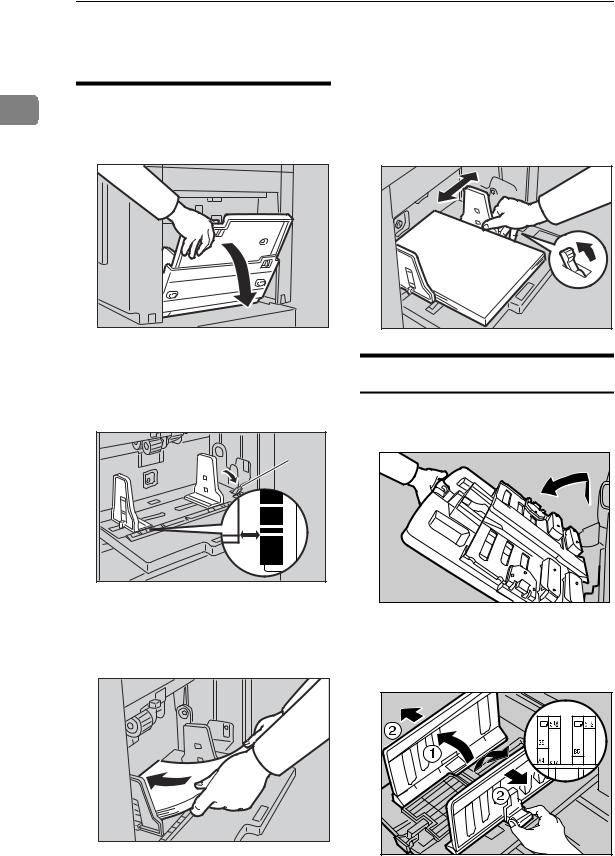
Operation
Printing Preparations
|
|
Loading Paper |
1 |
||
|
|
|
A Gently open the paper feed tray.
D Make sure that the paper feed side plates touch the paper lightly. Shift the lock lever back to its original position.
TSLH026E |
TSLY015E |
B Release the paper feed side plate lock lever and adjust the side plates to match the paper size.
|
1 |
B5 |
|
F |
|
A4 |
A5 |
B4 |
B5 |
|
TSLH01BE |
1: Paper feed side plate lock lever
C Load paper onto the paper feed tray.
ZFRY020E |
Setting Up the Paper Delivery Tray
A Raise the paper delivery tray slightly before lowering it down gently.
ABL022S |
B Lift the paper delivery side plates and adjust them to match the paper size.
ABL024S |
12

Printing Preparations
C Lift the paper delivery end plate and adjust it to match the paper size.
ACY064S |
Adjusting the Paper Alignment
Wings and Chocks
Use the paper alignment wings and chocks to stack printed paper neatly.

 Note
Note
Prints may be delivered curled up if they contain large areas of solid image. If this happens, raise the paper alignment wings to about 45
degrees. When printing on B5 JISLKor A4Kof 52.3 g/m2, 13.9 lb or thinner, slide the chocks up together.
Depending on the type of paper you are using, you may not be able to load to capacity (1000 sheets) when the wings are raised.
When printing on 52.3 g/m2, 13.9 lb or thinner at a fast speed, paper jams (C) may occur in the paper exit area. If this happens, do the following:
• Decrease print speed.
When the paper alignment wings are raised, prints may not be delivered neatly stacked, depending on
paper type. If this happens, lower |
|
the wings. |
1 |
|
Paper alignment wings
Adjust the paper alignment wings.
ACY053S |
1.Raise the wings fully.
2.Raise the wings to about 45 degrees.
Chocks
Slide the chocks up or down to adjust the buffer fins to match the paper size and thickness.
ACY054S |

 Reference
Reference
p.28 “Changing the Printing
Speed”
•Lower the paper alignment wings.
•Push the end plate toward the paper delivery tray edge.
Adjust the paper alignment wings and chocks according to paper size and thickness, as follows:
13
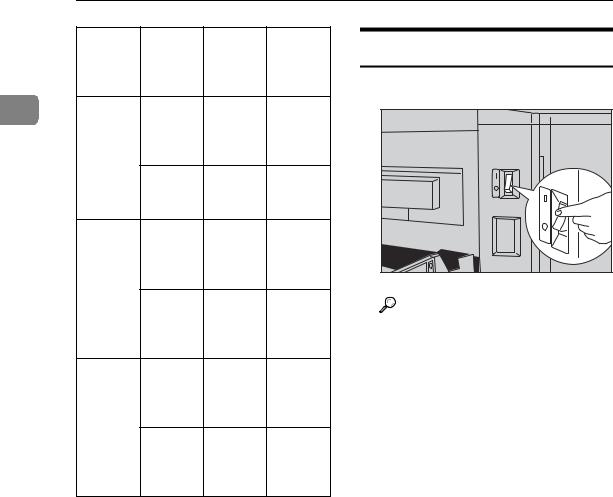
|
Operation |
|
|
|
|
|
|
Paper |
Paper |
Paper |
Chocks |
Turn on the Power |
|
|
Weight |
Size |
align- |
|
||
|
|
|
ment |
|
|
|
|
|
|
wings |
|
A Turn on the main switch. |
|
1 |
128 g/m2, |
A3 L, |
Lower |
Down |
||
|
||||||
|
34 lb or |
11" × |
the |
|
|
|
|
thicker |
17"L, |
wings. |
|
|
|
|
|
B4 JIS L |
|
|
|
|
|
|
A4 LK, |
Lower |
Down |
|
|
|
|
B5 JIS |
the |
|
|
|
|
|
LK |
wings. |
|
|
|
|
52.3g/m2 – |
A3 L, |
Raise the |
Up |
|
|
|
2 |
11" × |
wings |
|
|
|
|
128 g/m , |
17"L, |
fully. |
|
|
|
|
13.9 lb to |
|
|
|||
|
34 lb |
B4 JIS L |
|
|
BQZ017S |
|
|
|
|
|
|
||
|
|
A4 LK, |
Raise the |
Up |
Reference |
|
|
|
B5 JIS |
wings to |
|
||
|
|
|
When the prints are not deliv- |
|||
|
|
LK |
about 45 |
|
||
|
|
|
degrees. |
|
ered in a neat stack, see p.120 |
|
|
52.3g/m2, |
A3 L, |
Raise the |
Down |
“When the Prints are Thrown |
|
|
13.9 lb or |
11" × |
wings to |
|
Over the Paper Delivery Tray”. |
|
|
thinner |
17"L, |
about 45 |
|
|
|
|
|
B4 JIS L |
degrees. |
|
|
|
|
|
A4 LK, |
Raise the |
Down |
|
|
|
|
B5 JIS |
wings to |
|
|
|
|
|
LK |
about 45 |
|
|
|
|
|
|
degrees. |
|
|
14
