Panasonic SC-HC1020 Installation Manual
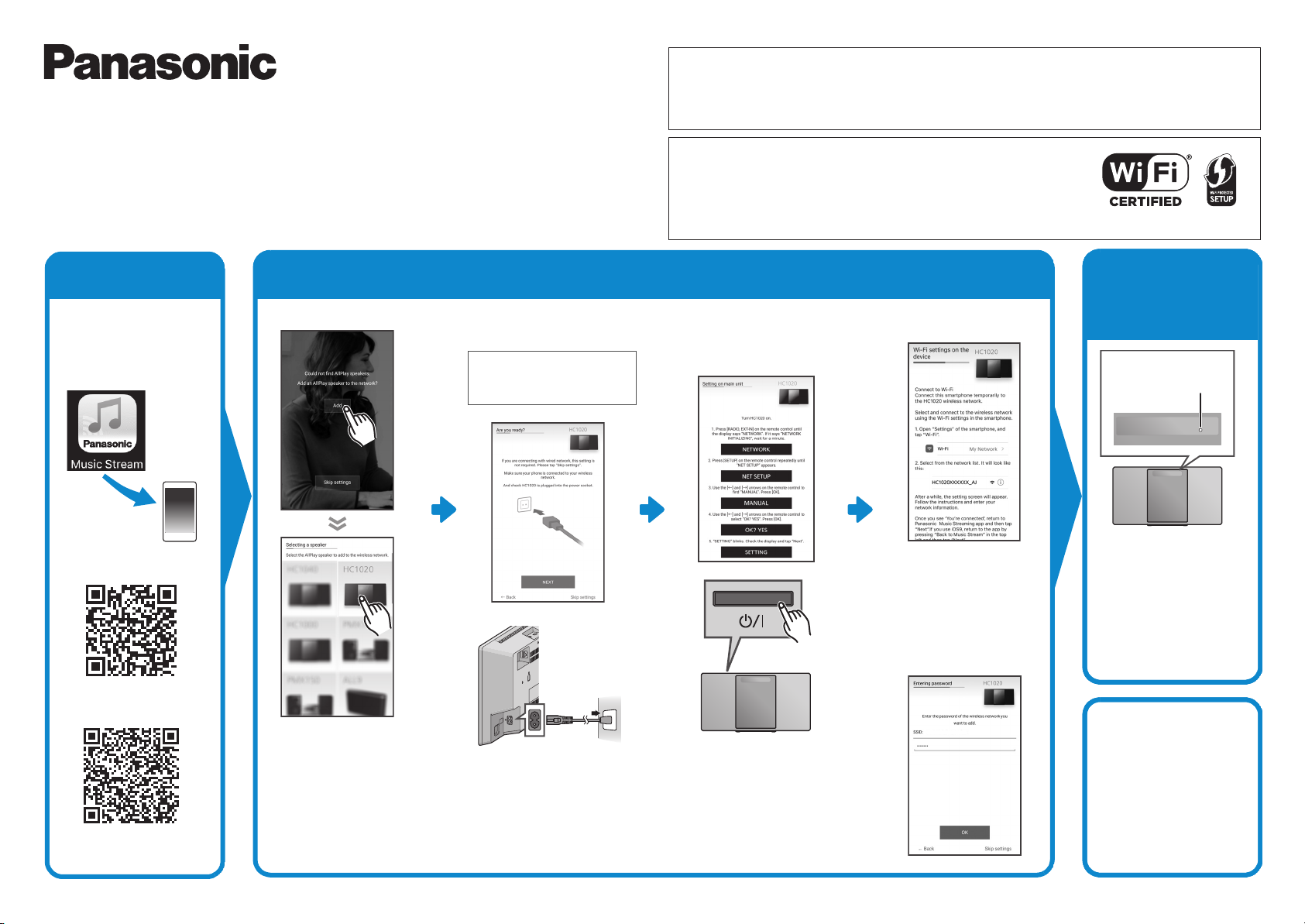
231
Compact Stereo System
TQZJ760
F1216YM1017
e.g.
My Network
The network indicator
lights up solid.
Further Support
For more information and
other network setting
methods, refer to the
Operating Instructions.
If you require further help,
please visit
http://panasonic.jp/
support/global/cs/audio/
(This site is in English only.)
Model No. SC-HC1020
≥ This guide describes how to connect this system to a network while starting up and operating the Panasonic Music
Streaming app.
≥ The operations and on-screen display items, etc. of the app “Panasonic Music Streaming” are subject to change.
For the latest information, visit
http://panasonic.jp/support/global/cs/audio/app/
(This site is in English only.)
Wi-Fi® QUICK SETUP GUIDE
Thank you for purchasing this product.
Please read these instructions carefully before using this product,
and save this manual for future use.
Download
the app
Download the free
“Panasonic Music
Streaming” app from the
store on your smartphone/
tablet.
[iOS] : App Store
Select HC1020. Connect the AC mains
The Wi-Fi CERTIFIEDTM Logo is a certification mark of Wi-Fi Alliance®.
The Wi-Fi Protected Setup
®
” is a registered trademark of Wi-Fi Alliance®.
“Wi-Fi
“Wi-Fi Protected Setup
Google Play and Android are trademarks of Google Inc.
App Store is a service mark of Apple Inc.
All other trademarks are trademarks of their respective owners.
TM
Identifier mark is a certification mark of Wi-Fi Alliance®.
TM
”, “WPATM”, and “WPA2TM” are trademarks of Wi-Fi Alliance®.
Open the app and follow the on-screen instructions
Turn on the unit.
lead.
NOTE:
Do not connect the LAN
cable.
Enter network setup for
the unit by following the
steps on app screen.
[iOS] : Follow the steps
on app screen.
• “HC1020XXXXXX_AJ” can
sometimes take 1 minute to
appear in the network list.
• Depending on the screen size
of your smartphone/tablet, you
may need to scroll to the
bottom for any remaining steps.
[Android]
: Enter the password
of your wireless network.
After a short
wait ...you’re
connected!
After a short wait, your
smartphone/tablet should be
automatically reconnected to
your Wi-Fi network. In case you
are not reconnected
automatically, please re-select
your Wi-Fi network from the
settings / Wi-Fi settings menu on
your device.
[Android] : Google Play
TM
• Depending on the screen size
of your smartphone/tablet, you
may need to scroll to the
bottom for any remaining steps.
After doing the last step,
“SETTING” will blink on the
unit’s display.
