Panasonic SC-AK521 User Manual
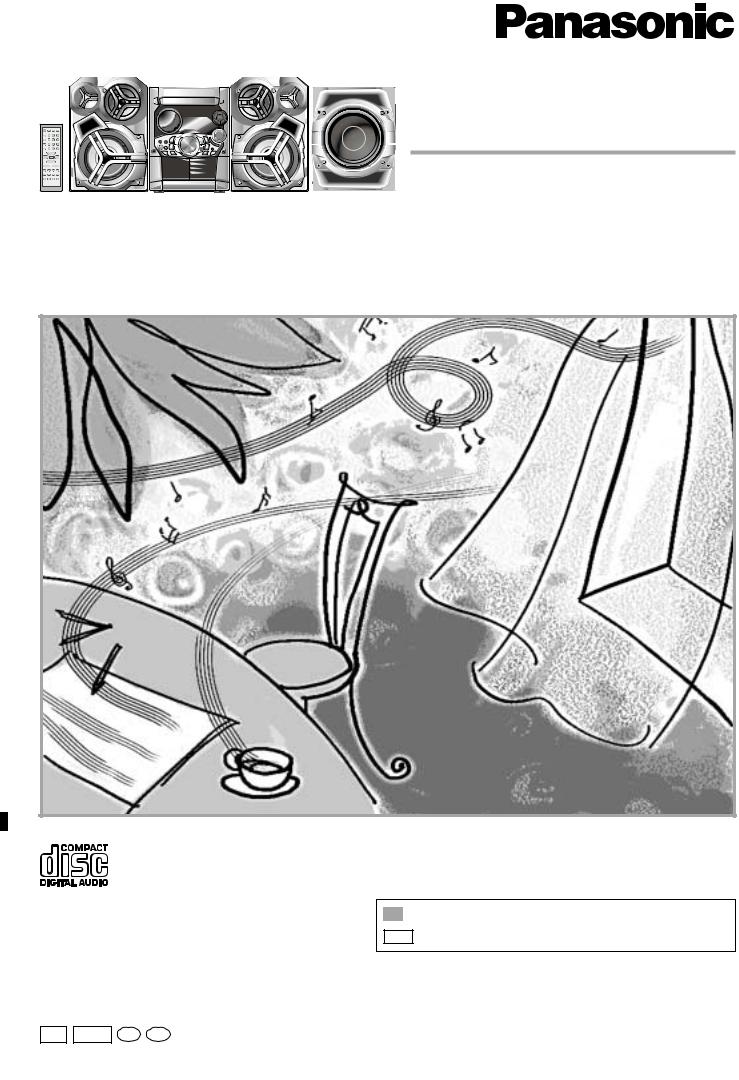
CD Stereo System
Operating Instructions
Model No. SC-AK521
Before connecting, operating or adjusting this product, please read these instructions completely.
Please keep this manual for future reference.
PL : For areas using power supply of 120 V.
GCP : For areas using power supply of 110/127/220-230/240 V.
PL GCP En Sp |
RQT7418-2M |
|
G0104TS2034 |
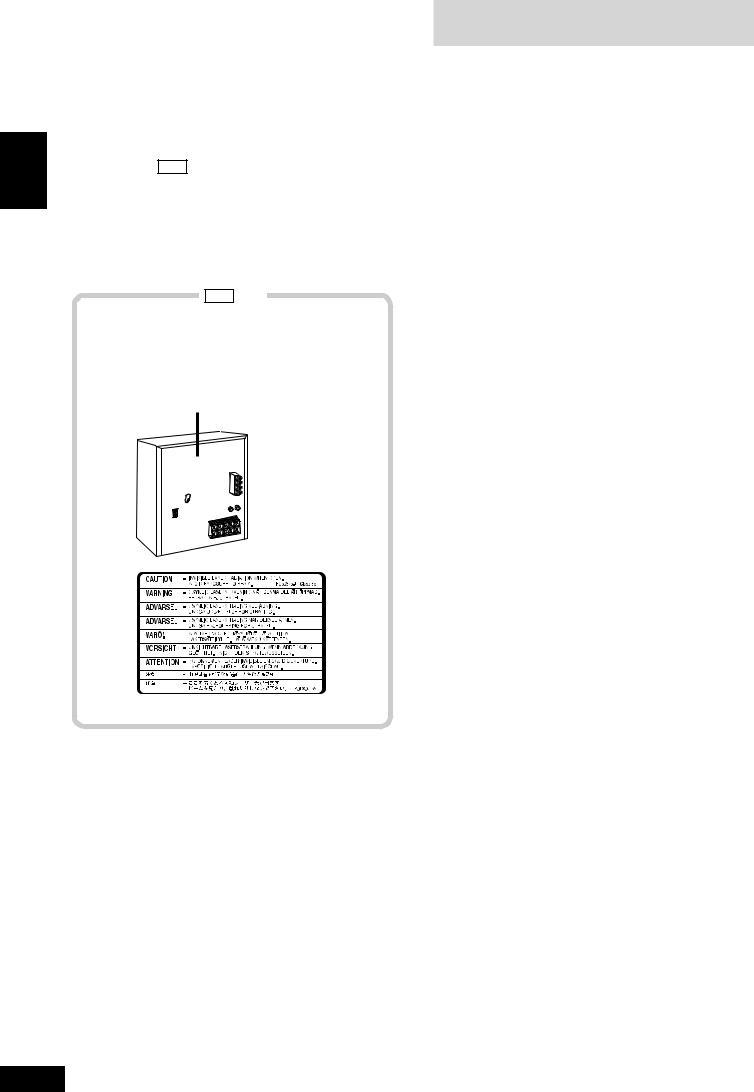
ENGLISH
Dear customer
Thank you for purchasing this product.
For optimum performance and safety, please read these instructions carefully.
These operating instructions are applicable to the following systems.
Unless otherwise indicated, illustrations in these operating instructions are of SC-AK521: GCP .
System |
SC-AK521 |
|
|
Main unit |
SA-AK521 |
|
|
Front speakers |
SB-AK520 |
|
|
Subwoofer |
SB-WAK520 |
|
|
GCP only
Inside of product
Table of contents |
|
IMPORTANT SAFETY INSTRUCTIONS ............................. |
3 |
Supplied accessories ........................................................ |
4 |
Placement of speakers ...................................................... |
4 |
The remote control ............................................................ |
4 |
Disc information ................................................................ |
5 |
Set-up ................................................................................. |
6 |
Front panel controls .......................................................... |
7 |
CDs ..................................................................................... |
8 |
How discs with MP3 differ from CDs ............................... |
9 |
CD Play Mode function for MP3 ....................................... |
9 |
Album skip play .............................................................. |
10 |
Track skip play ............................................................... |
10 |
INTRO function (Album scan) ........................................ |
10 |
Program play for MP3 .................................................... |
10 |
Starting play from a desired track in a desired album .... |
11 |
Title search function ....................................................... |
11 |
CD display for MP3 ........................................................ |
12 |
Marking a track .............................................................. |
12 |
Radio ................................................................................ |
13 |
Cassettes .......................................................................... |
14 |
Sound quality/sound field ............................................... |
15 |
KARAOKE ........................................................................ |
15 |
Other functions ................................................................ |
16 |
Optional antenna connections ........................................ |
16 |
External unit connections ............................................... |
16 |
Using an external unit .................................................... |
17 |
Using headphones (not included) ................................... |
17 |
Turning the demo function on/off .................................... |
17 |
Convenient functions ...................................................... |
17 |
Auto-off function ............................................................. |
17 |
Setting the time .............................................................. |
17 |
Timers ............................................................................... |
18 |
Troubleshooting guide .................................................... |
19 |
Maintenance ..................................................................... |
19 |
Specifications .................................................................. |
20 |
2
RQT7418

CAUTION!
THIS PRODUCT UTILIZES A LASER.
USE OF CONTROLS OR ADJUSTMENTS OR PERFORMANCE OF PROCEDURES OTHER THAN THOSE SPECIFIED HEREIN MAY RESULT IN HAZARDOUS RADIATION EXPOSURE.
DO NOT OPEN COVERS AND DO NOT REPAIR YOURSELF. REFER SERVICING TO QUALIFIED PERSONNEL.
CAUTION!
•DO NOT INSTALL OR PLACE THIS UNIT IN A BOOKCASE, BUILT-IN CABINET OR IN ANOTHER CONFINED SPACE. ENSURE THE UNIT IS WELL VENTILATED. TO PREVENT RISK OF ELECTRIC SHOCK OR FIRE HAZARD DUE TO OVERHEATING, ENSURE THAT CURTAINS AND ANY OTHER MATERIALS DO NOT OBSTRUCT THE VENTILATION VENTS.
•DO NOT OBSTRUCT THE UNIT’S VENTILATION OPENINGS WITH NEWSPAPERS, TABLECLOTHS,
CURTAINS, AND SIMILAR ITEMS.
•DO NOT PLACE SOURCES OF NAKED FLAMES, SUCH AS LIGHTED CANDLES, ON THE UNIT.
•DISPOSE OF BATTERIES IN AN ENVIRONMENTALLY FRIENDLY MANNER.
WARNING:
TO REDUCE THE RISK OF FIRE, ELECTRIC SHOCK OR PRODUCT DAMAGE, DO NOT EXPOSE THIS APPARATUS TO RAIN, MOISTURE, DRIPPING OR SPLASHING AND THAT NO OBJECTS FILLED WITH LIQUIDS, SUCH AS VASES, SHALL BE PLACED ON THE APPARATUS.
This product may receive radio interference caused by mobile telephones during use. If such interference is apparent, please increase separation between the product and the mobile telephone.
The socket outlet shall be installed near the equipment and easily accessible or the mains plug or an appliance coupler shall remain readily operable.
GCP only
THIS UNIT IS INTENDED FOR USE IN TROPICAL
CLIMATES.
CAUTION:
Change the voltage setting to suit the AC voltage in your area. See page 6.
Note that the unit will be seriously damaged or fail to operate correctly if this setting is not made correctly.
IMPORTANT SAFETY INSTRUCTIONS
Read these operating instructions carefully before using the unit. Follow the safety instructions on the unit and the applicable safety instructions listed below. Keep these operating instructions handy for future
reference. |
ENGLISH |
|||
1) |
Read these instructions. |
|||
|
||||
2) |
Keep these instructions. |
|
||
3) |
Heed all warnings. |
|
||
4) |
Follow all instructions. |
|
||
5) |
Do not use this apparatus near water. |
|
||
6) |
Clean only with dry cloth. |
|
||
7) |
Do not block any ventilation openings. Install in accordance with |
|
||
|
the manufacturer’s instructions. |
|
||
8) |
Do not install near any heat sources such as radiators, heat |
|
||
|
registers, stoves, or other apparatus (including amplifiers) that |
|
||
|
produce heat. |
|
||
|
|
only |
|
|
9) |
PL |
|
||
|
Do not defeat the safety purpose of the polarized or grounding- |
|
||
type plug. A polarized plug has two blades with one wider than the other. A grounding-type plug has two blades and a third grounding prong. The wide blade or the third prong are provided for your safety. If the provided plug does not fit into your outlet, consult an electrician for replacement of the obsolete outlet.
10)Protect the power cord from being walked on or pinched particularly at plugs, convenience receptacles, and the point where they exit from the apparatus.
11)Only use attachments/accessories specified by the manufacturer.
12)Use only with the cart, stand, tripod, bracket, or
table specified by the manufacturer, or sold with  the apparatus. When a cart is used, use caution
the apparatus. When a cart is used, use caution
when moving the cart/apparatus combination to  avoid injury from tip-over.
avoid injury from tip-over. 
13)Unplug this apparatus during lightning storms or when unused for long periods of time.
14)Refer all servicing to qualified service personnel. Servicing is required when the apparatus has been damaged in any way, such as power-supply cord or plug is damaged, liquid has been spilled or objects have fallen into the apparatus, the apparatus has been exposed to rain or moisture, does not operate normally, or has been dropped.
3
RQT7418
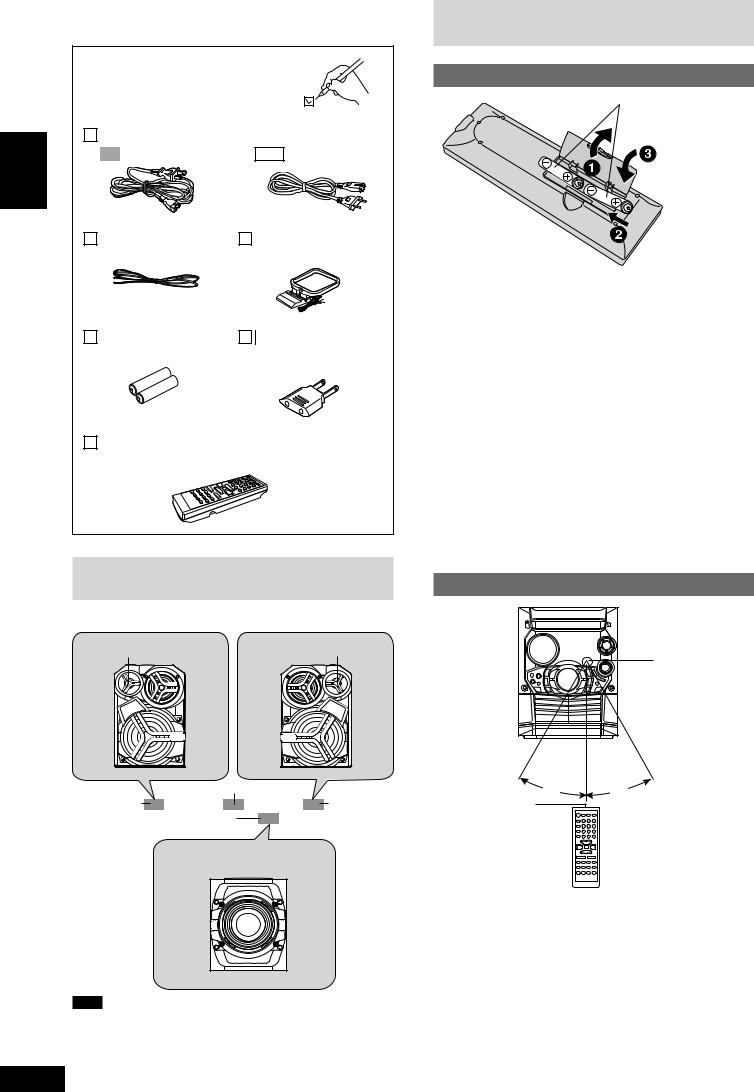
Supplied accessories
Please check and identity the supplied accessories.
ENGLISH |
AC power supply cord |
..................................... |
1 pc. |
|
PL |
|
GCP |
|
|
|
|
|
||
|
FM indoor |
|
AM loop |
|
|
antenna ................ |
1 pc. |
antenna ................ |
1 pc. |
Batteries for |
GCP |
only |
|
..remote control 2 pcs. |
Power |
plug |
|
|
adaptor ................ |
1 pc. |
|
Remote control transmitter .............................. |
1 pc. |
(N2QAHB000039)
Placement of speakers
Place the front speakers so that the super tweeter is on the outside.
Super tweeter |
Super tweeter |
|
Main unit |
|
Front speaker |
|
Front speaker |
(left) |
Subwoofer |
(right) |
Place on the floor or a sturdy shelf so that it won’t cause vibration.
(SB-WAK520) |
Note
•Keep your speakers at least 10 mm away from the system for proper ventilation.
•These speakers do not have magnetic shielding. Do not place them near televisions, personal computers or other devices easily influenced by magnetism.
4 |
• You cannot take the front net off the speakers. |
The remote control
-3
• |
remote control. |
• |
|
Do not:
•mix old and new batteries.
•use different types at the same time.
•heat or expose to flame.
•take apart or short-circuit.
•attempt to recharge alkaline or manganese batteries.
•use batteries if the covering has been peeled off.
•keep together with metallic objects such as necklaces. Mishandling of batteries can cause electrolyte leakage which can damage items the fluid contacts and may cause a fire.
If electrolyte leaks from the batteries, consult your dealer.
Wash thoroughly with water if electrolyte comes in contact with any part of your body.
Remove if the remote control is not going to be used for a long period of time. Store in a cool, dark place.
Replace if the unit does not respond to the remote control even when held close to the front panel.
Use
Remote control signal sensor
30˚ |
30˚ |
Transmission |
About 7 meters in front of |
window |
the signal sensor |
Aim at the sensor, avoiding obstacles, at a maximum range of 7 meters directly in front of the unit.
•Keep the transmission window and the unit’s sensor free from dust.
•Operation can be affected by strong light sources, such as direct sunlight, and the glass doors on cabinets.
Do not:
•put heavy objects on the remote control.
•take the remote control apart.
•spill liquids onto the remote control.
RQT7418
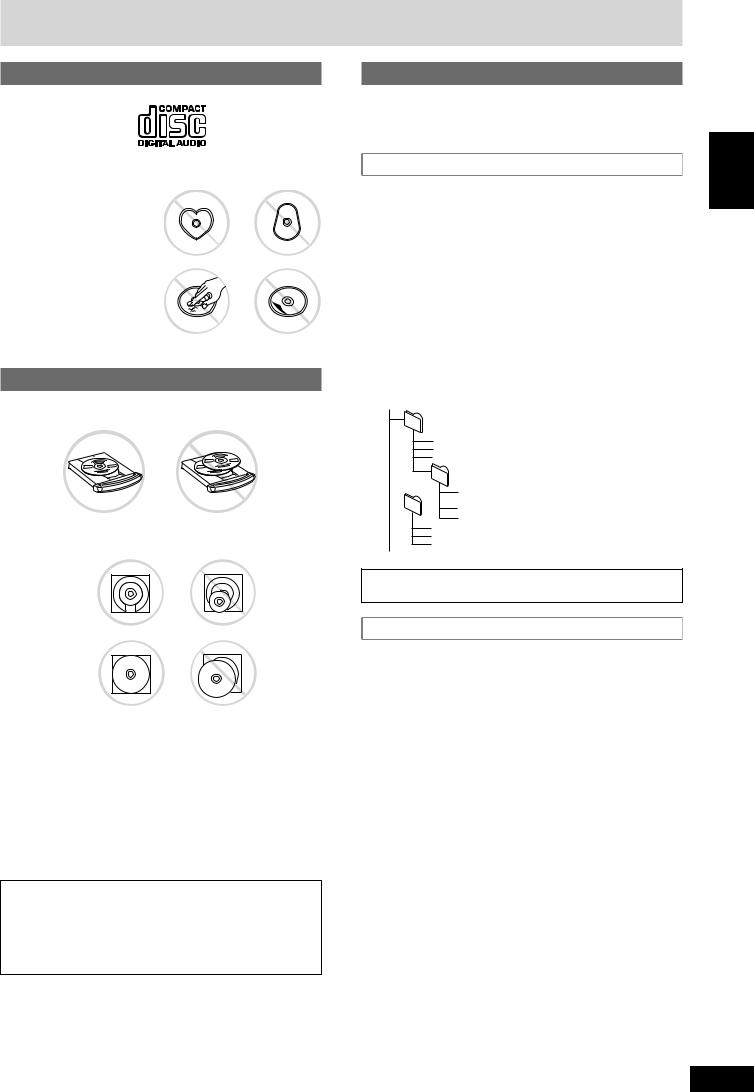
Disc information
CD selection
Choose CDs with this mark:
Do not:
•use irregularly shaped CDs.
•attach extra labels and stickers.
•use CDs with labels and stickers that are coming off or with adhesive exuding from under labels and stickers.
•attach scratch proof covers or any other kind of accessory
•write anything on the
•clean CDs with liquids with a soft, dry cloth.)
•use CDs printed with printers available on the market.
To prevent damage
Always observe the following points:
• Load only 1 CD on the tray.
x x x x x
xx x xx xxxxxxx x xx
xxx x
x x xx x x x
x
• Load CDs as shown in the figure.
An adaptor is not needed with 8 cm CDs (singles).
8 cm CD
12 cm CD
•Set the system on a flat, level surface.
•Always unload all CDs before moving the unit.
Do not:
•set the unit on top of magazines, inclined surfaces, etc.
•move the unit while a tray is opening/closing, or when loaded.
•put anything except a CD in the tray.
•use cleaning CDs or CDs which are badly warped or cracked.
•disconnect the AC power supply cord from the household AC outlet during disc changing operation.
This unit can play MP3 and CD-DA (digital audio) format audio
CD-R and CD-RW that have been finalized (a process that enables
CD-R/CD-RW players to play audio CD-R and CD-RW) upon completion of recording.
It may not be able to play some CD-R or CD-RW due to the condition of the recording.
MP3 information
This unit can play MP3 files recorded on CD-R/RW with a computer.
Files are treated as tracks and folders are treated as albums.
This unit can access up to 999 tracks, 255 albums and 20 sessions.
When making MP3 files to play on this unit
Disc format
Discs must conform to ISO9660 level 1 or 2 (except for extended formats).
File format
MP3 files must have the extension “.MP3” or “.mp3”.
To play in a certain order
Prefix the folder and file names with 3-digit numbers in the order you want to play them.
Files may not be recorded in numbered order if the prefixes have different numbers of digits. For example: 1????.mp3, 2????.mp3, 10????.mp3.
However, some writing software may also cause recording to occur in a different order.
root
001
001.mp3
002.mp3
003.mp3
002
001.mp3

 002.mp3 003
002.mp3 003
003.mp3
004.mp3
001.mp3
002.mp3
003.mp3
MPEG Layer-3 audio decoding technology licensed from Fraunhofer
IIS and Thomson multimedia.
Limitations on MP3 play
•This unit is not compatible with packet-write format.
•When both MP3 and CD-DA data is recorded on the disc over a number of sessions:
•If the first session contains MP3 recordings, the unit will play from the MP3 made in that session till the session before the first CD-DA recordings.
•If the first session contains CD-DA recordings, the unit will play only the recordings made in that session. The subsequent sessions will be ignored.
•Some MP3 may not be played due to the condition of the disc or recording.
•Recordings will not necessarily be played in the order you recorded them.
ENGLISH
5
RQT7418

Set-up
Connect the AC power supply cord only connections have been made.
Preparation
Twist and pull off the vinyl tip of the and speaker cords.
ENGLISH
4
(R)
GCP only
Voltage selector
Use a flat-head screwdriver to turn the voltage selector on the rear panel to the appropriate position for the area in which this system is used. If the power supply in your area is
115 V or 120 V, please set the voltage selector as follows:
•For 115 V: Set to 110 V.
•For 120 V: Set to 127 V.
VOLT ADJ
2 AM loop antenna |
|
Stand the antenna up |
(L) |
on its base. |
|
|
1 FM indoor antenna |
|
Adhesive tape |
|
Affix where |
|
reception is best. |
5 AC power supply cord
Insertion of connector
Even when the connector is perfectly inserted, depending on the type of inlet used, the front part of the connector may jut out as shown in the drawing.
However there is no problem using the unit.
Appliance inlet
 Connector
Connector
Approx. 6 mm
GCP only
If the power plug does not fit your socket, use the power plug adaptor (included).
Note
|
The included AC power supply cord is for use |
|
|
with this unit only. Do not use it with other |
|
|
equipment. |
|
|
For your reference |
|
|
To save power when the unit is not to be used for |
|
|
a long time, unplug it from the household AC outlet. |
|
|
You will need to reset some memory items after |
|
6 |
||
plugging in the unit. |
||
|
|
3 Speaker cords
Red |
Red |
Connect the left (L) |
||
Gray |
side in the same way. |
|||
|
||||
|
|
|
|
|
|
|
|
|
|
- |
|
Subwoofer |
3 |
|
|
1 |
Black |
Red (+) |
Blue |
Red (+) |
|
Black |
|
|
|
|
|
|
|
Black (–) |
Blue (–) |
Black (–) |
(SB-WAK520) |
Gray (+) |
|
Use only the supplied speakers.
The combination of the main unit and speakers provide the best sound. Using other speakers can damage the unit and sound quality will be negatively affected.
Caution
•Use the speakers only with the recommended system. Failure to do so may lead to damage to the amplifier and/or the speakers, and may result in the risk of fire. Consult a qualified service person if damage has occurred or if you experience a sudden change in performance.
•Do not attach these speakers to walls or ceilings.
RQT7418

Front panel controls
Main unit
! |
1AC supply indicator [AC IN]
This indicator lights when the unit is connected to the AC mains supply.
2PL
Standby/on switch [f/I, POWER]
Press to switch the unit from on to standby mode or vice versa. In standby mode, the unit is still consuming a small amount of power.
GCP
Standby/on switch [f/I]
Press to switch the unit from on to standby mode or vice versa. In standby mode, the unit is still consuming a small amount of power.
3 Display |
|
4 Microphone jack [MIC] ........................................................... |
15 |
5 Deck 1 cassette holder ......................................................... |
14 |
6 Disc tray |
|
7 CD tray open/close button [c, OPEN/CLOSE] ...................... |
8 |
8 CD direct play buttons [1 ~ 5] ................................................ |
8 |
9 Remote control signal sensor ................................................ |
4 |
! Headphones jack [PHONES] ................................................ |
17 |
! Deck 2 cassette holder ......................................................... |
14 |
ENGLISH
Center console
# Subwoofer button [SUBWOOFER] |
....................................... |
|
15 |
|
$ Super sound EQ button [SUPER SOUND EQ] .................... |
|
15 |
|
|
% CD skip/search, tape fast-forward/rewind, |
|
|
|
|
tune/preset channel select, time adjust buttons |
|
|
|
|
[g/REW/3, f/FF/4] ................................ |
8-11, 13, 14, 17 |
|
||
& Tuner/band select button [TUNER, BAND] .......................... |
|
13 |
|
|
( CD play/pause button [:/ J, CD] ........................................... |
|
|
8 |
|
) Enter button [ENTER] ...................................................... |
|
|
10, 11 |
|
~ Joystick ............................................................................. |
|
|
10, 11 |
|
+ Microphone volume control [MIC VOL] ............................... |
|
15 |
|
|
, Preset EQ select button [PRESET EQ] ................................. |
|
15 |
|
|
- Deck 1 open button [c, DECK 1] ......................................... |
|
|
14 |
|
. Display, demonstration button [DISP, –DEMO] .................. |
|
17 |
|
|
/ Record button [a, REC] ......................................................... |
|
|
14 |
|
: AUX button [AUX] .................................................................. |
|
|
17 |
|
; Volume control [VOLUME DOWN, UP] ................................. |
|
15 |
|
|
< Tape play/direction button [;:, TAPE] .............................. |
|
14 |
|
|
= Deck select button [DECK 1/2] .............................................. |
|
|
14 |
|
> Stop/program clear button [L, STOP] ........................ |
|
8-11, 14 |
|
|
? Deck 2 open button [c, DECK 2] ......................................... |
|
|
14 |
|
@ Delete button [DELETE] .............................................. |
|
|
9, 10, 12 |
|
[ Title search mode select button [TITLE SEARCH] ................. |
|
11 |
|
|
\ Marker memory/recall button |
|
|
|
|
[MARKER, –MEMORY, -RECALL] ........................................ |
|
|
12 |
|
Remote control |
|
|
|
|
Buttons such as 2 function in exactly the same way as the |
|
|||
buttons on the main unit. |
|
|
|
|
] Sleep timer + Auto off button [SLEEP, AUTO OFF] |
...... 17, 18 |
|
||
^ Disc button [DISC] .................................................................. |
|
|
8 |
|
_ Program button [PROGRAM] ..................................... |
|
|
9, 10, 13 |
|
{ Play mode select button [PLAY MODE] .................... |
8, 9, 13, 14 |
|
||
Use this for selecting CD play mode, tune mode, FM mode, AM |
|
|||
beat proof, tape reverse mode and deck select. |
|
|
|
|
| Repeat button [REPEAT] ........................................................ |
|
|
8 |
|
} Album skip buttons [ , , ALBUM] .................................... |
|
9 |
|
|
V Intro button [INTRO] ............................................................. |
|
|
10 |
|
0 Shift button [SHIFT] |
|
|
|
|
To use functions labeled in orange |
: |
|
|
|
While pressing [SHIFT], press the corresponding button. |
|
|||
For buttons [AUTO OFF], [CLOCK/TIMER], [rPLAY/REC], |
|
|||
[S.WOOFER] and [KARAOKE] |
|
|
|
|
1 Super sound EQ + Subwoofer button |
|
|
|
|
[S.SOUND EQ, S.WOOFER] .................................................. |
|
|
15 |
|
2 Dimmer + Play timer/record timer button |
|
|
|
|
[DIMMER, rPLAY/REC] ................................................... |
|
|
17, 18 |
|
3 CD display + Clock/timer button |
|
|
|
|
[CD DISP, CLOCK/TIMER] .................................... |
|
8, 12, 17, 18 |
|
|
44 Numbered, character buttons |
|
|
|
|
[X10, 1–9, 0, A-Z, SPACE!”#] ............................................. |
|
|
8-13 |
|
5 CD skip/search, tape fast-forward/rewind, |
|
|
|
|
tune/preset channel select, time adjust, cursor buttons |
|
|||
[g, REW/3, CURSOR, f, 4/FF, CURSOR |
] ... |
8-14, 17 |
|
|
6 Muting button [MUTING] ....................................................... |
|
|
17 |
7 |
7 Preset EQ select + karaoke button [PRESET EQ, KARAOKE] .. 15 |
||||
RQT7418
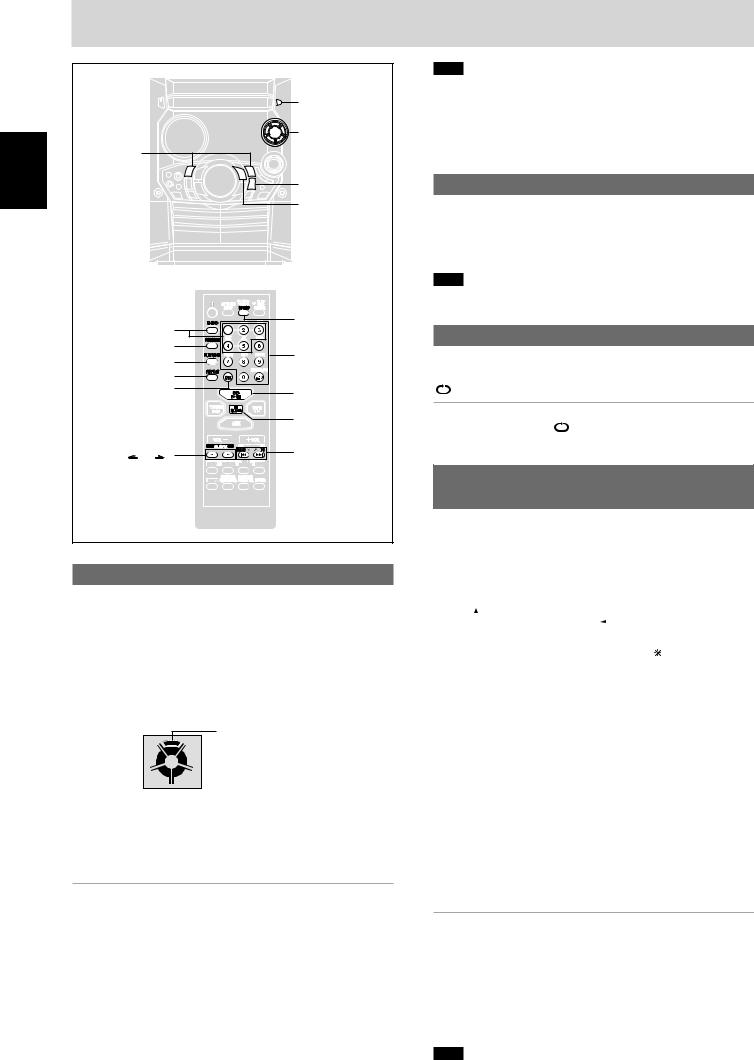
|
CDs |
|
|
c, OPEN/CLOSE |
|
|
CD direct |
|
ENGLISH |
play 1~5 |
|
g/REW/3, |
||
|
||
|
f/FF/4 |
|
|
L, STOP |
|
|
-/J, CD |
CD DISP
DISC 1-5 |
|
|
PROGRAM |
Numbered |
|
PLAY MODE |
||
buttons |
||
REPEAT |
||
|
||
DEL |
-/ J, CD |
|
|
||
|
L, CLEAR |
|
ALBUM ( or ) |
g, REW/3, |
|
|
f, 4/FF |
Basic play
1Press [c, OPEN/CLOSE] to open the tray.
The unit comes on.
2Set a CD in the tray. (Label must face upward.)
To continue loading CDs in the other trays
Press [1]–[5] to select the required tray and press [c, OPEN/
CLOSE] to open the tray.
Press [c, OPEN/CLOSE] to close the tray.
3Press [1]–[5] to play your desired disc.
Current disc indicator
|
1 |
5 |
2 |
4 |
3 |
(Alternatively, you can press [:/J, CD] if the current disc is your desired CD.)
The track number and its elapsed playing time are shown.
Use the CD Play Mode function’s ALL-DISC mode to play CDs in succession. (A see right)
To stop the disc play
Press [L, STOP].
The total number of tracks and total playing time are shown.
One touch play
During standby mode and when a CD is loaded, press [:/J, CD] or
[1] – [5].
The unit comes on and play starts.
|
|
To pause |
Press [:/J, CD] during play. |
|
|
|
|
Press again to resume play. |
|
|
|
|
|
|
|
|
To search forward/ |
Hold down [g/REW/3] (backward) |
|
|
|
backward |
or [f/FF/4] (forward) during play or pause. |
|
|
|
|
|
|
|
|
To skip forward/ |
Press [g/REW/3] (backward) or |
|
8 |
||||
|
backward |
[f/FF/4] (forward) during play or pause. |
||
|
|
|
|
Note
•During 1-RANDOM or A-RANDOM play (A see below), you cannot skip to tracks already played.
•During program play (A page 9), 1-RANDOM or A-RANDOM play, you can search only within the track.
•You cannot use search function for MP3 files.
•Always stop the changer before loading or changing CDs. You cannot change CDs while a disc is playing.
CD display
You can display the remaining play time of the current track.
Press [CD DISP] on the remote control during play or pause.
Every time you press the button:
Elapsed play time ↔ Remaining play time
Note
When track number 25 or greater is playing, remaining play time display shows “– –:– –”.
Repeat play
Remote control only
Press [REPEAT] during play.
“ ” is displayed.
To cancel repeat play
Press [REPEAT] to clear “ ” .
To listen to specific CDs and tracks (CD Play Mode function)
Remote control only
Preparation: Press [:/J, CD] and then [L, CLEAR].
1Press [PLAY MODE] to select the desired mode.
Every time you press the button:
ALL-DISC  1-SONG
1-SONG  1-RANDOM
1-RANDOM  A-RANDOM
A-RANDOM
|
|
|
1-DISC |
|
|
|
|
|
|
|
|
|
|
|
|
||
ALL-DISC: |
Plays all loaded discs in succession from the |
||||
|
|
selected disc to the final disc . |
|||
1-SONG: |
Plays one selected track on the selected disc. |
||||
1-RANDOM: Plays one selected disc in random order. |
|||||
A-RANDOM: Plays all loaded discs in random order. |
|||||
1-DISC: |
Plays one selected disc. |
||||
(The original display is restored in about 2 seconds.)
Proceed to step 4 when you selected A-RANDOM in step 1.
2Press [DISC] and (within 10 seconds) [1]–[5] to select the disc.
The CD starts.
3Only when you selected “1-SONG” in step 1
Select the track with the numbered buttons.
To select a track 10 or over, press [X10] then the two digits.
Play starts from the selected track.
4Only when you selected “A-RANDOM” in step 1
Press [:/J, CD] to start play.
To stop play
Press [L, CLEAR].
When playback ends
The current play mode will be retained in memory until it is changed even if the unit is turned off.
 Final disc
Final disc
For example, if play starts from disc 4, disc 3 will be the “final disc”. Order of progression: Disc 4z5z1z2z3
Note
•You can use repeat mode with CD Play Mode function.
•You cannot use program mode together with CD Play Mode function.
RQT7418
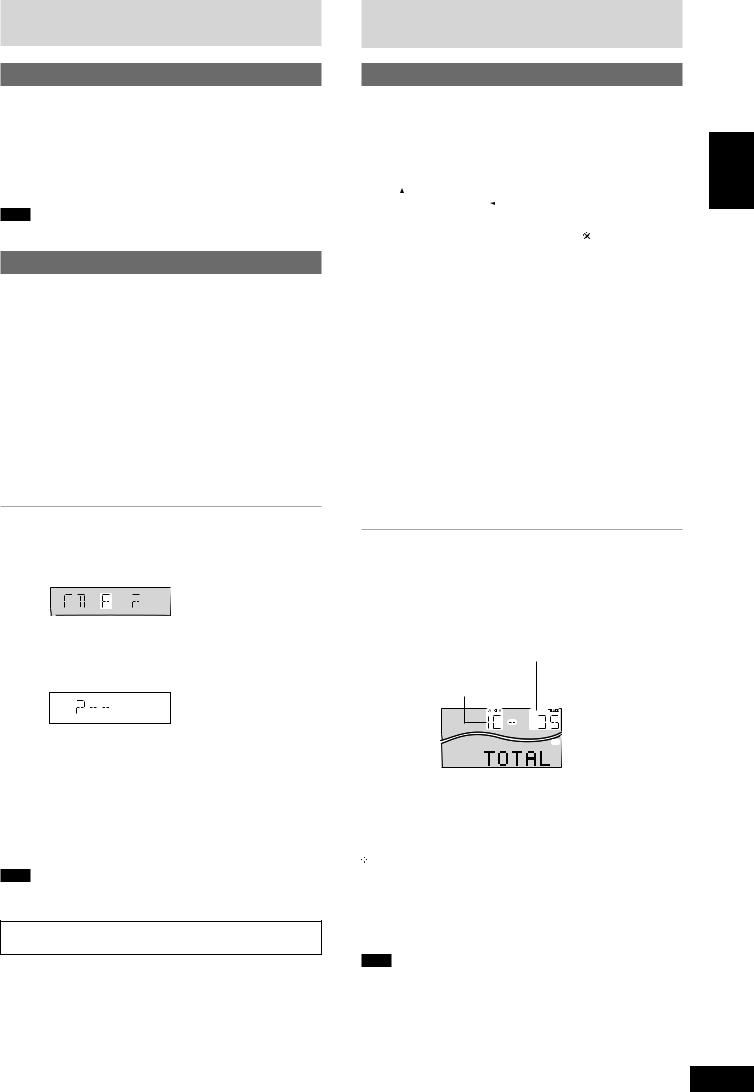
CDs
Starting play from a specific track
Remote control only
1Press [DISC] and (within 10 seconds) [1]–[5] to select the disc.
2Select the track with the numbered buttons.
To select track 10 or over, press [X10] then the two digits. Play starts from the selected track.
Note
You cannot use this function with 1-RANDOM or A-RANDOM mode.
Program play
You can program up to 24 tracks.
Remote control only
Preparation: Press [:/J, CD] and then [L, CLEAR].
1Press [PROGRAM].
“PGM” appears.
2Press [DISC] and (within 10 seconds) [1]–[5] to select the disc.
3Select the tracks with the numbered buttons.
To select track 10 or over, press [X10] then the two digits. Repeat steps 2 and 3 to program other tracks.
4Press [:/J, CD] to start play.
To exit program mode
Press [PROGRAM] in the stop mode. (You can replay your program by pressing [PROGRAM] then [:/J, CD].)
You can do the following while “P” is displayed
•To check program contents
Press [g, REW/3] or [f, 4/FF].
Every time you press the button, the track number and program order are displayed.
|
|
|
|
|
|
|
|
|
|
|
|
|
|
|
|
|
|
Track number |
Program order |
||||
•To add to the program
Do steps 2 and 3.
•To clear the last track
Press [DEL].
•To clear all tracks
Press [L, CLEAR].
While “CLEAR ALL” is blinking, press the button again to clear all tracks.
Note
•You can use repeat mode with program play.
•You cannot program CD-DA together with MP3 tracks.
To mark a track
See page 12.
How discs with MP3 differ from CDs
CD Play Mode function for MP3
Remote control only
Preparation: Press [:/J, CD] and then [L, CLEAR].
1Press [PLAY MODE] to select the desired mode.
Every time you press the button: ALL-DISC  1-SONG
1-SONG  1-ALBUM
1-ALBUM
|
|
|
1-DISC |
|
|
|
|
|
|
|
|
|
|
|
|
||
ALL-DISC: |
Plays all loaded discs in succession from the |
||||
|
|
selected disc to the final disc . |
|||
1-SONG: |
Plays one selected track on the selected disc. |
||||
1-ALBUM: |
Plays one selected album on the selected disc. |
||||
1-DISC: |
Plays one selected disc. |
||||
(The original display is restored in about 2 seconds.)
2Press [DISC] and (within 10 seconds) [1]–[5] to select the disc.
The CD starts.
3When you selected “1-ALBUM” or “1-SONG” in step 1
Press [ALBUM (  or
or  )] to select the album.
)] to select the album.
Play starts from the first track of the selected album.
4When you selected “1-SONG” in step 1
Press the numbered buttons to select the track in the current album.
To select track 10 or over, press [X10] once then the two digits. To select track 100 or over, press [X10] twice then the three digits.
Play starts from the selected track.
To stop play
Press [L, CLEAR].
LDisplay when in the stop mode (example)
File format indicator
“MP3”: Indicates the disc contains MP3 files
Total number of tracks (on the current disc)
Total number of albums (on the current disc)
 File format indicator
File format indicator
When playback ends
The current play mode will be retained in memory until it is changed even if the unit is turned off.
 Final disc
Final disc
For example, if play starts from disc 4, disc 3 will be the “final disc”. Order of progression: Disc 4z5z1z2z3
LWhen “NOT MP3/ERROR1” appears on the display
An unsupported MP3 format is being played. The unit will skip that track and play the next one.
Note
•You can use repeat mode (A page 8) with CD Play Mode function.
•You cannot use program mode together with CD Play Mode function.
ENGLISH
9
RQT7418
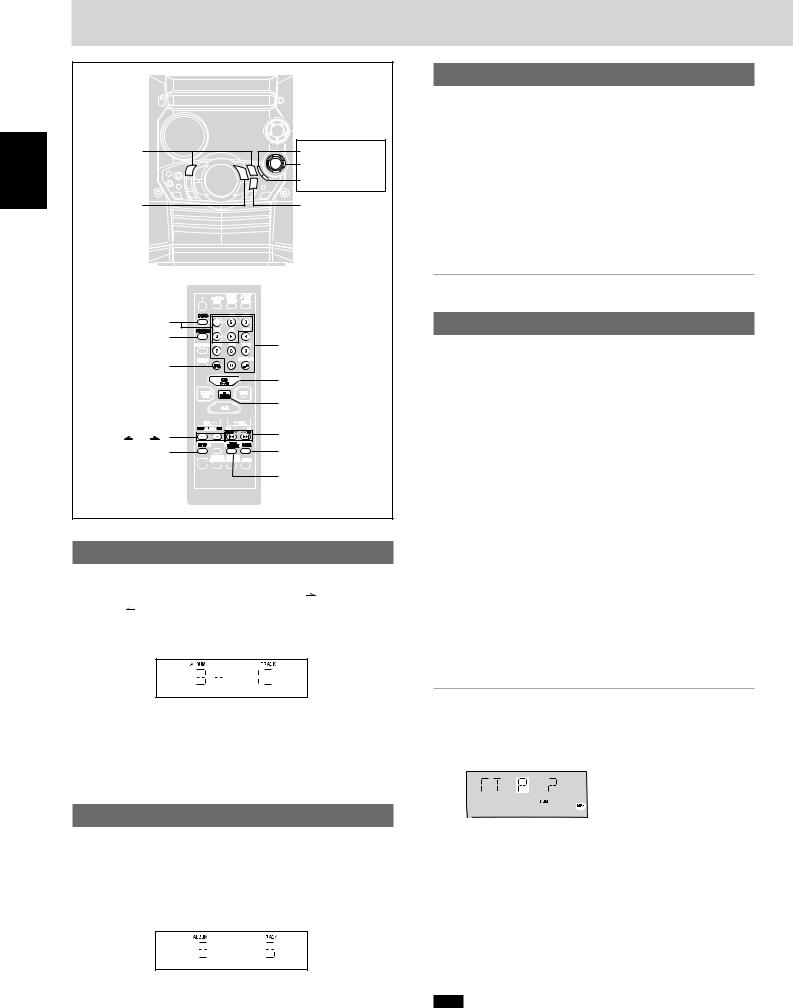
How discs with MP3 differ from CDs
ENGLISH |
g/REW/3, |
|
ENTER |
|
f/FF/4 |
|
|
Joystick |
|
|
|
|
TITLE SEARCH |
|
|
|
|
|
|
|
-/J, CD |
|
L, STOP |
|
|
DISC 1-5 |
|
||
|
PROGRAM |
Numbered |
||
|
|
|
|
|
|
|
DEL |
buttons |
|
|
|
|
||
|
|
|
|
-/J, CD |
|
|
|
|
L, CLEAR |
|
|
|
|
g, REW/3, |
|
ALBUM ( |
or |
) |
f, 4/FF |
|
|
INTRO |
ENTER |
|
|
|
|
|
TITLE SEARCH |
Album skip play
During play or stop
Push the joystick up/down ([ALBUM  /CHARA] or [ALBUM
/CHARA] or [ALBUM  /CHARA]) to select the desired album.
/CHARA]) to select the desired album.
Remote control: Press [ALBUM (  or
or  )].
)].
When selecting in the stop mode:
|
|
|
|
|
|
|
|
|
|
|
|
|
|
|
|
|
|
Current album |
Number of tracks |
||||
|
|
|
in current album |
||
Press [:/J, CD] to start play.
Play starts from the first track of the selected album.
To play from another track, refer to “Track skip play” below.
Track skip play
During play or stop
Push the joystick left/right ([ g, CURSOR] or [f, CURSOR]) to select a desired track. (You can also press [g/REW/3] or [f/FF/4].)
Remote control: Press [g, REW/3] or [f, 4/FF].
When selecting in the stop mode:
|
|
|
|
|
|
|
|
|
|
|
|
|
|
|
|
|
|
|
|
|
|
|
|
|
|
|
|
|
|
|
Current album |
Current track |
|||
|
|
Press [ :/J, CD] to start play. |
|
|
|
|||
|
|
Play starts from the selected track. |
|
|
|
|||
|
|
To play from another album, refer to “Album skip play” above. |
||||||
|
|
|
|
|
|
|
|
|
|
|
Note |
|
|
|
|
|
|
10 |
|
During 1-ALBUM mode, track skipping can only be done within the |
||||||
|
current album. |
|
|
|
||||
INTRO function (Album scan)
You can find an album by listening to the first track of all albums in the current disc for 10 seconds each.
Remote control only
Preparation: Press [:/J, CD] and then [L, CLEAR].
1Press [INTRO].
INTRO function starts.
(INTRO function is cancelled after playing the first track in the last album on the current disc.)
2While your desired album is playing, press [:/ J, CD].
Play continues from the first track of the album.
To stop during the process, press [INTRO] or [L, CLEAR].
Program play for MP3
You can program up to 24 tracks.
Remote control only
Preparation:
1.Press [DISC] and (within 10 seconds) [1]–[5] to select the disc.
2.Press [L, CLEAR].
1Press [PROGRAM].
“PGM” appears.
2Press [ALBUM (  or
or  )] to select the album.
)] to select the album.
To select an album directly, press the numbered buttons
after pressing [ALBUM (  or
or  )].
)].
To select album 10 or over, press [>10] once then the two digits.
To select album 100 or over, press [>10] twice then the three digits.
3Press [ g, REW/3] or [f, 4/FF] to select the track.
To select a track directly, press the numbered buttons after pressing [ g, REW/3] or [f, 4/FF].
To select track 10 or over, press [>10] once then the two digits.
To select track 100 or over, press [>10] twice then the three digits.
4Press [ENTER].
Repeat steps 2~4 to program other tracks.
5Press [:/J, CD] to start play.
To exit program mode
Press [PROGRAM] in the stop mode. (You can replay your program by pressing [PROGRAM] then [:/J, CD].)
You can do the following while “P” is displayed
•To check program contents
Press [g, REW/3] or [f, 4/FF].
Every time you press the button, album number, track number and program order are displayed.
•To add to the program
Do steps 2~4.
•To clear the last track
Press [DEL].
•To clear all tracks
Press [L, CLEAR].
While “CLEAR ALL” is blinking, press the button again to clear all tracks.
Note
•You can use repeat mode (A page 8) with program play.
•You cannot program more than one CD for MP3.
•You cannot program CD-DA together with MP3 tracks.
•The program memory is cleared when you change a disc or open the CD tray.
RQT7418
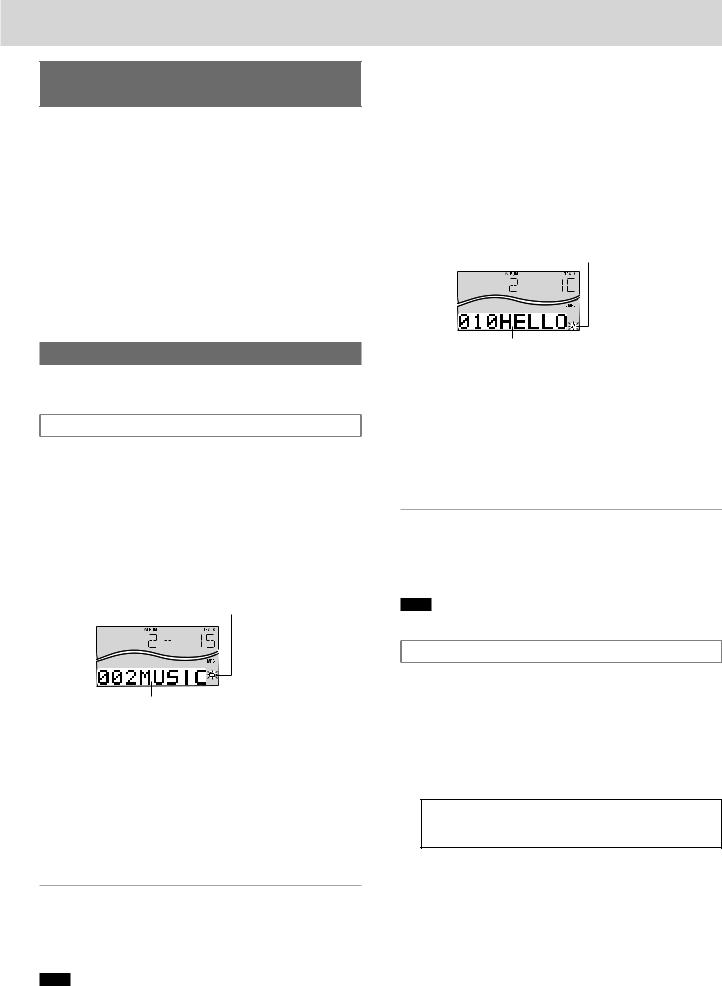
Starting play from a desired track in a desired album
Remote control only
Preparation: Press [:/J, CD] and then [L, CLEAR].
1Press [ALBUM (  or
or  )] and then the numbered buttons to select the album.
)] and then the numbered buttons to select the album.
To select album 10 or over, press [>10] once then the two digits. To select album 100 or over, press [>10] twice then the three digits.
Play starts from the first track of the selected album.
2Press the numbered buttons to select the track in the
current album.
To select track 10 or over, press [>10] once then the two digits. To select track 100 or over, press [>10] twice then the three digits. Play starts from the selected track.
Title search function
You can search for your desired album/track with its keyword (part of the title).
Album title search
Preparation: Press [:/J, CD] and then [L, STOP].
1Press [TITLE SEARCH] once.
2Enter the characters of the keyword for the album title. (A see right: “Entering characters”)
3Press [ENTER].
Album title search starts.
Blinks to indicate album title search mode
Matched album title
To show the next/previous album title search result
Push the joystick right ([f, CURSOR]) (next) or left ([g, CURSOR]) (previous). (You can also press [g/REW/3] or [f/FF/4].)
Remote control: Press [f, 4/FF] (next) or [ g, REW/3] (previous).
Press [ :/ J, CD] to start play from the album found.
Play starts from the first track of the album. (Title search mode is cancelled.)
To cancel partway through
Press [L, STOP].
When there is no match for the searched keyword, the display shows “NOT FOUND”.
Note
You cannot use title search function in program mode.
|
Track title search |
|
|
|
|
|
|
||
Preparation: Press [:/J, CD] and then [L, STOP]. |
|
|||
1 |
Press [TITLE SEARCH] twice. |
|
||
ENGLISH |
||||
2 |
Enter the characters of the keyword for the track title. |
|||
|
||||
|
(A see below: “Entering characters”) |
|
||
3 |
Press [ENTER]. |
|
||
|
||||
|
Track title search starts. |
|
||
Blinks to indicate track title search mode
Matched track title
To show the next/previous track title search result
Push the joystick right ([f, CURSOR]) (next) or left ([g, CURSOR]) (previous). (You can also press [g/REW/3] or [f/FF/4].)
Remote control: Press [f, 4/FF] (next) or [g, REW/3]
(previous).
Press [ :/ J, CD] to start play from the track found.
(Title search mode is cancelled.)
To cancel partway through
Press [L, STOP].
When there is no match for the searched keyword, the display shows
“NOT FOUND”.
Note
You cannot use title search function in program mode.
Entering characters
You can enter keyword of up to 8 characters for album/track title search. You can only enter upper case letters but the unit also searches for lower case.
On the main unit
1 Push the joystick up/down ([ALBUM  /CHARA] or [ALBUM
/CHARA] or [ALBUM  /CHARA]) to select the required character.
/CHARA]) to select the required character.
Each time you push the joystick up ([ALBUM  /CHARA]), the characters change in the following order.
/CHARA]), the characters change in the following order.
A B C D E F G H I J K L M N O P Q R S T U V W X Y Z
1 2 3 4 5 6 7 8 9 0
space ! ” # $ % & ’ ( ) + , – . / : ; < = > ? _ `
The sequence is reversed if you push the joystick down ([ALBUM  /CHARA]).
/CHARA]).
If you hold the joystick up/down ([ALBUM  /CHARA] or [ALBUM
/CHARA] or [ALBUM  /CHARA]), the characters change faster.
/CHARA]), the characters change faster.
2 Push the joystick right ([f, CURSOR]) to enter the character.
Repeat steps 1~2 to complete the keyword.
(Continued on next page) |
11 |
|
|
RQT7418
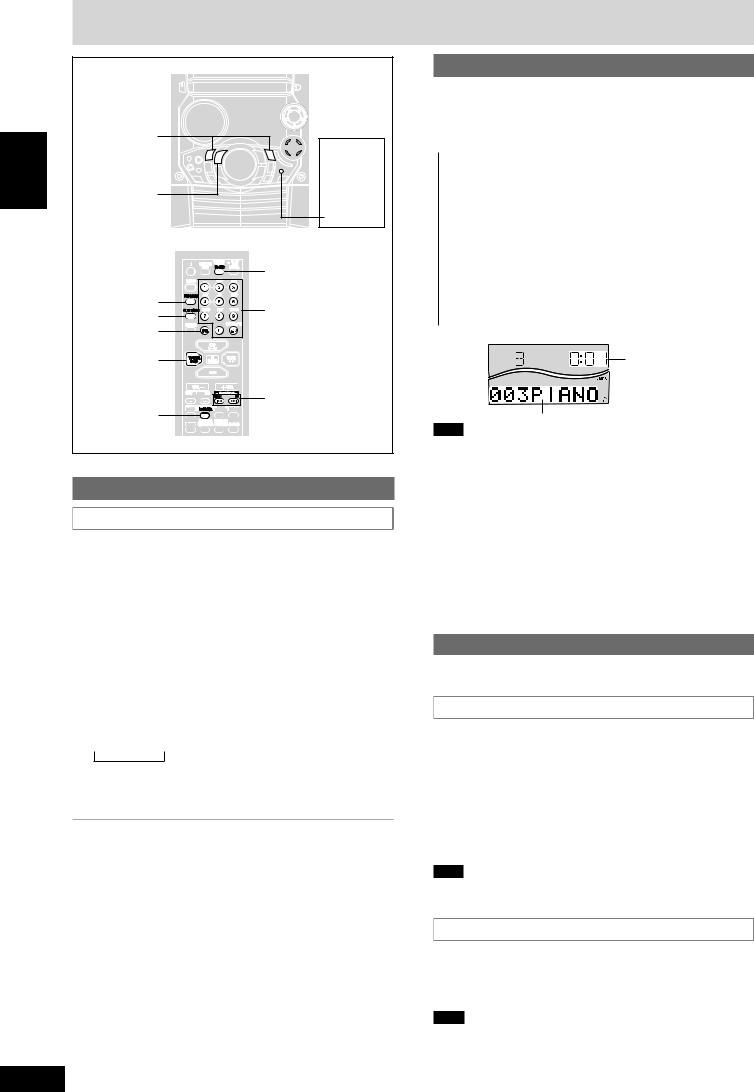
How discs with MP3 differ from CDs
ENGLISH
g/REW/3, f/FF/4
TUNER, BAND
PROGRAM PLAY MODE DEL
TUNER, BAND
MARKER
 Joystick
Joystick
 MARKER
MARKER
–MEMORY -RECALL
DELETE
CD DISP
Numbered buttons
CURSOR ( or
or  ) g, REW/3,
) g, REW/3,
f, 4/FF
Title search function
Entering characters
On the remote control
1Press the numbered button to select the required character. Characters allocated to the numbered buttons:
Numbered |
Characters |
Numbered |
Characters |
buttons |
|
buttons |
|
1 |
1 |
6 |
M N O 6 |
2 |
A B C 2 |
7 |
P Q R S 7 |
|
|
|
|
3 |
D E F 3 |
8 |
T U V 8 |
4 |
G H I 4 |
9 |
W X Y Z 9 |
|
|
|
|
5 |
J K L 5 |
0 |
0 |
>10 |
space !” #$ %&’() +,– ./:;<= > ?_ ` |
||
|
|
|
|
The characters change each time a numbered button is pressed.
For example, every time you press [2]:A → B → C → 2
2 Press [CURSOR ] to enter the character.
] to enter the character.
Repeat steps 1~2 to complete the keyword.
LEditing keywords
To move the cursor
Push the joystick left/right ([g, CURSOR] or [f, CURSOR]). Remote control: Press [CURSOR ( or
or )].
)].
Deleting a character
1.Move the cursor over the character to be deleted.
2.Press [DELETE] (remote control: Press [DEL].)
Editing a character
1.Move the cursor over the character to be edited.
2.Enter the correct character.
12
CD display for MP3
During play or pause
Press [CD DISP] on the remote control to select a desired CD display mode.
Every time you press the button:
→ a Remaining play time, Original display |
||
|
→ |
|
b Elapsed play time, Album title |
||
|
→ |
|
c Elapsed play time,→ Track title |
||
|
→ |
|
d Elapsed play time, ID3 album name |
||
|
→ |
|
e |
→ |
|
|
Elapsed play time, ID3 title name |
|
f Elapsed play time, ID3 artist name |
||
g Elapsed play time, Original display |
||
|
|
|
|
|
|
Example: c
Elapsed play time
Track title
Note
•When a title is longer than 8 characters, it will scroll across the display. If you selected a mode from b - f (see above), the scrolling will start again after every 3 seconds.
•“NO ID3” is displayed if titles with ID3 tags haven’t been entered.
•Maximum number of displayable characters:
Album/track title: 31
ID3 album/title/artist name: 30
(ID3 is a tag embedded in MP3 track to provide information about the track.)
•This unit can display album and track titles with ID3 tags (version
1.0 and 1.1). Titles containing text data that the unit doesn’t support cannot be displayed.
•Titles entered with 2-byte code cannot be displayed correctly on this unit.
Marking a track
You can mark one track each on the discs loaded so that you can start play from them later.
To mark a track number
1During play or stop
Select your desired track.
(For MP3, refer to “Track skip play” on page 10.
For CD-DA, press the numbered buttons on the remote control. To select track 10 or over, press [X10] then the two digits.)
2Hold down [MARKER, –MEMORY] until “STORING” blinks on the display.
Remote control: Hold down [MARKER].
The selected track is stored in the marker of the current disc.
Note
If a track is already stored in the marker, it will be replaced next time you store a new track in the same marker.
To recall a marked track number in the current disc
During play or stop
Press [MARKER, -RECALL] to recall a marker.
Remote control: Press [MARKER].
Play starts from the track recalled.
Note
•“NO MARKER” indicates that the marker in the current disc is empty.
•The marker memory is cleared when you open the CD tray.
•For CD-DA, you cannot use this function during 1-RANDOM play and A-RANDOM play.
•You cannot use this function during program mode.
RQT7418
