Panasonic EB-X70 User Manual

X 70
Operating Instructions
Digital Cellular Phone
Before operating this equipment please read these instructions completely

Contents
Contents . . . . . . . . . . . . . . . . . . . . . . . . . . . . . . . . 3 Important information . . . . . . . . . . . . . . . . . . . . . 5 Care and maintenance . . . . . . . . . . . . . . . . . . . . . 9 Overview of features . . . . . . . . . . . . . . . . . . . . . . 11 SIM and battery . . . . . . . . . . . . . . . . . . . . . . . . . . 12 Quick start . . . . . . . . . . . . . . . . . . . . . . . . . . . . . . 14 Your phone . . . . . . . . . . . . . . . . . . . . . . . . . . . . . . 20 Display icons . . . . . . . . . . . . . . . . . . . . . . . . . . . . 22 Menu structure . . . . . . . . . . . . . . . . . . . . . . . . . . . 24 Voice calls . . . . . . . . . . . . . . . . . . . . . . . . . . . . . . 26 Text entry . . . . . . . . . . . . . . . . . . . . . . . . . . . . . . . 35 Settings . . . . . . . . . . . . . . . . . . . . . . . . . . . . . . . . . 38 Contacts list . . . . . . . . . . . . . . . . . . . . . . . . . . . . . 58 Games. . . . . . . . . . . . . . . . . . . . . . . . . . . . . . . . . . 67 Browser . . . . . . . . . . . . . . . . . . . . . . . . . . . . . . . . 69 Camera . . . . . . . . . . . . . . . . . . . . . . . . . . . . . . . . . 74 Messaging. . . . . . . . . . . . . . . . . . . . . . . . . . . . . . . 80 Data folders . . . . . . . . . . . . . . . . . . . . . . . . . . . . . 100 Organiser . . . . . . . . . . . . . . . . . . . . . . . . . . . . . . . 111 Connect. . . . . . . . . . . . . . . . . . . . . . . . . . . . . . . . . 121 Accessories. . . . . . . . . . . . . . . . . . . . . . . . . . . . . . 130 Troubleshooting . . . . . . . . . . . . . . . . . . . . . . . . . . 133
Contents
3

Contents
Contents
Glossary . . . . . . . . . . . . . . . . . . . . . . . . . . . . . . . . 137 Specifications. . . . . . . . . . . . . . . . . . . . . . . . . . . . 139 EU warranty and licensing. . . . . . . . . . . . . . . . . . 141 Personal settings and notes . . . . . . . . . . . . . . . . . 149 Index . . . . . . . . . . . . . . . . . . . . . . . . . . . . . . . . . . 152
4

Important information
Thank you for purchasing this Panasonic digital cellular phone. This phone is designed to operate on GSM networks – GSM900, GSM1800 and GSM1900. It also supports GPRS for packet data connections. Please ensure the battery is fully charged before use. We, Panasonic Mobile Communications Co., Ltd., declare, that the EB-X70 conforms with the essential and other relevant requirements of the directive 1999/5/EC.
A Declaration of Conformity to this effect can be found at http://www.panasonicmobile.com
Panasonic Mobile Communications Co. Ltd. (Panasonic)
This phone must be used in compliance with any applicable international or national law or any special restrictions governing its use in specified applications and environments. This includes but is not limited to use in hospitals, aircraft, whilst driving and any other restricted uses.
It is recommended that you create a copy or backup as appropriate for any important information and data which you store in your phone's memory. In order to avoid accidental loss of data, please follow all instructions relating to the care and maintenance of your phone and its battery. Panasonic accepts no liability for any and all losses howsoever arising from any loss of data, including but not limited to direct and indirect losses (to include, but not limited to consequential loss, anticipated savings, loss of revenue).
Your phone has the capability of storing and communicating personal information. It is recommended that you take care to ensure that any personal or financial information is stored separately from your phone. You should use the security features, such as Phone Lock and/or SIM Lock, provided in the handset as a measure of protection for information held. Panasonic accepts no liability for any and all losses howsoever arising from any loss of data, including but not limited to direct and indirect losses (to include, but not limited to consequential loss, anticipated savings, loss of revenue).
Your phone has the capability of downloading and storing information and data from external sources. It is your responsibility to ensure that in doing this you are not infringing any copyright laws or other applicable legislation. Panasonic accepts no liability for any and all losses howsoever arising from any loss of data or any such infringement of copyright or IPR, including but not limited to direct and indirect losses (to include, but not limited to consequential loss, anticipated savings, loss of revenue).
You are advised to take appropriate care over the use of the internal camera. It is your responsibility to ensure that you have permission to take photographs of people and objects and that you do not infringe any personal or third party rights when using the camera. You must comply with any applicable international or national law or other special restrictions governing camera use in specified applications and environments. This includes not using the camera in places where the use of photographic and video equipment may be prohibited. Panasonic accepts no liability for any and all losses
Important information
5

information Important
Important information
howsoever arising from any infringement of copyright or IPR, including but not limited to direct and indirect losses.
The display layouts and screenshots within this document are for illustrative purposes and may differ from the actual displays on your phone. Panasonic reserve the right to change the information in this document without prior notice.
Display images are simulated. Actual images may differ.
Safety considerations
You should read and understand the following information as it provides details for operating your phone in a manner which is both safe to you and your environment, and conforms to any legal requirements regarding the use of cellular phones.
A Fast Travel Charger (EB-CAX70UK or EB-CAX70EU) is supplied with the phone. Other recommended equipment for charging is the Car Charger (EB-CDX70).
This equipment should only be charged with approved charging equipment, to ensure optimum performance and avoid damage to your phone. Other usage will invalidate any approval given to this apparatus and may be dangerous. Ensure the voltage rating of the Fast Travel Charger is compatible with the area of use when travelling abroad.
Use of a battery pack other than that recommended by the manufacturer may result in a safety hazard.
Never expose the battery to extreme temperatures (in excess of 60°C).
If you use a feature that keeps the key backlight on continuously for a long time, for example, Camera, Games, or Browser, you will reduce your battery life. To maintain longer battery life, set the key backlight off.
See Setting the key backlight on page 39.
Switch off your cellular phone when in an aircraft. The use of cellular phones in an aircraft may be dangerous to the operation of the aircraft, disrupt the cellular network and may be illegal. Failure to observe this instruction may lead to the suspension or denial of cellular phone services to the offender, or legal action or both.
Do not incinerate or dispose of the battery as ordinary rubbish. The battery must be disposed of in accordance with local legislation and may be recycled.
6

Important information
It is advised not to use the equipment at a refuelling point. Users are reminded to observe restrictions on the use of radio equipment in fuel depots, chemical plants or where blasting operations are in progress.
It is imperative that the driver exercises proper control of the vehicle at all times. Do not hold a phone while you are driving; find a safe place to stop first. Do not speak into a handsfree microphone if it will take your mind off the road. Always acquaint yourself thoroughly with restrictions concerning the use of cellular phones within the area you are driving and observe them at all times.
Care must be taken when using the phone in close proximity to personal medical devices, such as pacemakers and hearing aids.
Do not leave the camera facing direct sunlight, as this may impair its performance.
For most efficient use hold the phone as you would any normal phone. To avoid deterioration of signal quality or antenna performance, do not touch or cup the antenna area while the phone is switched on. (See SAR on page 8). Unauthorised modifications or attachments may damage the phone and violate applicable regulations. The use of an unapproved modification or attachment may result in the invalidation of your guarantee – this does not affect your statutory rights.
This equipment should only be used with Panasonic approved accessories to ensure optimum performance and avoid damage to your phone. Panasonic is not responsible for damages caused by using non-Panasonic approved accessories. This Panasonic mobile phone is designed, manufactured and tested to ensure that it complies with the specifications covering RF exposure guidelines applicable at the time of manufacture, in accordance with EU, USA FCC, and Australian ACA regulations.
Please refer to our website for latest information/standards compliance in your country/ region of use.
http://www.panasonicmobile.com
Important information
7

information Important
Important information
SAR
European union - RTTE
THIS PANASONIC PHONE (MODEL EB-X70) MEETS THE EU REQUIREMENTS FOR EXPOSURE TO RADIO WAVES.
Your mobile phone is a radio transmitter and receiver. It is designed and manufactured not to exceed the limits for exposure to radio frequency (RF) energy recommended by The Council of the European Union. These limits are part of comprehensive guidelines and establish permitted levels of RF energy for the general population. The guidelines were developed by independent scientific organisations through periodic and thorough evaluation of scientific studies. The limits include a substantial safety margin designed to assure the safety of all persons, regardless of age and health.
The exposure standard for mobile phones employs a unit of measurement known as the Specific Absorption Rate, or SAR. The SAR limit recommended by The Council of the European Union is 2.0 W/kg.* Tests for SAR have been conducted using standard operating positions with the phone transmitting at its highest certified power level in all tested frequency bands. Although the SAR is determined at the highest certified power level, the actual SAR level of the phone while operating can be well below the maximum value. This is because the phone is designed to operate at multiple power levels so as to use only the power required to reach the network. In general, the closer you are to a base station antenna, the lower the power output.
Before a phone model is available for sale to the public, compliance with the European R&TTE directive must be shown. This directive includes as one essential requirement the protection of the health and the safety for the user and any other person. The SAR value for this model phone, when tested for use at the ear, for compliance against the standard was 0.459 W/kg. While there may be differences between the SAR levels of various phones and at various positions, they all meet the EU requirements for RF exposure.
* The SAR limit for mobile phones used by the public is 2.0 watts/kilogram (W/kg) averaged over ten grams of tissue. The limit incorporates a substantial margin of safety to give additional protection for the public and to account for any variations in measurements. SAR values may vary depending on national reporting requirements and the network band.
For SAR information in other regions please look under product information at http://www.panasonicmobile.com/health.html
8

Care and maintenance
Pressing any of the keys may produce a loud tone. Avoid holding the phone close to your ear while pressing the keys.
Extreme temperatures may have a temporary effect on the operation of your phone. This is normal and does not indicate a fault.
If you use your phone in a temperature over 40°C for a long time, the display quality may deteriorate.
Do not modify or disassemble the equipment. There are no user serviceable parts.
Do not subject the equipment to excessive vibration or shock.
Do not drop the battery.
Avoid contact with liquids. If the equipment becomes wet immediately remove the battery and contact your dealer.
Never throw a battery into a fire. It may explode.
Do not leave the equipment in direct sunlight or a humid, dusty or hot area.
Keep metallic items that may accidentally touch the terminals away from the equipment/battery.
Batteries can cause property damage, injury, or burns if terminals are touched with a conductive material (i.e. metal jewellery, key, etc.).
Care and maintenance
9

maintenance and Care
Care and maintenance
Always charge the battery in a well ventilated area, not in direct sunlight, between +5°C and +35°C. It is not possible to recharge the battery if it is outside this temperature range.
When connecting the phone to an external source, read the operating instructions of the equipment for the correct connection and safety precautions. Ensure the phone is compatible with the product it is being connected to.
When disposing of any packing materials or old equipment check with your local authorities for information on recycling.
10

Overview of features
Your phone has the following features:
Bluetooth® connectivity
Use this to make and receive calls using wireless Bluetooth® Headsets or Car Kits. Also to transfer data to and from PCs, Laptops, other mobile phones and devices that support Bluetooth®.
Calculator
Use this to perform basic calculations.
Camera
Use the digital camera to take pictures to send in your messages or use as your wallpaper.
Converter
Use this to convert currency values when you are abroad.
Games
Use this to play games on your phone.
Infrared connectivity
Use this to transfer information between your phone and another device that has an infrared port.
MMS (Multimedia Messaging)
Use this to send and receive pictures and sounds.
Schedule
Use this to set reminders for important events.
SMS (text messaging)
Use this to send and receive text messages.
SMS Chat
Use this to have a text conversation.
Synchronization
Use this to synchronize your Schedule and Contacts List with an external server.
Voice dial
Use this to dial a number by talking to the phone.
WAP browser
Use this to access the Internet.
Overview of features
11

battery and SIM
SIM and battery
Fitting and removing the SIM
You insert the SIM into the back of the phone, underneath the battery.
If your SIM contains contact details, the first time that you browse your contacts list after fitting a new SIM, you are asked whether you want to transfer the SIM data to your phone.
Fitting the SIM
Removing the SIM
Fitting and removing the battery
Before you remove the battery, ensure that the phone is switched off and that the charger is disconnected from the phone.
Fitting the battery
Removing the battery
12

SIM and battery
Charging the battery
The battery must be fitted in the phone before you connect the charger. Press the button on the top of the connector and insert it into the base of the phone.
Note: Do not force the connector as this may damage the phone and/or the charger.
Connect the charger to the mains power supply. When the phone is charging, the charging indicator lights and a flashing icon appears in the main display and the case screen.
When charging is complete, turn off the mains power supply and disconnect the charger.
While the battery is charging, the following icons appear on the phone’s display and case screen
|
While charging |
Charging complete |
|
|
|
Phone on |
KFlashing |
H |
|
|
|
|
|
|
Phone off |
KFlashing |
No icon. |
|
|
|
|
|
|
Charging problem |
Charge fault icon (F). |
|
|
See Troubleshooting on page 133 |
|
|
for details of what to do. |
|
|
|
|
Low battery warning
When the battery power is low, a warning tone sounds, and a flashing low battery icon (L) is displayed. If this happens during a conversation, end your call immediately. The power automatically shuts off after the warning tone. You need to fully recharge your battery, see Charging the battery on page 13. You can still make and receive calls while the battery is charging.
SIM and battery
13
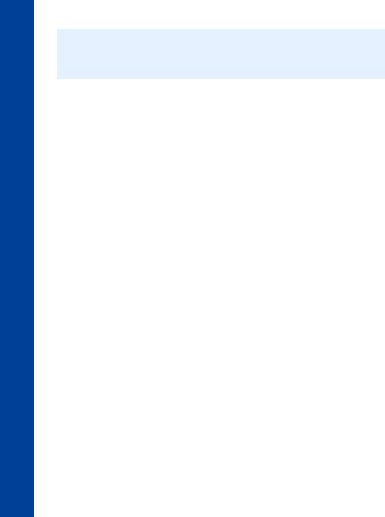
start Quick
Quick start
Note: Some services are network dependent or may only be available on a subscription basis. Some functions are SIM dependent. For more information contact your service provider.
Switching the phone on and off
To switch the phone on or off, press and hold E.
If you have set an animation and greeting, these are displayed. The phone starts in idle mode.
Making calls
Ensure that the phone is switched on, the network operator logo is displayed and the signal strength icon shows that network coverage is available in the current area.
From idle mode, enter the area code and phone number. Press D.
Locking the keypad
You can lock the keypad to avoid accidentally making calls when the phone is in your bag or pocket.
From idle mode press and hold Q. Select Keyguard.
Press Qtwice. To unlock the keypad: Press Qtwice.
Camera mode
To change to camera mode either select Camera from the main menu (press Qtwice), or press B from idle mode if the shortcut key is set for camera.
Leaving camera mode
To leave camera mode press Eto return to idle mode.
14

Quick start
Taking a picture
When you are in camera mode, move the phone around until you can see the image you want on the preview screen.
Press Qto capture the image.
If you decide that you do not want the image that you have taken, you can press B to delete it.
Setting the wallpaper
The wallpaper is a picture that displays when the phone is in idle mode. Select Menu > Data Folders.
Find a picture.
Select Menu > Use As > Wallpaper.
Or
Select Menu > Settings > Display > Wallpaper. Select the folder where the picture is stored. Select your picture.
Setting the ring type
Select Menu > Data Folders.
Find a sound.
Select Menu > Use As.
Select the type of call.
Or
Select Menu > Settings > Alerts > Ring Type.
Select the type of call that you want to change.
Select the folder where your sound is stored.
Select your sound.
Setting quiet mode
In quiet mode the microphone amplifies your voice, so you can whisper and still be heard by the person on the other end of the call. You should use quiet mode in situations where you do not want to disturb the people around you.
In quiet mode, the phone will not ring when you receive a call or message, unless you set a ring volume for quiet mode.
From idle mode, press and hold #. Or
Select Menu > Settings > Alerts > Quiet Mode > On/Off > On.
Quick start
15

start Quick
Quick start
Using your browser
Before you can start using your browser, you need to contact your service provider. When your phone is set up to access the internet see Home page on page 70 for information about using the browser.
Creating a multimedia message
Use the Create option on the Messaging menu to create a multimedia (MMS) message.
Select Create > MMS. Press Q.
Select the item that you want to enter. When your message is complete, select Ok. Select Addr:.
Select Edit to enter an address. Enter an address.
Select Subj:.
Select Edit to enter a subject. Enter a subject.
To send your message, press Aor press Qand select Send.
To save your message press Qand select Save. Your message is stored in the Outbox, so you can send it or edit it later.
16

Quick start
Creating a text message
Use the Create option on the Messaging menu to create a text (SMS) message.
Select Create > SMS. Enter your text.
Press Q.
Select Ok or Cancel.
Press Qto send the message. Enter the phone number. Press Q.
Select Ok or Cancel.
If you selected Ask as your Receipt option, then you are asked ‘Request Delivery Confirmation?’ Press Q, then select No or Yes.
Setting up the Bluetooth® headset
The Bluetooth® headset may be included with your phone or it is available as an optional accessory (EB-BHX70). It gives you wireless, handsfree operation up to approximately 10 metres.
Before you can use the headset you need to Pair the headset and the phone. First you need to turn on Bluetooth® on the phone:
Select Menu > Connect > Bluetooth > On/Off > On, or select Menu > Organiser > Connect > Bluetooth > On/Off > On.
The Bluetooth® icon appears on the screen.
You now need to set up the headset, for more details please refer to the Headset Operating instructions.
To turn the EB-BHX70 headset on and make it Discoverable, hold down the main function key for 10 seconds..
Note: The headset is only Discoverable for a few minutes. If it is not Discovered during this period, the Pairing will fail. You can try again by making the headset Discoverable again.
Quick start
17

start Quick
Quick start
Finally you need to Pair the devices:
On the phone select Discover & Pair.
As the phone Discovers devices it displays them on the screen.
When the headset name appears in the list you can select Stop to stop the search.
If the phone does not Discover your headset, check that your headset is still Discoverable and press Ato try again.
Highlight the headset in the list. Select Pair.
Enter the Bluetooth® Passkey provided with the headset.
Note: The Passkey for Panasonic EB-BHX70 Bluetooth® Headset is 0000.
The Pairing will fail if you enter the wrong Passkey. Press Retry to try again.
You can select Paired Devices to confirm that the devices are Paired. This lists all the devices that are Paired with the phone.
Once the headset and phone are Paired, you can use the headset to make and answer calls. To make calls from your EB-BHX70 headset, the headset must be on. Press the main function button on your headset, then, after the tone, use voice dialling. To answer a call with your EB-BHX70 headset, the headset must be on. When the headset rings, press the main function button to answer the call. To end a call press the main function button again.
Setting up Bluetooth® car kits
Your phone works with a wide range of Bluetooth® car kits. With a Bluetooth® car kit you can operate your phone handsfree without plugging it into a car holder.
Before you can use your car kit you need to Pair it with the phone. First you need to turn on Bluetooth® on your phone:
Select Menu > Connect > Bluetooth > On/Off > On, or select Menu > Organiser > Connect > Bluetooth > On/Off > On.
The Bluetooth® icon appears on the screen. You now need to make the car kit Discoverable:
Turn on the car kit.
Make the car kit Discoverable. (See car kit instructions. Some car kits are permanently Discoverable).
18

Quick start
Finally you need to Pair the devices:
On the phone select Discover & Pair.
As the phone Discovers devices it displays them on the screen.
When the car kit name appears in the list you can select Stop to stop the search. If the phone does not Discover your car kit, press Ato try again.
Highlight the car kit in the list. Select Pair.
Enter the Bluetooth® Passkey provided with the car kit.
You can select Paired Devices to confirm that the devices are Paired. This lists all the devices that are Paired with the phone.
Once the car kit and phone are Paired, you can make calls and answer calls using the car kit. To make calls from your car kit, press the green call button on your car kit, then, after the tone, use voice dialling. To answer a call with your car kit, press the green call button. To end a call press the red end call button on your car kit.
Note: Voice dial recordings must be loud to ensure confirmation is audible when using some car kits.
Quick start
19

phone Your
Your phone
Ear Piece
|
|
|
|
Main Display |
Left Soft Key A |
|
|
|
Navigation Key |
Use to: |
|
|
|
This is a multi function key. |
|
|
|
It is represented by Qin |
|
Access the Contacts |
|
|
|
|
|
|
|
the text. Press the edges |
|
List from idle mode. |
|
|
|
|
|
|
|
of this key to move around |
|
Switch between text |
|
|
|
|
|
|
|
the display. |
|
entry types. |
|
|
|
|
|
|
|
|
|
Select the option in the |
|
|
|
Right Soft Key B |
left hand selection area. |
|
|
|
|
Call Key D |
|
|
|
Use to: |
|
|
|
Cancel the current option. |
|
|
|
|
|
Return to the previous |
Keypad |
|
|
|
menu. |
@ Key j |
|
|
|
Delete last character in |
|
|
|
text entry. |
|
Use to: |
|
|
|
Select the option in the |
Go to the Browser |
|
|
|
|
|
|
|
right hand selection area |
|
default home page from |
|
|
|
|
|
|
|
|
|
idle mode. |
|
|
|
End Call Key E |
|
|
|
||
Microphone |
Accessory |
|
Connector |
|
|
20

Your phone
Camera Lens
Self-portrait Mirror
Memo Key /
Camera
Shutter Key
 Photo Light
Photo Light
Case Screen
Personal
Handsfree
Connector
Infrared
Your phone
21

icons Display
Display icons
After some operations, the display automatically clears after three seconds or when you press any key.
Status icons
The status icons are displayed according to the currently activated functions. The antenna, GSM signal strength and battery icons are displayed when the phone is switched on and connected to a network.
|
--:-- |
|
|
YwqTI |
Status icons |
||
|
|
|
|
|
|||
|
|
|
|
|
|
|
Main display |
Information |
|
|
|
|
|
|
|
area |
|
|
|
|
|
|
|
|
o]|?tz |
N |
|
||||
Left |
|
|
Menu |
|
|
Right |
|
selection |
|
|
|
|
|
|
selection |
area |
|
|
|
|
|
|
area |
Primary selection area
22

|
Display icons |
Y |
Registered to a non-home network - Roaming. |
zor / |
The selected line number of the current call when using a SIM that has |
|
two lines. This is SIM dependent. M |
J |
The call you are currently listening to when you are connected to more |
|
than one call. Any other calls listed on the display are on hold. This is |
|
SIM dependent. M |
t |
Call divert on. |
NNew message received. A flashing envelope indicates that your message store is full.
q |
GPRS service available. |
SAntenna. Indicates that you can make a call. If it is the only icon displayed, you can only make emergency calls.
TGSM signal strength: \– weak signal, T– strong signal.
H |
Battery level: H– full, L(flashing) – low. |
F |
Abnormal battery charging |
o |
All tones off or ring volume off. |
] |
Vibration alert on. |
o]| Quiet mode on. |
|
O |
Phone lock on. |
?Alarm set.
w |
Bluetooth® on. Flashes when Discoverable. |
Display icons
23

structure Menu
Menu structure
The nine main menus are as follows:
Note: The menus may not display in the same order or with the same icons as listed here. The order and icons vary according to your service provider.
Settings |
Contacts List |
Games |
Browser |
Camera |
|||
1 |
Display |
1 |
Browse |
|
1 |
Home Page |
|
2 |
Alerts |
2 |
Create |
|
2 |
Bookmarks |
|
3 |
Keys |
3 |
Voice Dial |
|
3 |
Enter URL |
|
4 |
Phone Settings |
4 |
Groups |
|
4 |
Page Memo |
|
5 |
Clock |
5 |
Settings |
|
5 |
Push Message |
|
6 |
Call Service |
6 |
SIM |
|
6 |
Browser Settings |
|
7 |
Call Divert |
7 |
Storage |
|
7 |
Server List |
|
8 |
Security |
|
|
|
8 |
Cookie |
|
9 |
Network |
|
|
|
9 |
Last Status |
|
10 Defaults
Messaging |
Data Folders |
Organiser |
Connect |
||||
1 |
Settings |
1 |
My Pictures |
1 |
Synchronization |
1 |
Bluetooth |
2 |
Inbox |
2 |
My Sounds |
2 |
Contacts List |
2 |
Infrared Dialup |
3 |
Broadcasts |
3 |
My Themes |
3 |
Converter |
3 |
Receive Object |
4 |
Voice Mail |
4 |
User 1 - 5 |
4 |
Business Card |
|
|
5 |
Create |
|
|
5 |
Schedule |
|
|
6 |
|
|
6 |
Calculator |
|
|
|
7 |
Data Folders |
|
|
7 |
Alarm |
|
|
8 |
Outbox |
|
|
8 |
Memo |
|
|
9 |
SMS Chat |
|
|
9 |
Receive Object |
|
|
24

Menu structure
Navigation key
The navigation key is a multi-function key. You use the top, bottom, left and right edges to move around the display. These actions are indicated by b, a, dand cin this user guide. You press the centre of the navigation key Qto:
zAccess the menu system.
zDisplay a submenu.
zSelect a highlighted menu item.
zConfirm a selection.
zSelect the item in the primary selection area.
zTake a picture with the camera
Menu shortcuts
When you are familiar with the menu system, you can enter the menu number instead of navigating through the display menus. For example, to browse your contacts list:
From idle mode, press Q, 2, 1.
Menu structure
25
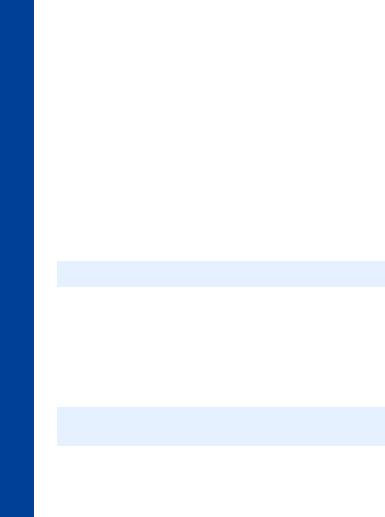
calls Voice
Voice calls
Making calls
Ensure that the phone is switched on, the network operator logo is displayed, and the antenna and signal strength icons (ST) show that network coverage is available in the current area.
From idle mode, enter the area code and phone number. Press D.
Ending calls
Press E.
Answering a call
To receive a call the phone must be switched on and the signal strength icon (T) must be displayed.
To answer a call, press any key except E.
Answering a call handsfree
Press and hold D.
Note: Do not hold the phone to your ear when in handsfree mode.
Sending DTMF tones during a call
You can send DTMF tones during a call to access voice mail, paging and computerised home banking. For example, you may need to enter a number to remotely access voice mail messages.
To send DTMF tones during a call, press the required digit keys.
Rejecting a call
If you do not want to answer an incoming call, press E.
Note: If you do not answer a call, or reject a call, the number of incoming calls missed is displayed. Press any key to clear the display.
26

Voice calls
Making international calls
If you know the international number, you can enter it in the normal way, followed by the area code and phone number.
You can use the automatic international access code (+), to dial international numbers without knowing the code for the international exchange.
From idle mode, press and hold 0until + is displayed.
Use eto scroll through a list of country codes. |
|
|
|
|
qTI |
|
|
|
|
List |
|
||||
Select the code you want. |
|
|
|
||||
|
|
BTN |
|
||||
Enter the area code and phone number. |
|
|
|
||||
|
|
BWA |
|
||||
Press D. |
|
|
C |
|
|||
|
|
|
CAF |
|
|||
Note: Many countries/regions include an initial 0 in the area |
|
|
CAM |
|
|||
|
|
CAN |
|
||||
code. In most cases, you should omit this when |
|
|
|
|
|
||
|
|
CH |
|
||||
dialling international numbers. If you have difficulties |
|
|
|
|
|
|
|
|
|
|
Ok |
|
|
|
|
|
|
|
|
|
|
||
making international calls, contact your service |
|
|
|
|
|
|
|
|
|
|
|
|
|
|
|
|
|
|
|
|
|
|
|
|
|
|
|
|
|
|
|
provider. |
|
|
|
|
|
|
|
|
|
|
|
|
|
|
|
Making emergency calls
To make an emergency call, the antenna symbol (S) must be present.
If a SIM is installed, enter 112 and press D.
If a SIM is not installed, press Q, select SOS, press Q.
Note: Making emergency calls without a SIM installed is country or network operator dependent.
Voice calls
27

calls Voice
Voice calls
Voice calls using Bluetooth® headset or car kit
Making calls
You can use voice dial (see Creating a voice dial entry on page 61 for instructions on how to use voice dial). to make voice calls from your Bluetooth® headset or car kit without pressing any keys on your phone. With some headsets and car kits you can also redial the last number (refer to your headset or car kit instructions for details).
To make a voice dial call using your Bluetooth® headset or car kit:
Press the main function button on the EB-BHX70 headset, or the green call button on most car kits.
Wait for the tone. Your phone displays Please Call Voice Command. Speak the voice command.
Your phone repeats the voice dial entry back for confirmation. If you hear a double tone, then the voice command has failed.
Your phone dials the number.
To end the call, press the main function button on the EB-BHX70 headset, or the red end button on most car kits.
Note: Bluetooth® must be switched on (Connect > Bluetooth > On/Off > On) and your Bluetooth® headset or car kit must be Paired with your phone, see Discovering and Pairing devices on page 122 for details.
Your voice dial recordings need to be loud to ensure that they are audible when you use a car kit.
Receiving calls
You can answer voice calls using your Bluetooth® headset or car kit without pressing any keys on your phone.
When the Bluetooth® headset or car kit rings, press the main function button on the EBBHX70 headset or the green call button on most car kits. This answers the call with audio on the headset or car kit.
To end the call, press the main function button on the EB-BHX70 headset, or the red end button on most car kits.
Note: Only the default Bluetooth® audio device will ring. If this device is switched off or out of range, you can answer the call from any other Paired headset or car kit. See Selecting default audio device on page 123 for details of how to select the default audio device.
28

Voice calls
Rejecting calls
To reject an incoming call:
Wait until the headset or car kit rings.
Press and hold down the main function key on the EB-BHX70 headset until you hear a low tone, or press the red end button on most car kits.
Transferring calls from handset to Bluetooth® headset or car kit
If you make a call using your handset, you can transfer the call to your headset or car kit once the call is connected.
Press the main function button on the EB-BHX70 headset, or the green call button on most car kits.
The display reads Voice Call Bluetooth.
Alternatively, you can select Menu > Bluetooth. The display reads Transferring Audio to Bluetooth, then changes to Bluetooth Audio Transfer Complete.
Note: If you transfer the call using the Menu, then the call is transferred to the default audio device. See Selecting default audio device on page 123 for information about selecting your default audio device.
Transferring a call from Bluetooth® headset or car kit to handset
If you are making a call using your headset or car kit, you can transfer the call to your handset.
On the handset, select Menu. Select H’held.
Using automatic redial
If a connection is unsuccessful, press Qwhen Ok is displayed.
To stop redialling, press Qwhen Cancel or C is displayed.
Using hotkey dialling
If you have set up hotkey dialling, you can press and hold a digit key to call contacts on your Contacts List. As each entry in your Contacts List is stored in a numbered location, press and hold the digit key relating to that location. To turn on hotkey dialling
see Enabling and disabling hotkey dialling on page 64.
Voice calls
29

calls Voice
Voice calls
Displaying caller ID
Note: This is network dependent R.
If the caller’s number and name are stored in your Contacts List, they can be displayed during an incoming call.
Note: Caller ID may not always be available.
Setting the ear piece volume
During a call press eto adjust the ear piece volume.
Note: You can adjust the volume for the personal handsfree, Bluetooth® headset or Bluetooth® car kit accessories in the same way.
Swapping between handsfree and handheld modes
From handheld to handsfree
Press Q.
Select H’free.
From handsfree to handheld
Press Qtwice.
Holding a call
Press Q.
Select Hold.
Resuming a call
Press Q.
Select Resume.
Press Q.
30
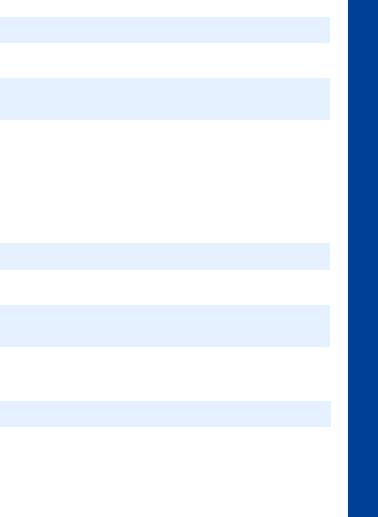
Voice calls
Making a second call
Note: This is network dependent R.
If Call Waiting is enabled, you can make a second call. You can check your call waiting status from Settings > Call Service > Calls > Call Waiting.
Note: You cannot make more than one fax or data call at a time.
You must end all voice calls before you can make or receive a fax or data call.
Press A.
Select contact number to dial.
Select Recall.
Press Q.
Press D.
The first call is put on hold.
Receiving a second call
Note: This is network dependent R.
If Call Waiting is enabled, you can receive a second call. You can check your call waiting status from Settings > Call Service > Calls > Call Waiting.
Note: You cannot receive more than one fax or data call at a time.
You must end all voice calls before you can make or receive a fax or data call.
Accept or reject a second call
Press Q.
Select Accept or Reject.
Note: If you accept the second call, the current call is put on hold.
End current call and receive second call
Press E.
Press Dto answer the second call.
Voice calls
31
