Panasonic DMC-TZ60, DMC-TZ61 Operating Instructions

Operating Instructions
for advanced features
Digital Camera
Model No. DMC-TZ60
DMC-TZ61
Please read these instructions carefully before using this product, and save this manual for future use.
VQT5E85
M0114KZ0

Contents |
|
Preparations |
|
Before use............................................... |
8 |
About GPS................................................... |
10 |
Standard Accessories......................... |
11 |
Names and Functions of |
|
Main Parts............................................. |
12 |
Viewfinder (LVF).......................................... |
15 |
[MENU/SET] button / Cursor button / |
|
Control dial................................................... |
16 |
Putting on the hand strap............................. |
16 |
Charging battery.................................. |
17 |
Inserting the battery..................................... |
18 |
Charging the battery.................................... |
19 |
Remaining battery........................................ |
22 |
Guidelines for number of recordable |
|
pictures and operating time......................... |
22 |
Inserting and removing the card |
|
(optional)............................................... |
24 |
Saving your pictures |
|
(cards and built-in memory)................ |
25 |
Recording capacity guidelines |
|
(pictures/recording time).............................. |
26 |
Setting the clock.................................. |
28 |
Changing time settings................................ |
29 |
Basics |
|
Sequence of operations...................... |
30 |
Using the control ring/control dial..... |
33 |
Using Quick menu....................................... |
34 |
Taking pictures with automatic settings |
|
[Intelligent Auto] Mode........................ |
35 |
Using flash................................................... |
35 |
Automatic Scene Detection......................... |
36 |
Defocusing the background......................... |
37 |
[Motion Deblur]............................................ |
38 |
[iHandheld Night Shot]................................. |
39 |
[iHDR].......................................................... |
39 |
AF Tracking.................................................. |
40 |
[Intelligent Auto Plus] Mode......................... |
41 |
About [Intelligent Auto] setting items ........... |
43 |
Taking pictures with your own settings |
|
[Program AE] Mode.............................. |
44 |
Programme Shift.......................................... |
45 |
Adjusting focus.................................... |
47 |
Recording motion pictures................. |
48 |
Taking still pictures while a motion |
|
picture is being recorded............................. |
51 |
Viewing your pictures.......................... |
52 |
Zooming in and viewing |
|
“Playback Zoom”.......................................... |
53 |
Viewing a list of pictures |
|
“Multi Playback”........................................... |
54 |
Searching and viewing pictures by their |
|
recording date [Calendar]............................ |
55 |
Viewing motion pictures...................... |
56 |
Capturing still pictures from motion |
|
pictures........................................................ |
57 |
Deleting pictures.................................. |
58 |
To delete multiple (up to 100)/ |
|
To delete all pictures.................................... |
59 |
Setting the menu.................................. |
60 |
Menu type.................................................... |
61 |
- 2 - |
VQT5E85 |

Using the [Setup] menu....................... |
62 |
[Clock Set]................................................... |
62 |
[Auto Clock Set]........................................... |
62 |
[World Time]................................................. |
62 |
[Travel Date]................................................ |
62 |
[Airplane Mode]............................................ |
62 |
[Beep].......................................................... |
63 |
[Cust.Set Mem.]........................................... |
64 |
[Fn Button Set]............................................. |
64 |
[Zoom Lever Set]......................................... |
64 |
[Ring/Dial Set].............................................. |
64 |
[Live View Mode]......................................... |
65 |
[Monitor Display] / [Viewfinder].................... |
65 |
[Monitor Luminance].................................... |
66 |
[Composition Guide].................................... |
66 |
[Guide Line]................................................. |
66 |
[Histogram].................................................. |
67 |
[Video Rec Area].......................................... |
67 |
[Remaining Disp.]........................................ |
68 |
[Lens Resume]............................................. |
68 |
[MF Assist]................................................... |
68 |
[Peaking]...................................................... |
68 |
[Economy].................................................... |
69 |
[Auto Review]............................................... |
70 |
[Exposure Comp. Reset].............................. |
70 |
[Self Timer Auto Off]..................................... |
70 |
[No.Reset].................................................... |
71 |
[Reset]......................................................... |
71 |
[Reset Wi-Fi Settings].................................. |
71 |
[USB Mode]................................................. |
72 |
[TV Connection]........................................... |
72 |
[Rotate Disp.]............................................... |
73 |
[Version Disp.].............................................. |
74 |
[Format]....................................................... |
74 |
[Language]................................................... |
74 |
Entering Text........................................ |
75 |
Contents |
|
Application (Record) |
|
Switching the display of recording |
|
information, etc.................................... |
76 |
Taking pictures with the |
|
composition determined |
|
[Composition Guide]............................ |
77 |
Using the level gauge.......................... |
79 |
Using Zoom.......................................... |
80 |
Zoom types and use.................................... |
81 |
[Step Zoom]................................................. |
83 |
Taking pictures with flash................... |
85 |
Taking pictures with Auto Focus........ |
88 |
Taking front-on pictures of people |
|
(Face Detection).......................................... |
89 |
Automatically locking the focus on a |
|
moving subject (AF Tracking)...................... |
90 |
Subject not centred in picture |
|
(23-area-focusing)....................................... |
91 |
Determined position for focus |
|
(1-area-focusing)......................................... |
91 |
Taking close-up pictures |
|
(Macro recording)................................. |
93 |
Focus range................................................. |
94 |
[Macro Zoom]............................................... |
95 |
Taking pictures with Manual Focus.... |
96 |
Taking pictures by locking the |
|
focus and/or exposure |
|
[AF/AE Lock]......................................... |
99 |
Taking pictures with Exposure |
|
Compensation.................................... |
100 |
Recording while exposure is changed |
|
automatically ([Auto Bracket]).................... |
101 |
Burst function..................................... |
102 |
Taking pictures with self-timer......... |
105 |
Taking pictures by setting the |
|
aperture value |
|
[Aperture-Priority] Mode.................... |
106 |
Taking pictures by setting the |
|
shutter speed |
|
[Shutter-Priority] Mode...................... |
107 |
Taking pictures by setting the |
|
aperture value and shutter speed |
|
[Manual Exposure] Mode................... |
108 |
- 3 - |
VQT5E85 |

Taking Pictures with different |
|
picture effects |
|
[Creative Control] Mode.................... |
110 |
[Expressive]............................................... |
112 |
[Retro]........................................................ |
112 |
[Old Days].................................................. |
112 |
[High Key].................................................. |
113 |
[Low Key]................................................... |
113 |
[Sepia]........................................................ |
113 |
[Dynamic Monochrome]............................. |
114 |
[Impressive Art].......................................... |
114 |
[High Dynamic].......................................... |
114 |
[Cross Process]......................................... |
115 |
[Toy Effect]................................................. |
115 |
[Miniature Effect]........................................ |
116 |
[Soft Focus]................................................ |
117 |
[Star Filter]................................................. |
117 |
[One Point Color]....................................... |
118 |
Recording panorama pictures |
|
[Panorama Shot] Mode...................... |
119 |
Taking pictures according to the scene |
|
[Scene Mode]...................................... |
123 |
[Portrait]..................................................... |
124 |
[Soft Skin].................................................. |
124 |
[Scenery].................................................... |
124 |
[Sports]...................................................... |
125 |
[Night Portrait]............................................ |
125 |
[Night Scenery].......................................... |
125 |
[Handheld Night Shot]................................ |
126 |
[HDR]......................................................... |
126 |
[Food]......................................................... |
126 |
[Baby]......................................................... |
127 |
[Pet]........................................................... |
127 |
[Sunset]...................................................... |
127 |
[High Sens.]............................................... |
128 |
[Starry Sky]................................................ |
128 |
[Glass Through]......................................... |
128 |
[High Speed Video].................................... |
129 |
[3D Photo Mode]........................................ |
130 |
Registering your own settings |
|
and recording |
|
[Custom] Mode................................... |
131 |
[Cust.Set Mem.]......................................... |
131 |
[Custom].................................................... |
132 |
Registering preferred functions to |
|
the [Fn] button.................................... |
133 |
Contents |
|
Changing the settings assigned to |
|
the control ring/control dial.............. |
134 |
Recording with the Face |
|
Recognition function |
|
[Face Recog.]...................................... |
135 |
Registering face pictures .......................... |
136 |
Editing or deleting information about |
|
registered persons .................................... |
137 |
Useful features for travel................... |
138 |
[Travel Date].............................................. |
138 |
[World Time] .............................................. |
139 |
Using the [Rec] menu........................ |
140 |
[Aspect Ratio]............................................ |
140 |
[Picture Size].............................................. |
140 |
[Quality]...................................................... |
141 |
[Sensitivity]................................................. |
142 |
[ISO Limit Set]............................................ |
143 |
[Extended ISO].......................................... |
143 |
[White Balance].......................................... |
144 |
[AF Mode].................................................. |
146 |
[Quick AF].................................................. |
146 |
[Face Recog.]............................................ |
146 |
[AF/AE Lock].............................................. |
146 |
[Metering Mode]......................................... |
147 |
[i.Exposure]................................................ |
147 |
[Min. Shtr Speed]....................................... |
148 |
[i.Resolution].............................................. |
148 |
[i.Zoom]...................................................... |
148 |
[Digital Zoom]............................................. |
148 |
[AF Assist Lamp]........................................ |
149 |
[Red-Eye Removal].................................... |
149 |
[Motion Deblur].......................................... |
150 |
[iHandheld Night Shot]............................... |
150 |
[iHDR]........................................................ |
150 |
[Stabilizer].................................................. |
150 |
[Date Stamp].............................................. |
151 |
Using the [Motion Picture] menu...... |
152 |
[Rec Format].............................................. |
152 |
[Rec Quality].............................................. |
152 |
[Still Picture Size]....................................... |
153 |
[Continuous AF]......................................... |
154 |
[Level Shot]................................................ |
154 |
[Wind Cut].................................................. |
155 |
[Zoom Mic]................................................. |
155 |
- 4 - |
VQT5E85 |

Application (View) |
|
Changing the picture information |
|
display, etc.......................................... |
156 |
Playing back still pictures recorded |
|
using the burst function.................... |
157 |
Different playback methods |
|
[Playback Mode]................................. |
159 |
[2D/3D Settings]......................................... |
159 |
Selecting pictures to play back |
|
[Filtering Play].................................... |
160 |
Narrowing down by selecting |
|
picture type................................................ |
161 |
Narrowing down by selecting place |
|
name or landmark name of the location |
|
where the pictures were taken................... |
161 |
Narrowing down by selecting pictures |
|
recorded at a destination........................... |
162 |
Narrowing down by selecting picture |
|
category or a person in the picture............ |
162 |
Narrowing down by selecting recording |
|
date............................................................ |
163 |
Narrowing down by selecting favourite |
|
pictures...................................................... |
163 |
Playing back pictures in |
|
order automatically |
|
[Slide Show]........................................ |
164 |
Searching by recording date |
|
[Calendar]........................................... |
166 |
Retouching pictures.......................... |
167 |
[Auto Retouch]........................................... |
167 |
[Creative Retouch]..................................... |
168 |
|
Contents |
Using the [Playback] menu............... |
170 |
[Location Logging]..................................... |
170 |
[Title Edit]................................................... |
172 |
[Place-Name Edit]...................................... |
173 |
[Text Stamp]............................................... |
174 |
[Retouch]................................................... |
175 |
[Video Divide]............................................. |
176 |
[Resize]...................................................... |
177 |
[Cropping].................................................. |
179 |
[Favorite].................................................... |
180 |
[Print Set]................................................... |
181 |
[Protect]..................................................... |
182 |
[Face Rec Edit].......................................... |
183 |
[Copy]........................................................ |
184 |
- 5 - |
VQT5E85 |

Wi-Fi/NFC
Wi-Fi® Function and NFC Function...185
[Airplane Mode].......................................... |
187 |
What you can do with the |
|
Wi-Fi function..................................... |
188 |
Operating the camera using a |
|
smartphone/tablet.............................. |
189 |
Installing the smartphone/tablet app |
|
“Panasonic Image App”............................. |
189 |
Connecting to a smartphone/tablet............ |
190 |
Connecting to a smartphone/tablet using |
|
NFC function.............................................. |
194 |
Taking pictures via a smartphone/tablet |
|
(remote recording)..................................... |
196 |
Playing back pictures in the camera on a |
|
smartphone/tablet...................................... |
197 |
Saving pictures in the camera to the |
|
smartphone/tablet...................................... |
197 |
Sending pictures in the camera to social |
|
networking services................................... |
200 |
Sending location information to the |
|
camera from a smartphone/tablet.............. |
201 |
Operating the camera to send pictures |
|
to a smartphone or tablet........................... |
202 |
Displaying still pictures on a TV....... |
207 |
Wireless printing................................ |
209 |
Sending pictures to AV |
|
equipment........................................... |
211 |
Sending pictures to a PC................... |
216 |
Using WEB services.......................... |
221 |
When sending images to WEB service...... |
222 |
When sending images to |
|
[Cloud Sync. Service]................................ |
227 |
Contents |
|
Using “LUMIX CLUB”........................ |
231 |
About the [LUMIX CLUB]........................... |
231 |
Configuring the external AV device |
|
settings...................................................... |
236 |
Transferring pictures automatically |
|
[Smart Transfer]................................. |
238 |
Setting [Smart Transfer]............................. |
240 |
[Auto Transfer]........................................... |
241 |
[Transfer Now]........................................... |
242 |
[Set Destination]........................................ |
243 |
[Charge Priority]......................................... |
244 |
[Display Log].............................................. |
244 |
About connections............................. |
245 |
[Via Network] |
|
Connecting via a wireless access point..... |
246 |
[Direct] Connecting directly........................ |
249 |
Connecting quickly with the same |
|
settings as used previously |
|
([History Connection]/ |
|
[Favorite Connection])............................... |
250 |
Settings for sending pictures..................... |
253 |
[Wi-Fi Setup] menu............................ |
255 |
- 6 - |
VQT5E85 |
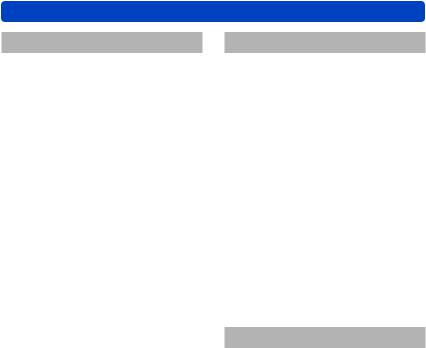
GPS |
|
Using the GPS function to record |
|
the location of a picture..................... |
257 |
[GPS Setting]............................................. |
258 |
[Repositioning]........................................... |
261 |
[GPS Area Select]...................................... |
263 |
[Area Info. Set]........................................... |
264 |
[Airplane Mode].......................................... |
264 |
Adjusting the time using GPS........... |
265 |
Reducing the time required for |
|
positioning.......................................... |
266 |
Using the “GPS Assist Tool”....................... |
266 |
Using the Wi-Fi function to update............. |
270 |
Checking the expiration date of the |
|
GPS assist data......................................... |
271 |
Registering my landmark.................. |
272 |
Using the GPS log.............................. |
273 |
Recording the GPS log.............................. |
273 |
Outputting the GPS log file........................ |
275 |
Deleting the GPS log................................. |
276 |
Contents
Connecting with other devices
Viewing on TV screen........................ |
277 |
VIERA Link (HDMI) (HDAVI Control™)...... |
279 |
Viewing 3D still pictures............................. |
281 |
Storing recorded still pictures and |
|
motion pictures in the recorder........ |
283 |
Copying by inserting the card into the |
|
recorder..................................................... |
283 |
Dubbing playback pictures via AV cables |
|
(optional).................................................... |
283 |
Storing recorded still pictures and |
|
motion pictures on your PC.............. |
284 |
About supplied software............................ |
285 |
Installing supplied software........................ |
286 |
Downloading SILKYPIX Developer |
|
Studio SE................................................... |
287 |
Copying still pictures and motion |
|
pictures...................................................... |
288 |
Printing................................................ |
291 |
Printing multiple pictures............................ |
293 |
Printing with date and text......................... |
293 |
Making print settings on the camera.......... |
294 |
Others |
|
List of LCD monitor/Viewfinder |
|
displays............................................... |
295 |
In recording................................................ |
295 |
In playback................................................. |
298 |
Message displays............................... |
300 |
Q&A Troubleshooting....................... |
304 |
Usage cautions and notes................. |
316 |
User Licence Agreement |
|
for Location Name Data............................. |
320 |
- 7 - |
VQT5E85 |

Preparations
Before use
■■Camera handling
Keep the camera away from excessive vibration, force, or pressure.
●●Avoid using the camera under the following conditions, which may damage the lens, LCD monitor, viewfinder, or camera body. This may also cause the camera to malfunction or prevent recording.
••Dropping or hitting the camera against a hard surface ••Sitting down with the camera in your pants pocket or forcing it into a full bag
••Adding accessories to the camera strap
••Pushing with excessive force on the lens or LCD monitor
The camera is not dust resistant, splash resistant, or waterproof.
Avoid using the camera in places with excessive dust or sand, or where water can come into contact with the camera.
●●Avoid using the camera under the following conditions, which present a risk that sand, water, or foreign material may enter the camera through the lens or openings around buttons. Be especially careful because these conditions may damage the camera, and such damage may not be repairable.
••In extremely dusty or sandy places
••In the rain or by the shore, where the camera may be exposed to water
■■Condensation (When the lens, the LCD monitor, or viewfinder, is fogged up)
●●Condensation may occur when the camera is exposed to sudden changes of temperature or humidity. Avoid these
conditions, which may make the lens, LCD monitor, or
viewfinder, dirty, cause mould, or damage the camera.
●●If condensation does occur, turn off the camera and wait
about two hours before using it. Once the camera adjusts to the surrounding temperature, the fogging will clear naturally.
- 8 - |
VQT5E85 |
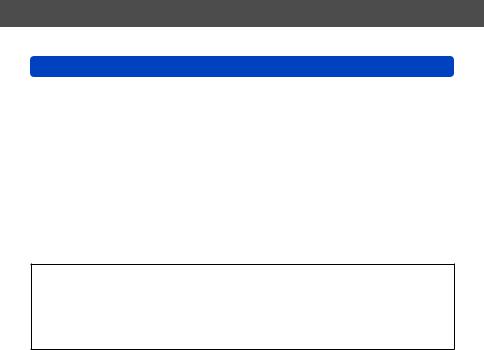
Preparations
Before use
■■Always take a test shot first
Before important events when you will use the camera (at weddings, for example), always take a test shot to make sure that pictures and sound record correctly.
■■No compensation for missed shots
We cannot compensate for missed shots if technical problems with the camera or card prevent recording.
■■Carefully observe copyright laws
Unauthorised use of recordings that contain works with copyright for purposes other than personal use is prohibited under copyright law. Recording of certain material may be restricted even for the purpose of personal use.
■■Also refer to “Usage cautions and notes” (→316)
●●Please note that the actual controls and components, menu items, and other information for your digital camera may differ from those in the illustrations and screens provided in this manual.
●●Recording mode icons
In Recording Modes that show icons in black, you can select and execute indicated menus and functions.
*[  ] and [
] and [  ] will differ depending on the Recording Modes registered under custom settings.
] will differ depending on the Recording Modes registered under custom settings.
- 9 - |
VQT5E85 |
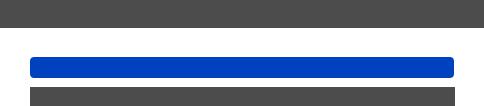
Preparations
Before use
About GPS
■■About the camera’s location name information
Before using the camera, read “User LicenceAgreement for Location Name Data”. (→320)
■■About the GPS function
••Information measured with this unit is simply a rough estimate. Please do not use for professional applications.
••When [GPS Setting] is [ON], the GPS function works even if the camera is turned off.
-Electromagnetic waves from the camera can affect instruments and meters. In airplane cabins (during takeoff and landing) or in other restricted areas, set [Airplane Mode] to [ON], and then turn off the camera. (→62)
-When [GPS Setting] is [ON] and [Airplane Mode] is [OFF], power will drain from the battery even if the camera is turned off.
■■Recording location information
••The names of recording locations and landmarks (such as buildings) are current as of October 2012. These will not be updated.
••Depending on the country or area, limited location name and landmark information may be available.
■■Positioning
••Positioning will take time in environments where it is difficult to receive the signals from the GPS satellites. (→257)
••Even if GPS reception is good, it will take approx. 2 to 3 minutes to successfully execute positioning under the following conditions: when positioning is executed for the first time, or when positioning is executed after the camera is turned off with the [GPS Setting] set to [OFF] or [Airplane Mode] set to [ON], and then turned on again.
Positioning can be executed faster using GPS assist data. (→266)
••Because the positions of the GPS satellites are constantly changing, depending on the recording location and conditions, it may not be possible to position such satellites accurately, or positioning discrepancy may occur.
■■When using in another country
••The GPS function may not work in China or in the border regions of countries neighbouring China. (Current as of January 2014)
••Some countries or regions may regulate the use of GPS or related technology. Because this camera has a GPS function, before taking it into another country, check with the embassy or your travel agency whether there are any restrictions on bringing cameras with a GPS function.
- 10 - |
VQT5E85 |

Preparations
Standard Accessories
Check that all the accessories are supplied before using the camera.
●●The accessories and their shape will differ depending on the country or area where the camera was purchased.
For details on the accessories, refer to Basic Operating Instructions. ●●Battery Pack is indicated as battery pack or battery in the text.
●●SD Memory Card, SDHC Memory Card and SDXC Memory Card are indicated as card in the text.
●●Please dispose of all packaging appropriately.
●●Keep small parts in a safe place out of the reach of children.
■■Optional accessories
••Cards are optional. You can record or play back pictures on the built-in memory when you are not using a card. (→25)
- 11 - |
VQT5E85 |

Preparations
Names and Functions of Main Parts
1 |
2 |
|
3 |
4 |
5 |
1 |
Flash (→31, 85) |
|
|
|
|
|
|
2 |
Self-timer indicator (→105) / |
|
|
|
|
|
|
|
AF Assist Lamp (→149) |
|
|
|
|
|
|
|
Illuminates when the self-timer is set or |
|
|
|
|
|
|
|
when the Auto Focus is operated in dark |
|
|
|
|
|
|
|
locations. |
|
|
|
|
|
|
3 |
Control ring (→33) |
|
|
|
|
|
|
|
Allows you to zoom and adjust settings |
|
|
|
|
|
|
|
when recording. |
|
|
|
|
|
|
4 |
Lens barrel |
|
|
|
|
|
|
5 |
Lens |
|
|
|
|
|
|
6 |
Speaker |
(Top) |
|
|
|
|
|
7 |
Microphones (→31, 48) |
|
|
|
|
|
8 |
Mode dial (→30) |
|
6 |
|
7 |
8 |
9 10 |
11 |
||
|
12 |
Use this to select the Recording Mode. |
|||||
|
|
|
|
|
|
9 |
Shutter button |
|
|
|
|
|
|
10 |
Zoom lever (→80) |
|
|
|
|
|
|
|
Use the lever to zoom in and enlarge a |
|
|
|
|
|
|
|
distant subject. |
|
|
|
|
|
|
11 |
Motion picture button (→48) |
|
|
|
|
|
|
|
Record motion pictures. |
|
|
|
|
|
|
12 |
Camera [ON/OFF] button |
|
|
|
|
|
|
|
Use this to turn the camera on and off. |
(Bottom) |
|
|
|
|
13 |
Tripod mount (→318) |
|
|
|
|
13 |
14 |
15 |
|
Do not attach to a tripod with a 5.5 mm |
|
|
|
|
(0.22 inch) or longer screw. Doing so |
|||
|
|
|
|
|
|
|
may damage this unit. |
|
|
|
|
|
|
|
It may not be possible to attach certain |
|
|
|
|
|
|
|
types of tripods properly. |
|
|
|
|
|
|
14 |
Card/Battery door (→18, 24) |
|
|
|
|
|
|
|
Open this door to insert and remove a |
|
|
|
|
|
|
|
card or battery. |
15 Release lever (→18, 24)
- 12 - |
VQT5E85 |

Preparations
Names and Functions of Main Parts
16 |
17 |
18 |
19 |
20 |
21 |
22
23
16 Viewfinder (LVF) (→15)
In this manual, “viewfinder” is used to indicate the LVF.
17 Diopter adjustment dial (→15)
Turn the dial to adjust the focus in the viewfinder.
18 [LVF] button (→15)
Use this to switch display between viewfinder and LCD monitor.
19LCD monitor (→65, 66, 295)
20Charging lamp (Red) (→20)
Wi-Fi® connection lamp (Blue) (→186)
GPS status indicator (Green) (→258)
The colour of the lamp differs depending on the function.
21Strap eyelet (→16)
22[HDMI] socket (→277, 279)
Do not connect any other cables except the HDMI micro cable. Doing so may cause malfunction.
23 [AV OUT/DIGITAL] socket (→277, 283, 288, 291)
This socket is also used when charging the battery. (→19)
- 13 - |
VQT5E85 |

Preparations
|
|
Names and Functions of Main Parts |
|
21 |
24 |
25 |
|
|
|
|
27 |
|
|
31 |
28 |
26 |
|
30 |
29 |
|
|
|
|
|
|
|
32 |
21 Strap eyelet (→16)
24[Wi-Fi] antenna
25GPS antenna (→258)
26NFC antenna (→194)
27[Wi-Fi] button (→186)
28Playback button
Use this to select the Recording Mode or Playback Mode.
29 [Q.MENU/  ] / [
] / [ ] button
] button
You can display the Quick Menu (→34) and erase pictures (→58).
You can also use this button to return to the previous screen while a menu is displayed (→60).
30[DISP.] button (→76, 156)
Use this to change display.
31[Fn] button (→133)
Use this to use registered functions.
32 [MENU/SET] button / Cursor button / Control dial (→16)
●●The illustrations and screens in this manual may differ from the actual product.
- 14 - |
VQT5E85 |

Preparations
Names and Functions of Main Parts
Viewfinder (LVF)
When you use the viewfinder, you can check the view of the subject even if you are in a bright area.
■■Switching between the LCD monitor and viewfinder
 Press [LVF] button
Press [LVF] button
••For each of recording mode and playback mode, whether pictures were displayed on the LCD monitor or the viewfinder are memorised. It is possible to selectively use the viewfinder for recording pictures and the LCD monitor for playing back pictures. (Setting is memorised even if the camera is turned off).
■■About diopter adjustment
Adjust the diopter to suit your vision so that you can see the Viewfinder clearly.
Turn the diopter adjustment dial to adjust until you are able to clearly see the characters displayed in the viewfinder.
Diopter adjustment dial
●●When doing diopter adjustment, align the centre of the viewfinder with your eye.
- 15 - |
VQT5E85 |
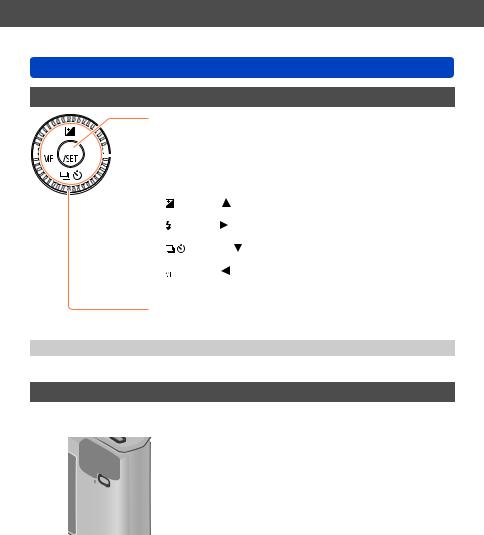
Preparations
Names and Functions of Main Parts
[MENU/SET] button / Cursor button / Control dial
[MENU/SET] button
••Use this button to display the menus, enter the settings, etc. (→60)





 Cursor button
Cursor button
This button is used to move the cursor on the menu screens and for
other functions. (→60)
You can perform the following operations while recording.
[ ] button ( )
Exposure Compensation (→100)
[ ] button ( )
Flash (→85)
[ |
] button ( ) |
Burst (→102), Auto Bracket (→101), Self-timer (→105)
[  ] button ( )
] button ( )
Macro recording (→93, 95), Manual Focus (→96)
Control dial
Turn the dial to select setting items and change setting values. (→33, 52, 60)
●●In this manual, the button that is to be used is indicated by


 .
.
Putting on the hand strap
We recommend using the supplied hand strap to avoid dropping the camera.
Strap eyelet
- 16 - |
VQT5E85 |
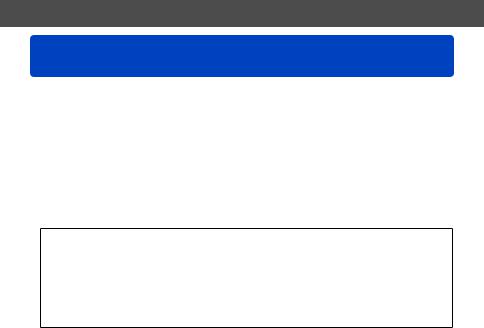
Preparations
Charging battery
Always use the dedicated AC adaptor (supplied), USB connection cable (supplied), and battery for this camera.
••Always charge before first use! (battery shipped uncharged) ••Charge the battery while it is in the camera.
Camera status |
Charge |
|
Turn off |
Yes |
|
Turn on |
No |
|
■■About batteries that you can use with this unit
It has been found that counterfeit battery packs which look very similar to the genuine products are made available to purchase in some markets. Some of these battery packs are not adequately provided with internal protection to meet the requirements of appropriate safety standards. There is a possibility that these battery packs may lead to fire or explosion. Please be advised that we are not liable for any accident or failure occurring as a result of use of a counterfeit battery pack. To ensure that safe products are used we recommend that a genuine Panasonic battery pack is used.
■■Power supply
By using the AC adaptor (supplied) when the battery is in the unit and turning on the unit, the unit can be powered from an electrical outlet through the USB connection cable (supplied).
••The battery may become drained during recording. If the battery is drained, the unit will turn off.
••The unit can be powered only if the battery is in it.
••Turn off the unit before inserting or removing the AC adaptor (supplied).
- 17 - |
VQT5E85 |

Preparations
Charging battery
Inserting the battery
To charge the battery, insert it into the camera.
Slide the release lever to the |
[OPEN] [LOCK] |
[OPEN] position and open the |
|
card/battery door |
|
|
Release lever |
Insert the battery all the way
••Insert the battery all the way firmly and check that it is locked by lever.
Close the card/battery door and |
|
then slide the release lever to |
Lever |
the [LOCK] position |
|
|
Make sure to insert the battery in |
|
the correct orientation. |
■■To remove battery
Move the lever in the card/battery compartment in the direction of the arrow.
●●Always use genuine Panasonic batteries.
●●If you use other batteries, we cannot guarantee the quality of this product.
●●Remove battery from camera after use.
••Keep the battery in a plastic bag, making sure that it is kept away from metallic objects (such as clips) when carrying or storing it.
●●To remove the battery, turn the camera off and wait until the LUMIX indicator on the screen goes off. (Failure to wait may cause the camera to malfunction and may damage the card or recorded data.)
- 18 - |
VQT5E85 |
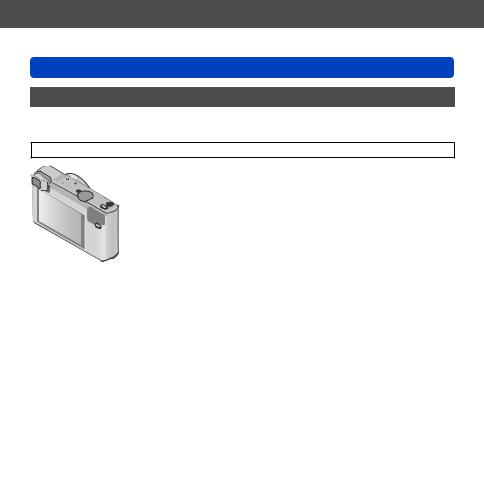
Preparations
Charging battery
Charging the battery
We recommend charging in a location where the ambient temperature is between 10 °C and 30 °C (50 °F to 86 °F) (same for the battery temperature).
Make sure that the camera is turned off.
AC adaptor (supplied)
USB connection
cable (supplied) Computer Getting ready:
Turn on the computer.
When charging the camera, connect the USB connection cable (supplied) to the [AV OUT/DIGITAL] socket (gold terminal).
[AV OUT/DIGITAL] socket ••Place the camera in an upright position, and find the gold terminal at the bottom.
 Insert the USB connection cable so that its [
Insert the USB connection cable so that its [ ] mark will face the [ ] mark side of the camera.
] mark will face the [ ] mark side of the camera.
••Always check the direction of the pins and hold the plug straight to insert or remove it.
(If the cable is inserted in the wrong direction, the pins could become deformed and cause faulty operation.)
Also, do not insert into the wrong socket. Doing so may cause damage to this unit.
■■Charging the battery by connecting the camera to the electrical outlet
Connect the AC adaptor (supplied) and the camera using the USB connection cable (supplied), and plug the AC adaptor into the electrical outlet.
••Be sure to only use the AC adaptor (supplied) indoors.
■■Charging the battery through the computer
Connect the camera to the USB connector of a computer using the USB connection cable (supplied).
- 19 - |
VQT5E85 |
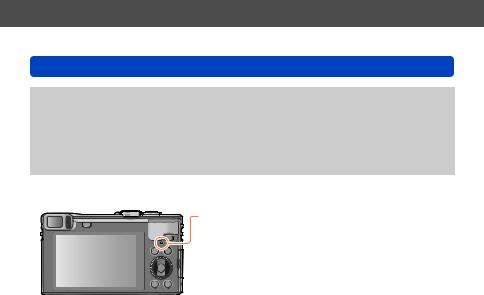
Preparations
Charging battery
●●If the computer enters sleep mode during charging, charging may be stopped. ●●If a notebook computer that is not connected to an electrical outlet is connected to
the camera, the battery of the notebook computer will be depleted. Do not leave the camera and notebook connected for a long period of time.
●●Always connect the USB connection cable to the USB connector on your computer. Do not connect the USB connection cable to the USB connector of the monitor, keyboard, printer, or USB hub.
■■Charging lamp indications
Charging lamp (Red)
On:Charging in progress
Off:Charging stops
(After charging stops, disconnect the camera
from the electrical outlet or your computer.)
Flashing:Charging error
(For instructions on correcting the problem, refer to (→304).)
■■Notes on charging time
When using the AC adaptor (supplied)
Charging time |
Approx. 170 min |
••The charging time indicated above is the time required for charging in case when the battery is completely used up. The time required for charging differs depending on conditions of battery usage. Charging takes longer in cases when temperatures are either high or low and when the battery has not been used for a long period of time. ••The time required for charging through the computer varies depending on the power supply capacity of the computer.
- 20 - |
VQT5E85 |
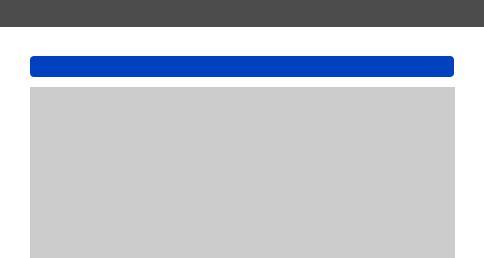
Preparations
Charging battery
●●Do not use any other USB connection cables except the supplied one or a genuine Panasonic USB connection cable (optional). Doing so may cause malfunction of the camera.
●●Do not use any other AC adaptors except the supplied one. ●●Do not use a USB extension cable.
●●The AC adaptor (supplied) and the USB connection cable (supplied) are dedicated accessories of this camera. Do not use them for other devices.
●●If there is any trouble related to the electrical outlet (i.e. power failure), charging may not complete properly. Disconnect the USB connection cable (supplied) and reconnect it to the camera.
●●If the charging lamp does not light even when the camera is connected to the AC adaptor (supplied) or a computer, check to make sure it is properly connected. (→19)
●●If you try to recharge the battery when it is already fully charged, the charging lamp will light for approximately 15 seconds.
- 21 - |
VQT5E85 |
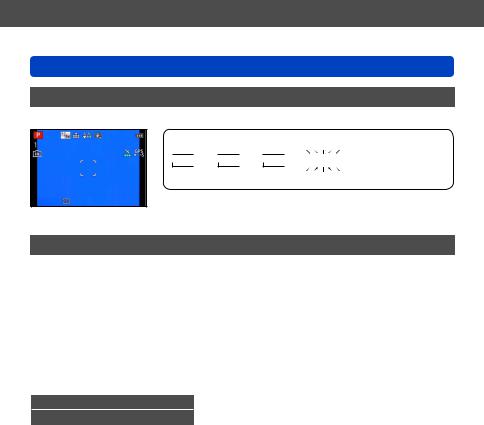
Preparations
Charging battery
Remaining battery
When using the camera, the remaining battery capacity is displayed.
 Remaining battery
Remaining battery







 (flashes red) If the battery mark flashes red, recharge or replace battery.
(flashes red) If the battery mark flashes red, recharge or replace battery.
Guidelines for number of recordable pictures and operating time
The operating times and number of recordable pictures will differ according to the environment and the operating conditions.
For example, in the following cases, the operating times shorten and the number of recordable pictures is reduced.
••In low-temperature environments, such as on ski slopes. ••When using [Monitor Luminance].
••When operations such as flash and zoom are used repeatedly. ••When the GPS function is operating.
■■Recording still pictures (When using LCD monitor)
Number of recordable pictures |
Approx. 300 pictures |
By CIPA standard |
|
Recording time |
Approx. 150 min |
||
|
●●Recording conditions by CIPA standard
CIPA is an abbreviation of “Camera & Imaging Products Association”. ••[Program AE] Mode
••Temperature: 23 °C (73.4 °F)/Humidity: 50%RH when LCD monitor is on. ••[GPS Setting] is set to [OFF]
••Using a Panasonic SDHC Memory Card. ••Using the supplied battery.
••Starting recording 30 seconds after the camera is turned on (when [Stabilizer] is set to [ON]).
••Recording once every 30 seconds with full flash every second recording. ••Rotating the zoom lever from Tele to Wide or vice versa in every recording.
••Turning the camera off every 10 recordings and leaving it until the temperature of the battery decreases.
Number reduced if intervals are longer (e.g. to approx. one quarter for 2-minute intervals under the above conditions).
- 22 - |
VQT5E85 |
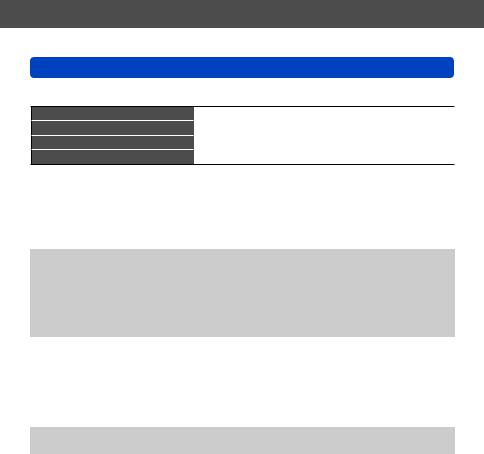
Preparations
Charging battery
■■Recording motion pictures (When using LCD monitor)
[Rec Format]
[Rec Quality]
Available recording time
Actual available recording time*
[AVCHD] |
[MP4] |
|
[FHD/50p] |
[FHD/50i] |
[FHD/25p] |
Approx. 75 min |
Approx. 80 min |
Approx. 90 min |
Approx. 30 min |
Approx. 35 min |
Approx. 40 min |
|
|
|
*The time you can actually record when repeatedly turning the camera on and off, starting and stopping recording and using zoom.
●●Recording conditions
••Temperature 23 °C (73.4 °F), humidity 50%RH ••[GPS Setting] is set to [OFF]
●●Remaining time for continuous recording is displayed on the screen
••You can continuously record a motion picture in [MP4] for up to 29 minutes 59 seconds or approx. 4 GB. (Since recording in [MP4] with [FHD/25p] creates larger files, the recording time for such motion pictures will be shorter than 29 minutes 59 seconds.)
••You can continuously record [AVCHD] motion pictures for up to 29 minutes 59 seconds.
■■Viewing pictures (When using LCD monitor)
Playback time |
Approx. 210 min |
●●If available battery power is significantly reduced, battery is reaching end of lifespan. Please purchase a new battery.
- 23 - |
VQT5E85 |

Preparations
Inserting and removing the card (optional)
••Make sure that the camera is turned off.
Slide the release lever to the |
[OPEN] [LOCK] |
[OPEN] position and open the card/ |
|
battery door |
|
|
Release lever |
Insert the card all the way
••Push in until it clicks.
Close the card/battery door and then slide the release lever to the [LOCK] position
■■To remove card
Press the centre of the card
Press 
 Pull out
Pull out
Card (Check orientation)
Do not touch the terminals on the back of the card.
●●Keep the Memory Card out of reach of children to prevent swallowing.
●●To remove the card, turn the camera off and wait until the LUMIX indicator on the screen goes off. (Failure to wait may cause the camera to malfunction and may damage the card or recorded data.)
- 24 - |
VQT5E85 |
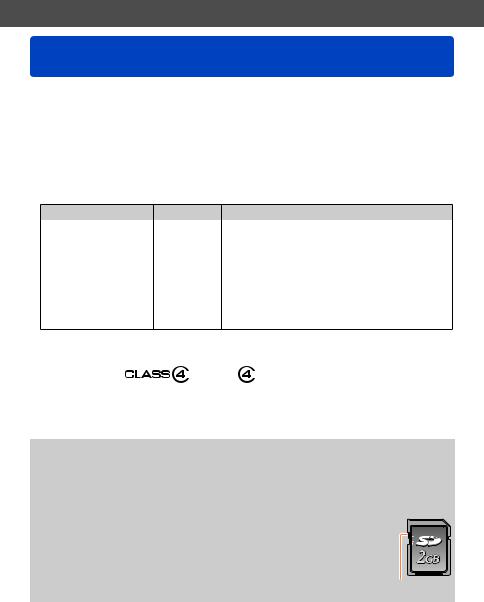
Preparations
Saving your pictures (cards and built-in memory)
Pictures will be saved to a card if one is inserted, or to the built-in memory [  ] if not.
] if not.
■■Built-in memory (approx. 12 MB)
●●You can store only still pictures.
●●Pictures may be copied between cards and the built-in memory. (→184)
●●The access time for the built-in memory may be longer than the access time for a
card.
■■Compatible memory cards (optional)
The following SD standard-based cards (Panasonic brand recommended) can be used.
Type of Card |
Capacity |
Notes |
|
SD Memory Cards |
8 MB – 2 GB |
••Can be used with devices compatible with the |
|
SDHC Memory Cards |
4 GB – 32 GB |
respective formats. |
|
••Before using SDXC Memory Cards, check that |
|||
SDXC Memory Cards |
48 GB, 64 GB |
||
your computer and other devices support this type |
|||
|
|
of card. |
|
|
|
http://panasonic.net/avc/sdcard/information/SDXC.html |
|
|
|
••Use a card of SD Speed “Class 4”*or higher for |
|
|
|
recording motion pictures. |
|
|
|
••Only the cards listed on the left with the given |
|
|
|
capacities are supported. |
*SD speed class refers to a specification for sustained write speeds. Confirm the SD speed by checking the card label or other card related materials.
(Example)
••Latest information: http://panasonic.jp/support/global/cs/dsc/ (This site is available in English only.)
●●While the camera is accessing the card or built-in memory (for an operation such as picture writing, reading, deleting, or formatting), do not turn off the camera or remove the battery, card, AC adaptor (supplied). Do not subject the camera to vibrations, impact, or static electricity. The card or the data on the card may be damaged, and this unit may no longer operate normally. If operation fails due to vibration, impact or static electricity, perform the operation again.
●● |
|
Please reformat the card with this camera if it has already been |
|
formatted with a computer or another device. (→74) |
|
●● |
|
If the write-protect switch is set to “LOCK”, the card cannot be used to |
|
record or delete pictures, and it cannot be formatted. |
|
●● |
|
It is recommended that you copy important pictures to your computer |
|
(as electromagnetic waves, static electricity, or faults may cause data |
Switch |
to be damaged). |
|
- 25 - |
VQT5E85 |
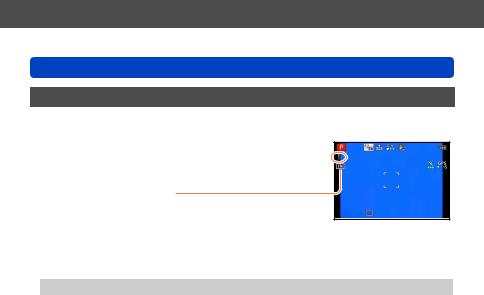
Preparations
Saving your pictures (cards and built-in memory)
Recording capacity guidelines (pictures/recording time)
The number of pictures you can take and the recording time vary in proportion to card capacity (and depending on recording conditions and type of card).
Estimated remaining pictures or recording time capacity  (switch with [Remaining Disp.] (→68))
(switch with [Remaining Disp.] (→68))
Displayed when no card is inserted (pictures will be saved to built-in memory)
■■Recording picture capacity (still pictures)
When [Aspect Ratio] is set to [  ] and [Quality] is set to [
] and [Quality] is set to [  ]
]
[Picture Size] |
Built-in memory |
2 GB |
32 GB |
64 GB |
18M |
1 |
270 |
4420 |
8820 |
5M |
3 |
650 |
10620 |
21490 |
0.3M |
69 |
10050 |
162960 |
247150 |
••When the number of recordable pictures exceeds 99,999, “+99999” is displayed.
- 26 - |
VQT5E85 |
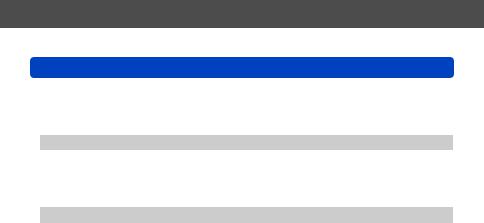
Preparations
Saving your pictures (cards and built-in memory)
■■Recording time capacity (motion pictures)
([h], [m] and [s] indicate “hour”, “minute” and “second”.)
When [Rec Format] is [AVCHD]
[Rec Quality] |
2 GB |
32 GB |
64 GB |
[FHD/50p] |
8m00s |
2h31m00s |
5h07m00s |
[FHD/50i] / [HD/50p] |
14m00s |
4h10m00s |
8h26m00s |
When [Rec Format] is [MP4]
[Rec Quality] |
2 GB |
32 GB |
64 GB |
[FHD/25p] |
12m00s |
3h22m00s |
6h50m00s |
[HD/25p] |
22m00s |
6h27m00s |
13h04m00s |
[VGA/25p] |
50m00s |
14h12m00s |
28h46m00s |
••The time displayed in the table is the total time.
●●Remaining time for continuous recording is displayed on the screen
••You can continuously record a motion picture in [MP4] for up to 29 minutes
59 seconds or approx. 4 GB. (Since recording in [MP4] with [FHD/25p] creates larger files, the recording time for such motion pictures will be shorter than 29 minutes
59 seconds.)
••You can continuously record [AVCHD] motion pictures for up to 29 minutes 59 seconds.
- 27 - |
VQT5E85 |
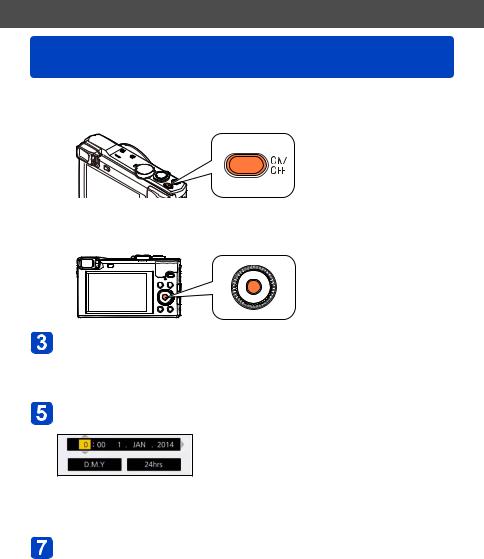
Preparations
Setting the clock
The clock is not set when the camera is shipped. ••Disconnect the unit from the AC adaptor (supplied).
 Press the Camera [ON/OFF] button
Press the Camera [ON/OFF] button
The camera is turned on.
If the language select screen is not displayed, proceed to step  .
.
 Press [MENU/SET] while the message is displayed
Press [MENU/SET] while the message is displayed
Press 
 to select the language, and press [MENU/SET]
to select the language, and press [MENU/SET]
••The [Please set the clock] message appears.
 Press [MENU/SET]
Press [MENU/SET]
Press 
 to select the items (year, month, day, hour, minute, display order or time display format), and press
to select the items (year, month, day, hour, minute, display order or time display format), and press
 to set
to set
••To cancel → Press [Q.MENU/  ] button.
] button.
 Press [MENU/SET] to set
Press [MENU/SET] to set
Press [MENU/SET]
••To return to the previous screen, press [Q.MENU/  ] button.
] button.
|
(Continued on the next page) |
- 28 - |
VQT5E85 |
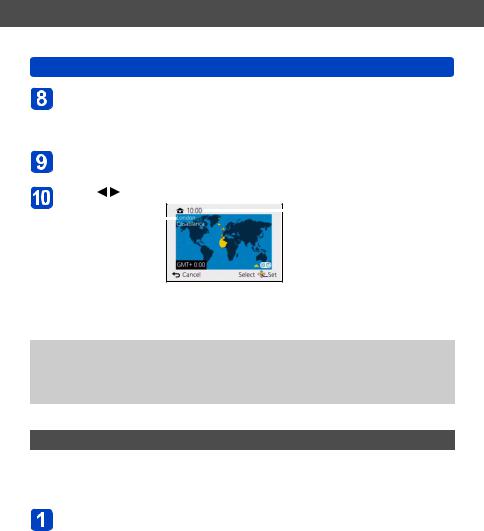
Preparations
Setting the clock
Press  to select [Yes] and press [MENU/SET] if automatically correcting time of day using the GPS function
to select [Yes] and press [MENU/SET] if automatically correcting time of day using the GPS function
••[GPS Setting] (→258) is set to [ON].
••To manually set date and time → Select [No], and press [MENU/SET].
When [Please set the home area] is displayed, press [MENU/SET]
Press |
to set your home area and press [MENU/SET] |
||||||
City or area name |
|
|
|
|
|
Current time |
|
|
|
|
|
|
|||
|
|
|
|
|
|||
|
|
|
|
|
|
||
Difference from GMT (Greenwich Mean Time)
(Greenwich Mean Time)
••If the time zone of your current location is different from that of [Home], [World Time] (→139) is set to [Destination]. ([  ] will be displayed next to the time and date on the screen)
] will be displayed next to the time and date on the screen)
●●If the clock is not set, the correct date cannot be printed when you order a photo studio to print the picture, or when you stamp the date on the pictures with [Date Stamp] or [Text Stamp].
●●If the clock is set, the correct date can be printed even if the date is not displayed on the screen of the camera.
Changing time settings
Select [Clock Set] from the [Setup] menu to change the current time settings. ••Clock settings will be saved for approx. 3 months even after the battery is removed,
provided a fully charged battery was installed in the camera for 24 hours beforehand.
Select [Clock Set] from the [Setup] menu
••For details about how to set the menu (→60)
 Set the date and time (Perform steps
Set the date and time (Perform steps  -
-  . (→28))
. (→28))
- 29 - |
VQT5E85 |
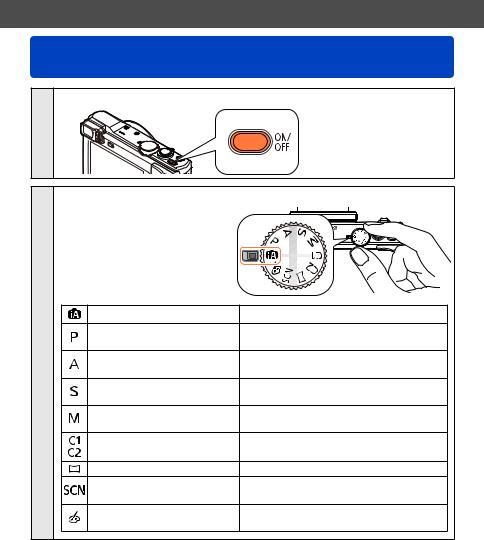
Basics
Sequence of operations
Press the Camera [ON/OFF] button to turn on the camera
1
|
Set to the desired Recording Mode |
||
|
Align the mode dial correctly to |
→ |
|
|
the mode that you want to use. |
||
|
[Intelligent Auto] Mode |
Takepictureswithautomaticsettings.(→35) |
|
|
[Program AE] Mode |
Take pictures with automatic shutter |
|
|
speed and aperture value settings. (→44) |
||
|
|
||
2 |
[Aperture-Priority] Mode |
Determine aperture, then record pictures. |
|
(→106) |
|||
|
|
||
|
[Shutter-Priority] Mode |
Determine shutter speed, then record |
|
|
pictures. (→107) |
||
|
|
||
|
[Manual Exposure] Mode |
Determine aperture and shutter speed, |
|
|
then record pictures. (→108) |
||
|
|
||
|
[Custom] Mode |
Record pictures using pre-registered |
|
|
settings. (→131) |
||
|
|
||
|
[Panorama Shot] Mode |
Record panorama pictures. (→119) |
|
|
[Scene Mode] |
This allows you to take pictures that |
|
|
match the scene being recorded. (→123) |
||
|
|
||
|
[Creative Control] Mode |
Take pictures by selecting your preferred |
|
|
picture effect. (→110) |
||
|
|
||
|
(Continued on the next page) |
- 30 - |
VQT5E85 |
