Panasonic DMC-GH4, DMC-GH4A, DMC-GH4H User Manual

Basic Operating Instructions
Digital Camera/
Lens Kit/Body
Model No. DMC-GH4A/DMC-GH4H
DMC-GH4
Please read these instructions carefully before using this product, and save this manual for future use.
More detailed instructions on the operation of this camera are contained in “Operating Instructions for advanced features (PDF format)” in the supplied DVD. Install it on your PC to read it.
Web Site: http://www.panasonic.com
Model number suffix “EB” denotes UK model. VQT5H82
EB |
F0414WT0 |
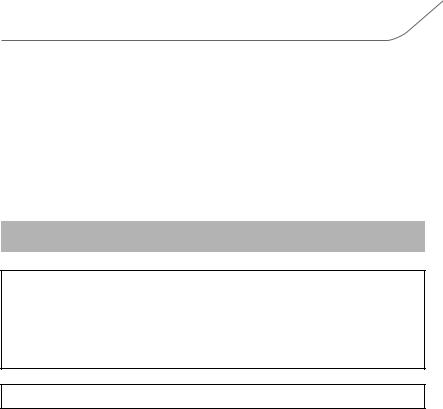
Dear Customer,
We would like to take this opportunity to thank you for purchasing this Panasonic Digital Camera. Please read these Operating Instructions carefully and keep them handy for future reference. Please note that the actual controls and components, menu items, etc. of your Digital Camera may look somewhat different from those shown in the illustrations in these Operating Instructions.
Carefully observe copyright laws.
•Recording of pre-recorded tapes or discs or other published or broadcast material for purposes other than your own private use may infringe copyright laws. Even for the purpose of private use, recording of certain material may be restricted.
Information for Your Safety
WARNING:
To reduce the risk of fire, electric shock or product damage,
•Do not expose this unit to rain, moisture, dripping or splashing.
•Use only the recommended accessories.
•Do not remove covers.
•Do not repair this unit by yourself. Refer servicing to qualified service personnel.
The socket outlet shall be installed near the equipment and shall be easily accessible.
∫ Product identification marking
Product |
Location |
|
|
Digital Camera |
Bottom |
|
|
Battery charger |
Bottom |
|
|
2 VQT5H82 (ENG)

Declaration of Conformity (DoC)
Hereby, “Panasonic Corporation” declares that this product is in compliance with the essential requirements and other relevant provisions of Directive 1999/5/EC. Customers can download a copy of the original DoC to our R&TTE products from our DoC server:
http://www.doc.panasonic.de
Contact to Authorized Representative:
Panasonic Marketing Europe GmbH, Panasonic Testing Centre, Winsbergring 15, 22525 Hamburg, Germany
This product is intended for general consumer. (Category 3)
This product on purpose to connect to access point of 2.4 GHz WLAN.
∫ About the battery pack
CAUTION
•Danger of explosion if battery is incorrectly replaced. Replace only with the type recommended by the manufacturer.
•When disposing of the batteries, please contact your local authorities or dealer and ask for the correct method of disposal.
•Do not heat or expose to flame.
•Do not leave the battery(ies) in a car exposed to direct sunlight for a long period of time with doors and windows closed.
Warning
Risk of fire, explosion and burns. Do not disassemble, heat above 60 xC or incinerate.
∫ About the battery charger
CAUTION!
To reduce the risk of fire, electric shock or product damage,
•Do not install or place this unit in a bookcase, built-in cabinet or in another confined space. Ensure this unit is well ventilated.
•The battery charger is in the standby condition when the AC power supply cord is connected. The primary circuit is always “live” as long as the power cord is connected to an electrical outlet.
(ENG) VQT5H82 3
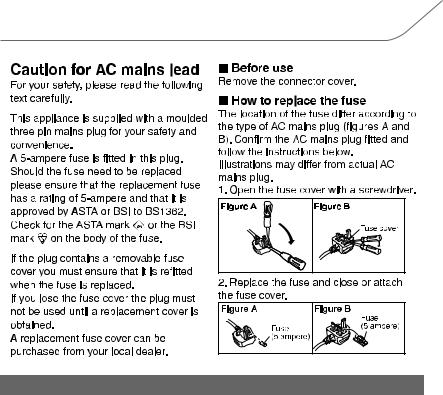
Cautions for Use
•Do not use any other USB connection cables except the supplied one or a genuine Panasonic USB connection cable (DMW-USBC1: optional).
•Use a “High Speed HDMI micro cable” with the HDMI logo. Cables that do not comply with the HDMI standards will not work.
“High Speed HDMI micro cable” (Type D– Type A plug, up to 2 m (6.6 feet) long)
•Always use a genuine Panasonic AV cable (DMW-AVC1: optional).
•Always use a genuine Panasonic remote shutter (DMW-RSL1: optional).
•Do not use the synchro cables with the length of 3 m (9.8 feet) or more.
Keep this unit as far away as possible from electromagnetic equipment (such as microwave ovens, TVs, video games etc.).
•If you use this unit on top of or near a TV, the pictures and/or sound on this unit may be disrupted by electromagnetic wave radiation.
•Do not use this unit near cell phones because doing so may result in noise adversely affecting the pictures and/or sound.
•Recorded data may be damaged, or pictures may be distorted, by strong magnetic fields created by speakers or large motors.
•Electromagnetic wave radiation may adversely affect this unit, disturbing the pictures and/or sound.
•If this unit is adversely affected by electromagnetic equipment and stops functioning properly, turn this unit off and remove the battery or disconnect AC adaptor (DMW-AC10E: optional). Then reinsert the battery or reconnect AC adaptor and turn this unit on.
Do not use this unit near radio transmitters or high-voltage lines.
•If you record near radio transmitters or high-voltage lines, the recorded pictures and/or sound may be adversely affected.
4 VQT5H82 (ENG)

•Before cleaning the camera, remove the battery or the DC coupler (DMW-DCC12: optional), or disconnect the power plug from the outlet.
•Do not press the monitor with excessive force.
•Do not press the lens with excessive force.
•Do not spray the camera with insecticides or volatile chemicals.
•Do not keep rubber or plastic products in contact with the camera for a long period of time.
•Do not use solvents such as benzine, thinner, alcohol, kitchen detergents, etc., to clean the camera, since it may deteriorate the external case or the coating may peel off.
•Do not leave the camera with the lens facing the sun, as rays of light from the sun may cause it to malfunction.
•Always use the supplied cords and cables.
•Do not extend the cords or the cables.
•During access (image writing, reading and deleting, formatting etc.), do not turn this unit off, remove the battery, card or disconnect the AC adaptor (DMW-AC10E: optional). Furthermore, do not subject the camera to vibration, impact or static electricity.
•The data on the card may be damaged or lost due to electromagnetic waves, static electricity or breakdown of the camera or the card. We recommend storing important data on a PC etc.
•Do not format the card on your PC or other equipment. Format it on the camera only to ensure proper operation.
•The battery is not charged when the camera is shipped. Charge the battery before use.
•The battery is a rechargeable lithium ion battery. If the temperature is too high or too low, the operating time of the battery will become shorter.
•The battery becomes warm after using and during and after charging. The camera also becomes warm during use. This is not a malfunction.
•Do not leave any metal items (such as clips) near the contact areas of the power plug or near the batteries.
•Store the battery in a cool and dry place with a relatively stable temperature: [Recommended temperature: 15 oC to 25 oC (59 oF to 77 oF), Recommended humidity: 40%RH to 60%RH]
•Do not store the battery for a long time while fully charged. When storing the battery for a long period of time, we recommend charging it once a year. Remove the battery from the camera and store it again after it has completely discharged.
These symbols indicate separate collection of waste electrical and electronic equipment or waste batteries. More detailed information is contained in “Operating Instructions for advanced features (PDF format)”.
(ENG) VQT5H82 5

Contents |
|
Information for Your Safety ................. |
2 |
• Cautions for Use .............................. |
4 |
Preparation |
|
Care of this Camera.............................. |
8 |
Accessories .......................................... |
9 |
Names and Functions of |
|
Components........................................ |
11 |
About the Lens ................................... |
14 |
• About the firmware of your |
|
interchangeable lens ..................... |
14 |
Cards Compatible with this unit........ |
15 |
Preparation.......................................... |
16 |
• Attaching the Shoulder Strap ......... |
16 |
• Charging the Battery...................... |
16 |
• Inserting/Removing the Battery...... |
17 |
• Inserting/Removing the Card |
|
(Optional) ....................................... |
17 |
• Changing the Lens......................... |
18 |
• Opening the Monitor ...................... |
18 |
• Setting Date/Time (Clock Set) ....... |
19 |
• Diopter adjustment......................... |
19 |
Basic Operations ................................ |
20 |
• Tips for taking good pictures .......... |
20 |
• Zoom operations............................ |
20 |
• Shutter button (Taking pictures) ..... |
21 |
• Motion picture button |
|
(Recording motion pictures) .......... |
21 |
• Mode dial |
|
(Selecting a Recording Mode) ....... |
22 |
• Rear Dial/Front Dial ....................... |
23 |
• Control Dial .................................... |
23 |
• Cursor buttons/[MENU/SET] button..... |
23 |
• [DISP.] button (Switching the |
|
displayed information) ................... |
24 |
• [LVF] button (Switching the Monitor/ |
|
Viewfinder)..................................... |
25 |
• Touch panel (Touch operations)..... |
26 |
Optical Image Stabiliser ..................... |
27 |
Calling frequently-used menus |
|
instantly (Quick Menu) ....................... |
27 |
Setting menu items ............................ |
28 |
Configuring basic settings of this unit |
|
(Setup Menu) .......................................... |
29 |
• Formatting the card (initialisation)..... |
29 |
• Restoring the default settings |
|
([Reset])......................................... |
29 |
• Conserving the battery life |
|
([Economy]) ................................... |
29 |
6 VQT5H82 (ENG) |
|
Easy Recording |
|
Taking Pictures using the Automatic |
|
Function (Intelligent Auto Mode)...... |
30 |
• Recording night scenes |
|
([iHandheld Night Shot])................ |
31 |
• Combining pictures into a single picture |
|
with rich gradation ([iHDR]) ................. |
32 |
• Taking a picture with a blurred |
|
background (Defocus Control) ...... |
32 |
• Recording images by changing the |
|
brightness or colour tone .............. |
32 |
Taking Pictures with different image |
|
effects (Creative Control Mode)........ |
33 |
Taking Pictures Using the Touch |
|
Function .............................................. |
34 |
• Taking pictures using the Touch |
|
Shutter function............................. |
34 |
• Easily Optimising the Brightness for a |
|
Specified Area (Touch AE)................ |
35 |
Recording |
|
Taking Pictures with Auto Focus...... |
36 |
• Selecting the Focus Mode |
|
(AFS/AFF/AFC)............................. |
36 |
• Selecting the Auto Focus Mode .... |
37 |
• Setting up position of the AF area/ |
|
changing size of the AF area ........ |
38 |
• Setting the AF area position with the |
|
Touch Pad......................................... |
39 |
Taking Pictures with Manual Focus...... |
40 |
Select a Drive Mode ........................... |
41 |
Taking Pictures using Burst Mode........ |
41 |
Taking Pictures using Auto Bracket........ |
42 |
Taking Pictures with the Self-timer.......... |
42 |
Taking Pictures Automatically at Set |
|
Intervals ([Time Lapse Shot])............ |
43 |
Creating Stop Motion Pictures |
|
([Stop Motion Animation]) ................. |
45 |
Setting the Picture Quality and Size........ |
47 |
• Setting the aspect ratio of pictures....... |
47 |
• Setting the number of pixels ......... |
47 |
• Setting the compression rate of |
|
pictures ([Quality]) ......................... |
48 |
Setting the Light Sensitivity.............. |
49 |
Adjusting the White Balance ............ |
50 |
Taking Pictures with Your Favourite |
|
Settings (Programme AE Mode) ....... |
51 |
Taking Pictures by Specifying the |
|
Aperture/Shutter Speed..................... |
52 |
• Aperture-Priority AE Mode ............ |
52 |
• Shutter-Priority AE Mode............... |
52 |
• Manual Exposure Mode ................ |
52 |
• Confirm the Effects of Aperture and |
|
Shutter Speed (Preview Mode) ..... |
53 |

Compensating the Exposure ............ |
54 |
Selecting the Method for Measuring |
|
Brightness ([Metering Mode]) ........... |
54 |
Fixing the Focus and the Exposure |
|
(AF/AE Lock)....................................... |
55 |
Disabling Operational Sounds and the |
|
Output of Light at once |
|
([Silent Mode]) .................................... |
56 |
Taking Pictures with No Shutter Sound |
|
([Electronic Shutter]) ......................... |
56 |
Taking pictures by using the flash ....... |
57 |
• Changing Flash Mode ................... |
57 |
Motion Picture |
|
Recording Motion Picture ................. |
58 |
• Recording motion pictures in 4K ....... |
60 |
• Setting the format, size and recording |
|
frame rate.......................................... |
60 |
• How to set focus when recording a |
|
motion picture ([Continuous AF])....... |
64 |
Recording motion pictures with |
|
manually set aperture value/shutter |
|
speed (Creative Video Mode) ............ |
64 |
• Minimising operational sounds during |
|
motion picture recording ................... |
65 |
Using Advanced Settings and Recording |
|
Functions for Motion Pictures.................. |
66 |
• [Luminance Level] ......................... |
66 |
• Checking areas that may be white |
|
saturated ([Zebra Pattern])............ |
66 |
• Recording while monitoring camera |
|
images........................................... |
67 |
• Reducing flickering and horizontal stripes |
|
on images ([Synchro Scan]) ................ |
68 |
• Recording in Slow or Fast Motion |
|
([Variable Frame Rate])................. |
68 |
• Changing the system frequency.... |
69 |
Playback/Editing |
|
Playing Back Pictures........................ |
70 |
Playing Back Motion Pictures........... |
70 |
Switching the Playback Method ....... |
71 |
• Using the Playback Zoom ............. |
71 |
• Displaying multiple screens |
|
(Multi Playback)............................. |
71 |
• Displaying Pictures by Recording |
|
Date (Calendar Playback) ............. |
71 |
Deleting Pictures................................ |
72 |
Using the [Playback] Menu ............... |
73 |
• [RAW Processing] ......................... |
73 |
• [Video Divide] ................................ |
74 |
Wi-Fi/NFC |
|
Wi-FiR function/NFC function............ |
75 |
What you can do with the Wi-Fi |
|
function ............................................... |
77 |
Controlling with a Smartphone/Tablet..... |
78 |
• Installing the smartphone/tablet app |
|
“Image App” .................................. |
78 |
• Connecting to a smartphone/tablet ...... |
78 |
• Taking images via a smartphone/ |
|
tablet (remote recording) ............... |
82 |
• Playing back images in the camera...... |
82 |
• Saving images stored in the camera.... |
82 |
• Sending images in the camera to an |
|
SNS.................................................. |
83 |
•Adding location information to images stored in the camera from a
smartphone/tablet............................. |
84 |
Setting up a connection to a PC via a |
|
wireless access point............................ |
85 |
Customisation |
|
Change the Quick Menu to your |
|
preferred item ..................................... |
87 |
Assigning frequently used functions to |
|
the buttons (function buttons) ............... |
87 |
Registering your preferred settings |
|
(Custom Mode) ................................... |
88 |
• Registering Personal Menu Settings |
|
(Registering custom settings) ........ |
88 |
• Recording using registered custom |
|
set.................................................. |
88 |
Others |
|
Playing Back Pictures |
|
on a TV Screen.................................... |
89 |
Saving still pictures and motion |
|
pictures on your PC ........................... |
90 |
• About the supplied software .......... |
90 |
Monitor Display/Viewfinder Display..... |
94 |
Message Display................................. |
99 |
Menu list............................................ |
101 |
• [Rec] ............................................ |
101 |
• [Motion Picture]............................ |
103 |
• [Custom] ...................................... |
104 |
• [Setup] ......................................... |
106 |
• [Playback] .................................... |
108 |
Troubleshooting ............................... |
109 |
Cautions for Use............................... |
115 |
Specifications ................................... |
118 |
Digital Camera Accessory System......... |
125 |
Reading the Operating Instructions |
|
(PDF format)...................................... |
126 |
(ENG) VQT5H82 7 |
|

Preparation
Care of this Camera
To avoid damaging your camera and to experience the maximum enjoyment you should exercise the following precautions.
•The lens, monitor and the camera body can sustain damage if the camera body is dropped or subjected to excessive temperature, moisture, water or dust.
•The monitor can be damaged if excessive pressure is applied to the screen surface, during actual use or while cleaning.
∫ Splash Proof
Splash Proof is a term used to describe an extra level of protection this camera offers against exposure to a minimal amount of moisture, water or dust. Splash Proof does not guarantee that damage will not occur if this camera is subjected to direct contact with water.
In order to minimise the possibility of damage please be sure the following precautions are taken:
–The Splash Proof feature works in conjunction with the H-HS12035 and H-HS35100 lenses that were specifically designed to support this feature.
–Make sure the built-in flash is closed.
–Make sure that all doors, socket caps and terminal covers are securely closed.
–Make sure that you are in a dry and secure place when changing the battery, lens or memory card. After changing, make sure their protective doors are securely closed.
–If this camera is exposed to water, sand or any other foreign material clean it as soon as possible, taking the necessary precautions that the foreign substance does not get inside the camera.
–Under no circumstances should you touch or place any foreign objects within the camera or in close proximity of the camera’s image sensor.
∫Condensation
•Condensation may occur on the lens, monitor or in the viewfinder when the room temperature or humidity changes rapidly. This may cause the image to temporarily become hazy. If this occurs, turn the camera off and allow the camera to sit in a temperature stable environment for several minutes. It will clear by itself.
•If you know that you will be moving between areas where there will be a large change in temperature or humidity, you can help prevent condensation forming on the camera by placing the camera in a large plastic zipper bag, so condensation will form on the bag, not the camera. Allow the temperature to stabilise before removing the camera from the bag.
8 VQT5H82 (ENG)
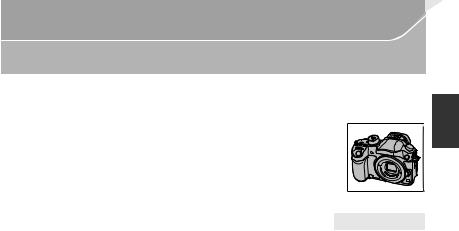
Preparation
Accessories
Check that all the accessories are supplied before using the camera. Product numbers correct as of March 2014. These may be subject to change.
Digital Camera Body
(This is referred to as camera body in these operating Instructions.)
(±: Included, —: Not included)
|
|
DMC-GH4A |
DMC-GH4H |
DMC-GH4 |
1 |
Interchangeable Lens¢1 |
± (H-HS12035)¢4 |
± (H-FS14140)¢5 |
— |
2 |
Lens Hood |
± |
± |
— |
|
|
|
|
|
3 |
Lens Cap |
±¢2 |
±¢2 |
— |
4 |
Lens Rear Cap |
±¢2 |
±¢2 |
— |
5 |
Body Cap |
±¢3 |
±¢3 |
±¢3 |
6Battery Pack
(Indicated as battery pack or battery in the text) Charge the battery before use.
7Battery Charger
(Indicated as battery charger or charger in the text)
8AC Mains Lead
9USB Connection Cable
10DVD
•Software:
Use it to install the software to your PC.
•Operating Instructions for advanced features: Use it to install to your PC.
11Shoulder Strap
12Hot shoe cover¢3
13Eye Cup¢3
14Flash synchro socket cap¢3
15Cover for the battery grip connector¢3
16Cover for the interface unit connector¢3
¢1 This is referred to as lens in these operating instructions.
¢2 This is attached to the interchangeable lens at the time of purchase. ¢3 This is attached to the camera body at the time of purchase.
¢4 The interchangeable lens (H-HS12035) included in DMC-GH4A is dustand splash-proof. ¢5 The interchangeable lens (H-FS14140) included in DMC-GH4H is not dustand splash-proof.
•SD Memory Card, SDHC Memory Card and SDXC Memory Card are indicated as card in the text.
•The card is optional.
•Description in these operating Instructions is based on the interchangeable lens (H-HS12035).
[The lens kit that includes the interchangeable lens (H-HS12035) is not commercially available in some regions.]
•Consult the dealer or Panasonic if you lose the supplied accessories. (You can purchase the accessories separately.)
(ENG) VQT5H82 9

Preparation |
|
|
|
|
|
DMC-GH4A |
|
DMC-GH4H |
DMC-GH4 |
||
1 |
|
|
|
|
|
H-HS12035 |
|
H-FS14140 |
|
|
|
2 |
|
|
|
|
|
VYC1084 |
|
|
VYC1119 |
|
|
3 |
|
|
|
|
|
VYF3480 |
|
|
VYF3514 |
|
|
4 |
|
|
|
|
|
VFC4605 |
|
|
VFC4605 |
|
|
5 |
|
|
|
|
|
VKF4971 |
|
|
VKF4971 |
VKF4971 |
|
6 |
7 |
|
8 |
|
9 |
DMW-BLF19E DMW-BTC10E K2CT3YY00034 K1HY08YY0031 |
|||||
10 |
11 |
12 |
13 |
||
VFW0107 |
|
VFC5122 |
VYF3522 |
VYK6T25 |
|
14 |
15 |
16 |
|
||
VKF5108 |
|
VKF5104 |
VKF5289 |
|
|
10 VQT5H82 (ENG) |
|
|
|
|
|

Preparation
Names and Functions of Components
∫ Camera body
1 |
2 3 |
14 |
15 |
16 |
15 17 |
|
12 13 |
|
|
|
|
||
|
5 |
|
|
|
|
|
|
|
|
|
|
1819 |
|
|
6 |
|
|
|
|
|
|
|
|
|
|
|
|
|
7 |
|
|
|
|
20 |
|
8 |
|
|
|
|
|
|
|
|
|
|
|
|
|
9 |
|
|
|
|
|
|
10 |
|
|
|
|
21 |
|
11 |
|
|
|
|
|
|
|
|
|
|
|
|
|
|
|
|
|
|
22 |
4 |
|
|
|
|
|
23 |
|
|
|
|
|
|
|
|
|
|
|
|
|
24 |
|
25 |
26 |
27 |
28 |
29 |
30 |
1Wi-Fi® connection lamp
2Status indicator (P19)
3Camera ON/OFF switch (P19)
4Focus distance reference mark
5[Wi-Fi] button (P76)/[Fn1] button (P87)
6[ 

 ](ISO sensitivity) button (P49)
](ISO sensitivity) button (P49)
7[  ](Exposure Compensation) button (P54)
](Exposure Compensation) button (P54)
8[ 
 ](White Balance) button (P50)
](White Balance) button (P50)
9Front dial (P23)
10Shutter button (P21)
11Self-timer indicator (P42)/ AF Assist Lamp (P105)
12Mode dial (P22)
13Mode dial lock button (P22)
14Flash (P57)
Stereo microphone (P104)
15• Be careful not to cover the microphone with your finger. Doing so may make sound difficult to record.
Hot shoe (Hot shoe cover)
16• Keep the Hot Shoe Cover out of reach of children to prevent swallowing.
Flash open button (P57)
17• The flash opens, and recording with the flash becomes possible.
Drive mode dial
Single (P41): 
18Burst (P41): 
Auto Bracket (P42): 

 Self-timer (P42):
Self-timer (P42): 
Time Lapse/Animation (P43, 45): 
19Flash synchro socket (Flash synchro socket cap)
20Shoulder strap eyelet (P16)
21[MIC] socket
22Headphone socket (P104, 107)
23[AV OUT/DIGITAL] socket (P89, 92)
24[HDMI] socket (P89)
25NFC antenna [ ] (P83)
] (P83)
26Lens fitting mark (P18)
27Sensor
28Mount
29Lens lock pin
30Lens release button (P18)
(ENG) VQT5H82 11

Preparation
34 35 36 37
32 33
38 394041
31
52 53 |
54 |
55 56 57 |
42 |
43 |
 50 51
50 51
47





 48
48 
 49
49
44
45
46
31Touch screen/monitor (P26)
32[(] (Playback) button (P70)
33[LVF] button (P25)/[Fn5] button (P87)
34Eye sensor (P26) Eye Cup (P116)
35• Keep the eye cup out of reach of children to prevent swallowing.
36Viewfinder (P25)
37Diopter adjustment dial (P19)
38Motion picture button (P58)
39[Q.MENU] button (P27)/[Fn2] button (P87)
40[  ] (Auto Focus Mode) button (P36)/ [Fn3] button (P87)
] (Auto Focus Mode) button (P36)/ [Fn3] button (P87)
41Rear dial (P23) Speaker (P106)
42• Be careful not to cover the speaker with your finger. Doing so may make sound difficult to hear.
[DISP.] button (P24)
43• Each time this is pressed, the display on the monitor is switched.
44[AF/AE LOCK] button (P55)
45Focus mode lever (P36, 40)
46[REMOTE] socket
47Cursor buttons (P23)
48Control dial (P23)
49[MENU/SET] button (P23, 28)
50Card door (P17)
51 |
[ |
] (Delete/Cancel) button (P72)/ |
[Fn4] button (P87) |
||
Tripod mount
52• A tripod with a screw length of 5.5 mm (0.22 inch) or more may damage this unit if attached.
Cover for the interface unit connector
53• Keep the cover for the interface unit connector out of reach of children to
prevent swallowing.
Cover for the battery grip connector
54• Keep the cover for the battery grip connector out of reach of children to
prevent swallowing.
DC coupler cover
•When using an AC adaptor, ensure that the Panasonic DC coupler (DMW-DCC12: optional) and AC adaptor (DMW-AC10E: optional) are used.
•Always use a genuine Panasonic AC adaptor (DMW-AC10E: optional).
•When using an AC adaptor, use
55the AC mains lead supplied with the AC adaptor.
•It is recommended to use a fully charged battery or AC adaptor when recording motion pictures.
•If while recording motion pictures using the AC adaptor and the power supply is cut off due to a power outage or if the AC adaptor is disconnected etc., the motion picture will not be recorded.
56Battery door (P17)
57Release lever (P17)
12 VQT5H82 (ENG)
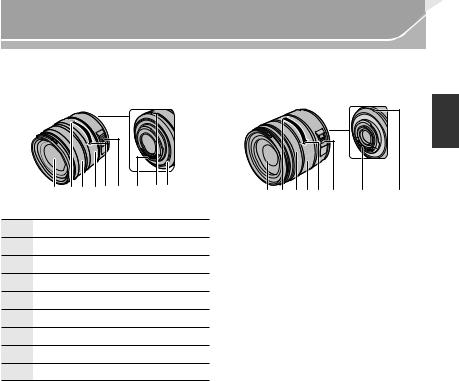
Preparation
∫ Lens
H-HS12035 |
H-FS14140 |
|
1 |
2 3 4 5 6 |
7 |
8 9 |
1 |
2 3 4 5 6 |
7 |
8 |
1 |
Lens surface |
|
|
|
|
|
|
|
2 |
Tele |
|
|
|
|
|
|
|
3 |
Focus ring (P40) |
|
|
|
|
|
|
|
4 |
Zoom ring (P20) |
|
|
|
|
|
|
|
5 |
Wide |
|
|
|
|
|
|
|
6 |
[O.I.S.] switch (P27) |
|
|
|
|
|
|
|
7 |
Contact point |
|
|
|
|
|
|
|
8 |
Lens fitting mark (P18) |
|
|
|
|
|
||
9 |
Lens mount rubber |
|
|
|
|
|
|
|
(ENG) VQT5H82 13

Preparation
About the Lens
∫ Micro Four Thirds™ mount specification lens
This unit can use the dedicated lenses compatible with the Micro Four Thirds System lens mount specification (Micro Four Thirds mount).
∫ Four Thirds™ mount specification lens
Lens with the Four Thirds mount specification can be used by using the mount adaptor (DMW-MA1: optional).
∫ Leica mount specification lens
When you use the M mount adaptor or R mount adaptor (DMW-MA2M, DMW-MA3R: optional), you can use Leica M Mount or Leica R Mount interchangeable lenses.
•For certain lenses, the actual distance at which the subject is in focus may differ slightly from the rated distance.
•When using a Leica lens mount adaptor, set [Shoot w/o Lens] (P106) to [ON].
For details on the lens used, refer to the website.
Refer to catalogues/Web pages for most current information regarding compatible lenses. http://panasonic.jp/support/global/cs/dsc/
(This Site is English only.)
•The available flash range etc. differs depending on the aperture value of the lens you are using.
•The focal length noted on the lens in use is equivalent to double when converted to the 35 mm film camera.
(It will be equivalent to 100 mm lens when a 50 mm lens is used.) Refer to the website for details about the 3D interchangeable lens.
About the firmware of your interchangeable lens
For smoother recording, we recommend updating the firmware of the interchangeable lens to the latest version.
•To view the latest information on the firmware or to download the firmware, visit the support site below:
http://panasonic.jp/support/global/cs/dsc/
(This Site is English only.)
•To check the firmware version of the interchangeable lens, attach it to the camera body and select [Version Disp.] in the [Setup] menu.
14 VQT5H82 (ENG)

Preparation
Cards Compatible with this unit
The following cards which conform to the SD standard can be used with this unit. (These cards are indicated as card in the text.)
SD Memory Card (8 MB to 2 GB)
SDHC Memory Card (4 GB to 32 GB)
SDXC Memory Card
(48 GB, 64 GB)
•SDHC Memory Cards and SDXC Memory Cards can be used only with their compatible devices.
•Check that the PC and other equipment are compatible when using the SDXC Memory Cards. http://panasonic.net/avc/sdcard/information/SDXC.html
•This unit is compatible with UHS-I UHS Speed Class 3 standard SDHC/SDXC memory cards.
•Only the cards with capacity listed left can be used.
∫ About the motion picture recording and speed class
According to the [Rec Format] (P60) and [Rec Quality] (P60) of a motion picture, the required card differs. Use a card that meets the following ratings of the SD Speed Class or UHS Speed Class.
•SD Speed Class and UHS Speed Class are the speed standards regarding continuous writing. To check the class, see the labelled side, etc. of the card.
[Rec Format] |
Bit rate in |
Speed class |
Label example |
[Rec Quality]¢ |
|||
[AVCHD] |
All |
Class 4 or higher |
|
|
|
|
|
|
100 Mbps |
UHS Speed Class 3 |
|
[MP4] |
|
|
|
28 Mbps or lower |
Class 4 or higher |
|
|
|
|
||
|
|
|
|
|
100 Mbps or higher |
UHS Speed Class 3 |
|
|
|
|
|
[MP4 (LPCM)]/ |
|
UHS Speed Class 1 or |
|
[MOV] |
50 Mbps |
higher |
|
|
Class 10 |
|
|
|
|
|
|
|
|
|
|
¢Bit rates vary depending on the item selected in [Rec Quality] in the [Motion Picture] menu. For details, refer to P60.
•Please confirm the latest information on the following website. http://panasonic.jp/support/global/cs/dsc/
(This Site is English only.)
(ENG) VQT5H82 15

Preparation
Preparation
• Check that the camera is turned off.
Attaching the Shoulder Strap
• We recommend attaching the shoulder strap when using the camera to prevent it from dropping.
1 |
2 |
3 |
4 |
•Perform steps 1 to 4 and then attach the other side of the shoulder strap.
•Use the shoulder strap around your shoulder.
–Do not wrap the strap around your neck.
–It may result in injury or accident.
•Do not leave the shoulder strap where an infant can reach it.
–It may result in an accident by mistakenly wrapping around the neck.
Charging the Battery
The battery that can be used with this unit is DMW-BLF19E.
1Connect the AC mains lead.
2Attach the battery paying attention to the direction of the battery.
• The [CHARGE] indicator A lights up and charging begins.
∫ About the [CHARGE] indicator
The [CHARGE] indicator turns on:
The [CHARGE] indicator is turned on during charging.
The [CHARGE] indicator turns off:
The [CHARGE] indicator will turn off once the charging has completed without any problem. (Disconnect the charger from the electrical socket and detach the battery after charging is completed.)
∫ Charging time
Charging time |
Approx. 220 min |
•The indicated charging time is for when the battery has been discharged completely. The charging time may vary depending on how the battery has been used. The charging time for the battery in hot/cold environments or a battery that has not been used for a long time may be longer than normal.
16 VQT5H82 (ENG)

Preparation
Inserting/Removing the Battery
•Always use genuine Panasonic batteries (DMW-BLF19E).
•If you use other batteries, we cannot guarantee the quality of this product.
ワユヱヰ


•Being careful about the battery orientation, insert all the way until you hear a locking sound and then check that it is locked by lever A.
Pull the lever A in the direction of the arrow to remove the battery.
Inserting/Removing the Card (Optional)
•Push it securely all the way until you hear a “click” while being careful about the direction in which you insert it.
To remove the card, push the card until it clicks, then pull the card out upright.
•Keep the Memory Card out of reach of children to prevent swallowing.
(ENG) VQT5H82 17
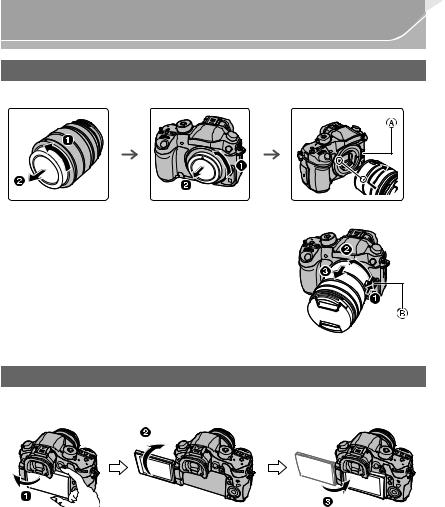
Preparation
Changing the Lens
• Change lenses where there is not a lot of dirt or dust.
• Do not press the lens release button A when you attach a lens.
∫ Detaching the lens
1 Attach the lens cap.
2 While pressing on the lens release button B, rotate the lens toward the arrow until it stops and then remove.
Opening the Monitor
At the time when this camera is purchased, the monitor is stowed in the camera body. Bring out the monitor as shown below.
1 Open the monitor. (Maximum 180o)
2 It can be rotated 180o forward.
3 Return the monitor to its original position.
•Only rotate the monitor after opening it wide enough, and be careful not to use excessive force as it may be damaged.
18 VQT5H82 (ENG)

Setting Date/Time (Clock Set)
• The clock is not set when the camera is shipped.
1Turn the camera on.
•The status indicator 1 lights when you turn this unit on.
2Press [MENU/SET].
3Press 2/1 to select the items (year, month, day, hour, minute), and press 3/4 to set.
4Press [MENU/SET].
•Confirmation screen is displayed. Press [MENU/SET].
•A message prompting you to set [Home] in [World Time] will be displayed. Press [MENU/SET].
5Press 2/1 to select the home area, and then press
[MENU/SET].
Diopter adjustment
Adjust the diopter to suit your vision so that you can see the characters displayed in the viewfinder clearly.
A Diopter adjustment dial
Preparation
 ON
ON
OFF
(ENG) VQT5H82 19

Preparation
Basic Operations
Tips for taking good pictures
Hold the camera gently with both hands, keep your arms still at your side and stand with your feet slightly apart.
•Do not cover the flash, the AF assist lamp A, speaker or the microphone B (P11) with your fingers or other objects.
•Be careful not to move the camera when you press the shutter button.
•Be sure to remove the lens cap when recording.
∫ Free angle shooting
The monitor can be rotated to suit your needs. This is convenient as it allows you to take pictures from various angles by adjusting the monitor.
Taking pictures at a high angle |
Taking pictures at a low angle |
Zoom operations
When using the interchangeable lens (H-HS12035, H-FS14140)
Rotate the zoom ring of the lens.
A Tele
B Wide


20 VQT5H82 (ENG)
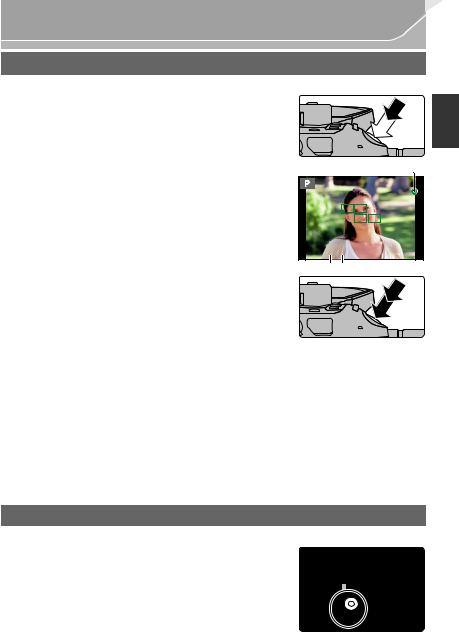
Preparation
Shutter button (Taking pictures)
The shutter button works in two steps. To take a picture, press it.
Press the shutter button halfway to focus.
A Aperture value
B Shutter speed
C Focus indication
•Aperture value and shutter speed are displayed.
(It will flash in red if the correct exposure is not achieved, except when set to flash.)
•Once the subject is in focus, the focus indication is displayed. (When the subject is not in focus, the indication flashes)
C
2.8 60 |
AB |
Press the shutter button fully (push it in further), and take the picture.
•When the image is correctly focused, the picture will be taken, since the [Focus/Release Priority] (P105) is set initially to [FOCUS].
•The focus range is different depending on the lens used.
When the interchangeable lens |
0.25 m (0.82 feet) to ¶ (from the focus distance reference line) |
(H-HS12035) is used |
|
|
0.3 m (0.98 feet) to ¶ (from the focus distance reference line) |
When the interchangeable lens |
(focal length 14 mm to 21 mm) |
(H-FS14140) is used |
0.5 m (1.6 feet) to ¶ (from the focus distance reference line) |
|
(focal length 22 mm to 140 mm) |
|
|
•Even during menu operation or image playback, if you press the shutter button halfway, you can instantly set the camera ready for recording.
Motion picture button (Recording motion pictures)
Press the motion picture button to start and stop recording a motion picture.
Start recording by pressing the motion picture button.
• Release the motion picture button right after you press it.
Stop the recording by pressing the motion picture button again.
• Since motion picture recording stops only after you press the motion picture button, the sound of the operation may be noticeable. (P59)
(ENG) VQT5H82 21

Preparation
Mode dial (Selecting a Recording Mode)
Rotate the mode dial to switch the Recording Mode.
Press the mode dial lock button 1 to release the lock.
• The dial is locked if the mode dial lock button is depressed. Each press locks/unlocks the dial.
Rotate the mode dial 2 and adjust the recording mode.
• After adjusting the recording mode, press the mode dial lock button to lock the dial.
Intelligent Auto Mode (P30)
The subjects are recorded using settings automatically selected by the camera.
Intelligent Auto Plus Mode (P31)
Allows you to adjust the brightness and colour hue when in Intelligent Auto Mode.
Programme AE Mode (P51)
Records at the aperture value and shutter speed set by the camera.
Aperture-Priority AE Mode (P52)
The shutter speed is automatically determined by the aperture value you set.
Shutter-Priority AE Mode (P52)
The aperture value is automatically determined by the shutter speed you set.
Manual Exposure Mode (P52)
The exposure is adjusted by the aperture value and the shutter speed which are manually adjusted.
Creative Video Mode (P64)
Records a motion picture with the aperture value and the shutter speed you specify. In this recording mode, all the motion picture functions become available. For example, you can record motion pictures in 4K (motion pictures with their size set to [4K] or [C4K] in [Rec Quality]).
¢ You cannot take still pictures.
Custom Mode (P88)
Use this mode to take pictures with previously registered settings.
Creative Control Mode (P33)
Record while checking the image effect.
22 VQT5H82 (ENG)

Preparation
Rear Dial/Front Dial
Rotating:
Selection of items or setting of values is performed during the various settings.
• These operating Instructions describe operations of the rear dial/front dial as follows:
e.g.: When rotating the rear dial to the left |
e.g.: When rotating the front dial to the left |
or right |
or right |
Allows you to set the aperture, shutter speed, and other settings when in  /
/  /
/  /
/  modes.
modes.
Mode dial |
Rear Dial |
Front dial |
(P51) |
Programme Shift |
Programme Shift |
(P52) |
Aperture value |
Aperture value |
(P52) |
Shutter speed |
Shutter speed |
(P52) |
Shutter speed |
Aperture value |
•In [Dial Set.] in the [Custom] menu, you can change the operation methods of the front dial and rear dial. (P106)
Control Dial
Rotating the control dial:
Selection of items or setting of values etc., is performed.
• The operation of rotating the control dial is illustrated as below in these operating Instructions.
Example: When rotating the control dial to the left or right: 







Cursor buttons/[MENU/SET] button
Pressing the cursor button:
Selection of items or setting of values etc., is performed. Pressing [MENU/SET]:
Confirmation of setting contents, etc., is performed.
• These operating Instructions express the up, down, left, and right of the cursor button as 3/4/2/1.
(ENG) VQT5H82 23
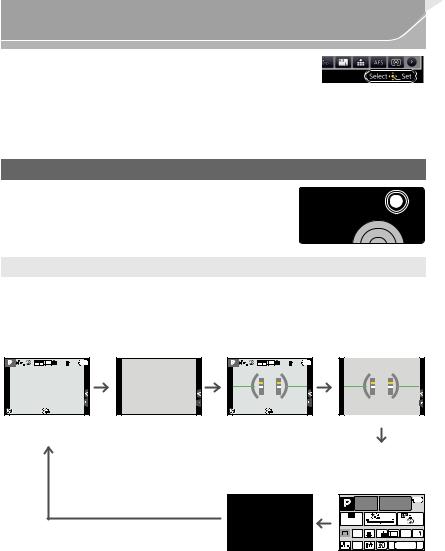
Preparation
Even when the camera is operated using the touch screen, it is possible to operate with the cursor button and [MENU/SET] button if a guide like the one shown on the right is displayed. Even on menu screens etc. on which the guide is not displayed, you can make settings and selections by operating the buttons.
•By assigning [Cursor Button Lock] to a function button, you can disable the cursor buttons, the [MENU/SET] button, and the control dial. (P87)
[DISP.] button (Switching the displayed information)
Press [DISP.] to switch the information displayed on the |
|
screen. |
|
|
In Recording Mode
•Screen will switch as follows: (Example of monitor display)
With information |
Without |
With information |
Without |
|
(tilt sensor |
information (tilt |
|||
information |
||||
|
display) |
sensor display) |
||
|
|
MOV |
4:3 |
AFS |
FHD 24p |
L |
|
|
0 |
98 |
MOV |
4:3 |
AFS |
FHD 24p |
L |
|
|
0 |
98 |
On-monitor Turned off recording information¢1
ISO |
0 |
|
0 |
AUTO |
0 |
|
|
|
|
|
|
AFS |
4:3 |
Wi-Fi |
Fn |
L |
|||
AWB |
|
98 |
|
¢1 It is displayed when the [Monitor Info. Disp.] of the [Custom] menu is set to [ON]. (P105) Settings can be adjusted directly by touching each of the items displayed on the screen.
•If you set [Guide Line] in the [Custom] menu, the guide lines are displayed. (P105)
•If no operation is performed, part of the information on the screen will gradually become darker after approximately 10 seconds has passed, and will no longer be displayed after approximately 1 minute has passed. Pressing the [DISP.] button or touching the monitor will make the display reappear. This operation is to prevent screen burn-in and is not a malfunction.
24 VQT5H82 (ENG)
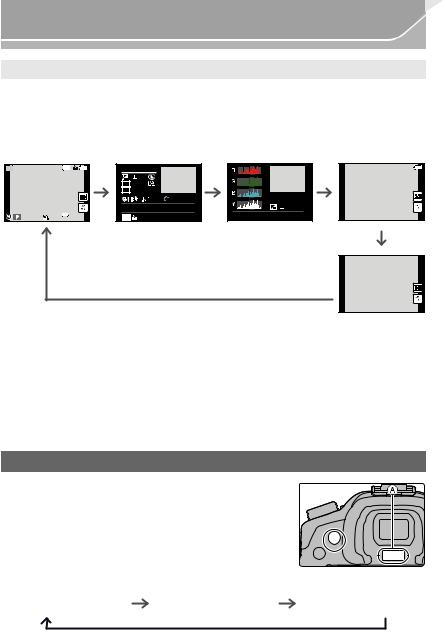
Preparation
In Playback Mode
• Screen will switch as follows:
With |
Detailed |
Histogram |
Without |
|
information |
|
|||
information |
|
|||
information¢1 |
display |
(Highlight |
|
|
|
display |
|
display)¢1, 2 |
|
|
|
|
|
4:3 L |
F3.5 |
60 |
|
|
1/98 |
0 |
|
|
|
|
|
|
WB |
AWB |
AFS |
|
ISO |
200 |
|
|
|
|
|
|
P STD. |
|
F3.5 |
60 |
|
|
|
|
|
2014.12. 1 10:00 |
|
0 |
ISO200 |
F3.5 60 |
0 200 AWB |
4:3 |
L |
s |
100-0001 |
1/98 |
100-0001 |
|
|
RGB |
|||||||
Without information
¢1 If no operation is performed, part of the information on the screen will gradually become darker after approximately 10 seconds has passed, and will no longer be displayed after approximately 1 minute has passed. Pressing the [DISP.] button or touching the monitor will make the display reappear. This operation is to prevent screen burn-in and is not a malfunction.
¢2 This is displayed if [Highlight] (P105) in the [Custom] menu is set to [ON].
[LVF] button (Switching the Monitor/Viewfinder)
Press [LVF] to switch between the Monitor and Viewfinder.
A Eye sensor
Press [LVF].
• The monitor/viewfinder will switch as follows:
Automatic viewfinder/ |
Viewfinder display¢3 |
monitor switching¢3 |
Fn5
Monitor display
¢3 If [Eye Sensor AF] in the [Custom] menu is set to [ON], the camera automatically adjusts the focus as the eye sensor is activated. (P104)
(ENG) VQT5H82 25

Preparation
∫ Using the eye sensor to switch between the Monitor and Viewfinder
Automatic viewfinder/monitor switching enables the eye
sensor to switch the display to the viewfinder automatically when you bring your eye or an object near it.
• When the viewfinder surface becomes dirty, remove the eyecup, blow away the dust with a blower (commercially available), and wipe the surface lightly with a dry, soft cloth.
Touch panel (Touch operations)
Touch panel of this unit is capacitive. Touch the panel directly with your bare finger.
∫ Touch
To touch and release the touch screen.
•When selecting features using the touch screen, be sure to touch the centre of the desired icon.
Fn6
Fn7
Fn8
Fn9
 Fn10
Fn10
∫ Drag
A movement without releasing the touch screen.
This can also be used to move to the next image during playback, etc.
|
|
6WDQGDUG |
|
-5 |
0 |
+5 |
±0 |
|
|
|
|
|
|
|
S ±0 |
|
|
|
±0 |
|
|
|
±0 |
|
|
|
±0 |
∫ Pinch (enlarge/reduce)
Pinch the touch panel apart (enlarge) or together 2.0X (reduce) with two fingers.
26 VQT5H82 (ENG)
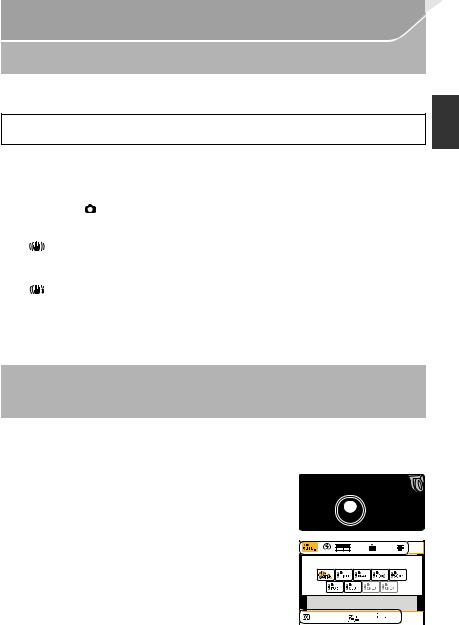
Preparation
Optical Image Stabiliser
The camera detects jitter during recording and automatically corrects it, so you can record images with reduced jitter.
A lens which supports the stabiliser function is required.
–The interchangeable lens (H-HS12035, H-FS14140) supports the stabiliser function.
•When using an interchangeable lens with O.I.S. switch (such as H-HS12035, H-FS14140), stabiliser function is activated if the O.I.S. switch of the lens is set to [ON]. ([ 

 ] is set at the time of purchase)
] is set at the time of purchase)
∫ Setting the Stabiliser in the [Rec] menu
1 Select the menu. (P28)
|
|
MENU |
> |
[Rec] > [Stabilizer] |
|
|
|
|
|
2 Press 3/4 to select the item and then press [MENU/SET]. |
||||
|
[ |
] |
|
Vertical and horizontal shake are compensated for. |
|
([Normal]) |
|
||
|
|
|
|
Camera shake is corrected for up/down movements. |
|
[ |
] |
|
This mode is ideal for panning (a method of taking pictures which involves |
|
([Panning]) |
turning the camera to track the movements of a subject which continues to |
||
|
|
|
|
move in a fixed direction). |
|
[OFF] |
[Stabilizer] does not work. |
||
|
|
|
|
|
• Exit the menu after it is set.
Calling frequently-used menus instantly
(Quick Menu)
By using the Quick Menu, some of the menu settings can be easily found.
•The features that can be adjusted using Quick Menu are determined by the mode or a display style the camera is in.
1 Press [Q.MENU] to display the Quick Menu.
2 |
Rotate the front dial to select the menu item. |
3 |
Rotate the rear dial to select the setting. |
4 |
Press [Q.MENU] to exit the menu once the |
|
setting is complete. |
Fn2 |
|
(ENG) VQT5H82 27

Preparation
Setting menu items
1 Press [MENU/SET].
[Rec] (P101) |
This menu lets you set the aspect ratio, number of pixels |
|
and other aspects of the pictures you are recording. |
||
|
||
|
|
|
[Motion Picture] |
This menu lets you set the [Rec Format], [Rec Quality], and |
|
(P103) |
other aspects for motion picture recording. |
|
|
|
|
|
Operation of the unit, such as displaying of the screen and |
|
[Custom] (P104) |
button operations, can be set up according to your preferences. |
|
|
Also, it is possible to register the modified settings. |
|
|
|
|
|
This menu lets you perform the clock settings, select the |
|
[Setup] (P106) |
operating beep tone settings and set other settings which |
|
make it easier for you to operate the camera. |
||
|
||
|
You can also configure the settings of Wi-Fi related functions. |
|
|
[Playback] (P108) |
This menu lets you set the Protection, Cropping or Print |
|
|
Settings, etc. of recorded pictures. |
|
|
|
|
|
2 |
|
|
|
Press 3/4 of the cursor button to select the |
|||
3 |
menu item and press [MENU/SET]. |
||
Press 3/4 of the cursor button to select the |
|||
|
setting and press [MENU/SET]. |
||
•Depending on the menu item, its setting may not appear or it may be displayed in a different way.
∫Close the menu
Press [
 ] or press the shutter button halfway.
] or press the shutter button halfway.
∫ Switching to other menus
e.g.: Switching to the [Setup] menu from [Rec] menu.
1Press 2.
2Press 3/4 to select [  ] or another of the menu toggle icons.
] or another of the menu toggle icons.
•You can also select the menu toggle icons by rotating the front dial.
3Press [MENU/SET].
• Select a menu item next and set it.
28 VQT5H82 (ENG)
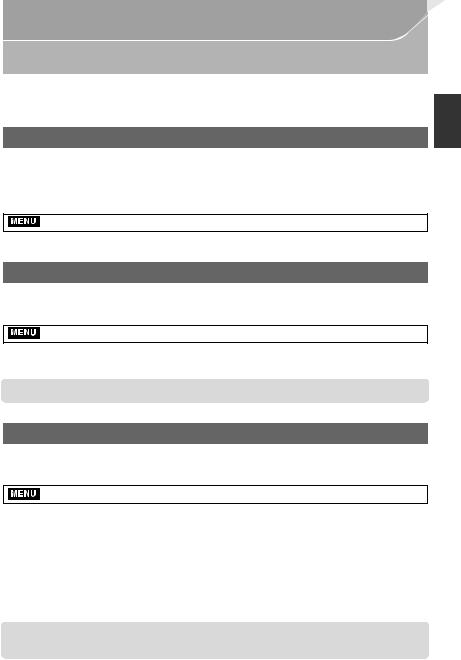
Preparation
Configuring basic settings of this unit (Setup Menu)
The [Setup] menu contains some important settings relating to the camera’s clock and power. Check the settings of this menu before proceeding to use the camera. (P106)
Formatting the card (initialisation)
Format the card before recording a picture with this unit.
Since data cannot be recovered after formatting, make sure to back up necessary data in advance.
Select the menu. (P28)
MENU >  [Setup] > [Format]
[Setup] > [Format]
• Confirmation screen is displayed. It is executed when [Yes] is selected.
Restoring the default settings ([Reset])
The recording or setup/custom settings are reset to the default.
Select the menu. (P28)
MENU >  [Setup] > [Reset]
[Setup] > [Reset]
•Confirmation screens are displayed in the sequence of the [Rec] settings and the [Setup]/ [Custom] settings. It is executed when [Yes] is selected.
•The folder number and the clock setting are not changed.
Conserving the battery life ([Economy])
The unit can be set up to prevent unnecessary battery consumption.
Select the menu. (P28)
MENU >  [Setup] > [Economy]
[Setup] > [Economy]
|
The camera is automatically turned off if the camera has not been |
|
[Sleep Mode] |
used for the time selected on the setting. |
|
|
[10MIN.]/[5MIN.]/[2MIN.]/[1MIN.]/[OFF] |
|
[Auto LVF/Monitor |
The monitor/viewfinder is automatically turned off if the camera |
|
has not been used for the time selected on the setting. |
||
Off] |
||
[5MIN.]/[2MIN.]/[1MIN.] |
||
|
||
|
|
•Press the shutter button halfway or turn the camera off and on to cancel [Sleep Mode].
•To turn the monitor/viewfinder on again, press any button or touch the monitor.
(ENG) VQT5H82 29
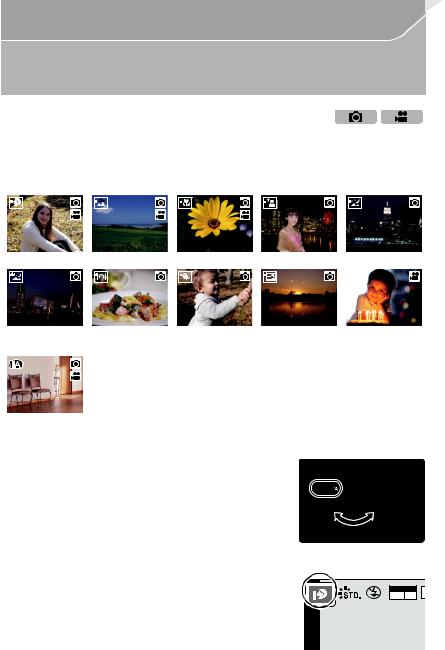
Easy Recording
Taking Pictures using the Automatic Function
(Intelligent Auto Mode)
Recording Mode: 

In this mode, the camera makes the optimal settings for the subject and scene, so we recommend it when you wish to leave the settings to the camera and record without thinking about them.
The camera detects scenes automatically (Scene Detection) ( : When taking pictures,
: When taking pictures,  : When recording motion pictures)
: When recording motion pictures)
|
|
|
|
|
|
|
|
|
|
|
|
|
|
|
|
|
|
|
|
|
|
|
|
|
[i-Portrait] |
[i-Scenery] |
|
[i-Macro] |
[i-Night Portrait]¢1 [i-Night Scenery] |
||||||
|
|
|
|
|
|
|
|
|
|
|
|
|
|
|
|
|
|
|
|
|
|
|
|
|
|
|
|
|
|
|
|
|
|
|
|
|
|
|
|
|
|
|
|
|
|
|
|
[iHandheld Night |
[i-Food] |
[i-Baby]¢3 |
[i-Sunset] |
[i-Low Light] |
¢2 |
||||
Shot] |
|
|
|
|
¢1 Only displayed when the built-in flash is open.
¢2 Only displayed when [iHandheld Night Shot] is set to [ON]. (P31) ¢3 When [Face Recog.] is set to [ON], [  ] will be displayed for
] will be displayed for
birthdays of registered faces already set only when the Face/Eye of
¦a person 3 years old or younger is detected.
•[¦] is set if none of the scenes are applicable, and the standard settings are set.
1 Set the mode dial to [¦].
• The camera will switch to either the most recently used of Intelligent Auto Mode or Intelligent Auto Plus Mode. At the time of purchase, the mode is set to Intelligent Auto Plus Mode. (P31)
2 Align the screen with the subject.
• When the camera identifies the optimum scene, the icon |
|
|
of the scene concerned is displayed in blue for 2 seconds, |
MOV |
4 |
after which its colour changes to the usual red. (Automatic |
FHD 24p |
|
|
|
|
scene detection) |
|
|
30 VQT5H82 (ENG) |
|
|
