Panasonic DMC-TS25 User Manual

Owner’s Manual for advanced features
Digital Camera
Model No. DMC-TS25
Please read these instructions carefully before using this product, and save this manual for future use.
Register online at |
|
www.panasonic.com/register |
VQT4N69 |
(U.S. customers only) |
F1112YS0 |

Contents |
|
Before Use |
|
Care of the camera ...................................................................................................... |
6 |
(Important) About the Waterproof/Dustproof and Anti-shock Performance of |
|
the Camera................................................................................................................... |
8 |
Standard Accessories............................................................................................... |
13 |
Names and Functions of Main Parts........................................................................ |
14 |
Preparation |
|
Charging the Battery................................................................................................. |
16 |
• Charging ............................................................................................................. |
16 |
• Approximate operating time and number of recordable pictures ........................ |
18 |
Inserting and Removing the Card (optional)/ |
|
the Battery.................................................................................................................. |
20 |
About the Built-in Memory/the Card........................................................................ |
22 |
• Approximate number of recordable pictures and available recording time......... |
24 |
Setting Date/Time (Clock Set) .................................................................................. |
25 |
• Changing the Clock Setting ................................................................................ |
26 |
Tips for taking good pictures ................................................................................... |
27 |
• Fit the strap and hold the camera carefully......................................................... |
27 |
• Preventing jitter (camera shake)......................................................................... |
27 |
Basic |
|
Selecting the Recording Mode................................................................................. |
28 |
Taking pictures using the automatic function |
|
(Intelligent Auto Mode) ............................................................................................. |
29 |
• Changing the settings ......................................................................................... |
31 |
Taking pictures with your favorite settings |
|
(Normal Picture Mode) .............................................................................................. |
32 |
Focusing .................................................................................................................... |
33 |
Recording Motion Pictures....................................................................................... |
35 |
Playing Back .............................................................................................................. |
37 |
• Displaying Multiple Screens (Multi Playback) ..................................................... |
38 |
• Using the Playback Zoom................................................................................... |
38 |
Deleting Pictures ....................................................................................................... |
39 |
• To delete a single picture .................................................................................... |
39 |
• To delete multiple pictures (up to 100) or all the pictures ................................... |
39 |
Setting the Menu ....................................................................................................... |
40 |
• Setting menu items............................................................................................. |
40 |
• Using the Quick Menu ........................................................................................ |
41 |
About the Setup Menu .............................................................................................. |
42 |
- 2 -

Recording |
|
About the LCD Monitor ............................................................................................. |
51 |
Using the Zoom ......................................................................................................... |
52 |
• Optical Zoom ...................................................................................................... |
52 |
• Extended Optical Zoom (EZ) .............................................................................. |
53 |
• Intelligent Zoom .................................................................................................. |
53 |
• Digital Zoom........................................................................................................ |
53 |
Taking Pictures Using the Built-in Flash................................................................. |
54 |
• Switching to the appropriate flash setting ........................................................... |
54 |
Taking Close-up Pictures ([AF Macro]/[Macro Zoom])........................................... |
58 |
Taking Pictures with the Self-timer.......................................................................... |
59 |
Compensating the Exposure.................................................................................... |
60 |
Taking Pictures Using Auto Bracket ....................................................................... |
61 |
Taking Pictures with different image effects |
|
(Creative Control Mode)............................................................................................ |
62 |
• [Expressive] ........................................................................................................ |
63 |
• [Retro] ................................................................................................................. |
63 |
• [High Key] ........................................................................................................... |
63 |
• [Low Key]............................................................................................................ |
63 |
• [Sepia]................................................................................................................. |
64 |
• [Dynamic Monochrome]...................................................................................... |
64 |
• [Impressive Art]................................................................................................... |
64 |
• [High Dynamic] ................................................................................................... |
64 |
• [Cross Process] .................................................................................................. |
65 |
• [Toy Effect] .......................................................................................................... |
65 |
• [Miniature Effect]................................................................................................. |
66 |
• [One Point Color] ................................................................................................ |
66 |
Take the Outdoors Scene Expressively .................................................................. |
67 |
• [Sports]................................................................................................................ |
67 |
• [Snow]................................................................................................................. |
67 |
• [Beach & Surf]..................................................................................................... |
67 |
• [Advanced Underwater] ...................................................................................... |
68 |
Taking panorama pictures ([Panorama Shot])........................................................ |
69 |
Taking pictures that match the scene being recorded (Scene Mode).................. |
72 |
• [Portrait] .............................................................................................................. |
73 |
• [Soft Skin] ........................................................................................................... |
73 |
• [Scenery]............................................................................................................. |
73 |
• [Night Portrait]..................................................................................................... |
74 |
• [Night Scenery] ................................................................................................... |
74 |
• [Food].................................................................................................................. |
74 |
• [Baby1]/[Baby2] .................................................................................................. |
75 |
• [Pet] .................................................................................................................... |
76 |
• [Sunset]............................................................................................................... |
76 |
• [High Sens.] ........................................................................................................ |
76 |
• [Starry Sky] ......................................................................................................... |
76 |
• [Glass Through] .................................................................................................. |
76 |
- 3 -

Entering Text.............................................................................................................. |
77 |
Using the [Rec] Menu................................................................................................ |
78 |
• [Picture Size]....................................................................................................... |
78 |
• [Sensitivity].......................................................................................................... |
79 |
• [White Balance]................................................................................................... |
80 |
• [AF Mode] ........................................................................................................... |
82 |
• [Face Recog.] ..................................................................................................... |
85 |
• [i.Exposure]......................................................................................................... |
89 |
• [i.Resolution]....................................................................................................... |
89 |
• [Digital Zoom]...................................................................................................... |
89 |
• [Burst] ................................................................................................................. |
90 |
• [Time Lapse Shot]............................................................................................... |
92 |
• [Color Mode] ....................................................................................................... |
95 |
• [Color Reproduction]........................................................................................... |
95 |
• [AF Assist Lamp]................................................................................................. |
95 |
• [Red-Eye Removal]............................................................................................. |
96 |
• [Stabilizer] ........................................................................................................... |
96 |
• [Date Stamp] ....................................................................................................... |
97 |
• [Clock Set] .......................................................................................................... |
97 |
Using the [Motion Picture] Menu ............................................................................. |
98 |
• [Rec Quality] ....................................................................................................... |
98 |
• [Continuous AF].................................................................................................. |
98 |
Playback/Editing |
|
Various methods of playback................................................................................... |
99 |
• [Slide Show]........................................................................................................ |
99 |
• [Filtering Play]................................................................................................... |
101 |
• [Calendar] ......................................................................................................... |
104 |
Having Fun with Recorded Pictures (Retouch) .................................................... |
105 |
• [Auto Retouch].................................................................................................. |
105 |
• [Creative Retouch] ............................................................................................ |
106 |
• [Color Reproduction]......................................................................................... |
107 |
Using the [Playback] Menu..................................................................................... |
108 |
• [Text Stamp]...................................................................................................... |
108 |
• [Retouch] ........................................................................................................... |
110 |
• [Video Divide]..................................................................................................... |
110 |
• [Time Lapse Video] ............................................................................................ |
111 |
• [Resize].............................................................................................................. |
112 |
• [Cropping] .......................................................................................................... |
113 |
• [Favorite]............................................................................................................ |
114 |
• [Print Set]........................................................................................................... |
115 |
• [Protect] ............................................................................................................. |
117 |
• [Face Rec Edit] .................................................................................................. |
118 |
• [Copy] ................................................................................................................ |
119 |
- 4 -

Connecting to other equipment |
|
Playing Back Pictures on a TV Screen.................................................................. |
120 |
Saving still pictures and motion pictures on your PC......................................... |
122 |
• About the supplied software ............................................................................. |
122 |
Saving still pictures and motion pictures on a Recorder.................................... |
126 |
• Copy by inserting the SD card into the recorder............................................... |
126 |
Printing the Pictures ............................................................................................... |
127 |
• Selecting a single picture and printing it ........................................................... |
128 |
• Selecting multiple pictures and printing them ................................................... |
128 |
• Print Settings .................................................................................................... |
129 |
Others |
|
Screen Display......................................................................................................... |
132 |
Cautions for Use...................................................................................................... |
134 |
Message Display ..................................................................................................... |
142 |
Troubleshooting ...................................................................................................... |
145 |
- 5 -
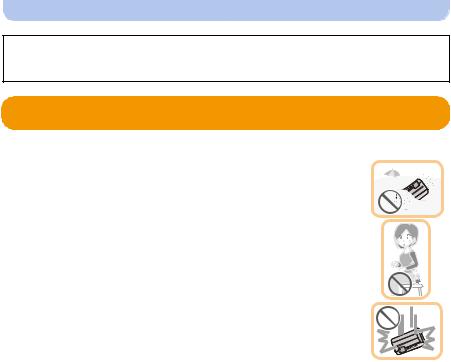
Before Use
Please be sure to read “(Important) About the Waterproof/Dustproof and Anti-shock Performance of the Camera” (P8) before using this unit underwater to prevent the unit from being mishandled, which may cause water to seep in.
Care of the camera
∫ Handling of the camera (to prevent water leakage and malfunction)
• Foreign objects may adhere to the inner side of the side door (around the rubber seal or connecting terminals) when the side door is opened or closed in places with sand or dust etc. This may result in the impairment of the waterproof performance if the side door is closed with foreign objects adhered. Be extremely careful since it may result in malfunction etc.
• In case foreign objects adhere to the inner side of the side door, wipe them off with a dry, lint-free cloth.
• If any liquid such as water droplets is adhered to the camera or inner side of the side door, wipe off with a soft dry cloth. Do not open or close the side door near the water, when underwater, using wet hands, or when the camera is wet. It may cause water leakage.
Do not apply strong shock or vibration by dropping or knocking the camera. Also, do not apply strong pressure to the camera.
e.g.:
–Sit down with the camera in your trousers pocket or forcefully insert it into a full or tight bag, etc.
–Attach any items such as accessories to the strap attached to the camera.
–When strong pressure is applied using the camera at a depth exceeding 7 m (23 feet).
•Waterproof performance may be impaired.
•Lens or LCD monitor may be damaged.
•It may cause malfunction in the performance or the function.
- 6 -

Before Use
∫ When inner side of the lens is fogged (condensation)
It is not a malfunction or failure of the camera. It may be caused by the environment in which the camera is used.
What to do when inner side of the lens is fogged
• Turn this unit off and open the side door in a place with constant ambient temperature, away from high temperatures, humidity, sand and dust. The
fog will disappear naturally in 10 minutes to 2 hours with the side door open when the temperature of the camera gets close to the ambient temperature.
• Contact Panasonic if the fogging does not disappear.
Conditions in which inner side of the lens may be fogged
Condensation may occur and the inner side of the lens may be fogged when the camera is used in areas that undergo a significant change in temperature or in high humidity, such as the following:
•When the camera is used underwater suddenly after being on a hot beach etc.
•When the camera is moved to a warm area from a cold area, such as at a ski resort or at high altitude
•When the side door is opened in a high-humidity environment
- 7 -

Before Use
(Important) About the Waterproof/Dustproof and
Anti-shock Performance of the Camera
Waterproof/Dustproof Performance
This camera’s waterproof/dustproof rating complies with the “IPX8” and “IP6X” ratings. Provided the care and maintenance guidelines described in this document are strictly followed, this camera can operate underwater, to a depth not exceeding 7 m (23 feet) for a time not exceeding 60 minutes. (¢1)
Anti-shock Performance
This camera also complies with “MIL-STD 810F Method 516.5-Shock”. The camera has cleared a drop test from a height of 1.5 m (5 feet) onto 3 cm (0.1 feet) thick plywood. In most cases this camera should not sustain any damage if dropped from a height not exceeding 1.5 m (5 feet). (¢2)
This does not guarantee no destruction, no malfunction, or waterproofing in all conditions.
¢1 This means that the camera can be used underwater for specified time in specified pressure in accordance with the handling method established by Panasonic.
¢2 “MIL-STD 810F Method 516.5-Shock” is the test method standard of the U.S. Defense Department, which specifies performing drop tests from a height of 122 cm (4 feet), at 26 orientations (8 corners, 12 ridges, 6 faces) using 5 sets of devices, and passing the
26 orientation drops within 5 devices. (If failure occurs during the test, a new set is used to pass the drop orientation test within a total of 5 devices)
Panasonic’s test method is based on the above “MIL-STD 810F Method 516.5-Shock”. However, the drop height was changed from 122 cm (4 feet) to 150 cm (5 feet) dropping onto 3 cm
(0.1 feet) thick plyboard. This drop test was passed.
(Disregarding appearance change such as loss of paint or distortion of the part where drop impact is applied.)
- 8 -

Before Use
∫ Handling of the camera
•Waterproofing is not guaranteed if the unit is subject to an impact as a result of being hit or dropped etc. If an impact to the camera occurs, it should be inspected (subject to a fee) by Panasonic to verify that the waterproofing is still effective.
•When the camera is splashed with detergent, soap, hot spring, bath additive, sun oil, sun screen, chemical, etc., wipe it off immediately.
•Waterproof function of the camera is for sea water and fresh water only.
•Any malfunction caused by customer misuse, or mishandling will not be covered by the warranty.
•The inside of this unit is not waterproof. Water leakage will cause malfunction.
•Supplied accessories are not waterproof.
•Card and battery are not waterproof. Do not handle with a wet hand. Also, do not insert wet card or battery into the camera.
•Do not leave the camera for a long period of time in places where the temperature is very low (such as at ski resorts or high altitudes) or where the temperature may exceed 40 ºC (104 oF) (such as inside cars in strong sunlight, close to a heater, on boats, or on the beach). (Waterproof performance may become degraded.)
∫About the [Precautions] demonstration display ([Requirements for Underwater use])
•[Precautions] is displayed when this unit is turned on for the first time after purchase, with the side door completely closed.
•Please check beforehand to maintain the waterproof performance.
1Press 2 to select [Yes], and press [MENU/SET].
•It will automatically skip to the clock setting screen if [No] is selected before it starts.
2Press 2/1 to select the picture.
2: Return to the previous screen
1: View the next screen
•It can be forcefully ended by pressing [MENU/SET].
•When it is forcefully ended while checking by turning the unit off or pressing [MENU/SET], [Precautions] is displayed every time this unit is turned on.
3After the final screen (12/12), press [MENU/SET] to finish.
•When [MENU/SET] is pressed after the final screen (12/12), [Precautions] is not displayed from the next time this unit is turned on.
•This can also be viewed from [Precautions] (P42) in the [Setup] menu.
- 9 -

Before Use
Check before using underwater
Always wipe the rubber seal on the side door and the area where rubber seal sits with
adry, lint-free cloth.
1Check that there are no foreign objects on the inner side of the side door.
•If there is any foreign object, such as lint, hair, sand, etc., on the surrounding area, water will leak within a few seconds causing malfunction.
•Wipe it off with a dry soft cloth if there is any liquid.
It may cause water leaks and malfunction if you use the camera with liquid adhered.
•If foreign objects are present, wipe them off with a dry, lint-free cloth.
•Be extremely careful to remove the small sand etc. that may adhere to the sides and corners of the rubber seal.
2Check for cracks and deformation of the rubber seal on the side door.
•The integrity of the rubber seals may decrease after about 1 year, with use and age. To avoid permanently damaging the camera the seals should be replaced once each year. Please contact Panasonic for related costs and other information.
3Close the side door securely.
A [LOCK] switch (gray part)
B Red part
C Released state
D Locked state
•Lock the [LOCK] switch securely until the red part is no longer visible.
•To prevent water intrusion, be careful not to catch foreign objects such as liquids, sand, hair, dust, or the strap cord.
Do not open or close the side door in places with sand and dust, close to water, or with wet hands. Sand or dust adhering may cause water leaks.
- 10 -
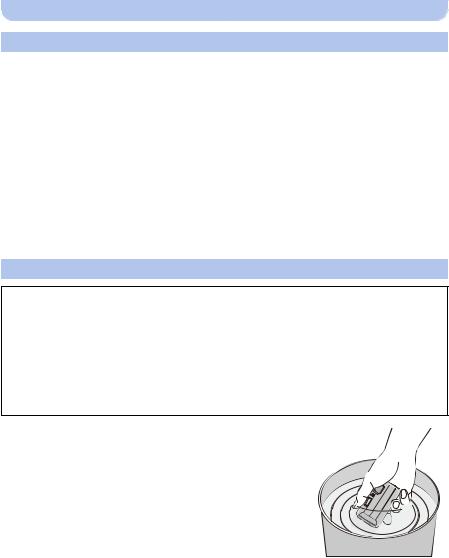
Before Use
Using the camera underwater
•Use the camera underwater to 7 m (23 feet) with the water temperature between 0 oC and 40 oC (32 oF and 104 oF).
•Do not use for scuba diving (Aqualung).
•Do not use the camera at a depth of over 7 m (23 feet).
•Do not use it in the hot water over 40 oC (104 oF) (in the bath or hot spring).
•Do not use the camera underwater for longer than 60 minutes continuously.
•Do not open or close the side door underwater.
•Do not apply shock to the camera underwater. (Waterproof performance may not be maintained, and there is a chance of water leak.)
•Do not dive into the water holding the camera. Do not use the camera in a location where the water will splash strongly, such as rapid flow or waterfall. (Strong water pressure may be applied, and it may cause malfunction.)
•The camera will sink in the water. Take care not to drop the camera and lose it underwater by securely placing the strap around your wrist or similar measure.
Caring of the camera after using it underwater
Do not open or close the side door until the sand and dust is removed by rinsing the camera with water.
Make sure to clean the camera after using it.
•Thoroughly wipe off any water droplets, sand, and saline matter on your hands, body, hair, etc.
•It is recommended to clean the camera indoors, avoiding places where water spray or sand may fall.
After using it underwater, always clean the camera rather than leaving it in a dirty state.
•Leaving the camera with foreign objects or saline matter on it may cause damage, discoloration, corrosion, unusual odour, or deterioration of the waterproof performance.
1Rinse with water with the side door closed.
•After use at the seaside or underwater, soak the unit in fresh water pooled in a shallow container for 10 minutes or less.
•If the zoom button or camera [ON/OFF] button do not press
smoothly, it may be caused by an adhesion of foreign objects. Using in such a state may cause malfunctions, such as locking up, so wash off any foreign objects by shaking the camera in fresh water.
• Bubbles may come out of the drainage hole when you immerse the camera in water, but this is not a malfunction.
- 11 -

Before Use
2Drain water by holding the camera upside-down A and the right way up B and shaking it lightly a few times.
•After using the camera at the beach or in water, or after washing it, water may remain around the speaker and microphone for a while and may cause a drop in volume or sound distortion.
•Make sure to put your hand through the strap to prevent the camera from falling.
3Wipe off water drops on the camera with a dry soft cloth and dry the camera in a shaded area which is well ventilated.
•Dry the camera by standing it on a dry cloth. This unit incorporates drain design, draining water in gaps in the camera [ON/OFF] button and zoom button etc.
•Do not dry the camera with hot air from dryer or
similar. Waterproof performance will deteriorate due to deformation.
•Do not use chemicals such as benzine, thinner, alcohol or cleanser, soap or detergents.
4Confirm that there are no water droplets, open the side door, and wipe off any water droplets or sand left inside using a soft dry cloth. (P137)
•Water droplets may adhere to the card or battery when the side door is opened without thoroughly drying. Also, water may accumulate in the gap around the card/battery slot or the terminal connector. Be sure to wipe any water off with a soft dry cloth.
•The water droplets may seep into the camera when the side door is closed while it is still wet, causing condensation or failure.
- 12 -

Before Use
Standard Accessories
Check that all the accessories are supplied before using the camera.
•Supplied accessories are not waterproof.
•The accessories and their shape will differ depending on the country or area where the camera was purchased.
For details on the accessories, refer to “Basic Owner’s Manual”.
•Battery Pack is indicated as battery pack or battery in the text.
•Battery Charger is indicated as battery charger or charger in the text.
•SD Memory Card, SDHC Memory Card and SDXC Memory Card are indicated as card in the text.
•The card is optional.
You can record or play back pictures on the built-in memory when you are not using a card.
•If any accessories are lost, customers in the USA and Puerto Rico should contact Panasonic’s parts department at 1-800-833-9626 and customers in Canada should contact 1-800-99-LUMIX (1-800-995-8649) for further information about obtaining replacement parts.
- 13 -

Before Use
Names and Functions of Main Parts
1 |
Flash (P54) |
1 2 3 4 5 6 7 |
2 |
Motion picture button (P35) |
|
3 |
Shutter button (P29, 32) |
|
4 |
Camera [ON/OFF] button (P25) |
|
5Microphone
6Self-timer indicator (P59)/
AF Assist Lamp (P95)/
LED light (P47)
7Lens (P7, 138, 148)
8LCD monitor (P51, 132, 137)
9 |
[MODE] button (P28, 99) |
8 |
9 10 11 |
10 |
Zoom button (P52) |
|
|
11 |
Strap eyelet (P27) |
|
|
|
• Be sure to attach the strap when using the |
|
|
|
camera to ensure that you will not drop it. |
|
|
12[(] (Playback) button (P37)
13[Q.MENU] button (P41)/
[
 ] (Delete/Cancel) button (P39)
] (Delete/Cancel) button (P39)
14[DISP.] button (P51)
15[MENU/SET] button (P40)
16 |
15 |
1413 |
12 |
16Cursor buttons
A: 3/Exposure compensation (P60)
Auto Bracket (P61)
B: 4/Macro Mode (P58)
AF Tracking (P84)
C: 2/Self-timer (P59)
D: 1/Flash setting (P54)
In this Owner’s Manual, the cursor buttons are described as shown in the figure below or described with 3/4/2/1.
e.g.: When you press the 4 (down)
button
or Press 4
- 14 -
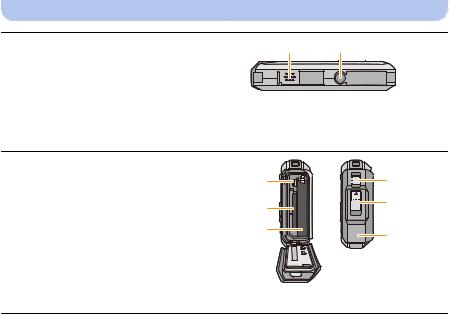
Before Use
17 Speaker (P44) |
17 |
18 |
• Be careful not to cover the speaker with your |
|
|
finger. Doing so may make sound difficult to |
|
|
hear. |
|
|
18Tripod mount
•A tripod with a screw length of 5.5 mm (0.22 inch) or more may damage this unit if attached.
19[AV OUT/DIGITAL] socket (P120, 124, 126, 127)
20Card slot (P20)
21Battery slot (P20)
•When using an AC adaptor, ensure that the Panasonic DC coupler (optional) and AC adaptor (optional) are used. For connection details, refer to P21.
22Release lever (P20)
23[LOCK] switch (P10, 20)
24Side door (P10, 20)
19 |
|
|
20 |
|
|
21 |
|
|
|
|
|
22
23
24
- 15 -

Preparation
Charging the Battery
∫ About batteries that you can use with this unit
It has been found that counterfeit battery packs which look very similar to the genuine product are made available for purchase in some markets. Some of these battery packs are not adequately protected with internal protection to meet the requirements of appropriate safety standards. There is a possibility that these battery packs may lead to fire or explosion. Please be advised that we are not liable for any accident or failure occurring as a result of use of a counterfeit battery pack. To ensure that safe products are used. We recommend that a genuine Panasonic battery pack is used.
• Use the dedicated charger and battery.
Charging
•The battery is not charged when the camera is shipped. Charge the battery before use.
•Charge the battery with the charger indoors.
•Charge the battery in areas with an ambient temperature, between 10 oC and 30 oC (50 oF and 86 oF) (same as the battery temperature), is recommended.
Attach the battery paying attention to the direction of the battery.
Connect the charger to the electrical outlet. plug-in type
• The [CHARGE] indicator A lights up and charging begins.
inlet type
- 16 -

Preparation
∫ About the [CHARGE] indicator
On: Charging.
Off: Charging has completed. (Disconnect the charger from the electrical socket and detach the battery after charging is completed.)
•When the [CHARGE] indicator flashes
–The battery temperature is too high or too low. It is recommended to charge the battery again in an ambient temperature of between 10 oC and 30 oC (50 oF and 86 oF).
–The terminals of the charger or the battery are dirty. In this case, wipe off the dirt with a dry cloth.
∫ Charging time
Charging time |
Approx. 120 min |
|
|
•The indicated charging time is for when the battery has been discharged completely. The charging time may vary depending on how the battery has been used. The charging time for the battery in hot/cold environments or a battery that has not been used for a long time may be longer than normal.
∫ Battery indication
The battery indication is displayed on the LCD monitor.
•The indication turns red and blinks if the remaining battery power is low. Recharge the battery or replace it with a fully charged battery.
•Do not leave any metal items (such as clips) near the contact areas of the power plug. Otherwise, a fire and/or electric shocks may be caused by short-circuiting or the resulting heat generated.
•The battery becomes warm after using it and during and after charging. The camera also becomes warm during use. This is not a malfunction.
•The battery can be recharged even when it still has some power left, but it is not recommended that the battery charge be frequently topped up while the battery is fully charged. (Since characteristic swelling may occur.)
- 17 -

Preparation
Approximate operating time and number of recordable pictures
∫ Recording still pictures
Number of recordable |
Approx. 250 pictures |
By CIPA standard in Normal |
|
pictures |
|||
|
Picture Mode |
||
|
|
||
Recording time |
Approx. 125 min |
||
|
|||
|
|
|
Recording conditions by CIPA standard
•CIPA is an abbreviation of [Camera & Imaging Products Association].
•Temperature: 23 oC (73.4 oF)/Humidity: 50%RH when LCD monitor is on.
•Using a Panasonic SD Memory Card (32 MB).
•Using the supplied battery.
•Starting recording 30 seconds after the camera is turned on. (When the Optical Image Stabilizer function is set to [ON].)
•Recording once every 30 seconds using full flash every second recording.
•Changing the zoom magnification from Tele to Wide or vice versa in every recording.
•Turning the camera off every 10 recordings and leaving it until the temperature of the battery decreases.
The number of recordable pictures varies depending on the recording interval time. As the recording interval time becomes longer, the number of recordable pictures decreases. [For example, if you were to take one picture every two minutes, then the number of pictures would be reduced to approximately one-quarter of the number of pictures given above (based upon one picture taken every 30 seconds).]
∫ Recording motion pictures
When recording with picture quality set to [HD]
Recordable time |
Approx. 100 min |
|
|
Actual recordable time |
Approx. 50 min |
|
|
•These times are for an ambient temperature of 23 oC (73.4 oF) and a humidity of 50%RH. Please be aware that these times are approximate.
•Actual recordable time is the time available for recording when repeating actions such as turning this unit on and off, starting/stopping recording, zoom operation, etc.
•Maximum time to record motion pictures continuously is 29 minutes 59 seconds. The maximum available recording time continuously is displayed on the screen.
- 18 -

Preparation
∫ Playback
Playback time |
Approx. 240 min |
|
|
•The operating times and number of recordable pictures will differ according to the environment and the operating conditions.
For example, in the following cases, the operating times will shorten and the number of recordable pictures is reduced:
–At low temperature or in cold locations such as ski resorts or at high altitude¢
¢Residual image may show on the LCD display when in use. The battery performance will decrease, so keep the camera and spare batteries warm by placing them in a warm place such as inside your cold protection gear or clothing. Performance of batteries and LCD monitor will restore to normal when the temperature returns to normal.
–When using [Monitor Luminance].
–When operations such as flash and zoom are used repeatedly.
•When the operating time of the camera becomes extremely short even after properly charging the battery, the life of the battery may have expired. Buy a new battery.
- 19 -

Preparation
Inserting and Removing the Card (optional)/
the Battery
•Check that this unit is turned off.
•Confirm that there is no foreign object. (P10)
•We recommend using a Panasonic card.
1: Slide the [LOCK] switch A, and release the lock.
2: Slide the release lever B and open the side door.














•Always use genuine Panasonic batteries.
•If you use other batteries, we cannot guarantee the quality of this product.
Battery: Being careful about the battery orientation, insert all the way until you hear a locking sound and then check that it is locked by lever C. Pull the lever C in the direction of the arrow to remove the battery.
Card: Push it securely all the way until you hear a “click” while being careful about the
direction in which you insert it. To remove the card, push the card until it clicks, then pull the card out upright.
D: Do not touch the connection terminals of the card.
Close the side door until it clicks, and then lock the [LOCK] switch by sliding it toward [2].
•Confirm that the red part on the [LOCK] switch is not showing.










- 20 -
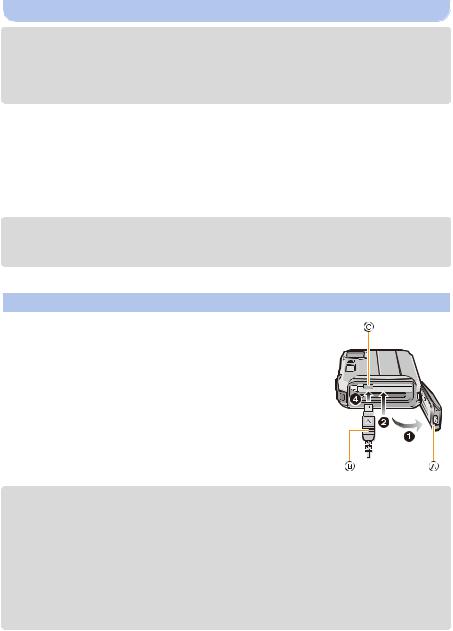
Preparation
•Remove the battery after use. (The battery will be exhausted if left for a long period of time after being charged.)
•Turn the camera off and wait for the “LUMIX” display on the LCD monitor to clear before removing the card or battery. (Otherwise, this unit may no longer operate normally and the card itself may be damaged or the recorded pictures may be lost.)
∫ About the water leakage warning message
To maintain the waterproof performance of this unit, a message prompting to check for any foreign material inside the side door or to perform maintenance is displayed along with a warning sound when the following are performed. (P144)
•When this unit is turned on after opening the side door and replacing the card.
•When this unit is turned on after opening the side door and replacing the battery.
•After opening the side door, close it securely taking care not to get any foreign objects caught.
•If foreign objects are present, wipe them off with a dry, lint-free cloth.
•Warning message display can be turned off by pressing any button.
Using an AC adaptor (optional) and a DC coupler (optional) instead of the battery
The AC adaptor (optional) can only be used with the designated Panasonic DC coupler (optional). The AC adaptor (optional) cannot be used by itself.
1 Open the side door A.
2 Insert the DC coupler, being careful of the direction. 3 Plug the AC adaptor into an electrical outlet.
4 Connect the AC adaptor B to the [DC IN] socket C of the DC coupler.
• Ensure that only the AC adaptor and DC coupler for this camera are used. Using any other equipment may cause damage.
•Always use a genuine Panasonic AC adaptor (optional).
•When using an AC adaptor, use the AC cable supplied with the AC adaptor.
•Side door cannot be closed while the AC adaptor is connected.
•Do not apply any force to the side door with the weight of the cable or your hand when the AC adaptor is connected. It may cause damage.
•The DC coupler may get disconnected from this unit if a cable is pulled when connecting the AC adaptor, so take caution.
•Before removing the DC coupler, turn the camera off and disconnect the AC adaptor.
•Also read the operating instructions for the AC adaptor and DC coupler.
•Waterproof/dustproof function does not operate when the AC adaptor is connected.
-21 -
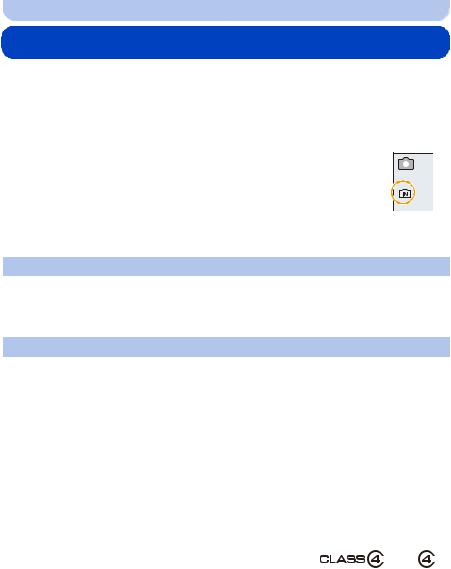
Preparation
About the Built-in Memory/the Card
The following operations can be performed using this unit:
When a card has not been |
Pictures can be recorded on the built-in memory and played |
inserted |
back. |
When a card has been inserted |
Pictures can be recorded on the card and played back. |
|
|
•When using the built-in memory k>ð (access indication¢)
• When using the card  (access indication¢)
(access indication¢)
¢The access indication is displayed in red when pictures are being recorded on the built-in memory (or the card).
Built-in Memory
•You can copy the recorded pictures to a card. (P119)
•Memory size: Approx. 70 MB
•The access time for the built-in memory may be longer than the access time for a card.
Card
The following cards, which conform to the SD video standard, can be used with this unit. (These cards are indicated as card in the text.)
|
Remarks |
|
SD Memory Card |
• Use a card with SD Speed Class¢ with “Class 4” or higher |
|
(8 MB to 2 GB) |
when recording motion pictures. |
|
|
• SDHC Memory Cards and SDXC Memory Cards can be used only |
|
|
||
SDHC Memory Card |
with their compatible devices. |
|
(4 GB to 32 GB) |
• Check that the PC and other equipment are compatible when using |
|
|
the SDXC Memory Cards. |
|
SDXC Memory Card |
|
|
http://panasonic.net/avc/sdcard/information/SDXC.html |
||
(48 GB, 64 GB) |
• Only the cards with capacity listed left can be used. |
|
|
||
¢ SD Speed Class is the speed standard regarding continuous |
e.g.: |
|
writing. Check via the label on the card, etc. |
|
|
• Please confirm the latest information on the following website. http://panasonic.jp/support/global/cs/dsc/
(This site is English only.)
- 22 -

Preparation
•Do not turn this unit off, remove its battery or card, or disconnect the AC adaptor (optional) when the access indication is lit (when pictures are being written, read or deleted, or the built-in memory or the card is being formatted). Furthermore, do not subject the camera to vibration, impact or static electricity.
The card or the data on the card may be damaged, and this unit may no longer operate normally.
If operation fails due to vibration, impact or static electricity, perform the operation again.
•Write-Protect switch A provided (When this switch is set to the [LOCK] position, no further data writing, deletion or formatting is possible. The ability to write, delete and format data is restored when the switch is returned to its original position.)
•The data on the built-in memory or the card may be damaged or lost due to electromagnetic waves, static electricity or breakdown of the camera or the card. We recommend storing important data on a PC etc.
2
•Do not format the card on your PC or other equipment. Format it on the camera only to ensure proper operation. (P50)
•Keep the Memory Card out of reach of children to prevent swallowing.
- 23 -

Preparation
Approximate number of recordable pictures and available recording time
∫ About the display of the number of recordable pictures and available recording time
•Switch the display (number of recordable pictures, available recording time, etc.) by pressing [DISP.]. (P51)
A Number of recordable pictures
B Available recording time
A B
•The number of recordable pictures and the available recording time are an approximation. (These vary depending on the recording conditions and the type of card.)
•The number of recordable pictures and the available recording time varies depending on the subjects.
∫ Number of recordable pictures
• [i99999] is displayed if there are more than 100,000 pictures remaining.
[Picture Size] |
Built-in Memory |
2 GB |
32 GB |
64 GB |
|
(Approx. 70 MB) |
|||||
|
|
|
|
||
16M (4:3) |
14 |
300 |
4910 |
9880 |
|
5M (4:3) |
32 |
660 |
10620 |
21490 |
|
0.3M (4:3) |
510 |
10240 |
162960 |
247160 |
∫ Available recording time (when recording motion pictures)
• “h” is an abbreviation for hour, “m” for minute and “s” for second.
[Rec Quality] |
Built-in Memory |
2 GB |
32 GB |
64 GB |
|
(Approx. 70 MB) |
|||||
|
|
|
|
||
HD |
j |
23m45s |
6h28m15s |
13h5m20s |
|
VGA |
2m22s |
52m17s |
14h14m28s |
28h48m24s |
• The recordable time is the total time of all the motion pictures which have been recorded.
• Maximum time to record motion pictures continuously is 29 minutes 59 seconds.
• The maximum available continuous recording time is displayed on the screen.
- 24 -

Preparation
Setting Date/Time (Clock Set)
• The clock is not set when the camera is shipped.
Press camera [ON/OFF] button.
• If the language select screen is not displayed, proceed to [Requirements for Underwater use] below.
Press [MENU/SET].
Press 3/4 to select the language, and press [MENU/SET].
[Requirements for Underwater use]
Be sure to check this so that you can maintain the waterproof performance. [Please set the clock] is displayed after viewing the last screen.
For details, refer to P9.
Press [MENU/SET].
- 25 -

Preparation
Press 2/1 to select the items (year, month, day, hour, minute, display sequence or time display format), and press 3/4 to set.
A: Time at the home area
B: Time at the travel destination
•You can cancel without setting the clock by pressing [ 
 ].
].
Press [MENU/SET] to set.
Press [MENU/SET].
Changing the Clock Setting
Select [Clock Set] in the [Rec] or [Setup] menu, and press [MENU/SET]. (P40)
•The clock can be reset as shown in steps 5 and 6.
•The clock setting is maintained for 3 months using the built-in clock battery even without the battery. (Leave the charged battery in the unit for 24 hours to charge the built-in battery.)
•If the clock is not set, the correct date cannot be printed when you order a photo studio to print the picture, or when you stamp the date on the pictures with [Date Stamp] or [Text Stamp].
•If the clock is set, the correct date can be printed even if the date is not displayed on the screen of the camera.
- 26 -
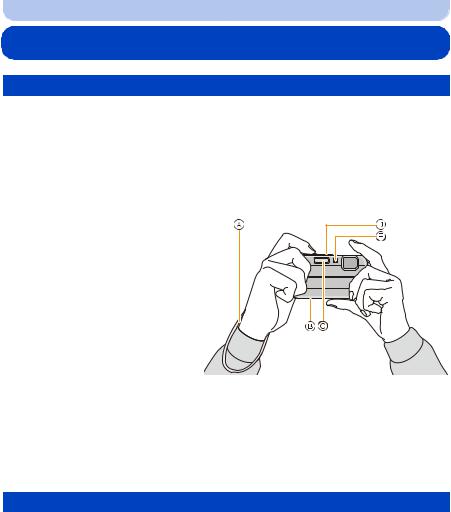
Preparation
Tips for taking good pictures
Fit the strap and hold the camera carefully
Hold the camera gently with both hands, keep your arms still at your side and stand with your feet slightly apart.
•To prevent dropping, be sure to attach the supplied strap and fit it to your wrist. (P14)
•Do not swing around or pull forcefully on the unit with the strap attached. The strap may break.
•Be careful not to move the camera when you press the shutter button.
•Be careful not to put your fingers on the flash, AF assist lamp/LED light, microphone, speaker or lens etc.
A Strap
B Speaker
C Flash
D Microphone
E AF Assist Lamp/LED light
∫ Direction Detection Function ([Rotate Disp.])
Pictures recorded with the camera held vertically are played back vertically (rotated). (Only when [Rotate Disp.] (P49) is set)
•When the camera is held vertically and tilted up and down to record pictures, the Direction Detection function may not work correctly.
•Motion pictures taken with the camera held vertically are not displayed vertically.
Preventing jitter (camera shake)
When the Jitter alert [ 

 ] appears, use [Stabilizer] (P96), a tripod or the Self-timer (P59).
] appears, use [Stabilizer] (P96), a tripod or the Self-timer (P59).
•Shutter speed will be slower particularly in the following cases. Keep the camera still from the moment the shutter button is pressed until the picture appears on the screen. We recommend using a tripod.
–Slow sync./Red-Eye Reduction
–[Night Portrait]/[Night Scenery]/[Starry Sky](Scene Mode)
-27 -
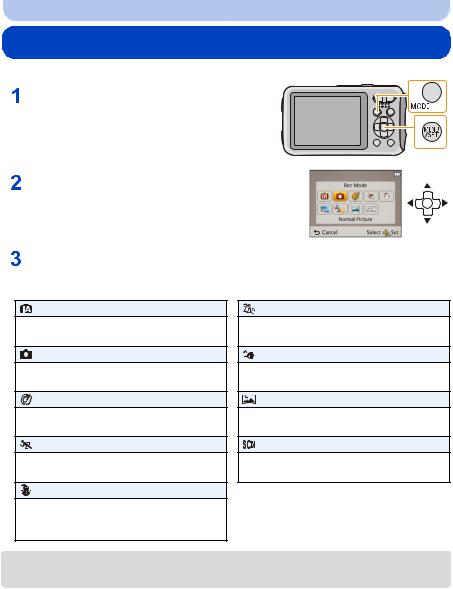
Basic
Selecting the Recording Mode
Press [MODE].
Press 3/4/2/1 to select the Recording Mode.
Press [MENU/SET].
∫ List of Recording Modes
Intelligent Auto Mode (P29)
The subjects are recorded using settings automatically selected by the camera.
Normal Picture Mode (P32)
The subjects are recorded using your own settings.
Creative Control Mode (P62)
Record while checking the image effect.
Sports Mode (P67)
Use this mode to take pictures of sporting events, etc.
Snow Mode (P67)
This allows you to take pictures that show the snow as white as possible at a ski resort or a snow-covered mountain.
Beach & Surf Mode (P67)
This mode is optimal for taking pictures to 3 m (10 feet) underwater and at the beach.
Advanced Underwater Mode (P68)
This mode is optimal for taking pictures at depths of 3 m (10 feet) to 7 m (23 feet).
Panorama Shot Mode (P69)
This mode allows you to take panorama pictures.
Scene Mode (P72)
This allows you to take pictures that match the scene being recorded.
•When the mode has been switched from Playback Mode to Recording Mode, the previously set Recording Mode will be set.
-28 -

Basic
Taking pictures using the automatic function
(Intelligent Auto Mode)
Recording Mode: 
The camera will set the most appropriate settings to match the subject and the recording conditions so we recommend this mode for beginners or those who want to leave the settings to the camera and take pictures easily.
•The following functions are activated automatically.
–Scene Detection/Backlight Compensation/Intelligent ISO sensitivity control/Auto White Balance/ Face Detection/[i.Exposure]/[i.Resolution]/[i.ZOOM]/[AF Assist Lamp]/[Red-Eye Removal]/ [Stabilizer]/[Continuous AF]
Press [MODE].
A Shutter button
Press 3/4/2/1to select [Intelligent Auto], and then press [MENU/SET].
Press the shutter button halfway to focus.
•The focus indication B (green) lights when the subject is focused.
•The AF area C is displayed around the subject’s face by the Face Detection function. In other cases, it is displayed at the point on the subject which is in focus.
•The minimal distance (how close you can be to the subject) will change depending on the zoom factor. Please check with the recordable range display on the screen. (P33)
•If you press 3 while [AF Tracking] is displayed, you can set AF tracking. For details, refer to P84. (AF tracking is canceled by pressing 3 again)
B C |
Press the shutter button fully (push it in further), and take the picture.
- 29 -

Basic
Scene Detection
When the camera identifies the optimum scene, the icon of the scene concerned is displayed in blue for 2 seconds, after which its color changes to the usual red.
When taking pictures
¦ > |
|
|
[i-Portrait] |
|
|
|
|
[i-Scenery] |
||
|
|
|
|
|
|
|||||
|
|
|
|
|
|
|
|
|
|
|
|
|
|
[i-Macro] |
|
|
|
|
[i-Night Portrait]¢1 |
||
|
|
|
|
|
|
|
||||
|
|
|
|
|
|
|
||||
|
|
|
|
|
|
|
|
|
|
|
|
|
|
[i-Night Scenery] |
|
|
|
|
[i-Sunset] |
||
|
|
|
|
|
|
|
||||
|
|
|
|
|
|
|
||||
|
|
|
|
|
|
|
|
|
|
|
|
|
|
[i-Baby]¢2 |
|
|
|
|
|
||
|
|
|
|
|
|
|
|
|||
|
|
|
|
|
|
|
|
|||
|
|
|
|
|
|
|
|
|
|
|
|
¢1 Only when [ |
|
] is selected. |
|
|
|
|
|
||
|
|
|
|
|
|
|
||||
|
¢2 When [Face Recog.] is set to [ON], [ |
|
] will be displayed for birthdays of registered |
|||||||
|
|
|||||||||
|
|
|
faces already set only when the face of a person 3 years old or younger is detected. |
|||||||
When recording motion pictures |
|
|
|
|
|
|||||
|
|
|
|
|
|
|
|
|
|
|
¦ > |
|
|
[i-Portrait] |
|
|
|
|
[i-Scenery] |
||
|
|
|
|
|
|
|||||
|
|
|
|
|
|
|
|
|
|
|
|
|
|
[i-Low Light] |
|
|
|
|
[i-Macro] |
||
|
|
|
|
|
|
|
||||
|
|
|
|
|
|
|
||||
|
|
|
|
|
|
|
|
|
|
|
•[¦] is set if none of the scenes are applicable, and the standard settings are set.
•When [  ], [
], [  ] or [
] or [  ] is selected, the camera automatically detects a person’s face, and it will adjust the focus and exposure. (Face Detection)
] is selected, the camera automatically detects a person’s face, and it will adjust the focus and exposure. (Face Detection)
•If a tripod is used, for instance, and the camera has judged that camera shake is minimal when the
Scene Mode has been identified as [  ], the shutter speed will be set to a maximum of 8 seconds. Take care not to move the camera while taking pictures.
], the shutter speed will be set to a maximum of 8 seconds. Take care not to move the camera while taking pictures.
•When [Face Recog.] is set to [ON], and the face similar to the registered face is detected, [R] is
displayed in the top right of [ ], [
], [  ] and [
] and [ ].
].
•Due to conditions such as the ones below, a different scene may be identified for the same subject.
–Subject conditions: When the face is bright or dark, the size of the subject, the color of the subject, the distance to the subject, the contrast of the subject, when the subject is moving
–Recording conditions: Sunset, sunrise, under low brightness conditions, underwater, when the camera is shaken, when zoom is used
•For the best results, it is recommended that you take pictures in the appropriate Recording Mode.
•Face Detection may become slower or it may not detect underwater.
The Backlight Compensation
When there is a backlight, the subject appears darker and the camera will automatically attempt to correct it by increasing the brightness of the picture.
In Intelligent Auto Mode, backlight compensation works automatically. The [ ] is displayed on the screen when backlighting is detected. (Depending on the backlighting conditions, backlighting may not be detected correctly.)
] is displayed on the screen when backlighting is detected. (Depending on the backlighting conditions, backlighting may not be detected correctly.)
- 30 -
