Panasonic DMC-GF6W, DMC-GF6X User Manual

EB
Web Site: http://www.panasonic-europe.com
Basic Operating Instructions
Digital Camera/
Lens Kit/Double Zoom Lens Kit/Body
Model No. DMC-GF6X/DMC-GF6K
DMC-GF6W/DMC-GF6
Please read these instructions carefully before using this product,
and save this manual for future use.
More detailed
instructions on
the operation of
this camera are contained in
“Operating Instructions for
advanced features (PDF
format)” in the supplied
CD-ROM. Install it on your PC
to read it.
Model number suffix “EB” denotes UK model.
VQT4Y72
F0413YD0
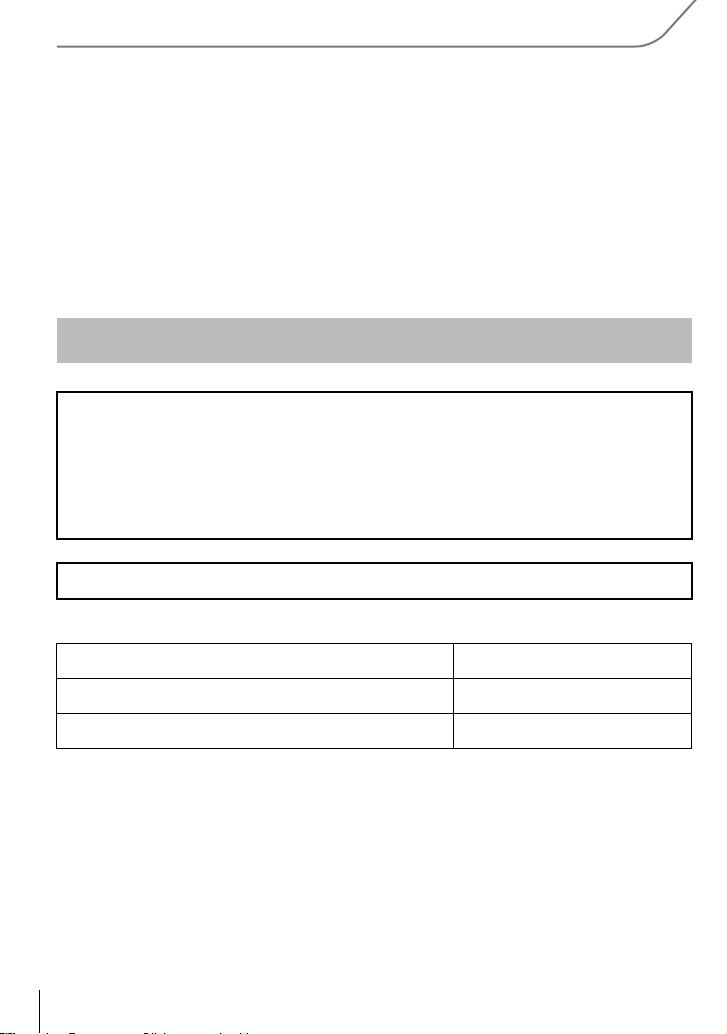
Dear Customer,
We would like to take this opportunity to thank you for purchasing this Panasonic Digital
Camera. Please read these Operating Instructions carefully and keep them handy for
future reference. Please note that the actual controls and components, menu items, etc. of
your Digital Camera may look somewhat different from those shown in the illustrations in
these Operating Instructions.
Carefully observe copyright laws.
Recording of pre-recorded tapes or discs or other published or broadcast material for purposes
•
other than your own private use may infringe copyright laws. Even for the purpose of private
use, recording of certain material may be restricted.
Information for Your Safety
WARNING:
To reduce the risk of fire, electric shock or product damage,
•
Do not expose this unit to rain, moisture, dripping or splashing.
• Use only the recommended accessories.
• Do not remove covers.
• Do not repair this unit by yourself. Refer servicing to qualified service personnel.
The socket outlet shall be installed near the equipment and shall be easily accessible.
∫ Product identification marking
Product Location
Digital Camera Bottom
Battery charger Bottom
VQT4Y72 (ENG)
2
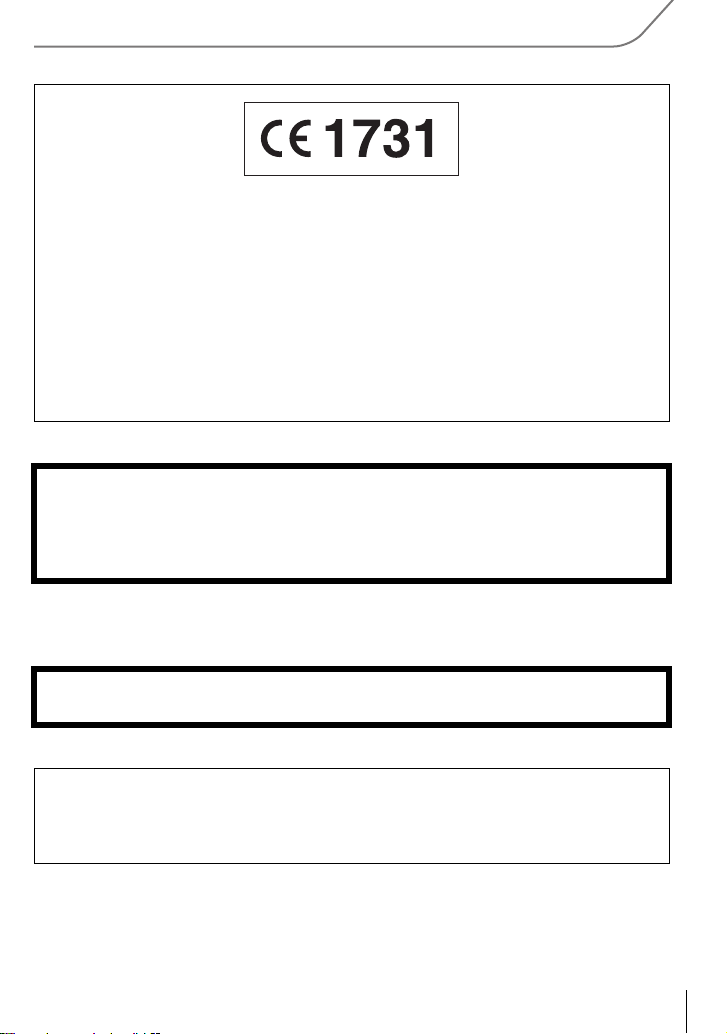
Declaration of Conformity (DoC)
Hereby, “Panasonic Corporation” declares that this product is in compliance with the
essential requirements and other relevant provisions of Directive 1999/5/EC.
Customers can download a copy of the original DoC to our R&TTE products from our
DoC server:
http://www.doc.panasonic.de
Contact to Authorized Representative:
Panasonic Marketing Europe GmbH, Panasonic Testing Centre, Winsbergring 15,
22525 Hamburg, Germany
This product is intended for general consumer. (Category 3)
This product on purpose to connect to access point of 2.4 GHz WLAN.
∫ About the battery pack
CAUTION
Danger of explosion if battery is incorrectly replaced. Replace only with the type
•
recommended by the manufacturer.
• When disposing the batteries, please contact your local authorities or dealer and ask for the
correct method of disposal.
Do not heat or expose to flame.
•
• Do not leave the battery(ies) in a car exposed to direct sunlight for a long period of time with
doors and windows closed.
Warning
Risk of fire, explosion and burns. Do not disassemble, heat above 60 xC or incinerate.
∫ About the battery charger
CAUTION!
To reduce the risk of fire, electric shock or product damage,
Do not install or place this unit in a bookcase, built-in cabinet or in another confined
•
space. Ensure this unit is well ventilated.
The battery charger is in the standby condition when the AC power supply cord is connected.
•
The primary circuit is always “live” as long as the power cord is connected to an electrical
outlet.
(ENG) VQT4Y72
3

∫ Cautions for Use
•
Do not use any other USB connection cables except the supplied one or a genuine Panasonic
USB connection cable (DMW-USBC1: optional).
• Always use a genuine Panasonic HDMI mini cable (RP-CHEM15, RP-CHEM30: optional).
Part numbers: RP-CHEM15 (1.5 m) (5 feet), RP-CHEM30 (3.0 m) (10 feet)
• Always use a genuine Panasonic AV cable (DMW-AVC1: optional).
Keep this unit as far away as possible from electromagnetic equipment (such as
microwave ovens, TVs, video games etc.).
•
If you use this unit on top of or near a TV, the pictures and/or sound on this unit may be
disrupted by electromagnetic wave radiation.
• Do not use this unit near cell phones because doing so may result in noise adversely affecting
the pictures and/or sound.
• Recorded data may be damaged, or pictures may be distorted, by strong magnetic fields
created by speakers or large motors.
• Electromagnetic wave radiation generated by microprocessors may adversely affect this unit,
disturbing the pictures and/or sound.
• If this unit is adversely affected by electromagnetic equipment and stops functioning properly,
turn this unit off and remove the battery or disconnect AC adaptor (DMW-AC8E: optional).
Then reinsert the battery or reconnect AC adaptor and turn this unit on.
Do not use this unit near radio transmitters or high-voltage lines.
•
If you record near radio transmitters or high-voltage lines, the recorded pictures and/or sound
may be adversely affected.
VQT4Y72 (ENG)
4
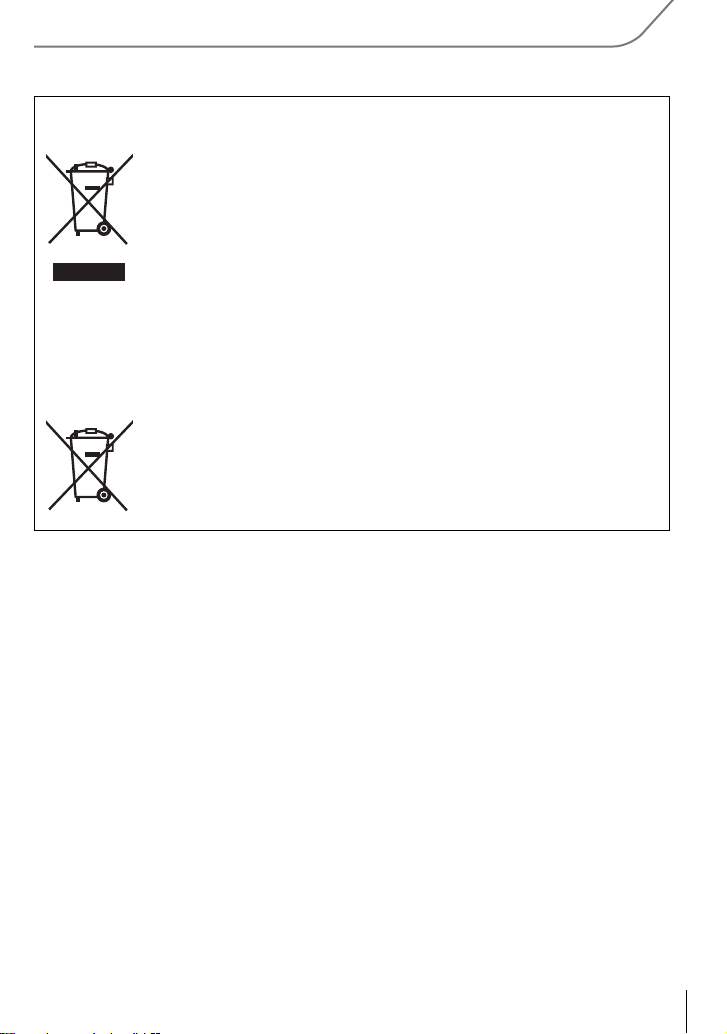
Disposal of Old Equipment and Batteries
Only for European Union and countries with recycling systems
These symbols on the products, packaging, and/or accompanying
documents mean that used electrical and electronic products and
batteries must not be mixed with general household waste.
For proper treatment, recovery and recycling of old products and used
batteries, please take them to applicable collection points in accordance
with your national legislation.
By disposing of them correctly, you will help to save valuable resources
and prevent any potential negative effects on human health and the
environment.
For more information about collection and recycling, please contact your
local municipality.
Penalties may be applicable for incorrect disposal of this waste, in
accordance with national legislation.
Note for the battery symbol (bottom symbol):
This symbol might be used in combination with a chemical symbol. In
this case it complies with the requirement set by the Directive for the
chemical involved.
(ENG) VQT4Y72
5

Contents
Information for Your Safety................. 2
Preparation
Reading the Operating Instructions
(PDF format) ......................................... 7
Care of the camera .............................. 8
Accessories.......................................... 9
Names and Functions of
Components........................................11
Preparation......................................... 14
• Changing the Lens........................ 14
• Attaching the Shoulder Strap ........ 14
• Charging the Battery ..................... 15
• Inserting/Removing the Battery..... 16
• Inserting/Removing the Card
(Optional) ...................................... 16
• Formatting the card (initialisation) ...17
• Setting Date/Time (Clock Set)....... 17
• Adjusting the monitor angle........... 17
Setting the Menu................................ 18
• Setting menu items ....................... 18
Calling frequently-used menus
instantly (Quick Menu) ...................... 19
Assigning frequently used functions
to the buttons (function buttons)....... 19
Basic
Taking Pictures with Yourself
Included [Self Shot] ...........................24
Taking Pictures using the Automatic
Function (Intelligent Auto Mode) ....... 25
• Taking a picture with a blurred
background (Defocus Control) ...... 25
• Recording images by changing the
brightness or colour tone
(Intelligent Auto Plus Mode) .......... 26
Taking panorama pictures
(Panorama Shot Mode)......................27
Wi-Fi/NFC
What you can do with the Wi-FiR
function...............................................28
Controlling with a Smartphone/
Tablet...................................................29
• Installing the smartphone/tablet app
“Panasonic Image App ” ................. 29
• Connecting to a smartphone/
tablet ............................................. 29
• Taking pictures via a smartphone/
tablet (remote recording)...............31
• Saving images stored in the
camera/Sending images in the
camera to an SNS......................... 31
About the supplied software
About the supplied software............. 32
Taking a Still picture.......................... 20
Recording Motion Picture ................. 20
Playing Back Pictures/
Motion Pictures.................................. 21
• Playing Back Pictures ................... 21
• Playing Back Motion Pictures........ 21
Deleting Pictures ............................... 22
Recording
Selecting the Recording Mode ......... 23
VQT4Y72 (ENG)
6
Others
Menu list..............................................34
• [Rec] .............................................. 34
• [Motion Picture].............................. 35
• [Custom] ........................................36
• [Setup] ...........................................38
• [Playback]...................................... 39
Specifications.....................................40
Digital Camera Accessory System ... 46

Preparation
Reading the Operating Instructions (PDF format)
More detailed instructions on the operation of this camera are contained in
“Operating Instructions for advanced features (PDF format)” in the supplied
CD-ROM. Install it on your PC to read it.
∫ For Windows
Turn the PC on and insert the CD-ROM containing the Operating
1
Instructions (supplied).
Select the desired language and then click
2
[Operating Instructions] to install.
Double click the “Operating Instructions”
3
shortcut icon on the desktop.
∫ When the Operating Instructions (PDF format) will not open
You will need Adobe Acrobat Reader 5.0 or later or Adobe Reader 7.0 or later to browse or
print the Operating Instructions (PDF format).
You can download and install a version of Adobe Reader that you can use with your OS from
•
the following Web Site.
http://get.adobe.com/reader/otherversions
∫ To uninstall the Operating Instructions (PDF format)
Delete the PDF file from the “Program Files\Panasonic\Lumix\” folder.
∫ For Mac
Turn the PC on and insert the CD-ROM containing the Operating
1
Instructions (supplied).
Open the “Manual” folder in the CD-ROM and then copy the PDF file
2
with the desired language inside the folder.
Double click the PDF file to open it.
3
(ENG) VQT4Y72
7
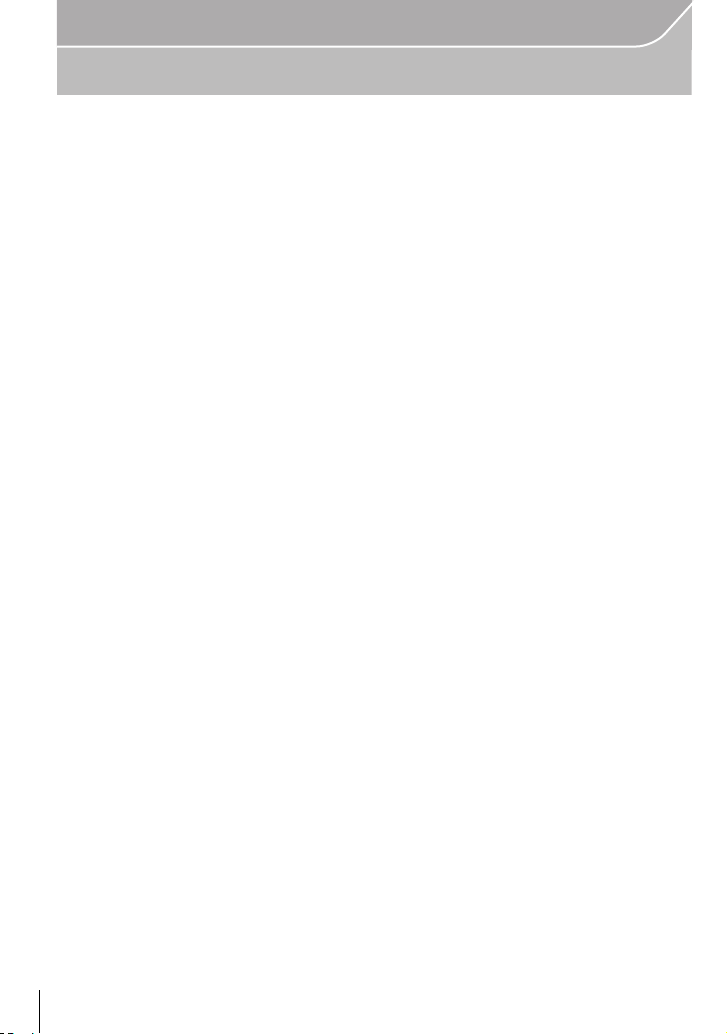
Preparation
Care of the camera
Do not subject to strong vibration, shock, or pressure.
•
The lens, monitor, or external case may be damaged if used in the following conditions.
It may also malfunction or image may not be recorded if you:
– Drop or hit the camera.
– Press hard on the lens or the monitor.
This camera is not dust/drip/water proof.
Avoid using the camera in places with a lot of dust, water, sand, etc.
Liquid, sand and other foreign material may get into the space around the lens, buttons, etc. Be
•
particularly careful since it may not just cause malfunctions, but it may also become irreparable.
– Places with a lot of sand or dust.
– Places where water can come into contact with this unit, such as when using it on a rainy day
or at the beach.
Do not place your hands inside the mount of the digital camera body. Since the
sensor unit is a precision apparatus, it may cause a malfunction or damage.
∫ About Condensation (When the lens or monitor is fogged up)
•
Condensation occurs when the ambient temperature or humidity changes. Be careful of
condensation since it causes lens and monitor stains, fungus and camera malfunction.
• If condensation occurs, turn the camera off and leave it for about 2 hours. The fog will
disappear naturally when the temperature of the camera becomes close to the ambient
temperature.
VQT4Y72 (ENG)
8

Preparation
Accessories
Check that all the accessories are supplied before using the camera.
Product numbers correct as of March 2013. These may be subject to change.
Digital Camera Body
(This is referred to as camera body in these operating
instructions.)
(±: Included, —: Not included)
DMC-GF6X DMC-GF6K DMC-GF6W
1 Interchangeable
Lens
¢1
2 Lens Hood
3 Lens Cap ±
4 Lens Rear Cap
5 Body Cap
¢3
±
¢3
±
¢3
±
— ±±±—
¢2
¢2
±
¢2
±
±
———±
—— — ±
6Battery Pack
(Indicated as battery pack or battery in the text)
Charge the battery before use.
7 Battery Charger
(Indicated as battery charger or charger in the text)
8 AC Mains Lead
9 USB Connection Cable
10 CD-ROM
Software:
•
Use it to install the software to your PC.
11 CD -RO M
•
Operating Instructions for advanced features:
Use it to install to your PC.
12 Shoulder Strap
¢1 This is referred to as lens in these operating instructions.
¢2 This is attached to the interchangeable lens at the time of purchase.
¢3 This is attached to the camera body at the time of purchase.
• SD Memory Card, SDHC Memory Card and SDXC Memory Card are indicated as card in the
text.
• The card is optional.
• Description in these operating instructions is based on the interchangeable lens (H-PS14042).
• Consult the dealer or Panasonic if you lose the supplied accessories. (You can purchase the
accessories separately.)
DMC-GF6
± —
¢2
¢2
—
—
¢3
(ENG) VQT4Y72
9
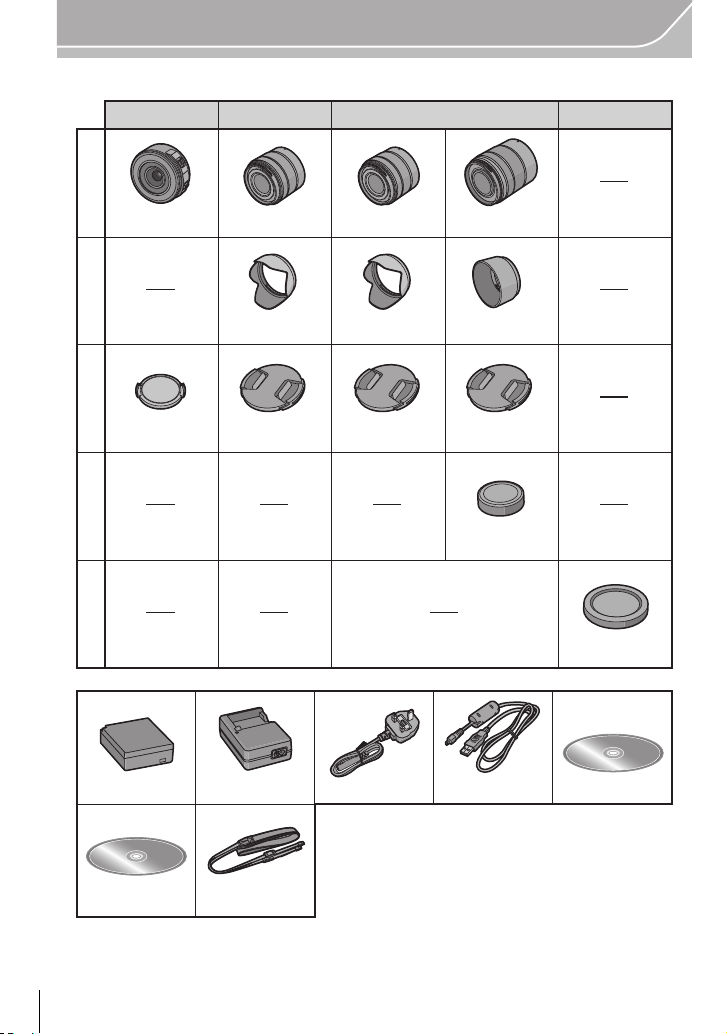
Preparation
VFF1200 VFC4765
DE-A98A
K1HY08YY0034
678910
11 12
VYC1113 VYC1113
VYF3510VYF3510 VYF3201
VFC4605
H-FS45150
VYC1090
DMC-GF6X DMC-GF6K DMC-GF6DMC-GF6W
1
2
3
4
5
VKF4971
K2CT3YY00034
VYF3443
H-PS14042
DMW-BLG10E
H-FS1442A H-FS1442A
VQT4Y72 (ENG)
10
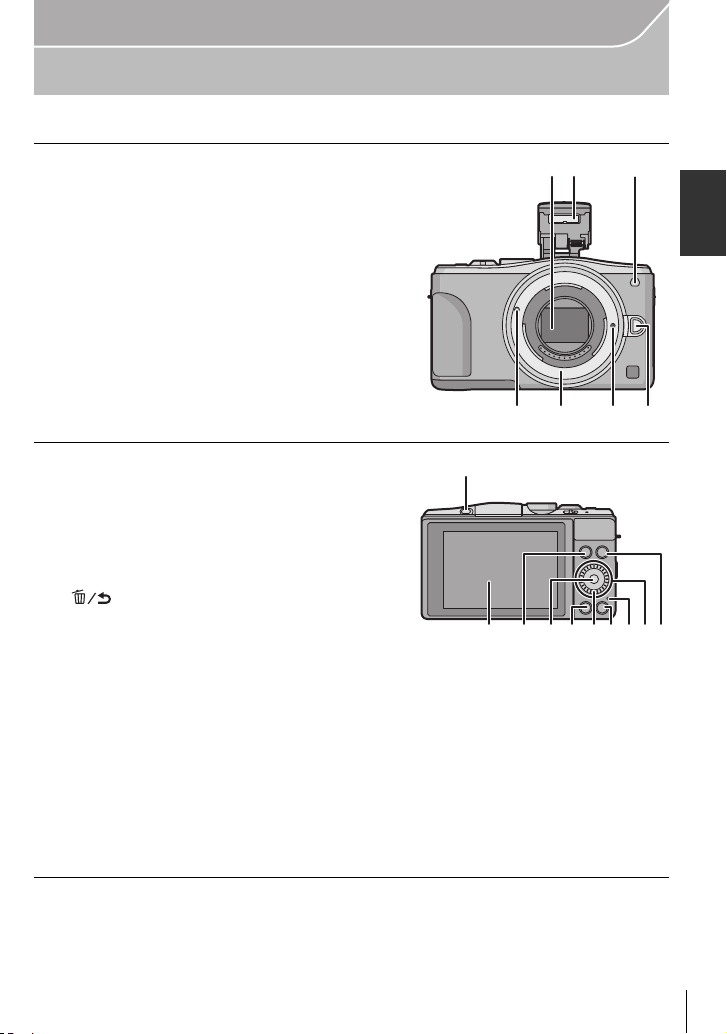
Preparation
1
2
3
45 67
8
9101712
1415
11 13
16
Names and Functions of Components
∫ Camera body
1 Sensor
2Flash
3 Self-timer indicator/
AF Assist Lamp
4 Lens fitting mark
5 Mount
6 Lens lock pin
7 Lens release button
8 Flash open button
•
The flash opens, and recording with the flash
becomes possible.
9 Touch screen/monitor
10 [(] (Playback) button
11 [MENU/SET] button
12 [Q.MENU] button/[Fn1] button/
[ ] (Delete/Cancel) button
13 Control dial
14 [Wi-Fi] button/[Fn2] button
15 Wi-Fi
16 Cursor buttons
17 [DISP.] button
®
connection lamp
3/Exposure Compensation button
1/WB (White Balance)
2/AF Mode button
4/[Drive Mode] button
This button in picture record mode will allow the user to select between the
following options.
Single/Burst/Auto bracket/Self-timer
Each time this is pressed, the display on the monitor is switched.
•
(ENG) VQT4Y72
11
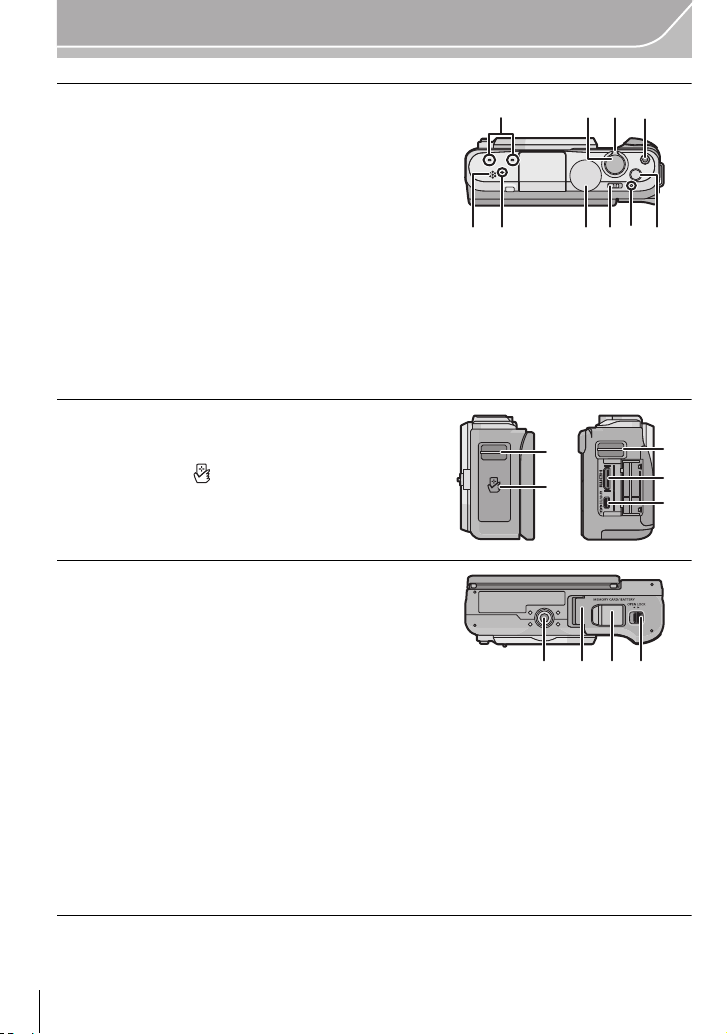
Preparation
28
29
30
28
31
33 34 3532
18 Stereo microphone
•
Be careful not to cover the microphone with your
finger. Doing so may make sound difficult to
record.
18
19 Shutter button
20 Function lever
21 Motion picture button
22 Speaker
Be careful not to cover the speaker with your
•
finger. Doing so may make sound difficult to hear.
2322 2725
23 Focus distance reference mark
24 Mode dial
25 Camera ON/OFF switch
26 Status indicator
27 Intelligent Auto button
28 Shoulder strap eyelet
•
Be sure to attach the shoulder strap when using
the camera to ensure that you will not drop it.
29 NFC antenna [ ]
30 [HDMI] socket
31 [AV OUT/DIGITAL] socket
32 Tripod mount
•
A tripod with a screw length of 5.5 mm
(0.22 inch) or more may damage this unit if
attached.
33 Card/Battery door
34 DC coupler cover
When using an AC adaptor, ensure that the
•
Panasonic DC coupler (DMW-DCC11: optional) and AC adaptor (DMW-AC8E: optional)
are used.
• Always use a genuine Panasonic AC adaptor (DMW-AC8E: optional).
• When using an AC adaptor, use the AC mains lead supplied with the AC adaptor.
• It is recommended to use a fully charged battery or AC adaptor when recording motion
pictures.
• If while recording motion pictures using the AC adaptor and the power supply is cut off
due to a power outage or if the AC adaptor is disconnected etc., the motion picture will not
be recorded.
35 Release lever
2119 20
2624
VQT4Y72 (ENG)
12

Preparation
6743521
52
89 6 71
89 6 7152
2.0X2.0X2.0X2.0X
∫ Lens
H-PS14042 H-FS1442A
H-FS45150
1 Lens surface
2Tele
3 Zoom lever
4Focus lever
5Wide
6 Contact point
7 Lens fitting mark
8 Focus ring
9 Zoom ring
Touch screen
Touch panel of this unit is capacitive. Touch the panel directly with your bare finger.
∫ Touch
To touch and release the touch screen.
Use for selecting items or icons.
When selecting features using the touch screen, be sure to
•
touch the centre of the desired icon.
∫ Drag
A movement without releasing the touch screen.
This is used to move the AF area, operate the slide bar,
etc.
This can also be used to move to the next image during
playback, etc.
∫ Pinch (enlarge/reduce)
Pinch the touch panel apart (enlarge) or together
(reduce) with two fingers.
Use to enlarge/reduce the played back images or AF
area.
(ENG) VQT4Y72
13

Preparation
123
4
Preparation
• Check that the camera is turned off.
Changing the Lens
• Change lenses where there is not a lot of dirt or dust.
Attaching the lens
• Do not press the lens release button A when you attach a lens.
∫ Detaching the lens
1 Attach the lens cap.
2 While pressing on the lens release button B, rotate
the lens toward the arrow until it stops and then
remove.
Attaching the Shoulder Strap
We recommend attaching the shoulder strap when using the camera to prevent it from dropping.
•
• Perform steps 1 to 4 and then attach the other side of the shoulder strap.
• Use the shoulder strap around your shoulder.
– Do not wrap the strap around your neck.
– It may result in injury or accident.
• Do not leave the shoulder strap where an infant can reach it.
– It may result in an accident by mistakenly wrapping around the neck.
VQT4Y72 (ENG)
14
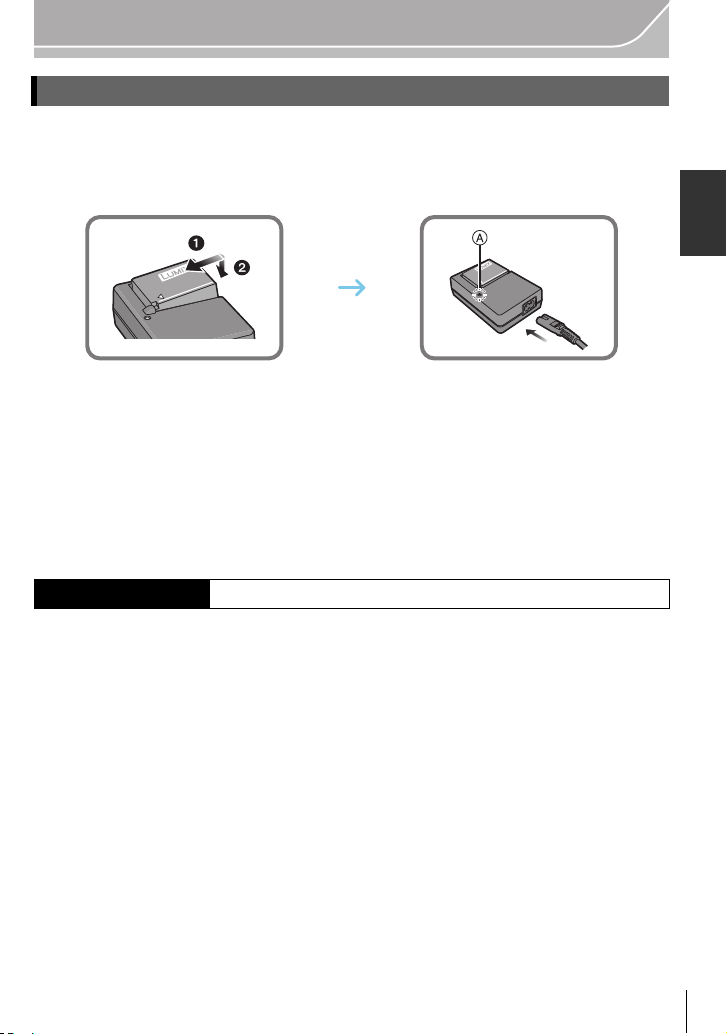
Preparation
Charging the Battery
The battery that can be used with this unit is DMW-BLG10E.
1 Attach the battery paying attention to the direction of the battery.
2 Connect the AC mains lead.
•
The [CHARGE] indicator A lights up and charging begins.
∫ About the [CHARGE] indicator
The [CHARGE] indicator turns on:
The [CHARGE] indicator is turned on during charging.
The [CHARGE] indicator turns off:
The [CHARGE] indicator will turn off once the charging has completed without any
problem. (Disconnect the charger from the electrical socket and detach the battery after
charging is completed.)
∫ Charging time
Charging time Approx. 190 min
The indicated charging time is for when the battery has been discharged completely.
•
The charging time may vary depending on how the battery has been used. The charging
time for the battery in hot/cold environments or a battery that has not been used for a
long time may be longer than normal.
(ENG) VQT4Y72
15
