Panasonic DMC-LC80, DMC-LC70, DMC-LC50 User Manual
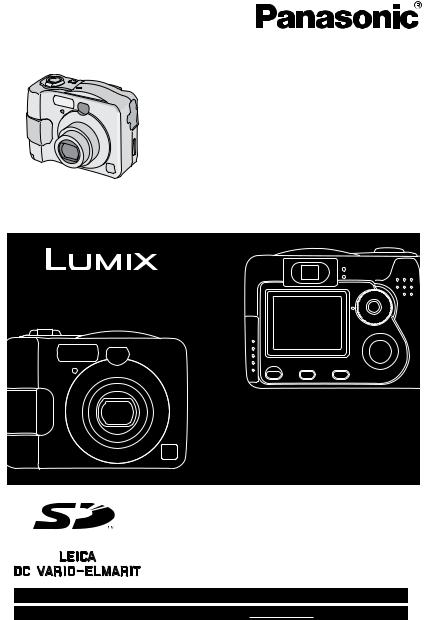
Operating Instructions
Digital Camera
Model No.DMC-LC80PP
DMC-LC70PP
DMC-LC50PP
Before use, please read these instructions completely.
For USA assistance, please call: 1-800-272-7033 or send e-mail to : digitalstillcam@panasonic.com For Canadian assistance, please call: 1-800-561-5505 or visit us at www.panasonic.ca
VQT0M63
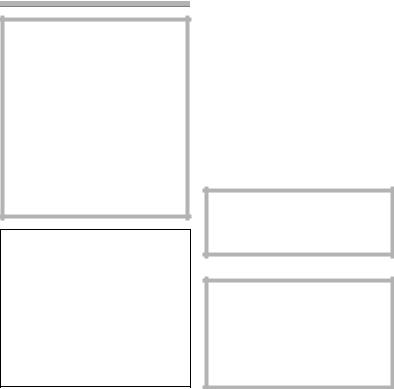
Safety
Dear Customer,
We would like to take this opportunity to thank you for purchasing this Panasonic Digital Camera. Please read these Operating Instructions carefully and keep them handy for future reference.
Information for Your Safety
WARNING
TO REDUCE THE RISK OF FIRE OR SHOCK HAZARD AND ANNOYING INTERFERENCE, USE ONLY THE RECOMMENDED ACCESSORIES AND DO NOT EXPOSE THIS EQUIPMENT TO RAIN OR MOISTURE. DO NOT REMOVE THE COVER (OR BACK); THERE ARE NO USER SERVICEABLE PARTS INSIDE. REFER SERVICING TO QUALIFIED SERVICE PERSONNEL.
Notice:
This product has parts that contain a small amount of mercury. It also contains lead in some components. Disposal of these materials may be regulated in your community due to environmental considerations. For disposal or recycling information please contact your local authorities, or the Electronics Industries Alliance: <http://www.eiae.org.>
Carefully observe copyright laws. Recording of pre-recorded tapes or discs or other published or broadcast material for purposes other than your own private use may infringe copyright laws. Even for the purpose of private use, recording of certain material may be restricted.
•Please note that the actual controls and components, menu items, etc. of your Digital Camera may look somewhat different from those shown in the illustrations in these Operating Instructions.
•SD Logo is a trademark.
•Other names, company names, and product names printed in these instructions are trademarks or registered trademarks of the companies concerned.
•The screens in these instructions are displayed as illustrated in DMC-LC70.
THE SOCKET OUTLET SHALL BE INSTALLED NEAR THE EQUIPMENT AND SHALL BE EASILY ACCESSIBLE.
CAUTION
Danger of explosion if batteries are incorrectly replaced. Replace only with the same or equivalent type recommended by the manufacturer. Dispose of used batteries according to the manufacturer’s instructions.
2
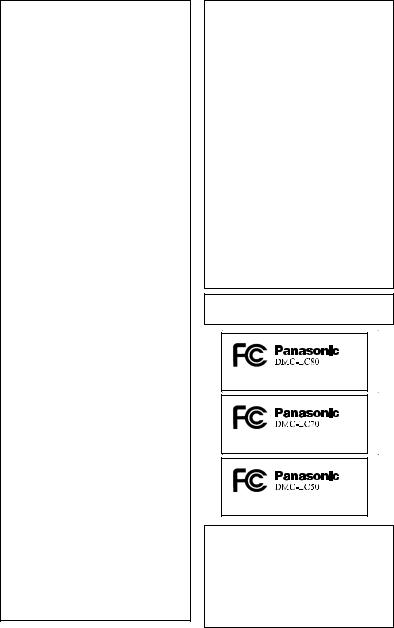
Safety
FCC Note: (U.S. only)
This equipment has been tested and found to comply with the limits for a Class B digital device, pursuant to Part 15 of the FCC Rules. These limits are designed to provide reasonable protection against harmful interference in a residential installation. This equipment generates, uses, and can radiate radio frequency energy and, if not installed and used in accordance with the instructions, may cause harmful interference to radio communications. However, there is no guarantee that interference will not occur in a particular installation. If this equipment does cause harmful interference to radio or television reception, which can be determined by turning the equipment off and on, the user is encouraged to try to correct the interference by one or more of the following measures:
•Reorient or relocate the receiving antenna.
•Increase the separation between the equipment and receiver.
•Connect the equipment into an outlet on a circuit different from that to which the receiver is connected.
•Consult the dealer or an experienced radio/TV technician for help.
FCC Caution: To assure continued compliance, follow the attached installation instructions and use only shielded interface cables with ferrite core when connecting to computer or peripheral devices.
Any changes or modifications not expressly approved by the party responsible for compliance could void the user’s authority to operate this equipment.
Trade Name: |
Panasonic |
Model No.: |
DMC-LC80 |
|
DMC-LC70 |
|
DMC-LC50 |
Responsible party: Matsushita Electric Corporation of America One Panasonic Way, Secaucus, NJ 07094
Support Contact: Panasonic Consumer Electronics Company 1-800-272-7033
This device complies with Part 15 of the FCC Rules. Operation is subject to the following two conditions: (1)
This device may not cause harmful interference, and (2) this device must accept any interference received, including interference that may cause undesired operation.
This Class B digital apparatus complies with Canadian ICES-003
Extremely high precision technology is employed to produce the LCD monitor screen. The result is more than 99.99% effective pixels with a mere 0.01% of the pixels inactive or always lit. However, this is not a malfunction and does not affect the recorded pictures.
3
Contents |
|
Safety |
|
Information for Your Safety ................. |
2 |
Preparation |
|
Standard Accessories ......................... |
6 |
Names of the Components ................. |
7 |
Quick Guide ........................................ |
9 |
About the Battery .............................. |
11 |
Inserting the Batteries ....................... |
16 |
Removing the Batteries..................... |
17 |
About the Card .................................. |
18 |
Inserting the Card.............................. |
19 |
Removing the Card ........................... |
20 |
Setting the Date/Time (Clock Set)..... |
21 |
Setup Menu....................................... |
23 |
Using the LCD Monitor...................... |
27 |
About the Histogram |
|
(DMC-LC80/DMC-LC70) ............... |
28 |
The Mode Dial................................... |
29 |
Recording pictures (basic) |
|
Taking Pictures ................................. |
30 |
Taking Pictures in Simple Mode........ |
34 |
Checking the Recorded Picture |
|
(Review) ........................................ |
38 |
Using the Optical Zoom..................... |
39 |
Taking Pictures using |
|
the Built-in Flash............................ |
40 |
Compensating the Exposure............. |
43 |
Taking Pictures |
|
using Auto Bracket ........................ |
44 |
Taking Pictures with the Self-timer.... |
45 |
Taking Pictures using Burst Mode .... |
46 |
Playback (basic) |
|
Playing Back Pictures........................ |
47 |
9 Pictures Multi Playback .................. |
48 |
Using the Playback Zoom ................. |
49 |
Deleting Pictures ............................... |
50 |
Recording pictures |
|
(advanced) |
|
Taking Pictures using |
|
Economy Mode.............................. |
53 |
Taking Pictures using |
|
Macro Mode................................... |
54 |
Taking Pictures using |
|
Portrait Mode ................................. |
55 |
Taking Pictures using |
|
Landscape Mode ........................... |
56 |
Taking Pictures using |
|
Night Portrait Mode........................ |
57 |
Recording Motion Images ................. |
58 |
Setting the White Balance ................. |
60 |
Setting the White Balance manually |
|
(White set) ..................................... |
61 |
Finely Adjusting |
|
the White Balance.......................... |
62 |
Setting ISO Sensitivity....................... |
63 |
Changing the Picture Size................. |
64 |
Changing the Quality......................... |
65 |
Taking Pictures using Spot Mode...... |
66 |
Taking Pictures with Audio |
|
(DMC-LC80/DMC-LC70) ............... |
67 |
Using the AF Trigger |
|
(DMC-LC80/DMC-LC70) ............... |
68 |
Using the Digital Zoom ...................... |
70 |
Using the Color Effect ....................... |
71 |
Adjusting the Quality of the Picture |
|
(Picture Adjustment) ...................... |
72 |
Creating Flip Animation |
|
(DMC-LC80/DMC-LC70) ............... |
73 |
4
Playback (advanced) |
|
Playing Back Pictures with Audio |
|
(DMC-LC80/DMC-LC70) ............... |
76 |
Playing Back Motion Images............. |
77 |
Rotating the Picture........................... |
78 |
Setting the Picture to be Printed |
|
and the Number of Prints |
|
(DPOF Print Setting)...................... |
79 |
Preventing Accidental Erasure |
|
of the Picture ................................. |
84 |
Playing Back with Slide Show ........... |
86 |
Adding Audio to Recorded Pictures |
|
(Audio Dubbing) |
|
(DMC-LC80/DMC-LC70) ............... |
88 |
Resizing the Pictures ........................ |
89 |
Trimming the Pictures ....................... |
91 |
Formatting the Card .......................... |
93 |
Playing Back Pictures |
|
with a TV Screen ........................... |
94 |
Before Connecting with USB |
|
Connection Cable .......................... |
95 |
Connecting to a PC |
|
(Mass Storage) .............................. |
97 |
Connecting to a PC (PTP)................. |
98 |
Connecting to a Printer ................... |
100 |
Using a Printer (PictBridge)............. |
101 |
Using a Printer |
|
(USB DIRECT-PRINT) ................ |
103 |
Others |
|
After Use ......................................... |
105 |
Screen Display ................................ |
106 |
Cautions for Use.............................. |
109 |
Approximate number of recordable |
|
pictures and the size.................... |
112 |
Message Display ............................. |
113 |
Troubleshooting............................... |
114 |
Specifications .................................. |
116 |
Digital Camera Accessory |
|
System......................................... |
118 |
Digital Camera Accessory |
|
Order Form |
|
(For USA Customers) .................. |
119 |
Request for Service Notice |
|
(For USA Only) ............................ |
120 |
Limited Warranty |
|
(For USA Only) ............................ |
121 |
Customer Services Directory |
|
(For USA Only) ............................ |
123 |
Index................................................ |
124 |
Guía española de uso rápido .......... |
126 |
5
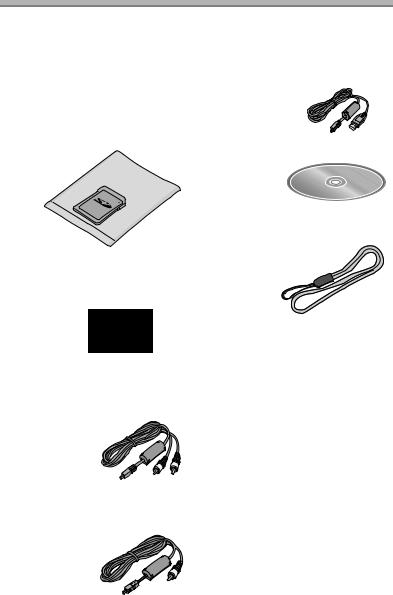
Preparation
Standard Accessories
Before using your camera, check the contents.
∫ SD Memory Card (16 MB) |
∫ USB Connection Cable |
(DMC-LC80/DMC-LC70) |
K1HB08CD0008 |
RP-SD016B |
|
SD Memory Card (8 MB) |
|
(DMC-LC50) |
|
RP-SD008B |
|
(In the text, it is indicated as “Card”) |
|
|
∫ CD-ROM |
∫ Strap
VFC4057
∫ Batteries
AA Alkaline batteries (LR6)
∫AV Cable
(DMC-LC80/DMC-LC70) K1HB08CD0003
∫Video Cable (DMC-LC50) K1HB08CD0006
6
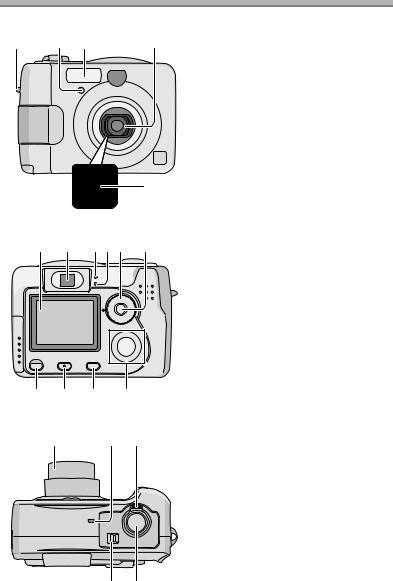
Preparation
Names of the Components
1 |
2 |
3 |
4 |
5
6 |
7 |
8 910 11 |
15 14 13 12
16 |
17 18 |
1Strap Eyelet
2Self-timer Indicator (P45)
3Flash
4Lens
5Lens Cover
6LCD Monitor (P27, 35, 106)
7Optical Finder
8Power Indicator (P31)
9Status Indicator (P18, 31, 42)
10Mode Dial (P29)
11Single/Burst Mode Button (P46)
12Cursor buttons 2/Self-timer Button (P45)
4/REVIEW/SET Button (P38)
1/Flash Mode Button (P40)
3/Exposure Compensation (P43)/ Auto Bracket (P44)/White Balance Fine Adjustment (P62) Button
13[MENU] Button (P23)
14[DISPLAY] Button (P27, 35, 83)
15Delete (P50)/[FOCUS] (P68) Button (DMC-LC80/DMC-LC70)
Delete Button (P50) (DMC-LC50)
16Lens Barrel (P32)
17Microphone (P58, 67) (DMC-LC80/DMC-LC70)
18Zoom Lever (P39, 70)
19Shutter Button (P10, 30)
20Power Switch (P10, 30)
20 19
7
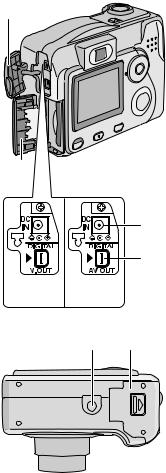
Preparation
21
24
22
 23
23
(DMC-LC50)
(DMC-LC50) (DMC-LC80) (DMC-LC70)
21Terminal Cover
22[DC IN] Socket *
23[DIGITAL] (P97, 98, 100)/ [AV OUT] (P94) Socket (DMC-LC80/DMC-LC70) [DIGITAL] (P97, 98, 100)/ [V.OUT] (P94) Socket (DMC-LC50)
24Card Door (P19, 20)
*When you use the AC adaptor (optional, DMW-AC1), do not extend the DC cable connected to the camera out too far.
25 26
25Tripod Receptacle
26Battery Door (P16, 17)
8
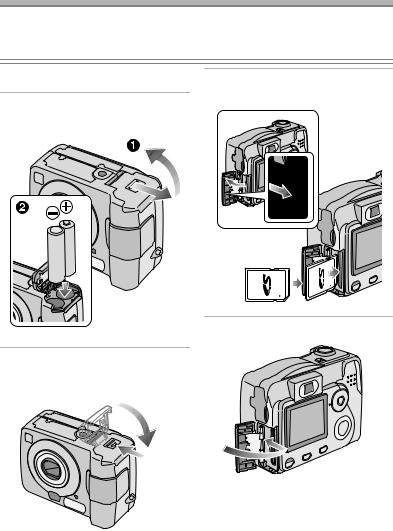
Preparation
Quick Guide
•Charge the batteries before using (when using Ni-MH batteries).
•Prepare the Camera/New Batteries/Card.
•Check that the camera is turned off and that the lens is retracted.
ª Preparation
11 Open the battery door.
2 Insert the batteries. (P16)
31 Open the card door.
2 Insert the card. (P19)
1
2
4 Close the card door.
2 Close the battery door.
9

Preparation
ª Recording
51 Turn the camera on.
2 Set the clock. (P21)
3 Select Normal picture mode [  ].
].
ª Playback
71 Select Playback mode [  ].
].
2 Select the picture you want to view. (P47)
WB
6 Take a picture. (P30)
•Do not cover the photo flash with your fingers or other items.
1 |
2 |
1 Correct
2 Incorrect
10
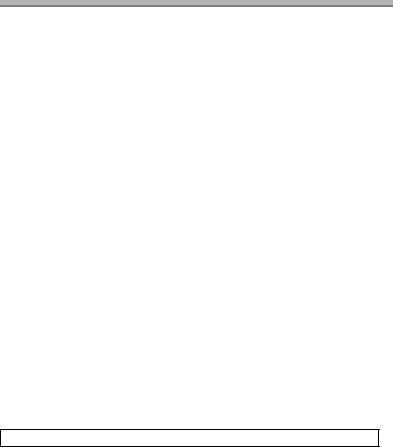
Preparation
About the Battery
ª Recommended batteries
Use Panasonic AA Alkaline batteries (LR6GA or LR6GC) or AA Ni-MH batteries (nickel-metal hydride) (HHR-3EPA or HHR-3EPC) (We recommend that you use Panasonic batteries.)
•The performance of the batteries may vary depending on brand or storage terms/condition of the battery. It may cause malfunction or the available recording time may become shorter.
•As the ambient temperature decreases, the battery performance and capacity may temporarily decrease. In such cases, remove the batteries, warming them in your pocket.
•The battery indicator may not be displayed correctly depending on the temperature or other conditions. Battery may be empty without indication.
•We recommend turning the camera off frequently while recording to maintain the power of the battery for a long time.
•When using the camera outdoors, we recommend using new Alkaline batteries. If you will be using the camera for a long period of time, using rechargeable Ni-MH batteries is more practical.
•The exhausted batteries may recover the performance when they are left for some period of time. However, they cannot be used for a long time. Be sure to replace with new batteries.
Batteries that should not be used
Manganese batteries |
Nickel batteries |
|
|
Ni-Cd batteries |
Lithium batteries |
|
|
•If the batteries listed above are used, improper operation can result and the following malfunctions can occur;
•Remaining battery time may not be displayed accurately.
•Camera may turn off prematurely.
•Data written to Memory Card can be damaged resulting in the loss of photos.
Batteries that remaining battery life is not displayed correctly
Nickel Manganese batteries (Oxy Alkaline batteries)
•The remaining battery life of the Nickel Manganese battery may be displayed as
full on the battery indicator [  ] because of its characteristics even if it is considerably consumed. Moreover, the camera may be turned off with the
] because of its characteristics even if it is considerably consumed. Moreover, the camera may be turned off with the
indication on the battery indicator full [  ] without warning. This is not a malfunction.
] without warning. This is not a malfunction.
11

Preparation
ª Batteries that cannot be used
The following batteries cannot be used.
•Batteries where part or their entire outer covering jacket has been removed or partially peeled away.
•Batteries that have “flattened” ends that would prevent a proper connection from being made with internal battery contacts.
• All or part of the seal of batteries are |
• - polarity is flat |
peeled off |
|
|
|
ª Proper Care and Handling of the Batteries
If you mishandle the batteries, leakage, generation of heat and fire or explosion may occur. Observe the following cautions;
•Do not attempt to disassemble the battery or subject the battery to any extreme mechanical abuse.
•Do not heat or throw into the fire.
•Do not allow the battery contacts to touch metal objects.
•Do not subject the battery, battery connectors, or the camera to any direct moisture, especially salt water. This can cause corrosion of the metal surfaces.
•Do not peel off or remove the outer battery covering.
•Do not throw the batteries.
•Do not use batteries that appear mechanically damaged, swollen or show signs of leakage.
•Do not store batteries in high humidity or high temperature environments.
•Keep batteries away from small children.
•Do not install batteries backwards (reverse polarity). Serious damage or injury can result.
•When you replace 2 batteries, use two of the same type.
•All batteries should be of the same brand, size, capacity. Avoid mixing batteries.
•If you will not be using the camera for a long time, remove the batteries.
•Following prolonged use, it is normal for the battery to be warm.
•As the ambient temperature decreases, the battery capacity and performance will decrease. This is normal. In such cases, remove the batteries and warm them in your pocket. Take special care not to allow the contacts to come into contact with metal objects in your pocket.
•If oxidation or any foreign substance is found on the battery contacts it could prevent the battery from making a good electrical contact. Operation could become intermittent. If this occurs, clean the battery contact with an ink eraser.
If any leakage from the battery is noted, avoid direct skin contact. Remove the battery and clean as much of the foreign substance as possible. Contact your local service center for assistance if necessary.
12

Preparation
ª Ni-MH Battery (Nickel Metal Hydride)
The battery charger should only be used with the Ni-MH batteries. Do not attempt to charge non-rechargeable batteries. Please be aware of the following issues;
•If any oxidation or foreign substance is found on the battery contacts, the battery may not be charged correctly. Battery contacts can be cleaned with a soft cloth or ink eraser.
•Newly purchased rechargeable batteries or those which have not been used for a long period of time may not reach full capacity after one charge. The overall performance will increase after 2-3 discharge/charge cycles.
•Rechargeable batteries should be used to the point when the camera stops working. They should be recharged as soon as possible. Premature charging can cause “memory effect”, whereby the overall operating time can be decreased.
•Even during storage, rechargeable batteries will naturally discharge. We suggest charging before each use.
•Once batteries have reached full charge, avoid over charging them.
•Do not peel off or damage the covered seal.
•Read the Operating Instructions for the battery charger.
Ni-MH batteries have a limited life. The battery power decreases gradually over time. If available time seems much shorter, purchase new batteries.
• The battery’s life differs depending on the condition stored or used or environment.
ª Battery indicator
The remaining battery power is displayed on the LCD monitor. (This is not displayed when using AC adaptor (optional, DMW-AC1).)
: The battery power is sufficient
: The remaining power is low
: There is little remaining power


 (Blinks in red): Replace the batteries
(Blinks in red): Replace the batteries
When using new Ni-MH batteries, the battery indicator may not be displayed correctly because of the characteristic of the batteries, not because of a malfunction. If you repeatedly discharge and charge the batteries fully, the battery indicator will be displayed correctly.
•The battery indicator may not be displayed correctly depending on the temperature or other conditions. As a result, even if the battery indicator is not empty, the power may be turned off. This is not a malfunction.
•Even if the battery power depletes when leaving them unused for a while, the battery power may recover. However, they will not be usable, so replace them with new ones once the battery power depletes.
13
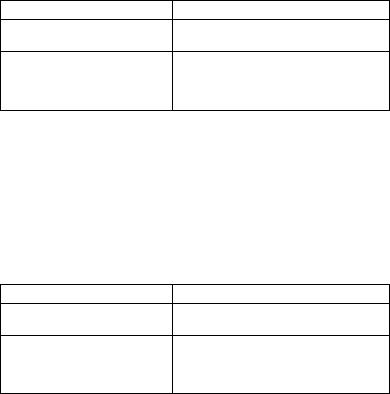
Preparation
ª About the Battery Consumption
Recordable number under CIPA Standards
Batteries |
Recordable number |
|
|
Panasonic Alkaline batteries
Approx. 160 still pictures
(supplied)
Fully charged Panasonic Ni-MH
(nickel-metal hydride) batteries
Approx. 320 still pictures
(Optional: HHR-3EPA or HHR-3EPC)
Measured under the following conditions:
•Temperature: 73.4°F (23°C) / Humidity: 50%, LCD monitor is on
•Using the supplied SD Memory Card
•Starting recording 30 seconds after the camera is turned on.
•Recording once every 30 seconds, flash every other recording.
•Activating zoom from Tele to Wide and vice versa in every recording.
•Turning the camera off per 10 recordings/Leave the camera until the battery is cooled down.
Recordable number under low temperature
(Temperature: 32°F (0°C)/Other recording conditions are the same as specified in CIPA Standards.)
Batteries |
Recordable number |
|
|
Panasonic Alkaline batteries
Approx. 40 still pictures
(supplied)
Fully charged Panasonic Ni-MH
(nickel-metal hydride) batteries
Approx. 300 still pictures
(Optional: HHR-3EPA or HHR-3EPC)
•Please note that the performance and capacity of the alkaline battery is significantly decreased in low temperature conditions.
14
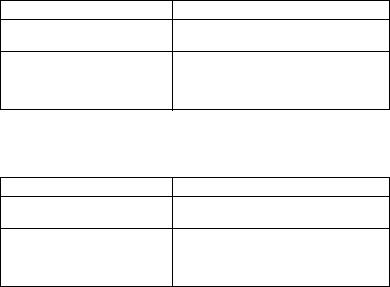
Preparation
Recordable number when the LCD monitor is turned off
(The LCD monitor is off/Other recording conditions are the same as specified in CIPA Standards)
Batteries |
Recordable number |
|
|
Panasonic Alkaline batteries
Approx. 400 still pictures
(supplied)
Fully charged Panasonic Ni-MH
(nickel-metal hydride) batteries
Approx. 850 still pictures
(Optional: HHR-3EPA or HHR-3EPC)
•The remaining battery life lasts longer when you use the camera with the LCD monitor turned off.
Continuous playback time
Batteries |
Continuous playback time |
|
|
Panasonic Alkaline batteries
Approx. 280 min.
(supplied)
Fully charged Panasonic Ni-MH
(nickel-metal hydride) batteries
Approx. 340 min.
(Optional: HHR-3EPA or HHR-3EPC)
¬Suggestions/Tips ¬
•The numbers and times shown in the table may vary depending on the condition.
•Recordable number/playback time varies depending on the batteries used.
•We recommend turning the camera off frequently while recording to maintain the power of the battery for a long time.
•CIPA is an abbreviation for Camera & Imaging Products Association.
15
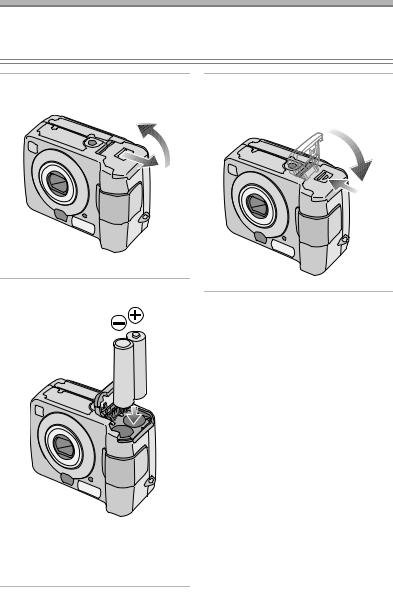
Preparation
Inserting the Batteries
Preparation
•Check that the camera is turned off and that the lens is retracted.
•Use AA Alkaline batteries or AA Ni-MH batteries (nickel-metal hydride).
1Slide the door in the direction of the arrow to open the battery door.
3Slide the door in the direction of the arrow to close the battery door.
2 Insert the batteries.
•Use the charged batteries when using Ni-MH batteries.
•Insert the batteries observing the direction of the + and - polarities.
16
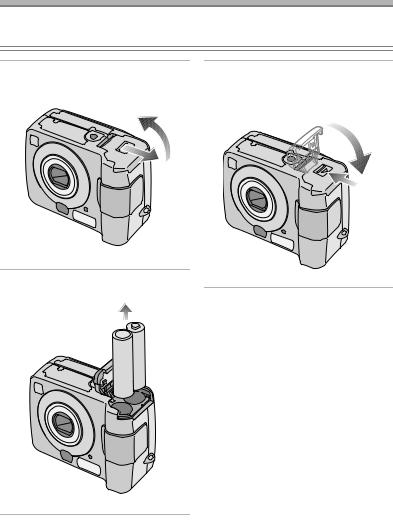
Preparation
Removing the Batteries
Preparation
• Check that the camera is turned off and that the lens is retracted.
1Slide the door in the direction of the arrow to open the battery door.
3Slide the door in the direction of the arrow to close the battery door.
2 Remove the batteries.
¬Suggestions/Tips ¬
• If you will not be using the camera for a long time, remove the batteries.
• After the fully charged batteries or new batteries have been inserted for more than 3 hours, the clock setting is stored (in the camera) for 3 months after the batteries are removed. (The time may be shorter if the batteries are not charged sufficiently.)
If more than 3 months has passed, the clock setting will be lost. In this case, set the clock again. (P21)
• Do not remove the card or the batteries when the card is being accessed. (P18)
• Be sure to remove the batteries after the power indicator is turned off. Otherwise, the setting may be cleared.
17
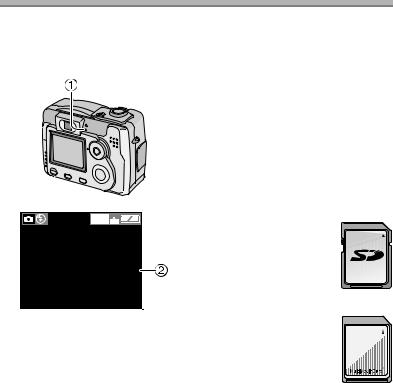
Preparation
About the Card
ª Access to the card
While the card is being accessed, the status indicator 1 and card access indication 2 light.
ªSD Memory Card (supplied) and MultiMediaCard (optional)
The SD Memory Card and MultiMediaCard are small, lightweight, removable external memory cards. The reading/writing speed of an SD Memory Card is fast. The SD Memory Card is equipped with a Write-Protect switch that can inhibit writing and formatting a card. (When the switch is slid to the [LOCK] side, it is not possible to write or delete data on the card and format it. When the switch is unlocked, these functions become available.)
1600 |
SD Memory Card |
|
|
|
19 |
When the status indicator 1 and card access indication 2 light, do not:
•turn the camera off.
•remove the batteries or the card.
•do not remove the AC Adaptor (optional, DMW-AC1).
The card and the card contents may be damaged and the camera may not operate normally.
It is possible that data stored on the card can be damaged due to accidental erasure, static electricity, electrical noise or a defective card. We recommend storing precious data to your PC’s hard drive. (P97, 98)
MultiMediaCard
¬Suggestions/Tips ¬
•The reading/writing speed of a MultiMediaCard is slower than an SD Memory Card. When a MultiMediaCard is used, the performance of certain features may be slightly slower than advertised.
•After recording motion images using the MultiMediaCard, the status indicator and card access indication may appear for a while, but this is not a malfunction.
•Keep the Memory Card out of reach of children to prevent swallowing.
18
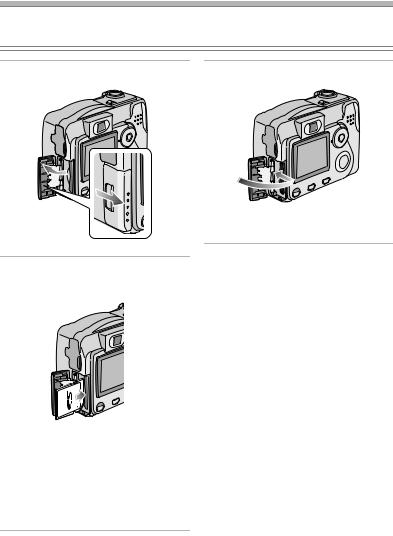
Preparation
Inserting the Card
Preparation
• Check that the camera is turned off and that the lens is retracted.
1 Open the card door. |
3 Close the card door. |
2Insert the card all the way in until it clicks.
•Insert the card, pressing gently until it locks in place. If the card will not insert freely, it may be reversed. Do not force the card.
•Do not touch the connection terminals on the back side of the card.
19
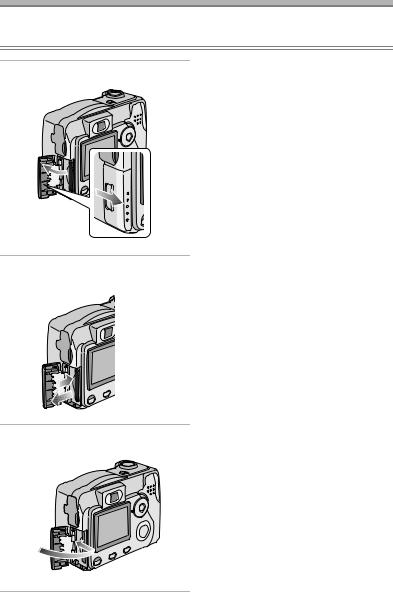
Preparation
Removing the Card
Preparation
• Check that the camera is turned off and that the lens is retracted.
1 Open the card door.
2Push the card until it clicks, then pull the card out upright.
¬Suggestions/Tips ¬
•The card may be damaged if it is removed while the camera is on.
•Do not remove the card or the batteries when the card is being accessed. (P18)
•If the card door cannot be completely closed, remove the card and insert it again.
•If the card cannot be fully inserted, check the direction of the card.
•We recommend using Panasonic’s SD Memory Card. (Use only the genuine card)
•The card may be damaged if it is not fully inserted.
3 Close the card door.
20

Preparation
Setting the Date/Time (Clock Set) |
|
||
ª Initial setting |
1 Select [CLOCK SET] from the |
||
The clock is not set when the camera is |
|||
[SETUP] menu. (P23) |
|||
shipped. When you turn the camera on, |
REC |
SETUP 2/3 |
|
the clock setting screen appears. |
|||
NO.RESET |
|
||
|
|
||
|
RESET |
|
|
|
CLOCK SET |
|
|
PLEASE SET THE CLOCK |
USB USB MODE |
Mass Storage |
|
CLOCK SET MENU |
|
|
|
|
SELECT SET |
EXIT MENU |
|
|
|
WB |
|
When pressing the [MENU] button, the |
|
|
|
screen shown in step 2 appears. Set the |
|
|
|
clock on it. |
|
|
|
|
WB |
WB |
|
2 Set date and time.
 CLOCK SET
CLOCK SET
10 :00 MAR . 11. 2004 
M/D/Y
SELECT SET
SET EXIT MENU
EXIT MENU
WB |
WB |
• 2/1: Select the desired item.
• 3/4: Set the date and time.
21
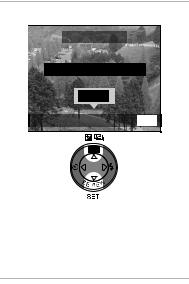
Preparation
3 Select [M/D/Y], [D/M/Y] or [Y/M/D].
 CLOCK SET
CLOCK SET
10:001MAR.11.2004
 M/D/Y
M/D/Y
SELECT SET
SET EXIT MENU
EXIT MENU
WB
•Close the menu by pressing the [MENU] button 2 times after finishing the setting.
•Check if the clock setting is correct, after turning the camera off and on.
ªDate Printing
¬Suggestions/Tips ¬
•You can set the year from 2000 to 2099. The 24-hour system is used.
•After the fully charged batteries or new batteries have been inserted for more than 3 hours, the clock setting is stored (in the camera) for 3 months after the batteries are removed. (The time may be shorter if the batteries are not charged sufficiently.)
If more than 3 months has passed, the clock setting will be lost. In this case, set the clock again.
•You can set the date printing in DPOF print setting on this camera. (P83)
•Using the supplied software, [SD Viewer for DSC], it is possible to have the date imprinted on the picture. For details, please read the supplied operating instructions for PC connection.
•When you go to a photo studio for printing, be sure to order the printing of the date. For further information, ask the photo studio. Depending on the studio, it may not be possible to print the date.
22

Preparation
Setup Menu
1 Turn the camera on.
1 2
• The power indicator 1 lights.
2 Press the [MENU] button.
|
|
|
REC |
1/3 |
|
|
SETUP |
|||||||
|
|
|
W.BALANCE |
|
|
|
|
|
|
|
||||
|
|
|
|
AUTO |
|
|
|
|||||||
|
|
|
|
|
|
|
|
|||||||
|
|
|
SENSITIVITY |
|
|
|
|
|
|
|
|
|||
|
|
|
|
|
AUTO |
|
||||||||
|
|
|
PICT.SIZE |
|
|
|
|
|
|
|
|
|||
|
|
|
|
1600 |
|
|
|
|
||||||
|
|
|
QUALITY |
|
|
|
|
|
|
|
|
|||
SELECT |
SET |
EXIT |
|
|
|
|||||||||
MENU |
||||||||||||||
3 Select the [SETUP] Menu.
|
REC |
|
SETUP 1/3 |
|
MONITOR |
|
|
WB |
AUTO REVIEW |
OFF |
|
|
|||
|
BEEP |
|
|
|
POWER SAVE |
2MIN. |
|
|
SELECT |
SET |
EXIT MENU |
4 Select the desired item.
|
REC |
|
SETUP 1/3 |
|
MONITOR |
|
|
WB |
AUTO REVIEW |
|
|
|
OFF |
1SEC. 3SEC. ZOOM |
|
|
BEEP |
|
|
|
POWER SAVE |
2MIN. |
|
|
SELECT |
SET |
EXIT MENU |
•When rotating the zoom lever 2 toward T, the page of the menu screen can be forwarded. (vice versa)
5 Set the desired value.
|
REC |
|
SETUP 1/3 |
|
MONITOR |
|
|
WB |
AUTO REVIEW |
|
|
|
OFF |
1SEC. 3SEC. ZOOM |
|
|
BEEP |
|
|
|
POWER SAVE |
2MIN. |
|
|
SELECT |
SET |
EXIT MENU |
•Close the menu by pressing the [MENU] button after finishing the setting.
23
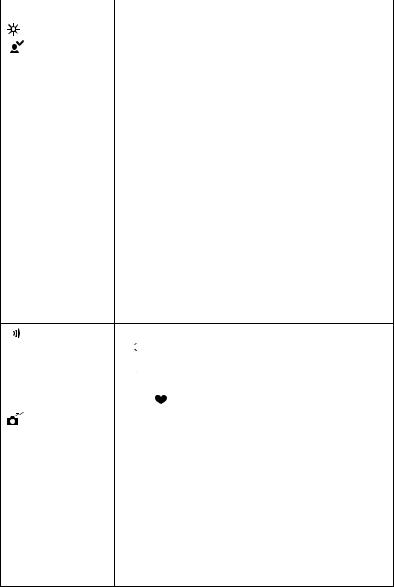
|
|
|
|
Preparation |
You can control the following items on [SETUP] Menu. |
||||
|
|
|
|
|
|
|
|
Menu |
Functions |
|
|
|
MONITOR |
Adjust the brightness of the LCD monitor in 7 steps. |
|
|
|
|
|
|
|
|
AUTO REVIEW |
• [OFF]: The recorded picture does not automatically |
|
|
|
||
|
|
|
(Recording |
appear. |
|
|
|
mode only) |
• [1SEC.]: The recorded picture automatically appears |
|
|
|
|
on the screen for about 1 second. |
•[3SEC.]: The recorded picture automatically appears on the screen for about 3 seconds.
•[ZOOM]: The recorded picture automatically appears on the screen for about 1 second. Then it is enlarged 4 times and appears for about
1 second.This mode is useful to confirm the focus.
•In Motion image mode [  ], auto review function is not activated.
], auto review function is not activated.
•When using burst mode or auto bracket, the auto review function works while recording the data into the card regardless of the setting on the auto review function. (The picture is not enlarged.)
•When using pictures with audio, the auto review function works while recording the audio or the data into the card regardless of the setting on the auto review function.
(The picture is not enlarged.) (DMC-LC80/DMC-LC70)
|
|
BEEP |
Set to the volume of operational sound. |
|||
|
|
|||||
|
|
|
• [ |
|
]: The operational sound turns high. |
|
|
|
|
|
|||
|
|
|
• [ |
|
]: The operational sound turns low. |
|
|
|
|
|
|||
|
|
|
• [ |
|
]: The operational sound turns off. |
|
|
|
|
|
|||
|
|
|
The operational sound setting is also reflected on Simple |
|||
|
|
|
mode [ |
]. |
||
|
|
|
|
|
||
|
|
POWER SAVE |
The remaining battery life is extended by turning the |
|||
|
|
(Except for the |
camera off automatically while camera is not used. |
|||
|
|
Economy |
• [1MIN.]/[2MIN.]/[5MIN.]/[10MIN.]: |
|||
|
|
mode) |
|
|
|
The camera is automatically turned off if it has |
|
|
|
|
|
|
not been used for a predetermined amount of |
|
|
|
|
|
|
time. |
|
|
|
|
|
|
(Press the shutter button or turn the camera off |
|
|
|
|
|
|
and on to cancel the power save mode.) |
•[OFF]: The camera is not automatically turned off.
•When using the AC adaptor (optional, DMW-AC1)/ connecting to a PC or printer/recording motion images/ playing back motion images/during Slide Show, the power save mode is not activated.
24
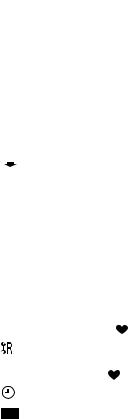
|
|
|
|
|
|
Preparation |
|
|
|
|
|
|
|
|
|
|
|
Menu |
|
Functions |
|
|
|
|
ECONOMY |
The remaining battery life is extended by turning the LCD |
|
|
|
|
||||
|
|
|
|
(Economy |
monitor off automatically while camera is not used. |
|
|
|
|
|
mode only) |
You can set the condition to turn the LCD monitor off when |
|
|
|
|
|
|
the Economy mode is selected. |
|
|
|
|
|
|
• [LEVEL1]: If you do not operate the camera for about 15 |
|
|
|
|
|
|
|
seconds, the LCD monitor is turned off to save |
|
|
|
|
|
|
power. |
|
|
|
|
|
• [LEVEL2]: If you do not operate the camera for about 15 |
|
|
|
|
|
|
|
seconds in recording mode, or if you do not |
|
|
|
|
|
|
operate the camera for about 5 seconds after |
|
|
|
|
|
|
you took a picture, the LCD monitor is turned |
|
|
|
|
|
|
off to save power. |
|
|
|
|
|
|
|
|
|
|
|
NO.RESET |
Set this when you want to start the file number of the picture |
|
|
|
|
|
|||
|
|
|
|
(Recording |
from 0001 on the next recording. (The folder number is |
|
|
|
|
|
mode only) |
updated, and the file number starts from 0001.) |
|
|
|
|
|
|
• The folder number can be assigned from 100 to 999. |
|
|
|
|
|
|
When the folder number reaches 999, it cannot be reset. |
|
|
|
|
|
|
We recommend formatting the card after saving the data |
|
|
|
|
|
|
on a PC or elsewhere (P93). |
|
|
|
|
|
|
• When you reset the formatted card or new card, the file |
|
|
|
|
|
|
number is reset and the confirmation screen appears. If |
|
|
|
|
|
|
you select [YES] on the screen, the folder number is also |
|
|
|
|
|
|
reset to 100. |
|
|
|
|
|
|
• The file number reset is also reflected on Simple mode |
|
|
|
|
|
|
[ |
]. |
|
|
|
|
|
|
|
|
|
|
|
RESET |
The camera is reset to the initial settings. However, the file |
|
|
|
|
|
(Recording |
number, the clock setting and the setting on Simple mode |
|
|
|
|
|
mode only) |
[ |
] are not changed. |
|
|
|
|
|
|
|
|
|
|
|
CLOCK SET |
Change the date and time. (P21) |
|
|
|
|
|
|
|
|
|
|
|
|
USB MODE |
Set to the USB communication system. Set before |
|
|
|
|
|
|
connecting to a PC or a printer. (P95) |
|
|
|
|
|
|
|
|
25
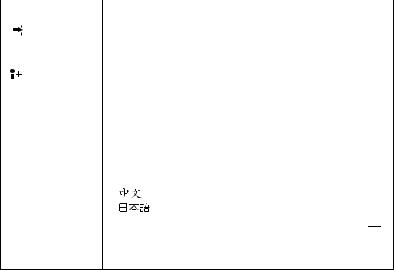
|
|
|
|
|
|
Preparation |
|
|
|
|
|
|
|
|
|
|
Menu |
|
|
Functions |
|
|
|
VIDEO OUT |
• [NTSC]: Video output is set to NTSC system. |
||
|
|
|||||
|
|
|
(Playback |
• [PAL]: |
Video output is set to PAL system. (P94) |
|
|
|
|
mode only) |
|
|
|
|
|
|
|
|
||
|
|
|
LANGUAGE |
Set to the language on the menu screen from the following |
||
|
|
|
||||
|
|
|
|
7 languages. |
|
|
|
|
|
|
|
||
|
|
|
|
Set to the desired language with 2/1 and determine it with |
||
|
|
|
|
4. |
|
|
|
|
|
|
• [ENGLISH]: |
The menu screen in English. |
|
|
|
|
|
• [DEUTSCH]: |
The menu screen in German. |
|
|
|
|
|
• [FRANÇAIS]: The menu screen in French. |
||
|
|
|
|
• [ESPAÑOL]: |
The menu screen in Spanish. |
|
|
|
|
|
• [ITALIANO]: |
The menu screen in Italian. |
|
|
|
|
|
• [ |
]: |
The menu screen in Chinese (Simplified). |
|
|
|
|
• [ |
]: |
The menu screen in Japanese. |
•When you set to another language by mistake, select [  ] from the menu icons to set the desired language.
] from the menu icons to set the desired language.
•The language setting is also reflected on Simple mode [  ].
].
26
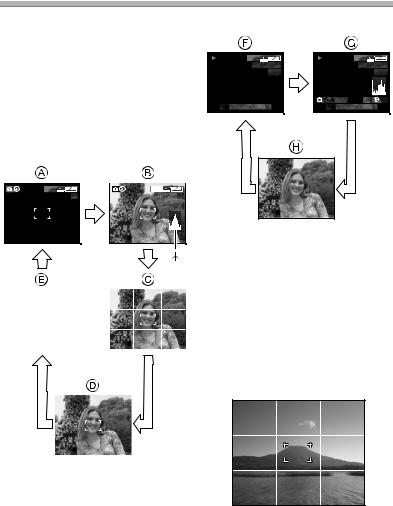
Preparation
Using the LCD Monitor
ª Selecting the screen to be used
Press the [DISPLAY] button to switch to the screen to be used.
•The [DISPLAY] button is not activated when the menu screen appears. When you press the [DISPLAY] button in playback zoom or in multi playback, you can switch whether you use the LCD monitor or not.
In recording mode
In playback mode
|
|
1600 |
0_0001 |
|
|
|
1600 |
0_0001 |
||
|
|
10 |
|
|
|
10 |
||||
1/19 |
|
|
|
1/19 |
||||||
|
|
|
|
|
|
F2.8 1/200 |
|
|
|
|
|
|
|
|
|
|
|
ISO100 |
AUTO |
||
|
10:00 MAR. 1.2004 |
|
10:00 MAR. 1.2004 |
|||||||
|
|
|
1600 |
|
|
1600 |
|
19 |
|
19 |
|||||
|
|
|
|
|
|
|
|
|
|
|
|
|
|
|
|
|
|
|
|
|
|
|
|
|
|
|
|
|
|
|
|
A Display
B Display with histogram (DMC-LC80/ DMC-LC70)
C Non-display (Recording guide line) D Non-display
E LCD monitor is turned off ¢Histogram
F Display
GDisplay with recording information and histogram (DMC-LC80/
DMC-LC70)
H Non-display
ª Recording guide line
You can achieve balanced pictures by aligning the subject on the cross point of the horizontal and vertical guide lines. You can also take pictures easily by adjusting the horizon to the guide line.
You can take pictures with well-designed composition by viewing the size and the balance of subjects.
27
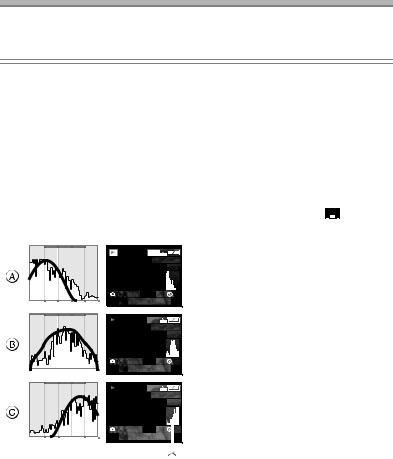
Preparation
About the Histogram (DMC-LC80/DMC-LC70)
•A histogram is a graph that displays brightness along the horizontal axis (black to white) and the number of pixels at each brightness level on the vertical axis.
•It allows the camera user to easily check the way a picture is being exposed.
•When the values are concentrated to the left as A, the picture is under exposed.
•When the values in the histogram are distributed as B, the exposure is adequate and the brightness is well-balanced.
•When the values are concentrated to the right as C, the picture is over exposed.
ª Example of histogram
1600
100_0001
1/19
|
|
F2.8 1/200 |
|
ISO100 |
|
AUTO |
||
|
|
10:00 MAR. 1.2004 |
|
|||||
|
|
|
|
|
|
|
|
|
|
|
|
1600 |
0_0001 |
||||
|
|
|
10 |
|||||
|
|
|
1/19 |
|||||
|
|
F2.8 1/100 |
|
|
|
|
|
|
|
|
|
ISO100 |
|
AUTO |
|||
|
|
10:00 MAR. 1.2004 |
|
|||||
|
|
|
|
|
|
|
|
|
|
|
|
1600 |
0_0001 |
||||
|
|
|
10 |
|||||
|
|
|
1/19 |
|||||
|
|
F2.8 1/50 |
|
|
|
|||
|
|
|
ISO100 |
|
AUTO |
|||
|
|
10:00 MAR. 1.2004 |
|
|||||
|
|
|
|
|
|
|
|
|
¬Suggestions/Tips ¬
•When the photo flash is activated or when you record pictures in dark places, the histogram turns yellow because the recorded picture and the histogram do not match each other.
•The histogram in the recording mode is an approximation.
•The histogram does not appear when in Motion image mode [ ], during multi playback and playback zoom.
], during multi playback and playback zoom.
•The histogram in recording and playback may not match each other.
•The histogram in this camera does not match the one displayed in image editing software on PC, etc.
A Under Exposed B Properly Exposed C Over Exposed ¢Histogram
28
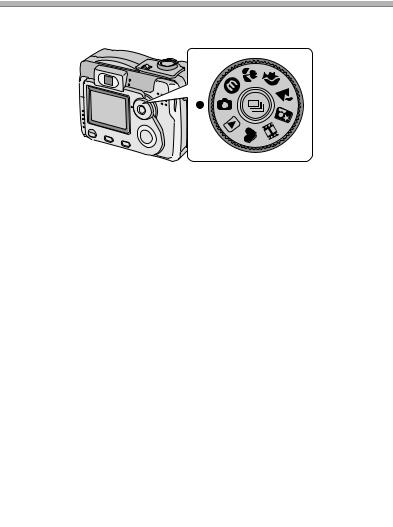
Preparation
The Mode Dial
Select the desired mode turning the mode dial.
 : Normal Picture mode (P30)
: Normal Picture mode (P30)
The aperture value and the shutter speed are automatically adjusted.
 : Economy mode (P53)
: Economy mode (P53)
The LCD monitor is automatically turned off to save the power when you do not operate the camera.
 : Macro mode (P54)
: Macro mode (P54)
This allows you to get closer to the subject up to 0.33 feet (10 cm) (Wide).
 : Portrait mode (P55)
: Portrait mode (P55)
This allows you to make a subject stand out from an unfocused background and adjust the exposure and the hue.
 : Landscape mode (P56)
: Landscape mode (P56)
You can capture sharp and crisp landscape photos easily. Please note that this mode is suitable for landscape farther than 9.84 feet (3 m) away and in daylight.
 : Night portrait mode (P57)
: Night portrait mode (P57)
This allows you to record the subject clearly in front of beautiful night illumination scenery.
 : Motion image mode (P58)
: Motion image mode (P58)
This allows you to record motion images.
 : Simple mode (P34)
: Simple mode (P34)
You can take pictures easily because you have only to set the minimum number of menus. This mode is for beginners.
 : Playback mode (P47)
: Playback mode (P47)
This allows you to play back recorded pictures.
29
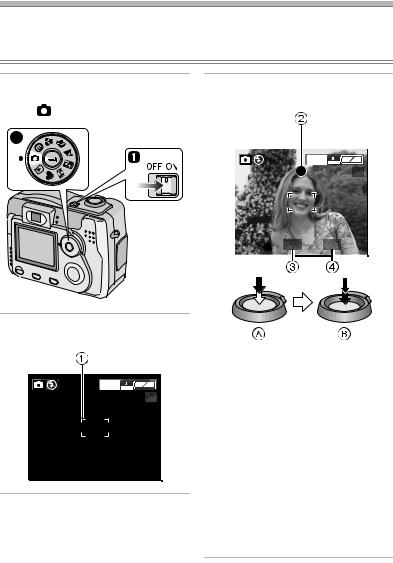
Recording pictures (basic)
Taking Pictures
Preparation
•Insert the batteries. (P16)
•Insert the card. (P19)
1 1 Turn the camera on. |
3 Focus on the subject to take the |
|
2 Select Normal Picture mode |
picture. |
|
[ |
]. |
|
2 |
|
|
|
|
1600 |
19
F2.8 1/25
2Aim the AF area 1 to the point you want to focus.
1600
19
•A: Press the shutter button halfway to focus.
•B: Press the shutter button fully to take the picture.
•The focus indication 2 turns on, the AF area 1 turns from white to green and then the aperture value 3 and the shutter speed 4 are displayed.
•The subject is not focused adequately when the focus indication 2 blinks and the AF area 1 turns red.
Press the shutter button halfway and focus on the subject again.
30
