JVC KD-SHX751 User Manual [ru, de, en]
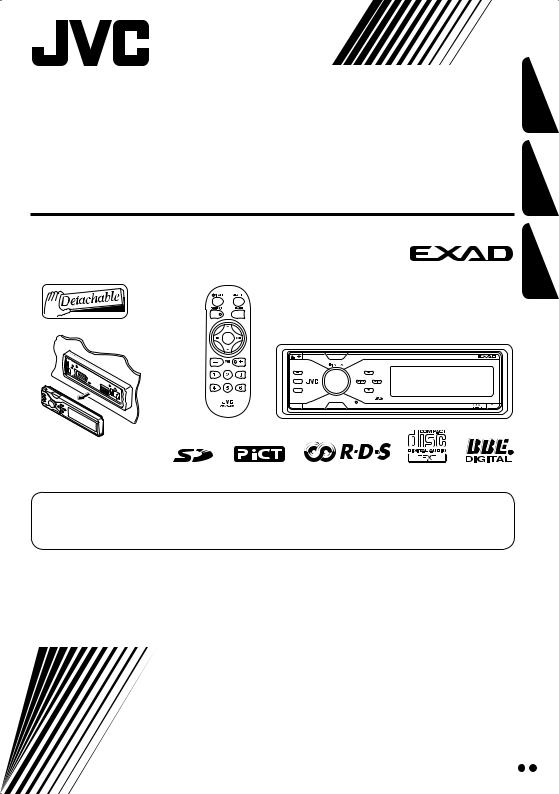
CD/SD RECEIVER
CD/SD-RECEIVER
ПРИЕМНИК С ПРОИГРЫВАТЕЛЕМ КОМПАКТ-ДИСКОВ И SD-КАРТ
KD-SHX751
SOURCE |
KD-SHX751 |
T/P
DISP
BACK
BAND
PICT |
MENU |
РУCCKИЙ DEUTSCH ENGLISH
For canceling the display demonstration, see page 9. Zum Abbrechen der Displaydemonstration siehe Seite 9.
Информацию об отмене демонстрации функций дисплея см. на стр. 9.
For installation and connections, refer to the separate manual.
Für den Einbau und die Anschlüsse siehe das eigenständige Handbuch.
Указания по установке и выполнению соединений приводятся в отдельной инструкции.
INSTRUCTIONS
BEDIENUNGSANLEITUNG
ИНСТРУКЦИИ ПО ЭКСПЛУАТАЦИИ
LVT1311-005A
[EY]
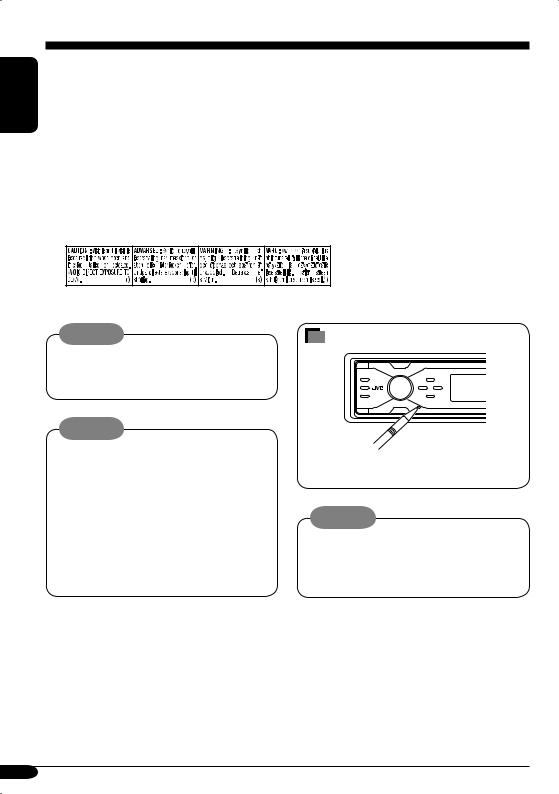
ENGLISH
Thank you for purchasing a JVC product.
Please read all instructions carefully before operation, to ensure your complete understanding and to obtain the best possible performance from the unit.
IMPORTANT FOR LASER PRODUCTS
1.CLASS 1 LASER PRODUCT
2.CAUTION: Do not open the top cover. There are no user serviceable parts inside the unit; leave all servicing to qualified service personnel.
3.CAUTION: Visible and invisible laser radiation when open and interlock failed or defeated. Avoid direct exposure to beam.
4.REPRODUCTION OF LABEL: CAUTION LABEL, PLACED OUTSIDE THE UNIT.
Warning:
If you need to operate the receiver while driving, be sure to look ahead carefully or you may be involved in a traffic accident.
Cautions:
•Do not insert 8 cm discs (single CDs) into the loading slot. (Such discs cannot be ejected.)
•Do not insert any disc of unusual shape— like a heart or flower; otherwise, it will cause a malfunction.
•Do not expose discs to direct sunlight or any heat source or place them in a place subject to high temperature and humidity. Do not leave them in a car.
How to reset your unit
This will reset the microcomputer. Your preset adjustments will also be erased.
Notice:
The display window built in this receiver has been produced with high precision, but it may have some ineffective dots. This is inevitable and is not malfunction.
For security reasons, a numbered ID card is provided with this receiver, and the same ID number is imprinted on the receiver’s chassis. Keep the card in a safe place, as it will help the authorities to identify your receiver if stolen.
2
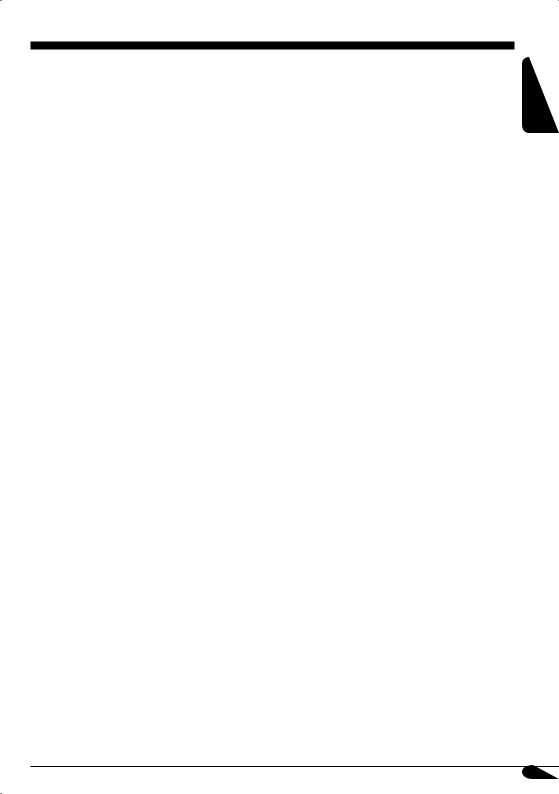
Contents
How to reset your unit ........................... |
2 |
How to read this manual........................ |
4 |
How to forcibly eject a disc................... |
4 |
How to change the display pattern ........ |
5 |
How to enter the various menus ............ |
5 |
Control panel — KD-SHX751...... |
6 |
Parts identification................................. |
6 |
Remote controller — |
|
RM-RK300 ............................. |
7 |
Main elements and features ................... |
7 |
Getting started....................... |
8 |
Basic operations..................................... |
8 |
Canceling the display demonstration..... |
9 |
Setting the clock .................................... |
9 |
Radio operations ................... |
10 |
Listening to the radio............................. |
10 |
Storing stations in memory.................... |
11 |
Listening to a preset station ................... |
12 |
FM RDS operations................. |
13 |
Searching for your favorite FM RDS |
|
programme ......................................... |
13 |
Storing your favorite programmes......... |
14 |
Using the Standby Receptions............... |
15 |
Tracking the same programme— |
|
Network-Tracking Reception ............ |
16 |
Using the message service— |
|
RDS Radiotext (RT) .......................... |
16 |
Disc/SD card operations......... |
17 |
Playing a disc in the receiver ................ |
17 |
Playing discs in the CD changer ........... |
18 |
Playing an SD card ............................... |
19 |
Other main functions ............................. |
21 |
Selecting the playback modes................ |
23 |
For safety....
•Do not raise the volume level too much, as this will block outside sounds, making driving dangerous.
•Stop the car before performing any complicated operations.
Sound adjustments ................ |
25 |
Selecting the DSP modes—DSP ........... |
25 |
Making sound natural ............................ |
27 |
Setting the basic sound selection menu |
|
—SEL ................................................ |
28 |
Selecting preset sound modes—EQ ...... |
29 |
Storing your own sound modes ............. |
30 |
Graphic displays .................... |
31 |
Basic procedure ..................................... |
31 |
Downloading the files............................ |
32 |
Deleting the files.................................... |
33 |
Activating the downloaded files ............ |
35 |
General settings — PSM ......... |
36 |
Basic procedure ..................................... |
36 |
Selecting the dimmer mode ................... |
40 |
Other main functions ............. |
41 |
Assigning titles to the sources ............... |
41 |
Changing the control panel angle .......... |
42 |
Detaching the control panel................... |
42 |
External component operations... |
43 |
Playing an external component.............. |
43 |
DAB tuner operations ................ |
44 |
Listening to the DAB tuner ................... |
44 |
Storing DAB services in memory.......... |
46 |
Tuning in to a preset DAB service ........ |
46 |
Using the Standby Receptions............... |
47 |
Tracing the same programme— |
|
Alternative Frequency Reception ....... |
48 |
Maintenance .......................... |
49 |
More about this receiver ........ |
50 |
Troubleshooting ..................... |
54 |
Specifications ......................... |
57 |
Temperature inside the car....
If you have parked the car for a long time in hot or cold weather, wait until the temperature in the car becomes normal before operating the unit.
ENGLISH
3
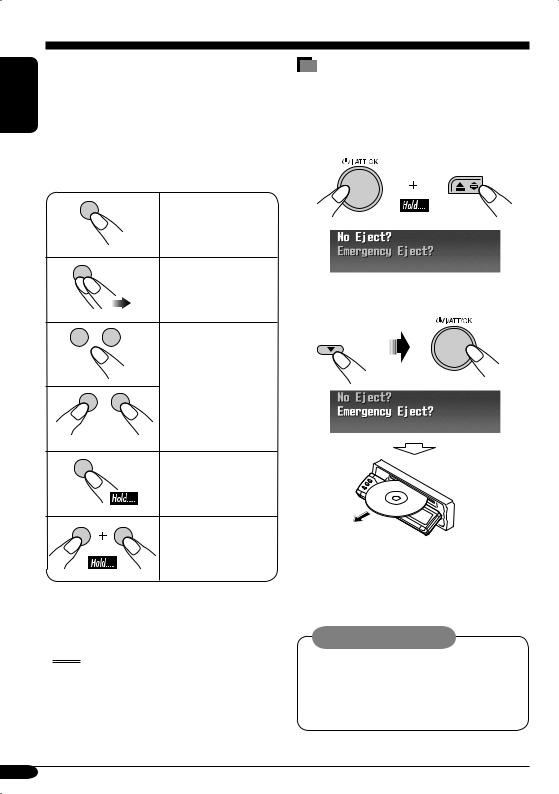
ENGLISH |
|
|
How to read this manual |
|
The following methods are used to make the |
||||
|
||||
|
explanations simple and easy-to-understand: |
|||
|
• Some related tips and notes are explained in |
|||
|
“More about this receiver” (see pages |
|||
|
50 – 53). |
|||
|
• Button operations are mainly explained with |
|||
|
the illustrations as follows: |
|||
|
|
|
Press briefly. |
|
Press repeatedly.
Press either one.
Press and hold until your desired response begins.
Press and hold both buttons at the same time.
The following marks are used to indicate...
 : Built-in CD player operations.
: Built-in CD player operations.
 : External CD changer operations.
: External CD changer operations.  : SD card operations.
: SD card operations.
How to forcibly eject a disc
If a disc cannot be recognized by the receiver or cannot be ejected, eject the disc as follows.
•If an SD card is inserted, eject the SD card first (see page 19).
1
2 
•If this does not work, reset your receiver.
•Be careful not to drop the disc when it ejects.
Caution on volume setting:
Discs produce very little noise compared with other sources. Lower the volume before playing a disc to avoid damaging the speakers by the sudden increase of the output level.
4
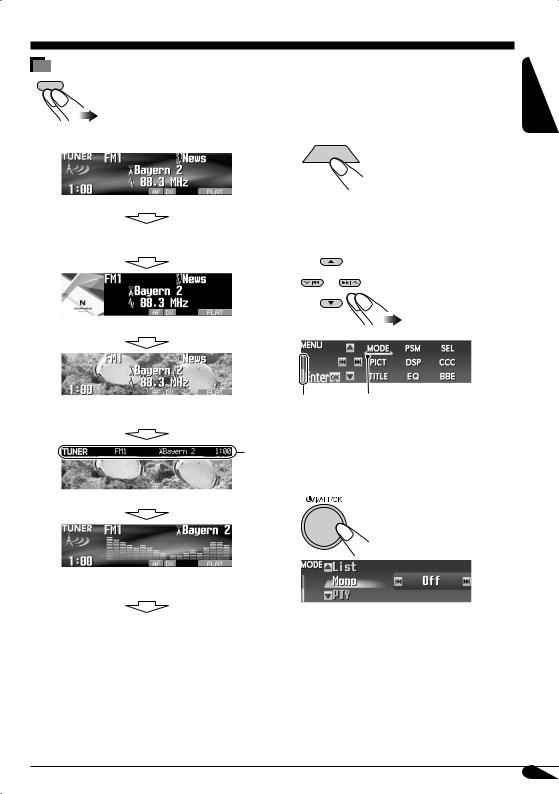
How to change the display pattern
DISP
Ex.: When tuner is selected as the source
Source operation screen
Some other information appears for FM RDS stations and DAB services.*1
“Small” (CD jacket image) graphic*2 is displayed.
“Large” (full screen size) graphic*2 is shown as the display background.
*3
Graphic screen*2
Audio level meters are displayed (see “LevelMeter” on page 36).
Goes back to the initial display pattern.
*1 For FM RDS, see page 16. For DAB, see page 48.
*2 You can use your edited file for graphic screen (see pages 31 – 35).
Depending on a downloaded file, it may take longer time to show it on the display.
*3 The information bar will disappear if no operation is performed.
|
|
|
How to enter the various menus |
ENGLISH |
||
The main menu contains the following menus |
||||||
|
||||||
—MODE, PSM, SEL, PICT, DSP, CCC, |
|
|||||
TITLE, EQ, and BBE. |
|
|||||
1 |
|
|
MENU |
|
|
|
2Move the cursor to select a menu you want (MODE, PSM, SEL, PICT, DSP, CCC, TITLE, EQ, BBE).
*Cursor
•To go back to the previous screen, press BACK.
* Works as time countdown indicator.
3 Enter the selected menu.
Ex.: When MODE menu is selected
•To go back to the MENU screen, press MENU.
4 Operate as instructed on the screen.
5
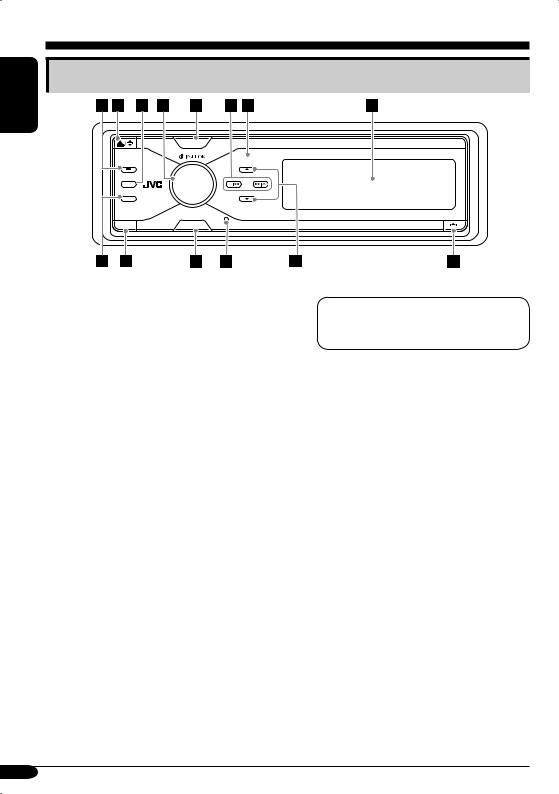
ENGLISH
Control panel — KD-SHX751
Parts identification
SOURCE
T/P
DISP
BACK |
BAND |
PICT |
MENU |
1T/P (traffic programme/programme type) button
•Turns on/off TA (Traffic Announcement) Standby Reception (see page 15) if pressed.
•Displays the PTY operation screen (see page 13) if pressed and held.
20 (eject)/ (angle) button
(angle) button
•Ejects the disc if pressed.
•Adjusts the control panel angle if pressed
repeatedly after held once.
3DISP (display) button
Changes the information shown on the display.
4


 (standby/on/attenuator)/OK button
(standby/on/attenuator)/OK button
•Turns on and off the power and also attenuates the sound.
•Confirms the selection while operating
the menus.
Volume control dial
Adjusts the volume level.
5SOURCE button
Selects the source.
64/¢ ( /
/ ) buttons
) buttons
•For FM/AM and DAB: Searches for stations (or ensembles) if pressed, or skips frequencies after pressed and held.
•For a disc or an SD card: Changes the tracks if pressed, or fast-forwards or reverses the track if pressed and held.
•For menu operations: Selects the menu items/values.
7 Remote sensor
DO NOT expose the remote sensor on the control panel to strong light (direct sunlight or artificial lighting).
8 Color display window
9BAND/BACK button
•For FM/AM and DAB: Selects the band.
•For menu operations: Goes back to the previous screen or cancels the setting.
p PICT (picture) button
Displays the PICT menu. q MENU button
Displays the MENU screen. w Reset button
e5 (up) / ∞ (down) buttons
•For FM/AM: Displays Preset Station List if pressed and held.
•For DAB: Changes the services if pressed, or displays Preset Service List if pressed and held.
•For MP3/WMA discs or an SD card:
Changes the folders if pressed, or displays Disc List (only for “CD-CH”) or Folder List if pressed and held.
•For menu operations: Selects the menu items/values.
r  (control panel release) button
(control panel release) button
6
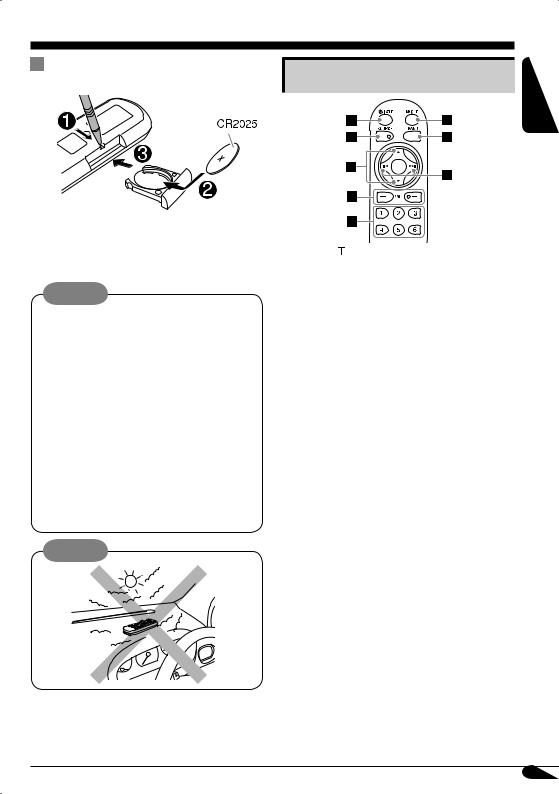
Remote controller — RM-RK300
Installing the lithium coin battery |
Main elements and features |
(CR2025) |
•When operating, aim the remote controller directly at the remote sensor on the receiver. Make sure there is no obstacle in between.
Warning:
•Do not install any battery other than CR2025 or its equivalent; otherwise, it may explode.
•Store the battery in a place where children cannot reach to avoid risk of accident.
•To prevent the battery from over-heating, cracking, or starting a fire:
–Do not recharge, short, disassemble, or heat the battery or dispose of it in a fire.
–Do not leave the battery with other metallic materials.
–Do not poke the battery with tweezers or similar tools.
–Wrap the battery with tape and insulate when throwing away or saving it.
Caution:
The receiver is equipped with the steering wheel remote control function.
•See the Installation/Connection Manual (separate volume) for connection.
1
 (standby/on/attenuator) button
(standby/on/attenuator) button
Turns on and off the power and also
attenuates the sound.
2 SOURCE button
Selects the source.
35 (up) / ∞ (down) buttons
•For DAB: Changes the services.
•For MP3/WMA discs or an SD card:
Changes the folders.
4VOL (volume) + / – buttons
Adjusts the volume level.
5Number buttons
•For FM/AM and DAB: Selects the preset station (or service) if pressed, or store a station (or a service) if pressed and held.
•For audio CDs or CD Texts: Selects the tracks.
•For MP3/WMA discs or an SD card:
Selects the folders.
•For CD changer: Selects the discs.
6 ANGLE button
Adjusts the control panel angle.
7 BAND button
Selects the band.
84 / ¢ buttons
•For FM/AM and DAB: Searches for stations (or ensembles) if pressed, or skips frequencies after pressed and held.
•For a disc or an SD card: Changes the tracks if pressed, or fast-forwards or reverses the track if pressed and held.
ENGLISH
7
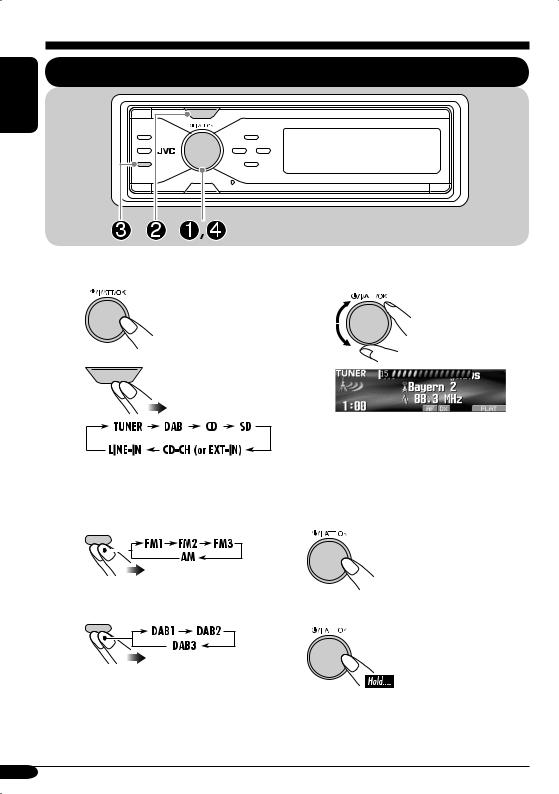
Getting started
ENGLISH |
SOURCE |
BACK |
BAND |
Basic operations
~
Ÿ
Turn on the power. |
⁄ Adjust the volume. |
SOURCE
|
@ Adjust the sound as you want. |
|
You cannot select some sources if they |
(See pages 25 – 30.) |
|
are not ready. |
|
|
! • For FM/AM tuner |
To drop the volume in a moment (ATT) |
|
BACK |
|
|
BAND |
To restore the sound, |
|
|
||
|
press it again. |
|
• For DAB tuner |
To turn off the power |
|
BACK |
||
|
||
BAND |
|
8
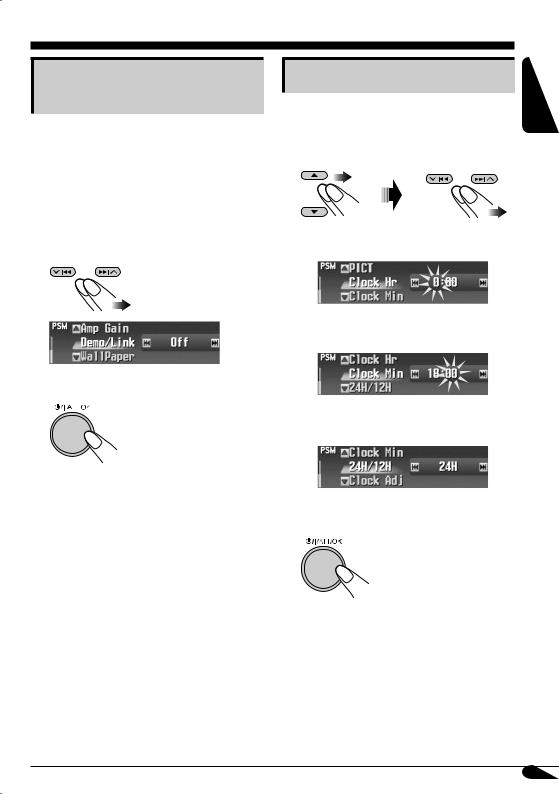
Canceling the display demonstration
If no operations are done for about 45 seconds, display demonstration starts.
[Initial: Demo]—see page 36.
1Enter the PSM menu (see page 5).
2Select “Off.”
•Make sure “Demo/Link” is shown on the display. If not, press 5 or ∞.
3 Finish the procedure.
To activate the display demonstration
In step 2 above, select “Demo” or “ImageLink.” For more details, see page 36.
Setting the clock
1Enter the PSM menu (see page 5).
2Set the hour, minute, and clock system.
1Select “Clock Hr” (hour), then adjust the hour.
2Select “Clock Min” (minute), then adjust the minute.
3Select “24H/12H,” then select “24H” or “12H.”
3 Finish the procedure.
ENGLISH
9
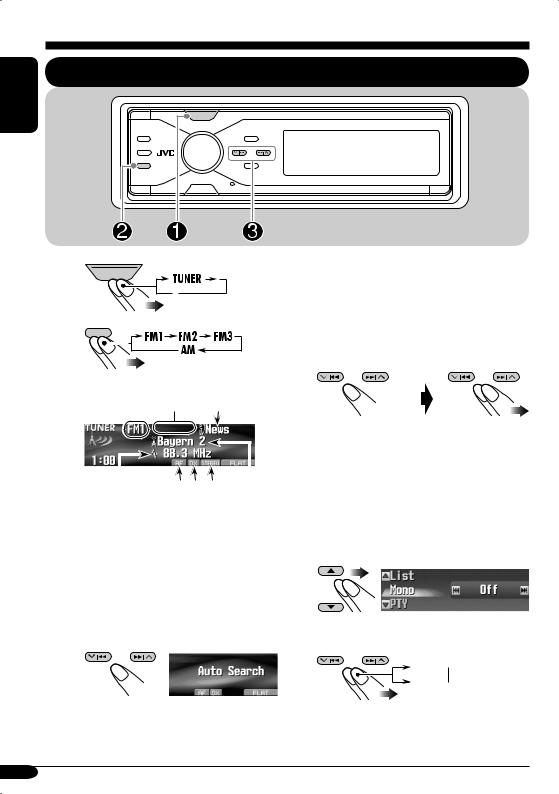
ENGLISH
Radio operations
Listening to the radio
SOURCE |
BACK |
BAND |
~ SOURCE
ŸBACKBAND
|
|
|
|
Preset |
|
|
|
Current |
|
number |
Programme |
||||
|
(if any) |
type |
|||||
band |
|
|
|
||||
|
|
|
|
|
|
|
|
|
|
|
|
|
|
|
|
|
|
|
|
|
|
|
|
|
|
|
|
|
|
|
|
|
|
|
|
|
|
|
|
Station |
*1 *2 *3 Station |
frequency |
name |
*1 AF or REG indicator: See page 38. *2 LO or DX indicator: See page 11. *3 STEREO or MONO indicator:
•STEREO indicator lights up when receiving an FM stereo broadcast with sufficient signal strength.
•For MONO, see the right column.
!Start searching for a station.
When a station is received, searching stops.
To stop searching, press the same button again.
To tune in to a station manually
In step ! on the left...
|
|
|
Select station |
|
|
|
|
Activate |
|||
“Manual Search” |
frequencies |
||
 When an FM stereo broadcast is hard to receive
When an FM stereo broadcast is hard to receive
1Enter the MODE menu (see page 5).
2Select “Mono.”
3Select “On.”
On 
Off
 indicator lights up.
indicator lights up.
Reception improves, but stereo effect will be lost.
10
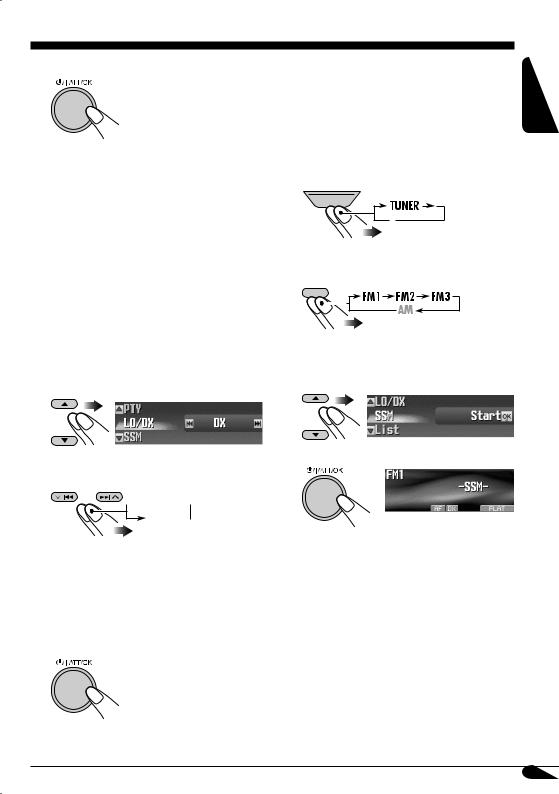
4 Finish the procedure.
To restore the stereo effect, repeat the same procedure and select “Off” on step 3.
 To tune in FM stations only with strong signals—LO/DX (Local/ Distance-extreme)
To tune in FM stations only with strong signals—LO/DX (Local/ Distance-extreme)
If received signals are weak, you may only hear noises. You can make this unit detect only stations with sufficient signal strength while searching for FM stations.
1Enter the MODE menu (see page 5).
2Select “LO/DX.”
3Select “Local.”
 DX
DX 
Local
•DX: To tune in to all receivable stations.  indicator lights up.
indicator lights up.
•Local: To tune in to only stations with sufficient signal strength.
 indicator lights up.
indicator lights up.
4 Finish the procedure.
Storing stations in memory |
ENGLISH |
|
|
|
|
You can preset six stations for each band. |
|
 FM station automatic presetting— SSM (Strong-station Sequential Memory)
FM station automatic presetting— SSM (Strong-station Sequential Memory)
1
SOURCE
2 Select the FM band (FM1 – FM3) you want to store into.
BACK
BAND
3Enter the MODE menu (see page 5).
4Select “SSM.”
5
Local FM stations with the strongest signals are searched and stored automatically in the FM band.
To be continued....
11
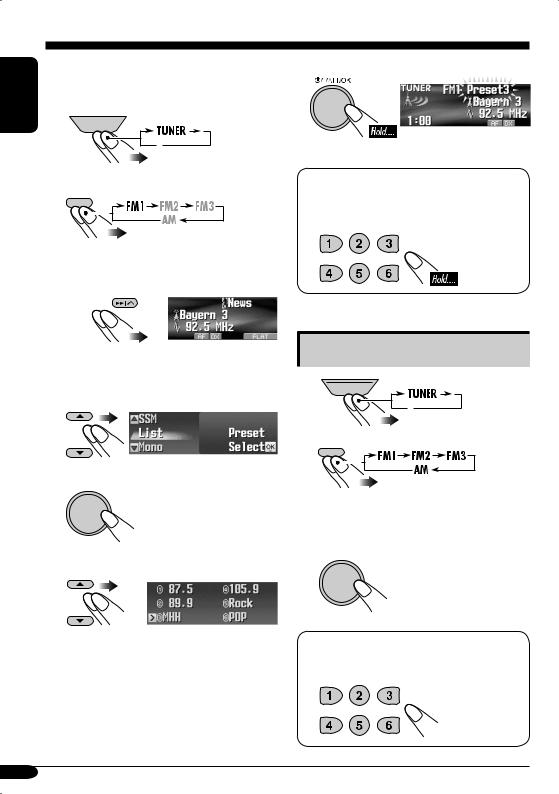
ENGLISH
|
Manual presetting |
8 Store the station. |
|||
|
|||||
Ex.: Storing FM station of 92.5 MHz into preset |
|
|
|||
|
|
||||
1 |
number 3 of the FM1 band. |
|
|
||
|
|
|
|
|
|
|
|
|
|
|
|
SOURCE
2 BACK BAND
•If you hold 5/∞, the Preset Station List will appears (see step 7 below).
When using the remote controller...
After tuning in to a station you want to preset
3 
4Enter the MODE menu (see page 5).
5Select “List.”
6



7Select a preset number.
•You can move to the lists of the other FM bands by pressing 4/¢ ( /
/ ).
).
Listening to a preset station
1
SOURCE
2 BANDBACK
3Perform steps 4 to 7 (on left column) to enter the Preset Station List.
4



When using the remote controller...
To directly select the preset number
12
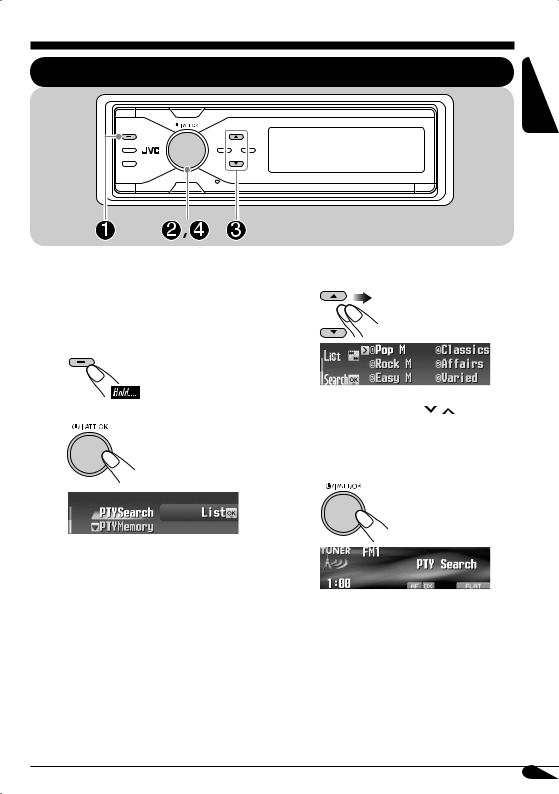
FM RDS operations
Searching for your favorite FM RDS programme
T/P
ENGLISH
You can tune in to a station broadcasting your favorite programme by searching for a PTY code.
•To store your favorite programme, see page 14.
~T/P
Ÿ• Make sure “PTYSearch”
is selected (highlighted).
! Select a PTY code.
•You can move to the other lists by pressing 4/¢ ( / ).
⁄Start searching for your favorite programme.
If there is a station broadcasting a programme of the same PTY code as you have selected, that station is tuned in.
13
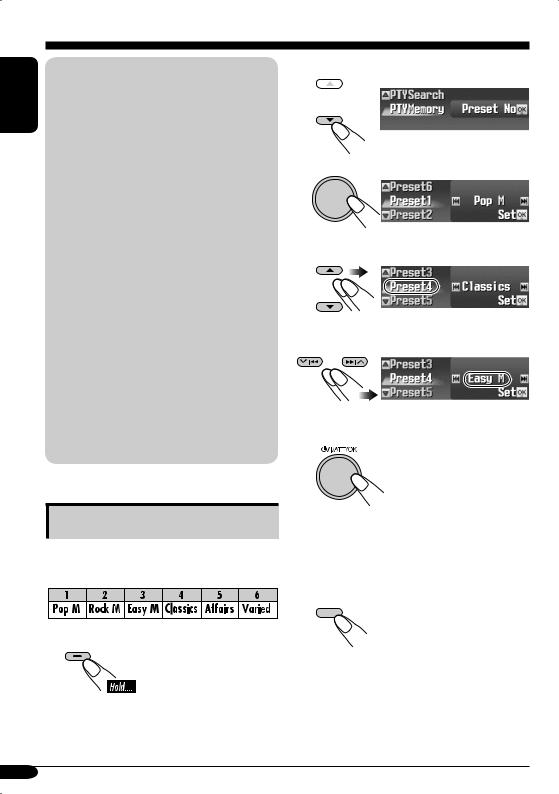
ENGLISH |
What you can do with RDS |
|
RDS (Radio Data System) allows FM |
||
|
||
|
stations to send an additional signal along |
|
|
with their regular programme signals. |
|
|
By receiving the RDS data, this receiver can |
|
|
do the following: |
|
|
• Programme Type (PTY) Search (see page 13) |
|
|
• Temporarily switches to Traffic |
|
|
Announcement—TA Standby Reception |
|
|
(see page 15) |
|
|
• Temporarily switches to your favorite |
|
|
programme—PTY Standby Reception (see |
|
|
pages 15 and 38) |
|
|
• Tracing the same programme automatically |
|
|
—Network-Tracking Reception (see page 16) |
|
|
• Programme Search (see page 38) |
|
|
• Receiving the message service—RDS |
|
|
Radiotext (RT) (see page 16) |
|
|
PTY codes |
|
|
News, Affairs, Info, Sport, Educate, Drama, |
|
|
Culture, Science, Varied, Pop M (music), |
|
|
Rock M (music), Easy M (music), |
|
|
Light M (music), Classics, Other M |
|
|
(music), Weather, Finance, Children, Social, |
|
|
Religion, Phone In, Travel, Leisure, Jazz, |
|
|
Country, Nation M (music), Oldies, Folk M |
|
|
(music), Document |
Storing your favorite programmes
You can store six favorite programme types.
Preset programme types:
1 T/P
2Select “PTYMemory.”
3



4Select a preset number.
5Select a PTY code.
6Store the setting.
7Repeat steps 4 to 6 to store other PTY codes into other preset numbers.
8Finish the procedure.
DISP
14
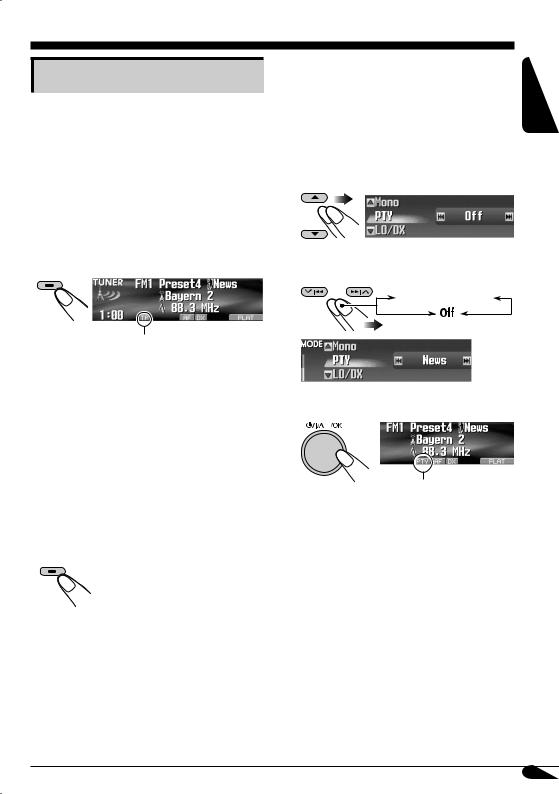
Using the Standby Receptions
 TA Standby Reception
TA Standby Reception
TA Standby Reception allows the receiver to switch temporarily to Traffic Announcement (TA) from any source other than AM.
The volume changes to the preset TA volume level (see page 38).
•If the DAB tuner is connected, Standby Reception also works to search for a DAB service broadcasting Traffic Announcement.
To activate TA Standby Reception
T/P
TP indicator appears.
•If the TP indicator lights up, TA Standby Reception is activated.
•If the TP indicator flashes, TA Standby Reception is not yet activated. (This occurs when you are listening to an FM station without the RDS signals required for TA Standby Reception.)
To activate TA Standby Reception, tune in to another station (or DAB service) providing these signals. The TP indicator will stop flashing and remain lit.
To deactivate the TA Standby Reception
T/P
The TP indicator goes off.
To select your favorite PTY code for PTY |
ENGLISH |
|
Standby Reception, see page 38. |
||
|
||
The PTY indicator either lights up or flashes. |
|
|
To activate the PTY Standby Reception |
|
1Enter the MODE menu (see page 5).
2Select “PTY.”
3Select one of the PTY codes.
Selected PTY code
4 Finish the procedure.
PTY indicator appears.
•If the PTY indicator lights up, PTY Standby Reception is activated.
•If the PTY indicator flashes, PTY Standby Reception is not yet activated.
To activate PTY Standby Reception, tune in to another station (or DAB service) providing these signals. The PTY indicator will stop flashing and remain lit.
 PTY Standby Reception
PTY Standby Reception
PTY Standby Reception allows the receiver to switch temporarily to your favorite PTY programme from any source other than AM.
•If the DAB tuner is connected, Standby Reception also works to search for a DAB service.
To deactivate the PTY Standby Reception
Select “Off” in step 3 above.
The PTY indicator goes off.
15

ENGLISH |
Tracking the same programme— |
|
|
|
Network-Tracking Reception |
|
|
|
When driving in an area where FM reception |
|
is not sufficient enough, this receiver |
|
automatically tunes in to another FM RDS |
|
station of the same network, possibly |
|
broadcasting the same programme with stronger |
|
signals (see the illustration on the right column). |
|
When shipped from the factory, Network- |
|
Tracking Reception is activated. |
|
To change the Network-Tracking Reception |
|
setting, see “AF-Regn’l” on page 38. |
|
|
|
Using the message service— |
|
RDS Radiotext (RT) |
|
What is RDS Radiotext |
|
RDS Radiotext is part of the RDS data signal |
|
to transmit various text information (e.g. |
|
programme information, phone numbers, |
|
e-mail and web addresses, artist/title |
|
information and news headlines). The text |
|
service is part of the RDS broadcast. |
|
One message may contain up to 64 |
|
characters. |
|
The message service is an optional service |
|
and is not supported by all broadcasters. |
|
Once you tuned in to a station that supports the |
|
message service, the service is automatically |
|
received. |
To show the RDS Radiotext (RT) information
While listening to a station that supports RT...
DISP
Radiotext is displayed.
See page 5.
•The Radiotext screen will be temporarily canceled when you operate the receiver.
It takes time to load data. While loading, “Loading” and progress indications appear.
•You can see approximate loading percentage with the indications.
If text message is unavailable, the text screen will change to source operation screen. Yet, when text message becomes available later, the text screen will automatically appear.
To show whole text at once, press and hold DISP while Radiotext is displayed.
Multi-line text screen appears.
To restore the previous screen, press and hold DISP again.
Programme A broadcasting on different frequency areas (01 – 05)
16
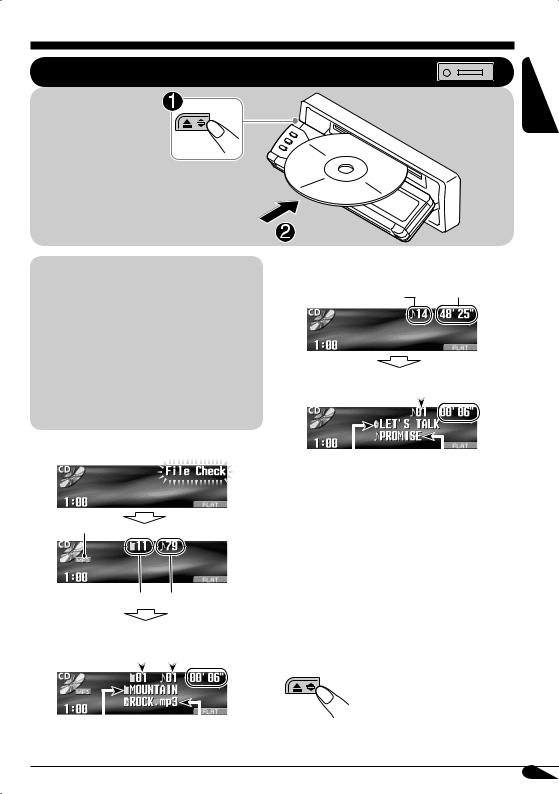
Disc/SD card operations
Playing a disc in the receiver
All tracks will be played repeatedly until you change the source or eject the disc.
ENGLISH
About MP3 and WMA discs
MP3 and WMA (Windows Media® Audio) “tracks” (words “file” and “track” are used interchangeably) are recorded in “folders.”
•When an MP3 or a WMA folder includes an image <jpw> file edited by Image Converter (Color Ver. 2.0)—supplied in the CD-ROM, you can show the image on the display while the tracks in the folder are played back—ImageLink. (See pages 36 and 52 for details.)
•When inserting an MP3 or a WMA disc:
File type*1
Total folder number Total track number
|
|
|
|
Current |
Elapsed |
||||
Current folder |
track |
playing |
|||||||
number |
time |
||||||||
number |
|
|
|||||||
|
|
|
|
|
|
||||
|
|
|
|
|
|
|
|
|
|
|
|
|
|
|
|
|
|
|
|
|
|
|
|
|
|
|
|
|
|
Folder name*2 |
Track name*2 |
•When inserting an audio CD or a CD Text disc:
Total playing time
Total track number
Current track |
|
|
Elapsed |
||||||
|
|
playing time |
|||||||
number |
|
|
|
||||||
|
|
|
|
|
|
|
|||
|
|
|
|
|
|
|
|
|
|
|
|
|
|
|
|
|
|
|
|
|
|
|
|
|
|
|
|
|
|
Disc name*3 |
Track name*4 |
*1 Either the MP3 or WMA indicator lights up depending on the detected file.
*2 The album name/performer with  indicator and the track title with
indicator and the track title with  indicator will appear if “Tag” is set to “On” (see page 38).
indicator will appear if “Tag” is set to “On” (see page 38).
*3 Appears only for CD Texts and CDs if it has been assigned or recorded. (“No Name” appears if no name is recorded or assigned to an audio CD.)
*4 Appears only for CD Texts. (“No Name” appears if no name is recorded.)
To stop play and eject the disc
To return the control panel to its previous position, press it again.
17
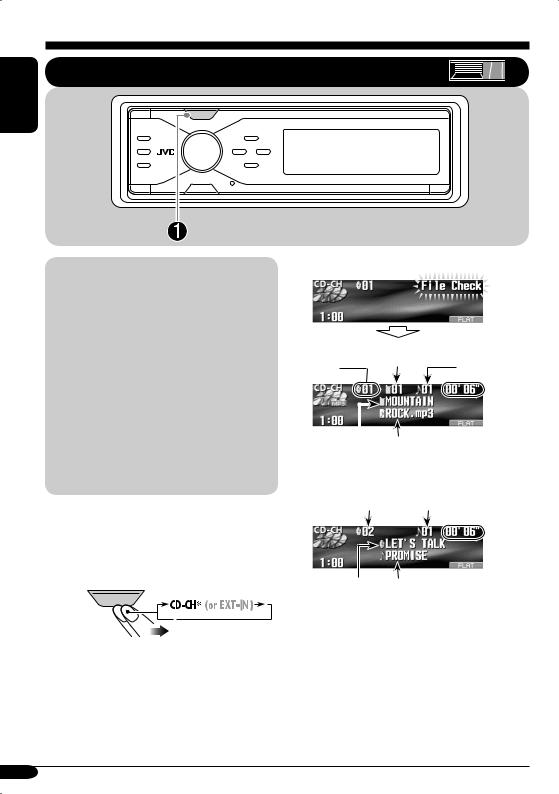
ENGLISH
Playing discs in the CD changer
SOURCE |
About the CD changer
It is recommended to use the JVC MP3compatible CD changer with your receiver.
•You can also connect other CH-X series CD changers (except CH-X99 and CH-X100). However, they are not compatible with MP3 discs, so you cannot play back MP3 discs.
•You cannot use the KD-MK series CD changers with this receiver.
•Disc text information recorded in the CD Text can be displayed when a JVC CD Text compatible CD changer is connected.
•You cannot control and play any WMA disc in the CD changer.
All tracks of the inserted discs in the magazine will be played repeatedly until you change the source or eject the magazine from the CD changer.
~ SOURCE
*If you have changed “Ext Input” setting to “Ext Input” (see page 39), you cannot select the CD changer.
• When the current disc is an MP3 disc:
Current disc |
Current folder |
Current track |
||||
number |
||||||
number |
number |
|||||
|
||||||
|
|
|
|
|
|
|
|
|
|
|
|
|
|
|
|
|
|
|
||
|
|
|
Elapsed |
|||
Folder name*1 |
Track name*1 |
|||||
playing time |
||||||
|
|
|
||||
•When the current disc is an audio CD or a CD Text disc:
Current disc number |
Current track number |
||
|
|
|
|
|
|
|
|
Disc name*2 |
Track name*3 |
Elapsed |
|
playing time |
|||
|
|
*1 The album name/performer with  indicator and the track title with
indicator and the track title with  indicator will appear if “Tag” is set to “On” (see page 38).
indicator will appear if “Tag” is set to “On” (see page 38).
*2 Appears only for CD Texts and CDs if it has been assigned or recorded. (“No Name” appears if no name is recorded or assigned to an audio CD.)
*3 Appears only for CD Texts. (“No Name” appears if no name is recorded.)
18
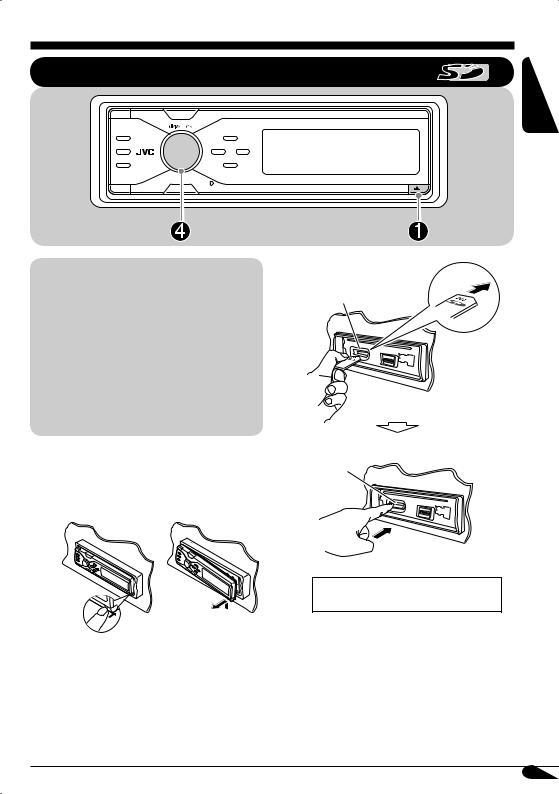
Playing an SD card
ENGLISH
About the SD card
You can play back MP3/WMA tracks recorded on the SD card and show the stored image on the display during playback— ImageLink. (See pages 36 and 52 for details.)
The required SD recording format is FAT 12/16 and the recommended storage type is 8 MB to 512 MB.
•You cannot use MMC or mini SD with this receiver.
Before detaching the control panel, turn off the power.
~ Detach the control panel.
Ÿ
SD loading slot
SD card
Press in the SD card until you hear a clicking sound.
To eject the SD card, press the SD card again.
•Press the SD card softly (do not release your finger quickly); otherwise the SD card may pop out from the unit.
To be continued....
19
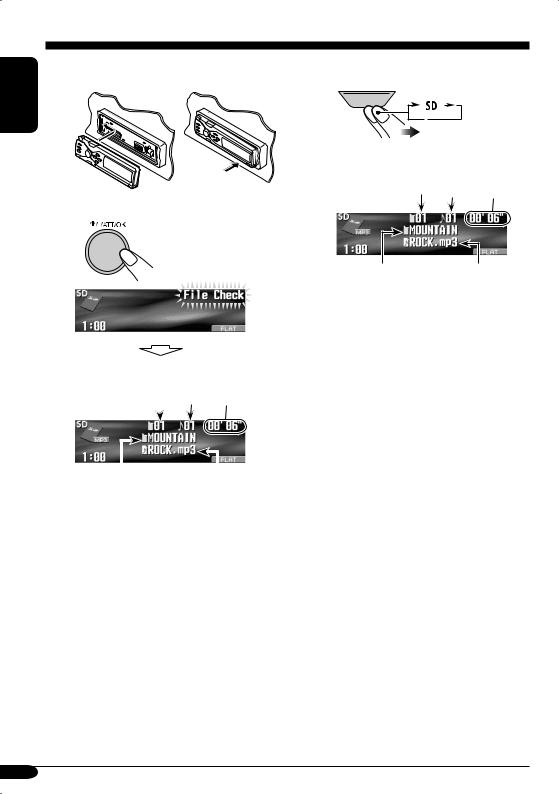
ENGLISH
! If an SD Card has been loaded....
Attach the control panel.
1
SOURCE
2 |
Current |
|
Current |
Elapsed |
|
folder |
|
track |
playing |
|
number |
|
number |
time |
|
|
⁄ |
|
• The control panel goes |
|
||
|
back to the previous position (see page 42).
Folder name* |
Track name* |
* The album name/performer with  indicator and the track title with
indicator and the track title with  indicator will appear if “Tag” is set to “On” (see page 38).
indicator will appear if “Tag” is set to “On” (see page 38).
Current |
Current |
|
Elapsed |
|||
track |
|
playing |
||||
folder |
|
|||||
number |
|
time |
||||
number |
|
|
||||
|
|
|
|
|
|
|
|
|
|
|
|
|
|
|
|
|
|
|
|
|
|
|
|
|
|
|
|
Folder name* |
Track name* |
Playback starts automatically if tracks are recorded.
20
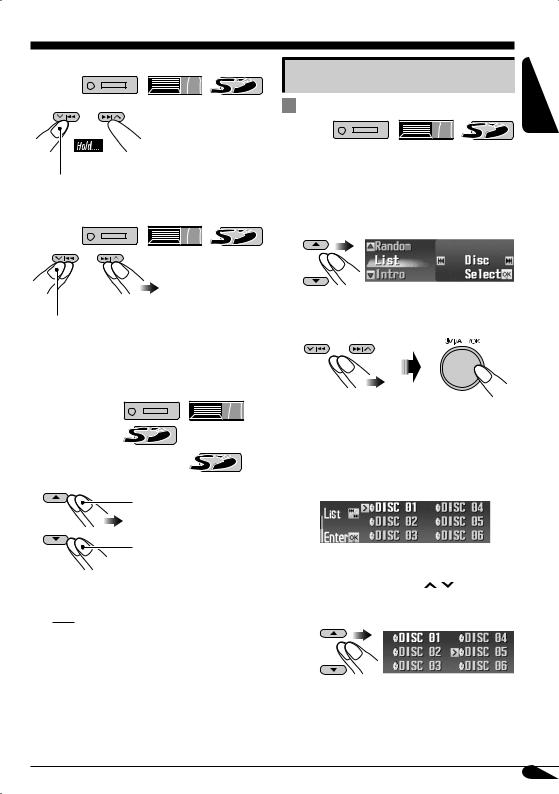
To fast-forward or reverse the track
 Fast-forwards.
Fast-forwards.
Reverses.
To go to the next or previous tracks
 To the following tracks.
To the following tracks.
To the beginning of the current track, then the previous tracks.
To go to the next or previous folders (only for MP3 and WMA tracks)
For MP3 tracks:
For WMA tracks: 
To next folders.
To previous folders.
•Holding the buttons can display the Disc List
(  ) and Folder List
) and Folder List
(  /
/  ) (see the following section).
) (see the following section).
Other main functions |
ENGLISH |
|
|
Selecting a disc/folder/track on the |
|
list |
|
•This function is not available for an audio CD or a CD text when the source is “CD.”
1Enter the MODE menu (see page 5).
2Select “List.”
3Select the list type—“Disc,”*1 “Folder,”*2 or “File.”*2
*1 Selectable only when the source is “CD-CH.”
*2 Appears only for MP3/WMA files.
1 When “Disc” is selected:
Disc List appears.
•You can move to the other list by pressing 4/¢ ( / ).
To select a disc
To be continued....
21
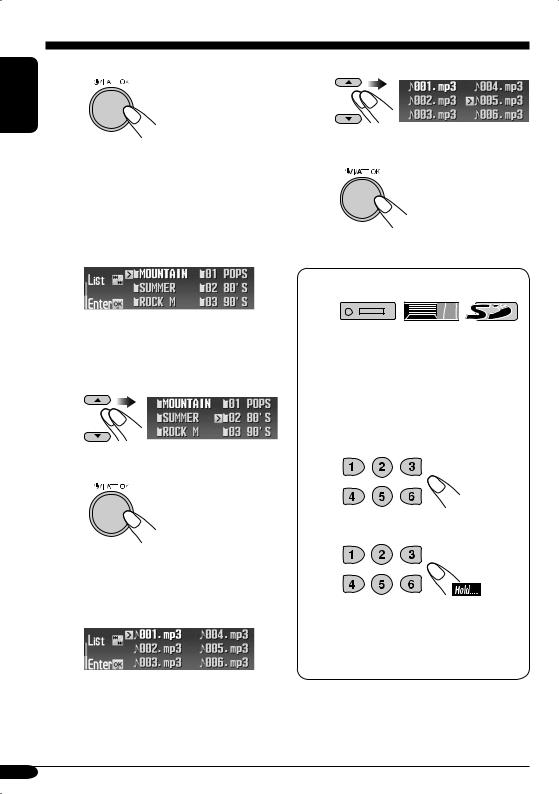
ENGLISH |
To start playback |
|
•The Folder List of the selected disc appears in the following cases;
–if the selected disc is an MP3 disc, and
–if you select the current disc (highlighted on the screen).
2 When “Folder” is selected:
Folder List appears.
• You can move to the other lists by pressing 4/¢ ( /
/ ).
).
To select a folder
To start playback
•If you select the current folder (highlighted on the screen), its File List appears.
3When “File” is selected:
File List appears.
•You can move to the other lists by pressing 4/¢ ( /
/ ).
).
To select a file
To start playback
When using the remote controller...
•To directly select a disc (  )
)
•To directly select a track of an audio CD or a CD Text (  )
)
•To directly select an MP3/WMA folder (  /
/  )
)
To select a number from 1 – 6:
To select a number from 7 (1) – 12 (6):
•For MP3/WMA folders:
It is required that folders are assigned with 2-digit number at the beginning of their folder names—01, 02, 03, and so on.
22
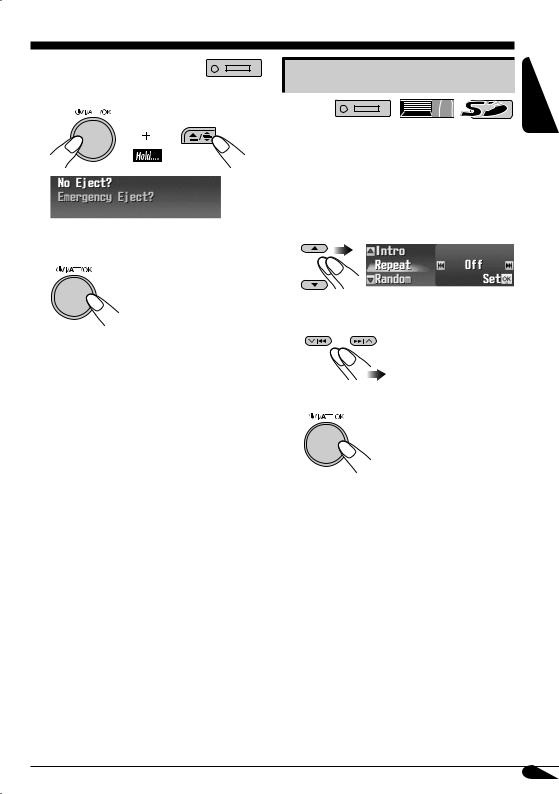
 Prohibiting disc ejection
Prohibiting disc ejection
You can lock a disc in the loading slot.
1
2After making sure “No Eject?” is selected (highlighted)...
“No Eject” flashes, and the disc cannot be ejected.
To cancel the prohibition
Repeat the same procedure, press 



 in step 2 after making sure that “Eject OK?” is selected (highlighted).
in step 2 after making sure that “Eject OK?” is selected (highlighted).
“Eject OK” flashes.
Selecting the playback modes
You can use only one of the following playback modes at a time.
1Enter the MODE menu (see page 5).
2Select one of the playback modes— “Intro,” “Repeat,” or “Random.”
3Select your desired playback modes.
• For details, see table on page 24.
4 Finish the procedure.
To be continued....
ENGLISH
23
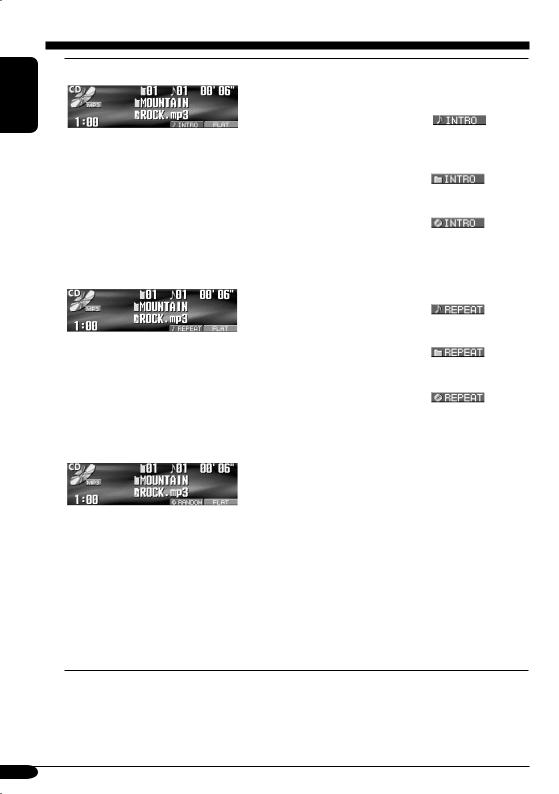
ENGLISH
Intro play |
Mode |
Plays the beginning 15 seconds of... |
||
|
Track: |
All tracks of the current disc or the |
||
|
|
SD card. |
|
|
|
|
• |
While playing, |
lights |
Ex.: When “Track Intro” is selected while |
|
|
up. |
|
Folder*1: |
First tracks of all folders of the |
|||
playing an MP3 disc in the receiver |
|
current disc or the SD card. |
|
|
|
|
|
||
|
|
• |
While playing, |
lights |
|
|
|
up. |
|
|
Disc*2: |
First tracks of all the inserted discs. |
||
|
|
• |
While playing, |
lights |
|
|
|
up. |
|
|
Off: |
Cancels. |
|
|
|
|
|
|
|
Repeat play |
Mode |
Plays repeatedly |
|
|
|
|
|
|
|
|
Track: |
The current track. |
|
|
|
|
• |
While playing, |
lights |
|
|
|
up. |
|
Ex.: When “Track Repeat” is selected |
Folder*1: |
All tracks of the current folder. |
||
|
• |
While playing, |
lights |
|
while playing an MP3 disc in the |
|
|||
|
|
up. |
|
|
receiver |
|
|
|
|
Disc*2: |
All tracks of the current disc. |
|
||
|
|
|||
|
|
• |
While playing, |
lights |
|
|
|
up. |
|
|
Off: |
Cancels. |
|
|
|
|
|
|
|
Random play |
Mode |
Plays at random |
|
|
|
|
|
|
|
Ex.: When “Disc Random” is selected while playing an MP3 disc in the receiver
Folder*1: All tracks of the current folder, then tracks of the next folder and so on.
•While playing,  lights up.
lights up.
Disc: All tracks of the current disc.
•While playing,  lights up.
lights up.
SD: All tracks of the SD card.
•While playing,  lights up.
lights up.
All*2: All tracks of the inserted discs.
•While playing,  lights up.
lights up.
Off: Cancels.
*1 Only while playing an MP3 (  /
/  /
/  ) or a WMA (
) or a WMA (  /
/
 ) track.
) track.
*2 Only while playing a disc in the CD changer (  ).
).
24
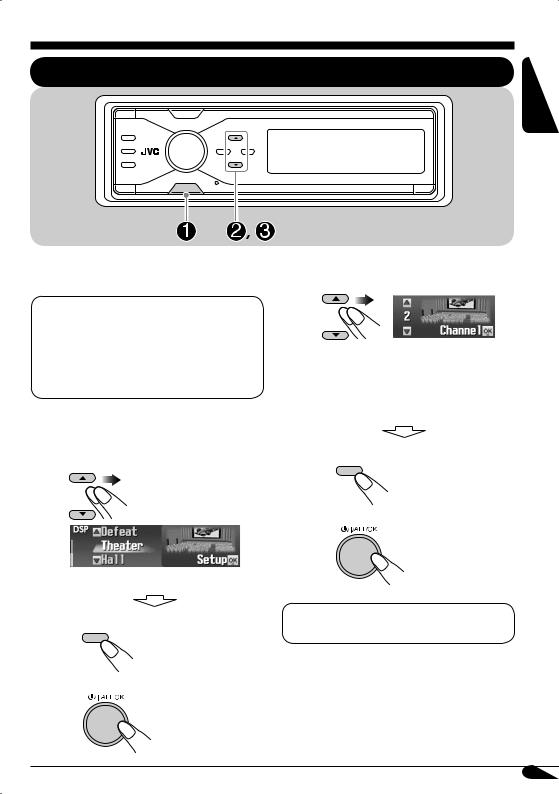
Sound adjustments
Selecting the DSP modes—DSP
MENU
ENGLISH
You can create a more acoustic sound field such |
! Adjust the effect level (1 – 3). |
as in a theater, hall, etc. |
Available DSP modes
Defeat (No DSP mode is applied)
Theater, Hall, Club, Dome, Studio, V.Cancel (Voice Cancel: Reduces the vocal sounds. Good for mastering your favorite songs—Karaoke.)
~ Enter the DSP menu (see page 5).
Ÿ Select one of the DSP modes.
The selected DSP effect level is valid for all DSP modes except “V.Cancel.”
•As the number increases, the effect level becomes stronger.
•To finish the procedure
DISP
• To make further precise settings
Ex.: When “Theater” is selected
• To finish the procedure
DISP
• To adjust the effect level
\ Go to step !.
\ See page 26.
To cancel the DSP modes, select “Defeat” in step Ÿ.
To be continued...
25
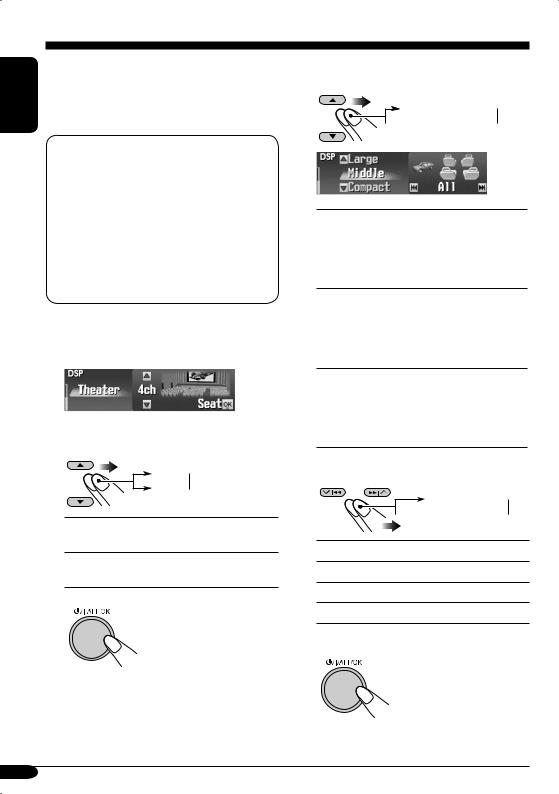
ENGLISH
 To make further precise settings for the DSP modes
To make further precise settings for the DSP modes
These settings you make are valid for all DSP modes except “V.Cancel.”
Setting items:
The number of the built-in speakers:
Select the number of the speakers built in your car—“2ch” or “4ch.”
•When you have four speakers (4ch) built in your car, select your car size (see step 4 that follows).
Listening seat position:
Select the listening seat position where you want to locate the sound image.
1Repeat steps ~ to ! on page
25 to select DSP mode (except “V.Cancel”).
2Select the number of the built-in speakers.
2ch 4ch
4ch
2ch: Select for the two speaker system.
4ch: Select for the four speaker system.
3
• If you select “2ch,” go to step 5.
4If you select “4ch,” select your car size.
Middle 
 Large
Large
 Compact
Compact 
Middle: Select when the distance from the rear speakers to the listening seat position is almost equal to that from the front speakers.
Large: Select when the distance from the rear speakers to the listening seat position is
longer than that from the front speakers.
Compact: Select when the distance from the rear speakers to the listening seat position is shorter than that from the front speakers.
5 Select your listening seat position.
All
 Front
Front
 L.Front
L.Front
 R.Front
R.Front
All: For all front and rear seats.
Front: For the both front seats.
R.Front: For the front right seat.
L.Front: For the front left seat.
6 Finish the procedure.
26
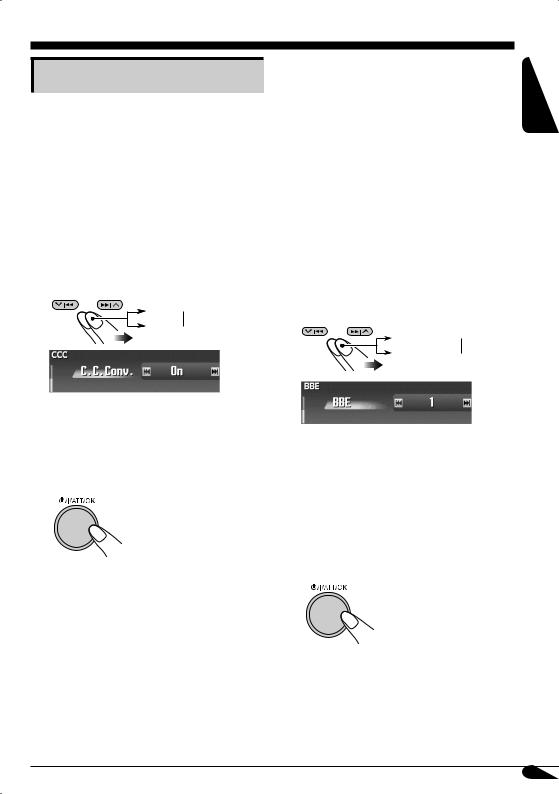
Making sound natural
 To activate Compression Compensative (CC) Converter
To activate Compression Compensative (CC) Converter
CC Converter eliminates jitter and ripples, achieving a drastic reduction in digital distortion. This processing can be applied to the analog sources as well as the digital sources; therefore, you can obtain a natural sound field from any source.
1Enter the CCC menu (see page 5).
2Select “On.”
On 
Off 
 To activate BBE Digital
To activate BBE Digital
BBE Digital* is a digital processing method to restore the brilliance and clarity of the original live sound in recording, broadcasts, etc.
When a speaker reproduces sound, it introduces frequency-dependent phase shifting, causing high-frequency sounds to take longer to reach the ear than low frequency sounds. BBE Digital adjusts the phase relationship between the
low, mid and high frequencies by adding a progressively longer delay time to the low and mid frequencies, so that all frequencies reach the listener’s ears at the proper time.
1Enter the BBE menu (see page 5).
2Select the effect level.
Off 
 1
1 
3 
 2
2 
ENGLISH
•When “C.C.Conv.” is turned on, the CCC indicator is brightened in yellow on the display.
•To cancel CC Converter, select “Off.”
3 Finish the procedure.
Ex.: When “1” is selected
•As the number gets higher, the effect level becomes stronger. When “BBE” is turned on, the BBE indicator is brightened in green (with its current level) on the display.
•To cancel BBE Digital, select “Off.”
3 Finish the procedure.
*Manufactured under license from BBE Sound, Inc.
Licensed by BBE Sound, Inc. under USP4638258, 5510752 and 5736897. BBE and BBE symbol are registered trademarks of BBE Sound, Inc.
27

ENGLISH |
|
|
Setting the basic sound |
|
|
|
|
|
|
|
selection menu—SEL |
|
|
|
|
|
You can adjust the sound characteristics to your |
||
|
preference. |
||
|
1 |
Enter the SEL menu (see page 5). |
|
|
2 |
Select a setting item—“Fad/Bal,” |
|
|
|
|
“Subwoofer,” or “VolAdjust.” |
Ex.: When “Fad/Bal” is selected
When selecting “Fad/Bal” and “Subwoofer,” press


 to enter the selected menu.
to enter the selected menu.
3 Adjust the selected setting item.
•To adjust other SEL settings, press BACK.
4 Finish the procedure.
 To adjust fader and balance —Fad/Bal
To adjust fader and balance —Fad/Bal
Adjust the fader—speaker output balance between the front and rear speakers.
• Upmost—front only
• Downmost—rear only
Adjust the balance—speaker output balance between the left and right speakers.
•Leftmost—left only
•Rightmost—right only
 To adjust subwoofer output— Subwoofer
To adjust subwoofer output— Subwoofer
Select an appropriate cutoff frequency level according to the subwoofer connected.
• 55Hz / 85Hz / 115Hz
•Frequencies higher than the selected level are cut off to the subwoofer.
Adjust the subwoofer output level.
• 0 (min.) to 8 (max.)
28

 To adjust the input level of each source—VolAdjust
To adjust the input level of each source—VolAdjust
This setting is required for each source except FM. Before making an adjustment, select an appropriate source for which you want to make an adjustment.
Once you have made an adjustment, it is memorized, and the volume level will
automatically increase or decrease by adjusted level whenever you change the source.
Adjust to match the input level to the FM sound level.
• –5 (min.) to +5 (max.)
Selecting preset sound modes
—EQ
You can select a preset sound mode suitable to the music genre.
Available sound modes
Flat (No sound mode is applied), Hard Rock, R&B (Rhythm&Blues),
Pop, Jazz, Dance, Country, Reggae, Classic, User 1, User 2, User 3
1Enter the EQ menu (see page 5).
2Select a sound mode.
ENGLISH
Ex.: When “Flat” is selected
3 Finish the procedure.
DISP
29
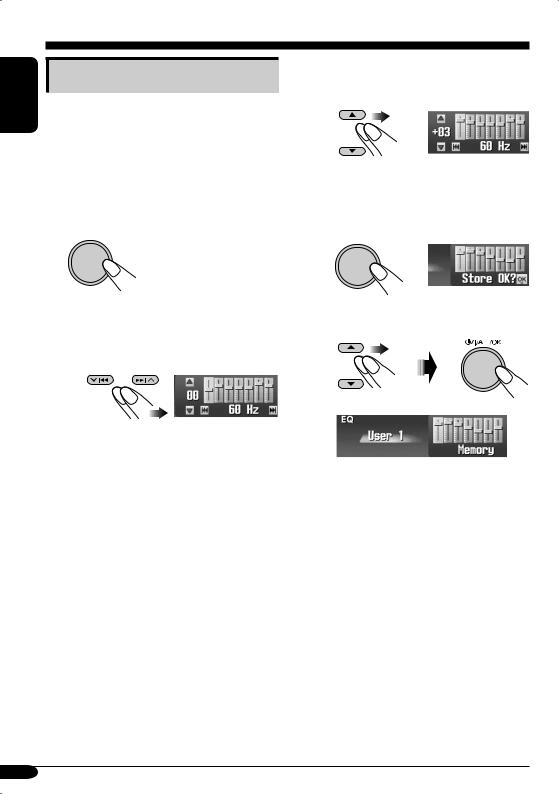
ENGLISH
Storing your own sound modes
You can adjust the sound mode and store your own adjustments in memory.
1Enter the EQ menu (see page 5).
2Select a sound mode (see step 2 on page 29).
3



4Make adjustments as you like. 1 Select the frequency band
— 60 Hz, 150 Hz, 400 Hz, 1 kHz, 2.4 kHz, 6 kHz, 12 kHz.
2Adjust the level of the selected band within the range of –05 to +05.
3Repeat steps 1 and 2 to adjust the other frequency bands.
5Store the adjustments.
1 



2 Select one of the user modes—
User 1/2/3.
Ex.: When “User 1” is selected
The list below shows the preset frequency level settings for each sound mode:
Sound |
|
|
Preset equalizing values |
|
|
||
Mode |
60 Hz |
150 Hz |
400 Hz |
1 kHz |
2.4 kHz |
6 kHz |
12 kHz |
Flat |
00 |
00 |
00 |
00 |
00 |
00 |
00 |
Hard Rock |
+03 |
+03 |
+01 |
00 |
00 |
+02 |
+01 |
R&B |
+03 |
+02 |
+02 |
00 |
+01 |
+01 |
+03 |
Pop |
00 |
+02 |
00 |
00 |
+01 |
+01 |
+02 |
Jazz |
+03 |
+02 |
+01 |
+01 |
+01 |
+03 |
+02 |
Dance |
+04 |
+02 |
00 |
–02 |
–01 |
+01 |
+01 |
Country |
+02 |
+01 |
00 |
00 |
00 |
+01 |
+02 |
Reggae |
+03 |
00 |
00 |
+01 |
+02 |
+02 |
+03 |
Classic |
+02 |
+03 |
+01 |
00 |
00 |
+02 |
00 |
User 1 |
00 |
00 |
00 |
00 |
00 |
00 |
00 |
User 2 |
00 |
00 |
00 |
00 |
00 |
00 |
00 |
User 3 |
00 |
00 |
00 |
00 |
00 |
00 |
00 |
30
