JVC KD-X341BT, KD-X342BT User manual
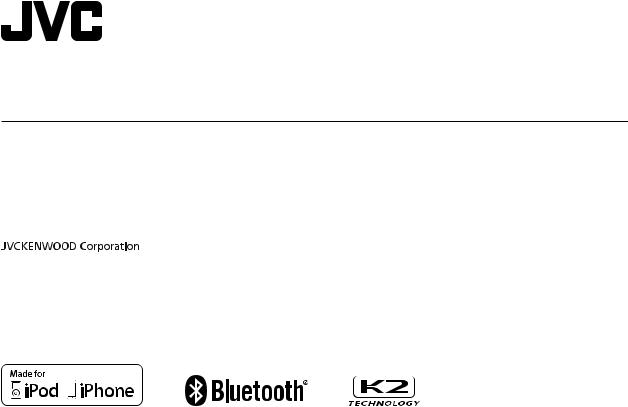
ENGLISH
FRANÇAIS
DEUTSCH
РУCCKИЙ
KD-X342BT / KD-X341BT
DIGITAL MEDIA RECEIVER
INSTRUCTION MANUAL
RÉCEPTEUR MULTIMÉDIA NUMÉRIQUE
MANUEL D’INSTRUCTIONS
DIGITAL-MEDIA-RECEIVER
BEDIENUNGSANLEITUNG
ЦИФРОВОЙ МУЛЬТИМЕДИЙНЫЙ РЕСИВЕР
ИHCTPУKЦИЯ ПO ЭKCПЛУATAЦИИ
B5A-1360-00 [E]
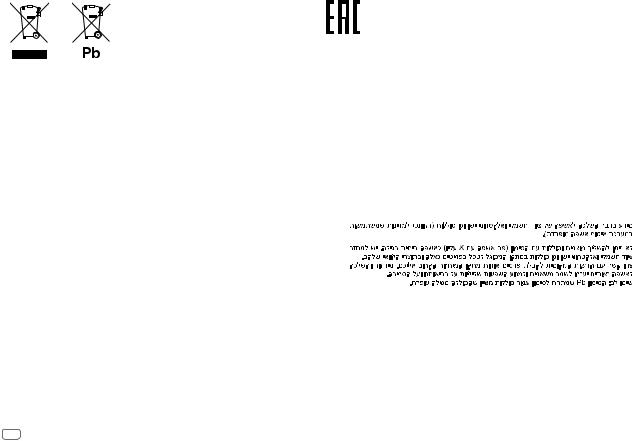
Information on Disposal of Old Electrical and Electronic Equipment and Batteries (applicable for countries that have adopted separate waste collection systems)
Products and batteries with the symbol (crossed-out wheeled bin) cannot be disposed as household waste. Old electrical and electronic equipment and batteries should be recycled at a facility capable of handling these items and their waste byproducts.
Contact your local authority for details in locating a recycle facility nearest to you. Proper recycling and waste disposal will help conserve resources whilst preventing detrimental effects on our health and the environment.
Notice: The sign “Pb” below the symbol for batteries indicates that this battery contains lead.
Information sur l’élimination des anciens équipements électriques et électroniques et piles électriques (applicable dans les pays qui ont adopté des systèmes de collecte sélective)
Les produits et piles électriques sur lesquels le pictogramme (poubelle barrée) est apposé ne peuvent pas être éliminés comme ordures ménagères.
Les anciens équipements électriques et électroniques et piles électriques doivent être recyclés sur des sites capables de traiter ces produits et leurs déchets.
Contactez vos autorités locales pour connaître le site de recyclage le plus proche. Un recyclage adapté et l’élimination des déchets aideront à conserver les ressources et à nous préserver des leurs effets nocifs sur notre santé et sur l’environnement.
Remarque: Le symbole “Pb“ ci-dessous sur des piles électrique indique que cette pile contient du plomb.
Entsorgung von gebrauchten elektrischen und elektronischen Geräten und Batterien (anzuwenden in Ländern mit einem separaten Sammelsystem für solche Geräte)
Das Symbol (durchgestrichene Mülltonne) auf dem Produkt oder seiner Verpackung weist darauf hin, dass dieses Produkt nicht als normaler Haushaltsabfall behandelt werden darf, sondern an einer Annahmestelle für das Recycling von elektrischen und elektronischen Geräten und batterien abgegeben werden muss.
Durch Ihren Beitrag zur korrekten Entsorgung dieses Produktes schützen Sie die Umwelt und die Gesundheit Ihrer Mitmenschen.
Unsachgemässe oder falsche Entsorgung gefährden Umwelt und Gesundheit. Weitere Informationen über das Recycling dieses Produktes erhalten Sie von Ihrer Gemeinde oder den kommunalen Entsorgungsbetrieben.
Achtung: Das Zeichen „Pb“ unter dem Symbol fur Batterien zeigt an, dass diese Batterie Blei enthalt.
i
Дата изготовления (месяц/год) находится на этикетке устройства.
В соответствии с Законом Российской Федерации “О защите прав потребителей” срок службы (годности) данного товара “по истечении которого он может представлять опасность для жизни, здоровья потребителя, причинять вред его имуществу или окружающей среде” составляет семь (7) лет со дня производства.
Дополнительные косметические материалы к данному товару, поставляемые вместе с ним, могут храниться в течение двух (2) лет со дня его производства.
Срок службы (годности), кроме срока хранения дополнительных косметических материалов, упомянутых в предыдущих двух пунктах, не затрагивает никаких других прав потребителя, в частности, гарантийного обслуживания JVC, которое он может получить в соответствии с законом о правах потребителя или других законов, связанных с ним.
Условия хранения:
Температура: |
от –30°C до +85°C |
Влажность: |
от 0% до 90% |
|
|
For Israel |
|

•Microsoft and Windows Media are either registered trademarks or trademarks of Microsoft Corporation in the United States and/or other countries.
•“Made for iPod,” and “Made for iPhone” mean that an electronic accessory has been designed to connect specifically to iPod, or iPhone, respectively, and has been certified by the developer to meet Apple performance standards. Apple is not responsible for the operation of this device or its compliance with safety and regulatory standards. Please note that the use of this accessory with iPod or iPhone may affect wireless performance.
•iPhone, iPod, iPod classic, iPod nano, and iPod touch are trademarks of Apple Inc., registered in the U.S. and other countries.
•Lightning is a trademark of Apple Inc.
•Android is trademark of Google Inc.
•The Bluetooth® word mark and logos are registered trademarks owned by Bluetooth SIG, Inc. and any use of such marks by JVC KENWOOD Corporation is under license. Other trademarks and trade names are those of their respective owners.
libFLAC
Copyright (C) 2000,2001,2002,2003,2004,2005,2006,2007,2008,2009 Josh Coalson
Redistribution and use in source and binary forms, with or without modification, are permitted provided that the following conditions are met:
-Redistributions of source code must retain the above copyright notice, this list of conditions and the following disclaimer.
-Redistributions in binary form must reproduce the above copyright notice, this list of conditions and the following disclaimer in the documentation and/or other materials provided with the distribution.
-Neither the name of the Xiph.org Foundation nor the names of its contributors may be used to endorse or promote products derived from this software without specific prior written permission.
THIS SOFTWARE IS PROVIDED BY THE COPYRIGHT HOLDERS AND CONTRIBUTORS “AS IS” AND ANY EXPRESS OR IMPLIED WARRANTIES, INCLUDING, BUT NOT LIMITED TO, THE IMPLIED WARRANTIES OF MERCHANTABILITY AND FITNESS FOR A PARTICULAR PURPOSE ARE DISCLAIMED. IN NO EVENT SHALL THE FOUNDATION OR CONTRIBUTORS BE LIABLE FOR ANY DIRECT, INDIRECT, INCIDENTAL, SPECIAL, EXEMPLARY, OR CONSEQUENTIAL DAMAGES (INCLUDING, BUT NOT LIMITED TO, PROCUREMENT OF SUBSTITUTE GOODS OR SERVICES; LOSS OF USE, DATA, OR PROFITS; OR BUSINESS INTERRUPTION) HOWEVER CAUSED AND ON ANY THEORY OF LIABILITY, WHETHER IN CONTRACT, STRICT LIABILITY, OR TORT (INCLUDING NEGLIGENCE OR OTHERWISE) ARISING IN ANY WAY OUT OF THE USE OF THIS SOFTWARE, EVEN IF ADVISED OF THE POSSIBILITY OF SUCH DAMAGE.
ii

Declaration of Conformity with regard to the RE Directive 2014/53/EU Declaration of Conformity with regard to the RoHS Directive 2011/65/EU
Manufacturer:
JVC KENWOOD Corporation
3-12, Moriya-cho, Kanagawa-ku, Yokohama-shi, Kanagawa, 221-0022, Japan
EU Representative:
JVC Technical Services Europe GmbH
Konrad-Adenauer-Allee 1-11, D-61118 Bad Vilbel, Germany
Déclaration de conformité se rapportant à la directive RE 2014/53/EU Déclaration de conformité se rapportant à la directive RoHS 2011/65/EU
Fabricant:
JVC KENWOOD Corporation
3-12, Moriya-cho, Kanagawa-ku, Yokohama-shi, Kanagawa, 221-0022, Japan
Représentants dans l’UE:
JVC Technical Services Europe GmbH Konrad-Adenauer-Allee 1-11, D-61118 Bad Vilbel, Germany
Konformitätserklärung in Bezug auf die RE-Vorschrift 2014/53/EU Konformitätserklärung in Bezug auf die RoHS-Vorschrift 2011/65/EU
Hersteller:
JVC KENWOOD Corporation
3-12, Moriya-cho, Kanagawa-ku, Yokohama-shi, Kanagawa, 221-0022, Japan
EU-Vertreter:
JVC Technical Services Europe GmbH
Konrad-Adenauer-Allee 1-11, D-61118 Bad Vilbel, Germany
Декларация соответствия относительно Директивы RE 2014/53/EU Декларация соответствия относительно Директивы RoHS 2011/65/EU
Производитель:
JVC KENWOOD Corporation
3-12, Moriya-cho, Kanagawa-ku, Yokohama-shi, Kanagawa, 221-0022, Japan
Представительство в ЕС:
JVC Technical Services Europe GmbH Konrad-Adenauer-Allee 1-11, D-61118 Bad Vilbel, Germany
English
Hereby, JVCKENWOOD declares that the radio equipment “KD-X342BT/KD-X341BT” is in compliance with Directive 2014/53/EU.
The full text of the EU declaration of conformity is available at the following internet address: http://www.jvc.net/cs/car/eudoc/
Français
Par la présente, JVCKENWOOD déclare que l’équipement radio « KD-X342BT/KD-X341BT » est conforme à la directive 2014/53/UE.
L’intégralité de la déclaration de conformité UE est disponible à l’adresse Internet suivante : http://www.jvc.net/cs/car/eudoc/
Deutsch
Hiermit erklärt JVCKENWOOD, dass das Funkgerät “KD-X342BT/KD-X341BT” der Richtlinie 2014/53/EU entspricht.
Der volle Text der EU-Konformitätserklärung steht unter der folgenden Internetadresse zur Verfügung: http://www.jvc.net/cs/car/eudoc/
Nederlands
Hierbij verklaart JVCKENWOOD dat de radioapparatuur “KD-X342BT/KD-X341BT” in overeenstemming is met Richtlijn 2014/53/EU.
De volledige tekst van de EU-verklaring van overeenstemming is te vinden op het volgende internetadres: http://www.jvc.net/cs/car/eudoc/
Italiano
Con la presente, JVCKENWOOD dichiara che l΄apparecchio radio “KD-X342BT/KD-X341BT” è conforme alla Direttiva 2014/53/UE.
Il testo integrale della dichiarazione di conformità UE è disponibile al seguente indirizzo internet: http://www.jvc.net/cs/car/eudoc/
Español
Por la presente, JVCKENWOOD declara que el equipo de radio “KD-X342BT/KD-X341BT” cumple la Directiva 2014/53/EU.
El texto completo de la declaración de conformidad con la UE está disponible en la siguiente dirección de internet:
http://www.jvc.net/cs/car/eudoc/
Português
Deste modo, a JVCKENWOOD declara que o equipamento de rádio “KD-X342BT/KD-X341BT” está em conformidade com a Diretiva 2014/53/UE.
O texto integral da declaração de conformidade da UE está disponível no seguinte endereço de internet: http://www.jvc.net/cs/car/eudoc/
Polska
Niniejszym, JVCKENWOOD deklaruje, że sprzęt radiowy “KD-X342BT/KD-X341BT” jest zgodny z dyrektywą 2014/53/UE.
Pełny tekst deklaracji zgodności EU jest dostępny pod adresem:
http://www.jvc.net/cs/car/eudoc/
Český
Společnost JVCKENWOOD tímto prohlašuje, že rádiové zařízení “KD-X342BT/KD-X341BT” splňuje podmínky směrnice 2014/53/EU.
Plný text EU prohlášení o shodě je dostupný na následující internetové adrese: http://www.jvc.net/cs/car/eudoc/
Magyar
JVCKENWOOD ezennel kijelenti, hogy a „KD-X342BT/KD-X341BT“ rádióberendezés megfelel a 2014/53/EU irányelvnek.
Az EU konformitási nyilatkozat teljes szövege az alábbi weboldalon érhető el: http://www.jvc.net/cs/car/eudoc/
iii

Svenska
Härmed försäkrar JVCKENWOOD att radioutrustningen “KD-X342BT/KD-X341BT” är i enlighet med direktiv 2014/53/EU.
Den fullständiga texten av EU-försäkran om överensstämmelse finns på följande Internetadress : http://www.jvc.net/cs/car/eudoc/
Suomi
JVCKENWOOD julistaa täten, että radiolaite “KD-X342BT/KD-X341BT” on direktiivin 2014/53/EU mukainen. EU-vaatimustenmukaisuusvakuutusvaatimus löytyy kokonaisuudessaan seuraavasta internetosoitteesta:
http://www.jvc.net/cs/car/eudoc/
Slovensko
S tem JVCKENWOOD izjavlja, da je radijska oprema »KD-X342BT/KD-X341BT« v skladu z Direktivo 2014/53/EU.
Celotno besedilo direktive EU o skladnosti je dostopno na tem spletnem naslovu: http://www.jvc.net/cs/car/eudoc/
Slovensky
Spoločnosť JVCKENWOOD týmto vyhlasuje, že rádiové zariadenie „KD-X342BT/KD-X341BT“ vyhovuje smernici 2014/53/EÚ.
Celý text EÚ vyhlásenia o zhode nájdete na nasledovnej internetovej adrese: http://www.jvc.net/cs/car/eudoc/
Dansk
Herved erklærer JVCKENWOOD, at radioudstyret “KD-X342BT/KD-X341BT” er i overensstemmelse med Direktiv 2014/53/EU.
EU-overensstemmelseserklæringens fulde ordlyd er tilgængelig på følgende internetadresse: http://www.jvc.net/cs/car/eudoc/
Ελληνικά
Με το παρόν, η JVCKENWOOD δηλώνει ότι ο ραδιοεξοπλισμός «KD-X342BT/KD-X341BT» συμμορφώνεται με την Οδηγία 2014/53/ΕΕ.
Το πλήρες κείμενο της δήλωσης συμμόρφωσης της ΕΕ είναι διαθέσιμο στην ακόλουθη διεύθυνση στο διαδίκτυο: http://www.jvc.net/cs/car/eudoc/
Eesti
Käesolevaga JVCKENWOOD kinnitab, et „KD-X342BT/KD-X341BT“ raadiovarustus on vastavuses direktiiviga 2014/53/EL.
ELi vastavusdeklaratsiooni terviktekst on kättesaadav järgmisel internetiaadressil: http://www.jvc.net/cs/car/eudoc/
Latviešu
JVCKENWOOD ar šo deklarē, ka radio aparatūra „KD-X342BT/KD-X341BT” atbilst direktīvas 2014/53/ES prasībām.
Pilns ES atbilstības deklarācijas teksts ir pieejams šādā tīmekļa adresē: http://www.jvc.net/cs/car/eudoc/
Lietuviškai
Šiuo JVCKENWOOD pažymi, kad radijo įranga „KD-X342BT/KD-X341BT“ atitinka 2014/53/EB direktyvos reikalavimus.
Visą EB direktyvos atitikties deklaracijos tekstą galite rasti šiuo internetiniu adresu: http://www.jvc.net/cs/car/eudoc/
Malti
B’dan, JVCKENWOOD jiddikjara li t-tagħmir tarradju “KD-X342BT/KD-X341BT” huwa konformi mad-Direttiva 2014/53/UE.
It-test kollu tad-dikjarazzjoni ta’ konformità huwa disponibbli fl-indirizz intranet li ġej: http://www.jvc.net/cs/car/eudoc/
HRVATSKI / SRPSKI JEZIK
JVCKENWOOD ovim izjavljuje da je radio oprema “KD-X342BT/KD-X341BT” u skladu s Direktivom 2014/53/EU.
Cjeloviti tekst deklaracije Europske unije o usklađenosti dostupan je na sljedećoj internet adresi:
http://www.jvc.net/cs/car/eudoc/
ROMÂNĂ
Prin prezenta, JVCKENWOOD declară că echipamentul radio “KD-X342BT/KD-X341BT” este în conformitate cu Directiva 2014/53/UE.
Textul integral al declarației de conformitate UE este disponibil la urmatoarea adresă de internet: http://www.jvc.net/cs/car/eudoc/
БЪЛГАРСКИ
С настоящото JVCKENWOOD декларира, че радиооборудването на “KD-X342BT/KD-X341BT” е в съответствие с Директива 2014/53/ЕС. Пълният текст на ЕС декларацията за съответствие е достъпен на следния интернет адрес:
http://www.jvc.net/cs/car/eudoc/
Turkish
Burada, JVCKENWOOD “KD-X342BT/KD-X341BT” radyo ekipmanının 2014/53/AB Direktifine uygun olduğunu bildirir.
AB uyumluluk deklarasyonunun tam metni aşağıdaki internet adresinde mevcuttur. http://www.jvc.net/cs/car/eudoc/
Русский
JVCKENWOOD настоящим заявляет, что радиооборудование «KD-X342BT/KD-X341BT» соответствует Директиве 2014/53/EU. Полный текст декларации соответствия ЕС доступен по следующему адресу в сети Интернет:
http://www.jvc.net/cs/car/eudoc/
Українська
Таким чином, компанія JVCKENWOOD заявляє, що радіообладнання «KD-X342BT/KD-X341BT» відповідає Директиві 2014/53/EU.
Повний текст декларації про відповідність ЄС можна знайти в Інтернеті за такою адресою: http://www.jvc.net/cs/car/eudoc/
iv
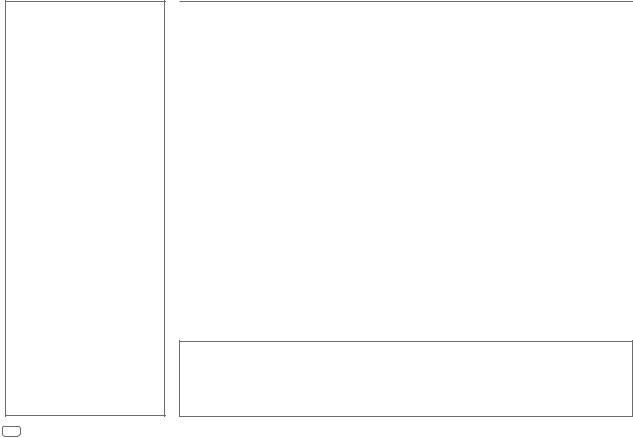
CONTENTS
BEFORE USE |
2 |
BASICS |
3 |
GETTING STARTED |
4 |
1 Cancel the demonstration |
|
2 Set the clock and date |
|
3 Set the basic settings |
|
RADIO |
5 |
USB/iPod/ANDROID |
7 |
BLUETOOTH® |
9 |
AUX |
16 |
AUDIO SETTINGS |
16 |
DISPLAY SETTINGS |
21 |
REFERENCES |
22 |
Maintenance |
|
More information |
|
TROUBLESHOOTING |
24 |
INSTALLATION/ |
|
CONNECTION |
25 |
SPECIFICATIONS |
28 |
BEFORE USE
IMPORTANT
•To ensure proper use, please read through this manual before using this product. It is especially important that you read and observe Warning and Caution in this manual.
•Please keep the manual in a safe and accessible place for future reference.
 Warning
Warning
• Do not operate any function that takes your attention away from safe driving.
 Caution
Caution
Volume setting:
•Adjust the volume so that you can hear sounds outside the car to prevent accidents.
•Lower the volume before playing digital sources to avoid damaging the speakers by the sudden increase of the output level.
General:
•Avoid using the external device if it might hinder safe driving.
•Make sure all important data has been backed up. We shall bear no responsibility for any loss of recorded data.
•Never put or leave any metallic objects (such as coins or metal tools) inside the unit, to prevent a short circuit.
How to read this manual
•Operations are explained mainly using buttons on the faceplate of KD-X342BT.
•English indications are used for the purpose of explanation. You can select the display language from the menu. ( 5)
5)
•[XX] indicates the selected items.
•( XX) indicates references are available on the stated page.
XX) indicates references are available on the stated page.
2ENGLISH
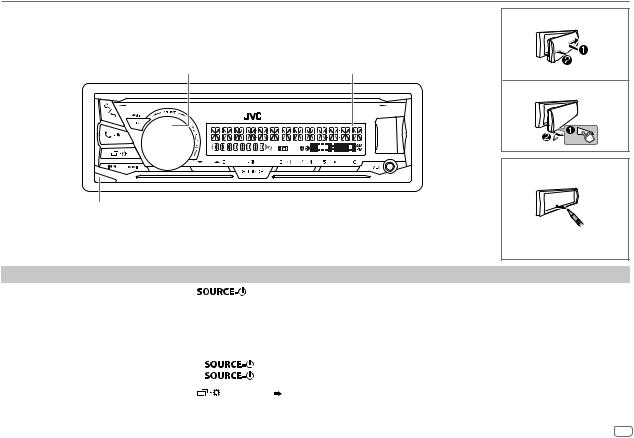
BASICS
Faceplate |
Attach |
|
Volume knob |
Display window |
|
Detach |
|
How to reset |
Detach button
To |
On the faceplate |
||
Turn on the power |
Press |
. |
|
|
• Press and hold to turn off the power. |
||
|
|
||
Adjust the volume |
Turn the volume knob. |
||
|
|
||
|
Press the volume knob to mute the sound or pause playback. |
||
|
• |
Press again to cancel. |
|
|
|
|
|
Select a source |
• |
Press |
repeatedly. |
|
• Press |
, then turn the volume knob within 2 seconds. |
|
|
|
|
|
Change the display information |
Press |
repeatedly. ( 23) |
|
|
|
|
|
ENGLISH 3
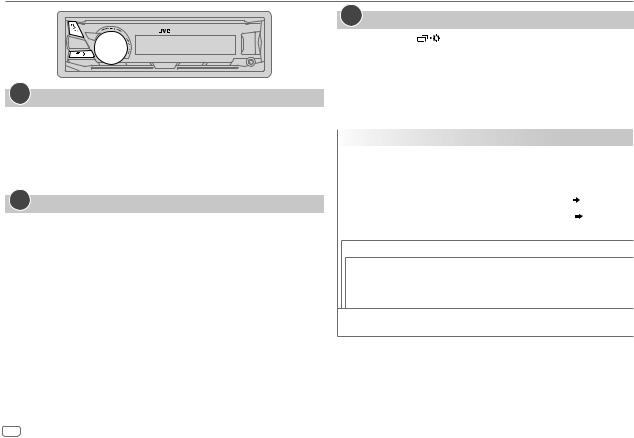
GETTING STARTED
1Cancel the demonstration
When you turn on the power for the first time (or [FACTORY RESET] is set to [YES]), the display shows: “CANCEL DEMO”  “PRESS”
“PRESS”  “VOLUME KNOB”
“VOLUME KNOB”
1Press the volume knob.
[YES] is selected for the initial setup.
2Press the volume knob again.
“DEMO OFF” appears.
2Set the clock and date
1 Press and hold 
 .
.
2 Turn the volume knob to select [CLOCK], then press the knob.
To adjust the clock
3 Turn the volume knob to select [CLOCK ADJUST], then press the knob.
4Turn the volume knob to make the settings, then press the knob.
Hour Minute
Minute
5 Turn the volume knob to select [CLOCK FORMAT], then press the knob. 6 Turn the volume knob to select [12H] or [24H], then press the knob.
To set the date
7 Turn the volume knob to select [DATE SET], then press the knob.
8Turn the volume knob to make the settings, then press the knob.
Day  Month
Month  Year
Year
9 Press 
 to exit.
to exit.
To return to the previous setting item, press 
 .
.
3Set the basic settings
1 Press and hold |
. |
2Turn the volume knob to select an item (see the following table), then press the knob.
3 Repeat step 2 until the desired item is selected or activated. 4 Press 
 to exit.
to exit.
To return to the previous setting item, press 
 .
.
|
|
|
Default: XX |
SYSTEM |
|
|
|
|
|
|
|
KEY BEEP |
(Not applicable when 3-way crossover is selected.) |
|
|
|
|
ON: Activates the keypress tone. ; OFF: Deactivates. |
|
|
|
|
|
SOURCE SELECT |
|
|
|
|
AM SRC* |
ON: Enables AM in source selection. ; OFF: Disables. ( |
5) |
|
|
|
|
|
BUILT-IN AUX* |
ON: Enables AUX in source selection. ; OFF: Disables. ( |
16) |
|
|
|
|
F/W UPDATE |
|
|
|
UPDATE SYSTEM
F/W UP xxxx YES: Starts upgrading the firmware. ; NO: Cancels (upgrading is not activated).
For details on how to update the firmware, see: <http://www.jvc.net/cs/car/>.
FACTORY RESET YES: Resets the settings to default (except the stored station). ; NO: Cancels.
* Not displayed when the corresponding source is selected.
4ENGLISH
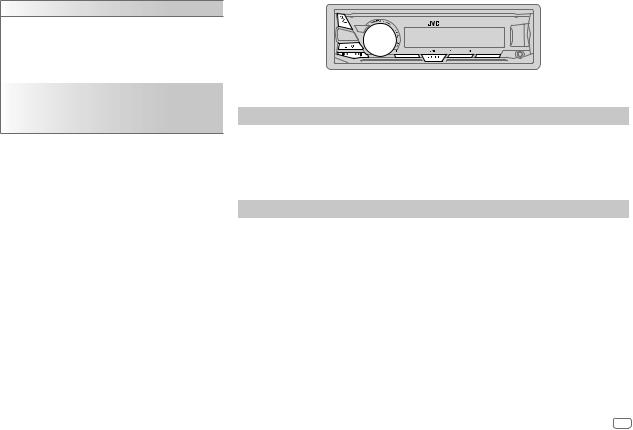
GETTING STARTED |
RADIO |
|
|
|
|
CLOCK
TIME SYNC |
ON: The clock time is automatically set using the |
|
|
Clock Time (CT) data in FM Radio Data System |
|
|
signal. ; OFF: Cancels. |
|
|
|
|
CLOCK DISPLAY |
ON: The clock time is shown on the display even |
|
|
when the unit is turned off. ; OFF: Cancels. |
|
|
|
|
ENGLISH |
Select the display language for menu and music |
|
|
||
|
||
РУССКИЙ |
information if applicable. |
|
|
By default, ENGLISH is selected. |
|
ESPANOL |
||
|
“ST” lights up when receiving an FM stereo broadcast with sufficient signal strength.
Search for a station
1 Press


 repeatedly to select FM or AM.
repeatedly to select FM or AM.
2Press 
 to search for a station automatically. (or)
to search for a station automatically. (or)
Press and hold 
 until “M” flashes, then press repeatedly to search for a station manually.
until “M” flashes, then press repeatedly to search for a station manually.
Settings in memory
You can store up to 18 stations for FM and 6 stations for AM.
 Store a station
Store a station
While listening to a station....
Press and hold one of the number buttons (1 to 6). (or)
1 Press and hold the volume knob until “PRESET MODE” flashes.
2Turn the volume knob to select a preset number, then press the knob.
The preset number flashes and “MEMORY” appears.
 Select a stored station
Select a stored station
Press one of the number buttons (1 to 6). (or)
1 Press 
 .
.
2 Turn the volume knob to select a preset number, then press the knob.
ENGLISH 5
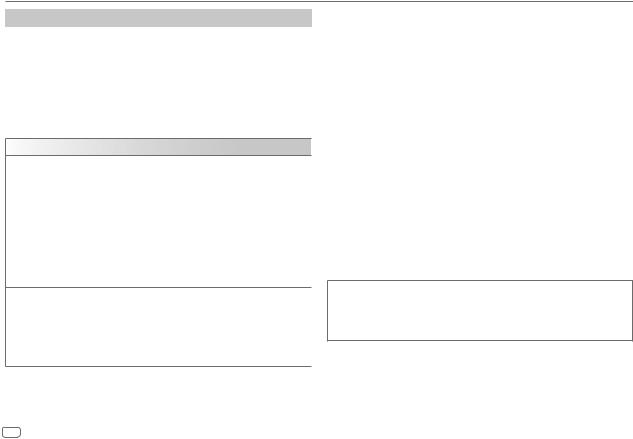
RADIO
Other settings
1 Press and hold 
 .
.
2Turn the volume knob to select an item (see the following table), then press the knob.
3Repeat step 2 until the desired item is selected/activated or follow the instructions stated on the selected item.
4 Press 
 to exit.
to exit.
To return to the previous setting item, press 
 .
.
Default: XX
TUNER SETTING
RADIO TIMER Turns on the radio at a specific time regardless of the current source.
1ONCE/DAILY/WEEKLY/OFF: Select how often the timer will be turned on.
2 FM/AM: Select the band.
3 01 to 18 (for FM)/01 to 06 (for AM): Select the preset station. 4 Set the activation day*1 and time.
“M” lights up when complete.
Radio Timer will not activate for the following cases.
•The unit is turned off.
•[OFF] is selected for [AM SRC] in [SOURCE SELECT] after Radio Timer for AM is selected. ( 4)
4)
SSM |
SSM 01–06/SSM 07–12/SSM 13–18: Automatically presets up to 18 |
|
stations for FM. “SSM” stops flashing when the first 6 stations are stored. |
|
Select SSM 07–12/SSM 13–18 to store the following 12 stations. |
LOCAL SEEK |
ON: Searches only FM stations with good reception. ; OFF: Cancels. |
|
• Settings made are applicable only to the selected source/station. Once you |
|
change the source/station, you need to make the settings again. |
*1 Selectable only when [ONCE] or [WEEKLY] is selected in step 1.
IF BAND |
AUTO: Increases the tuner selectivity to reduce interference noises from |
|
adjacent FM stations. (Stereo effect may be lost.) ; WIDE: Subjects to |
|
interference noises from adjacent FM stations, but sound quality will not be |
|
degraded and the stereo effect will remain. |
MONO SET |
ON: Improves the FM reception, but the stereo effect will be lost. ; |
|
OFF: Cancels. |
|
|
NEWS SET*2 |
ON: The unit will temporarily switch to News Programme if available. ; |
|
OFF: Cancels. |
|
|
REGIONAL*2 |
ON: Switches to another station only in the specific region using the “AF” |
|
control. ; OFF: Cancels. |
|
|
AF SET*2 |
ON: Automatically searches for another station broadcasting the same |
|
program in the same Radio Data System network with better reception |
|
when the current reception is poor. ; OFF: Cancels. |
TI*2 |
ON: Allows the unit to temporarily switch to Traffic Information if available |
|
(“TI” lights up). ; OFF: Cancels. |
|
|
PTY SEARCH*2 |
Select a PTY code (see below). |
|
If there is a station broadcasting a program of the same PTY code as you |
|
have selected, that station is tuned in. |
*2 Only for FM source.
PTY code
NEWS, AFFAIRS, INFO, SPORT, EDUCATE, DRAMA, CULTURE, SCIENCE, VARIED, POP M (music), ROCK M (music), EASY M (music), LIGHT M (music), CLASSICS, OTHER M (music), WEATHER, FINANCE, CHILDREN, SOCIAL, RELIGION, PHONE IN, TRAVEL, LEISURE, JAZZ, COUNTRY, NATION M (music), OLDIES, FOLK M (music), DOCUMENT
6ENGLISH
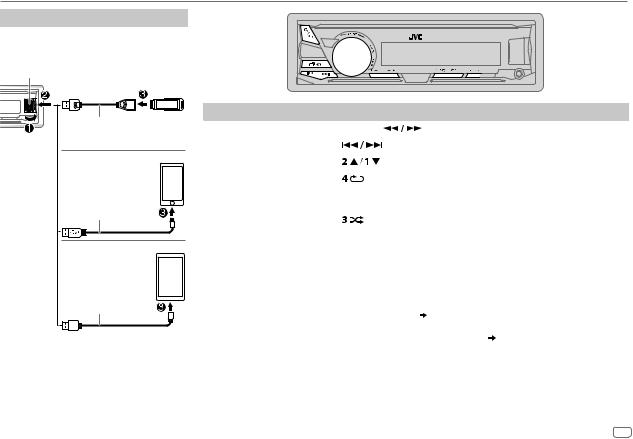
USB/iPod/ANDROID
Start playback
The source changes automatically and playback starts.
USB input terminal
USB
USB 2.0 cable*1 (commercially available)
iPod/iPhone
Accessory of the iPod/iPhone*1
ANDROID*2
Micro USB 2.0 cable*1 (commercially available)
To |
On the faceplate |
|
|
||
Reverse/Fast-forward*3 |
Press and hold |
. |
|
||
Select a file |
Press |
. |
|
|
|
|
|
|
|
|
|
Select a folder*4 |
Press |
. |
|
|
|
Repeat play*5 |
Press |
repeatedly. |
|
|
|
|
|
TRACK REPEAT/FOLDER REPEAT/ALL REPEAT |
: MP3/WMA/AAC/WAV/FLAC file |
||
|
|
ONE REPEAT/ALL REPEAT/REPEAT OFF |
: iPod or ANDROID |
||
|
|
|
|
|
|
Random play*5 |
Press |
repeatedly. |
|
|
|
|
|
FOLDER RANDOM/ALL RANDOM/RANDOM OFF : MP3/WMA/AAC/WAV/FLAC file |
|||
|
|
SONG RANDOM/ALL RANDOM/RANDOM OFF |
: iPod or ANDROID |
||
|
|
|
|||
*1 Do not leave the cable inside the car when not using. |
|
|
|||
*2 |
When connecting an Android device, “Press [VIEW] to install JVC MUSIC PLAY APP” is shown. Follow the instructions to install the |
||||
|
application. You can also install the latest version of JVC MUSIC PLAY application on your Android device before connecting. For |
||||
*3 |
more information, visit <http://www.jvc.net/cs/car/>. |
|
|
||
For ANDROID: Applicable only when [AUTO MODE] is selected. ( |
8) |
|
|||
*4 |
Only for MP3/WMA/AAC/WAV/FLAC files. This does not work for iPod/ANDROID. |
|
|||
*5 |
For iPod/ANDROID: Applicable only when [HEAD MODE]/[AUTO MODE] is selected. ( 8) |
||||
ENGLISH 7
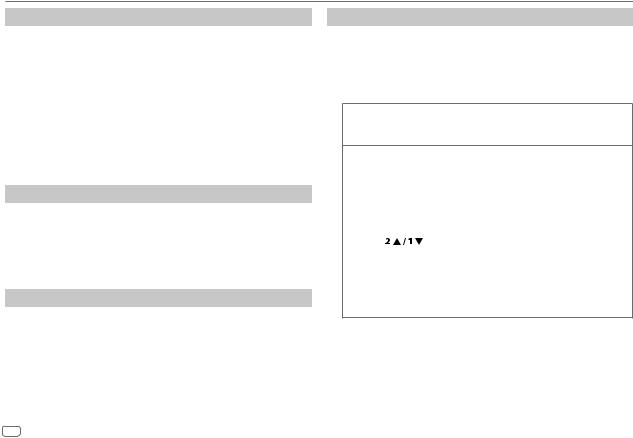
USB/iPod/ANDROID
Select control mode
While in iPod USB source, press



 repeatedly.
repeatedly.
HEAD MODE: Control iPod from this unit.
IPHONE MODE: Control iPod using the iPod itself. However, you can still play/pause or file skip from this unit.
While in ANDROID source, press



 repeatedly.
repeatedly.
AUTO MODE: Control Android device from this unit via JVC MUSIC PLAY application installed in the Android device.
AUDIO MODE: Control Android device using the Android device itself via other media player applications installed in the Android device. However, you can still play/pause or file skip from this unit.
Select music drive
While in USB source, press



 repeatedly.
repeatedly.
Stored songs in the following drive will be played back.
•Selected internal or external memory of a smartphone (Mass Storage Class).
•Selected drive of a multiple drives device.
Settings to use JVC Remote application
JVC Remote application is designed to control the JVC car receiver’s operations from the iPhone/iPod (via USB input terminal).
Preparation:
Install the latest version of JVC Remote application on your device before connecting. For more information, visit <http://www.jvc.net/cs/car/>.
You can make the settings in the same way as connection via Bluetooth.
( 15)
15)
Select a file from a folder/list
For iPod/ANDROID, applicable only when [HEAD MODE]/[AUTO MODE] is selected.
1 Press 
 .
.
2 Turn the volume knob to select a folder/list, then press the knob. 3 Turn the volume knob to select a file, then press the knob.
Quick search (applicable only for USB and ANDROID source)
If you have many files, you can search through them quickly.
Turn the volume knob quickly to browse through the list quickly.
Alphabet search (applicable only for iPod USB and ANDROID source)
You can search for a file according to the first character.
For iPod USB source
Press

 or turn the volume knob quickly to select the desired character (A to Z, 0 to 9, OTHERS).
or turn the volume knob quickly to select the desired character (A to Z, 0 to 9, OTHERS).
• Select “OTHERS” if the first character is other than A to Z, 0 to 9.
For ANDROID source
1 |
Press |
to enter character search. |
2 |
Turn the volume knob to select the desired character. |
|
|
^A^ |
: Upper case letters (A to Z) |
|
_A_ |
: Lower case letters (a to z) |
|
-0- |
: Numbers (0 to 9) |
-OTHERS- : Character other than A to Z, 0 to 9
3Press the volume knob to start searching.
•To return to the previous setting item, press 
 .
.
•To cancel, press and hold 
 .
.
8ENGLISH
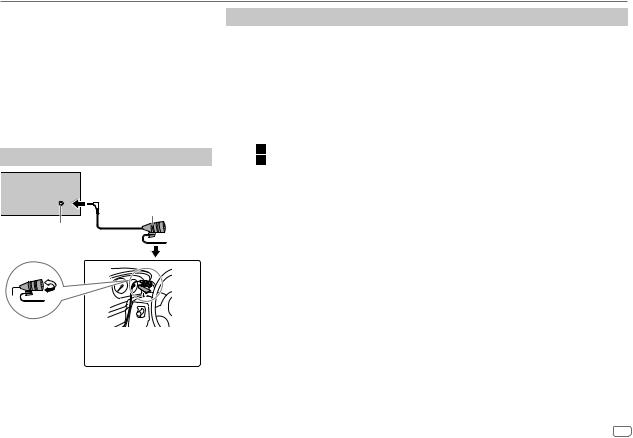
BLUETOOTH®
BLUETOOTH — Connection
Supported Bluetooth profiles
–Hands-Free Profile (HFP)
–Advanced Audio Distribution Profile (A2DP)
–Audio/Video Remote Control Profile (AVRCP)
–Serial Port Profile (SPP)
–Phonebook Access Profile (PBAP)
Supported Bluetooth codecs
–Sub Band Codec (SBC)
–Advanced Audio Coding (AAC)
Connect the microphone
Rear panel
Microphone (supplied)
Microphone input jack
Adjust the microphone
angle Secure using cord clamps (not supplied) if necessary.
Pair and connect a Bluetooth device for the first time
1 Press


 to turn on the unit.
to turn on the unit.
2Search and select “KD-X3 BT” on the Bluetooth device.
BT” on the Bluetooth device.
“BT PAIRING” flashes on the display.
•For some Bluetooth devices, you may need to enter the Personal Identification Number (PIN) code immediately after searching.
3Perform (A) or (B) depending on what appears on the display.
For some Bluetooth devices, pairing sequence may vary from the steps described below.
(A)“[Device Name]”  “XXXXXX”
“XXXXXX”  “VOL – YES”
“VOL – YES”  “BACK – NO”
“BACK – NO”
“XXXXXX” is a 6-digit passkey randomly generated during each pairing.
 Ensure that the passkeys appear on the unit and Bluetooth device are the same.
Ensure that the passkeys appear on the unit and Bluetooth device are the same.
Press the volume knob to confirm the passkey. Operate the Bluetooth device to confirm the passkey.
(B)“[Device Name]”  “VOL – YES”
“VOL – YES”  “BACK – NO”
“BACK – NO”
 Press the volume knob to start pairing.
Press the volume knob to start pairing.
 • If “PAIRING”
• If “PAIRING”  “PIN 0000” scrolls on the display, enter the PIN code “0000” into the Bluetooth device.
“PIN 0000” scrolls on the display, enter the PIN code “0000” into the Bluetooth device.
You can change to a desired PIN code before pairing. ( 13)
13)
•If only “PAIRING” appears, operate the Bluetooth device to confirm pairing.
“PAIRING COMPLETED” appears when pairing is completed and “ ” will light up when the Bluetooth connection is established.
” will light up when the Bluetooth connection is established.
•This unit supports Secure Simple Pairing (SSP).
•Up to five devices can be registered (paired) in total.
•Once the pairing is completed, the Bluetooth device will remain registered in the unit even if you reset the unit. To delete the paired device,  13, [DEVICE DELETE].
13, [DEVICE DELETE].
•A maximum of two Bluetooth phones and one Bluetooth audio device can be connected at any time.
However, while in BT AUDIO source, you can connect to five Bluetooth audio devices and switch between these five devices. ( 14)
14)
•Some Bluetooth devices may not automatically connect to the unit after pairing. Connect the device to the unit manually.
•Refer to the instruction manual of the Bluetooth device for more information.
ENGLISH 9
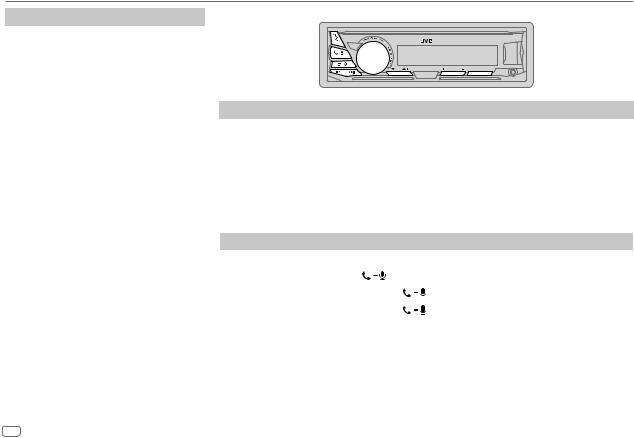
BLUETOOTH®
Auto Pairing
When you connect the iPhone/iPod touch/ Android device to the USB input terminal, pairing request (via Bluetooth) is automatically activated.
Press the volume knob to pair once you have confirmed the device name.
Automatic pairing request is activated only if:
–Bluetooth function of the connected devcie is turned on.
–[AUTO PAIRING] is set to [ON]. ( 13)
13)
–JVC MUSIC PLAY application is installed on the Android device ( 7) and [AUTO MODE] is selected (
7) and [AUTO MODE] is selected ( 8).
8).
BLUETOOTH — Mobile phone
Receive a call
When there is an incoming call:
•The buttons will blink in the blinking pattern you have selected in [RING ILLUMI]. ( 11)
11)
•The unit answers the call automatically if [AUTO ANSWER] is set to a selected time. ( 11)
11)
During a call:
•The buttons stop blinking.
•If you turn off the unit or detach the faceplate, the Bluetooth connection is disconnected.
The following operations may differ or not available depending on the connected phone.
|
To |
On the faceplate |
|
|
First incoming call... |
|
|
|
|
|
Answer a call |
Press |
or the volume knob. |
|
|
|
|
|
|
|
Reject a call |
Press and hold |
or the volume knob. |
|
|
|
|
|
|
|
End a call |
Press and hold |
or the volume knob. |
|
|
|
|
|
|
10 ENGLISH
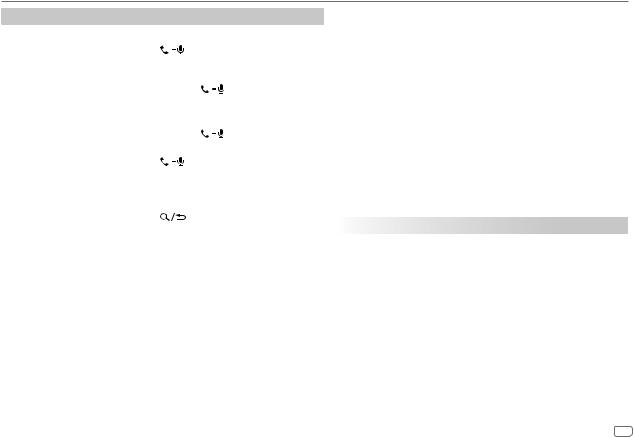
BLUETOOTH®
To |
On the faceplate |
While talking on the first incoming call...
|
Answer another incoming |
Press |
or the volume knob. |
|
|
call and hold the current |
|
|
|
|
call |
|
|
|
|
|
|
|
|
|
Reject another incoming |
Press and hold |
or the volume knob. |
|
|
call |
|
|
|
While having two active calls... |
|
|
|
|
|
End current call and |
Press and hold |
or the volume knob. |
|
|
activate held call |
|
|
|
|
Swap between the current |
Press |
. |
|
|
call and held call |
|
|
|
Adjust the phone volume*1 |
Turn the volume knob during a call. |
|||
[00] to [35] (Default: [15]) |
|
|
|
|
Switch between hands-free |
Press |
during a call. |
||
and private talk modes*2 |
|
|
|
|
*1 This adjustment will not affect the volume of the other sources. *2 Operations may vary according to the connected Bluetooth device.
 Improve the voice quality
Improve the voice quality
While talking on the phone....
1 Press and hold 
 .
.
2Turn the volume knob to select an item (see the following table), then press the knob.
3 Repeat step 2 until the desired item is selected or activated. 4 Press 
 to exit.
to exit.
To return to the previous setting item, press 
 .
.
|
|
Default: XX |
MIC GAIN |
LEVEL –10 to LEVEL +10 |
(LEVEL –04): The sensitivity of the |
|
microphone increases as the number increased. |
|
NR LEVEL |
LEVEL –05 to LEVEL +05 |
(LEVEL 00): Adjust the noise reduction |
|
level until the least noise is being heard during a phone conversation. |
|
ECHO CANCEL |
LEVEL –05 to LEVEL +05 |
(LEVEL 00): Adjust the echo cancellation |
|
delay time until the least echo is being heard during a phone |
|
|
conversation. |
|
 Make the settings for receiving a call 1 Press
Make the settings for receiving a call 1 Press 
 to enter Bluetooth mode.
to enter Bluetooth mode.
2Turn the volume knob to select an item (see the following table), then press the knob.
3 Repeat step 2 until the desired item is selected or activated.
To return to the previous setting item, press 
 .
.
|
Default: XX |
SETTINGS |
|
|
|
AUTO ANSWER |
01 SEC to 30 SEC: The unit answers incoming call automatically in |
|
the selected time (in seconds). ; OFF: Cancels. |
|
|
RING ILLUMI |
BLINK 01 to BLINK 05 (BLINK 02): Selects the blinking pattern |
|
for the buttons as notification when there is an incoming call. ; |
|
OFF: Cancels. |
|
|
ENGLISH 11
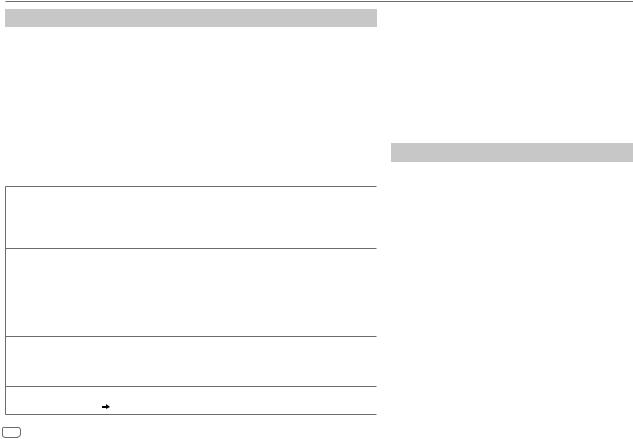
BLUETOOTH®
Make a call
You can make a call from the call history, phonebook, or dialing the number. Call by voice is also possible if your mobile phone has the feature.
1Press 
 to enter Bluetooth mode.
to enter Bluetooth mode.
“(First device name)” appears.
•If two Bluetooth phones are connected, press 
 again to switch to another phone.
again to switch to another phone.
“(Second device name)” appears.
2Turn the volume knob to select an item (see the following table), then press the knob.
3Repeat step 2 until the desired item is selected/activated or follow the instructions stated on the selected item.
To return to the previous setting item, press 
 .
.
RECENT CALL (Applicable only if the phone supports PBAP.)
1Press the volume knob to select a name or a phone number.
•“<” indicates call received, “>“ indicates call made, “M” indicates call missed.
•“NO HISTORY” appears if there is no recorded call history or call number.
2 Press the volume knob to call.
PHONEBOOK (Applicable only if the phone supports PBAP.)
1Press

 to select the desired letter (A to Z, 0 to 9, and OTHERS).
to select the desired letter (A to Z, 0 to 9, and OTHERS).
• “OTHERS” appears if the first character is other than A to Z, 0 to 9.
2 Turn the volume knob to select a name, then press the knob.
3 Turn the volume knob to select a phone number, then press the knob to call.
•The phonebook of the connected phone is automatically transferred to the unit when pairing.
•This unit can display only non-accent letters. (Accent letters such as “Ú” is showns as “U”.)
DIAL NUMBER 1 Turn the volume knob to select a number (0 to 9) or character ( , #, +).
, #, +).
2Press 
 to move the entry position.
to move the entry position.
Repeat steps 1 and 2 until you finish entering the phone number.
3 Press the volume knob to call.
VOICE |
Speak the name of the contact you want to call or the voice command to control the phone |
|
functions. ( Make a call using voice recognition) |
12 ENGLISH
 Make a call using voice recognition
Make a call using voice recognition
1Press and hold 
 to activate the connected phone.
to activate the connected phone.
2Speak the name of the contact you want to call or the voice command to control the phone functions.
•Supported Voice Recognition features vary for each phone. Refer to the instruction manual of the connected phone for details.
•This unit also supports the intelligent personal assistant function of iPhone.
Settings in memory
 Store a contact in memory
Store a contact in memory
You can store up to 6 contacts into the number buttons (1 to 6).
1 Press 
 to enter Bluetooth mode.
to enter Bluetooth mode.
2Turn the volume knob to select [RECENT CALL],
[PHONEBOOK] or [DIAL NUMBER], then press the knob.
3Turn the volume knob to select a contact or enter a phone number.
If a contact is selected, press the volume knob to show the phone number.
4Press and hold one of the number buttons (1 to 6).
“MEMORY P(selected preset number)” appears when the contact is stored.
To erase a contact from the preset memory, select [DIAL NUMBER] in step 2 and store a blank number.
 Make a call from memory
Make a call from memory
1 Press 
 to enter Bluetooth mode.
to enter Bluetooth mode.
2 Press one of the number buttons (1 to 6).
3Press the volume knob to call.
“NO PRESET” appears if there is no contact stored.

BLUETOOTH®
Bluetooth mode settings
1 Press and hold 
 .
.
2 Turn the volume knob to select an item (see the following table), then press the knob.
3Repeat step 2 until the desired item is selected/activated or follow the instructions stated on the selected item.
4 Press |
to exit. |
To return to the previous setting item, press 
 .
.
Default: XX
BT MODE
PHONE SELECT* |
Selects the phone or audio device to connect or disconnect. |
|||
|
“ ” appears in front of the device name when connected. |
|||
AUDIO SELECT* |
||||
“ ” appears in front of the current playback audio device. |
||||
|
||||
|
|
|
||
DEVICE DELETE |
1 |
Turn the volume knob to select a device to delete, then press the knob. |
||
|
2 |
Turn the volume knob to select [YES] or [NO], then press the knob. |
||
|
|
|||
PIN CODE EDIT |
Changes the PIN code (up to 6 digits). |
|||
(0000) |
1 |
Turn the volume knob to select a number. |
||
|
2 |
Press |
to move the entry position. |
|
|
3 |
Repeat steps 1 and 2 until you finish entering the PIN code. |
||
|
Press the volume knob to confirm. |
|||
|
|
|||
RECONNECT |
ON: The unit automatically reconnect when the last connected Bluetooth device is within range. ; |
|||
|
OFF: Cancels. |
|
||
|
|
|||
AUTO PAIRING |
ON: The unit automatically pair supported Bluetooth device (iPhone/iPod touch/Android device) |
|||
|
when it is connected through USB input terminal. Depending on the operating system of the |
|||
|
connected device, this function may not work. ; OFF: Cancels. |
|||
|
|
|||
INITIALIZE |
YES: Initializes all the Bluetooth settings (including stored pairing, phonebook, and etc.). ; |
|||
|
NO: Cancels. |
|
||
|
|
|||
INFORMATION |
MY BT NAME: Displays the unit name (“KD-X3 BT”). ; |
|||
|
MY ADDRESS: Shows address of this unit. |
|||
* You can only connect a maximum of two Bluetooth phones and one Bluetooth audio device at any time.
Bluetooth compatibility check mode
You can check the connectivity of the supported profile between the Bluetooth device and the unit.
• Make sure there is no Bluetooth device paired.
1Press and hold 
 .
.
“BLUETOOTH” “CHECK MODE” appears. “SEARCH NOW USING PHONE”
“CHECK MODE” appears. “SEARCH NOW USING PHONE”  “PIN IS 0000” scrolls on the display.
“PIN IS 0000” scrolls on the display.
2Search and select “KD-X3 BT” on the Bluetooth device within 3 minutes.
BT” on the Bluetooth device within 3 minutes.
3Perform (A), (B) or (C) depending on what appears on the display.
(A)“PAIRING”  “XXXXXX” (6-digit passkey): Ensure that the same passkey appears on the unit and Bluetooth device, then operate the Bluetooth device to confirm the passkey.
“XXXXXX” (6-digit passkey): Ensure that the same passkey appears on the unit and Bluetooth device, then operate the Bluetooth device to confirm the passkey.
(B)“PAIRING”  “PIN IS 0000”: Enter “0000” on the Bluetooth device.
“PIN IS 0000”: Enter “0000” on the Bluetooth device.
(C)“PAIRING”: Operate the Bluetooth device to confirm pairing.
After pairing is successful, “PAIRING OK”  “[Device Name]” appears and Bluetooth compatibility check starts.
“[Device Name]” appears and Bluetooth compatibility check starts.
If “CONNECT NOW USING PHONE” appears, operate the Bluetooth device to allow phonebook access to continue.
“TESTING” flashes on the display.
ENGLISH 13
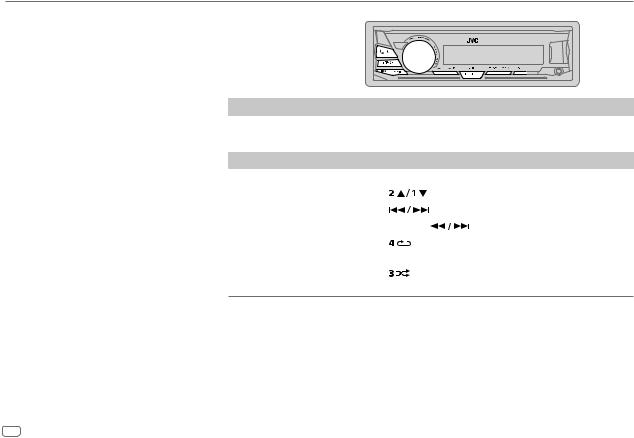
BLUETOOTH®
The connectivity result flashes on the display.
“PAIRING OK” and/or “HANDS-FREE OK”*1 and/ or “AUD.STREAM OK”*2 and/or “PBAP OK”*3 : Compatible
*1 Compatible with Hands-Free Profile (HFP)
*2 Compatible with Advanced Audio Distribution Profile (A2DP) *3 Compatible with Phonebook Access profile (PBAP)
After 30 seconds, “PAIRING DELETED” appears to indicate that pairing has been deleted, and the unit exits check mode.
•To cancel, press and hold


 to turn off the power, then turn on the power again.
to turn off the power, then turn on the power again.
BLUETOOTH — Audio
While in BT AUDIO source, you can connect to five Bluetooth audio devices and switch between these five devices.
Audio player via Bluetooth
1 Press


 repeatedly to select BT AUDIO.
repeatedly to select BT AUDIO.
2 Operate the Bluetooth audio player to start playback.
To |
On the faceplate |
|
|
Playback/pause |
Press the volume knob. |
|
|
|
|
|
|
Select group or folder |
Press |
. |
|
|
|
|
|
Reverse skip/Forward skip |
Press |
. |
|
|
|
|
|
Reverse/Fast-forward |
Press and hold |
. |
|
Repeat play |
Press |
repeatedly. |
|
|
TRACK REPEAT, ALL REPEAT, REPEAT OFF |
||
|
|
|
|
Random play |
Press |
repeatedly. |
|
GROUP RANDOM, ALL RANDOM, RANDOM OFF
Select a file from a folder/list |
Refer to “Select a file from a folder/list” on page 8. |
Switch between connected |
Press 5.* |
Bluetooth audio devices |
|
* Pressing the “Play” key on the connected device itself also causes switching of sound output from the device.
Operations and display indications may differ according to their availability on the connected device.
14 ENGLISH
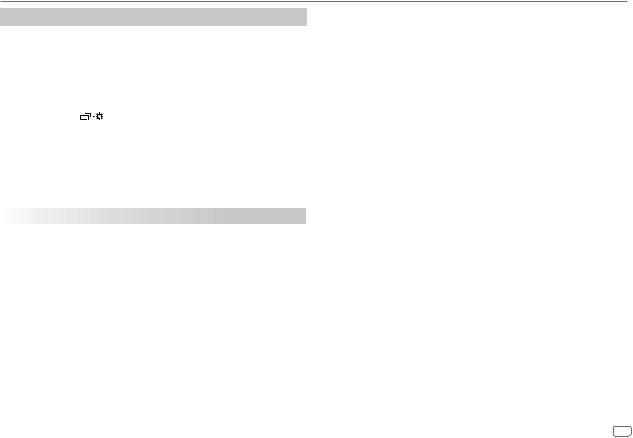
BLUETOOTH®
Settings to use JVC Remote application
JVC Remote application is designed to control the JVC car receiver’s operations from the iPhone/iPod (via Bluetooth or via USB input terminal) or Android smartphone (via Bluetooth).
Preparation:
Install the latest version of JVC Remote application on your device before connecting. For more information, visit <http://www.jvc.net/cs/car/>.
1 Press and hold |
. |
2Turn the volume knob to select an item (see the following table), then press the knob.
3 Repeat step 2 until the desired item is selected or activated. 4 Press 
 to exit.
to exit.
To return to the previous setting item, press 
 .
.
|
|
Default: XX |
REMOTE APP |
|
|
|
|
|
SELECT |
Select the device (IOS or ANDROID) to use the application. |
|
|
|
|
|
IOS |
YES: Selects iPhone/iPod to use the application via Bluetooth or connected |
|
|
via USB input terminal. ; NO: Cancels. |
|
|
If IOS is selected, select iPod BT source (or iPod USB if your iPhone/iPod is |
|
|
connected via USB input terminal) to activate the application. |
|
|
• The connectivity of the application will be interrupted or disconnected if: |
|
|
– You change from iPod BT source to any playback source connected via |
|
|
the USB input terminal. |
|
|
– You change from iPod USB source to iPod BT source. |
|
|
|
|
ANDROID |
YES: Selects Android smartphone to use the application via Bluetooth. ; |
|
|
NO: Cancels. |
|
|
|
|
ANDROID LIST*: Selects the Android smartphone to use from the list. |
|
|
|
|
* Displayed only when [ANDROID] of [SELECT] is set to [YES]. |
||
STATUS |
Shows the status of the selected device. |
|
IOS CONNECTED: You are able to use the application using the iPhone/iPod |
|
connected via Bluetooth or USB input terminal. |
|
IOS NOT CONNECTED: No IOS device is connected to use the application. |
|
ANDROID CONNECTED: You are able to use the application using the Android |
|
smartphone connected via Bluetooth. |
|
ANDROID NOT CONNECTED: No Android device is connected to use the |
|
application. |
|
|
 Listen to iPhone/iPod via Bluetooth
Listen to iPhone/iPod via Bluetooth
You can listen to the songs on the iPhone/iPod via Bluetooth on this unit.
Press


 repeatedly to select iPod BT.
repeatedly to select iPod BT.
•You can operate the iPod/iPhone in the same way as iPod/iPhone via USB input terminal. ( 7)
7)
•If you plug in an iPhone/iPod to the USB input terminal while listening to iPod BT source, the source automatically change to iPod USB. Press


 to select iPod BT if the device is still connected via Bluetooth.
to select iPod BT if the device is still connected via Bluetooth.
ENGLISH 15
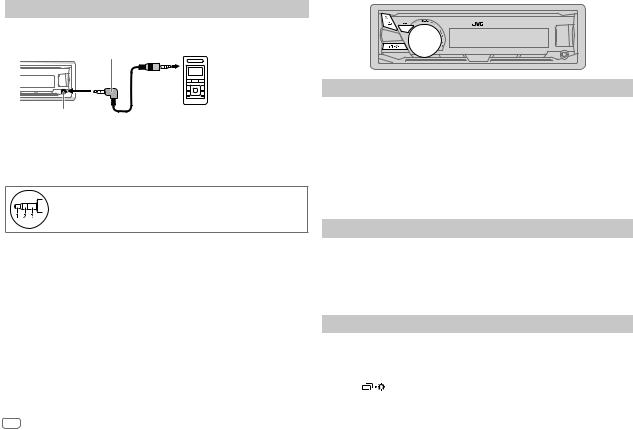
AUX |
|
AUDIO SETTINGS |
Use a portable audio player
1 Connect a portable audio player (commercially available).
3.5 mm stereo mini plug with “L” shaped connector (commercially available)
Auxiliary input jack |
Portable audio player |
2 Select [ON] for [BUILT-IN AUX] in [SOURCE SELECT]. ( 4)
4)
3 Press


 repeatedly to select AUX.
repeatedly to select AUX.
4 Turn on the portable audio player and start playback.
Use a 3-core plug head stereo mini plug for optimum audio output.
Select a preset equalizer
Press 


 repeatedly. (or)
repeatedly. (or)
Press 


 , then turn the volume knob within 5 seconds.
, then turn the volume knob within 5 seconds.
Preset equalizer:
FLAT (default), DRVN 3, DRVN 2, DRVN 1, HARD ROCK, HIP HOP, JAZZ, POP, R&B, USER,
CLASSICAL
•Drive equalizer (DRVN 3/DRVN 2/DRVN 1) boosts specific frequencies in the audio signal to reduce the noise heard from outside the car or running noise of the tyres.
Store your own sound settings
1 Press and hold 


 to enter EASY EQ setting.
to enter EASY EQ setting.
2Turn the volume knob to select an item, then press the knob.
Refer to [EASY EQ] ( 17) for setting and the result is stored to [USER].
17) for setting and the result is stored to [USER].
•To return to the previous setting item, press 
 .
.
•To exit, press 


 .
.
Other settings
1 Press and hold 
 .
.
2 Turn the volume knob to select an item ( 17), then press the knob.
17), then press the knob.
3Repeat step 2 until the desired item is selected/activated or follow the instructions stated on the selected item.
4 Press |
to exit. |
To return to the previous setting item, press 
 .
.
16 ENGLISH
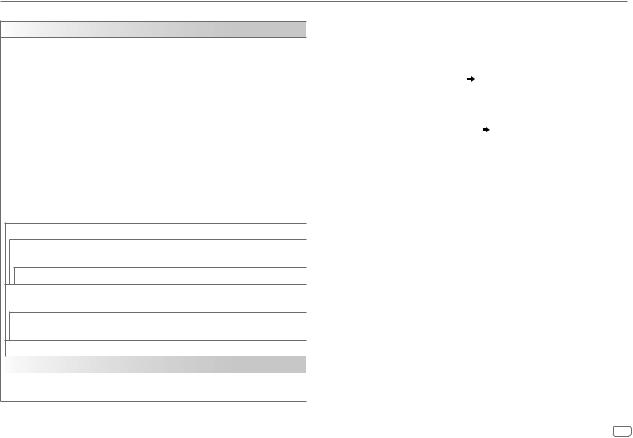
AUDIO SETTINGS
Default: XX
EQ SETTING
PRESET EQ |
Select a preset equalizer suitable to the music genre. |
|
||
|
• Select [USER] to use the settings made in [EASY EQ] or [PRO EQ]. |
|||
|
FLAT/DRVN 3/DRVN 2/DRVN 1/HARD ROCK/HIP HOP/JAZZ/POP/ |
|||
|
R&B/USER/CLASSICAL |
|
|
|
|
|
|
|
|
EASY EQ |
Adjust your own sound settings. |
|
|
|
|
• The settings are stored to [USER]. |
|
|
|
|
• The settings made may affect the current settings of [PRO EQ]. |
|||
|
SUB.W SP*1*2: |
00 to +06 |
(Default: |
03 |
|
SUB.W*1*3: |
–50 to +10 |
|
00 |
|
BASS: |
LVL–09 to LVL+09 |
|
LVL 00 |
|
MID: |
LVL–09 to LVL+09 |
|
LVL 00 |
|
TRE: |
LVL–09 to LVL+09 |
|
LVL 00) |
|
|
|
|
|
PRO EQ |
Adjust your own sound settings. |
|
|
|
•The settings are stored to [USER].
•The settings made may affect the current settings of [EASY EQ].
62.5HZ
LEVEL –09 to LEVEL +09 (LEVEL 00): Adjusts the level to memorize for each source. (Before making an adjustment, select the source you want to adjust.)
ON: Turns on the extended bass. ; OFF: Cancels.
100HZ/160HZ/250HZ/400HZ/630HZ/1KHZ/1.6KHZ/2.5KHZ/4KHZ/6.3KHZ/10KHZ/
16kHZ
LEVEL –09 to LEVEL +09 (LEVEL 00): Adjusts the level to memorize for each source. (Before making an adjustment, select the source you want to adjust.)
Q FACTOR |
1.35/1.50/2.00: Adjust the quality factor. |
AUDIO CONTROL |
|
|
|
BASS BOOST |
LEVEL +01 to LEVEL +05: Selects your preferred bass boost level. ; |
|
OFF: Cancels. |
LOUDNESS |
LEVEL 01/LEVEL 02: Boosts low or high frequencies to produce a well- |
|
|
balanced sound at low volume. ; OFF: Cancels |
|
|
|
|
SUB.W LEVEL*1 |
SPK-OUT*2 |
(Not applicable when 3-way crossover is selected.) |
|
|
SUB.W 00 to SUB.W +06 (SUB.W +03): Adjusts the |
|
|
output level of the subwoofer connected via speaker |
|
|
lead. ( 27) |
|
|
|
|
PRE-OUT*3 |
SUB.W –50 to SUB.W +10 (SUB.W 00): Adjusts |
|
|
the output level of the subwoofer connected to the |
|
|
lineout terminals (SW or REAR/SW) through an external |
|
|
amplifier. ( 27) |
|
|
|
SUBWOOFER |
ON: Turns on the subwoofer output. ; OFF: Cancels. |
|
SET*3 |
|
|
FADER |
(Not applicable when 3-way crossover is selected.) |
|
|
POSITION R15 to POSITION F15 (POSITION 00): Adjusts the front |
|
|
and rear speaker output balance. |
|
|
|
|
BALANCE*4 |
POSITION L15 to POSITION R15 (POSITION 00): Adjusts the left and |
|
|
right speaker output balance. |
|
|
|
|
VOLUME ADJUST |
LEVEL –15 to LEVEL +06 (LEVEL 00): Preset the initial volume level |
|
|
of each source (compared to the FM volume level). Before adjustment, |
|
|
select the source you want to adjust. |
|
|
|
|
AMP GAIN |
LOW POWER: Limits the maximum volume level to 25. (Select if |
|
|
the maximum power of each speaker is less than 50 W to prevent |
|
|
damaging the speakers.) ; HIGH POWER: The maximum volume level |
|
|
is 35. |
|
|
|
|
*1 Displayed only when [SUBWOOFER SET] is set to [ON].
*2 For 2-way crossover: Displayed only when [SPK/PRE OUT] is set to [SUB.W/SUB.W].
( 18)
18)
*3 For 2-way crossover: Displayed only when [SPK/PRE OUT] is set to [REAR/SUB.W] or
[SUB.W/SUB.W]. ( 18)
18)
*4 This adjustment will not affect the subwoofer output.
ENGLISH 17
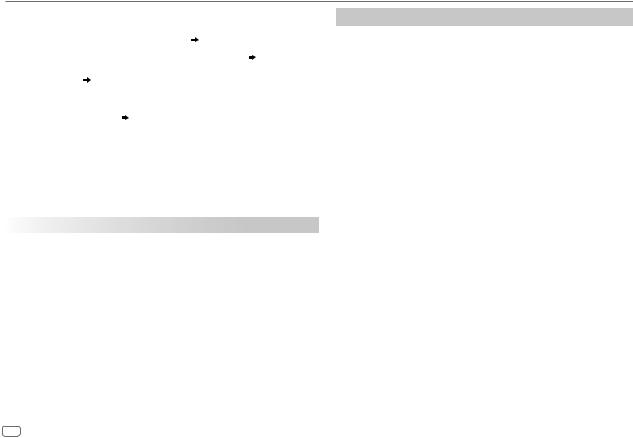
AUDIO SETTINGS
SPK/PRE OUT |
(Not applicable when 3-way crossover is selected.) |
||
|
|
Depending on the speaker connection method, select the appropriate |
|
|
|
setting to get the desired output. ( Speaker output settings) |
|
|
|
|
|
SPEAKER SIZE |
Depending on the crossover type you have selected ( [X ' OVER TYPE]), |
||
|
|
2-way crossover or 3-way crossover setting items will be shown. |
|
X ' OVER |
( 19, Crossover settings) |
||
|
|
By default, 2-way crossover type is selected. |
|
|
|
|
|
DTA SETTINGS |
For settings, 20, Digital Time Alignment settings. |
||
|
|
||
CAR SETTINGS |
|||
|
|||
|
|
|
|
X ' OVER TYPE |
Caution: Adjust the volume before changing the [X ' OVER TYPE] to |
||
|
|
avoid the sudden increase or decrease of the output level. |
|
|
|
|
|
|
2-WAY |
(Displayed only when [3-WAY] is selected) |
|
|
|
YES: Selects two way crossover type. ; NO: Cancels. |
|
|
|
|
|
|
3-WAY |
(Displayed only when [2-WAY] is selected) |
|
|
|
YES: Selects three way crossover type. ; NO: Cancels. |
|
|
|
|
|
SOUND EFFECT |
|
||
|
|
|
|
SPACE ENHANCE |
(Not applicable for TUNER source.) |
||
|
|
SMALL/MEDIUM/LARGE: Virtually enhances the sound space. ; |
|
|
|
OFF: Cancels. |
|
|
|
|
|
SND RESPONSE |
LEVEL1/LEVEL2/LEVEL3: Virtually makes the sound more realistic. ; |
||
|
|
OFF: Cancels. |
|
SOUND LIFT |
LOW/MIDDLE/HIGH: Virtually adjust the sound position heard from the |
||
|
|
speakers. ; OFF: Cancels. |
|
VOL LINK EQ |
ON: Boosts the frequency to reduce the noise heard from outside the car |
||
|
|
or running noise of the tyres. ; OFF: Cancels. |
|
K2 TECHNOLOGY |
(Not applicable for TUNER source and AUX source.) |
||
|
|
ON: Improve the sound quality of compressed music. ; OFF: Cancels. |
|
|
|
|
|
Speaker output settings [SPK/PRE OUT]
(Applicable only if [X ' OVER TYPE] is set to [2-WAY])
Select the output setting for the speakers [SPK/PRE OUT], based on the speaker connection method.
 Connection via lineout terminals
Connection via lineout terminals
For connections through an external amplifier. ( 27)
27)
Setting on |
Audio signal through lineout terminal |
|
[SPK/PRE OUT] |
FRONT |
REAR/SW |
|
|
|
REAR/REAR |
Front speakers output |
Rear speakers output |
|
|
|
REAR/SUB.W (default) |
Front speakers output |
Subwoofer output |
|
|
|
SUB.W/SUB.W |
Front speakers output |
Subwoofer output |
|
|
|
 Connection via speaker leads
Connection via speaker leads
For connections without using an external amplifier. However, with this settings you can also enjoy the subwoofer output. ( 27)
27)
Setting on |
Audio signal through rear speaker lead |
|
[SPK/PRE OUT] |
L (left) |
R (right) |
|
|
|
REAR/REAR |
Rear speakers output |
Rear speakers output |
|
|
|
REAR/SUB.W |
Rear speakers output |
Rear speakers output |
|
|
|
SUB.W/SUB.W |
Subwoofer output |
(Mute) |
|
|
|
If [SUB.W/SUB.W] is selected:
–[120HZ] is selected in [SUBWOOFER LPF] and [THROUGH] is not available.
–[POSITION R02] is selected in [FADER] and selectable range is [POSITION R15] to [POSITION 00].
18 ENGLISH

AUDIO SETTINGS
Crossover settings
Below are the available setting items for 2-way crossover and 3-way crossover.
 Caution
Caution
Select a crossover type according to how the speakers are connected.
( 27)
27)
If you select a wrong type:
•The speakers may damage.
•The output sound level may be extremely high or low.
SPEAKER SIZE
Selects according to the connected speaker size for optimum performance.
•The frequency and slope settings are automatically set for the crossover of the selected speaker.
•When 2-way crossover is selected, if [NONE] is selected for [TWEETER] of
[FRONT], [REAR] and [SUBWOOFER] for [SPEAKER SIZE], the [X ‘ OVER] setting of the selected speaker is not available.
•When 3-way crossover is selected, if [NONE] is selected for [WOOFER] of
[SPEAKER SIZE], the [X ‘ OVER] setting of [WOOFER] is not available.
X ‘ OVER (crossover)
•[FRQ]/[F-HPF FRQ]/[R-HPF FRQ]/[SW LPF FRQ]/[HPF FRQ]/[LPF FRQ]: Adjusts the crossover frequency for the selected speakers (high pass filter or low pass filter).
If [THROUGH] is selected, all signals are sent to the selected speakers.
•[SLOPE]/[F-HPF SLOPE]/[R-HPF SLOPE]/[SW LPF SLOPE]/[HPF SLOPE]/
[LPF SLOPE]: Adjusts the crossover slope.
Selectable only if a setting other than [THROUGH] is selected for the crossover frequency.
•[SW LPF PHASE]/[PHASE]: Selects the phase of the speaker output to be in line with the other speaker output.
•[GAIN LEFT]/[GAIN RIGHT]/[F-HPF GAIN]/[R-HPF GAIN]/[SW LPF GAIN]/[GAIN]: Adjusts the output volume of the selected speaker.
 2-way crossover setting items
2-way crossover setting items
SPEAKER SIZE |
|
|
|
|
FRONT |
SIZE |
8CM/10CM/12CM/13CM/16CM/17CM/18CM/4×6/ |
|
|
|
5×7/6×8/6×9/7×10 |
|
|
|
|
|
|
TWEETER |
SMALL/MIDDLE/LARGE/NONE (not connected) |
|
|
|
|
|
REAR*1 |
8CM/10CM/12CM/13CM/16CM/17CM/18CM/4×6/5×7/6×8/6×9/ |
|
|
|
7×10/NONE (not connected) |
|
|
|
|
|
|
SUBWOOFER*2*3 |
16CM/20CM/25CM/30CM/38CM OVER/NONE (not connected) |
|
X ' OVER |
|
|
|
|
|
|
|
|
TWEETER |
FRQ |
1KHZ/1.6KHZ/2.5KHZ/4KHZ/5KHZ/6.3KHZ/8KHZ/ |
|
|
|
10KHZ/12.5KHZ |
|
|
|
|
|
|
GAIN LEFT |
–08DB to 00DB |
|
|
|
|
|
|
GAIN RIGHT |
–08DB to 00DB |
|
|
|
|
|
FRONT HPF |
F-HPF FRQ |
30HZ/40HZ/50HZ/60HZ/70HZ/80HZ/90HZ/100HZ/ |
|
|
|
120HZ/150HZ/180HZ/220HZ/250HZ/THROUGH |
|
|
|
|
|
|
F-HPF SLOPE |
–06DB/–12DB/–18DB/–24DB |
|
|
|
|
|
|
F-HPF GAIN |
–08DB to 00DB |
|
|
|
|
|
REAR HPF*1 |
R-HPF FRQ |
30HZ/40HZ/50HZ/60HZ/70HZ/80HZ/90HZ/100HZ/ |
|
|
|
120HZ/150HZ/180HZ/220HZ/250HZ/THROUGH |
|
|
R-HPF SLOPE |
–06DB/–12DB/–18DB/–24DB |
|
|
|
|
|
|
R-HPF GAIN |
–08DB to 00DB |
|
|
|
|
|
SUBWOOFER |
SW LPF FRQ |
30HZ/40HZ/50HZ/60HZ/70HZ/80HZ/90HZ/100HZ/ |
|
LPF*2*3 |
|
120HZ/150HZ/180HZ/220HZ/250HZ/THROUGH |
|
|
SW LPF SLOPE |
–06DB/–12DB/–18DB/–24DB |
|
|
|
|
|
|
SW LPF PHASE |
REVERSE (180°)/ NORMAL (0°) |
|
|
|
|
|
|
SW LPF GAIN |
–08DB to 00DB |
|
|
|
|
*1, *2, *3: ( 20) |
|
|
|
ENGLISH 19
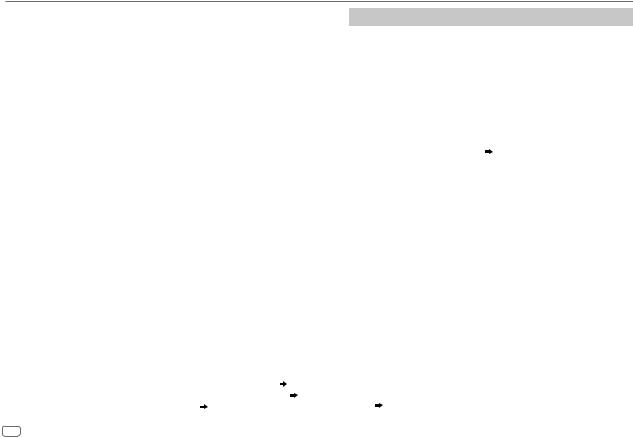
AUDIO SETTINGS
 3-way crossover setting items
3-way crossover setting items
SPEAKER SIZE |
|
|
|
|
TWEETER |
SMALL/MIDDLE/LARGE |
|
|
|
|
|
|
MID RANGE |
8CM/10CM/12CM/13CM/16CM/17CM/18CM/4×6/5×7/6×8/6×9 |
|
|
|
|
|
|
WOOFER*3 |
16CM/20CM/25CM/30CM/38CM OVER/NONE (not connected) |
|
X ' OVER |
|
|
|
|
TWEETER |
HPF FRQ |
1KHZ/1.6KHZ/2.5KHZ/4KHZ/5KHZ/6.3KHZ/8KHZ/10KHZ/ |
|
|
|
12.5KHZ |
|
|
|
|
|
|
SLOPE |
–06DB/–12DB |
|
|
PHASE |
REVERSE (180°)/NORMAL (0°) |
|
|
GAIN |
–08DB to 00DB |
|
|
|
|
|
MID RANGE |
HPF FRQ |
30HZ/40HZ/50HZ/60HZ/70HZ/80HZ/90HZ/100HZ/120HZ/ |
|
|
|
150HZ/180HZ/220HZ/250HZ/THROUGH |
|
|
HPF SLOPE |
–06DB/–12DB |
|
|
|
|
|
|
LPF FRQ |
1KHZ/1.6KHZ/2.5KHZ/4KHZ/5KHZ/6.3KHZ/8KHZ/10KHZ/ |
|
|
|
12.5KHZ/THROUGH |
|
|
LPF SLOPE |
–06DB/–12DB |
|
|
|
|
|
|
PHASE |
REVERSE (180°)/NORMAL (0°) |
|
|
|
|
|
|
GAIN |
–08DB to 00DB |
|
|
|
|
|
WOOFER*3 |
LPF FRQ |
30HZ/40HZ/50HZ/60HZ/70HZ/80HZ/90HZ/100HZ/120HZ/ |
|
|
|
150HZ/180HZ/220HZ/250HZ/THROUGH |
|
|
|
|
|
|
SLOPE |
–06DB/–12DB |
|
|
PHASE |
REVERSE (180°)/NORMAL (0°) |
|
|
GAIN |
–08DB to 00DB |
*1 |
Displayed only when [SPK/PRE OUT] is set to [REAR/REAR] or [REAR/SUB.W]. ( 18) |
*2 |
Displayed only when [SPK/PRE OUT] is set to [REAR/SUB.W] or [SUB.W/SUB.W]. ( 18) |
*3 |
Displayed only when [SUBWOOFER SET] is set to [ON]. ( 17) |
Digital Time Alignment settings
Digital Time Alignment sets the delay time of the speaker output to create a more suitable environment for your vehicle.
•For more information,  21, Determining the value for [DISTANCE] and [GAIN] of [DTA SETTINGS].
21, Determining the value for [DISTANCE] and [GAIN] of [DTA SETTINGS].
DTA SETTINGS |
|
|
|
|
|
|
POSITION |
Selects your listening position (reference point). |
|
|
ALL: Not compensating ; FRONT RIGHT: Front right seat ; |
|
|
FRONT LEFT: Front left seat ; FRONT ALL: Front seat |
|
|
• [FRONT ALL] is displayed only when [X ' OVER TYPE] is set |
|
|
to [2-WAY]. ( 18) |
|
|
|
|
DISTANCE*1 |
0CM to 610CM: Fine adjust the distance to compensate. |
|
GAIN*1 |
–8DB to 0DB: Fine adjust the output volume of the selected |
|
|
speaker. |
|
DTA RESET |
YES: Resets the settings ([DISTANCE] and [GAIN]) of the |
|
|
selected [POSITION] to default. ; NO: Cancels. |
CAR SETTINGS |
Identify your car type and rear speaker location in order to |
|
|
|
make the adjustment for [DTA SETTINGS]. |
|
|
|
|
CAR TYPE |
COMPACT/FULL SIZE CAR/WAGON/MINIVAN/SUV/ |
|
|
MINIVAN(LONG): Selects the type of vehicle. ; OFF: Not |
|
|
compensating. |
|
R-SP LOCATION*2 |
Selects the location of the rear speakers in your vehicle to |
|
|
calculate the furthest distance from the listening position |
|
|
selected (reference point). |
|
|
• DOOR/REAR DECK: Selectable only when [CAR TYPE] |
|
|
is selected as [OFF], [COMPACT], [FULL SIZE CAR], |
|
|
[WAGON] or [SUV]. |
|
|
• 2ND ROW/3RD ROW: Selectable only when [CAR TYPE] is |
|
|
selected as [MINIVAN] or [MINIVAN(LONG)]. |
*1, *2: ( 21) |
|
|
20 ENGLISH
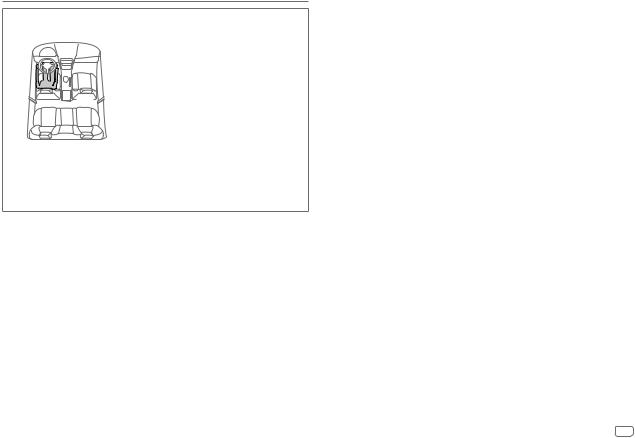
AUDIO SETTINGS
Determining the value for [DISTANCE] and [GAIN] of [DTA SETTINGS]
If you specify the distance from the center of the currently set listening position to every speaker, the delay time will be automatically computed and set.
1 Determine the center of the currently set listening position as the reference point.
2 Measure the distances from the reference point to the speakers.
3 Calculate the differences between the distance of the furthest speaker (rear speaker) and other speakers.
4 Set the [DISTANCE] calculated in step 3 for individual speakers.
5 Adjust [GAIN] for individual speakers.
Example: When [FRONT ALL] is selected as the listening position
*1 Before making an adjustment, select the speaker: When 2-way crossover is selected:
FRONT LEFT/FRONT RIGHT/REAR LEFT/REAR RIGHT/SUBWOOFER:
[REAR LEFT], [REAR RIGHT] and [SUBWOOFER] is selectable only if a setting other than
[NONE] is selected for [REAR] and [SUBWOOFER] of [SPEAKER SIZE]. ( 19)
19)
When 3-way crossover is selected:
TWEETER LEFT/TWEETER RIGHT/MID LEFT/MID RIGHT/WOOFER:
[WOOFER] is selectable only if a setting other than [NONE] is selected for [WOOFER] of
[SPEAKER SIZE]. ( 20)
20)
*2 Displayed only when [X ' OVER TYPE] is set to [2-WAY] ( 18) and if a setting other than
18) and if a setting other than
[NONE] is selected for [REAR] of [SPEAKER SIZE]. ( 19)
19)
DISPLAY SETTINGS
1 Press and hold 
 .
.
2Turn the volume knob to select an item (see the following table), then press the knob.
3Repeat step 2 until the desired item is selected/activated or follow the instructions stated on the selected item.
4 Press |
to exit. |
To return to the previous setting item, press 
 .
.
Default: XX
DISPLAY
DIMMER Dim the illumination.
OFF: Dimmer is turned off. Brightness changes to [DAY] setting. ON: Dimmer is turned on. Brightness changes to [NIGHT] setting. ( 22, [BRIGHTNESS])
22, [BRIGHTNESS])
DIMMER TIME: Set the dimmer on and off time.
1 Turn the volume knob to adjust the [ON] time, then press the knob. 2 Turn the volume knob to adjust the [OFF] time, then press the knob.
(Default: [ON]: 18:00 ; [OFF]: 6:00)
DIMMER AUTO: Dimmer turns on and off automatically when you turn off or on the car headlights.*1
*1 The illumination control wire connection is required. ( 27)
27)
ENGLISH 21

DISPLAY SETTINGS
BRIGHTNESS Set the brightness for day and night separately. 1 DAY/NIGHT: Select day or night.
2 Select a zone. ( 21)
21)
3LEVEL 00 to LEVEL 31: Set the brightness level.
(Default: BUTTON ZONE: DAY: LEVEL 25 ; NIGHT: LEVEL 09 DISP ZONE: DAY: LEVEL 31 ; NIGHT: LEVEL 12)
TEXT SCROLL*2 |
SCROLL ONCE: Scrolls the display information once. ; |
|
SCROLL AUTO: Repeats scrolling at 5-second intervals. ; |
|
SCROLL OFF: Cancels. |
*2 Some characters or symbols will not be shown correctly (or will be blanked).
REFERENCES
 Maintenance
Maintenance
Cleaning the unit
Wipe off dirt on the faceplate with a dry silicone or soft cloth.
Cleaning the connector
Detach the faceplate and clean the connector gently with a cotton swab, being careful not to damage the connector.
 More information
More information
For: – Latest firmware updates and latest compatible item list
–JVC original application
–Any other latest information Visit <http://www.jvc.net/cs/car/>.
Connector (on the reverse side of the faceplate)
Playable files
•For detailed information and notes about the playable audio files, visit <http://www.jvc.net/cs/car/>.
•Playable audio file: MP3 (.mp3), WMA (.wma), AAC (.aac), WAV (.wav), FLAC (.flac)
•Playable USB device file system: FAT12, FAT16, FAT32
Even when audio files comply with the standards listed above, playback may be impossible depending on the types or conditions of media or device.
The AAC (.m4a) file in a USB device encoded by iTunes cannot be played on this unit.
About USB devices
•You cannot connect a USB device via a USB hub.
•Connecting a cable whose total length is longer than 5 m may result in abnormal playback.
•This unit cannot recognize a USB device whose rating is other than 5 V and exceeds 1.5 A.
About iPod/iPhone
•Via USB input terminal: Made for
–iPod touch (5th and 6th generation)
–iPod nano (7th generation)
–iPhone 4S, 5, 5S, 5C, 6, 6 Plus, 6S, 6S Plus, SE
22 ENGLISH

REFERENCES
•Via Bluetooth: Made for
–iPod touch (5th and 6th generation)
–iPhone 4S, 5, 5S, 5C, 6, 6 Plus, 6S, 6S Plus, SE
•It is not possible to browse video files on the “Videos” menu in [HEAD MODE].
•The song order displayed on the selection menu of this unit may differ from that of the iPod/iPhone.
•Depending on the version of the operating system of the iPod/iPhone, some functions may not operate on this unit.
About Android device
•This unit supports Android OS 4.1 and above.
•Some Android devices (with OS 4.1 and above) may not fully support Android Open Accessory (AOA) 2.0.
•If the Android device supports both mass storage class device and AOA 2.0, this unit always playback via AOA 2.0 as priority.
About Bluetooth
•Depending on the Bluetooth version of the device, some Bluetooth devices may not be able to connect to this unit.
•This unit may not work with some Bluetooth devices.
•Signal conditions vary, depending on the surroundings.
Available Cyrillic letters |
Available characters |
Display indications |
Change the display information
Each time you press 
 , the display information changes.
, the display information changes.
•If the information is unavailable or not recorded, “NO TEXT”, “NO NAME”, or other information (eg. station name) appears.
Source name |
Display information |
|
|
|
|
|
|
|
|
||||
FM or AM |
Frequency (Date/Clock) |
Frequency (Date/Clock) with music synchronisation* |
||||
|
(back to the beginning) |
|
|
|
|
|
|
|
|
|
|||
|
(For FM Radio Data System stations only) |
|
|
|||
|
Station name (PS)/Program type (PTY) (Date/Clock) |
Radio text (Date/Clock) |
||||
|
Radio text+ (Radio text+) |
Song title (Artist) |
Song title (Date/Clock) |
|||
|
Frequency (Date/Clock) |
Station name (PS)/Program type (PTY) (Date/Clock) |
||||
|
with music synchronisation* |
(back to the beginning) |
||||
|
|
|
|
|||
USB |
(For MP3/WMA/AAC/WAV/FLAC files) |
|
|
|||
|
Song title (Artist) |
Song title (Album name) |
Song title (Date/Clock) |
|||
|
File name (Folder name) |
File name (Date/Clock) Playing time |
||||
|
(Date/Clock) Song title (Artist) with music synchronisation* |
|||||
|
(back to the beginning) |
|
|
|
|
|
|
|
|
||||
iPod USB/ |
When [HEAD MODE]/[AUTO MODE] is selected ( |
8): |
||||
iPod BT or |
Song title (Artist) |
Song title (Album name) |
Song title (Date/Clock) |
|||
ANDROID |
Playing time (Date/Clock) |
Song title (Artist) with music synchronisation* |
||||
|
(back to the beginning) |
|
|
|
|
|
AUX |
AUX (Date/Clock) |
AUX (Date/Clock) with music synchronisation* (back to |
||||
|
the beginning) |
|
|
|
|
|
BT AUDIO |
Song title (Artist) |
Song title (Album name) |
Song title (Date/Clock) |
|||
|
Playing time (Date/Clock) |
Song title (Artist) with music synchronisation* |
||||
|
(back to the beginning) |
|
|
|
|
|
|
|
|
|
|
|
|
* The brightness of the illumination changes and synchronises with the music.
ENGLISH 23
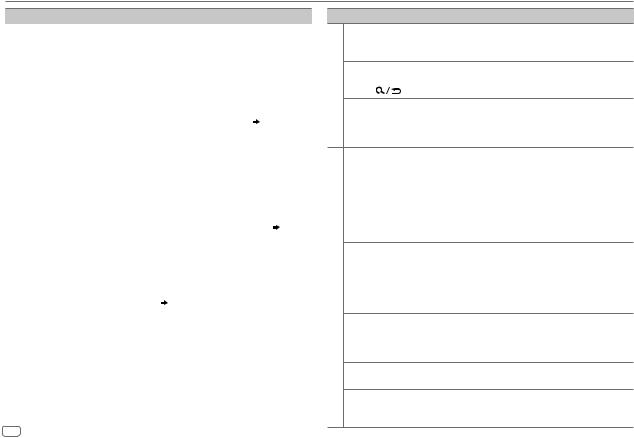
TROUBLESHOOTING
Symptom |
|
Remedy |
||
|
Sound cannot be heard. |
• |
Adjust the volume to the optimum level. |
|
|
|
• Check the cords and connections. |
||
General |
“MISWIRING CHECK |
|
Turn the power off, then check to be sure the terminals |
|
WIRING THEN PWR ON” |
|
of the speaker wires are insulated properly. Turn the |
||
|
|
|||
|
appears. |
|
power on again. |
|
|
“PROTECTING SEND |
|
Send the unit to the nearest service center. |
|
|
SERVICE” appears. |
|
|
|
|
Source cannot be selected. |
|
Check the [SOURCE SELECT] setting. ( 4) |
|
Radio |
• Radio reception is poor. |
|
Connect the antenna firmly. |
|
• Static noise while |
|
|
||
|
|
|
||
|
listening to the radio. |
|
|
|
|
Playback order is not as |
|
The playback order is determined by the file name |
|
|
intended. |
|
|
|
|
Elapsed playing time is not |
|
This depends on the recording process earlier. |
|
|
correct. |
|
|
|
|
“NOT SUPPORT” appears |
|
Check whether the file is a playable format. ( 22) |
|
|
and file skips. |
|
|
|
|
“READING” keeps flashing. |
• |
Do not use too many hierarchical levels and folders. |
|
USB/iPod |
|
• Reattach the USB device. |
||
“UNSUPPORTED DEVICE” |
• |
Check whether the connected device is compatible with |
||
|
||||
|
appears. |
|
this unit and ensure the file systems are in supported |
|
|
|
|
formats. ( 22, 23) |
|
|
|
• |
Reattach the device. |
|
|
“UNRESPONSIVE DEVICE” |
|
Make sure the device is not malfunction and reattach |
|
|
appears. |
|
the device. |
|
|
“USB HUB IS NOT |
|
This unit cannot support a USB device connected via a |
|
|
SUPPORTED” appears. |
|
USB hub. |
|
|
“CANNOT PLAY” appears. |
|
Connect a USB device that contains playable audio files. |
|
Symptom
The iPod/iPhone does not turn on or does not work
USB/iPod |
“LOADING” appears when |
||
you enter search mode by |
|||
|
|||
|
pressing |
. |
|
Correct characters are not displayed.
•Sound cannot be heard during playback.
•Sound output only from the Android device.
Cannot playback at [AUTO MODE].
ANDROID
“NO DEVICE” or “READING” keeps flashing.
Playback is intermittent or sound skips.
“CANNOT PLAY”
Remedy
•Check the connection between this unit and iPod/ iPhone.
•Detach and reset the iPod/iPhone using hard reset.
This unit is still preparing the iPod/iPhone music list. It may take some time to load, try again later.
•This unit can only display uppercase letters, numbers, and a limited number of symbols.
•Depending on the display language you have selected ( 5), some characters may not be displayed correctly.
5), some characters may not be displayed correctly.
•Reconnect the Android device.
•If in [AUDIO MODE], launch any media player application on the Android device and start playback.
•If in [AUDIO MODE], relaunch the current media player application or use another media player application.
•Restart the Android device.
•If this does not solve the problem, the connected Android device is unable to route the audio signal to unit. ( 23)
23)
•Make sure JVC MUSIC PLAY APP is installed on the Android device. ( 7)
7)
•Reconnect the Android device and select the appropriate control mode. ( 8)
8)
•If this does not solve the problem, the connected Android device does not support [AUTO MODE]. ( 23)
23)
•Switch off the developer options on the Android device.
•Reconnect the Android device.
•If this does not solve the problem, the connected Android device does not support [AUTO MODE]. ( 23)
23)
Turn off the power saving mode on the Android device.
•Make sure Android device contains playable audio files.
•Reconnect the Android device.
•Restart the Android device.
24 ENGLISH
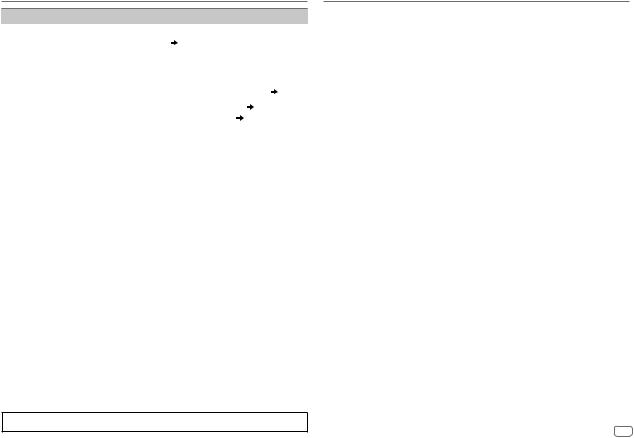
TROUBLESHOOTING
Symptom |
|
Remedy |
||
|
No Bluetooth device is |
• |
Search from the Bluetooth device again. |
|
|
detected. |
• |
Reset the unit. ( 3) |
|
|
Pairing cannot be made. |
• |
Make sure you have entered the same PIN code to both |
|
|
|
|
the unit and Bluetooth device. |
|
|
|
• Delete pairing information from both the unit and the |
||
|
|
|
Bluetooth device, then perform pairing again. ( 9) |
|
|
Echo or noise occurs. |
• |
Adjust the microphone unit’s position. ( 9) |
|
|
|
• |
Check the [ECHO CANCEL] setting. ( 11) |
|
|
Phone sound quality |
• |
Reduce the distance between the unit and the Bluetooth |
|
|
is poor |
|
device. |
|
|
|
• Move the car to a place where you can get a better signal |
||
|
|
|
reception. |
|
|
Sound is being |
• |
Reduce the distance between the unit and the Bluetooth |
|
Bluetooth® |
interrupted or skipped |
|
audio player. |
|
during playback of a |
• |
Turn off, then turn on the unit and try to connect again. |
||
|
||||
|
Bluetooth audio player. |
• |
Other Bluetooth devices might be trying to connect to the |
|
|
|
|
unit. |
|
|
The connected Bluetooth |
• |
Check whether the connected Bluetooth audio player |
|
|
audio player cannot be |
|
supports Audio/Video Remote Control Profile (AVRCP). |
|
|
controlled. |
|
(Refer to the instructions of your audio player.) |
|
|
|
• Disconnect and connect the Bluetooth player again. |
||
|
“PLEASE WAIT” |
|
The unit is preparing to use the Bluetooth function. If the |
|
|
|
|
message does not disappear, turn off and turn on the unit, |
|
|
|
|
then connect the device again. |
|
|
“NOT SUPPORT” |
|
The connected phone does not support Voice Recognition |
|
|
|
|
feature. |
|
|
“ERROR” |
|
Try the operation again. If “ERROR” appears again, check if |
|
|
|
|
the device supports the function you have tried. |
|
|
“H/W ERROR” |
|
Reset the unit and try the operation again. If “H/W ERROR” |
|
|
|
|
appears again, consult your nearest service center. |
|
If you still have troubles, reset the unit. ( 3)
3)
INSTALLATION/CONNECTION
 Warning
Warning
•The unit can only be used with a 12 V DC power supply, negative ground.
•Disconnect the battery’s negative terminal before wiring and mounting.
•Do not connect Battery wire (yellow) and Ignition wire (red) to the car chassis or Ground wire (black) to prevent a short circuit.
•Insulate unconnected wires with vinyl tape to prevent a short circuit.
•Be sure to ground this unit to the car’s chassis again after installation.
 Caution
Caution
•For safety’s sake, leave wiring and mounting to professionals. Consult the car audio dealer.
•Install this unit in the console of your vehicle. Do not touch the metal parts of this unit during and shortly after use of the unit. Metal parts such as the heat sink and enclosure become hot.
•Do not connect the  wires of speakers to the car chassis or Ground wire (black), or connect them in parallel.
wires of speakers to the car chassis or Ground wire (black), or connect them in parallel.
•Connect speakers with a maximum power of more than 50 W. If the maximum power of the speakers is lower than 50 W, change the [AMP GAIN] setting to avoid damaging the speakers. ( 17)
17)
•Mount the unit at an angle of less than 30º.
•If your vehicle wiring harness does not have the ignition terminal, connect Ignition wire (red) to the terminal on the vehicle’s fuse box which provides 12 V DC power supply and is turned on and off by the ignition key.
•Keep all cables away from heat dissipate metal parts.
•After the unit is installed, check whether the brake lamps, blinkers, wipers, etc. on the car are working properly.
•If the fuse blows, first make sure the wires are not touching car’s chassis, then replace the old fuse with one that has the same rating.
Basic procedure
1Remove the key from the ignition switch, then disconnect the terminal of the car battery.
terminal of the car battery.
2Connect the wires properly.
See Wiring connection. ( 27)
27)
3Install the unit to your car.
See Installing the unit (in-dash mounting). ( 26)
26)
4 Connect the  terminal of the car battery. 5 Press
terminal of the car battery. 5 Press


 to turn on the power.
to turn on the power.
6 Detach the faceplate and reset the unit. ( 3)
3)
ENGLISH 25
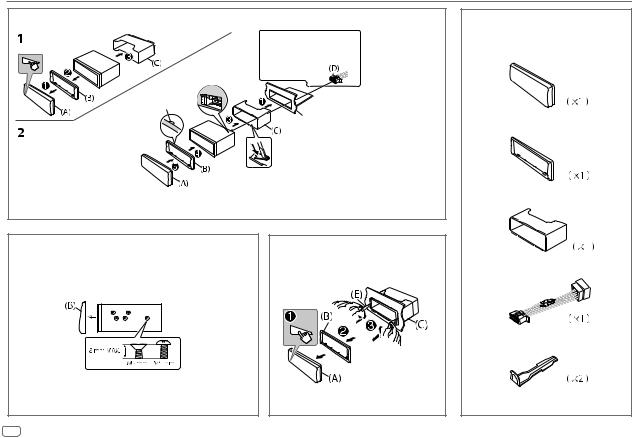
INSTALLATION/CONNECTION
Installing the unit (in-dash mounting)
Hook on the top side
Orientate the trim plate as illustrated before fitting.
 Do the required wiring.
Do the required wiring.
( 27)
27)
Dashboard of your car
Bend the appropriate tabs to hold the sleeve firmly in place.
When installing without the mounting sleeve
1 Remove the mounting sleeve and trim plate from the unit.
2Align the holes in the unit (on both sides) with the vehicle mounting bracket and secure the unit with screws (commercially available).
 Use only the specified screws. Using wrong screws might damage the unit.
Use only the specified screws. Using wrong screws might damage the unit.
How to remove the unit |
Part list for installation
(A)Faceplate
(B)Trim plate
(C) Mounting sleeve
(D)Wiring harness
(E)Extraction key
26 ENGLISH
