Jvc KD-X320BT User Manual
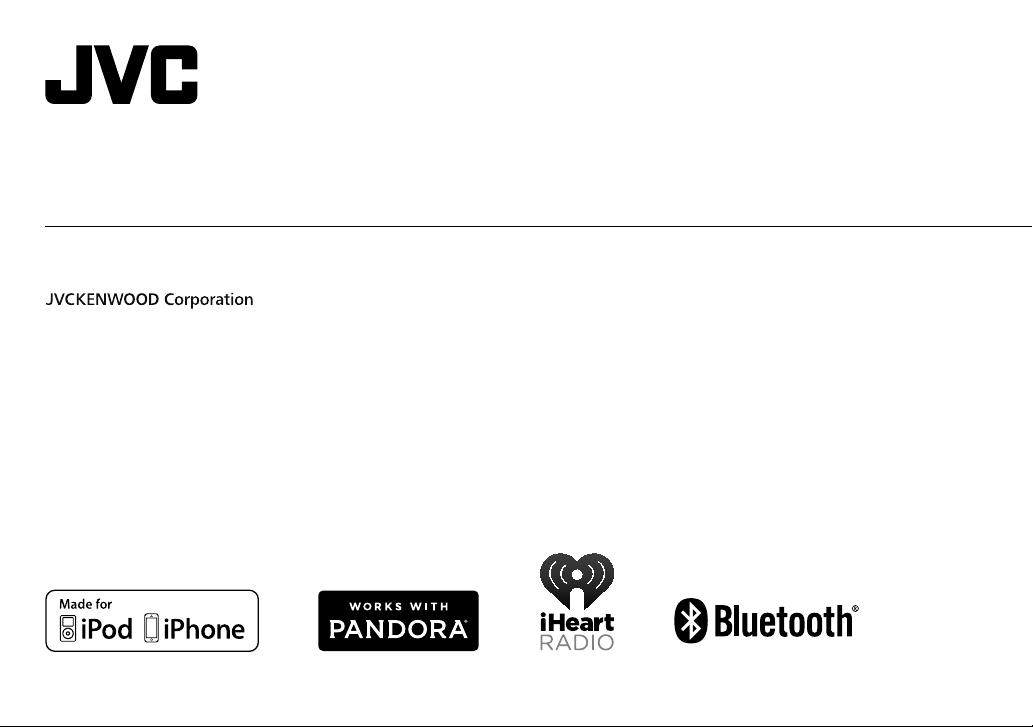
ENGLISH
B5A-0119-00 [U]
KD-X320BT
DIGITAL MEDIA RECEIVER
INSTRUCTION MANUAL
Please read all instructions carefully before
operation to obtain the best possible performance
from the unit.
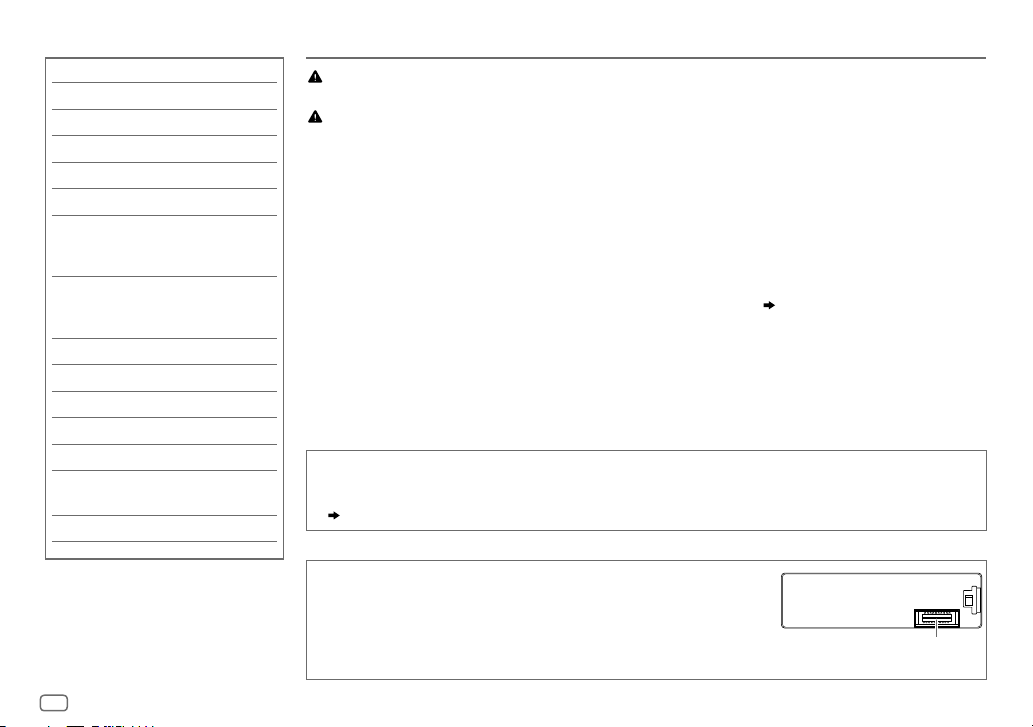
2
CONTENTS BEFORE USE
Warning
Do not operate any function that takes your attention away from safe driving.
Caution
Volume setting:
• Adjust the volume so that you can hear sounds outside the car to prevent accidents.
• Lower the volume before playing digital sources to avoid damaging the speakers by the sudden increase of
the output level.
General:
• Avoid using the external device if it might hinder safe driving.
• Make sure all important data has been backed up. We shall bear no responsibility for any loss of recorded
data.
• Never put or leave any metallic objects (such as coins or metal tools) inside the unit, to prevent a short
circuit.
• USB rating is indicated on the main unit. To view, detach the faceplate. (
3
)
Remote control (RM-RK52):
• Do not leave the remote control in hot places such as on the dashboard.
• The Lithium battery is in danger of explosion if replaced incorrectly. Replace it only with the same or
equivalent type.
• The battery pack or batteries shall not be exposed to excessive heat such as sunshine, fire or the like.
• Keep the battery out of reach of children and in its original packaging when not in used. Dispose of used
batteries promptly. If swallowed, contact a physician immediately.
BEFORE USE 2
BASICS 3
GETTING STARTED 4
USB / iPod / ANDROID 5
RADIO 7
AUX 8
Pandora®
(Applicable for Australia or New Zealand
models only)
9
iHeartRadio®
(Applicable for Australia or New Zealand
models only)
10
BLUETOOTH® 11
AUDIO SETTINGS 17
DISPLAY SETTINGS 19
MORE INFORMATION 20
TROUBLESHOOTING 21
INSTALLATION /
CONNECTION 24
SPECIFICATIONS 26
How to read this manual
• Operations are explained mainly using buttons on the faceplate.
• [
XX
] indicates the selected items.
• (
XX
) indicates references are available on the stated page.
Maintenance
Cleaning the unit: Wipe off dirt on the faceplate with a dry silicone or soft
cloth.
Cleaning the connector: Detach the faceplate and clean the connector
gently with a cotton swab, being careful not to damage the connector.
Connector (on the reverse
side of the faceplate)
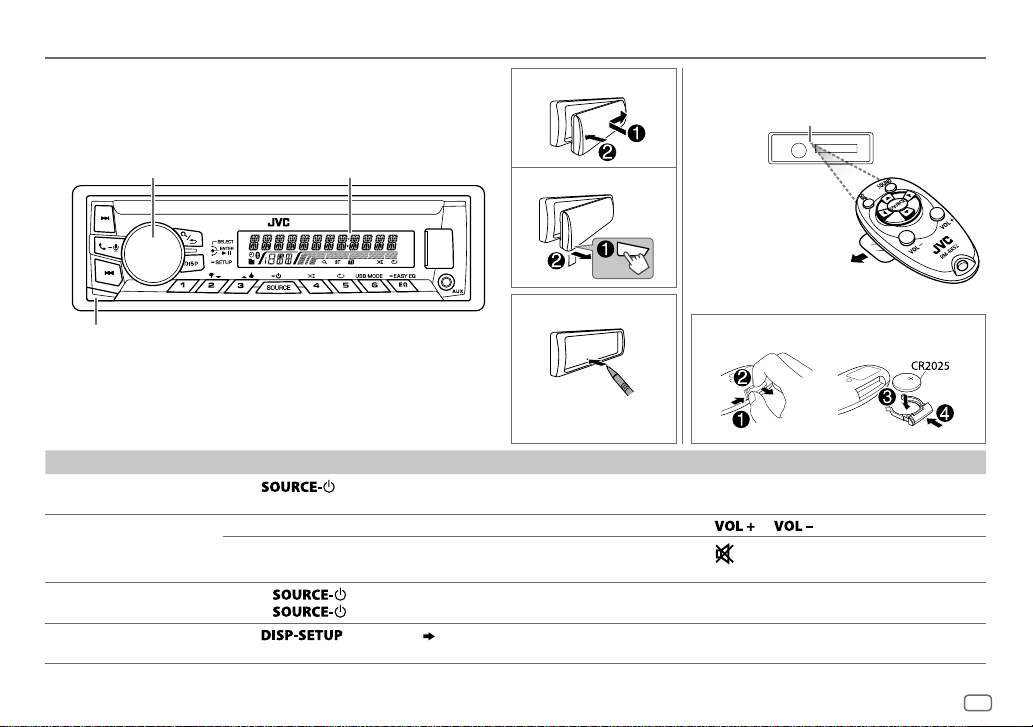
3
ENGLISH
BASICS
To On the faceplate On the remote control
Turn on the power
Press
.
• Press and hold to turn off the power.
—
Adjust the volume Turn the volume knob. Press
or .
Press the volume knob to mute the sound or pause playback.
• Press again to cancel.
Press
to mute the sound or pause playback.
• Press again to cancel.
Select a source
• Press
repeatedly.
• Press
, then turn the volume knob within 2 seconds.
Press SOURCE repeatedly.
Change the display
information
Press
repeatedly. (
21
)
—
Attach
How to reset
Detach
Your preset adjustments
will also be erased.
Remote control (RM-RK52)Faceplate
Volume knob
(turn/press) Display window
Detach button
How to replace the battery
Pull out the insulation sheet
when using for the first time.
Remote sensor (Do not expose
to bright sunlight.)
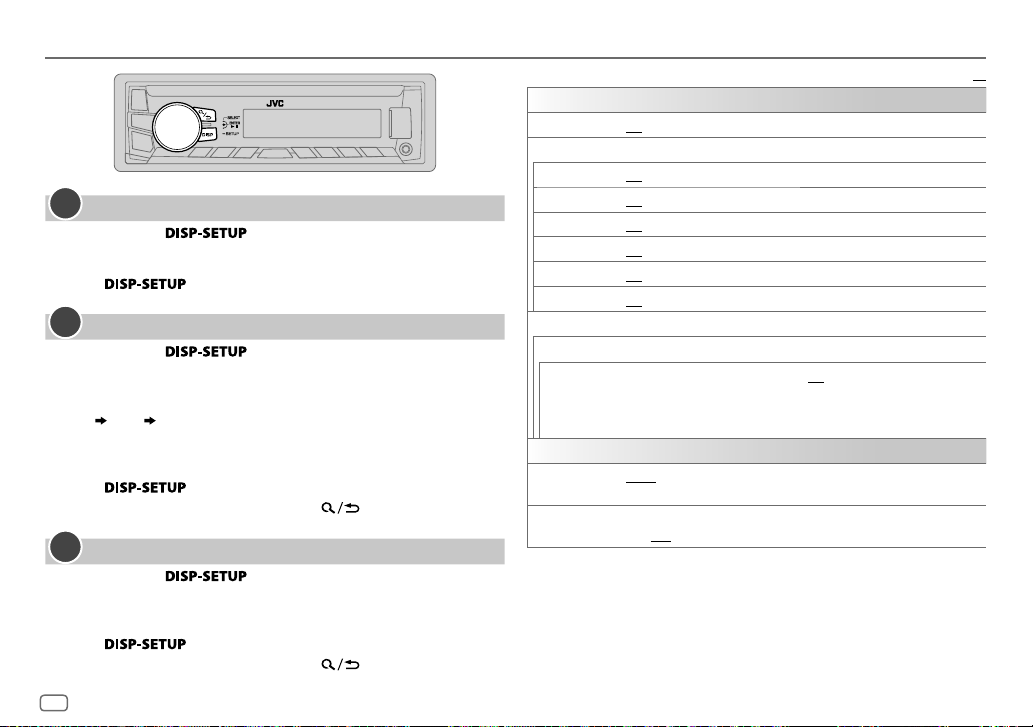
4
GETTING STARTED
Cancel the demonstration
1
Press and hold .
2 Turn the volume knob to select [
DEMO
], then press the knob.
3 Turn the volume knob to select [
DEMOOFF
], then press the knob.
4 Press to exit.
Set the clock
1
Press and hold .
2 Turn the volume knob to select [
CLOCK
], then press the knob.
3 Turn the volume knob to select [
CLOCKSET
], then press the knob.
4 Turn the volume knob to make the settings, then press the knob.
Day
Hour Minute
5 Turn the volume knob to select [
24H/ 12H
], then press the knob.
6 Turn the volume knob to select [
12 HOUR
] or [
24 HOUR
], then press the
knob.
7 Press to exit.
To return to the previous setting item, press .
Set the basic settings
1
Press and hold .
2 Turn the volume knob to make a selection (see the following table),
then press the knob.
3 Repeat step 2 until the desired item is selected or activated.
4 Press to exit.
To return to the previous setting item, press .
1
2
Default:
XX
SETTINGS
BEEP
ON
:Activates the keypress tone.;
OFF
:Deactivates.
SRC SELECT
AM
*
ON
:Enables AM in source selection.;
OFF
:Disables.
SW1
*
ON
:Enables SW1 in source selection.;
OFF
:Disables.
SW2
*
ON
:Enables SW2 in source selection.;
OFF
:Disables.
PANDORA
*
ON
:Enables PANDORA in source selection.;
OFF
:Disables.
IHEART
*
ON
:Enables IHEARTRADIO in source selection.;
OFF
:Disables.
AUX
*
ON
:Enables AUX in source selection.;
OFF
:Disables.
F/W UPDATE
SYSTEM / BLUETOOTH
F/W xxxx
YES
:Starts upgrading the firmware.;
NO
:Cancels (upgrading is not
activated).
For details on how to update the firmware, see:
<http://www.jvc.net/cs/car/>.
CLOCK
CLOCK SYNC
AUTO
:The clock time is automatically set using the Clock Time (CT) data
in FM Radio Data System signal.;
OFF
:Cancels.
CLOCK DISP ON
:The clock time is shown on the display even when the unit is turned
off.;
OFF
:Cancels.
* Not displayed when the corresponding source is selected.
3
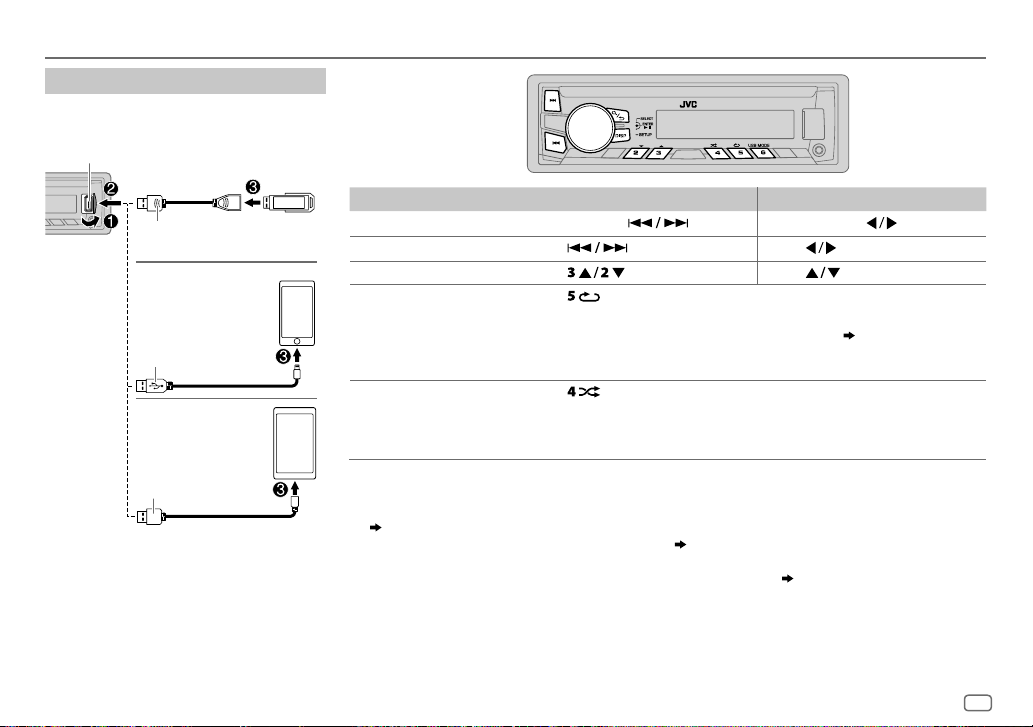
ENGLISH
5
USB / iPod / ANDROID
To On the faceplate On the remote control
Reverse / Fast-forward
*
3
Press and hold .
Press and hold
.
Select a file Press
.
Press
.
Select a folder
*
4
Press . Press .
Repeat play
*
5
Press repeatedly.
TRACK RPT
/
RPT OFF
: JVC Playlist Creator (JPC) / JVC Music
Control (JMC) file (
21
)
TRACK RPT
/
FOLDER RPT
/
RPT OFF
: MP3/WMA/AAC/WAV/FLAC file
ONE RPT
/
ALL RPT
/
RPT OFF
: iPod or ANDROID
Random play
*
5
Press repeatedly.
FOLDERRND
/
ALL RND
/
RND OFF
: MP3/WMA/AAC/WAV/FLAC file or JPC /
JMC file
SONG RND
/
ALL RND
/
RND OFF
: iPod or ANDROID
*
1
Do not leave the cable inside the car when not using.
*
2
When connecting an Android device, “Press [VIEW] to install JVC MUSIC PLAY APP” is shown. Follow the instructions to install the
application. You can also install the latest version of JVC MUSIC PLAY application on your Android device before connecting.
(
20
)
*
3
For ANDROID: Applicable only when [
AUTO MODE
] is selected.
(
6
)
*
4
Only for MP3/WMA/AAC/WAV/FLAC files. This does not work for iPod/ ANDROID.
*
5
For iPod/ ANDROID: Applicable only when [
HEAD MODE
]/ [
AUTO MODE
] is selected.
(
6
)
Start playback
The source changes automatically and
playback starts.
USB input terminal
USB 2.0 cable
*
1
(commercially available)
Micro USB 2.0 cable
*
1
(commercially available)
(Accessory of the iPod/
iPhone)*
1
USB
iPod/iPhone
ANDROID
*
2

6
To On the faceplate
Select control
mode
While in iPod source, press repeatedly.
HEAD MODE
: Control from the unit.
IPHONE MODE
: Control from the iPod/iPhone.
However,
you
can still play/pause or file skip from the unit.
While in ANDROID source, press
repeatedly.
AUTO MODE
: Control from the unit (using JVC MUSIC
PLAY application).
AUDIO MODE
: Control other media player applications
from the Android device (without using JVC
MUSIC PLAY application). However, you can
still play/pause or file skip from the unit.
Select music
drive
Press
repeatedly.
The stored songs in the following start playback.
• Selected internal or external memory of a smartphone
(Mass Storage Class).
• Selected drive of a multiple drives device.
Change the playback speed of the Audiobook
While listening to the iPod and [
HEADMODE
] is selected (
Select control mode
)....
1 Press and hold .
2 Turn the volume knob to select [
IPOD
], then press the knob.
3 Press the volume knob to select [
AUDIOBOOKS
].
4 Turn the volume knob to make a selection, then press the knob.
0.5×SPEED
/
1×SPEED
/
2×SPEED
: Select the desired playback speed of the
Audiobooks sound file in your iPod/iPhone.
(Default: Depends on your iPod/iPhone setting.)
5 Press to exit.
To return to the previous setting item, press .
Select a file from a folder/list
1
Press .
2 Turn the volume knob to select a folder/list, then press the
knob.
3 Turn the volume knob to select a file, then press the knob.
Quick Search
If you have many files, you can search through them quickly.
For MP3/WMA/AAC/WAV/FLAC or JPC / JMC file:
Turn the volume knob quickly.
For iPod:
You can search for a file according to the first character.
Press
or turn the volume knob quickly to select the
desired character (A to Z/ 0to9/ OTHERS).
• Select “OTHERS” if the first character is other than Ato Z,
0 to 9.
• To return to the previous setting item, press
.
• To cancel, press and hold
.
• For iPod, applicable only when [
HEADMODE
] is selected. (
Select
control mode
)
• For ANDROID, applicable only when [
AUTO MODE
] is selected.
(
Select control mode
)
USB / iPod / ANDROID
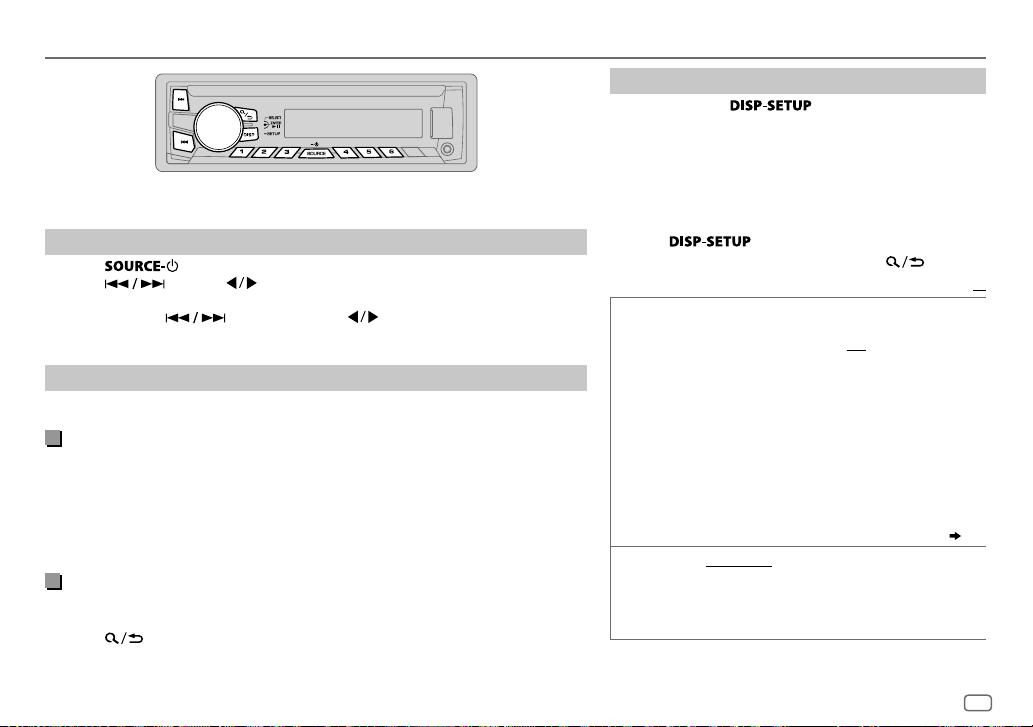
ENGLISH
7
RADIO
“ST” lights up when receiving an FM stereo broadcast with sufficient signal strength.
Search for a station
1
Press repeatedly to select FM, AM, SW1 or SW2.
2 Press (or press on RM-RK52) to search for a station automatically.
(or)
Press and hold (or press and hold on RM-RK52) until “M” flashes,
then press repeatedly to search for a station manually.
Settings in memory
You can store up to 18 stations for FM and 6 stations for AM/SW1/SW2.
Store a station
While listening to a station....
Press and hold one of the number buttons (1 to 6).
(or)
1 Press and hold the volume knob until “PRESETMODE” flashes.
2 Turn the volume knob to select a preset number, then press the knob.
The preset number flashes and “MEMORY” appears.
Select a stored station
Press one of the number buttons (1to6).
(or)
1 Press
2 Turn the volume knob to select a preset number, then press the knob to
confirm.
Other settings
1
Press and hold .
2 Turn the volume knob to select [
TUNER
], then press the
knob.
3 Turn the volume knob to make a selection
(
see the
following table
)
, then press the knob.
4 Repeat step 3 until the desired item is selected/
activated or follow the instructions stated on the
selected item.
5 Press to exit.
To return to the previous setting item, press .
Default:
XX
RADIO TIMER
Turns on the radio at a specific time regardless of the
current source.
1
ONCE
/
DAILY
/
WEEKLY
/
OFF
:Select how often the
timer will be turned on.
2
FM
/
AM
/
SW1
/
SW2
:Select the FM, AM, SW1 or SW2
band.
3
01
to
18
(for FM)/
01
to
06
(for AM/SW1/SW2):Select
the preset station.
4
Set the activation day *
1
and time.
“
M
” lights up when complete.
Radio Timer will not activate for the following cases.
• The unit is turned off.
• [
OFF
] is selected for [
AM/SW1/SW2
] in [
SRCSELECT
]
after Radio Timer for AM/SW1/SW2 is selected. (
4
)
SSM SSM01–06
/
SSM07–12
/
SSM13–18
:
Automatically presets up to 18 stations for FM. “SSM”
stops flashing when the first 6 stations are stored. Select
SSM07–12
/
SSM13–18
to store the following 12
stations.
*
1
Selectable only when [
ONCE
] or [
WEEKLY
] is selected in step
1
.
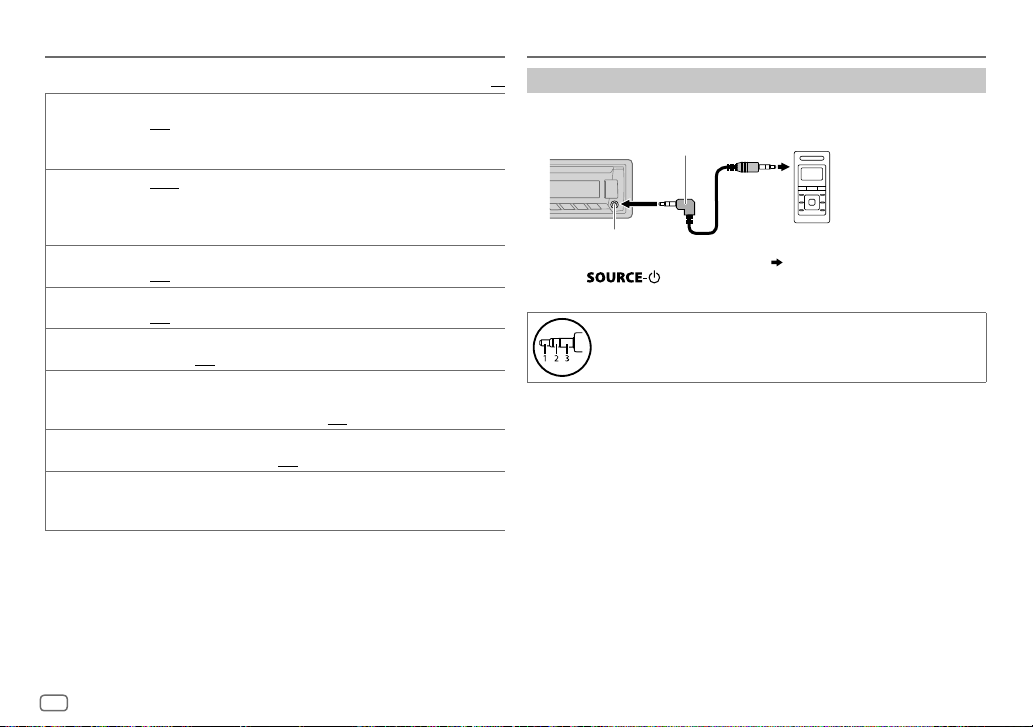
8
RADIO
Use a portable audio player
1
Connect a portable audio player (commercially available).
2 Select [
ON
] for [
AUX
] in [
SRC SELECT
]. (
4
)
3 Press repeatedly to select AUX.
4 Turn on the portable audio player and start playback.
Use a 3-core plug head stereo mini plug for optimum audio
output.
3.5mm stereo mini plug with “L” shaped connector
(commercially available)
Portable audio player
Auxiliary input jack
AUX
Default:
XX
LOCAL SEEK ON
:Searches only AM/SW1/SW2 stations with good reception.;
OFF
:Cancels.
• Settings made are applicable only to the selected source/station. Once
you change the source/station, you need to make the settings again.
IF BAND AUTO
:Increases the tuner selectivity to reduce interference noises from
adjacent FM stations. (Stereo effect may be lost.);
WIDE
:Subjects to
interference noises from adjacent FM stations, but sound quality will not
be degraded and the stereo effect will remain.
MONO ON
:Improves the FM reception, but the stereo effect will be lost.;
OFF
:Cancels.
NEWS-STBY
*
2
ON
:The unit will temporarily switch to News Programme if available.;
OFF
:Cancels.
REGIONAL
*
2
ON
: Switches to another station only in the specific region using the “AF”
control.;
OFF
:Cancels.
AF SET
*
2
ON
: Automatically searches for another station broadcasting the same
program in the same Radio Data System network with better reception
when the current reception is poor.;
OFF
: Cancels.
TI SET
*
2
ON
: Allows the unit to temporarily switch to Traffic Information if
available (“TI” lights up). ;
OFF
:Cancels.
PTY SEARCH
*
2
Select a PTY code (see below).
If there is a station broadcasting a program of the same PTY code as you
have selected, that station is tuned in.
PTY code
:
NEWS
,
AFFAIRS
,
INFO
,
SPORT
,
EDUCATE
,
DRAMA
,
CULTURE
,
SCIENCE
,
VARIED
,
POP M
(music),
ROCK M
(music),
EASY M
(music),
LIGHT M
(music),
CLASSICS
,
OTHER M
(music),
WEATHER
,
FINANCE
,
CHILDREN
,
SOCIAL
,
RELIGION
,
PHONE IN
,
TRAVEL
,
LEISURE
,
JAZZ
,
COUNTRY
,
NATION M
(music),
OLDIES
,
FOLK M
(music),
DOCUMENT
*
2
Only for FM source.
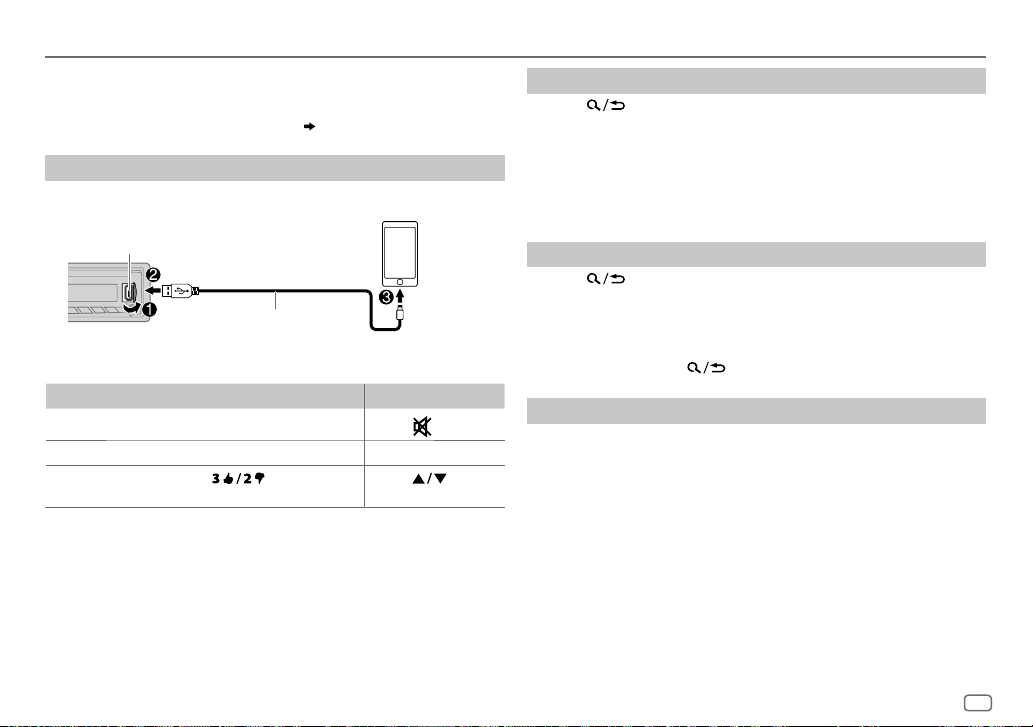
ENGLISH
9
Pandora®
(Applicable for Australia or New Zealand models only)
Preparation:
Install the latest version of the Pandora application on your device
(iPhone/ iPod touch), then create an account and log in to Pandora.
• Select [
ON
] for [
PANDORA
] in [
SRC SELECT
]. (
4
)
Start listening
1
Open the Pandora application on your device.
2 Connect your device to the USB input terminal.
The source changes to PANDORA and broadcast starts.
To On the faceplate On the remote control
Playback / pause Press the volume knob.
Press
.
Skip a track
Press T. Press I.
Thumbs up or
thumbs down*
2
Press .
Press
.
*
1
Do not leave the cable inside the car when not using.
*
2
If thumbs down is selected, the current track is skipped.
Create and save a new station
1
Press .
2 Turn the volume knob to select [
NEW STATION
], then press the knob.
3 Turn the volume knob to select [
FROM TRACK
] or [
FROM ARTIST
], then
press the knob.
A new station is created based on the current song or artist.
4 Press and hold number button 1, 4, 5 or 6 to store.
To select a stored station, press number button 1, 4, 5 or 6.
Search for a registered station
1
Press .
2 Turn the volume knob to make a selection, then press the knob.
[
BYDATE
]:
According to the registered date.
[
A-Z
]:
Alphabetical order.
3 Turn the volume knob to the desired station, then press the knob.
To cancel, press and hold .
Bookmark a song or artist information
1
Press and hold the volume knob.
2 Turn the volume knob to make a selection, then press the knob.
[
THIS TRACK
]: Current song information
[
THIS ARTIST
]: Current artist information
“BOOKMARKED” appears and the information is stored to your device.
The bookmark is available on your Pandora account but not on this
unit.
USB input terminal
(Accessory of the iPod/iPhone)
*
1
