JVC KD-SH77, KD-SH55 User Manual
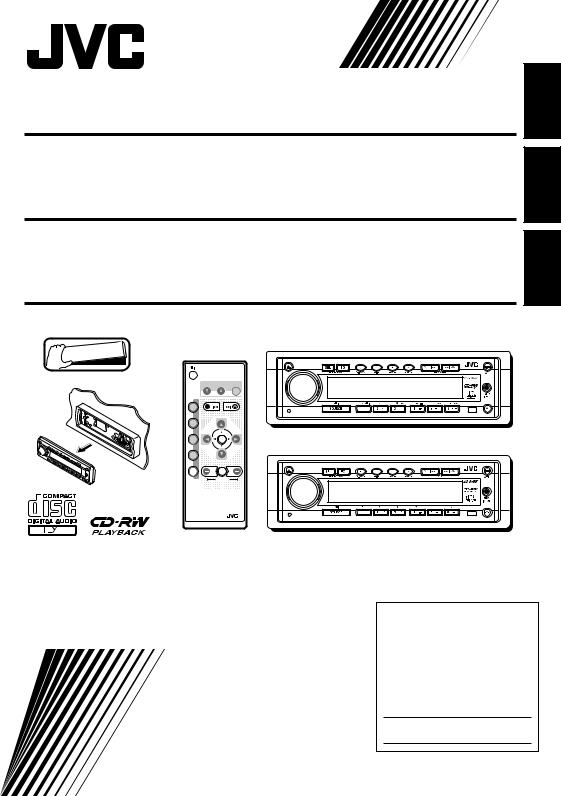
CD RECEIVER
RECEPTOR CON CD
RECEPTEUR CD
KD-SH77/KD-SH55
KD-SH77/KD-SH55
KD-SH77/KD-SH55
FRANÇAIS ESPAÑOL ENGLISH


 Detachable
Detachable
ATT
 ANGLE
ANGLE
|
EQ |
CD |
|
DAB |
DISC |
FM |
|
PRESET |
PRESET |
AM |
R D |
CH |
|
|
DISC |
AUX |
SEL |
|
VOLUME |
RM-RK100
KD-SH77 |
KD-SH55
For installation and connections, refer to the separate manual. Para la instalación y las conexiones, refiérase al manual separado. Pour l’installation et les raccordements, se référer au manuel séparé.
INSTRUCTIONS
MANUAL DE INSTRUCCIONES MANUEL D’INSTRUCTIONS
For customer Use:
Enter below the Model No. and
Serial No. which are located on the top or bottom of the cabinet. Retain this information for future reference.
Model No.
Serial No.
LVT0623-001B [J]
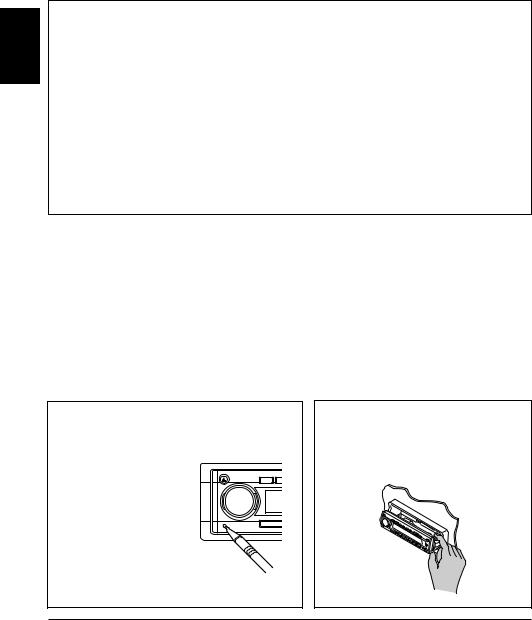
ENGLISH
INFORMATION (For U.S.A.)
This equipment has been tested and found to comply with the limits for a Class B digital device, pursuant to Part 15 of the FCC Rules. These limits are designed to provide reasonable protection against harmful interference in a residential installation. This equipment generates, uses, and can radiate radio frequency energy and, if not installed and used in accordance with the instructions, may cause harmful interference to radio communications. However, there is no guarantee that interference will not occur in a particular installation. If this equipment does cause harmful interference to radio or television reception, which can be determined by turning the equipment off and on, the user is encouraged to try to correct the interference by one or more of the following measures:
–Reorient or relocate the receiving antenna.
–Increase the separation between the equipment and receiver.
–Connect the equipment into an outlet on a circuit different from that to which the receiver is connected.
–Consult the dealer or an experienced radio/TV technician for help.
IMPORTANT FOR LASER PRODUCTS
Precautions:
1.CLASS 1 LASER PRODUCT
2.DANGER: Invisible laser radiation when open and interlock failed or defeated. Avoid direct exposure to beam.
3.CAUTION: Do not open the top cover. There are no user-serviceable parts inside. Leave all servicing to qualified service personnel.
4.CAUTION: This CD player uses invisible laser radiation, however, is equipped with safety switches to prevent radiation emission when unloading CDs. It is dangerous to defeat the safety switches.
5.CAUTION: Use of controls, adjustments or performance of procedures other than those specified herein may result in hazardous radiation exposure.
How to reset your unit
Press the reset button on the front panel using a ball-point pen or similar tool.
CAUTION:
NEVER insert your finger between the control panel and the unit, as it may get caught and hurt. (See page 22.)
Note:
Your preset adjustments – such as preset channels or sound adjustments – will also be erased.
BEFORE USE
*For safety....
•Do not raise the volume level too much, as this will block outside sounds, making driving dangerous.
•Stop the car before performing any complicated operations.
*Temperature inside the car....
If you have parked the car for a long time in hot or cold weather, wait until the temperature in the car becomes normal before operating the unit.
2
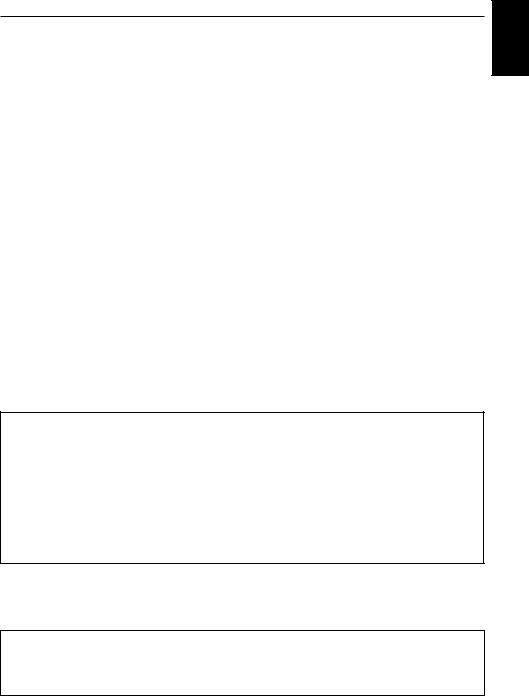
Thank you for purchasing a JVC product. Please read all instructions carefully before operation, to ensure your complete understanding and to obtain the best possible performance from the unit.
CONTENTS
How to reset your unit ............................... |
2 |
OTHER MAIN FUNCTIONS ............... |
17 |
|
LOCATION OF THE BUTTONS |
4 |
Setting the clock ...................................... |
17 |
|
Changing the general settings (PSM) |
17 |
|||
Control panel |
4 |
|||
Assigning names to the sources |
21 |
|||
Remote controller |
5 |
|||
Changing the control panel angle |
22 |
|||
Preparing the remote controller |
6 |
|||
Detaching the control panel |
23 |
|||
|
|
ENGLISH
BASIC OPERATIONS ......................
RADIO BASIC OPERATIONS .............
Listening to the radio ................................
Storing stations in memory .......................
Tuning into a preset station ......................
7 |
EXTERNAL COMPONENT OPERATIONS |
24 |
|
|
|||
8 |
Playing external components ................... |
24 |
|
8 |
CD CHANGER OPERATIONS |
26 |
|
9 |
|||
Playing CDs |
26 |
||
10 |
|||
Selecting CD playback modes |
27 |
||
|
CD OPERATIONS ..........................
Playing a CD ............................................
Playing a CD text .....................................
Locating a track or particular portion
on a CD .................................................
Selecting CD playback modes .................
Prohibiting CD ejection .............................
SOUND ADJUSTMENTS ..................
11 |
ADDITIONAL INFORMATION |
28 |
|
11 |
|||
MAINTENANCE |
29 |
||
12 |
|||
12 |
Handling CDs .......................................... |
29 |
|
TROUBLESHOOTING |
30 |
||
13 |
|||
13 |
SPECIFICATIONS |
31 |
|
14 |
|||
|
|
Adjusting the sound ................................. |
14 |
Reinforcing the bass sound ...................... |
14 |
Selecting preset sound modes ................. |
15 |
Storing your own sound adjustments ....... |
16 |
About the demonstration mode (DEMO MODE)...
When shipped from the factory, “DEMO MODE” is set to “DEMO ON” in this unit.
The following demonstration, introducing the main features equipped with this unit, will appear on the display automatically if no sound comes in for 3 minutes. (See page 20.)
• 24bit DAC : (24 bit digital-analog converter: Gives you a high quality sound after D/A conversion.)
•HS TUNER : (High-sensitivity Tuner: Enables a fine reception of stations.)
•EQUALIZER : (Allows you to fine-adjust the sound to match your preference.)
•SUB WOOFER : (ONLY for KD-SH77: Enables you to connect a subwoofer and to adjust its
output level.)
CAUTION on Volume Setting
CDs produce very little noise compared with other sources. If the volume level is adjusted for the tuner, for example, the speakers may be damaged by the sudden increase in the output level. Therefore, lower the volume before playing a disc and adjust it as required during playback.
3

ENGLISH
 LOCATION OF THE BUTTONS
LOCATION OF THE BUTTONS
Control panel
1 2 3 4 5 6 7 8 9 |
|
p q |
||
y |
t |
r |
e |
w |
1 |
|
|
|
(eject) button |
|
q MP3 INPUT jack |
|||||
2 |
Control dial |
|
w |
(control panel release) button |
|||||||
3 |
SEL (select) button |
e Remote sensor |
|||||||||
4 |
EQ (equalization) button |
r Number buttons |
|||||||||
5 |
S.BASS (S) (super bass) button |
|
• MO (monaural) button |
||||||||
6 |
DISP (D) (display) button |
|
• LO (local) button |
||||||||
7 |
BAND (B) button |
|
• INT (intro scan) button |
||||||||
8 |
MODE (M) button |
|
• RPT (repeat) button |
||||||||
9 |
¢ |
/ |
4buttons |
|
• RND (random) button |
||||||
|
• Also functions as SSM buttons when pressed |
|
• Video component operation buttons |
||||||||
|
|
|
together. |
|
|
(ONLY for KD-SH77) |
|||||
p |
|
|
|
|
|
ATT (angle / attenuator) button |
t SOURCE |
|
(standby / on) button |
||
|
|
|
|
|
|
||||||
|
|
|
|
|
|||||||
|
|
|
|
|
|
|
|
y Reset button |
|
|
|
How to use the number buttons:
If you press MODE (M), the unit goes into functions mode and the number buttons work as different function buttons.
Normally
Equalizing
pattern indicator
During functions mode
Time countdown indicator
To use these buttons as number buttons again after pressing MODE (M), wait for 5 seconds without pressing any number button until the functions mode is cleared.
• Pressing MODE (M) again also clears the functions mode.
4
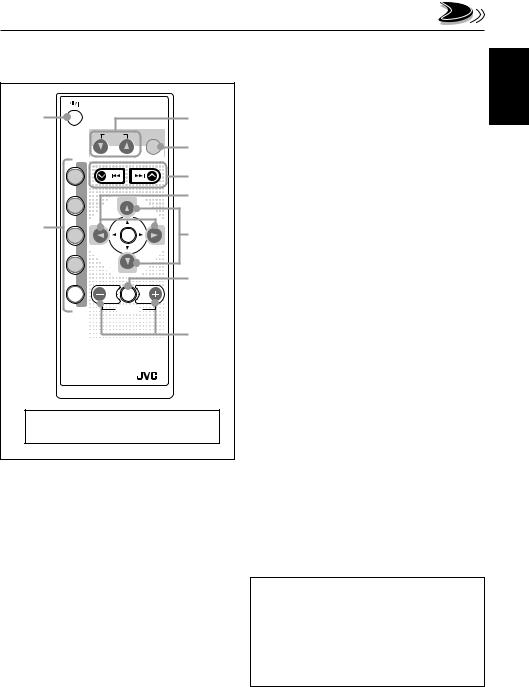
Remote controller |
3 Changes the angle of the control panel in three |
|
|
|
positions. |
|
1 |
ATT |
|
|
3 |
|
|
|
||
|
ANGLE |
|
|
|
|
|
|
EQ |
4 |
|
|
|
|
|
|
CD |
|
|
5 |
|
|
|
|
|
|
DAB |
DISC |
|
6 |
|
|
|
||
|
|
|
|
|
|
FM |
|
|
|
2 |
PRESET |
|
PRESET |
|
|
R D |
|
7 |
|
|
AM |
|
||
|
CH |
|
|
|
|
|
DISC |
|
8 |
|
|
|
|
|
|
AUX |
SEL |
|
|
|
|
VOLUME |
|
|
|
|
|
|
9 |
|
RM-RK100 |
|
|
|
The R•D button does not function |
||||
for this model. |
|
|
|
|
1• Turns on the unit if pressed when the unit is turned off.
•Turns off the unit if pressed and held until “SEE
YOU” appears on the display.
•Drops the volume level if pressed briefly, and “ATT” flashes on the display.
Press again to resume the volume.
4Selects the sound modes.
Each time you press the button, sound modes change.
5• Searches for stations while listening to the radio.
•Fast-forwards or reverses the track if pressed and held while listening to a CD.
•Skips to the beginning of the next track or goes back to the beginning of the current (or previous tracks) if pressed briefly while listening to a CD.
6Changes the preset channel number while listening to the radio.
Each time you press the button, the preset channel number changes, and the selected station is tuned into.
7Changes the disc number while listening to the
CD changer.
Each time you press the button, the disc number changes, and the selected disc start playing.
8*** Selects the sound adjustment items.
Each time you press the button, the items change.
9*** • Changes the volume.
•Adjusts the sound mode (after SEL is pressed).
2 • CD : |
Selects CD player. |
• FM : |
Selects FM tuner. |
|
Each time you press the button, FM |
|
band (FM1, FM2 and FM3) changes. |
• Does not function as the DAB button.
•AM : Selects AM tuner.
•CH : Selects CD changer.*
•AUX : Selects the external components. Each time you press the button, “AUX INPUT” and “LINE INPUT”** are alternately selected.
*Without connecting the CD changer, you cannot select it as the source to play.
**ONLY for KD-SH55: To select the external component, you have to change the external component setting (see page 18).
***These buttons do not function for the preferred setting mode adjustment.
ENGLISH
5
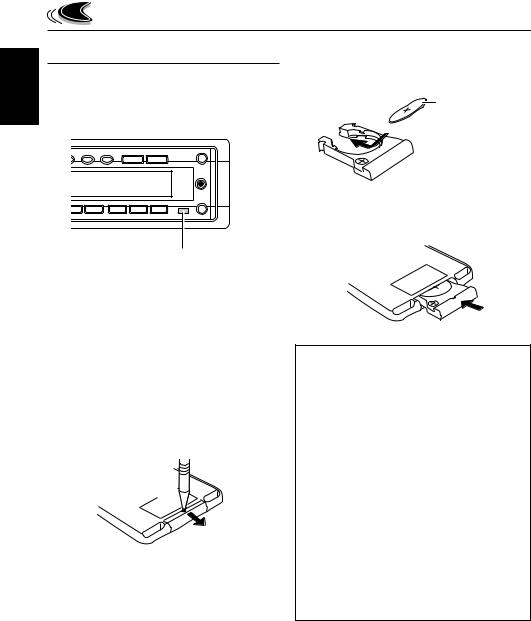
ENGLISH
Preparing the remote controller
Before using the remote controller:
•Aim the remote controller directly at the remote sensor on the main unit. Make sure there is no obstacle in between.
Remote sensor
•Do not expose the remote sensor to strong light (direct sunlight or artificial lighting).
Installing the battery
When the controllable range or effectiveness of the remote controller decreases, replace the battery.
1.Remove the battery holder.
1)Push out the battery holder in the direction indicated by the arrow using a ball-point pen or a similar tool.
2)Remove the battery holder.
(back side)
1) 
2)
2.Place the battery.
Slide the battery into the holder with the + side facing upwards so that the battery is fixed in the holder.
Lithium coin battery (product number: CR2025)
3.Return the battery holder.
Insert again the battery holder pushing it until you hear a clicking sound.
(back side)
WARNING:
•Store the battery in a place where children cannot reach.
If a child accidentally swallows the battery, consult a doctor immediately.
•Do not recharge, short, disassemble or heat the battery or dispose of it in a fire.
Doing any of these things may cause the battery to give off heat, crack or start a fire.
•Do not leave the battery with other metallic materials.
Doing this may cause the battery to give off heat, crack or start a fire.
•When throwing away or saving the battery, wrap it in tape and insulate; otherwise, the battery may start to give off heat, crack or start a fire.
•Do not poke the battery with tweezers or similar tools.
Doing this may cause the battery to give off heat, crack or start a fire.
6
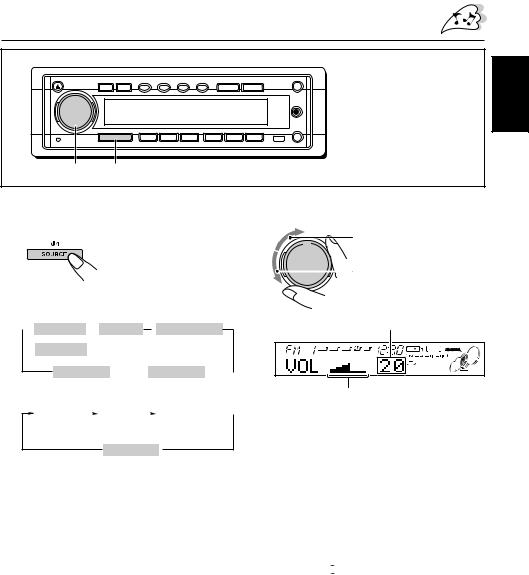
BASIC OPERATIONS
Note:
When you use this unit for the first time, set the built-in clock correctly, see page 17.
2 1
ENGLISH
1 Turn on the power and select the source.
When you press the button for the first time, the power comes on. Then each time you press the button, the source changes as follows.
For KD-SH77
 FM TUNER
FM TUNER  CD PLAY *
CD PLAY * CD CHANGER ** or
CD CHANGER ** or
AM TUNER
AUX INPUT  LINE INPUT
LINE INPUT 
For KD-SH55
FM TUNER |
|
|
CD PLAY |
* |
|
CD CHANGER |
** |
||
or |
|
|
|
|
|
|
or |
*** |
|
AM TUNER |
|
|
|
|
|
|
LINE INPUT |
||
AUX INPUT 
*If a CD is not in the loading slot, you cannot select CD as the source to play.
**Without connecting the CD changer, you cannot select it as the source to play.
***ONLY for KD-SH55: To select the external component, you have to change the external component setting (see page 20).
To operate the tuner (FM or AM), see pages 8 – 10.
To operate the CD player, see pages 11 – 13.
To operate external components (AUX INPUT and LINE INPUT), see pages 24 – 25.
To operate the CD changer, see pages 26 – 27.
2 Adjust the volume.
To increase the volume.
To decrease the volume.
Volume level appears.
Volume level indicator
Note:
After adjusting the volume, you can push in the control dial to avoid unintended operations.
To use it again, push the control dial again to make it come out.
3 Adjust the sound as you want. (See page 14.)
To drop the volume in a moment
Press and hold 

 /ATT while listening to any source. “ATT” starts flashing on the display, and the volume level will drop in a moment.
/ATT while listening to any source. “ATT” starts flashing on the display, and the volume level will drop in a moment.
To resume the previous volume level, press and hold the button again.
•If you turn the control dial clockwise, you can also restore the sound.
To turn off the power
Press and hold SOURCE 
 until “SEE YOU” appears on the display.
until “SEE YOU” appears on the display.
7
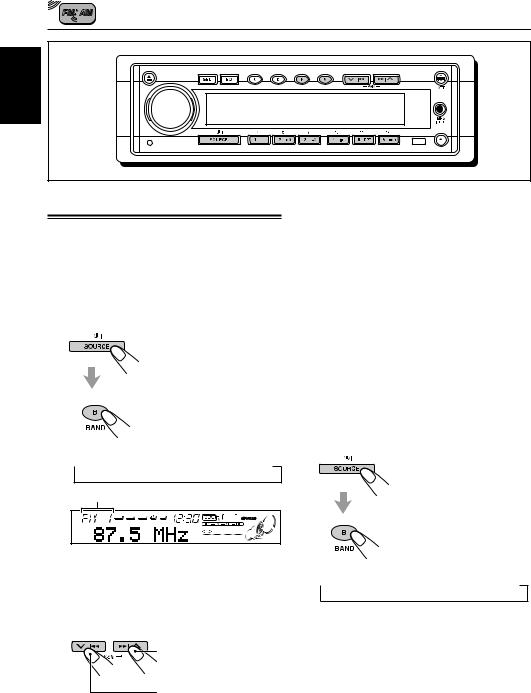
RADIO BASIC OPERATIONS
ENGLISH
Listening to the radio
You can use either automatic searching or manual searching to tune into a particular station.
Searching a station automatically: Auto search
1 Select the band (FM1 – 3, AM).
1 Press SOURCE 

repeatedly to select the tuner as the source.
2 If necessary, press
BAND (B) repeatedly to select FM or AM. Each time you press the button, the band changes as follows:
 FM 1
FM 1 FM 2
FM 2 FM 3
FM 3  AM
AM
Selected band appears.
Note:
This receiver has three FM bands (FM1, FM2, FM3). You can use any one of them to listen to an FM broadcast.
2 Start searching a station.
Press ¢  to search stations of higher frequencies.
to search stations of higher frequencies.
Press  4to search stations of lower frequencies.
4to search stations of lower frequencies.
When a station is received, searching stops.
8
To stop searching before a station is received, press the same button you have pressed for searching.
To turn in FM stations only with strong signals
1Press MODE (M) to enter the functions mode while listening to an FM broadcast.
2Press LO (local) while still in the functions mode, so that the LOCAL indicator lights up on the display.
This function works only while searching FM stations, including SSM preset.
Each time you press the button, the LOCAL indicator lights up and goes off alternately.
Searching a station manually: Manual search
1 Select the band (FM1 – 3, AM).
1 Press SOURCE 
 repeatedly to select tuner as the source.
repeatedly to select tuner as the source.
2If necessary, press
BAND (B) repeatedly to
select FM or AM. Each time you press the button, the band changes as follows:
 FM 1
FM 1 FM 2
FM 2 FM 3
FM 3  AM
AM
Note:
This receiver has three FM bands (FM1, FM2,
FM3). You can use any one of them to listen to an FM broadcast.
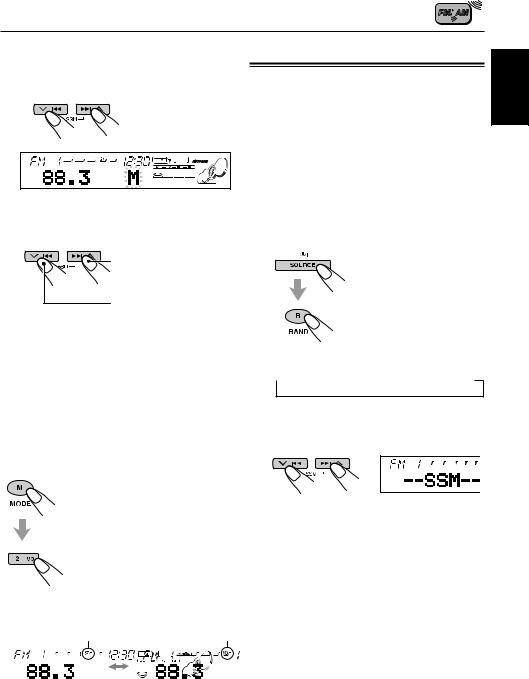
2 Press and hold ¢ or
or  4until
4until
“M” (manual) starts flashing on the display.
Storing stations in memory
You can use one of the following two methods to store broadcasting stations in memory.
•Automatic preset of FM stations: SSM (Strongstation Sequential Memory)
•Manual preset of both FM and AM stations
ENGLISH
3 Tune into a station you want while “M” is flashing.
Press ¢  to tune into stations of higher frequencies.
to tune into stations of higher frequencies.
Press  4to tune into stations of lower frequencies.
4to tune into stations of lower frequencies.
•If you release your finger from the button, the manual mode will automatically turn off after 5 seconds.
•If you hold down the button, the frequency keeps changing until you release the button.
When an FM stereo broadcast is hard to receive:
1Press MODE (M) to enter the functions mode while listening to
an FM stereo broadcast.
2Press MO (monaural) while still in the functions mode, so that the MO indicator lights up on the display.
•Each time you press the button, the MO indicator lights up and goes off alternately.
Lights up when receiving |
The MO indicator lights |
|
|||
an FM broadcast in stereo. |
up. |
|
|||
|
|
|
|
|
|
|
|
|
|
|
|
|
|
|
|
|
|
|
|
|
|
|
|
|
|
|
|
|
|
When the MO indicator is lit on the display, the sound you hear becomes monaural but the reception will be improved (the ST indicator goes off).
FM station automatic preset: SSM
You can preset 6 local FM stations in each FM band (FM1, FM2 and FM3).
1 Select the FM band (FM1 – 3) you want to store FM stations into.
1 Press SOURCE 
 repeatedly to select the tuner as the source.
repeatedly to select the tuner as the source.
2If necessary, press BAND (B) repeatedly to
select the FM band.
Each time you press the button, the band changes as follows:
 FM 1
FM 1 FM 2
FM 2 FM 3
FM 3  AM
AM
2 Press and hold both buttons for more than 2 seconds.
“SSM” appears, then disappears when automatic preset is over.
Local FM stations with the strongest signals are searched and stored automatically in the band number you have selected (FM1, FM2 or FM3). These stations are preset in the number buttons
— No.1 (lowest frequency) to No.6 (highest frequency).
When automatic preset is over, the station stored in number button 1 will be automatically tuned in.
9
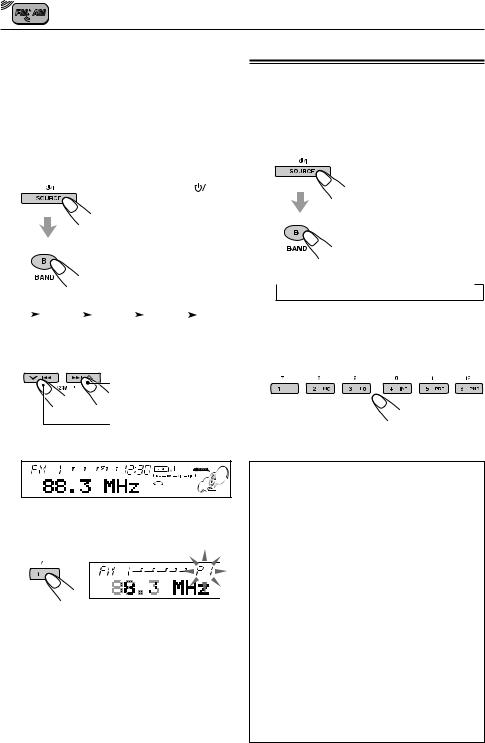
|
Manual preset |
|
|
|
|
|
|
|
|||||
ENGLISH |
|
|
|
|
|
|
|
||||||
You can preset up to 6 stations in each band |
|||||||||||||
|
|||||||||||||
|
(FM1, FM2, FM3 and AM) manually. |
|
|
|
|||||||||
|
Ex.: Storing an FM station of 88.3 MHz into the |
||||||||||||
|
preset number 1 of the FM1 band |
|
|
|
|||||||||
|
1 Select the band (FM1 – 3, AM) you |
||||||||||||
|
want to store stations into (in this |
||||||||||||
|
example, FM1). |
|
|
|
|
|
|
||||||
|
|
|
|
|
|
1 Press SOURCE |
|
|
|
||||
|
|
|
|
|
|
|
|
|
|||||
|
|
|
|
|
|
|
|
|
|||||
|
|
|
|
|
|
repeatedly to select the |
|||||||
|
|
|
|
|
|
tuner as the source. |
|||||||
|
|
|
|
|
|
2 If necessary, press |
|||||||
|
|
|
|
|
|
BAND (B) repeatedly to |
|||||||
|
|
|
|
|
|
select FM or AM. Each |
|||||||
|
|
|
|
|
|
time you press the |
|||||||
|
|
|
|
|
|
button, the band |
|
|
|
||||
|
|
|
|
|
|
changes as follows: |
|||||||
|
|
|
FM 1 |
|
|
FM 2 |
|
FM 3 |
|
AM |
|
||
|
|
|
|
|
|
|
|||||||
|
|
|
|
|
|
|
|
|
|
|
|
|
|
2 Tune into a station of 88.3 MHz.
Press ¢  to tune into stations of higher frequencies.
to tune into stations of higher frequencies.
Press  4to tune into stations of lower frequencies.
4to tune into stations of lower frequencies.
3 Press and hold the number button (in this example, 1) for more than 2 seconds.
“P1” flashes for a while.
4 Repeat the above procedure to store other stations into other preset numbers.
Notes:
•A previously preset station is erased when a new station is stored in the same preset number.
•Preset stations are erased when the power supply to the memory circuit is interrupted (for example,
10 |
during battery replacement). If this occurs, preset |
|
the stations again. |
Tuning into a preset station
You can easily tune into a preset station. Remember that you must store stations first. If you have not stored them yet, see “Storing stations in memory” on page 9.
1 Select the band (FM1 – 3, AM).
1 Press SOURCE 

repeatedly to select the tuner as the source.
2 If necessary, press BAND (B) repeatedly to
select FM or AM. Each time you press the button, the band changes as follows:
 FM 1
FM 1 FM 2
FM 2 FM 3
FM 3  AM
AM
2 Select the number (1 – 6) for the preset station you want.
If the sound quality decreases and the stereo effect is lost while listening to an FM station
In some areas, adjacent stations may interfere with each other. If this interference occurs, this unit can automatically reduce this interference noise (the initial setting when shipped from the factory). However, in this case, the sound quality will be degraded and the stereo effect will be also lost.
If you do not want to degrade the sound quality and to lose the stereo effect, rather than to eliminate the interference noise, see “To change the FM tuner selectivity – IF FILTER” on page 20.
When using this until in an area other than North or South America:
You need to change the AM/FM channel intervals. See “To change the AM/FM channel intervals – AREA” on page 20.
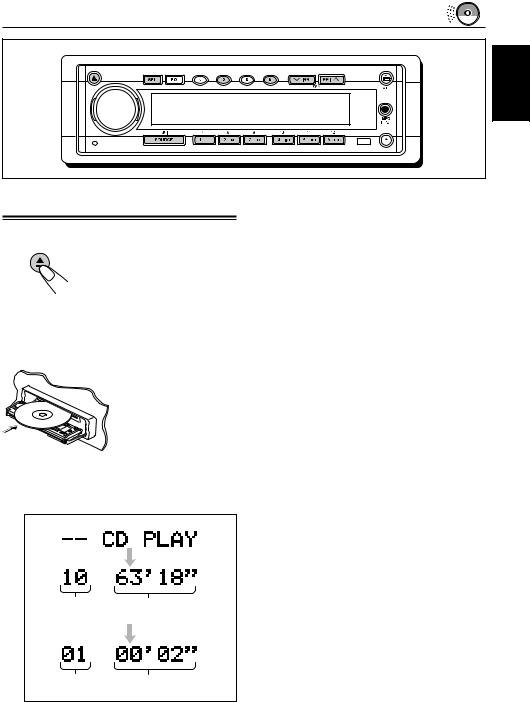
CD OPERATIONS
ENGLISH
Playing a CD
1 Open the loading slot.
The control panel moves down, and the loading slot appears.
Note:
When an external component is connected to the MP3 INPUT jack, Be careful of handling a CD.
2 Insert a disc into the loading slot.
The unit draws a CD, the control panel goes back to the previous position (see page 22), and CD play starts automatically.
The display changes to show the following:
Total track number of |
Total playing time of the |
the inserted disc |
inserted disc |
Current track Elapsed playing time
Notes:
•When a CD is in the loading slot, selecting “CD” as the source by pressing SOURCE 
 starts CD play.
starts CD play.
•When a CD is inserted upside down, the CD automatically ejects.
•When you play a CD Text, the disc title and performer appear on the display. Then the current track title appears on the display, followed by the track number and elapsed playing time. See also “Playing a CD Text” (page 12) and “To select the scroll mode – SCROLL” (page 19).
If a CD Text includes much text information, some may not appear on the display.
•If you change the source, CD play also stops (without ejecting the CD).
To stop play and eject the CD
Press 0.
CD play stops, the control panel moves down, then the CD automatically ejects from the loading slot.
To return the control panel to the previous position, press 0again.
•If you keep the loading slot for one minute (or 30 seconds when you have ejected a disc with the ignition key is turned to “OFF”) a beep sounds and the control panel returns to the previous position.
Pay attention to prevent CD and your finger from being caught in between the control panel and the unit.
Note:
If the ejected disc is not removed for about 15 seconds, the disc is automatically inserted again into the loading slot to protect it from dust. (CD play will not start this time.)
11
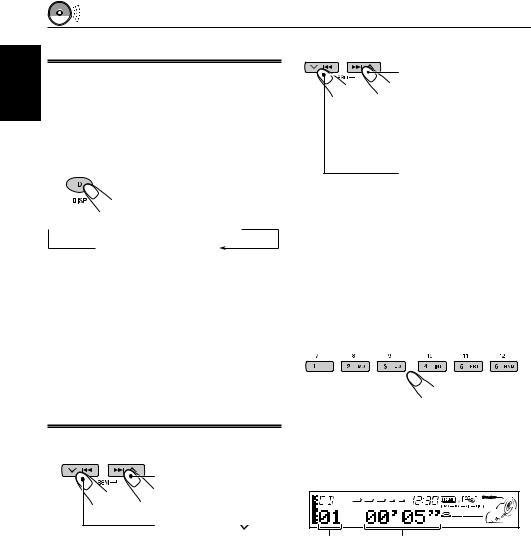
ENGLISH
Playing a CD Text
In a CD Text, some information about the disc (its disc title, performer and track title) is recorded.
You can show these disc information on the display.
1 Select text display mode while playing a CD Text.
Each time you press the button, the display changes as follows:
 Disc Title / Performer
Disc Title / Performer  Track Title Current track no.
Track Title Current track no.
and Elapsed playing time
Notes:
•The display shows up to 10 characters at one time and scrolls if there are more than 10 characters. See also “To select the scroll mode – SCROLL” on page 19.
•When you press DISP (D) while playing a conventional CD, “NO NAME” appears for the disc title/performer and the track title.
To go to the next track or the previous tracks
Press ¢ briefly, while playing a CD, to go ahead to the beginning of the next track. Each time you press the button consecutively, the beginning of the next track is located and played back.
briefly, while playing a CD, to go ahead to the beginning of the next track. Each time you press the button consecutively, the beginning of the next track is located and played back.
Press  4briefly, while playing a CD, to go back to the beginning of the current track. Each time you press the button consecutively, the beginning of the previous tracks is located and played back.
4briefly, while playing a CD, to go back to the beginning of the current track. Each time you press the button consecutively, the beginning of the previous tracks is located and played back.
To go to a particular track directly
Press the number button corresponding to the track number to start its playback.
Locating a track or particular portion on a CD
To fast-forward or reverse the track
Press and hold ¢  , while playing a CD, to fast-forward the track.
, while playing a CD, to fast-forward the track.
Press and hold |
4, |
while playing a CD, to reverse the track.
•To select a track number from 1 – 6:
Press 1 (7) – 6 (12) briefly.
•To select a track number from 7 – 12:
Press and hold 1 (7) – 6 (12) for more than 1 second.
Track number Elapsed playing time
12
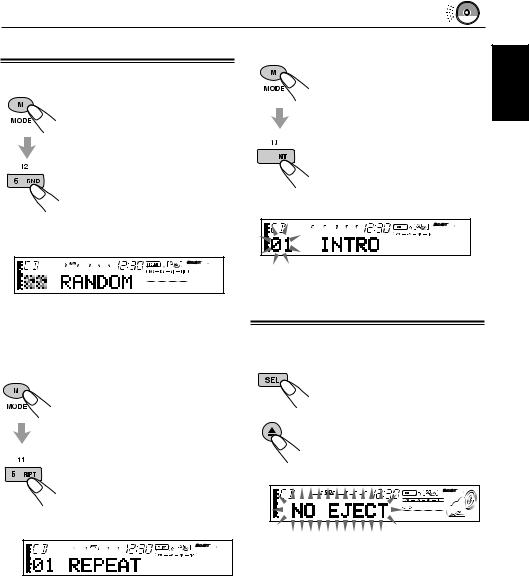
Selecting CD playback modes
To play back tracks at random (Random Play)
1 Press MODE (M) to enter the functions mode while playing a CD.This unit enters the functions mode.
2 Press RND (random) while still in the functions mode, so that the RND indicator lights up on the display.
Then, each time you press the button, CD random play mode turns on and off alternately.
When the random mode is turned on, the RND indicator lights up on the display and a track randomly selected starts playing.
To play back tracks repeatedly (Repeat Play)
1 Press MODE (M) to enter the functions mode while playing a CD.This unit enters the functions mode.
2Press RPT (repeat) while still in the functions mode, so that the RPT indicator lights up on the display.
Then, each time you press the button, CD repeat play mode turns on and off alternately.
To play back only intros (Intro scan)
|
|
1 Press MODE (M) to enter the |
ENGLISH |
|
|
|
|
|
|
functions mode while playing a |
|
|
|
CD. This unit enters the |
|
|
|
functions mode. |
|
|
|
2 Press INT (intro scan) while still |
|
|
|
in the functions mode, so that |
|
|
|
the “INTRO” appears on the |
|
4 |
|
display. |
|
|
|
||
|
|
||
|
|
Then, each time you press the |
|
button, CD intro scan play mode turns on and off alternately.
 Track number of the currently playing track
Track number of the currently playing track
Prohibiting CD ejection
You can prohibit CD ejection and can lock a CD in the loading slot.
While pressing SEL (select), press and hold 0for more than 2 seconds. “NO EJECT” flashes on the display for about 5 seconds, and the CD is locked and cannot be ejected.
Note:
If you press 0while CD ejection is prohibited, the control panel moves down, but the CD cannot be ejected.
To return the display panel to the previous position, press 0.
To cancel the prohibition and unlock the CD, press and hold 0for more than 2 seconds again, while pressing SEL.
“EJECT OK” flashes on the display for about 5 seconds, and the CD is unlocked.
13
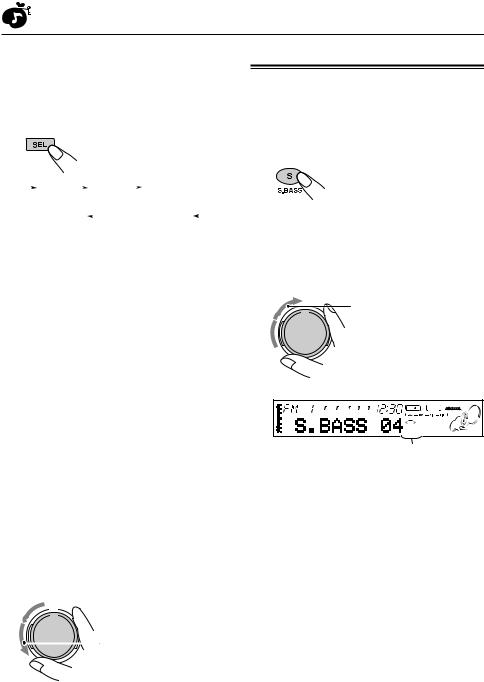
SOUND ADJUSTMENTS
|
|
Adjusting the sound |
||||||||||||||||||
ENGLISH |
||||||||||||||||||||
|
|
|
|
|
|
|
|
|
|
|
|
|
|
|
|
|
|
|
||
|
You can adjust the sound characteristics to your |
|||||||||||||||||||
|
|
|||||||||||||||||||
|
|
preference. |
|
|
|
|
|
|
|
|
|
|
|
|||||||
|
|
1 Select the item you want to adjust. |
||||||||||||||||||
|
|
|
|
|
|
|
|
Each time you press the button, |
||||||||||||
|
|
|
|
|
|
|
|
the adjustable items change as |
||||||||||||
|
|
|
|
|
|
|
|
follows: |
|
|
|
|
|
|
||||||
|
|
|
|
FAD |
|
|
|
BAL |
|
|
|
EXT VOL** |
|
|
||||||
|
|
|
|
(Fader) |
(Balance) |
(External volume) |
|
|||||||||||||
|
|
|
|
|
|
VOL |
|
|
|
WOOFER*** |
|
|
||||||||
|
|
|
|
|
(Volume) |
|
|
|
(Subwoofer) |
|||||||||||
|
|
|
|
|
|
|
|
|
|
|
|
|
|
|
|
|
|
|
||
|
|
Indication |
|
|
To do: |
|
Range |
|||||||||||||
|
|
|
|
|
|
|
|
|
|
|
|
|
|
|
|
|
|
|
||
|
|
FAD* |
|
Adjust the front |
|
R06 (Rear only) |
||||||||||||||
|
|
|
|
|
|
and rear speaker |
|
| |
|
|
|
|
||||||||
|
|
|
|
|
|
balance. |
|
F06 (Front only) |
||||||||||||
|
|
|
|
|
|
|
|
|
|
|
|
|
|
|
|
|
|
|
||
|
|
BAL |
|
Adjust the left |
|
L06 (Left only) |
||||||||||||||
|
|
|
|
|
|
and right speaker |
|
| |
|
|
|
|
||||||||
|
|
|
|
|
|
balance. |
|
R06 (Right only) |
||||||||||||
|
|
|
|
|
|
|
|
|
|
|
|
|
|
|
|
|
|
|
||
|
|
EXT VOL** |
|
Adjust the output |
|
00 (min.) |
||||||||||||||
|
|
|
|
|
|
level through the |
|
| |
|
|
|
|
||||||||
|
|
|
|
|
|
EXT OUT plugs. |
|
12 (max.) |
||||||||||||
|
|
|
|
|
|
|
|
|
|
|
|
|
|
|
|
|
|
|
||
|
|
WOOFER*** |
Adjust the |
|
00 (min.) |
|||||||||||||||
|
|
|
|
|
|
subwoofer output |
|
| |
|
|
|
|
||||||||
|
|
|
|
|
|
level. |
|
|
|
|
|
|
12 (max.) |
|||||||
|
|
|
|
|
|
|
|
|
|
|
|
|
|
|
|
|
|
|
||
|
|
VOL |
|
Adjust the volume. |
|
00 (min.) |
||||||||||||||
|
|
|
|
|
|
|
|
|
|
|
|
|
|
|
| |
|
|
|
|
|
|
|
|
|
|
|
|
|
|
|
|
|
|
|
|
50 (max.) |
|||||
|
|
|
|
|
|
|
|
|
|
|
|
|
|
|
|
|
|
|
|
|
*If you are using a two-speaker system, set the fader level to “00.”
**ONLY for KD-SH55: This takes effect only when the amplifier(s) or other component(s) are connected to the EXT OUT plugs.
***ONLY for KD-SH77: This takes effect only when a subwoofer is connected.
2 Adjust the level.

 To increase the level.
To increase the level.
To decrease the level.
Note:
Normally, the control dial works as the volume control. So you do not have to select “VOL” to adjust the volume level.
14
Reinforcing the bass sound
The richness and fullness of the bass sound is clearly maintained regardless of how low you set the volume – Super Bass.
• You can also adjust the level of Super Bass.
1 Press S.BASS.
“S.BASS” appears on the display.
2 Adjustment Super Bass level from “S. BASS 00” (min.) to “S. BASS 08” (max.).
To increase the level.
 To decrease the level.
To decrease the level.
Bass level indicator changes according to the adjusted level.
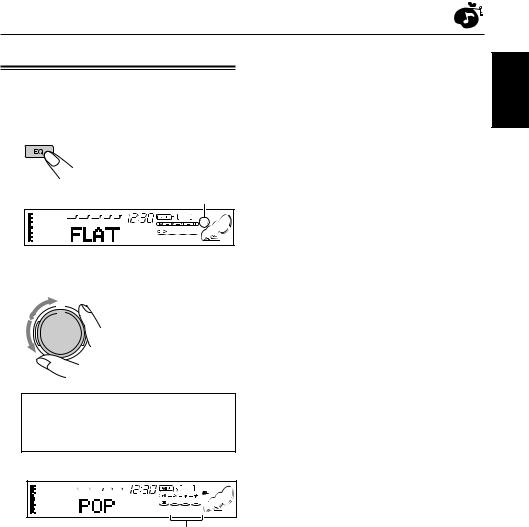
Selecting preset sound modes
You can select a preset sound mode suitable to the music genre.
1 Press EQ.
The last selected sound mode is recalled, and it is applied to the current source.
The EQ indicator lights up.
Ex.: When you have selected “FLAT” previously
2 Select the sound mode you want.
As you turn the control dial, the sound modes
change as follows:
FLAT OHard Rock OR & B*OPOP O JAZZ ODanceMusic OCountry OReggae O Classic OUSER 1 OUSER 2 OUSER 3 O
(back to the beginning)
* Rhythm and Blues
EQ level changes as you select the sound mode.
Ex.: When you select “POP”
To cancel the sound mode, select “FLAT” in step 2.
Notes:
•You can adjust each sound mode to your preference, and store it in memory.
If you want to adjust and store your original sound mode, see “Storing your own sound adjustments” on page 16.
•To adjust the bass reinforcement level temporarily, see page 14.
To store a sound mode separately for each playback source (EQ Link)
Once you select a sound mode, it is stored in memory. It will be recalled every time you select the same source.
A sound mode can be stored for each of the following sources — FM1, FM2, FM3, AM, CD and external components.
•See also “Changing the general settings (PSM)” on page 17.
1 Press and hold SEL (select) for more than 2 seconds so that one of the PSM items appears on the display.
2 Press ¢  or
or  4 to select “EQ LINK”
4 to select “EQ LINK”
(Equalization Link).
3 Turn the control dial clockwise to select “LINK ON.”
4 Press SEL (select) to finish the setting.
To cancel EQ Link repeat the same procedure and select “LINK OFF” in step 3.
•When “EQ LINK” is set to “LINK ON”
The selected sound mode can be stored in memory for the current source.
Each time you change to the same source, the same sound mode is also recalled, and shown after the source name.
•When “EQ LINK” is set to “LINK OFF”
The selected sound mode effect applies to all the sources selected.
ENGLISH
15
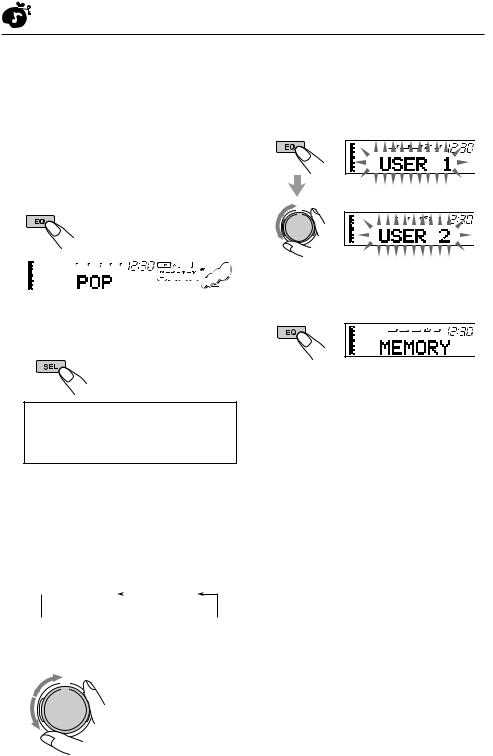
|
|
Storing your own sound |
||
ENGLISH |
||||
|
and store your own adjustments in memory |
|||
|
|
adjustments |
||
|
|
You can adjust the sound modes to your preference |
||
|
|
(USER 1, USER 2 and USER 3). |
||
|
||||
|
|
• There is a time limit in doing the following |
||
|
|
procedure. If the setting is canceled before you |
||
|
|
finish, start from step 1 again. |
||
|
|
1 Press EQ. |
||
|
|
|
The last selected sound mode |
|
|
|
|
is recalled, and it is applied to |
|
|
|
|
the current source. |
|
|
|
|
|
|
|
|
|
|
|
Ex.: When you have selected “POP” previously
2 Press SEL (select) to select sound elements to adjust.
Each time you press the button, the sound elements to adjust change as follows:
LOW FREQ.* =LOW WIDTH =LOW LEVEL = MID FREQ.* =MID WIDTH =MID LEVEL = HIGH FREQ.* =HIGH LEVEL =
(back to the beginning)
FREQ. (LOW, MID, HIGH):
Select the center frequency to adjust.
WIDTH (LOW, MID):
Select the band width level (Q).
LEVEL (LOW, MID, HIGH):
Adjust the enhancement level.
* By pressing ¢  or
or  4, you can directly move as follows:
4, you can directly move as follows:
 LOW FREQ.
LOW FREQ.  MID FREQ.
MID FREQ.
 HIGH FREQ.
HIGH FREQ.
3 Adjust the selected sound element.
•Refer to the table below for adjusting the selected sound element.
4 Repeat steps 2 and 3 to adjust the other sound elements.
5 Select one of the user sound modes (USER 1, USER 2, USER 3).
Ex.: When you select “USER 2”
6 Press EQ to store the adjustments.
To reset to the factory settings
Repeat the same procedure and reassign the preset values listed in the table on page 28.
Indication |
Preset values |
|
|
|
||
LOW |
MID |
|
|
HIGH |
||
|
|
|
||||
|
|
|
|
|
|
|
FREQ. |
50 Hz |
700 Hz |
|
8 kHz |
||
80 Hz |
1 kHz |
|
12 kHz |
|||
|
120 Hz |
2 kHz |
|
|
|
|
|
|
|
|
|
|
|
WIDTH |
1 (min.) |
1 (min.) |
|
|
|
|
| |
| |
|
|
|
|
|
|
|
|
||||
|
4 (max.) |
2 (max.) |
|
|
|
|
|
|
|
|
|
|
|
|
–06 (min.) |
–06 (min.) |
|
–06 (min.) |
||
LEVEL |
| |
| |
|
| |
|
|
|
+06 (max.) |
+06 (max.) |
|
+06 (max.) |
||
|
|
|
|
|
|
|
16
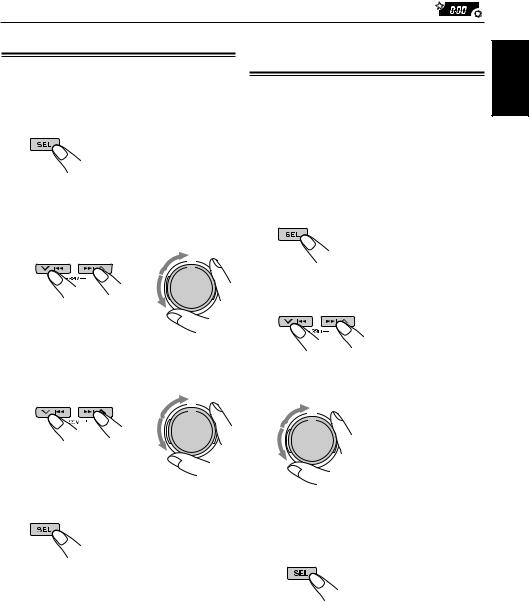
OTHER MAIN FUNCTIONS
Setting the clock
1 Press and hold SEL (select) for more than 2 seconds so that one of the PSM items appears on the display.
(See page 18.)
Changing the general settings (PSM)
You can change the items listed on the next page by using the PSM (Preferred Setting Mode) control.
2 Set the hour.
1Select “CLOCK HOUR” if not shown on the display.
2 Adjust the hour.
1 2
3 Set the minute.
1 Select “CLOCK MIN.”
2 Adjust the minute.
1 2
4 Press SEL (select) to finish the setting.
To check the current clock time while the unit is turned off, press DISP (D) (display).
The power turns on, the clock time is shown for 5 seconds, then the power turns off.
Basic Procedure
1 Press and hold SEL (select) for more than 2 seconds so that one of the PSM items appears on the display.
(See page 18.)
2 Select a PSM item you want to adjust. (See page 18.)
3 Adjust the PSM item selected.
4 Repeat steps 2 and 3 to adjust the other PSM items if necessary.
5 Press SEL (select) to finish the setting.
ENGLISH
17
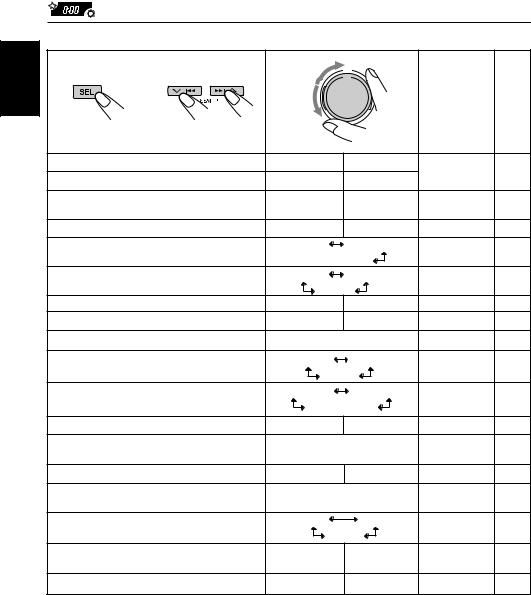
ENGLISH |
Preferred Setting Mode (PSM) items |
|
|
|
|
|
1 |
2 |
3 |
|
|
|
|
|
|
|
|
|||
|
|
|
Set. |
|
Factory-preset |
See |
|
|
|
|
settings |
page |
|
|
|
|
Counter- |
|
|
|
|
Hold. |
Select. |
clockwise |
Clockwise |
|
|
|
CLOCK HOUR |
Hour adjustment |
Back |
Advance |
1:00 |
17 |
|
CLOCK MIN |
Minute adjustment |
Back |
Advance |
||
|
|
|
||||
|
EQ LINK |
Sound control memory |
LINK OFF |
LINK ON |
LINK OFF |
15 |
|
|
linkage |
||||
|
|
|
|
|
|
|
|
CLOCK DISP |
Clock display |
CLOCK OFF |
CLOCK ON |
CLOCK ON |
19 |
|
LEVEL/EQ |
Equalizer/Level indicator |
EQ ONLY |
LEVEL+EQ |
LEVEL+EQ |
19 |
|
|
|
LEVEL ONLY |
|||
|
|
|
|
|
||
|
DIMMER |
Dimmer mode |
AUTO |
OFF |
AUTO |
19 |
|
|
|
ON |
|
||
|
|
|
|
|
|
|
|
BEEP SW |
Key-touch tone |
BEEP OFF |
BEEP ON |
BEEP ON |
19 |
|
P.AMP SW* |
Power amplifier switch |
P.AMP OFF |
P.AMP ON |
P.AMP ON |
19 |
|
CONTRAST |
Display contrast |
CONTRAST 1 – CONTRAST 10 |
CONTRAST 5 |
19 |
|
|
SCROLL |
Scroll mode |
ONCE |
AUTO |
ONCE |
19 |
|
|
|
OFF |
|||
|
|
|
|
|
||
|
CUTOFF F* |
Subwoofer cutoff |
FREQ LOW |
FREQ MID |
FREQ MID |
19 |
|
|
frequency |
FREQ HIGH |
|||
|
|
|
|
|||
|
AREA |
Turner interval |
AREA US |
AREA EU |
AREA US |
20 |
|
LINE ADJ* |
Line input level |
L.ADJ 00 – L.ADJ 05 |
L.ADJ 00 |
20 |
|
|
|
adjustment |
||||
|
|
|
|
|
|
|
|
EXT INPUT** |
External input selection |
CD CHANGER |
LINE INPUT |
CD CHANGER |
20 |
|
AUX ADJ |
Auxiliary input level |
A.ADJ 00 – A.ADJ 05 |
A.ADJ 00 |
20 |
|
|
|
adjustment |
||||
|
|
|
|
|
|
|
|
KEY SELECT* |
External key-operation |
DVD |
VCR |
DVD |
20 |
|
|
mode selection |
OFF |
|||
|
|
|
|
|||
|
IF FILTER |
Intermediate frequency |
WIDE |
AUTO |
AUTO |
20 |
|
|
filter |
||||
|
|
|
|
|
|
|
|
DEMO MODE |
Demonstration mode |
DEMO OFF |
DEMO ON |
DEMO ON |
20 |
• Press SEL (select) to finish the setting.
* ONLY for KD-SH77
**ONLY for KD-SH55 — Displayed only when one of the following sources is selected — FM, AM, CD and AUX.
18

To set the clock display – CLOCK DISP
You can set the clock to be shown on the display when the unit is turned on.
When shipped from the factory, the clock is set to be shown on the display.
•CLOCK ON: Clock display is turned on.
•CLOCK OFF: Clock display is turned off.
To select the level meter – LEVEL/EQ
You can select the level display according to your preference.
When shipped from the factory, this mode is set to “LEVEL+EQ.”
• EQ ONLY: Equalizer pattern is displayed.
• LEVEL+EQ: Equalizer pattern is displayed along with audio level meter.
• LEVEL ONLY: Audio Level meter illuminates upward and downward from center.
To select the dimmer mode – DIMMER
When you turn on the car headlights, the display automatically dims (Auto Dimmer).
When shipped from the factory, Auto Dimmer mode is activated.
• AUTO: |
Activates Auto Dimmer. |
• OFF: |
Cancels Auto Dimmer. |
• ON: |
Always dims the display. |
Note:
Auto Dimmer equipped for this unit may not work correctly on some vehicles, particularly on those having a control dial for dimming.
In this case, set the dimmer mode to “ON” or “OFF.”
To turn on/off the key-touch tone – BEEP SW
You can deactivate the key-touch tone if you do not want it to beep each time you press a button. When shipped from the factory, the key-touch tone is activated.
•BEEP ON: Activates the key-touch tone.
•BEEP OFF: Deactivates the key-touch tone.
To turn on/off the power amplifier switch
– P. AMP SW. (For KD-SH77 only)
You can switch off the built-in amplifier and send the audio signals only to the external amplifier(s) to get clear sounds and to prevent internal heat buildup inside this unit.
When shipped from the factory, the power amplifier switch is turned on so that the built-in amplifier works.
• P. AMP ON: Select this mode when not using external amplifier(s).
• P. AMP OFF: Select this mode when using external amplifier(s).
To adjust the display contrast level
– CONTRAST
You can adjust the display contrast level among 1 (dark) to 10 (bright). When shipped from the factory, the display contrast level is set at level 5.
To select the scroll mode – SCROLL
You can select the scroll mode for the disc information if it consists of more than 10 characters.
When shipped from the factory, Auto Scroll mode is set to “ONCE.”
•ONCE: Scrolls only once.
•AUTO: Repeats the scroll (5-second
|
intervals in between). |
• OFF: |
Cancels Auto Scroll. |
Note:
Even if the scroll mode is set to “OFF,” you can scroll the display by pressing DISP (D) for more than 1 second.
To select the subwoofer cutoff frequency
– CUTOFF F (For KD-SH77 only)
When a subwoofer is connected to this unit, select an appropriate cutoff frequency level for your subwoofer.
When shipped from the factory, the subwoofer cutoff frequency is set to “FREQ MID.”
• FREQ LOW: Frequencies higher than 50 Hz are cut off to the subwoofer.
• FREQ MID: Frequencies higher than 80 Hz are cut off to the subwoofer.
• FREQ HIGH: Frequencies higher than 120 Hz are cut off to the subwoofer.
ENGLISH
19

ENGLISH
To change the AM/FM channel intervals
– AREA
When this unit is shipped from the factory, the channel intervals are set to 10 kHz for AM and 200 kHz for FM (AREA US settings).
You will have to change the channel intervals when using this unit in an area other than North America and South America.
• |
AREA EU: |
Select this when using this unit in |
|
|
an area other than North and |
|
|
South America. (9 kHz for AM and |
|
|
50 kHz (for manual tuning) / 100 |
|
|
kHz (for searching) for FM) |
• |
AREA US: |
Select this when using this unit in |
|
|
North or South America. (10 kHz |
|
|
for AM and 200 kHz for FM) |
Note:
If the channel intervals settings are changed, the names assigned to the stations will be erased from memory. To reassign the names, see “Assigning names to the sources” on pages 21.
To adjust the line input level – LINE ADJ (For KD-SH77 only)
Adjust the line input level properly when an external component is connected to the LINE IN plugs.
When shipped from the factory, the line input level is set at level 00.
If the input level of the connected component is not high enough, increase the input level properly. Without adjusting the line input level, you may be surprised at a loud sound when you change the source from the external component to another source.
To select the external component to use
– EXT INPUT (For KD-SH55 only)
You can connect the external component to the CD changer jack on the rear using the Line Input Adaptor KS-U57 (not supplied).
To use the external component as the playback source through this unit, you need to select which component – CD changer or external component
– to use.
When shipped from the factory, CD changer is selected as the external component.
• LINE INPUT: To use the external component other than CD changer.
• CD CHANGER: To use the CD changer.
Note:
For connecting the Line Input Adaptor KS-U57 and the external component, refer to the Installation/ Connection Manual (separate volume).
To adjust the auxiliary input level
– AUX ADJ
Adjust the auxiliary input level properly when an external component is connected to the MP3 INPUT jack.
When shipped from the factory, the auxiliary input level is set at level 00.
If the input level of the connected component is not high enough, increase the input level properly.Without adjusting the line input level, you may be surprised at a loud sound when you change the source from the external component to another source.
To select the target component to operate through this receiver
– KEY SELECT (For KD-SH77 only)
You can operate either JVC’s VCR or DVD player through this receiver, by using the number buttons on the control panel.
When shipped from the factory, these number buttons are set to be used for the DVD operations. To use these number buttons on the control panel for DVD or VCR operations, see page 25.
To change the FM tuner selectivity
– IF FILTER
In some areas, adjacent stations may interfere with each other. If this interference occurs, noise may be heard. This unit has been preset to automatically reduce this interference noise (“AUTO”) when shipped from the factory.
• AUTO: When this type of interference occurs, this unit automatically increases the tuner selectivity so that interference noise will be reduced. (But the stereo effect will also be lost.)
• WIDE: Subject to the interference from adjacent stations, but sound quality will not be degraded and the stereo effect will not be lost.
To turn the demo mode on or off
– DEMO MODE
You can turn the demo mode on or off. When shipped from the factory, “DEMO ON” is selected.
• DEMO ON: Turns the demo mode on. The demonstration will start automatically if no sound comes in for 3 minutes.
• DEMO OFF: Turns the demo mode off.
Note:
If the unit has been reset (and the power is on), demonstration will start if no sound comes in for about 10 seconds.
20
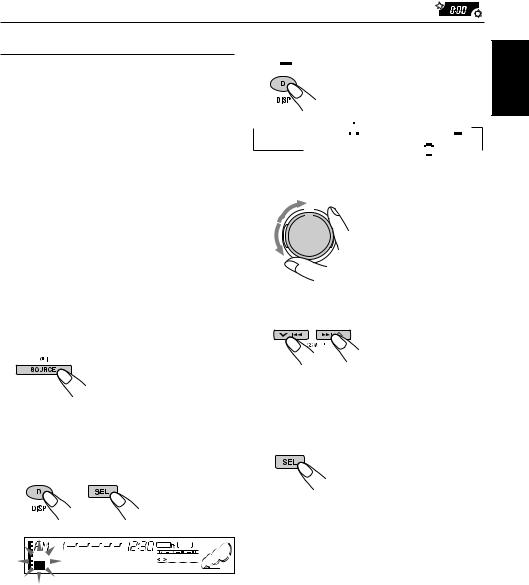
Assigning names to the sources 3 Select the character set you want while “ 



 ” is flashing.
” is flashing.
You can assign names to station frequencies,
CDs and the external components.
After assigning a name, it will appear on the display when you select the source.
Sources |
Maximum number of |
|
the characters |
Station frequencies |
up to 10 characters (up to |
|
30 station frequencies |
|
including both FM and AM) |
CDs * |
up to 32 characters |
|
(up to 40 discs) |
External components |
up to 10 characters |
|
|
* You cannot assign a name to a CD Text.
Each time you press the button, the character set changes as follows:
 Capital letters (
Capital letters ( 



 )
)  Small letters (
Small letters ( 



 )
)
Numbers and symbols ( 



 )
) 
4 Select a character.
About the available characters, see page 28.
1 Select a source you want to assign a name to.
When you select a source, the power automatically
comes on.
Each time you press the button, the source changes as described on page 7.
2 Press and hold SEL (select) for more than 2 seconds while pressing DISP (D).
When you select an FM station as the source:
5 Move the cursor to the next (or previous) character position.
6 Repeat steps 3 to 5 until you finish inputting the name.
7 Finish the procedure while the last selected character is flashing.
To erase the input characters
Insert spaces using the same procedure described above.
Notes:
•When you try to assign a name to the 41st disc, “NAME FULL” appears on the display. (In this case, delete unwanted names before assignment.)
•When the CD changer is connected, you can assign names to CDs in the CD changer. These names can also be shown on the display if you insert the CDs in this unit.
ENGLISH
21
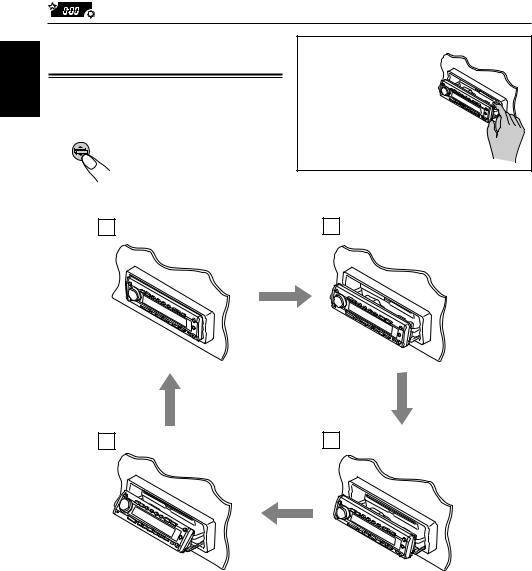
ENGLISH
Changing the control panel angle
You can change the angle of the control panel in three positions.
Adjust the angle to the position you want.
Each time you press the button, the panel angle changes as follows:
CAUTION:
NEVER insert your finger between the control panel and the unit, as it may get caught and hurt.
A |
|
B |
|
|
|
|
|
|
|
|
|
|
|
|
|
D |
|
C |
||
|
|
|
|
|
|
|
|
|
|
|
|
|
|
|
|
|
|
|
|
|
|
|
|
|
When using the remote control
Press ANGLE °repeatedly. Each time you press the button, the control panel changes its angle — Å, ı, Ç, then Î positions in sequence.
To restore the control panel to the original position,
press ANGLE 5. Each time you press the button, the control panel reverses its angle — Î, Ç, ı, then Å positions in sequence.
22
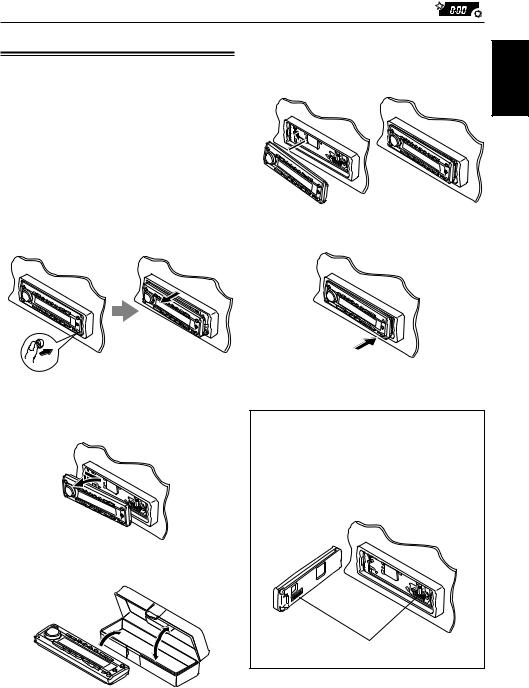
Detaching the control panel
You can detach the control panel when leaving the car.
When detaching or attaching the control panel, be careful not to damage the connectors on the back of the control panel and on the panel holder.
Detaching the control panel
Before detaching the control panel, be sure to turn off the power.
1 Unlock the control panel.
The control panel comes out toward you.
2 Move the control panel to the right, then pull it out of the unit.
3 Put the detached control panel into the provided case.
Attaching the control panel
1 Insert the left side of the control panel into the groove on the panel holder.
2 Press the right side of the control panel to fix it to the panel holder.
Note on cleaning the connectors:
If you frequently detach the control panel, the connectors will deteriorate.
To minimize this possibility, periodically wipe the connectors with a cotton swab or cloth moistened with alcohol, being careful not to damage the connectors.
Connectors
ENGLISH
23

EXTERNAL COMPONENT OPERATIONS
ENGLISH
MP3 player, MD player, etc.
MP3 INPUT*
* MP3 INPUT is not compatible with digital signals.
Playing external components |
1 |
|
|
|
|
For KD-SH77: |
|
|
You can connect two external components to this |
|
|
unit. |
|
|
Connect one to the MP3 INPUT jack on the |
|
|
control panel, and the other to the LINE IN plugs |
|
|
on the rear. |
|
|
|
|
|
If you connect a JVC’s VCR or DVD player |
|
|
the LINE IN plugs. |
|
|
You can operate it through this receiver using |
|
|
the number buttons on the control panel. |
|
|
When you operate the VCR, you have to |
|
|
change the operation mode of the number |
|
|
buttons from the DVD operation mode to the |
|
|
VCR operation mode. (See “To select the |
|
|
target component to operate through this |
|
|
receiver – KEY SELECT” on page 20.) |
|
|
If the input level of the external |
2 |
|
components is not high enough, increase |
||
|
||
the input level properly. |
|
|
Without adjusting the input level, you may be |
|
|
surprised at a loud sound when you change |
|
|
the source from the external components to |
|
|
another. (See “To adjust the line input level – |
|
|
LINE ADJ” and “To adjust the auxiliary input |
|
|
level – AUX ADJ” on page 20.) |
|
|
|
|
Select the external component (AUX INPUT or LINE INPUT).
When you select a source,
the power automatically comes on.
Each time you press the button, the source changes as described on page 7.
AUX INPUT: To select the component connected to the MP3 INPUT jack on the control panel
LINE INPUT: To select the component connected to the LINE IN plug
Turn on the connected component and start playing the source.
•If connecting a JVC’s DVD player or VCR, you can perform the following operations:
24
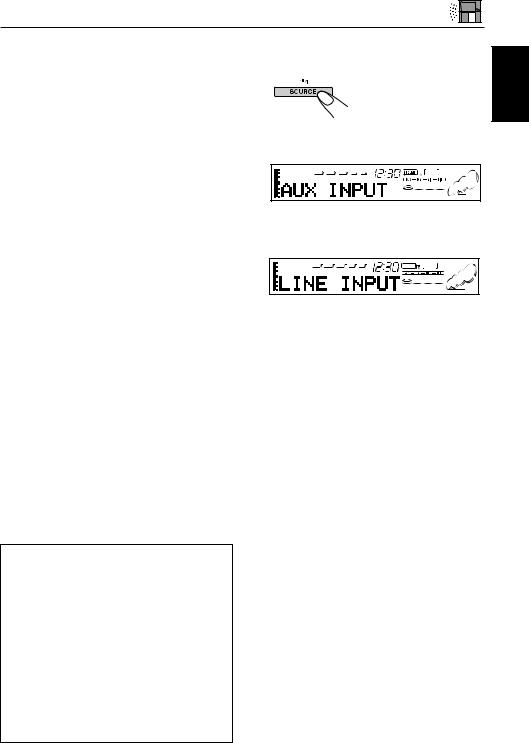
When connecting a DVD player:

 : Turns on and off the power.
: Turns on and off the power.
3: Starts playback.
¡: • Fast-forward the track when pressed and held.
•Skip to the beginning of the next tracks when pressed briefly.
1: • Reverses the track when pressed and held.
•Go back to the beginning of the current track when pressed briefly.
Go back to the beginning of the previous tracks when pressed consecutively.
7: Stops playback.
Note:
When you press the above buttons, the display shows “DVD” and its operation mode (such as 3, 7).
When connecting a VCR:

 : Turns on and off the power.
: Turns on and off the power.
3: Starts playback.
¡: Fast-winds a tape when pressed and held. 1: Rewinds a tape when pressed and held.
7: Stops playback.
Note:
When you press the above buttons, the display shows “VCR” and its operation mode (such as 3, 7).
For KD-SH55:
You can connect two external components to this unit.
Connect one to the MP3 INPUT jack on the control panel, and the other to the CD changer jack on the rear.
Before operating the external component connected to the CD changer jack, select the external input correctly. (See “To select the external component to use – EXT INPUT” on page 20.)
If the input level of the external component connected to the MP3 INPUT jack is not high enough, increase the input level properly.
Without adjusting the input level, you may be surprised at a loud sound when you change the source from the external component to another. (See “To adjust the auxiliary input level – AUX ADJ” on page 20.)
1 Select the external component (AUX INPUT or LINE INPUT).
When you select a source,
the power automatically comes on.
Each time you press the button, the source changes as described on page 7.
AUX INPUT: To select the component connected to the MP3 INPUT jack on the control panel
LINE INPUT: To select the component connected to the CD changer jack
•If “LINE INPUT” cannot be selected, see page 20 and select the external input (“LINE
INPUT”). This cannot be used together with the CD changer.
2 Turn on the connected component and start playing the source.
ENGLISH
25

CD CHANGER OPERATIONS
ENGLISH
We recommend that you use one of the CH-X series with your unit.
If you have another CD automatic changer, consult your JVC car audio dealer for connections.
• For example, if your CD automatic changer is one of the KD-MK series, you need a cord (KS-U15K) for connecting it to this unit.
Before operating your CD automatic changer:
•Refer also to the Instructions supplied with your
CD changer.
•If no discs are in the magazine of the CD changer or the discs are inserted upside down,
“NO DISC” will appear on the display. If this happens, remove the magazine and set the discs correctly.
•If “RESET 1” – “RESET 8” appears on the display, something is wrong with the connection between this unit and the CD changer. If this happens, check the connection and make sure the cords are connected firmly.
Then, press the reset button of the CD changer.
Playing CDs
Select the CD automatic changer (CD CHANGER).
When you select a source,
the power automatically comes on.
Each time you press the button, the source changes
as described on page 7.
Disc number
To fast-forward or reverse the track
Press and hold ¢  , while playing a CD, to fast-forward the track.
, while playing a CD, to fast-forward the track.
Press and hold |
4, |
while playing a CD, to reverse the track.
To go to the next track or the previous tracks

 Press ¢
Press ¢  briefly, while playing a CD, to go ahead to the beginning of the next track. Each time you press the button consecutively, the beginning of the next track is located and played back.
briefly, while playing a CD, to go ahead to the beginning of the next track. Each time you press the button consecutively, the beginning of the next track is located and played back.
Press  4briefly, while playing a CD, to go back to the beginning of the current track. Each time you press the button consecutively, the beginning of the previous tracks is located and played back.
4briefly, while playing a CD, to go back to the beginning of the current track. Each time you press the button consecutively, the beginning of the previous tracks is located and played back.
Track number Elapsed playing time
26
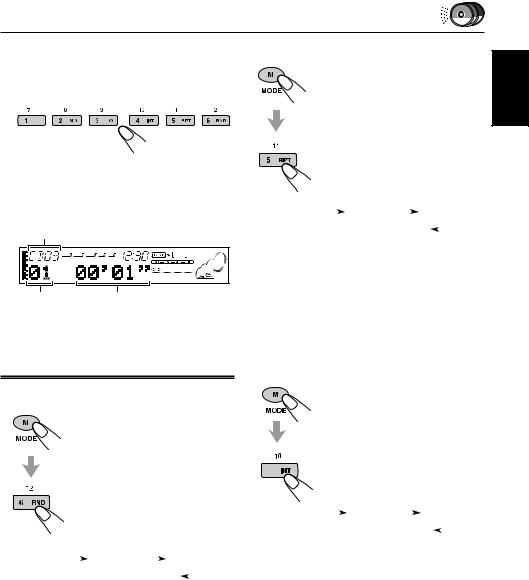
To go to a particular disc directly
Press the number button corresponding to the disc number to start its playback (while the CD changer is playing).
•To select a disc number from 1 – 6: Press 1 (7) – 6 (12) briefly.
•To select a disc number from 7 – 12:
Press and hold 1 (7) – 6 (12) for more than 1 second.
Disc number
Track number Elapsed playing time
Ex.: When disc number 3 is selected
To play back tracks repeatedly (Repeat Play)
1 Press MODE (M) while playing a CD. This unit enters the functions mode.
2Press RPT (repeat) while still in the functions mode, so that the
RPT indicator lights up on the display.
Then, each time you press RPT, the repeat play mode changes as follows:
|
|
|
|
REPEAT1 |
|
REPEAT2 |
|
|
|||
|
|
|
|
|
|
|
|||||
|
|
|
|
|
|
Canceled |
|
|
|||
|
|
|
|
|
|
|
|
||||
|
|
|
|
|
|
|
|
|
|
|
|
Mode |
RPT |
|
Plays repeatedly |
||||||||
|
Indicator |
|
|
|
|
|
|
|
|
||
|
|
|
|
|
|
|
|
|
|
|
|
REPEAT1 |
Lights |
|
The current track (or |
||||||||
|
|
|
|
|
specified track). |
||||||
|
|
|
|
|
|
|
|
|
|
|
|
REPEAT2 |
Flashes |
|
All tracks of the current |
||||||||
|
|
|
|
|
disc (or specified disc). |
||||||
|
|
|
|
|
|
|
|
|
|
|
|
Selecting CD playback modes
To play back tracks at random (Random Play)
1 Press MODE (M) while playing a CD. This unit enters the functions mode.
2Press RND (random) while still in the functions mode, so that the RND indicator lights up on the display.
Then, each time you press RND, the random play mode changes as follows:
|
|
|
RANDOM1 |
|
RANDOM2 |
|
|
||||
|
|
|
|
|
|
|
|||||
|
|
|
|
|
Canceled |
|
|
||||
|
|
|
|
|
|
|
|||||
|
|
|
|
|
|
|
|
|
|
|
|
Mode |
RND |
Plays at random |
|
||||||||
|
Indicator |
|
|
|
|
|
|
|
|
||
|
|
|
|
|
|
|
|
|
|
|
|
RANDOM1 |
Lights |
All tracks of the current |
|||||||||
|
|
|
|
disc, then the tracks of |
|||||||
|
|
|
|
the next disc and so on. |
|||||||
|
|
|
|
|
|
|
|
|
|
|
|
RANDOM2 |
Flashes |
All tracks of all discs |
|||||||||
|
|
|
|
inserted in the magazine. |
|||||||
|
|
|
|
|
|
|
|
|
|
|
|
To play back only intros (Intro scan)
1Press MODE (M) while playing a CD. This unit enters the
functions mode.
2Press INT (intro scan) while still in the functions mode, so that
“INTRO” appears on the display.
4Then, each time you press INT, the intro scan mode changes as follows:
|
|
|
|
INTRO1 |
|
|
INTRO2 |
|
|
||
|
|
|
|
|
|
|
|||||
|
|
|
|
|
Canceled |
|
|
||||
|
|
|
|
|
|
|
|||||
|
|
|
|
|
|
|
|
|
|
|
|
Mode |
Indicator |
Plays the beginnings |
|||||||||
|
|
|
|
(15 seconds) |
|
||||||
INTRO1 |
Track number |
Of all tracks on all |
|||||||||
|
flashes |
inserted discs. |
|||||||||
|
|
|
|
|
|
|
|
|
|
|
|
INTRO2 |
Disc number |
Of the first track on each |
|||||||||
|
flashes |
inserted disc. |
|
|
|
|
|||||
ENGLISH
27
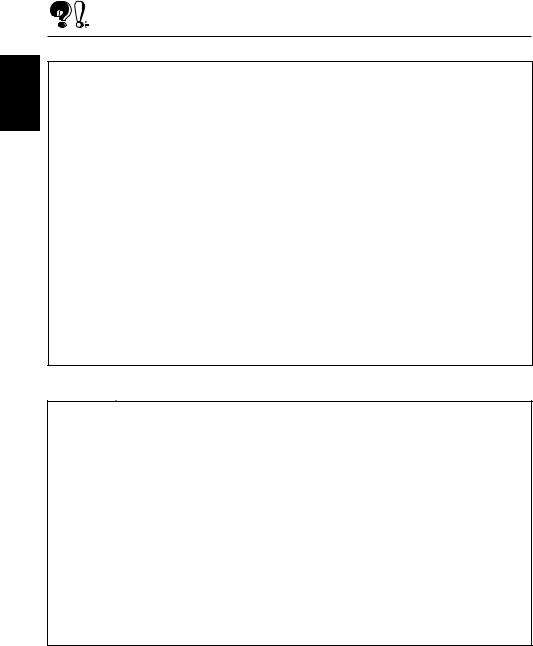
ENGLISH
ADDITIONAL INFORMATION
Sound modes (preset value settings)
The list below shows the preset value settings for each sound mode.
Even after you have changed their settings, you can reset to the factory settings by reassigning the preset values below. (See page 16 for reassignment procedures.)
Indication |
|
|
Preset equalizing values |
|
|
|
|
||
|
FREQ. |
WIDTH |
LOW LEVEL |
FREQ. |
WIDTH |
MID LEVEL |
FREQ. |
HIGH LEVEL |
|
|
|
|
|
|
|
|
|
|
|
FLAT |
50 Hz |
1 |
00 |
700 Hz |
1 |
00 |
8 kHz |
00 |
|
|
|
|
|
|
|
|
|
|
|
Hard Rock |
80 Hz |
2 |
+03 |
700 Hz |
1 |
00 |
8 kHz |
+02 |
|
|
|
|
|
|
|
|
|
|
|
R & B |
80 Hz |
3 |
+03 |
2 kHz |
2 |
+01 |
12 kHz |
+03 |
|
|
|
|
|
|
|
|
|
|
|
POP |
120 Hz |
1 |
+02 |
2 kHz |
2 |
+01 |
12 kHz |
+02 |
|
|
|
|
|
|
|
|
|
|
|
JAZZ |
80 Hz |
1 |
+03 |
1 kHz |
1 |
+01 |
8 kHz |
+03 |
|
|
|
|
|
|
|
|
|
|
|
DanceMusic |
50 Hz |
2 |
+04 |
700 Hz |
1 |
–02 |
8 kHz |
+01 |
|
|
|
|
|
|
|
|
|
|
|
Country |
50 Hz |
4 |
+02 |
700 Hz |
1 |
00 |
12 kHz |
+02 |
|
|
|
|
|
|
|
|
|
|
|
Reggae |
80 Hz |
1 |
+03 |
2 kHz |
2 |
+02 |
12 kHz |
+02 |
|
|
|
|
|
|
|
|
|
|
|
Classic |
120 Hz |
1 |
+03 |
1 kHz |
1 |
00 |
8 kHz |
+02 |
|
|
|
|
|
|
|
|
|
|
|
User 1 |
50 Hz |
1 |
00 |
700 Hz |
1 |
00 |
8 kHz |
00 |
|
|
|
|
|
|
|
|
|
|
|
User 2 |
50 Hz |
1 |
00 |
700 Hz |
1 |
00 |
8 kHz |
00 |
|
|
|
|
|
|
|
|
|
|
|
User 3 |
50 Hz |
1 |
00 |
700 Hz |
1 |
00 |
8 kHz |
00 |
|
Available characters
You can use the following characters to assign names to CDs, radio stations, and external components. (See page 21.)
Capital letters |
|
Small letters |
|
|
Numbers and symbols |
||||||||||||
|
|
|
|
|
|
|
|
|
|
|
|
|
|
|
|
|
|
A |
B |
C |
D |
E |
|
a |
b |
c |
d |
e |
|
0 |
1 |
2 |
3 |
4 |
|
|
|
|
|
|
|
|
|
|
|
|
|
|
|
|
|
|
|
F |
G |
H |
I |
J |
|
f |
g |
h |
i |
j |
|
5 |
6 |
7 |
8 |
9 |
|
K |
L |
M |
N |
O |
|
k |
l |
m |
n |
o |
|
! |
” |
# |
$ |
% |
|
|
|
|
|
|
|
|
|
|
|
|
|
|
|
|
|
|
|
P |
Q |
R |
S |
T |
|
p |
q |
r |
s |
t |
|
& |
’ |
( |
) |
* |
|
U |
V |
W |
X |
Y |
|
u |
v |
w |
x |
y |
|
+ |
, |
– |
. |
/ |
|
|
|
|
|
|
|
|
|
|
|
|
|
|
|
|
|
|
|
Z |
space |
|
|
|
|
z |
space |
|
|
|
|
: |
; |
< |
= |
> |
|
|
|
|
|
|
|
|
|
|
|
|
|
|
|
|
|
|
|
|
|
|
|
|
|
|
|
|
|
|
|
? |
@ |
_ |
` |
space |
|
|
|
|
|
|
|
|
|
|
|
|
|
|
|
|
|
|
|
28
