JVC KD-S34 User Manual
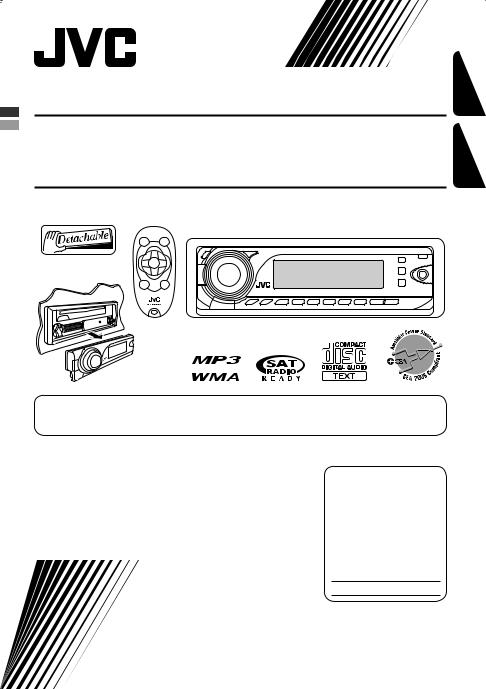
CD RECEIVER
RECEPTOR CON CD
KD-S34
KD-S34
ESPAÑOL ENGLISH
For canceling the display demonstration, see page 7.
Para cancelar la demostración en pantalla, consulte la página 7.
For installation and connections, refer to the separate manual. Para la instalación y las conexiones, refiérase al manual separado.
INSTRUCTIONS
MANUAL DE INSTRUCCIONES
For customer Use:
Enter below the Model No. and Serial No. which are located on the top or
bottom of the cabinet. Retain this information for future reference.
Model No.
Serial No.
GET0518-001A
[J]

ENGLISH
Thank you for purchasing a JVC product.
Please read all instructions carefully before operation, to ensure your complete understanding and to obtain the best possible performance from the unit.
INFORMATION (For U.S.A.)
This equipment has been tested and found to comply with the limits for a Class B digital device, pursuant to Part 15 of the FCC Rules. These limits are designed to provide reasonable protection against harmful interference in a residential installation. This equipment generates, uses, and can radiate radio frequency energy and, if not
installed and used in accordance with the instructions, may cause harmful interference to radio communications. However, there is no guarantee that interference will not occur in a particular installation. If this equipment does cause harmful interference to radio or television reception, which can be determined by turning the equipment off and on, the user is encouraged to try to correct the interference by one or more of the following measures:
–Reorient or relocate the receiving antenna.
–Increase the separation between the equipment and receiver.
–Connect the equipment into an outlet on a circuit different from that to which the receiver is connected.
–Consult the dealer or an experienced radio/TV technician for help.
Caution:
Changes or modifications not approved by JVC could void the user’s authority to operate the equipment.
IMPORTANT FOR LASER PRODUCTS
1.CLASS 1 LASER PRODUCT
2.CAUTION: Do not open the top cover. There are no user serviceable parts inside the unit; leave all servicing to qualified service personnel.
3. |
CAUTION: (For U.S.A.) |
Visible and/or invisible class II laser radiation when open. Do not stare into beam. |
|
(For Canada) |
Visible and/or invisible class 1M laser radiation when open. Do not view directly with |
|
|
optical instruments. |
4. |
REPRODUCTION OF LABEL: CAUTION LABEL, PLACED OUTSIDE THE UNIT. |
|
[European Union only]
Warning:
If you need to operate the unit while driving, be sure to look around carefully or you may be involved in a traffic accident.
For safety...
•Do not raise the volume level too much, as this will block outside sounds, making driving dangerous.
•Stop the car before performing any complicated operations.
Temperature inside the car...
If you have parked the car for a long time in hot or cold weather, wait until the temperature in the car becomes normal before operating the unit.
2
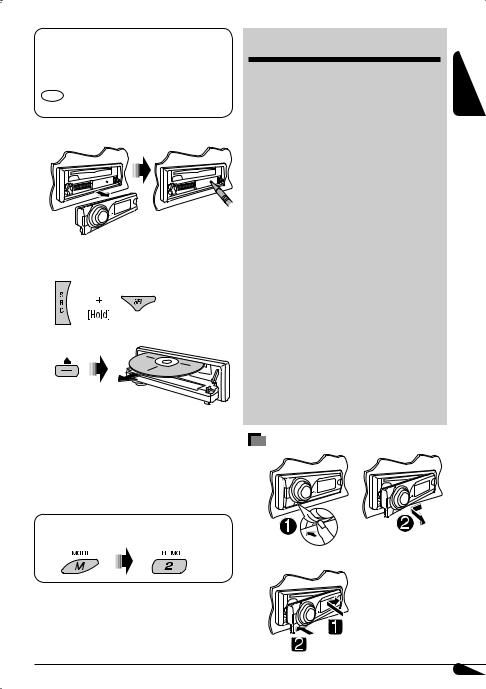
The following marks are used to indicate...
 : Built-in CD player operations.
: Built-in CD player operations.
 : External CD changer operations.
: External CD changer operations.
: Indicator displayed for the corresponding operation.
 How to reset your unit
How to reset your unit
• Your preset adjustments will also be erased.
 How to forcibly eject a disc
How to forcibly eject a disc
“PLEASE” and “EJECT” appear alternately on the display.
•Be careful not to drop the disc when it ejects.
•If this does not work, reset your unit.
 How to use the M MODE button
How to use the M MODE button
If you press M MODE, the unit goes into functions mode, then the number buttons and 5/∞buttons work as different function buttons.
Ex.: When number button 2 works as MO (monaural) button.
To use these buttons for their original functions again after pressing M MODE, wait for 5 seconds without pressing any of these buttons until the functions mode is cleared or press M MODE again.
CONTENTS |
|
Control panel .................................. |
4 |
Remote controller — RM-RK50 ............. |
5 |
Getting started................................ |
6 |
Basic operations................................................... |
6 |
Radio operations ............................. |
7 |
Disc operations................................ |
8 |
Playing a disc in the unit ..................................... |
8 |
Playing discs in the CD changer ........................... |
9 |
Sound adjustments.......................... |
11 |
General settings — PSM .................. |
12 |
Title assignment.............................. |
15 |
Satellite radio operations................. |
15 |
iPod/D. player operations................. |
18 |
Other external component |
|
operations ................................... |
20 |
More about this unit ........................ |
20 |
Maintenance ................................... |
23 |
Troubleshooting.............................. |
24 |
Specifications.................................. |
27 |
Detaching the control panel |
|
 Attaching the control panel
Attaching the control panel
ENGLISH
3
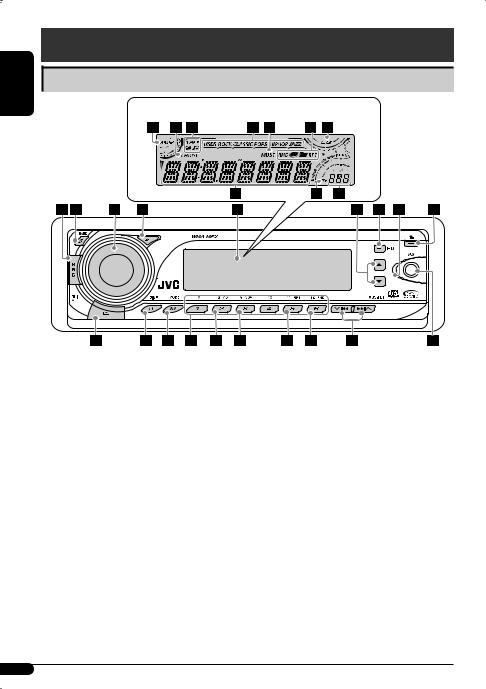
ENGLISH
Control panel
Parts identification
Display window
1 SRC (source) button
2 B BAND button
3


 (standby/on attenuator) button / Control dial
(standby/on attenuator) button / Control dial
4 SEL (select) button
5 Display window
6 5(up) / ∞(down) buttons
7 EQ (equalizer) button
8Remote sensor
DO NOT expose the remote sensor to strong light
(direct sunlight or artificial lighting).
9 0(eject) button
p  (control panel release) button q D DISP (display) button
(control panel release) button q D DISP (display) button
w M MODE button e Number buttons
r MO (monaural) button
t SSM (Strong-station Sequential Memory) button y RPT (repeat) button
u RND (random) button
i  4/¢
4/¢ buttons o AUX (auxiliary) input jack ; S.BASS (super bass) indicator
buttons o AUX (auxiliary) input jack ; S.BASS (super bass) indicator
a Playback source indicators—
CH: Lights up only when CD-CH is selected as the playback source.
DISC: Lights up for the built-in CD player. s Disc information indicators—
TAG (Tag information),  (folder),
(folder), (track/file)
(track/file)
dSound mode (iEQ: intelligent equalizer) indicators —USER, ROCK, CLASSIC, POPS, HIP HOP, JAZZ
•  lights up for the selected item.
lights up for the selected item.
fTuner reception indicators—MO (monaural), ST (stereo)
g Playback mode / item indicators—RND (random),
 (disc),
(disc), (folder), RPT (repeat) h EQ (equalizer) indicator
(folder), RPT (repeat) h EQ (equalizer) indicator
j Main display
k Tr (track) indicator
l Source display / Time countdown indicator
4

Remote controller — RM-RK50 |
|
Main elements and features |
|
|
|
 Installing the lithium coin battery (CR2025)
Installing the lithium coin battery (CR2025)
ENGLISH
For USA-California Only:
This product contains a CR Coin Cell Lithium Battery which contains Perchlorate Material—special handling may apply.
See www.dtsc.ca.gov/hazardouswaste /perchlorate
Aim the remote controller directly at the remote sensor on the unit. Make sure there is no obstacle in between.
Warning:
•Do not install any battery other than CR2025 or its equivalent; otherwise, it may explode.
•Do not leave the remote controller in a place (such as dashboards) exposed to direct sunlight for a long time; otherwise, it may explode.
•Store the battery in a place where children cannot reach to avoid risk of accident.
•To prevent the battery from over-heating, cracking, or starting a fire:
–Do not recharge, short, disassemble, heat the battery, or dispose of it in a fire.
–Do not leave the battery with other metallic materials.
–Do not poke the battery with tweezers or similar tools.
–Wrap the battery with tape and insulate when throwing away or saving it.
1
 (standby/on/attenuator) button
(standby/on/attenuator) button
•Turns the power on if pressed briefly or attenuates the sound when the power is on.
•Turns the power off if pressed and held. 2 5U (up) / D (down) ∞buttons
•Changes the FM/AM bands with 5U.
•Changes the preset stations with D ∞.
•Changes the folder of the MP3/WMA discs.
•While playing an MP3 disc on an MP3-compatible CD changer:
–Changes the disc if pressed briefly.
–Changes the folder if pressed and held.
•While listening to the satellite (SIRIUS or XM) radio:
–Changes the categories.
•While listening to an Apple iPod or a JVC D. player:
–Pauses/stops or resumes playback with D ∞.
–Enters the main menu with 5U.
(Now 5U/D ∞/2R/F 3work as the menu selecting buttons.)*
3VOL – / VOL + buttons
•Adjusts the volume level. 4 SOUND button
•Selects the sound mode (iEQ: intelligent equalizer).
*5U : Returns to the previous menu. D ∞ : Confirms the selection.
Continued on the next page
5
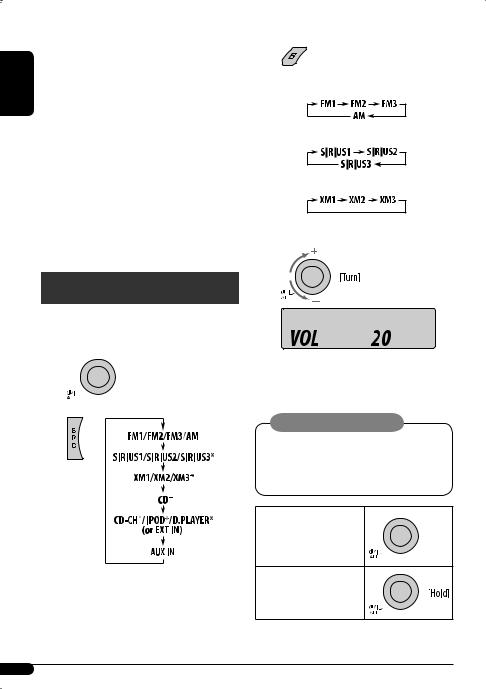
|
5 SOURCE button |
|
• Selects the source. |
ENGLISH |
6 2R (reverse) / F (forward) 3buttons |
held. |
|
|
• Searches for stations if pressed briefly. |
|
• Fast-forwards or reverses the track if pressed and |
|
• Changes the tracks if pressed briefly. |
|
• While listening to the satellite radio: |
|
– Changes the channels if pressed briefly. |
|
– Changes the channels rapidly if pressed and |
|
held. |
|
• While listening to an iPod or a D. player (in menu |
|
selecting mode): |
|
– Selects an item if pressed briefly. (Then, press |
|
D ∞to confirm the selection.) |
|
– Skips 10 items at a time if pressed and held. |
Getting started
Basic operations 
~ Turn on the power.
Ÿ
*You cannot select these sources if they are not ready or not connected.
!

•For FM/AM tuner
•For SIRIUS radio
•For XM radio
⁄ Adjust the volume.
Volume level appears.
@Adjust the sound as you want. (See pages 11 and 12.)
Caution on volume setting:
Discs produce very little noise compared with other sources. Lower the volume before playing a disc to avoid damaging the speakers by the sudden increase of the output level.
To drop the volume in a moment (ATT)
To restore the sound, press the button again.
To turn off the power
6

Basic settings
•See also “General settings — PSM” on pages 12 – 14.
1 
2
1Canceling the display demonstrations
Select “DEMO,” then “DEMO OFF.”
2Setting the clock
Select “CLOCK H” (hour), then adjust the hour. Select “CLOCK M” (minute), then adjust the minute.
3 Finish the procedure.
! Start searching for a station.
When a station is received, searching stops. To stop searching, press the same button again.
To tune in to a station manually
In step !above...
1
2 Select a desired station frequency.
To check the current clock time while the power is turned off
Clock time is shown on the display for about 5 seconds. See also page 13.
Radio operations
~ 
Ÿ 

Lights up when receiving an FM stereo broadcast with sufficient signal strength.
When an FM stereo broadcast is hard to receive
Lights up when monaural mode is activated.
Reception improves, but stereo effect will be lost.
To restore the stereo effect, repeat the same procedure. “MONO OFF” appears and the MO indicator goes off.
ENGLISH
7

ENGLISH
Storing stations in memory
You can preset six stations for each band.
 FM station automatic presetting— SSM (Strong-station Sequential Memory)
FM station automatic presetting— SSM (Strong-station Sequential Memory)
1Select the FM band (FM1 – FM3) you want to store into.
2
3
Listening to a preset station
1
2Select the preset station (1 – 6) you want.
or
To check other information while listening to the radio
Clock =Station name* =
Frequency =(back to the beginning)
“SSM” flashes, then disappears when automatic presetting is over.
Local FM stations with the strongest signals are searched and stored automatically in the FM band.
 Manual presetting
Manual presetting
Ex.: Storing FM station of 92.5 MHz into preset number 4 of the FM1 band.
1
2
3
Preset number flashes for a while.
*If no title is assigned to a station, “NO NAME” appears. To assign a title to a station, see page 15.
Disc operations
Playing a disc in the unit 
All tracks will be played repeatedly until you change the source or eject the disc.
To stop play and eject the disc
• Press SRC to listen to another playback source.
8

Playing discs in the CD changer 
All discs in the magazine will be played repeatedly until you change the source.
• Ejecting the magazine will also stop playback.
~
* If you have changed the external input setting to “EXT IN” (see page 14), you cannot select the CD changer.
ŸSelect a disc.
For disc number from 01 – 06:
For disc number from 07 – 12:
About MP3 and WMA discs
MP3 and WMA “tracks” (words “file” and “track” are used interchangeably) are recorded in “folders.”
About the CD changer
It is recommended to use a JVC MP3-compatible CD changer with your unit.
•You can also connect MP3-incompatible CD changers. However, these units are not compatible with MP3 discs.
•You cannot use the CH-X99, CH-X100, and KD-MK series CD changers with this unit.
•You cannot play any WMA disc in the CD changer.
•Disc text information recorded in the CD Text can be displayed when a JVC CD Text compatible CD changer is connected.
•For connection, see Installation/Connection Manual (separate volume).
To fast-forward or reverse the track
To go to the next or previous tracks
To go to the next or previous folders (only for MP3 or WMA discs)
For MP3 discs:
For WMA discs: 
To locate a particular track (for CD) or folder (for MP3 or WMA discs) directly 
To select a number from 01 – 06:
To select a number from 07 – 12:
•To use direct folder access on MP3/WMA discs, it is required that folders are assigned with 2-digit numbers at the beginning of their folder names— 01, 02, 03, and so on.
To select a particular track in a folder (for MP3 or WMA discs):
ENGLISH
9

ENGLISH
Other main functions |
|
Changing the display information |
|
|
|
 Skipping tracks quickly during play
Skipping tracks quickly during play
Only possible on JVC  While playing an audio CD or a CD Text
While playing an audio CD or a CD Text
MP3-compatible CD changer
•For MP3 or WMA discs, you can skip tracks within the same folder.
Ex.: To select track 32 while playing a track whose number is a single digit (1 to 9)
1
2
Each time you press the button, you can skip 10 tracks.
•After the last track, the first track will be selected and vice versa.
3
 Prohibiting disc ejection
Prohibiting disc ejection
You can lock a disc in the loading slot.
To cancel the prohibition, repeat the same procedure.
 While playing an MP3 or a WMA*2 disc
While playing an MP3 or a WMA*2 disc
•When “TAG DISP” is set to “TAG ON” (see page 14)
•When “TAG DISP” is set to “TAG OFF”
: Clock with the current track number
: Elapsed playing time with the current track number
*1 If the current disc is an audio CD, “NO NAME” appears. *2 Only for the built-in CD player.
*3 If an MP3/WMA file does not have Tag information, folder name and file name appear. In this case, the TAG indicator will not light up.
10

Selecting the playback modes
You can use only one of the following playback modes at a time.
1
2 Select your desired playback mode.
7 Repeat play
|
Mode |
|
Plays repeatedly |
|
|
TRK RPT |
: |
The current track. |
|
|
FLDR RPT*1 |
: All tracks of the current folder. |
||
|
DISC RPT*2 |
: All tracks of the current disc. |
||
|
RPT OFF |
: |
Cancels. |
|
|
|
|
||
7 |
Random play |
|||
|
|
|
|
|
|
Mode |
|
Plays at random |
|
|
FLDR RND*1 |
: All tracks of the current folder, |
||
|
|
|
|
then tracks of the next folder |
|
|
|
|
and so on. |
|
DISC RND |
: All tracks of the current disc. |
||
|
MAG RND*2 |
: All tracks of the inserted discs. |
||
|
RND OFF |
: |
Cancels. |
|
|
|
|
||
*1 |
Only while playing an MP3 or a WMA disc. |
|||
*2 |
Only while playing discs in the CD changer. |
|||
Sound adjustments
You can select a preset sound mode suitable to the |
ENGLISH |
|||||||||||||||||||
|
||||||||||||||||||||
music genre (iEQ: intelligent equalizer). |
|
|
|
|
|
|
|
|
|
|
||||||||||
|
|
|
|
|
|
|
|
|
|
|
|
|
|
|
|
|
|
|
|
|
|
|
|
|
|
|
|
|
|
|
|
|
|
|
|
|
|
|
|
|
|
|
|
|
|
|
|
|
|
|
|
|
|
|
|
|
|
|
|
|
|
|
Preset values |
|
|
|
|
|
|
|
|
|
|
|
|
|
|
|
|
|
|
||
|
|
|
|
BAS*1 |
|
MID*2 |
TRE*3 |
S.BS*4 |
|
|||||||||||
Indication (For) |
|
|
|
|
|
|
|
|
|
|
|
|
|
|
|
|
|
|
||
USER |
00 |
|
|
00 |
00 |
|
OFF |
|
||||||||||||
(Flat sound) |
|
|
|
|
||||||||||||||||
|
|
|
|
|
|
|
|
|
|
|
|
|
|
|
|
|
|
|||
|
|
|
|
|
|
|
|
|
|
|
|
|
|
|
|
|
|
|
|
|
ROCK |
+03 |
|
|
00 |
+02 |
|
|
ON |
|
|||||||||||
(Rock or disco music) |
|
|
|
|
|
|||||||||||||||
|
|
|
|
|
|
|
|
|
|
|
|
|
|
|
|
|
|
|||
|
|
|
|
|
|
|
|
|
|
|
|
|
|
|
|
|
|
|
|
|
CLASSIC |
+01 |
|
|
00 |
+03 |
|
OFF |
|
||||||||||||
(Classical music) |
|
|
|
|
||||||||||||||||
|
|
|
|
|
|
|
|
|
|
|
|
|
|
|
|
|
|
|||
|
|
|
|
|
|
|
|
|
|
|
|
|
|
|
|
|
|
|
|
|
POPS |
+02 |
|
|
+01 |
+02 |
|
OFF |
|
||||||||||||
(Light music) |
|
|
|
|
||||||||||||||||
|
|
|
|
|
|
|
|
|
|
|
|
|
|
|
|
|
|
|||
|
|
|
|
|
|
|
|
|
|
|
|
|
|
|
|
|
|
|
|
|
HIP HOP |
+04 |
|
|
|
–02 |
+01 |
|
|
ON |
|
||||||||||
(Funk or rap music) |
|
|
|
|
|
|
||||||||||||||
|
|
|
|
|
|
|
|
|
|
|
|
|
|
|
|
|
|
|||
|
|
|
|
|
|
|
|
|
|
|
|
|
|
|
|
|
|
|
|
|
JAZZ |
+03 |
|
|
00 |
+03 |
|
OFF |
|
||||||||||||
(Jazz music) |
|
|
|
|
||||||||||||||||
|
|
|
|
|
|
|
|
|
|
|
|
|
|
|
|
|
|
|||
|
|
|
|
|
|
|
|
|
|
|
|
|
|
|
|
|
|
|
|
|
*1 : Bass; *2 : Mid-range; *3 : Treble; *4 : Super bass
11
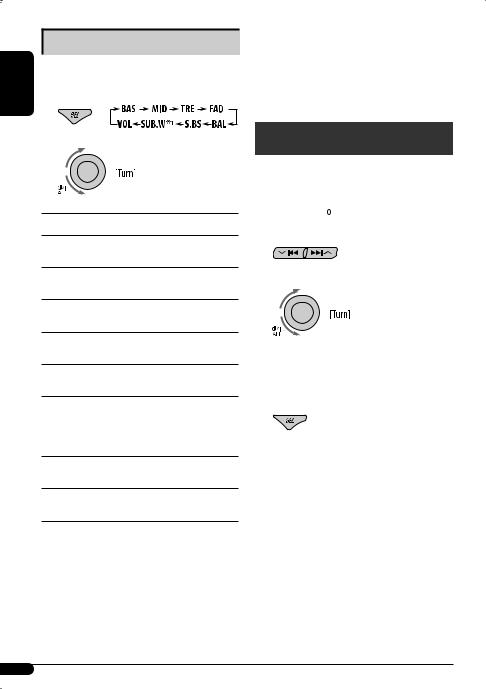
ENGLISH
Adjusting the sound
You can adjust the sound characteristics to your preference.
1
2
*4 This adjustment will not affect the subwoofer output. *5 Range adjustment for super bass is adjustable only
when it is set to “S.BS ON.“
*6 Depending on the amplifier gain control setting. (See page 14 for details.)
General settings — PSM
You can change PSM (Preferred Setting Mode) items (except “SID”) listed in the table on pages 13 and 14.
Indication, [Range]
BAS*2 (bass), [–06 to +06]
Adjust the bass.
MID*2 (mid-range), [–06 to +06]
Adjust the mid-range frequencies sound level.
TRE*2 (treble), [–06 to +06]
Adjust the treble.
FAD*3 (fader), [R06 to F06]
Adjust the front and rear speaker balance.
BAL*4 (balance), [L06 to R06]
Adjust the left and right speaker balance.
S.BS*2 (super bass), [S.BS ON or S.BS OFF], [01 to 05, initial: 03]*5
Maintain the richness and fullness of the bass sound regardless of how low you set the volume.
SUB.W*1 (subwoofer), [00 to 08, initial: 04] Adjust the subwoofer output level.
VOL (volume), [00 to 30 or 50*6]
Adjust the volume.
*1 Displayed only when “L/O MODE” is set to “WOOFER” (see page 14).
*2 When you adjust the bass, mid-range, treble, or super bass, the adjustment you have made is stored for the currently selected sound mode (iEQ) including “USER.”
*3 If you are using a two-speaker system, set the fader level to “00.”
1 


2 Select a PSM item.
3 Adjust the PSM item selected.
4Repeat steps 2 and 3 to adjust other PSM items if necessary.
5 Finish the procedure.
12

Indications |
Item |
Setting, [reference page] |
|||
|
|
( |
: Initial) |
|
|
|
|
|
|
|
|
DEMO |
• DEMO ON |
: Display demonstration will be activated automatically if no |
|||
Display |
|
|
|
operation is done for about 20 seconds, [7]. |
|
demonstration |
• DEMO OFF |
: Cancels. |
|||
|
|
|
|
||
CLK DISP*1 |
• ON |
: Clock display is shown on the display even when the power is |
|||
Clock display |
|
|
|
turned off. |
|
|
|
• |
OFF |
: Cancels; pressing D DISP will show the clock time for about |
|
|
|
|
|
|
5 seconds when the power is turned off, [7]. |
|
|
|
|
||
CLOCK H |
1 – 12 |
[Initial: 1 (1:00)], [7]. |
|||
Hour adjustment |
|
|
|
|
|
|
|
|
|
||
CLOCK M |
00 – 59 |
[Initial: 00 (1:00)], [7]. |
|||
Minute adjustment |
|
|
|
|
|
|
|
|
|
||
CLK ADJ*2 |
• AUTO |
: The built-in clock is automatically adjusted using the clock data |
|||
Clock adjustment |
|
|
|
provided via the satellite radio channel. |
|
|
|
• OFF |
: Cancels. |
||
|
|
|
|
||
T-ZONE*2, *3 |
EASTERN, ATLANTIC, |
: Select your residential area from one of the following time |
|||
Time zone |
NEWFOUND, ALASKA, |
zones for clock adjustment. |
|||
|
|
PACIFIC, MOUNTAIN, |
|
||
|
|
CENTRAL |
|
||
|
|
|
|
||
DST*2, *3 |
• ON |
: Activates daylight savings time if your residential area is subject |
|||
Daylight savings |
|
|
|
to DST. |
|
time |
• OFF |
: Cancels. |
|||
|
|
|
|
||
SID*4 |
— |
: The 12-digit SIRIUS identification number scrolls on the display |
|||
SIRIUS ID |
|
|
|
5 seconds after “SID” is selected, [16]. |
|
|
|
|
|
|
• Press SEL to resume the previous display. |
|
|
|
|
||
DIMMER |
• AUTO |
: Dims the display when you turn on the headlights. |
|||
Dimmer |
• ON |
: Activates dimmer. |
|||
|
|
• OFF |
: Cancels. |
||
|
|
|
|||
*1 |
If the power supply is not interrupted by turning off the ignition key of your car, it is recommended to select “OFF” to |
||||
|
save the car’s battery. |
|
|
|
|
*2 |
Displayed only when SIRIUS Satellite radio or XM Satellite radio is connected. |
||||
*3 |
Displayed only when “CLK ADJ” is set to “AUTO.” |
|
|||
*4 |
Displayed only when SIRIUS Satellite radio is connected. |
||||
ENGLISH
Continued on the next page
13
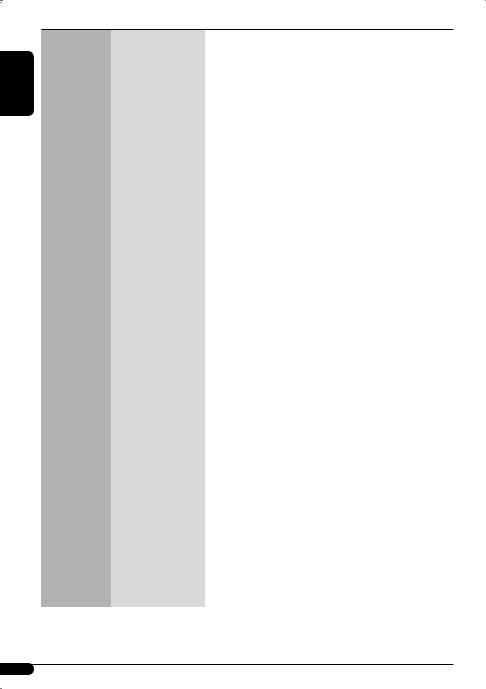
ENGLISH
Indications |
Item |
Setting, [reference page] |
|||
|
( |
|
: Initial) |
|
|
|
|
|
|
|
|
SCROLL*5 |
• ONCE |
: |
Scrolls the disc information once. |
||
Scroll |
• AUTO |
: |
Repeats scrolling (at 5-second intervals). |
||
|
• OFF |
: |
Cancels. |
||
|
|
|
|
• |
Pressing D DISP for more than one second can scroll the display |
|
|
|
|
|
regardless of the setting. |
|
|
|
|
|
|
L/O MODE |
• REAR |
: |
Select if both the LINE OUT terminals are used for connecting the |
||
Line output |
|
|
|
|
speakers (through an external amplifier). |
mode |
• WOOFER |
: |
Select if the REAR LINE OUT terminals are used for connecting a |
||
|
|
|
|
|
subwoofer (through an external amplifier). |
|
|
|
|
|
|
WOOFER*6 |
• LOW |
: |
Frequencies lower than 90 Hz are sent to the subwoofer. |
||
Subwoofer |
• |
MID |
: |
Frequencies lower than 135 Hz are sent to the subwoofer. |
|
cutoff frequency |
• HIGH |
: |
Frequencies lower than 180 Hz are sent to the subwoofer. |
||
|
|
|
|
|
|
EXT IN*7 |
• |
CHANGER |
: |
To use a JVC CD changer, [9], a JVC compatible satellite |
|
External input |
|
|
|
|
(SIRIUS/XM) tuner, [15], an Apple iPod or a JVC D. player, [18]. |
|
• |
EXT IN |
: |
To use any other external component than the above, [20]. |
|
|
|
|
|
|
|
AUX ADJ |
A.ADJ 00 — A.ADJ 05 |
: |
Adjust the auxiliary input level to avoid the sudden increase of the |
||
Auxiliary input |
|
|
|
|
output level when changing the source from external component |
level adjustment |
|
|
|
|
connected to the AUX input jack on the control panel. |
|
|
|
|
||
TAG DISP |
• TAG ON |
: Shows the Tag information while playing MP3/WMA tracks, [10]. |
|||
Tag display |
• TAG OFF |
: |
Cancels. |
||
|
|
|
|
||
AMP GAIN |
• LOW PWR |
: VOL 00 – VOL 30 (Select this if the maximum power of the speaker |
|||
Amplifier gain |
|
|
|
|
is less than 50 W to prevent damaging the speaker.) |
control |
• |
HIGH PWR |
: VOL 00 – VOL 50 |
||
|
|
|
|
|
|
AREA |
• AREA US |
: |
When using in North/Central/South America. AM/FM intervals are |
||
Tuner channel |
|
|
|
|
set to 10 kHz/200 kHz. |
interval |
• AREA EU |
: |
When using in any other areas except North/Central/South |
||
|
|
|
|
|
America. AM/FM intervals are set to 9 kHz/50 kHz (100 kHz during |
|
|
|
|
|
auto search). |
|
• AREA SA |
: |
When using in South American countries. AM/FM intervals are set |
||
|
|
|
|
|
to 10 kHz/100 kHz. |
|
|
|
|
|
|
IF BAND |
• AUTO |
: |
Increases the tuner selectivity to reduce interference noises |
||
Intermediate |
|
|
|
|
between close stations. (Stereo effect may be lost.) |
frequency band |
• WIDE |
: |
Subject to interference noises from adjacent stations, but sound |
||
|
|
|
|
|
quality will not be degraded and the stereo effect will remain. |
|
|
|
|
|
|
*5 Some characters or symbols will not be shown correctly (or will be blanked) on the display. *6 Displayed only when “L/O MODE” is set to “WOOFER.”
*7 Displayed only when one of the following sources is selected—FM, AM, CD, or AUX IN.
14

Title assignment
You can assign names to 30 station frequencies (FM and AM) and up to 8 characters for each station name.
1 Select FM/AM.
2 Show the title entry screen.
3Assign a title.
1 Select a character.
2Move to the next (or previous) character position.
3Repeat steps 1and 2until you finish entering the title.
4 Finish the procedure.
To erase the entire title
In step 2 on the left...
ENGLISH
Satellite radio operations
This unit is satellite (SAT) Radio Ready—compatible with both SIRIUS Satellite radio and XM Satellite radio.
Before operating your satellite radio:
•For connection, see Installation/Connection Manual (separate volume).
•Refer also to the Instructions supplied with your SIRIUS Satellite radio or XM Satellite radio.
•“SIRIUS” and the SIRIUS dog logo are registered trademarks of SIRIUS Satellite Radio Inc.
•XM and its corresponding logos are registered trademarks of XM Satellite Radio Inc.
•“SAT Radio,” the SAT Radio logo and all related marks are trademarks of SIRIUS Satellite Radio Inc., and XM Satellite Radio, Inc.
 Listening to the satellite radio
Listening to the satellite radio
Connect either one of the following (separately purchased) to the CD changer jack on the rear of this unit.
•JVC SIRIUS radio DLP—Down Link Processor, for listening to the SIRIUS Satellite radio.
•XMDirectTM Universal Tuner Box—Using a JVC Smart Digital Adapter (XMDJVC100: not supplied), for listening to the XM Satellite radio.
GCI (Global Control Information) update:
•If channels are updated after subscription, updating starts automatically.
“UPDATING” flashes and no sound can be heard.
•Update takes a few minutes to complete.
•During update, you cannot operate your satellite radio.
Continued on the next page
15

ENGLISH
Activate your SIRIUS subscription after connection:
1
2
JVC DLP starts updating all the SIRIUS channels.
Once completed, JVC DLP tunes in to the preset channel, CH184.
3 Check your SIRIUS ID, see page 13.
4Contact SIRIUS on the internet at <http://activate.siriusradio.com/> to activate your subscription, or you can call SIRIUS toll-free at 1-888-539-SIRIUS (7474).
“SUB UPDT PRESS ANY KEY” scrolls on the display once subscription has been completed.
Activate your XM subscription after connection:
•Only Channel 0, 1, and 247 are available before activation.
1
2
XMDirectTM Universal Tuner Box starts updating all the XM channels. “Channel 1” is tuned in automatically.
3Check your XM Satellite radio ID labelled on the casing of the XMDirectTM Universal Tuner
Box, or tune in to “Channel 0” (see page 17).
4Contact XM Satellite radio on the internet at <http://xmradio.com/activation/> to activate your subscription, or you can call 1-800-XM-RADIO (1-800-967-2346).
Once completed, the unit tunes in to one of the available channels (Channel 4 or higher).
Listening to the SIRIUS Satellite radio
1
2
3Select a category.
You can tune in to all the channels of every category by selecting “ALL.”
Selecting a particular category (SPORTS, ENTERTAINMENT, etc.) allows you to enjoy only the channels from the selected category.
4 Select a channel for listening.
Holding the button changes the channels rapidly.
•When changing the category or channel, invalid and unsubscribed channels are skipped.
16

Listening to the XM Satellite radio
1
2
3 Select a channel for listening.
Holding the button changes the channels rapidly.
 Searching for category/channel
Searching for category/channel
You can search for programs by category (Category Search) or channel number (Channel Search).
•In Category Search, you can tune in to the channels of the selected category. Category Search begins from the currently selected channel. The selected channel number flashes on the display.
•In Channel Search, you can tune in to all channels (including non-categorised channels).
1 Select a category (Category Search).
• For Channel Search, skip this step.
2 Select a channel for listening.
Current channel number
Ex.: When you select “COUNTRY” for Category Search
If no operation is done for about 15 seconds, Category Search is canceled.
In Channel Search, channel name and channel number appear on the display during search.
• While searching, invalid and unsubscribed channels |
ENGLISH |
|
|
are skipped. |
|
 Checking the XM Satellite radio ID
Checking the XM Satellite radio ID
While selecting “XM1,” “XM2,” or “XM3,” select “Channel 0.”
The display alternately shows “RADIO ID” and the 8-digit (alphanumeric) ID number.
To cancel the ID number display, select any channel other than “Channel 0.”
Storing channels in memory
You can preset six channels for each band.
Ex.: Storing a channel into preset number 4.
1 Tune in to a channel you want.
2
Preset number flashes for a while.
Listening to a preset channel
1Select either SIRIUS Satellite radio or XM Satellite radio.
2
Continued on the next page
17
