JVC KD-X482BT, KD-X282BT Instruction Manual
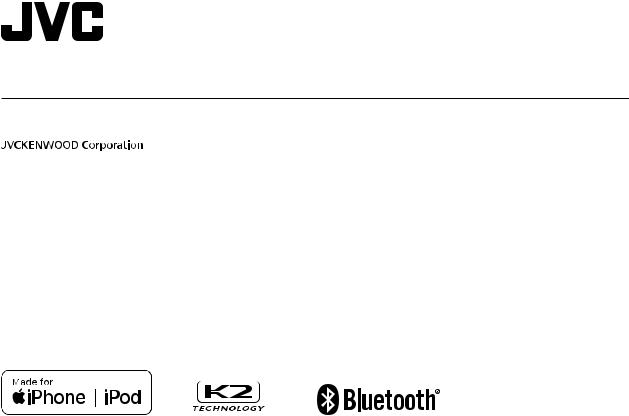
ENGLISH
KD-X482BT / KD-X282BT
DIGITAL MEDIA RECEIVER
INSTRUCTION MANUAL
B5A-3846-00 [M]
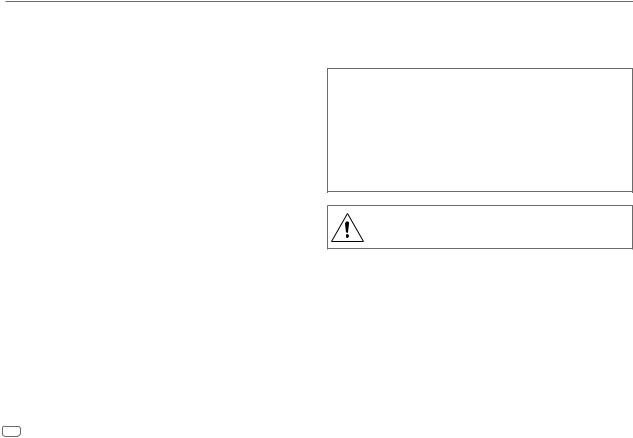
Contents
Before Use................................................................................................. |
3 |
Basics ......................................................................................................... |
4 |
Getting Started ........................................................................................ |
5 |
1 Acknowledge the crossover type and cancel the demonstration |
|
2 Set the clock and date |
|
3 Set the basic settings |
|
Radio .......................................................................................................... |
7 |
USB/iPod ................................................................................................... |
9 |
AUX........................................................................................................... |
11 |
JVC Remote Application....................................................................... |
11 |
Bluetooth® .............................................................................................. |
13 |
Bluetooth - Connection |
|
Bluetooth - Mobile phone |
|
Bluetooth - Audio |
|
Audio Settings........................................................................................ |
20 |
Display Settings ..................................................................................... |
26 |
References .............................................................................................. |
28 |
Maintenance |
|
More information |
|
Change the display information |
|
Troubleshooting.................................................................................... |
30 |
Installation/Connection ....................................................................... |
32 |
Specifications ......................................................................................... |
35 |
How to read this manual
•The displays and faceplates shown in this manual are examples used to provide clear explanations of the operations. For this reason, they may be different from the actual displays or faceplates.
•Operations are explained mainly using buttons on the faceplate of KD-X482BT.
•English indications are used for the purpose of explanation. You can select the display language from the menu. (Page 6)
•[XX] indicates the selected items.
•(Page XX) indicates references are available on the stated page.
This symbol on the product means there are important operating and maintenance instructions in this manual.
Be sure to carefully read instructions in this manual.
2ENGLISH
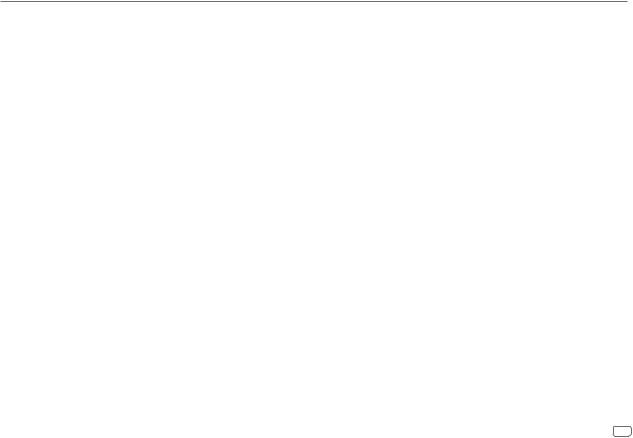
Before Use
IMPORTANT
•To ensure proper use, please read through this manual before using this product. It is especially important that you read and observe Warnings and Cautions in this manual.
•Please keep the manual in a safe and accessible place for future reference.
 WARNING
WARNING
•Do not operate any function that takes your attention away from safe driving.
•Do not ingest the battery, Chemical Burn Hazard.
The remote control supplied with this product contains a coin/button cell battery.
If the coin/button cell battery is swallowed, it can cause severe internal burns in just 2 hours and can lead to death.
Keep new and used batteries away from children.
If the battery compartment does not close securely, stop using the product and keep it away from children.
If you think batteries might have been swallowed or placed inside any part of the body, seek immediate medical attention.
 CAUTION
CAUTION
Volume setting:
•Adjust the volume so that you can hear sounds outside the car to prevent accidents.
•Lower the volume before playing digital sources to avoid damaging the speakers by the sudden increase of the output level.
General:
•Avoid using the external device if it might hinder safe driving.
•Make sure all important data has been backed up. We shall bear no responsibility for any loss of recorded data.
•Never put or leave any metallic objects (such as coins or metal tools) inside the unit to prevent a short circuit.
•Depending on the types of cars, the antenna will automatically extend when you turn on the unit with the antenna control wire connected (page 34). Turn off the unit when parking at a low ceiling area.
Remote control (RM-RK52):
•Do not leave the remote control in hot places such as on the dashboard.
•Risk of fire or explosion if the battery is replaced by an incorrect type. Ensure to replace only with the same type.
•Risk of fire, explosion or the leakage of flammable liquid or gas if the battery is left in an extremely high temperature surrounding environment and/or subjected extremely low air pressure. The battery pack or batteries shall not be exposed to excessive heat such as sunshine, fire or the like.
•Risk of fire, explosion or the leakage of flammable liquid or gas if the battery is disposed into fire or a hot oven, recharged, shorted, mechanically crushed or cut of the battery.
•If spilled fluid comes in contact with your eyes or on clothing, immediately rinse with water and consult a physician.
ENGLISH 3
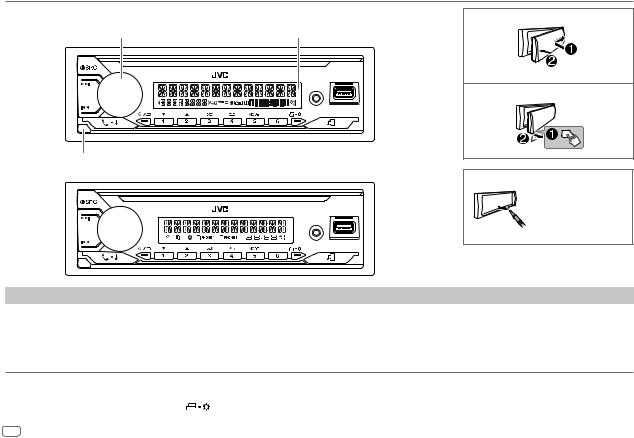
Basics |
|
|
Faceplate |
|
Attach |
KD-X482BT: |
Volume knob |
Display window* |
|
||
|
|
Detach |
|
Detach button |
KD-X282BT: |
How to reset |
|
Reset the unit within 5 seconds after
detaching the faceplate.
* Only for illustration purpose.
To |
On the faceplate |
Turn on the power |
Press BSRC. |
|
• Press and hold to turn off the power. |
Adjust the volume |
Turn the volume knob. |
Press the volume knob to mute the sound or pause playback.
• Press again to cancel. The volume level returns to the previous level before muting or pause.
Select a source |
• |
Press BSRC repeatedly. |
|
|
• |
Press BSRC, then turn the volume knob within 2 seconds. |
|
Change the display information |
Press |
repeatedly. (Page 28, 29) |
|
4ENGLISH
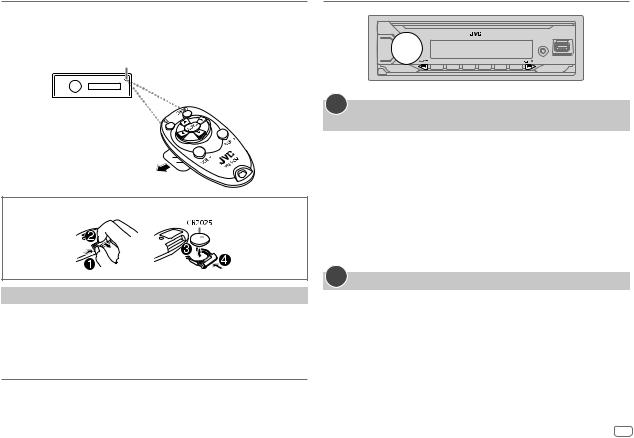
Basics
Remote control (RM-RK52)
This unit can be remotely controlled with an optionally purchased remote control.
Remote sensor
(Do not expose to bright sunlight.)
Pull out the insulation sheet when using for the first time.
How to replace the battery
To |
On the remote control |
Adjust the volume |
Press VOL + or VOL – . |
|
• Press and hold VOL + to continuously increase |
|
the volume to 15. |
|
|
Press dto mute the sound or pause playback.
•Press again to cancel. The volume level returns to the previous level before muting or pause.
Select a source |
Press SOURCE repeatedly. |
Getting Started
1Acknowledge the crossover type and cancel the demonstration
When you turn on the power for the first time (or [FACTORY RESET] is set to [YES], see page 6), the display shows: “2-WAY X’OVER” or “3-WAY X’OVER”  “PRESS”
“PRESS”  “VOLUME KNOB”
“VOLUME KNOB”  “TO CONFIRM”.
“TO CONFIRM”.
1Press the volume knob to acknowledge the current crossover type.
Then, the display shows: “CANCEL DEMO”  “PRESS”
“PRESS”  “VOLUME KNOB”
“VOLUME KNOB”
• To change the crossover type, see page 21.
2Press the volume knob.
[YES] is selected for the initial setup.
3Press the volume knob again.
“DEMO OFF” appears.
2Set the clock and date
1 Press and hold 
 .
.
2 Turn the volume knob to select [CLOCK], then press the knob.
To adjust the clock
3 Turn the volume knob to select [CLOCK ADJUST], then press the knob.
4Turn the volume knob to make the settings, then press the knob.
Set the time in the order of “Hour”  “Minute”.
“Minute”.
5 Turn the volume knob to select [CLOCK FORMAT], then press the knob. 6 Turn the volume knob to select [12H] or [24H], then press the knob.
ENGLISH 5
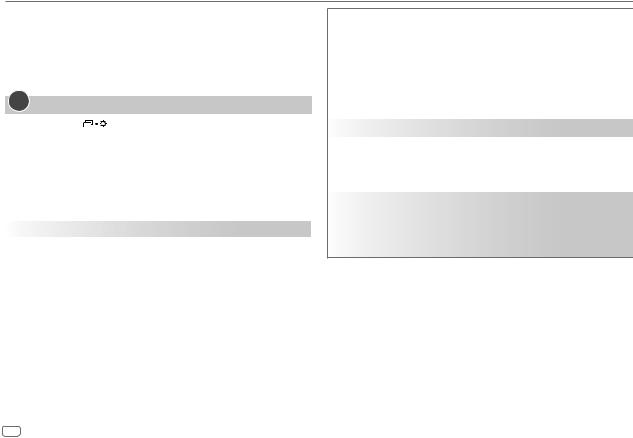
Getting Started
To set the date
7 Turn the volume knob to select [DATE SET], then press the knob.
8Turn the volume knob to make the settings, then press the knob.
Set the date in the order of “Day”  “Month”
“Month”  “Year”.
“Year”.
9 Press
 to exit.
to exit.
To return to the previous setting item, press
 .
.
3Set the basic settings
1 Press and hold |
. |
2Turn the volume knob to select an item (see the following table), then press the knob.
3 Repeat step 2 until the desired item is selected or activated. 4 Press
 to exit.
to exit.
To return to the previous setting item, press
 .
.
|
|
Default: [XX] |
[SYSTEM] |
|
|
|
|
|
[KEY BEEP] |
(Not applicable when 3-way crossover is selected.) (Page 21) |
|
|
|
[ON]: Activates the keypress tone. ; [OFF]: Deactivates. |
|
|
|
[SOURCE SELECT] |
|
|
|
[AM SRC]*1 |
[ON]: Enables AM in source selection. ; [OFF]: Disables. (Page 7) |
|
|
|
|
[SW1 SRC]*1 |
[ON]: Enables SW1 in source selection. ; [OFF]: Disables. (Page 7) |
|
|
|
|
[SW2 SRC]*1 |
[ON]: Enables SW2 in source selection. ; [OFF]: Disables. (Page 7) |
|
|
|
|
[BT AUDIO SRC]*1 |
[ON]: Enables BT AUDIO in source selection. ; [OFF]: Disables. |
|
|
(Page 19) |
|
|
|
|
[BUILT-IN AUX]*1 |
[ON]: Enables AUX in source selection. ; [OFF]: Disables. (Page 11) |
|
|
|
[F/W UPDATE]*2
|
[UPDATE SYSTEM] |
|
|
|
|
|
|
|
|
[F/W UP xxxx] |
[YES]: Starts upgrading the firmware. ; [NO]: Cancels (upgrading is not |
|
|
|
activated). |
|
|
|
For details on how to update the firmware, visit |
|
|
|
<https://www.jvc.net/cs/car/>. |
[FACTORY RESET] |
[YES]: Resets the settings to default (except the stored station). ; |
||
|
|
|
[NO]: Cancels. |
[CLOCK] |
|
||
|
|
|
|
[TIME SYNC] |
[ON]: The clock time is automatically set using the Clock Time (CT) data in |
||
|
|
|
FM Radio Data System signal. ; [OFF]: Cancels. |
|
|
|
|
[CLOCK DISPLAY] |
[ON]: The clock time is shown on the display even when the unit is turned |
||
|
|
|
off. ; [OFF]: Cancels. |
|
|
|
|
[ENGLISH] |
Select the display language for menu and music information if applicable. |
||
|
|
|
|
[ESPANOL] |
By default, [ENGLISH] is selected. |
||
|
|
|
|
[DEMO MODE] |
[ON]: Activates the display demonstration automatically if no operation is |
||
|
|
|
done for about 15 seconds. ; [OFF]: Deactivates. |
*1 Not displayed when the corresponding source is selected.
*2 Firmware downgrade is prohibited.
6ENGLISH
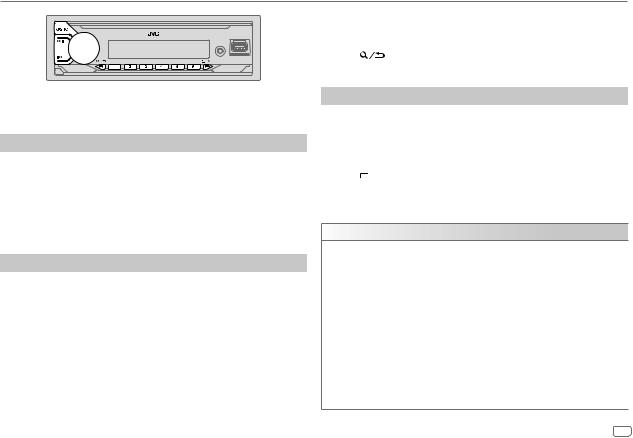
Radio
The unit switches to FM alarm automatically when receiving an alarm signal from FM broadcast.
Search for a station
1 Press BSRC repeatedly to select FM, AM, SW1 or SW2.
2Press S / T (or press H / I on the remote control) to search for a station automatically.
(or)
Press and hold S / T (or press and hold H / I on the remote control) until “M” flashes, then press repeatedly to search for a station manually.
Settings in memory
You can store up to 18 stations for FM and 6 stations for AM/SW1/SW2.
 Store a station
Store a station
While listening to a station...
Press and hold one of the number buttons (1 to 6).
(or)
1 Press and hold the volume knob until “PRESET MODE” flashes.
2Turn the volume knob to select a preset number, then press the knob.
“MEMORY” appears once the station is stored.
 Select a stored station
Select a stored station
Press one of the number buttons (1 to 6).
1 |
(or) |
|
Press |
. |
|
2 |
Turn the volume knob to select a preset number, then press the knob. |
|
Other settings
1 Press and hold
 .
.
2Turn the volume knob to select an item (see the following table), then press the knob.
3Repeat step 2 until the desired item is selected/activated or follow the instructions stated on the selected item.
4 Press 
 to exit.
to exit.
To return to the previous setting item, press
 .
.
Default: [XX]
[TUNER SETTING]
[RADIO TIMER] |
(For KD-X482BT) |
|
|
Turns on the radio at a specific time regardless of the current source. |
|
|
1 |
[ONCE]/[DAILY]/[WEEKLY]/[OFF]: Select how often the timer will be |
|
2 |
turned on. |
|
[FM]/[AM]/[SW1]/[SW2]: Select the source. |
|
|
3 |
[01] to [18] (for FM)/[01] to [06] (for AM/SW1/SW2): Select the preset |
|
4 |
station. |
|
Set the activation day*1 and time. |
|
“M” indicator lights up when complete.
Radio Timer will not activate for the following cases.
•The unit is turned off.
•[OFF] is selected for [AM SRC]/[SW1 SRC]/[SW2 SRC] in
[SOURCE SELECT] after Radio Timer for AM/SW1/SW2 is selected. (Page 6)
*1: (see page 8)
ENGLISH 7
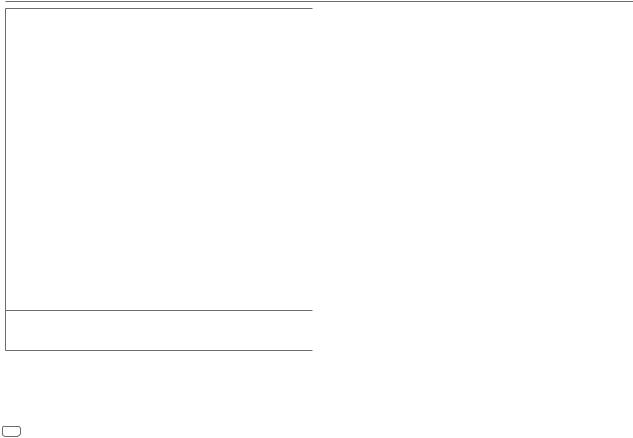
Radio
[SSM] |
[SSM 01–06]/[SSM 07–12]/[SSM 13–18]: Automatically presets up to |
|
18 stations for FM. “SSM” stops flashing when the first 6 stations are stored. |
|
Select [SSM 07–12]/[SSM 13–18] to store the following 12 stations. |
|
|
[LOCAL SEEK] |
[ON]: Searches only AM/SW1/SW2 stations with good reception. ; |
|
[OFF]: Cancels. |
|
• Settings made are applicable only to the selected source/station. Once you |
|
change the source/station, you need to make the settings again. |
|
|
[IF BAND] |
[AUTO]: Increases the tuner selectivity to reduce interference noises from |
|
adjacent FM stations. (Stereo effect may be lost.) ; |
|
[WIDE]: Subjects to interference noises from adjacent FM stations, but sound |
|
quality will not be degraded and the stereo effect will remain. |
|
|
[MONO SET] |
[ON]: Improves the FM reception, but the stereo effect will be lost. ; |
|
[OFF]: Cancels. |
|
|
[NEWS SET]*2 |
[ON]: The unit will temporarily switch to News Programme if available. ; |
|
[OFF]: Cancels. |
|
|
[REGIONAL]*2 |
[ON]: Switches to another station only in the specific region using the “AF” |
|
control. ; [OFF]: Cancels. |
|
|
[AF SET]*2 |
[ON]: Automatically searches for another station broadcasting the same |
|
program in the same Radio Data System network with better reception when |
|
the current reception is poor. ; [OFF]: Cancels. |
|
|
[TI] |
[ON]: Allows the unit to temporarily switch to Traffic Information if available |
|
(“TI” indicator lights up) while listening to all sources except in AM/SW1/ |
|
SW2. ; [OFF]: Cancels. |
[PTY SEARCH]*2 Select a PTY code (see the following “PTY code”).
If there is a station broadcasting a program of the same PTY code as you have selected, that station is tuned in.
*1 Selectable only when [ONCE] or [WEEKLY] is selected in step 1. *2 Selectable only when in FM source.
•If the volume is adjusted during reception of traffic information, alarm or news bulletin, the adjusted volume is memorized automatically. It will be applied the next time traffic information, alarm or news bulletin is turned on.
PTY code
[NEWS], [AFFAIRS], [INFO], [SPORT], [EDUCATE], [DRAMA], [CULTURE], [SCIENCE], [VARIED], [POP M] (music), [ROCK M] (music), [EASY M] (music), [LIGHT M] (music), [CLASSICS], [OTHER M] (music), [WEATHER], [FINANCE], [CHILDREN], [SOCIAL], [RELIGION], [PHONE IN], [TRAVEL], [LEISURE], [JAZZ], [COUNTRY], [NATION M] (music), [OLDIES], [FOLK M] (music), [DOCUMENT]
8ENGLISH
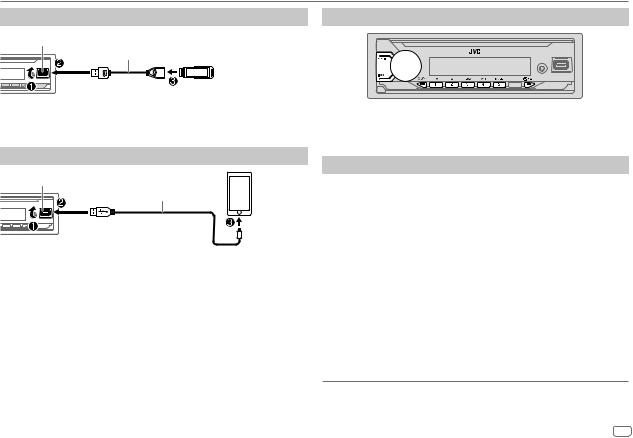
USB/iPod
Connect a USB device
USB input terminal |
USB 2.0 cable* |
|
|
|
(commercially available) |
USB device
The source changes to USB automatically and playback starts.
* Do not leave the cable inside the car when not in use.
Connect an iPod/iPhone (for KD-X482BT)
USB input terminal |
iPod/ |
|
iPhone |
||
|
||
|
Accessory of the iPod/iPhone* |
The source changes to iPod USB automatically and playback starts.
• You can also connect iPod/iPhone via Bluetooth. (Page 13)
* Do not leave the cable inside the car when not in use.
Basic operations
Selectable source:
•KD-X482BT: USB/iPod USB or iPod BT
•KD-X282BT: USB
For playable audio file, see “Playable files” on page 28.
To |
On the faceplate |
On the remote control |
Reverse/ |
Press and hold S / T. |
Press and hold H / I. |
Fast-forward |
|
|
|
|
|
Select a file |
Press S / T. |
Press H / I. |
|
|
|
Select a folder* |
Press 2J / 1K. |
Press J / K. |
|
|
|
Repeat play |
Press 4B repeatedly. |
|
|
[TRACK REPEAT]/[FOLDER REPEAT]/[ALL REPEAT]: |
|
|
MP3/WMA/AAC/WAV/FLAC file |
|
|
[REPEAT ONE]/[REPEAT ALL]/[REPEAT OFF]: |
|
|
iPod |
|
|
|
|
Random play |
Press 3A repeatedly. |
|
|
[FOLDER RANDOM]/[ALL RANDOM]/[RANDOM OFF]: |
|
|
MP3/WMA/AAC/WAV/FLAC file |
|
[SHUFFLE OFF]/[SHUFFLE ON]: iPod
* This does not work for iPod.
ENGLISH 9
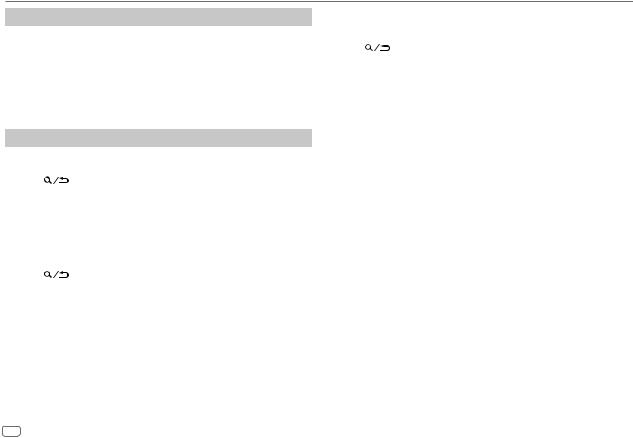
USB/iPod
Select music drive
While in USB source, press 5MODE repeatedly.
Stored songs in the following drive will be played back.
•Selected internal or external memory of a smartphone (Mass Storage Class).
•Selected drive of a multiple drive device. (This unit can support multiple drive device of up to 4 drives. However, this unit may take some time to read if three or more cards are connected.)
Select a file to play
 From a folder or list
From a folder or list
1 |
Press |
. |
2 |
Turn the volume knob to select a folder/list, then press the knob. |
|
3Turn the volume knob to select a file, then press the knob.
Selected file starts playing.
 Quick search (applicable only for USB source)
Quick search (applicable only for USB source)
If you have many files, you can search through them quickly.
1 |
Press |
. |
2 |
Turn the volume knob to select a folder/list, then press the knob. |
|
3 |
Turn the volume knob quickly to browse through the list quickly. |
|
4Turn the volume knob to select a file, then press the knob.
Selected file starts playing.
 Alphabet search (applicable only for iPod USB source and iPod BT source)
Alphabet search (applicable only for iPod USB source and iPod BT source)
You can search for a file according to the first character.
1 |
Press |
. |
2 |
Turn the volume knob to select a list, then press the knob. |
|
3Press 2 J / 1 K or turn the volume knob quickly to select the desired character (A to Z, 0 to 9, OTHERS).
Select “OTHERS” if the first character is other than A to Z, 0 to 9.
4Press the volume knob to start searching.
Files with the characters you searched for or with similar characters (alphabetical order) will be displayed.
5Turn the volume knob to select a file, then press the knob.
Selected file starts playing.
•To return to the previous setting item, press
 .
.
•To cancel, press and hold
 .
.
10 ENGLISH
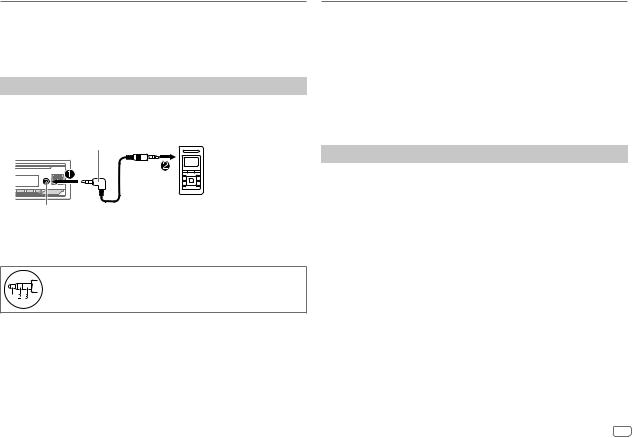
AUX
You can listen to music from a portable audio player via the auxiliary input jack.
Preparation:
Select [ON] for [BUILT-IN AUX] in [SOURCE SELECT]. (Page 6)
Start listening
1 Connect a portable audio player (commercially available).
3.5 mm stereo mini plug with “L” shaped connector (commercially available)
Portable audio player
Auxiliary input jack
2 Press BSRC repeatedly to select AUX.
3 Turn on the portable audio player and start playback.
Use a 3-core plug head stereo mini plug for optimum audio output.
JVC Remote Application
You can control the JVC car receiver from the following device using JVC Remote application.
• KD-X482BT: iPhone/iPod touch (via Bluetooth or via USB input terminal) or Android device (via Bluetooth)
• KD-X282BT: Android device (via Bluetooth)
For more information, visit <https://www.jvc.net/cs/car/>.
Preparation:
Install the latest version of JVC Remote application on your device before connecting.
Start using JVC Remote application
1 Start up the JVC Remote application on your device.
2Connect your device.
•For Android device:
Pair the Android device with this unit via Bluetooth. (Page 13)
•For iPhone/iPod touch:
Connect iPhone/iPod touch to the USB input terminal. (Page 9) (or)
Pair the iPhone/iPod touch with this unit via Bluetooth. (Page 13) (Make sure the USB input terminal is not connected to any device.)
3Select the device to use from the menu.
See “Settings to use JVC Remote application” on page 12.
For KD-X482BT: By default, [ANDROID] is selected. To use iPhone/ iPod touch, select [YES] for [IOS].
ENGLISH 11
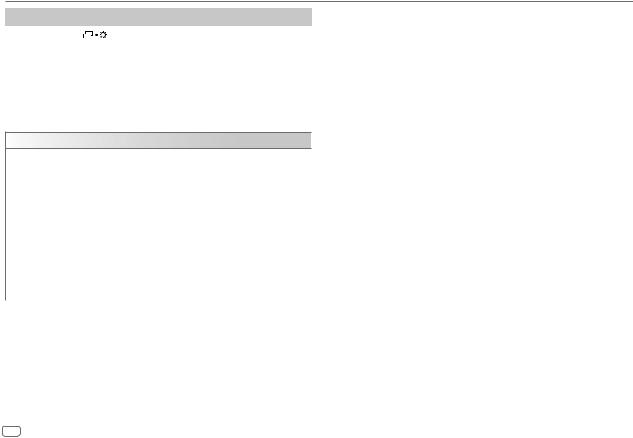
JVC Remote Application
Settings to use JVC Remote application
1 Press and hold |
. |
2Turn the volume knob to select an item (see the following table), then press the knob.
3 Repeat step 2 until the desired item is selected or activated. 4 Press
 to exit.
to exit.
To return to the previous setting item, press
 .
.
Default: [XX]
[REMOTE APP]
[SELECT] |
(For KD-X482BT) |
|
|
|
Selects the device ([IOS] or [ANDROID]) to use the application. |
|
|
|
|
[IOS] |
[YES]: Selects iPhone/iPod touch to use the application via Bluetooth or |
|
|
connected via USB input terminal. ; [NO]: Cancels. |
|
|
If [IOS] is selected, select iPod BT source (or iPod USB source if your iPhone/ |
|
|
iPod touch is connected via USB input terminal) to activate the application. |
|
|
• The connectivity of the application will be interrupted or disconnected if: |
|
|
– You change from iPod BT source to any playback source connected via the |
|
|
USB input terminal. |
|
|
– You change from iPod USB source to iPod BT source. |
|
|
|
|
[ANDROID] |
[YES]: Selects Android device to use the application via Bluetooth. ; |
|
|
[NO]: Cancels. |
|
|
|
[ANDROID |
Selects the Android device to use from the list. |
LIST] |
• For KD-X482BT: Displayed only when [ANDROID] of [SELECT] is set to [YES]. |
|
|
[STATUS] |
Shows the status of the selected device. |
|
[IOS CONNECTED]: You are able to use the application using the iPhone/ |
|
iPod touch connected via Bluetooth or USB input terminal. |
|
[IOS NOT CONNECTED]: No iOS device is connected to use the application. |
|
[ANDROID CONNECTED]: You are able to use the application using the Android |
|
device connected via Bluetooth. |
|
[ANDROID NOT CONNECTED]: No Android device is connected to use the |
|
application. |
|
|
12 ENGLISH

Bluetooth®
•Depending on the Bluetooth version, operating system and the firmware version of your mobile phone, Bluetooth features may not work with this unit.
•Be sure to turn on the Bluetooth function of the device to make the following operations.
•Signal conditions vary depending on the surroundings.
Bluetooth — Connection
Supported Bluetooth profiles
–Hands-Free Profile (HFP)
–Advanced Audio Distribution Profile (A2DP)
–Audio/Video Remote Control Profile (AVRCP)
–Serial Port Profile (SPP)
–Phonebook Access Profile (PBAP)
Supported Bluetooth codecs
–Sub Band Codec (SBC)
–Advanced Audio Coding (AAC) (for KD-X482BT)
Connect the microphone
Rear panel
Microphone (supplied)
Microphone input jack
Secure using cord
clamps (not supplied)
if necessary.
Adjust the microphone angle
Pair and connect a Bluetooth device for the first time
1 Press BSRC to turn on the unit.
2Search and select the name of your receiver (“KD-X482BT”/ “KD-X282BT”) on the Bluetooth device.
“BT PAIRING” flashes on the display.
•For some Bluetooth devices, you may need to enter the Personal Identification Number (PIN) code immediately after searching.
3Perform (A) or (B) depending on what appears on the display.
For some Bluetooth devices, pairing sequence may vary from the steps described below.
(A)“Device Name”  “XXXXXX”
“XXXXXX”  “VOL – YES”
“VOL – YES”  “BACK – NO”
“BACK – NO”
“XXXXXX” is a 6-digit passkey randomly generated during each pairing.
Ensure that the passkeys appear on the unit and Bluetooth device are the same.
Press the volume knob to confirm the passkey.
Operate the Bluetooth device to confirm the passkey.
(B) “Device Name”  “VOL – YES”
“VOL – YES”  “BACK – NO”
“BACK – NO”
Press the volume knob to start pairing.
• If “PAIRING”  “PIN 0000” scrolls on the display, enter the PIN code “0000” into the Bluetooth device.
“PIN 0000” scrolls on the display, enter the PIN code “0000” into the Bluetooth device.
You can change to a desired PIN code before pairing. (Page 17)
•If only “PAIRING” appears, operate the Bluetooth device to confirm pairing.
“PAIRING COMPLETED” appears when pairing is completed and “O” will light up when the Bluetooth connection is established.
•KD-X482BT: “ ” indicator lights up to show the strength of the battery of the connected device.
” indicator lights up to show the strength of the battery of the connected device.
See also [FORMAT] on page 27 for the battery and signal strength shown on the display.
•KD-X282BT: “ 


 ” and/or “
” and/or “


 ” indicator(s) light(s) up.
” indicator(s) light(s) up.
ENGLISH 13
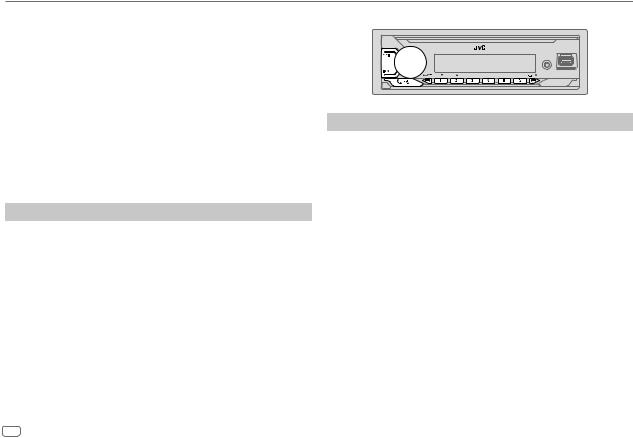
Bluetooth®
•This unit supports Secure Simple Pairing (SSP).
•Up to five devices can be registered (paired) in total.
•Once the pairing is completed, the Bluetooth device will remain registered in the unit even if you reset the unit. To delete the paired device, see
[DEVICE DELETE] on page 17.
•A maximum of two Bluetooth phones and one Bluetooth audio device can be connected at any time. To connect or disconnect the registered device, see [PHONE SELECT] or [AUDIO SELECT] in [BT MODE]. (Page 17)
However, while in BT AUDIO source, you can connect to five Bluetooth audio devices and switch between these five devices. (Page 19)
•Some Bluetooth devices may not automatically connect to the unit after pairing. Connect the device to the unit manually.
•When the battery of the connected Bluetooth device runs low, “Device Name”  “LOW BATTERY” appears.
“LOW BATTERY” appears.
•Refer to the instruction manual of the Bluetooth device for more information.
Auto Pairing (for KD-X482BT)
When you connect iPhone/iPod touch to the USB input terminal, pairing request (via Bluetooth) is automatically activated if [AUTO PAIRING] is set to [ON]. (Page 17)
Press the volume knob to pair once you have confirmed the device name.
Bluetooth — Mobile phone
Receive a call
When there is an incoming call:
•KD-X482BT:
The buttons will blink in the color you have selected in [RING COLOR]. (Page 16)
KD-X282BT:
The buttons will blink in the blinking pattern you have selected in
[RING ILLUMI]. (Page 16)
•The unit answers the call automatically if [AUTO ANSWER] is set to a selected time. (Page 16)
During a call:
•KD-X482BT:
The buttons stop blinking and illuminate in the color you have selected in
[RING COLOR]. (Page 16) KD-X282BT:
The buttons stop blinking.
•If you turn off the unit or detach the faceplate, Bluetooth is disconnected.
14 ENGLISH
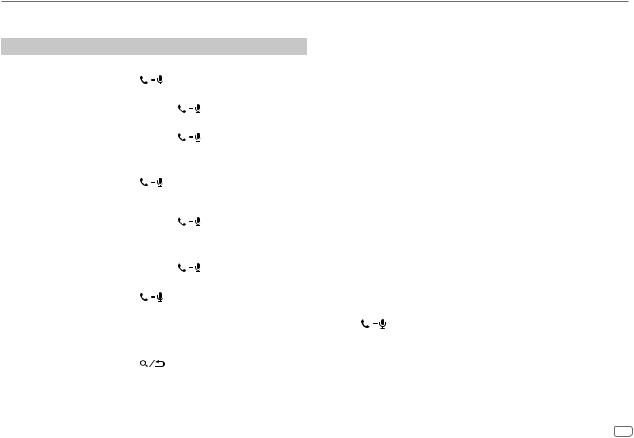
Bluetooth®
The following operations may differ or be unavailable depending on the connected phone.
|
To |
On the faceplate |
On the remote control |
|
First incoming call... |
|
|
|
|
|
|
|
|
|
|
Answer a call |
Press |
or the |
Press J / K / H / I. |
|
|
volume knob. |
|
|
|
Reject a call |
Press and hold |
Press and hold |
|
|
|
or the volume knob. |
J / K / H / I. |
|
|
|
|
|
|
|
End a call |
Press and hold |
Press and hold |
|
|
|
or the volume knob. |
J / K / H / I. |
|
While talking on the first incoming call...
|
Answer another |
Press |
or the |
|
|
incoming call and hold |
volume knob. |
( Not available ) |
|
|
the current call |
|
|
|
|
Reject another |
Press and hold |
( Not available ) |
|
|
incoming call |
or the volume knob. |
||
|
|
|||
|
|
|
|
|
While having two active calls... |
|
|
||
|
End current call and |
Press and hold |
Press and hold |
|
|
activate held call |
or the volume knob. |
J / K / H / I. |
|
|
|
|
|
|
|
Swap between the |
Press |
. |
( Not available ) |
|
current call and held call |
|
|
|
|
|
|
|
|
Adjust the phone |
Turn the volume knob |
Press VOL +*2 or |
||
volume*1 |
during a call. |
VOL – during a call. |
||
[00] to [35] (Default: [15]) |
|
|
|
|
|
|
|
|
|
Switch between hands- |
Press |
during |
|
|
free and private talk |
a call. |
|
( Not available ) |
|
modes*3 |
|
|
|
|
*1 This adjustment will not affect the volume of the other sources. *2 Press and hold VOL + to continuously increase the volume to 15. *3 Operations may vary according to the connected Bluetooth device.
 Improve the voice quality
Improve the voice quality
While talking on the phone...
1 Press and hold
 .
.
2Turn the volume knob to select an item (see the following table), then press the knob.
3 Repeat step 2 until the desired item is selected or activated. 4 Press
 to exit.
to exit.
To return to the previous setting item, press
 .
.
|
Default: [XX] |
[MIC GAIN] |
[LEVEL –10] to [LEVEL +10] ([LEVEL –04]): The sensitivity of the |
|
microphone increases as the number increases. |
|
|
[NR LEVEL] |
[LEVEL –05] to [LEVEL +05] ([LEVEL 00]): Adjust the noise reduction level |
|
until the least noise is being heard during a phone conversation. |
|
|
[ECHO CANCEL] |
[LEVEL –05] to [LEVEL +05] ([LEVEL 00]): Adjust the echo cancellation |
|
delay time until the least echo is being heard during a phone conversation. |
|
|
• Call quality may depend on mobile phone.
 Make the settings for receiving a call
Make the settings for receiving a call
1 Press |
to enter Bluetooth mode. |
2Turn the volume knob to select an item (page 16), then press the knob.
3 Repeat step 2 until the desired item is selected or activated.
To return to the previous setting item, press
 .
.
ENGLISH 15
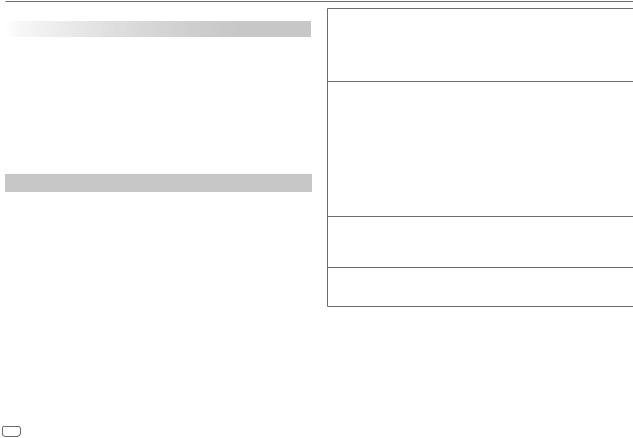
Bluetooth®
|
Default: [XX] |
[SETTINGS] |
|
|
|
[AUTO ANSWER] |
[01 SEC] to [30 SEC]: Answers an incoming call automatically in the selected |
|
time (in seconds). ; [OFF]: Cancels. |
|
|
[RING COLOR] |
(For KD-X482BT) |
|
[COLOR 01] to [COLOR 49] ([COLOR 08]): Selects the illumination color for |
|
the buttons as notification when there is an incoming call and during a call. ; |
|
[OFF]: Cancels. |
|
|
[RING ILLUMI] |
(For KD-X282BT) |
|
[BLINK 01] to [BLINK 05] ([BLINK 02]): Selects the blinking pattern for the |
|
buttons as notification when there is an incoming call. ; [OFF]: Cancels. |
|
|
Make a call
You can make a call from the call history, phonebook, or dialing the number. Call by voice is also possible if your mobile phone has the feature.
1Press 
 to enter Bluetooth mode.
to enter Bluetooth mode.
“(First device name)” appears.
•If two Bluetooth phones are connected, press 
 again to switch to the other phone.
again to switch to the other phone.
“(Second device name)” appears.
2Turn the volume knob to select an item (see the following table), then press the knob.
3Repeat step 2 until the desired item is selected/activated or follow the instructions stated on the selected item.
To return to the previous setting item, press
 .
.
[RECENT CALL] (Applicable only if the phone supports PBAP.)
1Press the volume knob to select a name or a phone number.
•“<” indicates call received, “>“ indicates call made, “M” indicates call missed.
•“NO HISTORY” appears if there is no recorded call history or call number. 2 Press the volume knob to call.
[PHONEBOOK] (Applicable only if the phone supports PBAP.)
1Press 2J / 1K to select the desired letter (A to Z, 0 to 9, and OTHERS).
• “OTHERS” appears if the first character is other than A to Z, 0 to 9.
2 Turn the volume knob to select a name, then press the knob.
3Turn the volume knob to select a phone number, then press the knob to call.
•For using phonebook with this unit, make sure to allow access to or transfer from your smartphone. Depending on the connected phone, the process may be different.
•This unit can display only non-accent letters. (Accent letters such as “Ú” are showns as “U”.)
[DIAL NUMBER] 1 Turn the volume knob to select a number (0 to 9) or character ( , #, +).
, #, +).
2Press S / T to move the entry position.
Repeat step 1 and step 2 until you finish entering the phone number.
3 Press the volume knob to call.
[VOICE] |
Speak the name of the contact you want to call or the voice command to |
|
control the phone functions. (See also the following “Make a call using voice |
|
recognition”.) |
 Make a call using voice recognition
Make a call using voice recognition
1Press and hold 
 to activate the voice recognition of the connected phone.
to activate the voice recognition of the connected phone.
2Speak the name of the contact you want to call or the voice command to control the phone functions.
•Supported Voice Recognition features vary for each phone. Refer to the instruction manual of the connected phone for details.
16 ENGLISH
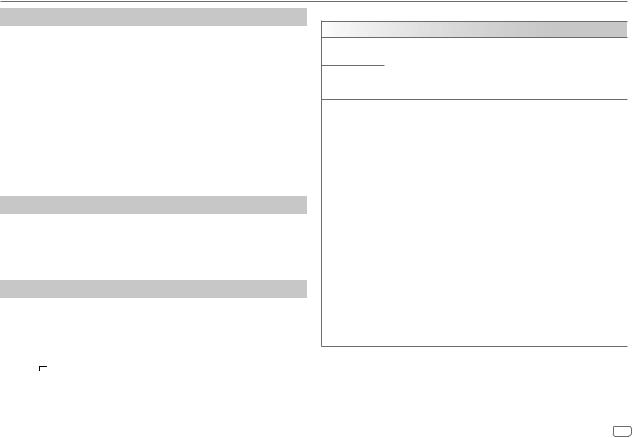
Bluetooth®
Store a contact in memory
You can store up to 6 contacts into the number buttons (1 to 6).
1 Press 
 to enter Bluetooth mode.
to enter Bluetooth mode.
2Turn the volume knob to select [RECENT CALL], [PHONEBOOK] or [DIAL NUMBER], then press the knob.
3Turn the volume knob to select a contact or enter a phone number.
If a contact is selected, press the volume knob to show the phone number.
4Press and hold one of the number buttons (1 to 6).
“MEMORY P(selected preset number)” appears when the contact is stored.
To erase a contact from the preset memory, select [DIAL NUMBER] in step 2, store a blank number in step 3 and proceed to step 4.
Make a call to a registered number
1 Press 
 to enter Bluetooth mode.
to enter Bluetooth mode.
2 Press one of the number buttons (1 to 6).
3Press the volume knob to call.
“NO PRESET” appears if there is no contact stored.
Bluetooth mode settings
1 Press and hold
 .
.
2Turn the volume knob to select an item (see the following table), then press the knob.
3Repeat step 2 until the desired item is selected/activated or follow the instructions stated on the selected item.
4 Press 
 to exit.
to exit.
To return to the previous setting item, press
 .
.
Default: [XX]
[BT MODE]
[PHONE SELECT]
[AUDIO SELECT]
Selects the phone or audio device to connect or disconnect. “ ” appears in front of the device name when connected. “
” appears in front of the device name when connected. “ ” appears in front of the current playback audio device.
” appears in front of the current playback audio device.
•You can connect a maximum of two Bluetooth phones and one Bluetooth audio device at a time.
[DEVICE DELETE] |
1 |
Turn the volume knob to select a device to delete, then press the knob. |
|
2 |
Turn the volume knob to select [YES] or [NO], then press the knob. |
|
|
|
[PIN CODE EDIT] |
Changes the PIN code (up to 6 digits). |
|
(0000) |
1 |
Turn the volume knob to select a number. |
|
2 |
Press S / T to move the entry position. |
|
3 |
Repeat step 1 and step 2 until you finish entering the PIN code. |
|
Press the volume knob to confirm. |
|
|
|
|
[RECONNECT] |
[ON]: The unit is automatically reconnect when the last connected |
|
|
Bluetooth device is within the connectable range. ; [OFF]: Cancels. |
|
|
|
|
[AUTO PAIRING] |
(For KD-X482BT) |
|
|
[ON]: The unit is automatically paired with the supported Bluetooth |
|
|
device (iPhone/iPod touch) when it is connected through USB input |
|
|
terminal. Depending on the operating system of the connected device, this |
|
|
function may not work. ; [OFF]: Cancels. |
|
|
|
|
[INITIALIZE] |
[YES]: Initializes all the Bluetooth settings (including stored pairing, |
|
|
phonebook, and etc.). ; [NO]: Cancels. |
|
|
|
|
[INFORMATION] |
[MY BT NAME]: Displays the name of your receiver (“KD-X482BT”/ |
|
|
“KD-X282BT”). ; |
|
|
[MY ADDRESS]: Shows address of this unit. |
|
ENGLISH 17
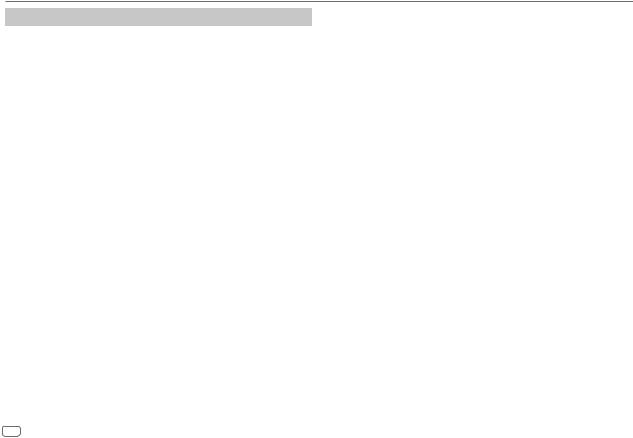
Bluetooth®
Bluetooth compatibility check mode
You can check the connectivity of the supported profile between the Bluetooth device and the unit.
• Make sure there is no Bluetooth device paired.
1Press and hold 
 .
.
“BLUETOOTH” “CHECK MODE” appears. “SEARCH NOW USING PHONE”
“CHECK MODE” appears. “SEARCH NOW USING PHONE”  “PIN IS 0000” scrolls on the display.
“PIN IS 0000” scrolls on the display.
2Search and select the name of your receiver (“KD-X482BT”/ “KD-X282BT”) on the Bluetooth device within 3 minutes.
3Perform (A), (B) or (C) depending on what appears on the display.
(A)“PAIRING”  “XXXXXX” (6-digit passkey): Ensure that the same passkey appears on the unit and Bluetooth device, then operate the Bluetooth device to confirm the passkey.
“XXXXXX” (6-digit passkey): Ensure that the same passkey appears on the unit and Bluetooth device, then operate the Bluetooth device to confirm the passkey.
(B)“PAIRING”  “PIN IS 0000”: Enter “0000” on the Bluetooth device.
“PIN IS 0000”: Enter “0000” on the Bluetooth device.
(C)“PAIRING”: Operate the Bluetooth device to confirm pairing.
After pairing is done successfully, “PAIRING OK”  “Device Name” appears and Bluetooth compatibility check starts.
“Device Name” appears and Bluetooth compatibility check starts.
If “CONNECT NOW USING PHONE” appears, operate the Bluetooth device to allow phonebook access to continue.
“TESTING” flashes on the display.
The connectivity result flashes on the display.
“PAIRING OK” and/or “HANDS-FREE OK”*1 and/or “AUD.STREAM OK”*2 and/ or “PBAP OK”*3: Compatible
*1 Compatible with Hands-Free Profile (HFP)
*2 Compatible with Advanced Audio Distribution Profile (A2DP)
*3 Compatible with Phonebook Access profile (PBAP)
After 30 seconds, “PAIRING DELETED” appears to indicate that pairing has been deleted, and the unit exits check mode.
•To cancel, press and hold BSRC to turn off the power, then turn on the power again.
18 ENGLISH
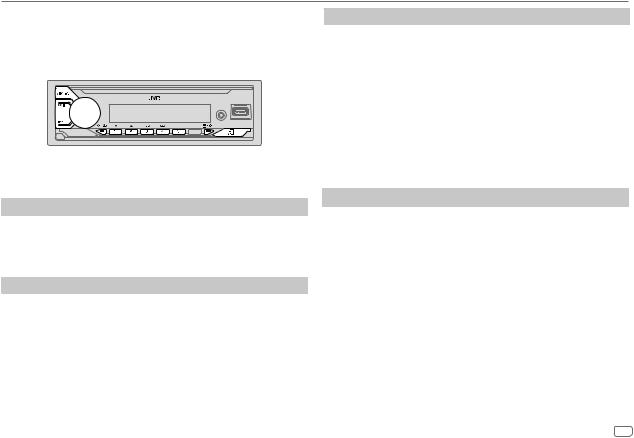
Bluetooth®
Bluetooth — Audio
•Operations and display indications may differ according to their availability on the connected device.
•Depending on the connected device, some features may not work with your device.
While in BT AUDIO source, you can connect to five Bluetooth audio devices and switch between these five devices.
Listen to the audio player via Bluetooth
1Press BSRC repeatedly to select BT AUDIO (or press SOURCE on the
remote control).
• Pressing enters BT AUDIO directly.
enters BT AUDIO directly.
2 Operate the audio player via Bluetooth to start playback.
To |
On the faceplate |
On the remote control |
Play back/pause |
Press the volume knob. |
Press d. |
|
|
|
Select group or |
Press 2J / 1K. |
Press J / K. |
folder |
|
|
Reverse skip/ |
Press S / T. |
Press H / I. |
Forward skip |
|
|
Reverse/Fast- |
Press and hold S / T. |
Press and hold H / I. |
forward |
|
|
To |
On the faceplate |
Repeat play |
Press 4B repeatedly. |
|
[TRACK REPEAT], [ALL REPEAT], [GROUP REPEAT], [REPEAT OFF] |
|
|
Random play |
Press 3A repeatedly. |
|
[GROUP RANDOM], [ALL RANDOM], [RANDOM OFF] |
|
|
Select a file from a Refer to “Select a file to play” on page 10. |
|
folder/list |
|
|
|
Switch between |
Press 5. |
connected |
(Pressing the “Play” key on the connected device |
Bluetooth audio |
itself also causes switching of sound output from the |
devices |
device.) |
|
|
Listen to iPod/iPhone via Bluetooth (for KD-X482BT)
You can listen to the songs on the iPod/iPhone via Bluetooth on this unit.
Press BSRC repeatedly to select iPod BT.
•You can operate the iPod/iPhone in the same way as iPod/iPhone via USB input terminal. (Page 9)
•If you plug in an iPod/iPhone to the USB input terminal while listening to iPod BT source, the source automatically changes to iPod USB source. Press BSRC to select iPod BT source if the device is still connected via Bluetooth.
ENGLISH 19
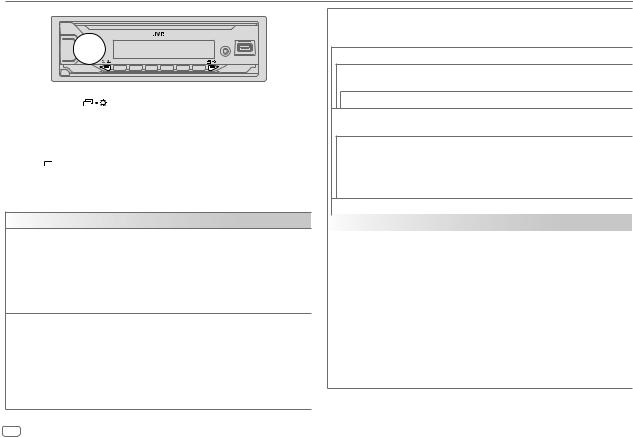
Audio Settings
1 Press and hold |
. |
2Turn the volume knob to select an item (see the following table), then press the knob.
3Repeat step 2 until the desired item is selected/activated or follow the instructions stated on the selected item.
4 Press 
 to exit.
to exit.
To return to the previous setting item, press
 .
.
Default: [XX]
[EQ SETTING]
[PRESET EQ] Selects a preset equalizer suitable to the music genre.
• Select [USER] to use the settings made in [EASY EQ] or [PRO EQ].
[FLAT]/[DRVN 3]/[DRVN 2]/[DRVN 1]/[HARD ROCK]/[HIP HOP]/[JAZZ]/ [POP]/[R&B]/[USER]/[CLASSICAL]
Drive equalizer ([DRVN 3]/[DRVN 2]/[DRVN 1]) boosts specific frequencies in the audio signal to reduce the noise heard from outside the car or running noise of the tyres.
[EASY EQ] |
Adjusts your own sound settings. |
|
|
|
|
• The settings are stored to [USER] in [PRESET EQ]. |
|
||
|
• The settings made may affect the current settings of [PRO EQ]. |
|||
|
[SUB.W SP]*1*2: |
[00] to [+06] |
(Default: |
[+03] |
|
[SUB.W]*1*3: |
[–50] to [+10] |
|
[00] |
|
[BASS]: |
[LVL–09] to [LVL+09] |
|
[LVL+01] |
|
[MID]: |
[LVL–09] to [LVL+09] |
|
[LVL–06] |
|
[TRE]: |
[LVL–09] to [LVL+09] |
|
[LVL+03]) |
[PRO EQ] |
Adjusts your own sound settings for each source. |
|
|
• |
The settings are stored to [USER] in [PRESET EQ]. |
|
• |
The settings made may affect the current settings of [EASY EQ]. |
[62.5HZ]
[LEVEL –09] to [LEVEL +09] ([LEVEL +05]): Adjusts the level to memorize for each source. (Before making an adjustment, select the source you want to adjust.)
[ON]: Turns on the extended bass. ; [OFF]: Cancels.
[100HZ]/[160HZ]/[250HZ]/[400HZ]/[630HZ]/[1KHZ]/[1.6KHZ]/[2.5KHZ]/[4KHZ]/ [6.3KHZ]/[10KHZ]/[16KHZ]
[LEVEL –09] to [LEVEL +09]: Adjusts the level to memorize for each source. (Before making an adjustment, select the source you want to adjust.)
(Default: [LEVEL +01]/[LEVEL 00]/[LEVEL –01]/[LEVEL –02]/[LEVEL –03]/[LEVEL –06]/ [LEVEL –03]/[LEVEL –02]/[LEVEL –04]/[LEVEL +04]/[LEVEL +03]/
[LEVEL +07])
[Q FACTOR] |
[1.35]/[1.50]/[2.00]: Adjust the quality factor. |
||
[AUDIO CONTROL] |
|
|
|
|
|
|
|
[BASS BOOST] |
[LEVEL +01] to [LEVEL +05]: Selects your preferred bass boost level. ; |
||
|
|
[OFF]: Cancels. |
|
|
|
|
|
[LOUDNESS] |
[LEVEL 01]/[LEVEL 02]: Boosts low or high frequencies to produce a well- |
||
|
|
balanced sound at low volume. ; [OFF]: Cancels. |
|
|
|
|
|
[SUB.W |
[SPK-OUT]*2 |
(Not applicable when 3-way crossover is selected.) |
|
LEVEL]*1 |
|
[SUB.W 00] to [SUB.W +06] ([SUB.W +03]): Adjusts |
|
|
|
|
the output level of the subwoofer connected via speaker |
|
|
|
lead. (Page 34) |
|
|
|
|
|
|
[PRE-OUT]*3 |
[SUB.W –50] to [SUB.W +10] ([SUB.W 00]): Adjusts |
|
|
|
the output level of the subwoofer connected to the |
|
|
|
lineout terminals (SW or REAR/SW) through an external |
|
|
|
amplifier. (Page 35) |
*1, *2, *3: (see page 21)
20 ENGLISH
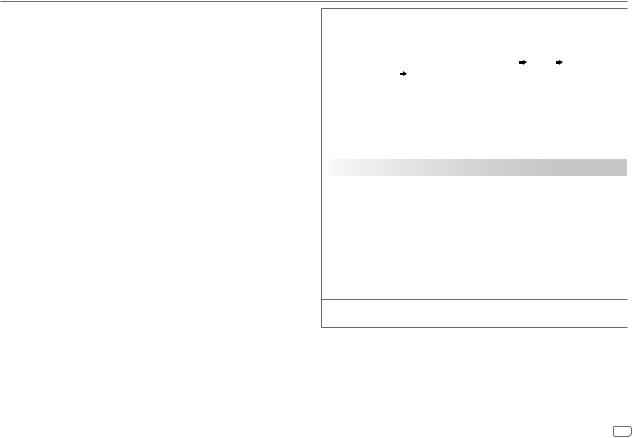
Audio Settings
[SUBWOOFER |
[ON]: Turns on the subwoofer output. ; [OFF]: Cancels. |
|
SET]*3 |
|
|
|
|
|
[FADER] |
(Not applicable when 3-way crossover is selected.) |
|
|
[POSITION R15] to [POSITION F15] ([POSITION 00]): Adjusts the front |
|
|
and rear speaker output balance. |
|
|
|
|
[BALANCE]*4 |
[POSITION L15] to [POSITION R15] ([POSITION 00]): Adjusts the left and |
|
|
right speaker output balance. |
|
|
|
|
[VOLUME |
[LEVEL –15] to [LEVEL +06] ([LEVEL 00]): Presets the initial volume level |
|
ADJUST] |
of each source by comparing to the FM volume levels. |
|
|
(Before adjustment, select the source you want to adjust.) |
|
|
|
|
[AMPGAIN] |
[LOW POWER]: Limits the maximum volume level to 25. (Select if the |
|
|
maximum power of each speaker is less than 50 W to prevent damaging |
|
|
the speakers.) ; [HIGH POWER]: The maximum volume level is 35. |
|
[SPK/PRE OUT] |
(Not applicable when 3-way crossover is selected.) |
|
|
Depending on the speaker connection method, select the appropriate |
|
|
setting for the desired output. (See “Speaker output settings” on |
|
|
page 22.) |
|
|
|
|
[SPEAKER SIZE] |
Depending on the crossover type you have selected (see the following |
|
|
[X ' OVER TYPE]), 2-way crossover or 3-way crossover setting items will be |
|
[X ' OVER] |
shown. (See “Crossover settings” on page 23.) |
|
By default, 2-way crossover type is selected. |
||
|
||
|
|
|
[DTA SETTINGS] |
For settings, see “Digital Time Alignment settings” on page 25. |
|
|
||
[CAR SETTINGS] |
||
|
||
|
|
|
[X ‘ OVER TYPE] |
Caution: Adjusts the volume before changing the [X ‘ OVER TYPE] to avoid |
|
|
the sudden increase or decrease of the output level. |
|
|
• Once you have changed the crossover type, the next time when you turn |
|
|
on the power, the display shows: |
|
|
“2-WAY X’OVER” or “3-WAY X’OVER” “PRESS” “VOLUME KNOB” |
|
|
“TO CONFIRM” |
|
|
Press the volume knob to acknowledge in order to proceed to the next |
|
|
desired operation. |
|
[2-WAY] |
(Displayed only when [3-WAY] is selected.) |
|
|
[YES]: Selects two way crossover type. ; [NO]: Cancels. |
|
|
|
|
[3-WAY] |
(Displayed only when [2-WAY] is selected.) |
|
|
[YES]: Selects three way crossover type. ; [NO]: Cancels. |
|
[SOUND EFFECT] |
|
|
|
|
|
[SPACE ENHANCE] (Not applicable for FM/AM/SW1/SW2 source.) |
|
|
|
[SMALL]/[MEDIUM]/[LARGE]: Virtually enhances the sound space. ; |
|
|
[OFF]: Cancels. |
|
[SND RESPONSE] |
[LEVEL1]/[LEVEL2]/[LEVEL3]: Virtually makes the sound more realistic. ; |
|
|
[OFF]: Cancels. |
|
|
|
|
[SOUND LIFT] |
[LOW]/[MIDDLE]/[HIGH]: Virtually adjusts the sound position heard from |
|
|
the speakers. ; [OFF]: Cancels. |
|
|
|
|
[VOL LINK EQ] |
[ON]: Boosts the frequency to reduce the noise heard from outside the car |
|
|
or running noise of the tyres. ; [OFF]: Cancels. |
[K2 TECHNOLOGY] (Not applicable for FM/AM/SW1/SW2 source and AUX source.)
[ON]: Improves the sound quality of compressed music. ; [OFF]: Cancels.
*1 Displayed only when [SUBWOOFER SET] is set to [ON].
*2 For 2-way crossover: Displayed only when [SPK/PRE OUT] is set to [SUB.W/SUB.W]. (Page 22)
*3 For 2-way crossover: Displayed only when [SPK/PRE OUT] is set to [REAR/SUB.W] or
[SUB.W/SUB.W]. (Page 22)
*4 This adjustment will not affect the subwoofer output.
ENGLISH 21
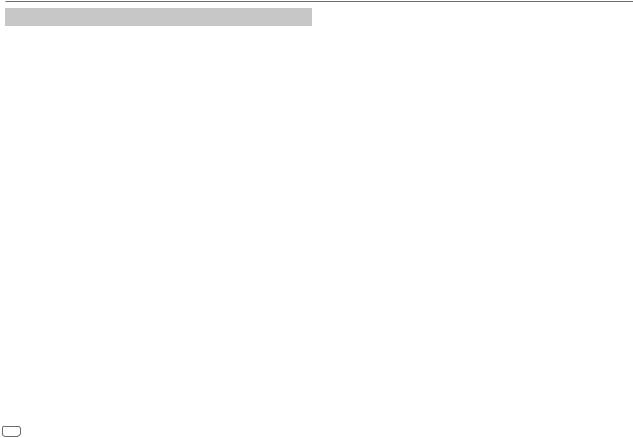
Audio Settings
Speaker output settings [SPK/PRE OUT]
(Applicable only if [X ' OVER TYPE] is set to [2-WAY]) (page 21)
Select the output setting for the speakers [SPK/PRE OUT], based on the speaker connection method.
 Connection via lineout terminals
Connection via lineout terminals
For connections through an external amplifier (Page 35)
KD-X482BT:
Setting on |
|
|
|
Audio signal through lineout terminal |
|
||
[SPK/PRE OUT] |
|
|
FRONT |
|
REAR |
SW |
|
[REAR/REAR] (default) |
|
Front speakers |
|
Rear speakers output |
Subwoofer output |
|
|
|
|
output |
|
|
|
|
|
|
|
|
|
|
|
|
|
[SUB.W/SUB.W] |
|
Front speakers |
|
L (left): Subwoofer output |
Subwoofer output |
|
|
|
|
output |
|
R (right): (Mute) |
|
|
|
|
|
|
|
|
|
|
|
KD-X282BT: |
|
|
|
|
|
|
|
|
|
|
|
|
|||
Setting on |
|
|
Audio signal through lineout terminal |
|
|||
[SPK/PRE OUT] |
|
|
|
REAR/SW |
|
|
|
|
|
|
|
|
|||
[REAR/REAR] |
|
Rear speakers output |
|
|
|||
|
|
|
|
|
|||
[REAR/SUB.W] (default) |
|
Subwoofer output |
|
|
|||
|
|
|
|
|
|||
[SUB.W/SUB.W] |
|
Subwoofer output |
|
|
|||
|
|
|
|
|
|
|
|
 Connection via speaker leads
Connection via speaker leads
You can also connect the speakers without using an external amplifier but still being able to enjoy the subwoofer output with these settings. (Page 34)
Setting on |
Audio signal through rear speaker lead |
|
[SPK/PRE OUT] |
L (left) |
R (right) |
|
|
|
[REAR/REAR] |
Rear speakers output |
Rear speakers output |
|
|
|
[REAR/SUB.W]* |
Rear speakers output |
Rear speakers output |
|
|
|
[SUB.W/SUB.W] |
Subwoofer output |
(Mute) |
|
|
|
If [SUB.W/SUB.W] is selected:
–[120HZ] is selected in [SUBWOOFER LPF] and [THROUGH] is not available. (Page 24)
–[POSITION R02] is selected in [FADER] and selectable range is [POSITION R15] to
[POSITION 00]. (Page 21)
* Except for KD-X482BT.
22 ENGLISH
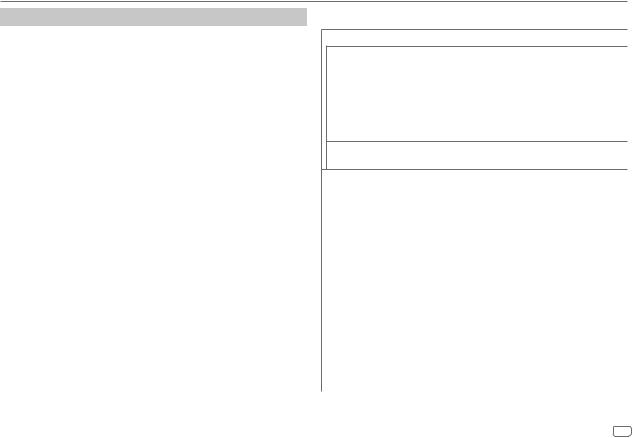
Audio Settings
Crossover settings
Below are the available setting items for 2-way crossover and 3-way crossover.
 CAUTION
CAUTION
Select a crossover type according to how the speakers are connected. (Page 34, 35)
If you select a wrong type:
•The speakers may be damaged.
•The output sound level may be extremely high or low.
SPEAKER SIZE
Selects according to the connected speaker size for optimum performance.
•The frequency and slope settings are automatically set for the crossover of the selected speaker.
•If [NONE] is selected for the following speaker in [SPEAKER SIZE], the [X ‘ OVER] setting of the selected speaker is not available.
–2-way crossover: [TWEETER] of [FRONT]/[REAR]/[SUBWOOFER]
–3-way crossover: [WOOFER]
X ‘ OVER (crossover)
•[FRQ]/[F-HPF FRQ]/[R-HPF FRQ]/[SW LPF FRQ]/[HPF FRQ]/[LPF FRQ]: Adjusts the crossover frequency for the selected speakers (high pass filter or low pass filter).
If [THROUGH] is selected, all signals are sent to the selected speakers.
•[SLOPE]/[F-HPF SLOPE]/[R-HPF SLOPE]/[SW LPF SLOPE]/[HPF SLOPE]/[LPF SLOPE]: Adjusts the crossover slope.
Selectable only if a setting other than [THROUGH] is selected for the crossover frequency.
•[SW LPF PHASE]/[PHASE]: Selects the phase of the speaker output to be in line with the other speaker output.
•[GAIN LEFT]/[GAIN RIGHT]/[F-HPF GAIN]/[R-HPF GAIN]/[SW LPF GAIN]/[GAIN]: Adjusts the output volume of the selected speaker.
 2-way crossover setting items
2-way crossover setting items
[SPEAKER SIZE]
[FRONT] |
[SIZE] |
[8CM]/[10CM]/[12CM]/[13CM]/[16CM]/ |
|
|
[17CM]/[18CM]/[4×6]/[5×7]/[6×8]/[6×9]/ |
|
|
[7×10] |
|
|
|
|
[TWEETER] |
[SMALL]/[MIDDLE]/[LARGE]/[NONE] (not |
|
|
connected) |
|
|
|
[REAR]*1 |
[8CM]/[10CM]/[12CM]/[13CM]/[16CM]/[17CM]/[18CM]/[4×6]/ |
|
|
[5×7]/[6×8]/[6×9]/[7×10]/[NONE] (not connected) |
|
[SUBWOOFER]*2*3 [16CM]/[20CM]/[25CM]/[30CM]/[38CM OVER]/[NONE] (not connected)
[X ' OVER]
|
[TWEETER] |
[FRQ] |
[1KHZ]/[1.6KHZ]/[2.5KHZ]/[4KHZ]/[5KHZ]/ |
|
|
|
[6.3KHZ]/[8KHZ]/[10KHZ]/[12.5KHZ] |
|
|
|
|
|
|
[GAIN LEFT] |
[–08DB] to [00DB] |
|
|
|
|
|
|
[GAIN RIGHT] |
[–08DB] to [00DB] |
|
|
|
|
|
[FRONT HPF] |
[F-HPF FRQ] |
[30HZ]/[40HZ]/[50HZ]/[60HZ]/[70HZ]/[80HZ]/ |
|
|
|
[90HZ]/[100HZ]/[120HZ]/[150HZ]/[180HZ]/ |
|
|
|
[220HZ]/[250HZ]/[THROUGH] |
|
|
|
|
|
|
[F-HPF SLOPE] |
[–06DB]/[–12DB]/[–18DB]/[–24DB] |
|
|
|
|
|
|
[F-HPF GAIN] |
[–08DB] to [00DB] |
|
|
|
|
|
[REAR HPF]*1 |
[R-HPF FRQ] |
[30HZ]/[40HZ]/[50HZ]/[60HZ]/[70HZ]/[80HZ]/ |
|
|
|
[90HZ]/[100HZ]/[120HZ]/[150HZ]/[180HZ]/ |
|
|
|
[220HZ]/[250HZ]/[THROUGH] |
|
|
|
|
|
|
[R-HPF SLOPE] |
[–06DB]/[–12DB]/[–18DB]/[–24DB] |
|
|
|
|
|
|
[R-HPF GAIN] |
[–08DB] to [00DB] |
|
|
|
|
*1, *2, *3: (see page 24)
ENGLISH 23
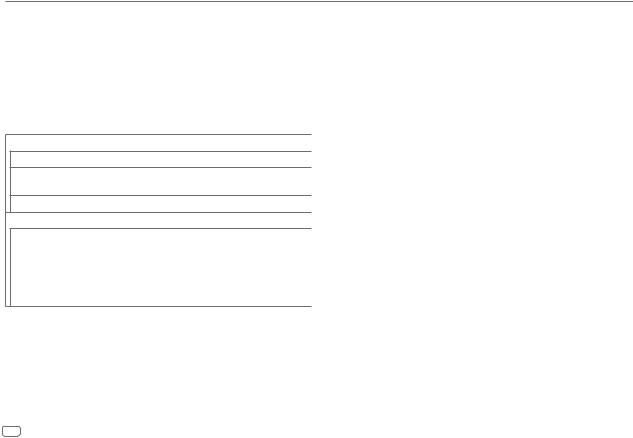
Audio Settings
|
[SUBWOOFER |
[SW LPF FRQ] |
[30HZ]/[40HZ]/[50HZ]/[60HZ]/[70HZ]/[80HZ]/ |
|
LPF]*2*3 |
|
[90HZ]/[100HZ]/[120HZ]/[150HZ]/[180HZ]/ |
|
|
|
[220HZ]/[250HZ]/[THROUGH] |
|
|
|
|
|
|
[SW LPF SLOPE] |
[–06DB]/[–12DB]/[–18DB]/[–24DB] |
|
|
|
|
|
|
[SW LPF PHASE] |
[REVERSE] (180°)/ [NORMAL] (0°) |
|
|
|
|
|
|
[SW LPF GAIN] |
[–08DB] to [00DB] |
|
|
|
|
 3-way crossover setting items
3-way crossover setting items
[SPEAKER SIZE]
[TWEETER] [SMALL]/[MIDDLE]/[LARGE]
[MID RANGE] [8CM]/[10CM]/[12CM]/[13CM]/[16CM]/[17CM]/[18CM]/[4×6]/[5×7]/ [6×8]/[6×9]
[WOOFER]*3 [16CM]/[20CM]/[25CM]/[30CM]/[38CM OVER]/[NONE] (not connected)
[X ' OVER]
[TWEETER] [HPF FRQ] |
[1KHZ]/[1.6KHZ]/[2.5KHZ]/[4KHZ]/[5KHZ]/[6.3KHZ]/ |
|
|
|
[8KHZ]/[10KHZ]/[12.5KHZ] |
|
[SLOPE] |
[–06DB]/[–12DB] |
|
|
|
|
[PHASE] |
[REVERSE] (180°)/[NORMAL] (0°) |
|
|
|
|
[GAIN] |
[–08DB] to [00DB] |
|
[MID RANGE] |
[HPF FRQ] |
[30HZ]/[40HZ]/[50HZ]/[60HZ]/[70HZ]/[80HZ]/[90HZ]/ |
|
|
|
[100HZ]/[120HZ]/[150HZ]/[180HZ]/[220HZ]/[250HZ]/ |
|
|
|
[THROUGH] |
|
|
|
|
|
|
[HPF SLOPE] |
[–06DB]/[–12DB] |
|
|
|
|
|
|
[LPF FRQ] |
[1KHZ]/[1.6KHZ]/[2.5KHZ]/[4KHZ]/[5KHZ]/[6.3KHZ]/ |
|
|
|
[8KHZ]/[10KHZ]/[12.5KHZ]/[THROUGH] |
|
|
[LPF SLOPE] |
[–06DB]/[–12DB] |
|
|
|
|
|
|
[PHASE] |
[REVERSE] (180°)/[NORMAL] (0°) |
|
|
|
|
|
|
[GAIN] |
[–08DB] to [00DB] |
|
|
|
|
|
[WOOFER]*3 |
[LPF FRQ] |
[30HZ]/[40HZ]/[50HZ]/[60HZ]/[70HZ]/[80HZ]/[90HZ]/ |
|
|
|
[100HZ]/[120HZ]/[150HZ]/[180HZ]/[220HZ]/[250HZ]/ |
|
|
|
[THROUGH] |
|
|
[SLOPE] |
[–06DB]/[–12DB] |
|
|
|
|
|
|
[PHASE] |
[REVERSE] (180°)/[NORMAL] (0°) |
|
|
|
|
|
|
[GAIN] |
[–08DB] to [00DB] |
|
|
|
|
*1 Displayed only when [SPK/PRE OUT] is set to [REAR/REAR] or [REAR/SUB.W]. (Page 22) *2 KD-X282BT: Displayed only when [SPK/PRE OUT] is set to [REAR/SUB.W] or
[SUB.W/SUB.W]. (Page 22)
*3 Displayed only when [SUBWOOFER SET] is set to [ON]. (Page 21)
24 ENGLISH
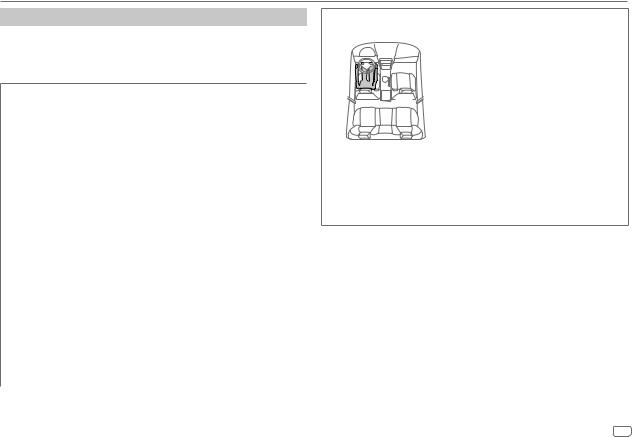
Audio Settings
Digital Time Alignment settings
Digital Time Alignment sets the delay time of the speaker output to create a more suitable environment for your vehicle.
•For more information, see the following “Determining the delay time automatically”.
[DTA SETTINGS]
|
[POSITION] |
Selects your listening position (reference point). |
|
|
[ALL]: Not compensating ; [FRONT RIGHT]: Front right seat ; |
|
|
[FRONT LEFT]: Front left seat ; [FRONT ALL]: Front seats |
|
|
• [FRONT ALL] is displayed only when [X ' OVER TYPE] is set to |
|
|
[2-WAY]. (Page 21) |
|
|
|
|
[DISTANCE]*1 |
[0CM] to [610CM]: Fine adjust the distance to compensate. |
|
|
|
|
[GAIN]*1 |
[–8DB] to [0DB]: Fine adjust the output volume of the selected |
|
|
speaker. |
|
|
|
|
[DTA RESET] |
[YES]: Resets the settings ([DISTANCE] and [GAIN]) of the selected |
|
|
[POSITION] to default. ; [NO]: Cancels. |
|
|
|
[CAR SETTINGS] |
Identify your car type and rear speaker location in order to make the |
|
|
|
adjustment for [DTA SETTINGS]. |
|
[CAR TYPE] |
[COMPACT]/[FULL SIZE CAR]/[WAGON]/[MINIVAN]/[SUV]/ |
|
|
[MINIVAN(LONG)]: Selects the type of vehicle. ; [OFF]: Not |
|
|
compensating. |
|
|
|
|
[R-SP LOCATION]*2 |
Selects the location of the rear speakers in your vehicle to calculate the |
|
|
furthest distance from the listening position selected (reference point). |
|
|
• [DOOR]/[REAR DECK]: Selectable only when [CAR TYPE] is |
|
|
selected as [OFF], [COMPACT], [FULL SIZE CAR], [WAGON] or |
|
|
[SUV]. |
|
|
• [2ND ROW]/[3RD ROW]: Selectable only when [CAR TYPE] is |
|
|
selected as [MINIVAN] or [MINIVAN(LONG)]. |
|
|
|
Determining the delay time automatically
If you specify the distance from the currently set listening position to every speaker, the delay time will be automatically calculated.
1 Set [POSITION] and determine the listening position as the reference point (the reference point for [FRONT ALL] will be the center between the right and left in the front seats).
2 Measure the distances from the reference point to the speakers.
3 Calculate the distance between the furthest speaker (subwoofer on the illustration) and other speakers.
4Sets the [DISTANCE] calculated in step 3 for individual speakers.
5 Adjusts [GAIN] for individual speakers.
Example: When [FRONT ALL] is selected as the listening position
*1 Before making an adjustment, select the speaker: When 2-way crossover is selected:
[FRONT LEFT]/[FRONT RIGHT]/[REAR LEFT]/[REAR RIGHT]/[SUBWOOFER]:
–[REAR LEFT], [REAR RIGHT] and [SUBWOOFER] is selectable only if a setting other than
[NONE] is selected for [REAR] and [SUBWOOFER] of [SPEAKER SIZE]. (Page 23)
When 3-way crossover is selected:
[TWEETER LEFT]/[TWEETER RIGHT]/[MID LEFT]/[MID RIGHT]/[WOOFER]:
–[WOOFER] is selectable only if a setting other than [NONE] is selected for [WOOFER] of
[SPEAKER SIZE]. (Page 24)
*2 Displayed only when [X ' OVER TYPE] is set to [2-WAY] (page 21) and if a setting other than [NONE] is selected for [REAR] of [SPEAKER SIZE]. (Page 23)
ENGLISH 25
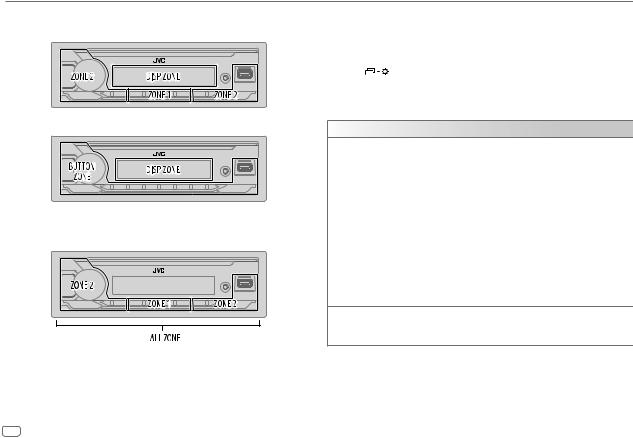
Display Settings
Zone identification for brightness settings
KD-X482BT:
KD-X282BT:
Zone identification for color settings
KD-X482BT:
1 Press and hold
 .
.
2Turn the volume knob to select an item (see the following table), then press the knob.
3Repeat step 2 until the desired item is selected/activated or follow the instructions stated on the selected item.
4 Press |
to exit. |
To return to the previous setting item, press
 .
.
Default: [XX]
[DISPLAY]
[DIMMER] |
Dims the illumination. |
|
|
[OFF]: Dimmer is turned off. Brightness changes to [DAY] setting. |
|
|
[ON]: Dimmer is turned on. Brightness changes to [NIGHT] setting. |
|
|
(See the following “[BRIGHTNESS]” settings.) |
|
|
[DIMMER TIME]: Set the time to turn on dimmer and to turn off dimmer. |
|
|
1 |
Turn the volume knob to adjust the [ON] time, then press the knob. |
|
2 |
Turn the volume knob to adjust the [OFF] time, then press the knob. |
|
|
(Default: [ON]: [PM6:00] ; [OFF]: [AM6:00]) |
|
[DIMMER AUTO]: Dimmer turns on and off automatically when you turn off |
|
|
or on the car headlights.*1 |
|
|
|
|
[BRIGHTNESS] |
Sets the brightness for day and night separately. |
|
|
1 |
[DAY]/[NIGHT]: Select day or night. |
|
2 |
Select a zone. (See the illustration on left column.) |
|
3 |
[LEVEL 00] to [LEVEL 31]: Set the brightness level. |
[TEXT SCROLL]*2 [SCROLL ONCE]: Scrolls the display information once. ; [SCROLL AUTO]: Repeats scrolling at 5-second intervals. ;
[SCROLL OFF]: Cancels.
*1, *2: (see page 27)
26 ENGLISH
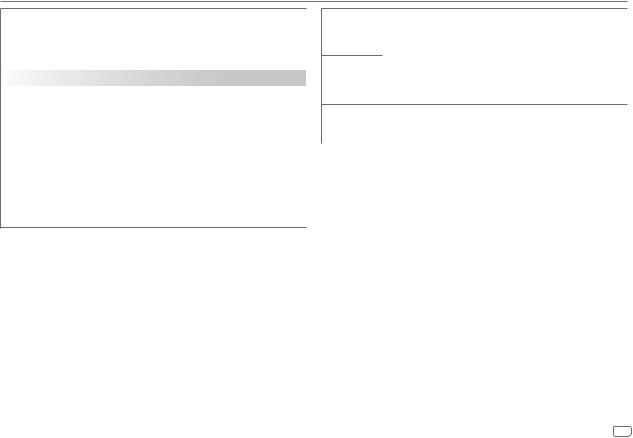
Display Settings
[FORMAT]*3 |
(For KD-X482BT) |
|
Information below is shown on the supplementary display when Bluetooth |
|
device is connected. (Page 28) |
|
[BATT/SIGNAL]: Shows the strength of the battery and signal. ; |
|
[DATE]: Shows the date. |
|
|
[COLOR] (for KD-X482BT) |
|
|
|
[PRESET] |
Selects illumination colors for the buttons on different zones separately. |
|
1 Select a zone ([ZONE 1], [ZONE 2], [ALL ZONE]). (See the illustration on |
page 26.)
2 Select a color for the selected zone.
• [COLOR 01] to [COLOR 49]
• [USER]: The color you have created for [DAY COLOR] or
[NIGHT COLOR] is shown.
• [COLOR FLOW01] to [COLOR FLOW03]: Color changes at different speeds.
• [CRYSTAL]/[FLOWER]/[FOREST]/[GRADATION]/[OCEAN]/[RELAX]/
[SUNSET]: The selected color pattern is shown.*4 (Selectable only when [ALL ZONE] is selected in step 1.)
[DAY COLOR]
[NIGHT COLOR]
Stores your own day and night illumination colors for different zones.
1 Select a zone ([ZONE 1], [ZONE 2]). (See the illustration on page 26.) 2 [RED]/[GREEN]/[BLUE]: Select a primary color.
3 [00] to [31]: Select the level.
Repeat step 2 and step 3 for all the primary colors.
•Your setting is stored to [USER] in [PRESET].
•[NIGHT COLOR] or [DAY COLOR] is changed by turning on or off your car’s headlights.
[COLOR GUIDE] |
[ON]: The illumination color of [ZONE 1] and [ZONE 2] change to white |
|
|
|
color when settings are performed on menu and list search, except in color |
|
|
setting mode. ; [OFF]: Cancels. |
|
|
|
*1 |
The illumination control wire connection is required. (Page 34) |
|
*2 |
Some characters or symbols will not be shown correctly (or will be blank). |
|
*3 |
Functionality depends on the type of phone used. |
|
*4 |
If one of these color patterns is selected, the [ZONE 1] and [ZONE 2] illumination colors will |
|
|
change to the default colors. |
|
ENGLISH 27
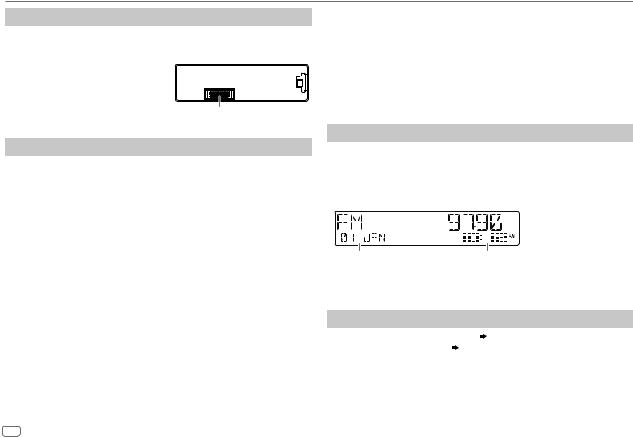
References
Maintenance
Cleaning the unit
Wipe off dirt on the faceplate with a dry silicone or soft cloth.
Cleaning the connector
Detach the faceplate and clean the connector gently with a cotton swab. Be careful not to damage the connector.
More information
Connector (on the reverse side of the faceplate)
For: – Latest firmware updates and latest compatible item list
–JVC original application
–Any other latest information Visit <https://www.jvc.net/cs/car/>.
Playable files
•USB mass storage class device: Playable audio file:
KD-X482BT: MP3 (.mp3), WMA (.wma), AAC (.aac), AAC (.m4a), WAV (.wav), FLAC (.flac) KD-X282BT: MP3 (.mp3), WMA (.wma), WAV (.wav), FLAC (.flac)
Playable file system: FAT12, FAT16, FAT32
Even when audio files comply with the standards listed above, playback may be impossible depending on the types or conditions of media or devices.
•For detailed information and notes about the playable audio files, visit <https://www.jvc.net/cs/car/audiofile/>
About USB devices
•You cannot connect a USB device via a USB hub.
•Connecting a cable whose total length is longer than 5 m may result in abnormal playback.
•This unit cannot recognize a USB device whose rating is other than 5 V and exceeds 1.5 A.
About iPod/iPhone (for KD-X482BT)
•Made for
–iPod touch (6th generation)
–iPhone 5S, 6, 6 Plus, 6S, 6S Plus, SE, 7, 7 Plus, 8, 8 Plus, X, XS, XS MAX, XR, 11, 11 Pro, 11 Pro Max, SE (2nd generation), 12, 12 mini, 12 Pro, 12 Pro Max
•The song order displayed on the selection menu of this unit may differ from that of the iPod/ iPhone.
•Depending on the version of the operating system of the iPod/iPhone, some functions may not operate on this unit.
Change the display information
Each time you press 

 , the display information changes.
, the display information changes.
•If the information is unavailable or not recorded, “NO TEXT”, “NO NAME”, or other information (eg. station name) appears or display will be blank.
KD-X482BT:

 Main display
Main display
Supplementary display*1 |
Clock display or Level meter |
*1 Date will be replaced with battery and signal strength of the connected Bluetooth device if
[FORMAT] is set to [BATT/SIGNAL]. (Page 27)
Source name |
Display information: Main (Supplementary) |
|
|
FM/AM/SW1/SW2 |
Frequency (Date) Frequency (Date) with Music Synchronization |
|
Effect*2 back to the beginning |
|
|
28 ENGLISH
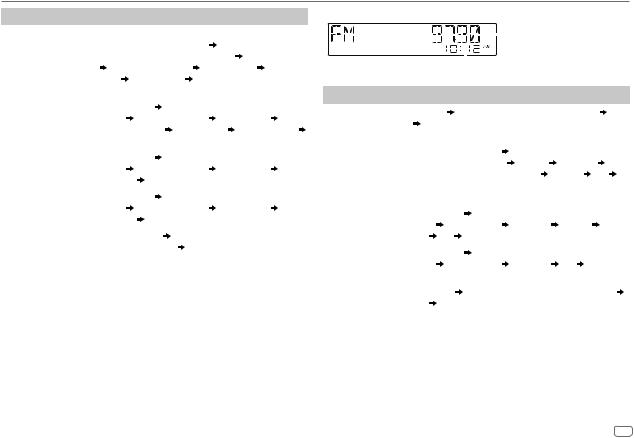
References
Source name |
Display information: Main (Supplementary) |
|
|||||
|
|
|
|
||||
FM/AM/SW1/SW2 |
For FM Radio Data System stations only: |
|
|
||||
|
Station name/Program type (Date) |
Station name/Program type |
|||||
|
(Date) with Music Synchronization Effect*2 |
Radio text (Date) |
|||||
|
Radio text+ (Radio text+) |
Song title (Artist) Song title |
|||||
|
(Date) Frequency (Date) |
back to the beginning |
|
||||
|
|
|
|
|
|||
USB |
For MP3/WMA/AAC/WAV/FLAC files: |
|
|
|
|||
|
Song title (Artist) |
Song title (Artist) with Music Synchronization |
|||||
|
Effect*2 |
Song title (Album title) |
Song title (Date) |
File |
|||
|
name (Folder name) |
File name (Date) |
Playing time (Date) |
||||
|
back to the beginning |
|
|
|
|
||
|
|
|
|||||
iPod USB/iPod BT |
Song title (Artist) |
Song title (Artist) with Music Synchronization |
|||||
|
Effect*2 |
Song title (Album title) |
Song title (Date) |
Playing |
|||
|
time (Date) |
back to the beginning |
|
|
|
||
|
|
|
|||||
BT AUDIO |
Song title (Artist) |
Song title (Artist) with Music Synchronization |
|||||
|
Effect*2 |
Song title (Album title) |
Song title (Date) |
Playing |
|||
|
time (Date) |
back to the beginning |
|
|
|
||
|
|
|
|
||||
AUX |
Source name (Date) |
Source name (Date) with Music |
|
||||
|
Synchronization Effect*2 back to the beginning |
|
|||||
|
|
|
|
|
|
|
|
*2 During Music Synchronization Effect, the illumination color or brightness level of the buttons changes and synchronizes with the music level (depending on the color setting made for [PRESET] on page 27).
KD-X282BT:
|
|
|
|
|
Main display |
|
|
|
|
|
|
|
|
|
|
|
|
|
|
|
|
|
|
|
||
|
|
|
|
|
|
|
|
|
|
|
Clock display |
|
|
|
|
||
|
|
|
|
|
|
|||
Source name |
Display information: Main |
|
|
|
|
|||
|
|
|
||||||
FM/AM/SW1/SW2 |
Frequency Frequency with Music Synchronization Effect* |
Date |
||||||
|
back to the beginning |
|
|
|
|
|||
|
|
|
|
|
||||
|
For FM Radio Data System stations only: |
|
|
|
||||
|
Station name/Program type |
Station name/Program type with |
||||||
|
Music Synchronization Effect* |
Radio text |
Radio text+ |
|
||||
|
Radio text+ song title/Radio text+ artist |
Frequency |
Date |
|||||
|
back to the beginning |
|
|
|
|
|||
|
|
|
|
|
||||
USB |
For MP3/WMA/WAV/FLAC files: |
|
|
|
||||
|
Song title/Artist |
Song title/Artist with Music Synchronization |
||||||
|
Effect* |
Album title/Artist |
Folder name |
File name |
Playing |
|||
|
time |
Date |
back to the beginning |
|
|
|
||
|
|
|
||||||
BT AUDIO |
Song title/Artist |
Song title/Artist with Music Synchronization |
||||||
|
Effect* |
Album title/Artist |
Playing time |
Date |
back to the |
|||
|
beginning |
|
|
|
|
|
|
|
|
|
|
||||||
AUX |
Source name |
Source name with Music Synchronization Effect* |
||||||
|
Date |
back to the beginning |
|
|
|
|
||
*During Music Synchronization Effect, the brightness level of the buttons changes and synchronizes with the music level.
ENGLISH 29
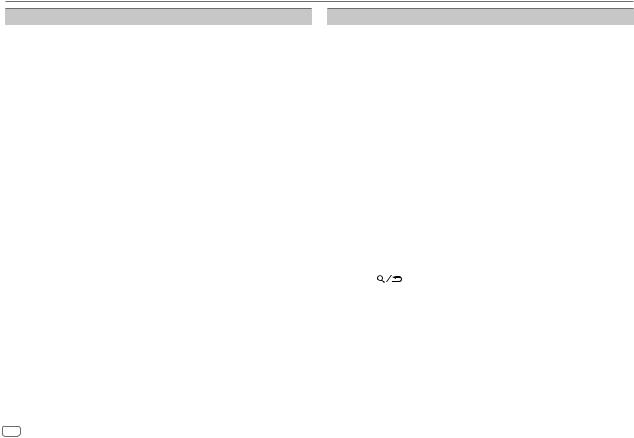
Troubleshooting
Symptom |
Remedy |
||
|
Sound cannot be heard. |
• Adjust the volume to the optimum level. |
|
|
|
• Check the cords and connections. |
|
|
|
|
|
|
“MISWIRING CHECK |
Turn the power off, then check to be sure the terminals of |
|
|
WIRING THEN PWR ON” |
the speaker wires are insulated properly. Turn the power on |
|
|
appears. |
again. |
|
|
“PROTECTING SEND |
Send the unit to the nearest service center. |
|
| <![if ! IE]> <![endif]>General |
SERVICE” appears. |
|
|
|
|
||
Source cannot be selected. |
Check the [SOURCE SELECT] setting. (Page 6) |
||
|
|||
|
|
|
|
|
The unit does not work |
Reset the unit. (Page 4) |
|
|
at all. |
|
|
|
|
|
|
|
Correct characters are not |
• This unit can only display uppercase letters, numbers, and a |
|
|
displayed. |
limited number of symbols. |
|
|
|
• Depending on the display language you have selected |
|
|
|
(page 6), some characters may not be displayed |
|
|
|
correctly. |
|
|
|
|
|
| <![if ! IE]> <![endif]>Radio |
• Radio reception is poor. |
Connect the antenna firmly. |
|
• Static noise while |
|
||
|
|
||
|
listening to the radio. |
|
|
|
|
|
|
|
Playback order is not as |
USB device, the folders are played in the order of creation |
|
|
intended. |
(date and time). The files within each folder are played in |
|
|
|
the order of the file name (alphabet). |
|
|
|
|
|
| <![if ! IE]> <![endif]>USB/iPod |
Elapsed playing time is not |
This depends on the recording process earlier (USB). |
|
correct. |
|
||
|
|
||
|
|
|
|
|
“NOT SUPPORT” appears |
Check whether the file is a playable format. |
|
|
and file skips. |
(Page 28) |
|
|
|
|
|
|
“READING” keeps flashing. |
• Do not use too many hierarchical levels and folders. |
|
|
|
• Reattach the device (USB/iPod/iPhone). |
|
|
|
|
|
Symptom |
|
|
Remedy |
|
|
“UNSUPPORTED DEVICE” |
• |
Check whether the connected USB device is compatible |
|
|
appears. |
|
|
with this unit and ensure the file systems are in supported |
|
|
|
|
formats. (Page 28) |
|
|
|
• Reattach the USB device. |
|
|
|
|
|
|
|
“UNRESPONSIVE DEVICE” |
|
Make sure the USB device is not malfunction and reattach |
|
|
appears. |
|
|
the USB device. |
|
|
|
|
|
|
“USB HUB IS NOT |
|
This unit cannot support a USB device connected via a USB |
|
|
SUPPORTED” appears. |
|
hub. |
|
|
|
|
|
|
|
“CANNOT PLAY” appears. |
|
Connect a USB device that contains playable audio files. |
|
|
|
|
|
|
|
• The source does not |
|
The USB port is drawing more power than the design limit. |
|
|
change to “USB” when |
|
Turn the power off and unplug the USB device. Then, turn |
|
|
you connect a USB |
|
on the power and reattach the USB device. |
|
| <![if ! IE]> <![endif]>USB/iPod |
device while listening to |
|
If this does not solve the problem, turn the power off and |
|
another source. |
|
on (or reset the unit) before replacing with another USB |
||
|
|
|||
|
• “USB ERROR” appears. |
|
device. |
|
|
|
|
|
|
|
The iPod/iPhone does not |
• |
Check the connection between this unit and iPod/iPhone. |
|
|
turn on or does not work. |
• |
Disconnect and reset the iPod/iPhone using hard reset. |
|
|
|
|
|
|
|
“LOADING” appears when |
|
This unit is still preparing the iPod/iPhone music list. It may |
|
|
you enter search mode by |
|
take some time to load, try again later. |
|
|
pressing |
. |
|
|
|
|
|
|
|
|
“NO DEVICE” |
|
|
Connect a device (USB/iPod/iPhone), and change the |
|
|
|
|
source to USB/iPod USB again. |
|
|
|
|
|
|
“iPod ERROR” |
|
• |
Reconnect the iPod. |
|
|
|
• |
Reset the iPod. |
|
|
|
• Press and hold BSRC to turn off the power. Turn the |
|
|
|
|
|
power on again for error recovery. |
|
|
|
|
|
|
“MEMORY FULL” |
|
|
You have reached the maximum storage limit of your iPod/ |
|
|
|
|
iPhone. |
|
|
|
|
|
30 ENGLISH
