Jvc KD-RD97BT, KD-RD87BT, KD-R97MBS, KD-R970BTS, KD-R875BTS User Manual
...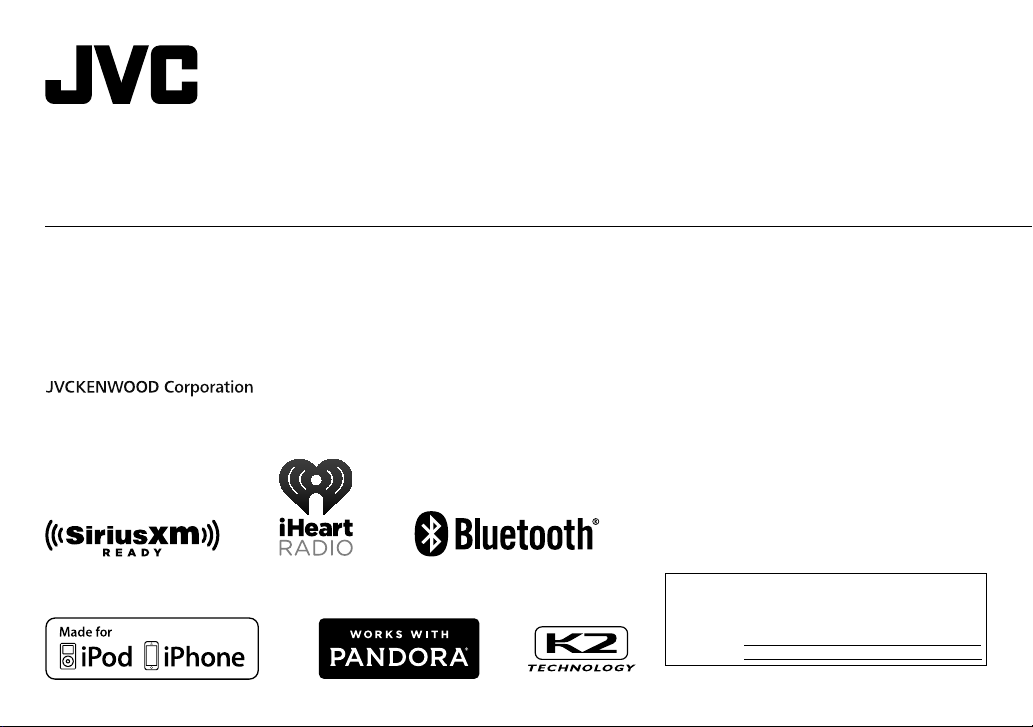
ENGLISH
FRANÇAIS
ESPAÑOL
KD-R975BTS / KD-R970BTS / KD-R97MBS / KD-R875BTS /
KD-R870BT / KD-R770BT / KD-RD97BT / KD-RD87BT
CD RECEIVER
INSTRUCTION MANUAL
RÉCEPTEUR CD
MANUEL D’INSTRUCTIONS
RECEPTOR CON CD
MANUAL DE INSTRUCCIONES
For customer Use:
Enter below the Model No. and Serial No. which are
located on the top or bottom of the cabinet. Retain this
information for future reference.
Model No.
Serial No.
B5A-0813-10 [K]

CAUTION
Use of controls or adjustments or performance of procedures other than those specified
herein may result in hazardous radiation exposure.
In compliance with Federal Regulations, following are reproductions of labels on, or inside
the product relating to laser product safety.
JVC KENWOOD Corporation
2967-3, ISHIKAWA-MACHI,
HACHIOJI-SHI, TOKYO, JAPAN
THIS PRODUCT COMPLIES WITH DHHS RULES 21CFR
SUBCHAPTER J IN EFFECT AT DATE OF MANUFACTURE.
Location : Top Plate
Información acerca de la eliminación de equipos eléctricos y electrónicos al final
de la vida útil (aplicable a los países que hayan adoptado sistemas independientes
de recogida de residuos)
Los productos con el símbolo de un contenedor con ruedas tachado no
podrán ser desechados como residuos domésticos. Los equipos eléctricos y
electrónicos al final de la vida útil, deberán ser reciclados en instalaciones
que puedan dar el tratamiento adecuado a estos productos y a sus
subproductos residuales correspondientes. Póngase en contacto con su
administración local para obtener información sobre el punto de recogida
más cercano. Un tratamiento correcto del reciclaje y la eliminación de
residuos ayuda a conservar los recursos y evita al mismo tiempo efectos
perjudiciales en la salud y el medio ambiente.
FCC WARNING
This equipment may generate or use radio frequency energy. Changes or modifications
to this equipment may cause harmful interference unless the modifications are expressly
approved in the instruction manual. The user could lose the authority to operate this
equipment if an unauthorized change or modification is made.
FCC NOTE
This equipment has been tested and found to comply with the limits for a Class B digital
device, pursuant to Part 15 of the FCC Rules. These limits are designed to provide reasonable
protection against harmful interference in a residential installation. This equipment may
cause harmful interference to radio communications, if it is not installed and used in
accordance with the instructions. However, there is no guarantee that interference will
not occur in a particular installation. If this equipment does cause harmful interference to
radio or television reception, which can be determined by turning the equipment off and
on, the user is encouraged to try to correct the interference by one or more of the following
measures:
• Reorient or relocate the receiving antenna.
• Increase the separation between the equipment and receiver.
• Connect the equipment into an outlet on a circuit different from that to which the receiver
is connected.
• Consult the dealer or an experienced radio/TV technician for help.
Informação sobre a eliminação de pilhas
Este produto não deve ser eliminado como lixo doméstico geral. Devolva a pilha usada
ao revendedor ou entidade autorizada para que a mesma seja devolvida ao fabricante ou
importador.
A reciclagem e a eliminação de lixo de maneira apropriada ajudarão a conservar os recursos
naturais ao mesmo tempo que prevenirão os efeitos prejudicais à nossa saúde e ao meio
ambiente.
CALIFORNIA, USA ONLY
This product contains a CR Coin Cell Lithium Battery which contains Perchlorate Material—
special handling may apply. See www.dtsc.ca.gov/hazardouswaste/perchlorate
i
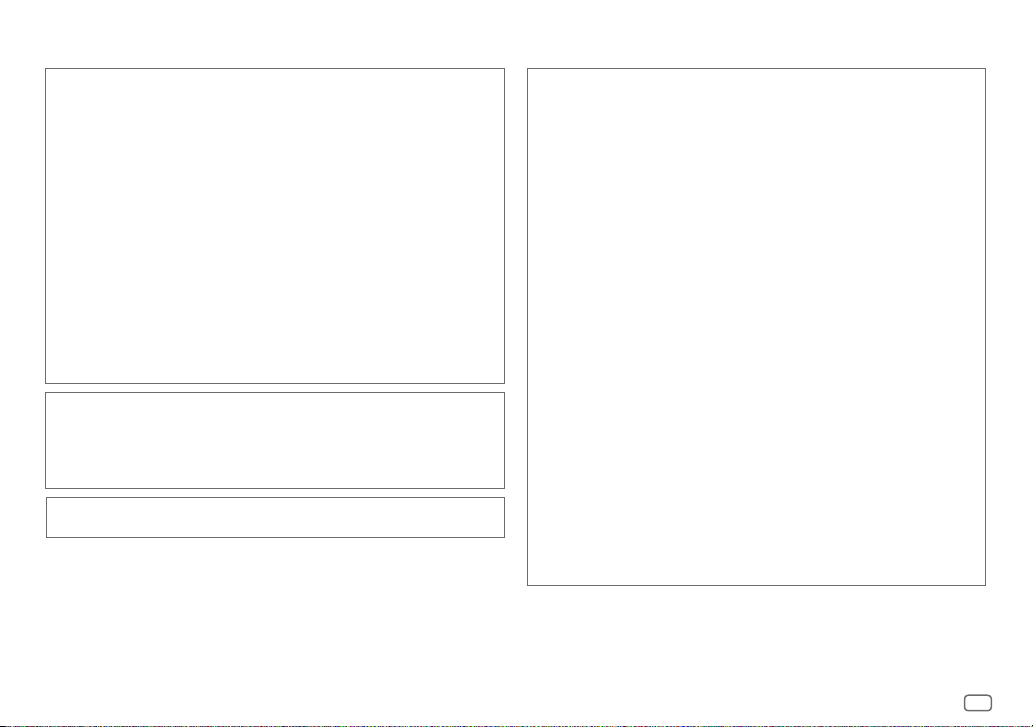
IC (Industry Canada) Notice
This device complies with Industry Canada licence-exempt RSS standard(s).
Operation is subject to the following two conditions:
(1) This device may not cause interference, and
(2) this device must accept any interference, including interference that may cause
undesired operation of the device.
The term “IC: ” before the certification/ registration number only signifies that the Industry
Canada technical specification were met.
CAUTION
This equipment complies with FCC/IC radiation exposure limits set forth for an uncontrolled
environment and meets the FCC radio frequency (RF) Exposure Guidelines in Supplement C
to OET65 and RSS-102 of the IC radio frequency (RF) Exposure rules. This equipment has very
low levels of RF energy that it deemed to comply without maximum permissive exposure
evaluation (MPE). But it is desirable that it should be installed and operated keeping the
radiator at least 20cm or more away from person’s body (excluding extremities: hands,
wrists, feet and ankles).
Note de IC (Industrie Canada)
Le présent appareil est conforme aux CNR d’Industrie Canada applicables aux appareils
radio exempts de licence.
L’exploitation est autorisée aux deux conditions suivantes:
(1) l’appareil ne doit pas produire de brouillage, et
(2) l’utilisateur de l’appareil doit accepter tout brouillage radioélectrique subi, même si le
brouillage est susceptible d’en compromettre le fonctionnement.
L’expression “IC:” avant le numéro d’homologation/ enregistrement signifie seulement
que les specifications techniques d’Industrie Canada ont été respectées.
Para cumplimiento de la COFETEL:
“La operación de este equipo está sujeta a las siguientes dos condiciones:
(1) es posible que este equipo o dispositivo no cause interferencia perjudicial y
(2) este equipo o dispositivo debe aceptar cualquier interferencia, incluyendo la que pueda
causar su operación no deseada”
Contains Bluetooth Module FCC ID: ZWY8811X
IC ID: 12033A-8811X
Under Industry Canada regulations, this radio transmitter may only operate using an
antenna of a type and maximum (or lesser) gain approved for the transmitter by Industry
Canada. To reduce potential radio interference to other users, the antenna type and its gain
should be so chosen that the equivalent isotropically radiated power (e.i.r.p.) is not more
than that necessary for successful communication.
ATTENTION
Cet équipement est conforme aux limites d’exposition aux rayonnements énoncées
pour un environnement non contrôlé et respecte les règles d’exposition aux fréquences
radioélectriques (RF) CNR-102 de l’IC. Cet équipement émet une énergie RF très faible qui
est considérée conforme sans évaluation de l’exposition maximale autorisée. Cependant,
cet équipement doit être installé et utilisé en gardant une distance de 20 cm ou plus entre
le dispositif rayonnant et le corps (à l’exception des extrémités : mains, poignets, pieds et
chevilles).
Conformément à la réglementation d’Industrie Canada, le présent émetteur radio peut
fonctionner avec une antenne d’un type et d’un gain maximal (ou inférieur) approuvé
pour l’émetteur par Industrie Canada. Dans le but de réduire les risques de brouillage
radioélectrique à l’intention des autres utilisateurs, il faut choisir le type d’antenne et son
gain de sorte que la puissance isotrope rayonnée équivalente (p.i.r.e.) ne dépasse pas
l’intensité nécessaire à l’établissement d’une communication satisfaisante.
ii
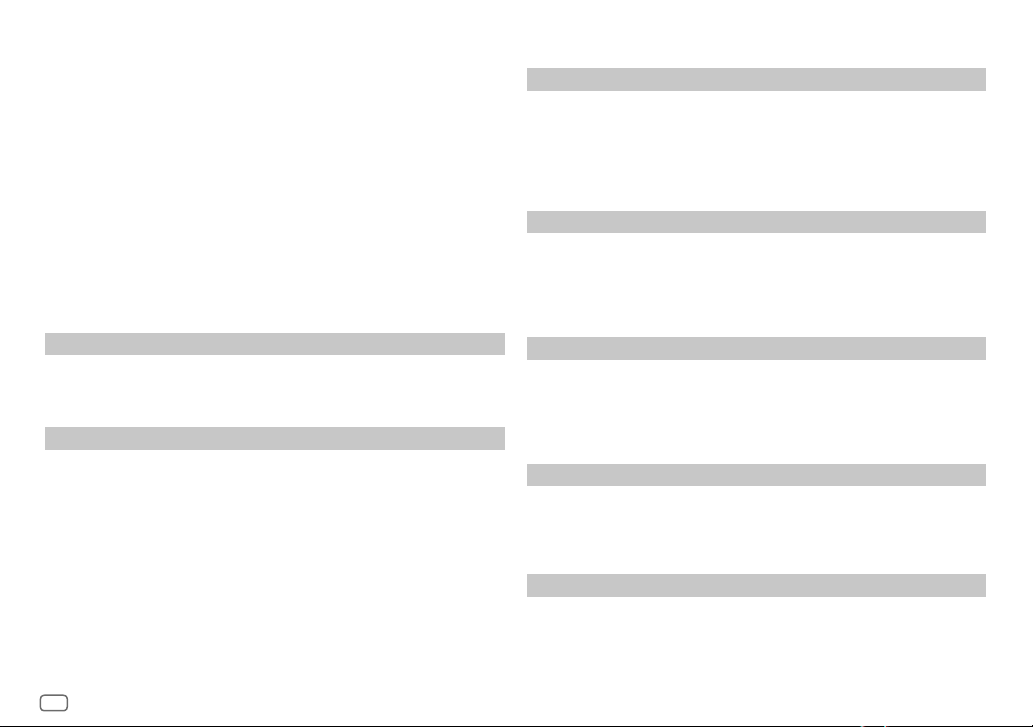
SOFTWARE LICENSE AGREEMENT
The software embedded in the Product (hereinafter the "Licensed Software") provided by Licensor
is copyrighted to or sublicensable by the Licensor, and this Agreement provides for the terms and
conditions which Users shall follow in order to use the Licensed Software.
The User shall use the Licensed Software by agreeing with the terms of this Software License
Agreement. This Agreement shall be deemed completed at the time the User (hereinafter the "User")
initially used the Product in which the "Licensed Software" is embedded.
The Licensed Software may include the software which has been licensed to the Licensor directly
or indirectly from any third party. In such case, some third parties require the Users to follow their
conditions for use separately from this Software License Agreement. Such software shall not be
subject to this Agreement, and the Users are urged to read the "Important Notice concerning the
Software" to be provided separately below.
Article 3 Conditions for Grant of License
1. When the User transfers the Product, it may also transfer the license to use the Licensed Software
embedded in the Product (including any related materials, updates and upgrades) on condition
that no original, copies or related materials continue in the possession of the User, and that the
User shall cause the transferee to comply with this Software License Agreement.
2. The User shall not carry out reverse engineering, disassembling, decompiling or any other code
analysis works in connection with the Licensed Software.
Article 4 Right pertaining to the Licensed Software
Any and all copyrights and other rights pertaining to the Licensed Software and related documents
shall belong to the Licensor or the original holder of the right who granted to the Licensor the license
or sublicense for the Licensed Software (hereinafter the "Original Rightholder"), and the User shall not
be entitled to any right other than the license granted hereunder, in respect of the Licensed Software
and any related documents.
Article 1 General Provision
The Licensor shall grant to the User a non-exclusive and non-transferable (other than the exceptional
case referred to in Article 3, Paragraph 1) licensed to use the Licensed Software within the country of
the User. (the country where the User bought the Product(hereinafter the "Country")
Article 2 License
1. The license granted under this Agreement shall be the right to use the Licensed Software in the
Product.
2. The User shall not duplicate, copy, modify, add, translate or otherwise alter, or lease the Licensed
Software and any related documents, whether in whole or in part.
3. The use of the Licensed Software shall be limited to personal purpose, and the Licensed Software
shall not be distributed, licensed or sub-licensed whether it is for commercial purpose or not.
4. The User shall use the Licensed Software according to the directions described in the operation
manual or help file, and is prohibited to use or duplicate any data in a manner violating the
Copyright Law or any other laws and regulations by applying whole or a part of the Licensed
Software.
iii
Article 5 Indemnification of Licensor
1. Neither the Licensor nor the Original Rightholder shall be liable for any damage incurred by the
User or any third party due to the exercise of the license granted to the User under this Agreement,
unless otherwise restricted by law.
2. The Licensor will offer no guarantee for the merchantability, convertibility and consistency with
certain objective of the Licensed Software.
Article 6 Liability to Third Party
If any dispute has arisen with any third party due to an infringement upon a copyright, patent or any
other intellectual property right that was caused by the User's use of the Licensed Software, the User
shall settle such dispute at its own cost and hold the Licensor and the Original Rightholder harmless
from any inconvenience it may cause.
Article 7 Confidentiality
The User shall keep the confidentiality of such portion of the Licensed Software, related documents
thereof or any other information to be granted under this Agreement, as well as the conditions of this
Agreement as has not yet entered the public domain, and shall not disclose or divulge the same to any
third party without approval of the Licensor.
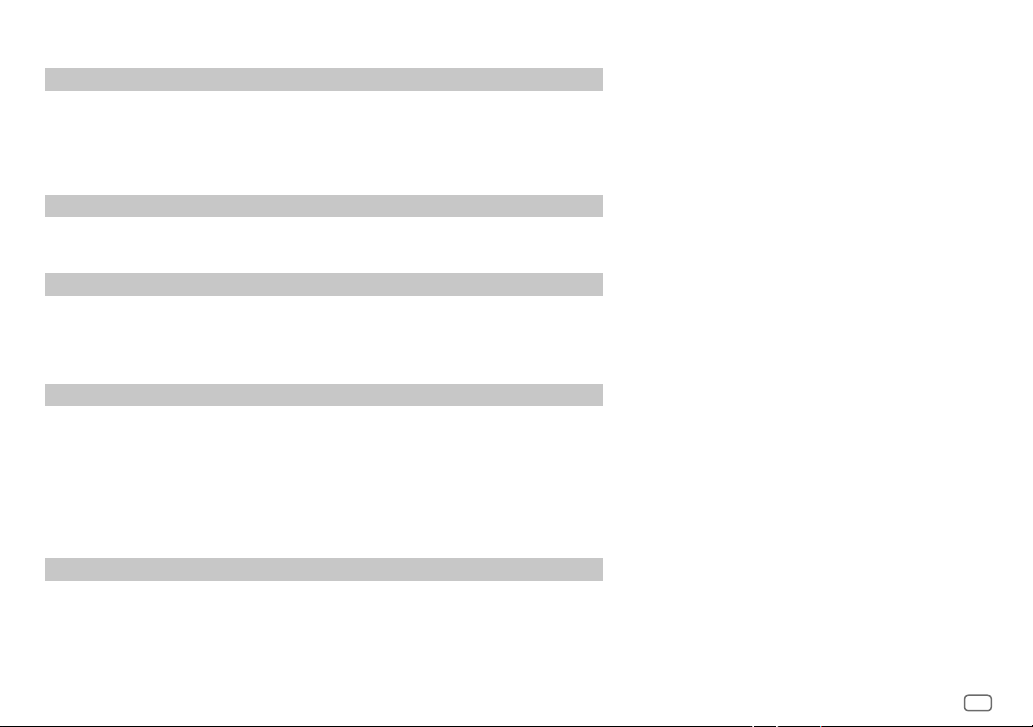
Article 8 Termination
In case the User falls under any of the events described in the following items, the Licensor may immediately terminate this
Agreement or claim that the User compensates for the damage incurred by the Licensor due to such event:
(1) when the User violated any provision of this Agreement; or
(2) when a petition has been filed against the User for an attachment,
provisional attachment, provisional disposition or any other compulsory execution.
Article 9 Destruction of the Licensed Software
If this Agreement is terminated pursuant to the provision of Article 8, the User shall destroy the Licensed Software, any
related documents and copies thereof within two (2) weeks from such date of termination.
Article 10 Protection of Copyright
1. The copyright and all the other intellectual property rights relating to the Licensed Software shall belong to the Licensor
and the Original Rightholder, and in no event shall they be under the ownership of the User.
2. The User shall, whenever it uses the Licensed Software, comply with any laws relating to the copyright and other
intellectual property rights.
Article 11 Export Restriction
1. It is prohibited to export the Licensed Software and any related documents outside the country of the User (including
transmission thereof outside the country of the User via Internet of other communication tools).
2. The User shall understand that the Licensed Software shall be subject to the export restrictions adopted by the country
of User and any other countries.
3. The User shall agree that the software will be subject to any and all applicable international and domestic laws
(including the export control regulation of the country of User and any other countries, and any restrictions concerning
the end-users, the use by end-users and importing countries to be provided by the country of User and any other
countries, and any other governmental authorities).
Article 12 Miscellaneous
1. In the event any part of this Agreement is invalidated by operation of law, the residual provisions shall continue in force.
2. Matters not stipulated in this Agreement or any ambiguity or question raised in the construction of this Agreement shall
be provided or settled upon good-faith consultation between the Licensor and the User.
3. The Licensor and the User hereby agree that this Agreement is governed by the laws of Japan, and any dispute arising
from, and relating to the rights and obligations under, this Agreement shall be submitted to the exclusive jurisdiction of
the Tokyo District Court for its first instance.
Important Notice concerning the Software
-jansson
Copyright (c) 2009-2012 Petri Lehtinen <petri@digip.org>
Permission is hereby granted, free of charge, to any person obtaining a copy of
this software and associated documentation files (the "Software"), to deal in
the Software without restriction, including without limitation the rights to use,
copy, modify, merge, publish, distribute, sublicense, and/or sell copies of the
Software, and to permit persons to whom the Software is furnished to do so,
subject to the following conditions:
The above copyright notice and this permission notice shall be included in all
copies or substantial portions of the Software.
THE SOFTWARE IS PROVIDED "AS IS", WITHOUT WARRANTY OF ANY KIND,
EXPRESS OR IMPLIED, INCLUDING BUT NOT LIMITED TO THE WARRANTIES
OF MERCHANTABILITY, FITNESS FOR A PARTICULAR PURPOSE AND
NONINFRINGEMENT. IN NO EVENT SHALL THE AUTHORS OR COPYRIGHT HOLDERS
BE LIABLE FOR ANY CLAIM, DAMAGES OR OTHER LIABILITY, WHETHER IN AN
ACTION OF CONTRACT, TORT OR OTHERWISE, ARISING FROM, OUT OF OR IN
CONNECTION WITH THE SOFTWARE OR THE USE OR OTHER DEALINGS IN THE
SOFTWARE.
iv
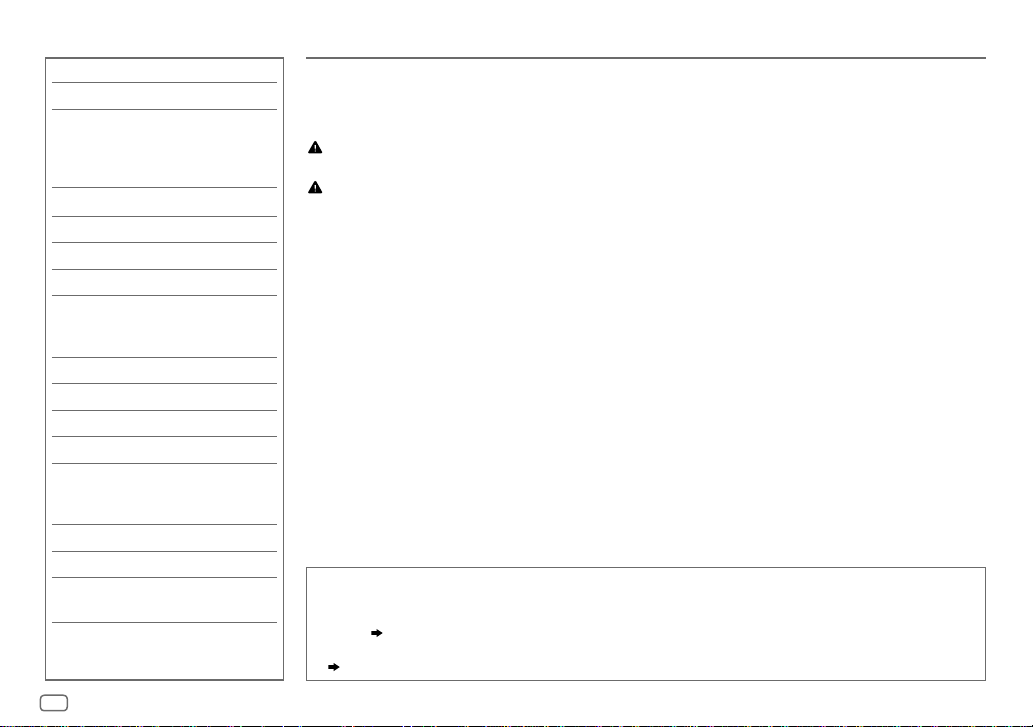
CONTENTS BEFORE USE
BEFORE USE 2
BASICS 3
GETTING STARTED 4
1
Cancel the demonstration
2 Set the clock
3 Set the basic settings
RADIO 5
CD / USB / iPod / ANDROID 7
Pandora® 9
iHeartRadio® 10
/
KD-R875BTS
/
) 11
SiriusXM® Radio
(for
KD-R975BTS / KD-R970BTS
KD-R97MBS
BLUETOOTH® 14
AUX 20
AUDIO SETTINGS 20
DISPLAY SETTINGS 24
REFERENCES 26
Maintenance
More information
TROUBLESHOOTING 28
SPECIFICATIONS 31
INSTALLATION /
CONNECTION 32
IMPORTANT
• To ensure proper use, please read through this manual before using this product. It is especially important
that you read and observe Warning and Caution in this manual.
• Please keep the manual in a safe and accessible place for future reference.
Warning
Do not operate any function that takes your attention away from safe driving.
Caution
Volume setting:
• Adjust the volume so that you can hear sounds outside the car to prevent accidents.
• Lower the volume before playing digital sources to avoid damaging the speakers by the sudden increase of
the output level.
General:
• Avoid using the external device if it might hinder safe driving.
• Make sure all important data has been backed up. We shall bear no responsibility for any loss of recorded
data.
• Never put or leave any metallic objects (such as coins or metal tools) inside the unit to prevent a short
circuit.
• If a disc error occurs due to condensation on the laser lens, eject the disc and wait for the moisture to
evaporate.
Remote control (RM-RK52):
• Do not leave the remote control in hot places such as on the dashboard.
• The Lithium battery is in danger of explosion if replaced incorrectly. Replace it only with the same or
equivalent type.
• The battery pack or batteries shall not be exposed to excessive heat such as sunshine, fire or the like.
• Keep the battery out of reach of children and in its original packaging when not in used. Dispose of used
batteries promptly. If swallowed, contact a physician immediately.
How to read this manual
• Operations are explained mainly using buttons on the faceplate of
• English indications are used for the purpose of explanation. You can select the display language from the
menu. (
5
•
[XX]
• (
)
indicates the selected items.
XX
) indicates references are available on the stated page.
KD-R975BTS
.
2
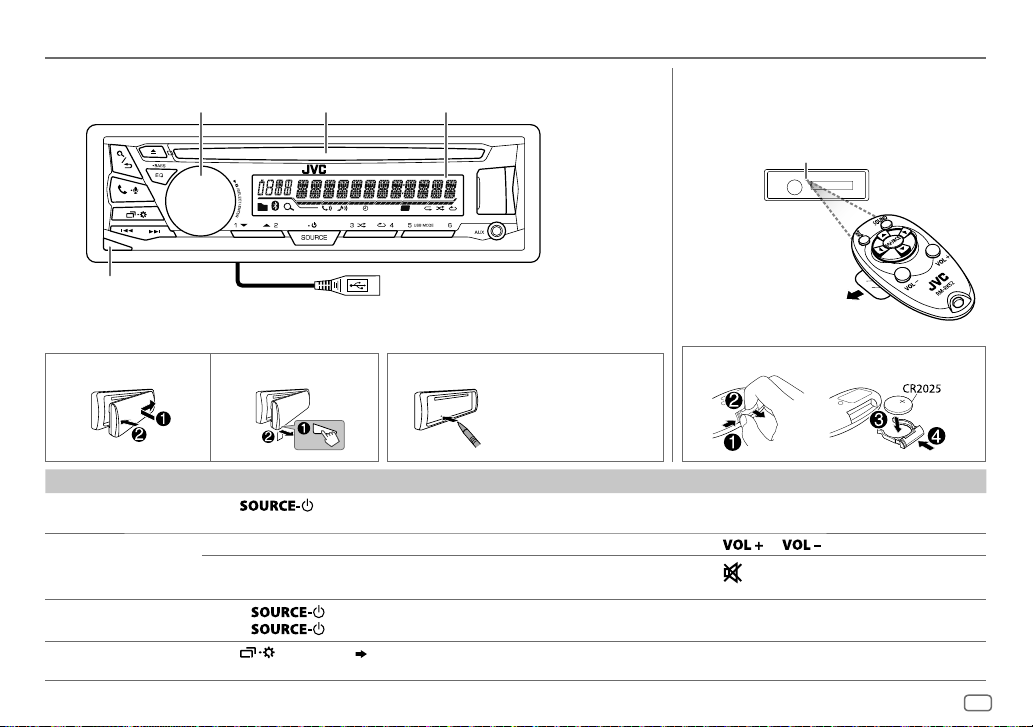
BASICS
Faceplate
Volume knob Loading slot
Display window
T I
ST
Remote control (RM-RK52)
KD-R97MBS
can be remotely controlled with an
optionally purchased remote control.
Remote sensor (Do not expose
to bright sunlight.)
Detach button
KD-R975BTS:
USB cable from the rear
of the unit
Pull out the insulation sheet
when using for the first time.
Attach
Detach
How to reset
How to replace the battery
Press the switch twice
within 5 seconds after
detaching the faceplate.
To On the faceplate On the remote control
Turn on the power
Adjust the volume Turn the volume knob. Press
Select a source
Change the display
information
Press
.
• Press and hold to turn off the power.
Press the volume knob to mute the sound or pause playback.
• Press again to cancel.
• Press
• Press
Press
repeatedly.
, then turn the volume knob within 2 seconds.
repeatedly.
( 26)
( Not available )
or .
to mute the sound or pause playback.
Press
• Press again to cancel.
Press SOURCE repeatedly.
( Not available )
ENGLISH
3
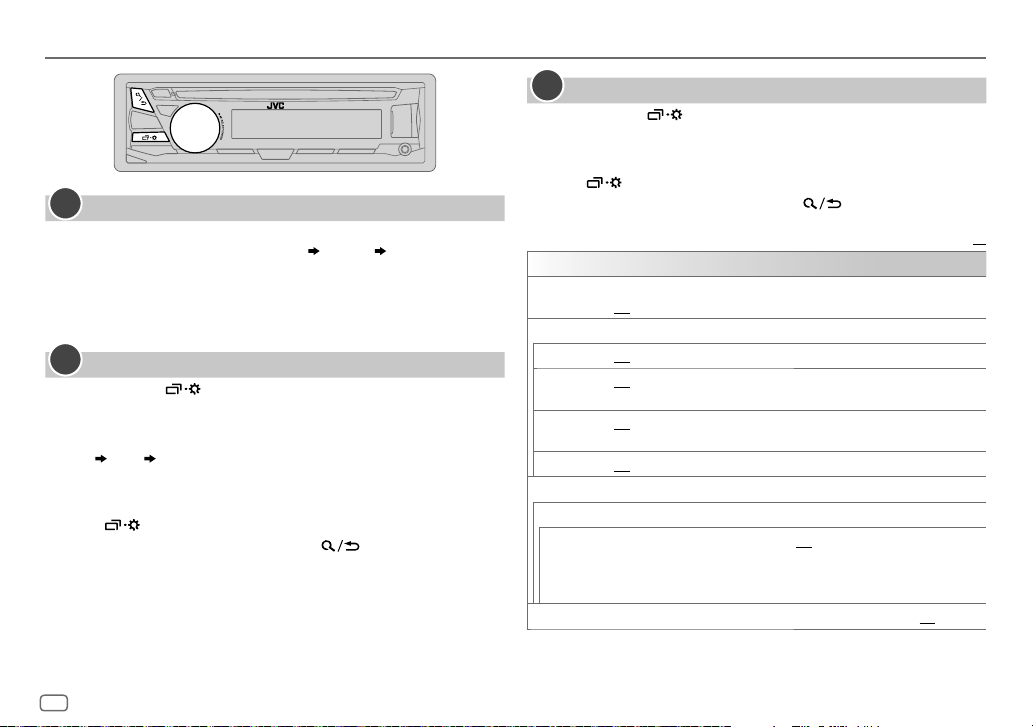
GETTING STARTED
1
Cancel the demonstration
When you turn on the power for the first time (or [
[
YES
]), the display shows: “CANCEL DEMO” “PRESS” “VOLUME KNOB”
1 Press the volume knob.
[
YES
] is selected for the initial setup.
2 Press the volume knob again.
“DEMO OFF” appears.
2
Set the clock
Press and hold .
1
2 Turn the volume knob to select [
3 Turn the volume knob to select [
CLOCK
CLOCKSET
4 Turn the volume knob to make the settings, then press the knob.
Day
5 Turn the volume knob to select [
6 Turn the volume knob to select [
Hour Minute
24H/ 12H
12 HOUR
knob.
7 Press to exit.
To return to the previous setting item, press .
FACTORY RST
], then press the knob.
], then press the knob.
], then press the knob.
] or [
24 HOUR
] is set to
], then press the
3
Set the basic settings
Press and hold .
1
2 Turn the volume knob to select an item (see the following table),
then press the knob.
3 Repeat step 2 until the desired item is selected or activated.
4 Press to exit.
To return to the previous setting item, press .
Default:
SETTINGS
BEEP
SRC SELECT
AM
PANDORA *ON
IHEART
AUX
(Not applicable when 3-way crossover is selected.)
ON
:Activates the keypress tone.;
*
ON
:Enables AM in source selection.;
:Enables PANDORA/PANDORA-F/PANDORA-R in source selection.;
OFF
:Disables.
*
ON
:Enables IHEARTRADIO/IHEART FRONT/IHEART REAR in source selection.;
OFF
:Disables.
*
ON
:Enables AUX in source selection.;
OFF
:Deactivates.
OFF
OFF
:Disables.
:Disables.
F/W UPDATE
SYSTEM
F/W xxxx
FACTORY RST YES
* Not displayed when the corresponding source is selected.
YES
:Starts upgrading the firmware.; NO:Cancels (upgrading is not
activated).
For details on how to update the firmware, see:
<http://www.jvc.net/cs/car/>.
:Resets the settings to default (except the stored station).; NO:Cancels.
XX
4
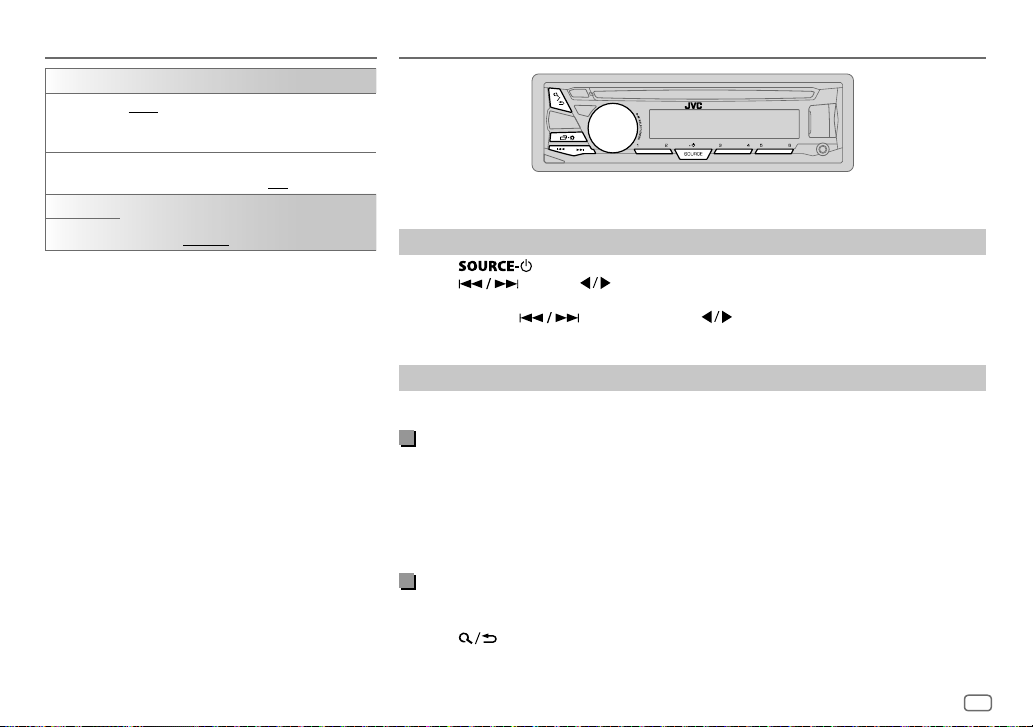
GETTING STARTED
CLOCK
CLOCK SYNC
CLOCK DISP ON
ENGLISH
ESPANOL
AUTO
:The clock time is automatically set using
the Clock Time (CT) data in FM Radio Broadcast
Data System signal.;
:The clock time is shown on the display even
when the unit is turned off.;
Select the display language for menu and music
information if applicable.
ENGLISH
By default,
OFF
:Cancels.
is selected.
OFF
:Cancels.
RADIO
“ST” lights up when receiving an FM stereo broadcast with sufficient signal strength.
Search for a station
Press repeatedly to select FM or AM.
1
2 Press (or press on RM-RK52) to search for a station automatically.
(or)
Press and hold (or press and hold on RM-RK52) until “M” flashes, then
press repeatedly to search for a station manually.
Settings in memory
You can store up to 18 stations for FM and 6 stations for AM.
Store a station
While listening to a station....
Press and hold one of the number buttons (1 to 6).
(or)
1 Press and hold the volume knob until “PRESETMODE” flashes.
2 Turn the volume knob to select a preset number, then press the knob.
The preset number flashes and “MEMORY” appears.
Select a stored station
Press one of the number buttons (1to6).
(or)
1 Press .
2 Turn the volume knob to select a preset number, then press the knob to confirm.
ENGLISH
5
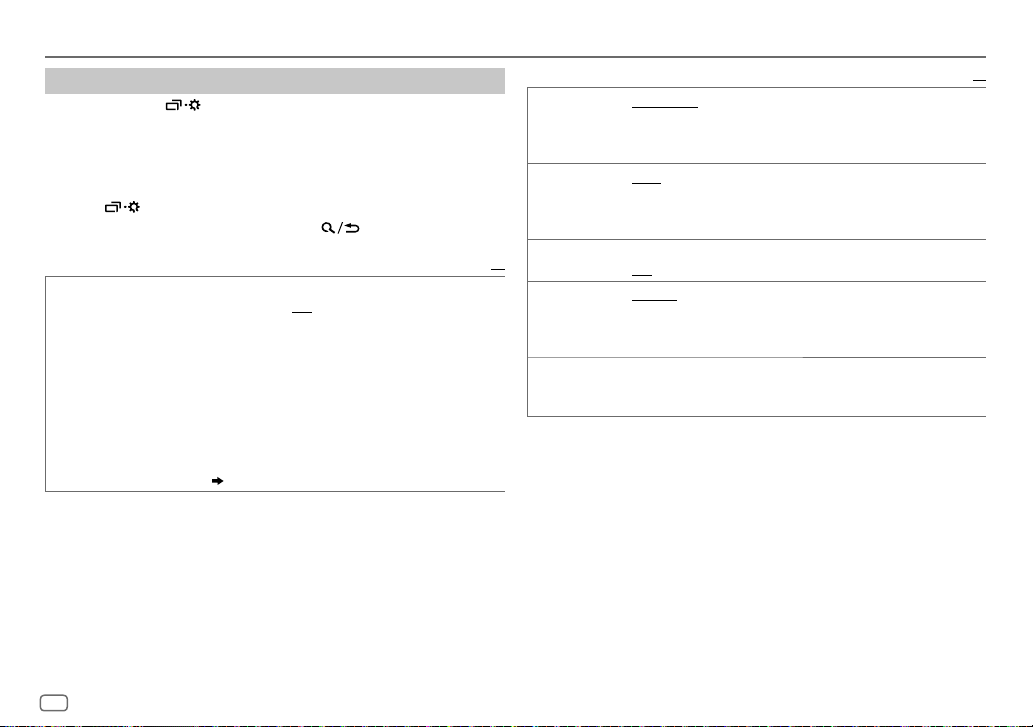
RADIO
Other settings
Press and hold .
1
2 Turn the volume knob to select [
3 Turn the volume knob to select an item
then press the knob.
4 Repeat step 3 until the desired item is selected/activated or follow
the instructions stated on the selected item.
5 Press to exit.
To return to the previous setting item, press .
RADIO TIMER
1
*
For
KD-R975BTS / KD-R970BTS / KD-R97MBS
SiriusXM Vehicle Tuner is connected.
2
*
Selectable only when [
Turns on the radio at a specific time regardless of the current source.
1 ONCE/ DAILY/ WEEKLY/ OFF
turned on.
2 FM/ AM/ SIRIUS XM
3 01
to 18 (for FM/ SIRIUS XM)/ 01 to 06 (for AM):Select the preset
station.
4
Set the activation day *2 and time.
“
M
” lights up when complete.
Radio Timer will not activate for the following cases.
• The unit is turned off.
• [
OFF
] is selected for [AM] in [
selected.
( 4)
ONCE
] or [
*1:Select the source.
WEEKLY
] is selected in step 1.
TUNER
], then press the knob.
(
see the following table),
:Select how often the timer will be
SRCSELECT]
/
KD-R875BTS:
after Radio Timer for AM is
Selectable only when
Default:
SSM SSM01–06
IF BAND AUTO
*
MONO
XX
AREA AREAUS
PTY SEARCH
PTY code: NEWS, INFORM
rock),
NOSTALGA
SOFTR&B
RELTALK
(Spanish talk),
* Only for FM source.
*Select a PTY code (see below).
ADLTHIT
(nostalgia),
(soft rhythm and blues),
(religious talk),
/
to 18 stations for FM. “SSM” stops flashing when the first 6 stations are
stored. Select
stations.
adjacent FM stations. (Stereo effect may be lost.);
interference noises from adjacent FM stations, but sound quality will not
be degraded and the stereo effect will remain.
ON
OFF
10kHz/200kHz.;
FM intervals: 10kHz/50kHz.;
intervals: 9kHz/50kHz.
If there is a station broadcasting a program of the same PTY code as you
have selected, that station is tuned in.
(adult hits),
MUSCESP
SSM07–12
SSM07–12
:Increases the tuner selectivity to reduce interference noises from
:Improves the FM reception, but the stereo effect will be lost.;
:Cancels.
: For North/Central/South America, AM/FM intervals:
(information),
SOFTRCK
JAZZ, CLASSICL
PERSNLTY
(Spanish music),
/
SSM13–18
/
SSM13–18
AREASA
:For some South American countries, AM/
AREAEU
SPORTS, TALK, ROCK, CLSROCK
(softrock),
(classical),
LANGUAGE, RELMUSC
(personality),
HIPHOP, WEATHER
:Automatically presets up
to store the following 12
:For any other areas, AM/FM
TOP40, COUNTRY, OLDIES, SOFT
R&B
(rhythm and blues),
(religious music),
PUBLIC, COLLEGE, HABLESP
WIDE
:Subjects to
Default:
(classic
XX
,
6
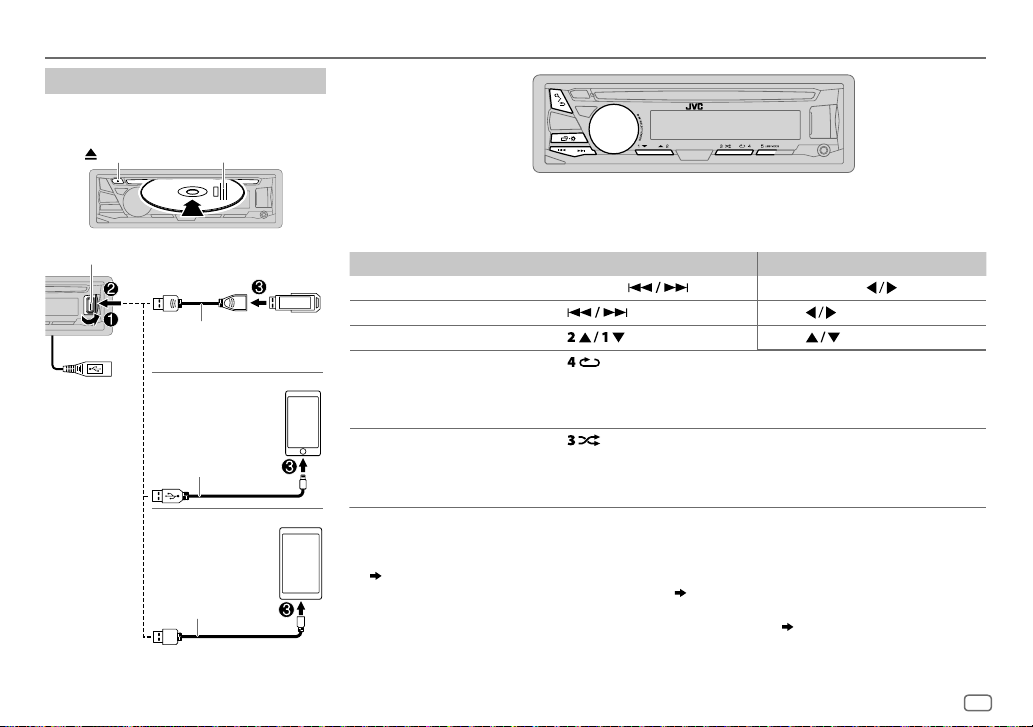
CD / USB / iPod / ANDROID
Start playback
The source changes automatically and
playback starts.
CD
Eject disc Label side
USB input terminal
USB
KD-R975BTS
:
You can also
connect to the USB
cable from the rear
of the unit.
USB 2.0 cable
(commercially available)
iPod/iPhone
(Accessory of the
iPod/iPhone)*
ANDROID
Micro USB 2.0 cable
(commercially available)
*1
1
2
*
1
*
Selectable source:
•
KD-R975BTS
•
KD-R970BTS / KD-R97MBS
•
KD-R770BT
: CD/ USB FRONT/ USB REAR/ IPOD FRONT/ IPOD REAR/ ANDROID-F/ ANDROID-R
/
KD-R875BTS
/
KD-R870BT
/
KD-RD97BT
/
KD-RD87BT
: CD/ USB/ ANDROID
: CD/ USB/ USB-IPOD/ ANDROID
To On the faceplate On the remote control
3
Reverse / Fast-forward
Select a track/file Press
Select a folder
5
Repeat play
Random play
1
*
Do not leave the cable inside the car when not using.
2
*
When connecting an Android device, “Press [VIEW] to install JVC MUSIC PLAY APP” is shown. Follow the instructions to install the
*
*
*
Press and hold .
.
4
*
Press . Press .
Press and hold
Press
.
.
Press repeatedly.
TRACK RPT/ ALL RPT
TRACK RPT/ FOLDER RPT/ ALL RPT
ONE RPT/ ALL RPT/ RPT OFF
5
Press repeatedly.
ALL RND/ RND OFF
FOLDERRND/ ALL RND/ RND OFF
SONG RND/ ALL RND/ RND OFF
: Audio CD
: MP3/WMA/AAC/WAV/FLAC file
: iPod or ANDROID
: Audio CD
: MP3/WMA/AAC/WAV/FLAC file
: iPod or ANDROID
application. You can also install the latest version of JVC MUSIC PLAY application on your Android device before connecting.
(
27
)
3
*
For ANDROID: Applicable only when [
4
*
For CD: Only for MP3/WMA/AAC files. This does not work for iPod/ ANDROID.
5
*
For iPod/ ANDROID: Applicable only when [
AUTO MODE
HEAD MODE
] is selected. (8)
]/ [
AUTO MODE
] is selected. (8)
ENGLISH
7

CD / USB / iPod / ANDROID
Select control mode
While in IPOD FRONT/ IPOD REAR/ USB-IPOD source, press
repeatedly.
HEAD MODE
IPHONE MODE
While in ANDROID/ ANDROID-F/ ANDROID-R source, press
repeatedly.
AUTO MODE
AUDIO MODE
: Control iPod from this unit.
: Control iPod using the iPod itself.
pause or file skip from this unit.
: Control Android device from this unit via JVC MUSIC PLAY
application installed in the Android device.
: Control Android device using the Android device itself via
other media player applications installed in the Android device.
However, you can still play/pause or file skip from this unit.
However,
you can still play/
Select music drive
Press repeatedly.
Stored songs in the following drive will be played back.
• Selected internal or external memory of a smartphone (Mass Storage Class).
• Selected drive of a multiple drives device.
Select a file from a folder/list
Press .
1
2 Turn the volume knob to select a folder/list, then press the
knob.
3 Turn the volume knob to select a file, then press the knob.
Quick Search
If you have many files, you can search through them quickly.
Turn the volume knob quickly to browse through the list
quickly.
– Not applicable for iPod.
Alphabet search
You can search for a file according to the first character.
Press or turn the volume knob quickly to select the
desired character (A to Z/ 0to9/ OTHERS).
– Select “OTHERS” if the first character is other than Ato Z, 0 to 9.
• To return to the previous setting item, press .
• To cancel, press and hold
• For iPod, applicable only when [
• For ANDROID, applicable only when [
(applicable only for iPod):
.
HEADMODE
AUTO MODE
] is selected.
] is selected.
8
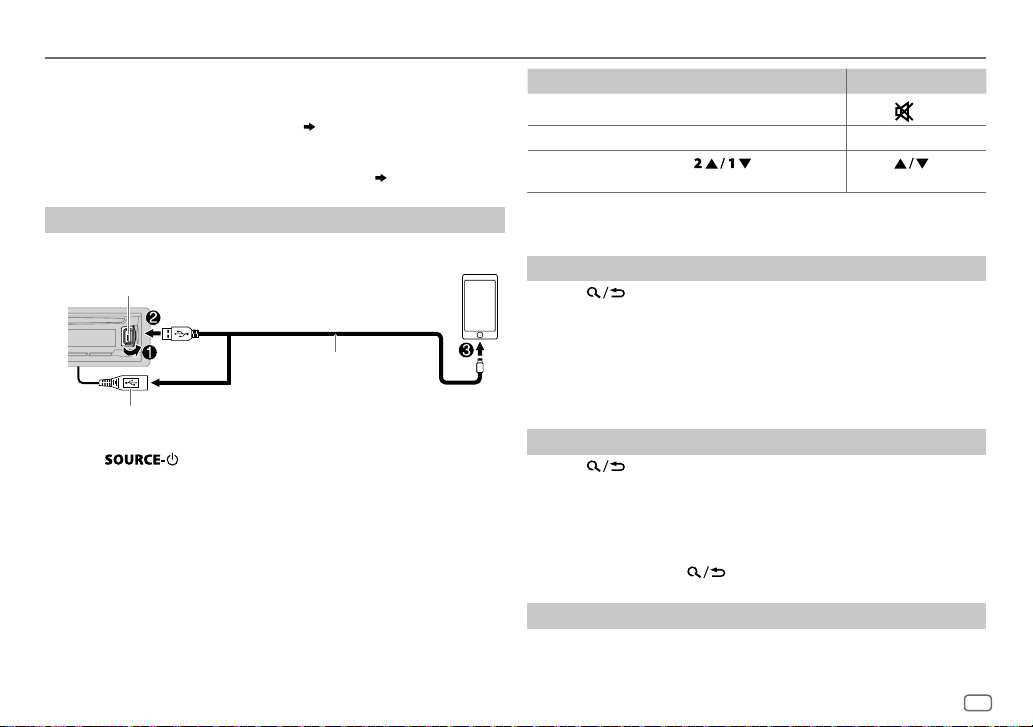
Pandora®
Preparation:
Install the latest version of the Pandora application on your device
(iPhone/ iPod touch), then create an account and log in to Pandora.
• Select [
ON
] for [
PANDORA
] in [
SRC SELECT
].
( 4)
KD-R770BT
You can listen to Pandora via Bluetooth connection.
1
2 Connect your device to the USB input terminal.
3 Press repeatedly to select PANDORA/ PANDORA-F/
Broadcast starts automatically
:
Start listening
Open the Pandora application on your device.
USB input terminal
and / or
KD-R975BTS
You can also connect to the USB cable from the rear of the unit.
PANDORA-R.
:
(Accessory of the iPod/iPhone)
( 14, 19)
1
*
To On the faceplate On the remote control
Playback / pause Press the volume knob.
Skip a track
Thumbs up or
thumbs down*
1
*
Do not leave the cable inside the car when not using.
2
*
If thumbs down is selected, the current track is skipped.
Press T. Press I.
Press . Press .
2
Press
.
Create and save a new station
Press .
1
2 Turn the volume knob to select [
3 Turn the volume knob to select [
press the knob.
A new station is created based on the current song or artist.
NEW STATION
FROM TRACK
], then press the knob.
] or [
FROM ARTIST
], then
4 Press and hold number button 3, 4, 5 or 6 to store.
To select a stored station, press number button 3, 4, 5 or 6.
Search for a registered station
Press .
1
2 Turn the volume knob to select an item, then press the knob.
[
BYDATE]:
[
According to the registered date.
A-Z]:
Alphabetical order.
3 Turn the volume knob to select the desired station, then press the
knob.
To cancel, press and hold
.
Bookmark current song information
Press and hold the volume knob.
“BOOKMARKED” appears and the information is stored to your device.
The bookmark is available on your Pandora account but not on this unit.
ENGLISH
9
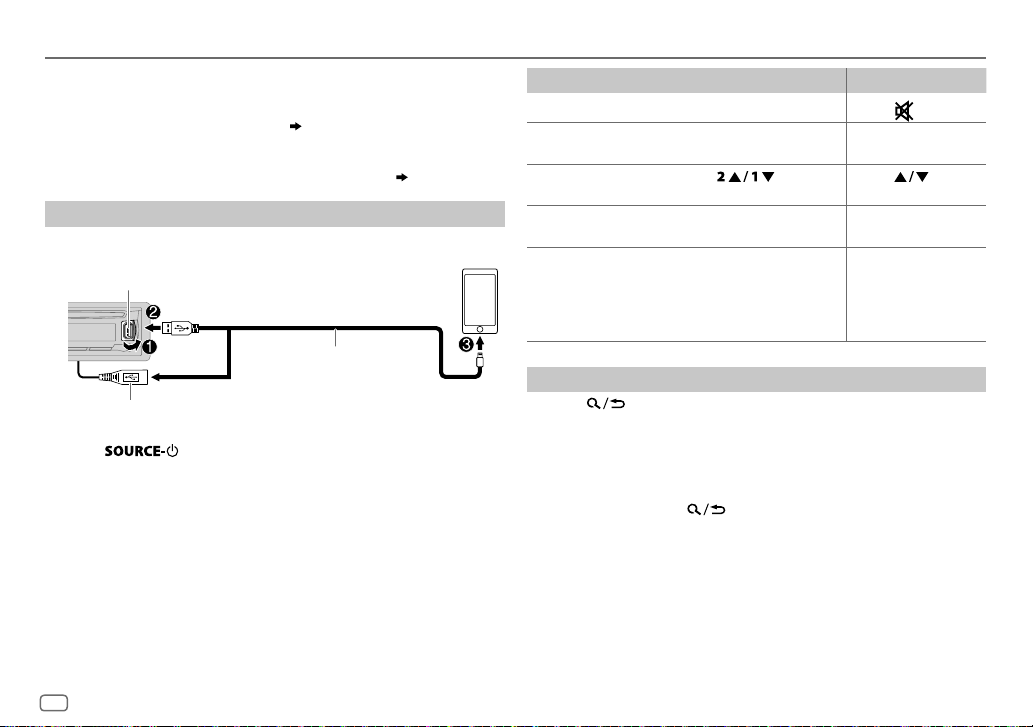
iHeartRadio®
Preparation:
Install the latest version of iHeartAuto application on your device
(iPhone/ iPod touch), then create an account and log in to iHeartRadio.
• Select [
ON
] for [
IHEART
] in [
SRC SELECT
].
( 4)
KD-R770BT
You can listen to iHeartRadio via Bluetooth connection.
1
2 Connect your device to the USB input terminal.
3 Press repeatedly to select IHEARTRADIO/
Broadcast starts automatically
* Do not leave the cable inside the car when not using.
:
Start listening
Open the iHeartAuto application on your device.
USB input terminal
and / or
KD-R975BTS
You can also connect to the USB cable from the rear of the unit.
IHEARTFRONT/ IHEART REAR.
:
(Accessory of the iPod/iPhone)
( 14, 19)
*
To On the faceplate On the remote control
Playback / pause Press the volume knob.
Skip a track for
custom station
Thumbs up or
thumbs down
Create a new/
custom station
Scan for live station
Press T. Press I.
Press
Press and hold the
volume knob.
. Press .
1 Press 3 to start
scanning.
2 Press the volume
knob to listen to the
station.
.
Press
( Not available )
( Not available )
Search and store a station
Press .
1
2 Turn the volume knob to select a category, then press the knob.
3 Turn the volume knob to select the desired station, then press the
knob.
When a city list appears, you can search cities in alphabetical order by
turning the volume knob quickly.
To cancel, press and hold
• To store a station: Press and hold one of the number buttons (4to6).
• To select a stored station: Press one of the number buttons (4to6).
.
10
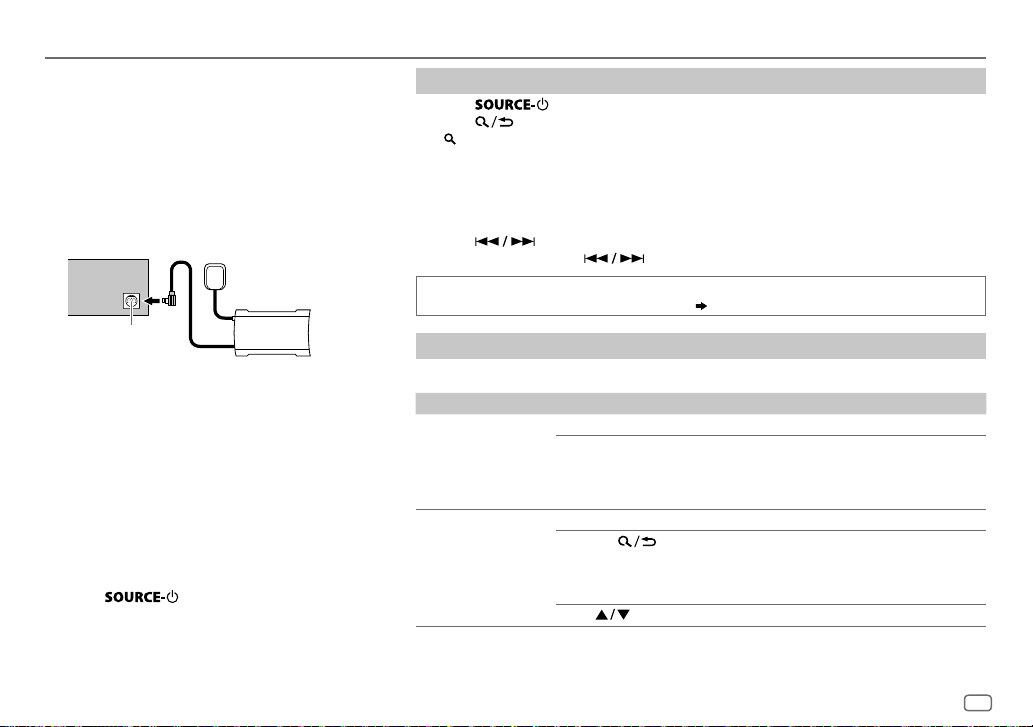
SiriusXM® Radio
Only SiriusXM® brings you more of what you love
to listen to, all in one place. Get over 140 channels,
including commercial-free music plus the best sports,
news, talk, comedy and entertainment. Welcome to the
world of satellite radio. A SiriusXM Vehicle Tuner and
Subscription are required. For more information, visit
www.siriusxm.com.
Preparation:
(for
KD-R975BTS / KD-R970BTS
1 Connect the optional SiriusXM Vehicle Tuner
(commercially available).
Antenna
SiriusXM
Vehicle Tuner
Expansion port on
the rear panel
2 Check your Radio ID for activation.
The SiriusXM Radio ID is required for activation and
can be found by tuning to Channel 0 as well as on
the label found on the SiriusXM Connect tuner and
its packaging.
The Radio ID does not include the letters I, O, S or F.
3 Activate the subscription.
For users in the U.S.A.:
Online: Go to www.siriusxm.com
Phone: Call 1-866-635-2349
For users in Canada:
Online: Go to www.siriusxm.ca/activatexm
Phone: Call 1-877-438-9677
4 Press repeatedly to select SIRIUSXM
to start updating.
/
KD-R97MBS
/
KD-R875BTS
)
Start listening
Press repeatedly to select SIRIUSXM.
1
2 Press .
“
” lights up.
3 Turn the volume knob to select a CATEGORY, then press the knob.
4 Turn the volume knob to select a category from the list, then press the knob.
If “ALL CHANNEL” is selected, all the available channels will be shown.
5 Turn the volume knob to select a channel, then press the knob.
(or)
Press to search for a channel manually.
• Pressing and holding changes the channel rapidly.
If a locked channel or a mature channel is selected, a pass code input screen appears.
Enter the pass code to receive the channel.
( 13)
Store a channel
You can store up to 18 channels.
To Do this
Store a channel Press and hold one of the number buttons (1 to 6).
1 Press and hold the volume knob until “PRESETMODE” flashes.
2 Turn the volume knob to select a preset number, then press
the knob.
The preset number flashes and “MEMORY” appears.
Select a stored
channel
Press one of the number buttons (1 to 6).
1 Press .
2 Turn the volume knob to select PRESET, then press the knob.
3 Turn the volume knob to select a preset number, then press
the knob.
Press
on RM-RK52.
ENGLISH
11

SiriusXM® Radio
(for
KD-R975BTS / KD-R970BTS
/
KD-R97MBS
/
KD-R875BTS
SiriusXM Replay™
Press the volume knob.
1
“
” lights up and the unit memorizes this paused position.
2 Press the volume knob to start Replay.
Replay starts from the paused position in step
During Replay...
To On the faceplate On the remote control
Playback / pause Press the volume knob.
Skip the current song
backward/forward
Rewind /
Fast-forward
Go to Live and exit
Replay
Press .
Press and hold
.
Press and hold the volume knob.
1 Press .
1.
Press
Press
Press and hold
.
2 Turn the volume knob to select LIVE, then
press the knob.
)
When you select a SmartFavorites channel, you can rewind and replay up
to 30 minutes of any of the missed news, talk, sports or music content.
• Playback starts from the beginning of the song if [
[
ON
] ( 13) for most music channels stored as a SmartFavorite.
To On the faceplate
Select a stored
SmartFavorite
channel
Cancel
SmartFavorites
channels
.
Reassign
SmartFavorites
channels
Press one of the number buttons (1to6).
1 Press .
2 Turn the volume knob to select a preset number,
then press the knob to confirm.
1 Press .
2 Turn the volume knob to select PRESET, then
press the knob.
3 Turn the volume knob to select a preset number,
then press and hold the knob.
“
” are removed from the last character.
*
Repeat steps
channels.
“
” appears at the last character.
*
1 to 3 of cancelling SmartFavorites
TUNE START
] is set to
SmartFavorites and TuneStart™
User preset channels are initially assigned as the SmartFavorites channels.
SmartFavorite channel is available with SXV200 or later SiriusXM tuner
models. The SiriusXM Vehicle Tuner automatically buffers the broadcast
audio content of the SmartFavorites channels in the background.
• Using SXV200: This unit can assign a maximum of 6 SmartFavorites
channels. If you try to assign the 7th channel, an error beep tone will be
heard. Initially, preset channels 1 to 6 are assigned as SmartFavorites.
Using SiriusXM tuner models later than SXV200: This unit can assign
a maximum of 18 SmartFavorites channels. Initially, all preset channels
are assigned as SmartFavorites.
• “
” appears at the last character of the channel name for the
*
SmartFavorites channels.
12
TuneScan™
You can get a short preview of the songs that you have missed on each of
your SmartFavorite music channels or currently tuned music channel.
1 Press .
2 Turn the volume knob to select TUNE SCAN, then press the knob.
Scanning start for the first 6 seconds of the recorded music contents.
• To listen to the current song, press the volume knob to stop scanning.
The unit continues playing the current song.
• To select the previous/next song, press
• To cancel scanning, press and hold the volume knob. Playback returns
to the channel before you entered TuneScan.
.
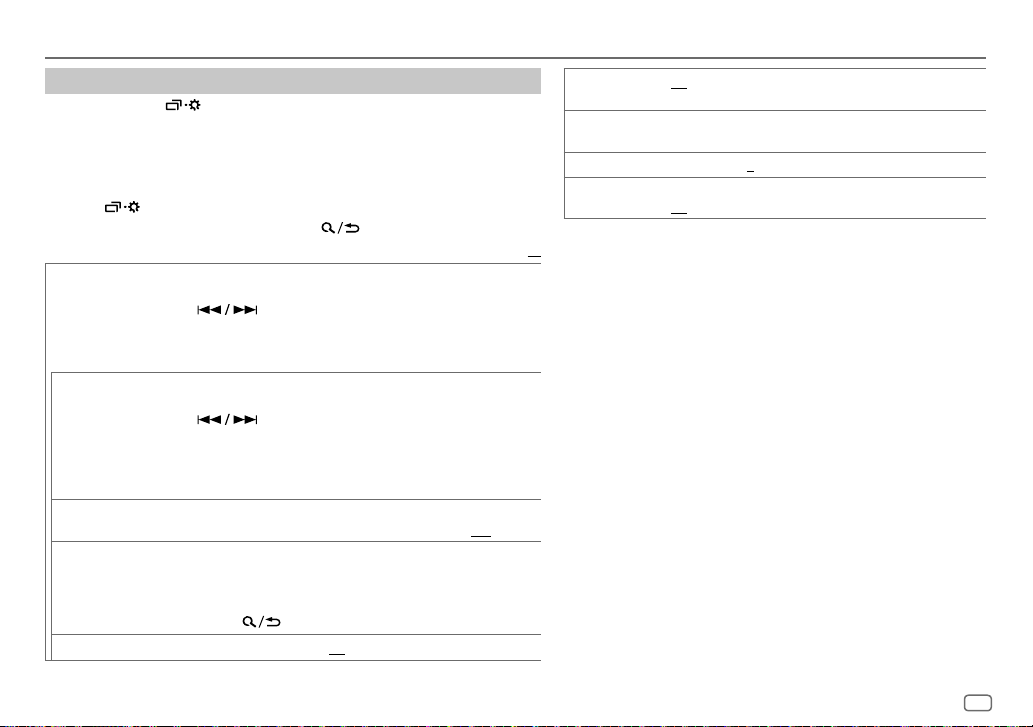
SiriusXM® Radio
(for
KD-R975BTS / KD-R970BTS
/
KD-R97MBS
/
KD-R875BTS
SiriusXM settings
Press and hold .
1
2 Turn the volume knob to select [
SIRIUSXM
], then press the knob.
3 Turn the volume knob to select an item (see the following table), then
press the knob.
4 Repeat step 3 until the desired item is selected/activated or follow the
instructions stated on the selected item.
5 Press to exit.
To return to the previous setting item, press .
Default:
CH LOCK
To unlock settings:
1
Turn the volume knob to select a number.
2
Press to move to the entry position.
3
Repeat steps 1 and 2 to enter the current pass code.
(Initial pass code is 0000.)
4
Press the volume knob to confirm.
CODESET
1
Press the volume knob to enter [
2
Turn the volume knob to select a number.
3
Press to move to the entry position.
4
Repeat steps 2 and 3 to enter a new 4-digit pass code.
5
Press the volume knob to confirm.
6
Repeat steps 2 to 5 to reconfirm the pass code.
NEW CODE
].
• Make a note of the new pass code to enter channel lock settings for next time.
LOCK SET MATURE CH
DEFINED
1
*
CHEDIT
1
2
:Selects the SiriusXM-defined lock setting.;
:Selects the individual channels the user wants to lock.;
USER
OFF
:Cancels.
Turn the volume knob to select a category, then press the knob.
Turn the volume knob to select a channel you want to lock, then press the
knob.
“L” appears in front of the channel number.
3
CHCLEAR
*
Press and hold
1
YES
:Clears all the locked channels.; NO:Cancels.
to exit.
)
2
TUNE START
*
ON
:All qualified music channels in the Smart Favorites will start
playback from the beginning of the song.;
SIGNAL LVL NO SIGNAL/ WEAK/ GOOD/ STRONG
current received signal.
BUF USAGE 0%
SXM RESET YES
1
*
Displayed only when [
2
*
Available only if the connected SiriusXM Vehical Tuner is SXV200 or later that
XX
supports SmartFavorites.
—
100%(0
):Shows the memory usage for Replay buffer.
:Resets stored channel and lock setting to default.;
NO
:Cancels.
USER DEFINED
] is selected.
OFF
:Cancels.
:Shows the strength of the
ENGLISH
13
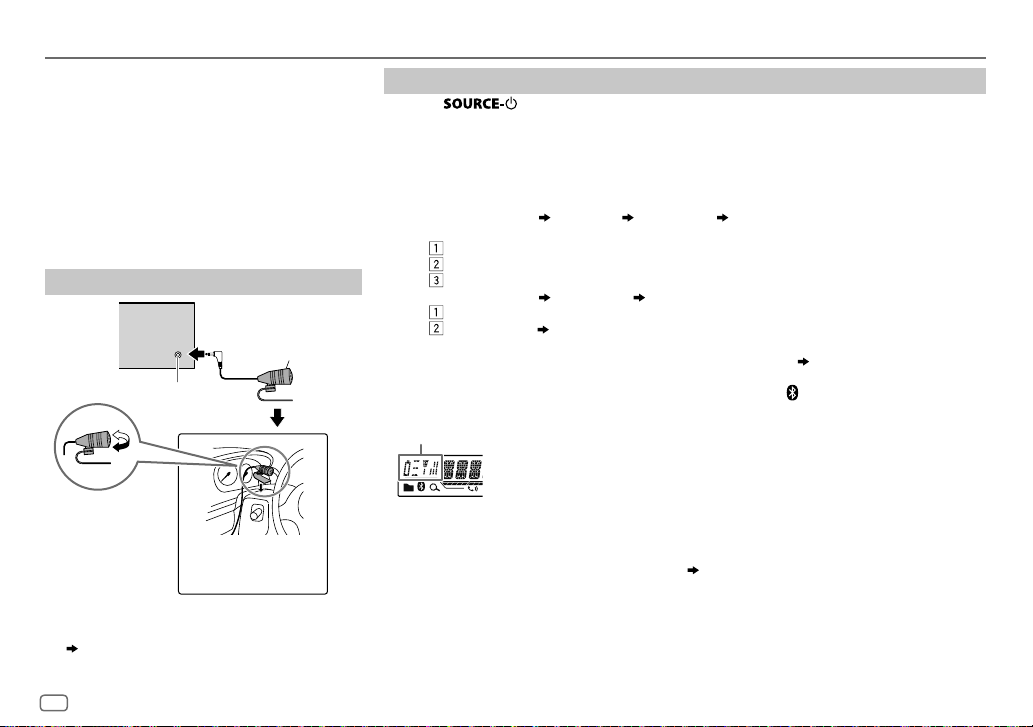
BLUETOOTH®
BLUETOOTH — Connection
Supported Bluetooth profiles
– Hands-Free Profile (HFP)
– Advanced Audio Distribution Profile (A2DP)
– Audio/Video Remote Control Profile (AVRCP)
– Serial Port Profile (SPP)
– Phonebook Access Profile (PBAP)
Supported Bluetooth codecs
– Sub Band Codec (SBC)
– Advanced Audio Coding (AAC)
Connect the microphone
Rear panel
Microphone
(supplied)
Microphone input jack
Adjust the microphone
angle
1
*
For
KD-R975BTS
KD-R875BTS
( 34
)
/
, connect to the microphone input terminal.
1
*
Secure using cord clamps
(not supplied) if necessary.
KD-R970BTS
/
KD-R97MBS
/
Pair and connect a Bluetooth device for the first time
1
Press to turn on the unit.
2 Search and select “JVC UNIT” on the Bluetooth device.
“BTPAIRING” flashes on the display.
• For some Bluetooth devices, you may need to enter the Personal Identification Number
(PIN) code immediately after searching.
3 Perform (A) or (B) depending on what scrolls on the display.
For some Bluetooth devices, pairing sequence may vary from the steps described below.
(A) “[Device Name]” “XXXXXX” “VOL–YES” “BACK–NO”
“XXXXXX” is a 6-digit passkey randomly generated during each pairing.
Ensure that the passkey which appears on the unit and Bluetooth device is the same.
Press the volume knob to confirm the passkey.
Operate the Bluetooth device to confirm the passkey.
(B) “[Device Name]” “VOL–YES” “BACK–NO”
Press the volume knob to start pairing.
• If “PAIRING” “PIN 0000” scrolls on the display, enter the PIN code “0000” into the
• If only “PAIRING” appears, operate the Bluetooth device to confirm pairing.
“PAIRING COMPLETED” appears when pairing is completed and “
Bluetooth connection is established.
Lights up to show the battery strength and signal strength.
• This unit supports Secure Simple Pairing (SSP).
• Up to 10 devices can be registered (paired) in total.
• Once the pairing is completed, the Bluetooth device will remain registered in the unit even if
you reset the unit. To delete the paired device,
• A maximum of two Bluetooth phones and one Bluetooth audio device can be connected at
any time.
• Some Bluetooth devices may not automatically connect to the unit after pairing. Connect the
device to the unit manually.
• Refer to the instruction manual of the Bluetooth device for more information.
Bluetooth device.
You can change to a desired PIN code before pairing. (
2
*
2
*
Functionality depends on the type of the phone used.
18, [
DELETE PAIR
18
)
” will light up when the
].
14
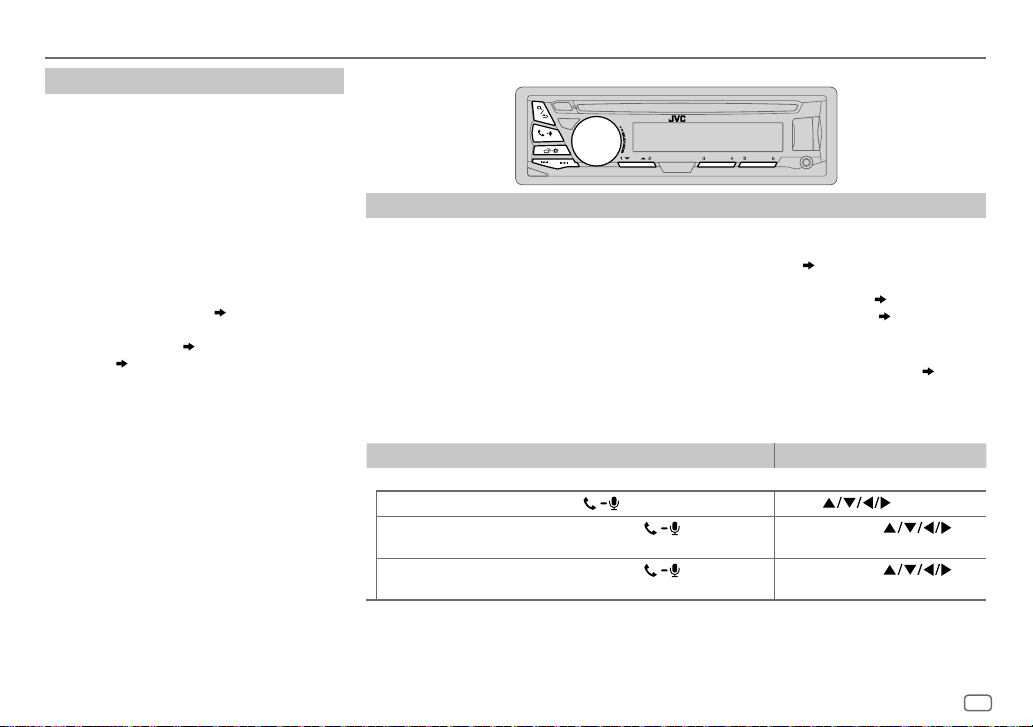
BLUETOOTH®
Auto Pairing
When you connect the following device to
the USB input terminal, pairing request (via
Bluetooth) is automatically activated.
KD-R770BT
: Android device
Other models
Press the volume knob to pair once you have
confirmed the device name.
Automatic pairing request is activated only if:
– Bluetooth function of the connected devcie is
– [
– JVC MUSIC PLAY application is installed on
: iPhone/ iPod touch/ Android
device
turned on.
AUTO CNNT
the Android device (
selected (
] is set to [ON]. ( 18)
8).
7) and [
AUTO MODE
] is
BLUETOOTH — Mobile phone
Receive a call
When there is an incoming call:
• For
KD-R975BTS / KD-R970BTS / KD-RD97BT / KD-R97MBS
The buttons will blink in the color you have selected in [
For
KD-R875BTS / KD-R870BT / KD-R770BT / KD-RD87BT
The buttons will blink in the blinking pattern you have selected in [
• The unit answers the call automatically if [
During a call:
• For
KD-R975BTS / KD-R970BTS / KD-RD97BT / KD-R97MBS
The buttons stop blinking and illuminate in the color you have selected in [
For
KD-R875BTS / KD-R870BT / KD-R770BT / KD-RD87BT
The buttons stop blinking.
• If you turn off the unit or detach the faceplate, the Bluetooth connection is disconnected.
To On the faceplate On the remote control
First incoming call...
Answer a call
Reject a call
End a call
Press
Press and hold
volume knob.
Press and hold
volume knob.
or the volume knob.
:
AUTO ANSWER
:
or the
or the
:
RING COLOR
] is set to a selected time. ( 16)
:
]. ( 16)
RING ILLUMI
RING COLOR
Press
Press and hold
Press and hold
]. ( 16)
]. ( 16)
.
.
.
ENGLISH
15
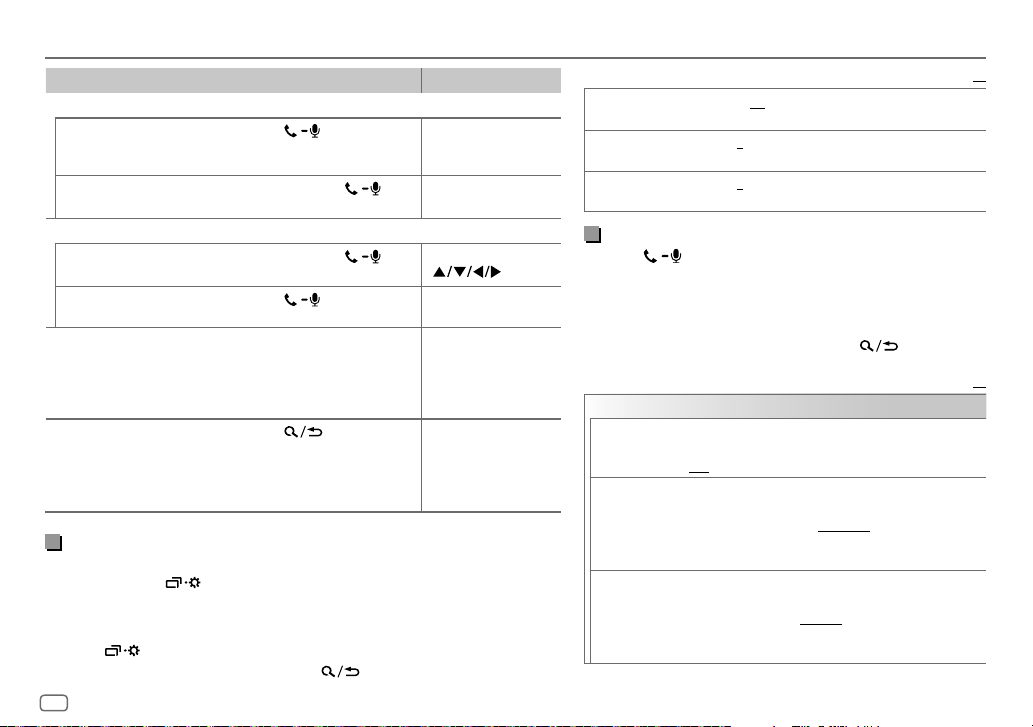
BLUETOOTH®
To On the faceplate On the remote control
While talking on the first incoming call...
Answer another incoming
call and hold the current
call
Reject another incoming
call
While having two active calls...
End current call and
activate held call
Swap between the
current call and held call
Adjust the phone volume
[00]
to
[35]
(Default:
Switch between hands-free
and private talk modes
[15]
Press
knob.
Press and hold
the volume knob.
Press and hold
the volume knob.
Press
Turn the volume knob
)
during a call.
• This adjustment will not
affect the volume of the
other sources.
Press
• Operations may vary
according to the
connected Bluetooth
device.
or the volume
.
during a call.
Improve the voice quality
While talking on the phone....
1 Press and hold .
2 Turn the volume knob to select an item
the knob.
(
see the following table), then press
3 Repeat step 2 until the desired item is selected or activated.
4 Press to exit.
To return to the previous setting item, press .
16
or
or
( Not available )
( Not available )
Press and hold
.
( Not available )
( Not available )
( Not available )
Default:
MIC LEVEL
NOISE RDCT –5
ECHO CANCEL –5
–10
—
+10(–4
as the number increased.
—+5(0):Adjust the noise reduction level until the least
noise is being heard during a phone conversation.
—+5(0):Adjust the echo cancellation delay time until the
least echo is being heard during a phone conversation.
):The sensitivity of the microphone increases
Make the settings for receiving a call
Press to enter Bluetooth mode.
1
2 Turn the volume knob to select an item (see the following
table), then press the knob.
3 Repeat step 2 until the desired item is selected or
activated.
To return to the previous setting item, press
SETTINGS
AUTO ANSWER
RING COLOR
RING ILLUMI
01 SEC —30 SEC
automatically in the selected time (in seconds).;
OFF
:Cancels.
(For
KD-R975BTS / KD-R970BTS / KD-RD97BT
KD-R97MBS
COLOR01
notification light color for the buttons when there is an
incoming call and during a call.;
(For
KD-R875BTS
KD-RD87BT
BLINK 1
blinking pattern for the buttons when there is an incoming
call.;
OFF
:The unit answers incoming call
)
—
COLOR49(COLOR 08
/
KD-R870BT
)
—
BLINK 5(BLINK 2
:Cancels.
.
Default:
/
): Selects the
OFF
:Cancels.
/
KD-R770BT
): Selects the notification
/
XX
XX
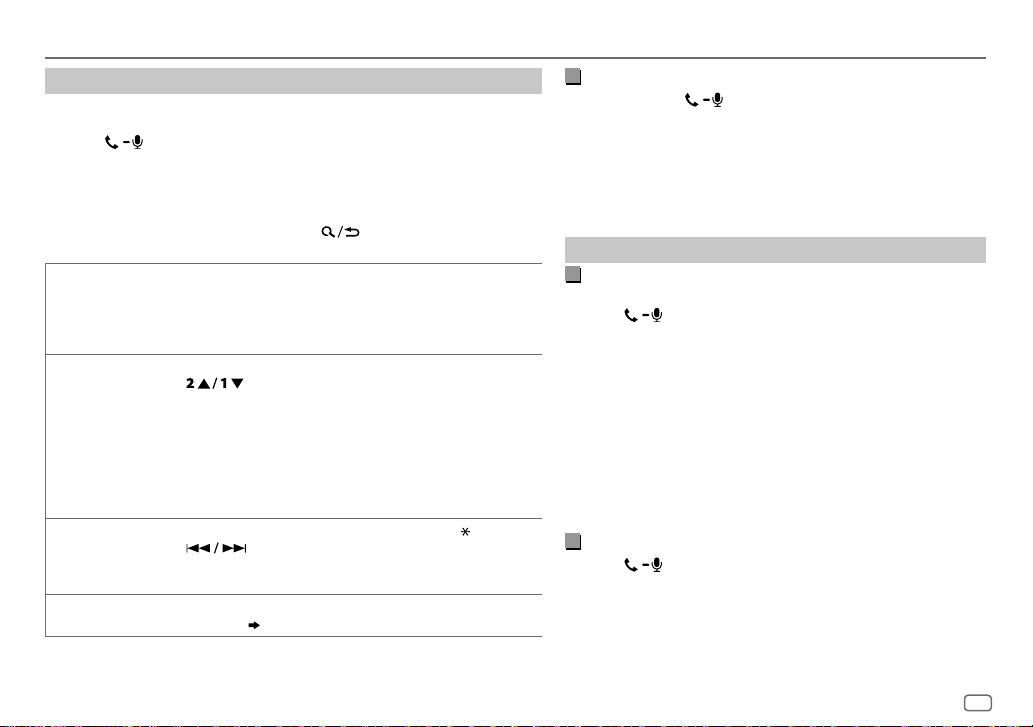
BLUETOOTH®
Make a call
You can make a call from the call history, phonebook, or dialing the number.
Call by voice is also possible if your mobile phone has the feature.
1 Press to enter Bluetooth mode.
2 Turn the volume knob to select an item (see the following table), then
press the knob.
3 Repeat step 2 until the desired item is selected/activated or follow the
instructions stated on the selected item.
To return to the previous setting item, press
RECENT CALL
PHONEBOOK
DIAL NUMBER1 Turn the volume knob to select a number (0 to 9) or character ( , #, +).
VOICE
(Applicable only if the phone supports PBAP)
1
Press the volume knob to select a name or a phone number.
• “<” indicates call received, “>“ indicates call made, “M” indicates call missed.
• “NO HISTORY” appears if there is no recorded call history or call number.
2
Press the volume knob to call.
(Applicable only if the phone supports PBAP)
1
Press to select the desired letter (A to Z, 0to9, and OTHERS).
• “OTHERS” appears if the first character is other than Ato Z, 0 to 9.
2
Turn the volume knob to select a name, then press the knob.
3
Turn the volume knob to select a phone number, then press the knob to call.
• The phonebook of the connected phone is automatically transferred to the unit
when pairing.
• This unit can display only non-accent letters. (Accent letters such as “Ú” is
showns as “U”.)
2
Press to move the entry position.
Repeat steps
3
Press the volume knob to call.
Speak the name of the contact you want to call or the voice command to control
the phone functions.
1
and 2 until you finish entering the phone number.
(
Make a call using voice recognition
.
)
Make a call using voice recognition
Press and hold to activate the connected phone.
1
2 Speak the name of the contact you want to call or the voice
command to control the phone functions.
• Supported Voice Recognition features vary for each phone. Refer
to the instruction manual of the connected phone for details.
• This unit also supports the intelligent personal assistant function
of iPhone.
Settings in memory
Store a contact in memory
You can store up to 6 contacts into the number buttons (1 to 6).
1 Press to enter Bluetooth mode.
2 Turn the volume knob to select [
[
DIALNUMBER
], then press the knob.
RECENTCALL
], [
PHONEBOOK
], or
3 Turn the volume knob to select a contact or enter a phone
number.
If a contact is selected, press the volume knob to show the
phone number.
4 Press and hold one of the number buttons (1 to 6).
“MEMORY P(selected preset number)” appears when the
contact is stored.
To erase a contact from the preset memory, select [
step
2 and store a blank number.
DIALNUMBER
] in
Make a call from memory
Press to enter Bluetooth mode.
1
2 Press one of the number buttons (1 to 6).
3 Press the volume knob to call.
“NO PRESET” appears if there is no contacts stored.
ENGLISH
17
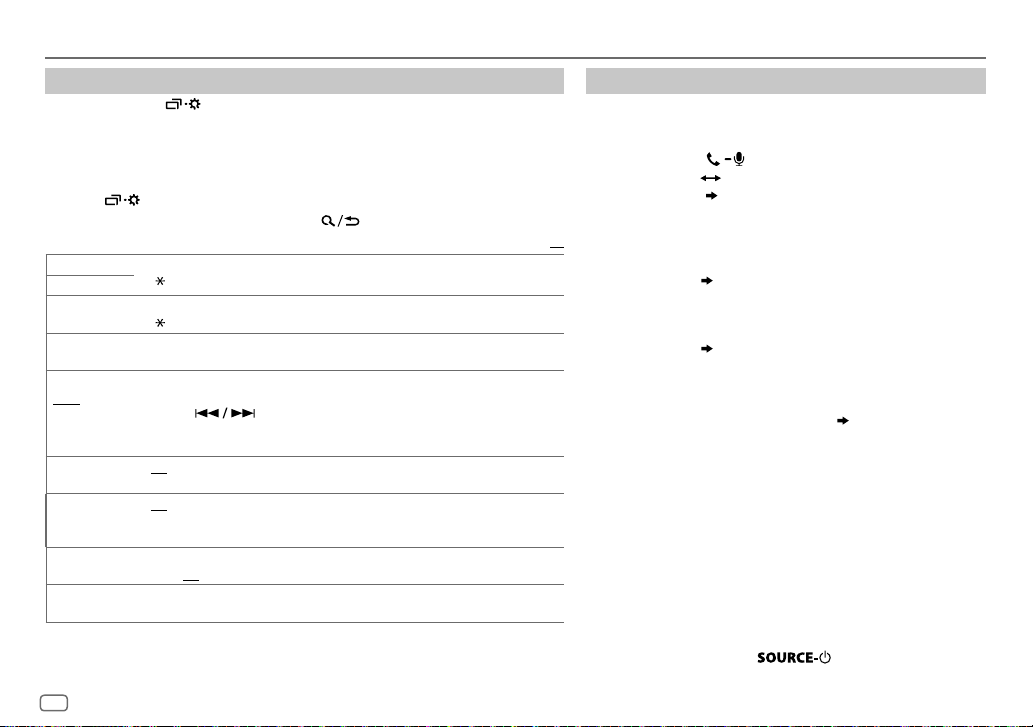
BLUETOOTH®
Bluetooth mode settings
1
Press and hold .
2 Turn the volume knob to select [
3 Turn the volume knob to select an item
the knob.
4 Repeat step 3 until the desired item is selected/activated or follow the
instructions stated on the selected item.
5 Press to exit.
BLUETOOTH
], then press the knob.
(
see the following table), then press
To return to the previous setting item, press .
Default:
1
PHONE
*
1
AUDIO
*
APPLICATION
DELETE PAIR
SET PINCODE
(0000)
AUTO CNNCT ON
AUTO PAIR ON
INITIALIZE YES
INFORMATION
1
*
You can only connect a maximum of two Bluetooth phones and one Bluetooth audio device at any time.
2
*
JVC Smart Music Control is designed to view JVC car receiver status and perform simple control
Selects the phone or audio device to connect or disconnect.
” appears in front of the device name when connected.
“
*1Shows the connected phone name using the JVC Smart Music Control
” appears in front of the device name when connected.
“
1
Turn the volume knob to select a device to delete, then press the knob.
2
Turn the volume knob to select [
YES
] or [NO], then press the knob.
Changes the PIN code (up to 6 digits).
1
Turn the volume knob to select a number.
2
Press to move the entry position.
Repeat steps
3
Press the volume knob to confirm.
1
and 2 until you finish entering the PIN code.
:The unit automatically reconnect when the last connected Bluetooth device is
OFF
within range.;
:Cancels.
:The unit automatically pair supported Bluetooth device (iPhone/ iPod touch/
Android device) when it is connected through USB input terminal.Depending on the
operating system of the connected device, this function may not work. ;
:Initializes all the Bluetooth settings (including stored pairing, phonebook, and
NO
:Cancels.
etc.).;
MYBTNAME
MYADDRESS
: Displays the unit name (JVCUNIT).;
: Shows address of this unit.
*2 app.
OFF
operations on Android smart phones.
For JVC Smart Music Control operations, visit JVC website: <http://www.jvc.net/cs/car/>.
18
:Cancels.
Bluetooth compatibility check mode
You can check the connectivity of the supported profile
between the Bluetooth device and the unit.
• Make sure there is no Bluetooth device paired.
1 Press and hold .
“BLUETOOTH”
USING PHONE”
“CHECK MODE” appears. “SEARCH NOW
“PIN IS 0000” scrolls on the display.
2 Search and select “JVC UNIT” on the Bluetooth device
within 3minutes.
XX
3 Perform (A), (B) or (C) depending on what appears on the
display.
(A) “PAIRING”
“XXXXXX” (6-digit passkey): Ensure that
the same passkey appears on the unit and Bluetooth
device, then operate the Bluetooth device to confirm the
passkey.
(B) “PAIRING”
“PIN IS 0000”: Enter “0000” on the
Bluetooth device.
(C) “PAIRING”: Operate the Bluetooth device to confirm
pairing.
After pairing is successful, “PAIRING OK”
“[Device Name]”
appears and Bluetooth compatibility check starts.
If “CONNECT NOW USING PHONE” appears, operate the
Bluetooth device to allow phonebook access to continue.
“TESTING” flashes on the display.
The connectivity result flashes on the display.
“PAIRING OK” and/or “H.FREE OK”*1 and/or “A.STREAM OK”*2
and/or “PBAP OK”*
1
*
Compatible with Hands-Free Profile (HFP)
2
*
Compatible with Advanced Audio Distribution Profile (A2DP)
3
*
Compatible with Phonebook Access profile (PBAP)
3
: Compatible
After 30 seconds, “PAIRING DELETED” appears to indicate that
pairing has been deleted, and the unit exits check mode.
• To cancel, press and hold
to turn off the power,
then turn on the power again.
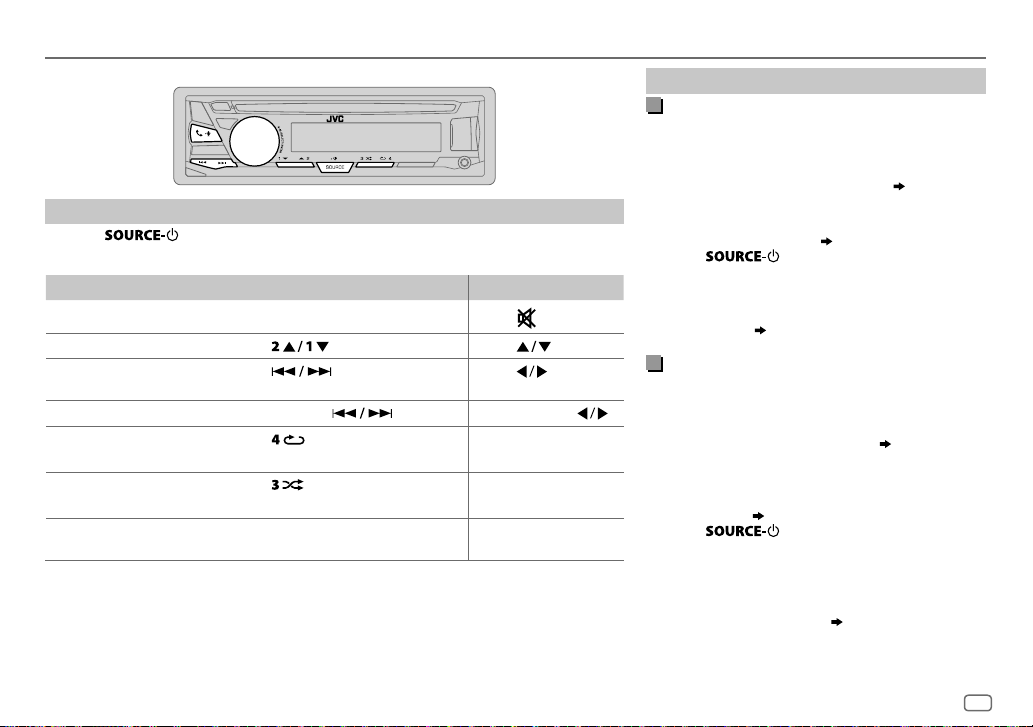
BLUETOOTH®
BLUETOOTH — Audio
Audio player via Bluetooth
Press repeatedly to select BTAUDIO (or press SOURCE on RM-RK52).
1
2 Operate the Bluetooth audio player to start playback.
To On the faceplate On the remote control
Playback / pause Press the volume knob.
Select group or folder Press
Reverse /
Forward skip
Reverse / Fast-forward Press and hold
Repeat play Press
Random play
Select a file from a folder/
list
Operations and display indications may differ according to their availability on the
connected device.
Press
TRACKRPT, ALLRPT, RPTOFF
Press
GROUPRND, ALLRND, RNDOFF
Refer to “Select a file from a folder/
list” on page 8.
. Press .
.
.
repeatedly.
repeatedly.
.
Press
Press
Press and hold
( Not available )
( Not available )
( Not available )
.
Internet radio via Bluetooth
Listen to Pandora
You can listen to Pandora on the Android device via
Bluetooth on this unit.
Preparation:
Select [
ON
] for [
PANDORA
] in [
SRC SELECT
].
( 4)
1 Open the Pandora application on your device.
2 Connect your Bluetooth audio player via
Bluetooth connection. (
14)
3 Press repeatedly to select PANDORA.
The source switches and broadcast starts
automatically.
You can operate Pandora in the same way as Pandora
for iPod/iPhone. (
9)
Listen to iHeartRadio
You can listen to iHeartRadio on the Android device
via Bluetooth on this unit.
.
Preparation:
Select [
ON
] for [
IHEART
] in [
SRC SELECT
].
( 4)
1 Open the iHeartAuto application on your smart
phone.
2 Connect your smart phone via Bluetooth
connection. (
14)
3 Press repeatedly to select
IHEARTRADIO.
The source switches and broadcast starts
automatically.
You can operate iHeartRadio in the same way as
iHeartRadio for iPod/iPhone. (
10)
ENGLISH
19
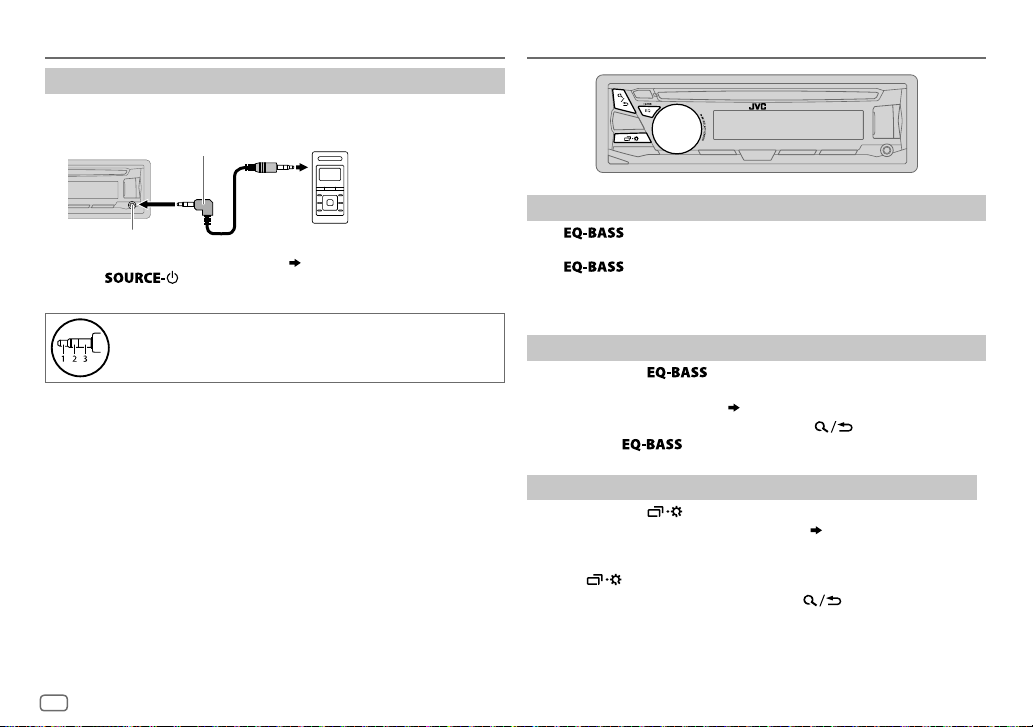
AUX
Use a portable audio player
Connect a portable audio player (commercially available).
1
3.5mm (1/8") stereo mini plug with “L” shaped connector
(commercially available)
Auxiliary input jack
2 Select [
ON
] for [
AUX
] in [
SRC SELECT
3 Press repeatedly to select AUX.
4 Turn on the portable audio player and start playback.
Portable audio player
]. (4)
AUDIO SETTINGS
Select a preset equalizer
Press repeatedly.
(or)
Press
Preset equalizer
FLAT(default)/
, then turn the volume knob within 5seconds.
:
HARD ROCK/
POP/
HIP HOP/
R&B/
JAZZ/
CLASSICAL/
USER
20
Use a 3-core plug head stereo mini plug for optimum audio
output.
Store your own sound settings
Press and hold to enter EASY EQ setting.
1
2 Turn the volume knob to select an item, then press the knob.
Refer to [
• To return to the previous setting item, press .
• To exit, press
EASYEQ
] for setting (
.
21
) and the result is stored to [
USER
].
Other settings
Press and hold .
1
2 Turn the volume knob to select an item (
21
), then press the knob.
3 Repeat step 2 until the desired item is selected/activated or follow
the instructions stated on the selected item.
4 Press to exit.
To return to the previous setting item, press .
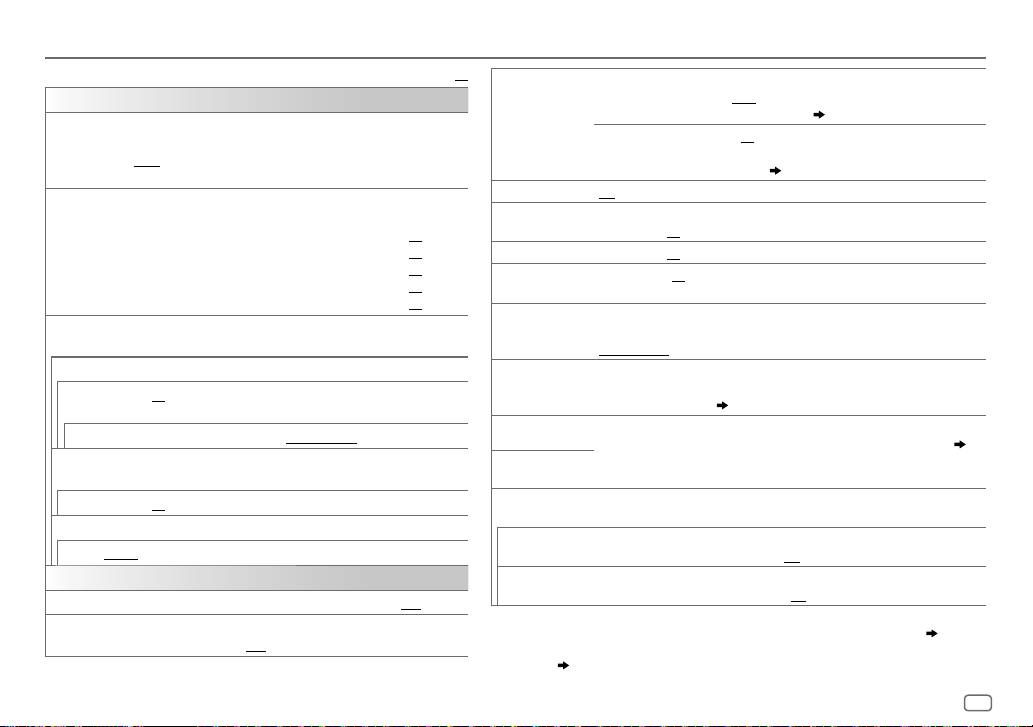
AUDIO SETTINGS
EQSETTING
EQPRESET
EASYEQ
PRO EQ
62.5HZ
LVL –09
(Before making an adjustment, select the source you want to adjust.)
BASS EXT ON
100HZ
4KHZ /
LVL –09
Q FACTOR
Q 1.35/ Q 1.50/ Q 2.00
AUDIO
BASS BOOST
LOUD 01
Select a preset equalizer suitable to the music genre. (Select [
to use the settings made in [
FLAT/
HARD ROCK/
POP/
EASYEQ
HIP HOP/
] or [
USER
Adjust your own sound settings. The settings are stored to [
• The settings made may affect the current settings of [
1*2
*
SUB.W SP
:
00
to
+06
SUB.W
BASS
MID
TRE
1*3
*
:
LVL
:
LVL
:
LVL
:
(Default:
–50
to
+10
–09
–09
–09
to
+09
to
+09
to
+09
00)
Adjust your own sound settings. The settings are stored to [
• The settings made may affect the current settings of [
to
+09 (00):
Adjusts the level to memorize for each source.
:Turns on the extended bass.;
/ 160HZ /
6.3KHZ /
to
+09 (00):
250HZ /
10KHZ /
400HZ /
16kHZ
(Refer above)
630HZ /
BASS EXT OFF
1KHZ /
:Adjust the quality factor.
+01
—
+05
: Selects your preferred bass boost level.;
/02:Boosts low or high frequencies to produce a well-balanced
sound at low volume.;
OFF
:Cancels.
R&B/
PROEQ
JAZZ/
:Cancels.
1.6KHZ /
Default:
].)
CLASSICAL/
PRO EQ
EASYEQ
2.5KHZ /
OFF
USER
03
00
00
00
USER
:Cancels.
USER
XX
SUB.W LEVEL
]
SUB.W
].
FADER
].
BALANCE
VOLADJUST –15
AMPGAIN LOWPOWER
].
].
SPK/PREOUT
SPK SIZE
X ' OVER
X ' OVER TYPE Caution
X ' OVER 2-WAY
X ' OVER 3-WAY
1
*
Displayed only when [
2
*
For 2-way crossover: Displayed only when [
3
*
For 2-way crossover: Displayed only when [
SUB.W
4
*
This adjustment will not affect the subwoofer output.
3
*
*
]. ( 22)
1
*
SPK-OUT
PRE-OUT
2
*
(Not applicable when 3-way crossover is selected.)
00
to
+06(+03
connected via speaker lead. (
3
*
–50
):Adjusts the output level of the subwoofer
to
+10(00
):Adjusts the output level of the subwoofer
34, 35
)
connected to the lineout terminals (SW or REAR/SW) through an
external amplifier. (
ON
/
OFF
: Turns on or off the subwoofer output.
34, 35
)
(Not applicable when 3-way crossover is selected.)
R15
—
F15(00
4
L15
—
):Adjusts the front and rear speaker output balance.
R15(00
):Adjusts the left and right speaker output balance.
—
+06(00
):Preset the initial volume level of each source (compared to
the FM volume level). Before adjustment, select the source you want to adjust.
:Limits the maximum volume level to 25. (Select if the maximum
power of each speaker is less than 50W to prevent damaging the speakers.);
HIGHPOWER
:The maximum volume level is 35.
(Not applicable when 3-way crossover is selected.)
Depending on the speaker connection method, select the appropriate setting to
get the desired output. (
22, Speaker output settings
Depending on the crossover type you have selected (see [
below), 2-way crossover or 3-way crossover setting items will be shown. (
Crossover settings)
By default, 2-way crossover type is selected.
: Adjust the volume before changing the
X ' OVER TYPE
sudden increase or decrease of the output level.
(Displayed only when [
YES
:Selects two way crossover type.; NO:Cancels.
(Displayed only when [
YES
:Selects three way crossover type.; NO:Cancels.
SUB.W
] is set to [ON].
X ' OVER 3-WAY
X ' OVER 2-WAY
SPK/PREOUT
SPK/PREOUT
] is selected)
] is selected)
] is set to [
] is set to [
SUB.W/SUB.W
REAR/SUB.W
)
X ' OVER TYPE
to avoid the
]. ( 22)
] or [
ENGLISH
]
SUB.W/
23,
21
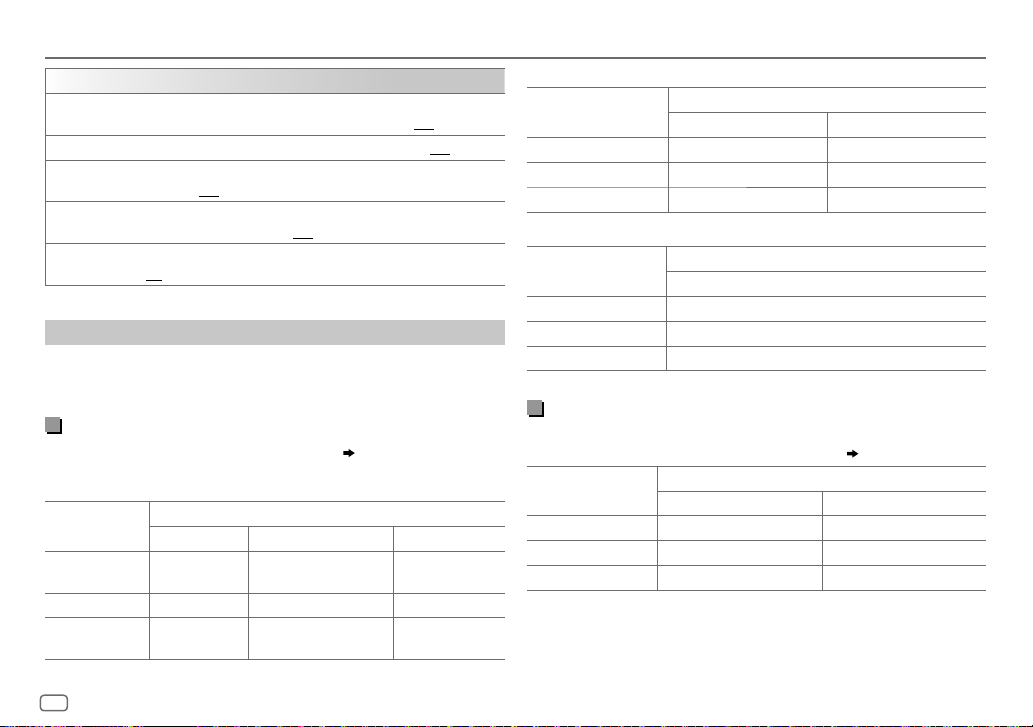
AUDIO SETTINGS
SND EFFECT
ENHANCE
(Not applicable for TUNER source.)
SML/ MED/ LRG
RESPONSE LV1/ LV2/ LV3
SOUND LIFT LV1/ LV2/ LV3
VOL LINK EQ ON
K2
speakers.;
:Boosts the frequency to reduce the noice heard from outside the car
or running noise of the tyres.;
(Not applicable for TUNER source, SIRIUS XM source, AUX source.)
ON
:Improve the sound quality of compressed music.;
Speaker output settings
(Only for
X ' OVER 2-WAY
Select the output setting for the speakers [
speaker connection method.
Connection via lineout terminals
For connections through an external amplifier. (
(For
KD-R975BTS
Setting on
[
SPK/PRE OUT]
REAR/REAR
(default)
REAR/SUB.W
SUB.W/SUB.W
/
KD-R97MBS
Front speakers
output
( Not available ) ( Not available ) ( Not available )
Front speakers
output
: Virtually enhances the sound space.;
: Virtually makes the sound more realistic.;
: Virtually adjust the sound position heard from the
OFF
:Cancels.
OFF
:Cancels.
)
/
KD-R875BTS
Audio signal through lineout terminal
FRONT REAR SW
SPK/PRE OUT],
)
Rear speakers output Subwoofer output
L (left): Subwoofer output
R (right): (Mute)
34, 35
OFF
:Cancels.
OFF
:Cancels.
OFF
:Cancels.
base on the
)
Subwoofer output
(For
KD-R970BTS
Setting on
[
SPK/PRE OUT]
REAR/REAR
REAR/SUB.W
SUB.W/SUB.W
KD-R770BT
(For
Setting on
[
SPK/PRE OUT]
REAR/REAR
REAR/SUB.W
SUB.W/SUB.W
/
KD-R870BT
/
KD-RD97BT
Front speakers output Rear speakers output
(default) Front speakers output Subwoofer output
Front speakers output Subwoofer output
)
Rear speakers output
(default) Subwoofer output
Subwoofer output
/
KD-RD87BT
Audio signal through lineout terminal
FRONT REAR/SW
Audio signal through lineout terminal
)
REAR/SW
Connection via speaker leads
For connections without using an external amplifier. However, with this
settings you can also enjoy the subwoofer output.
Setting on
[
SPK/PRE OUT]
REAR/REAR
REAR/SUB.W
SUB.W/SUB.W
If [
SUB.W/SUB.W
– [
FRQ120HZ
– [
R02
] is selected in [
Rear speakers output Rear speakers output
Rear speakers output Rear speakers output
Subwoofer output (Mute)
] is selected:
] is selected in [
FADER
Audio signal through rear speaker lead
L (left) R (right)
SUB.WLPF
] and selectable range is [
] and [
THROUGH
(
34, 35
)
] is not available.
R15
]to [00].
22
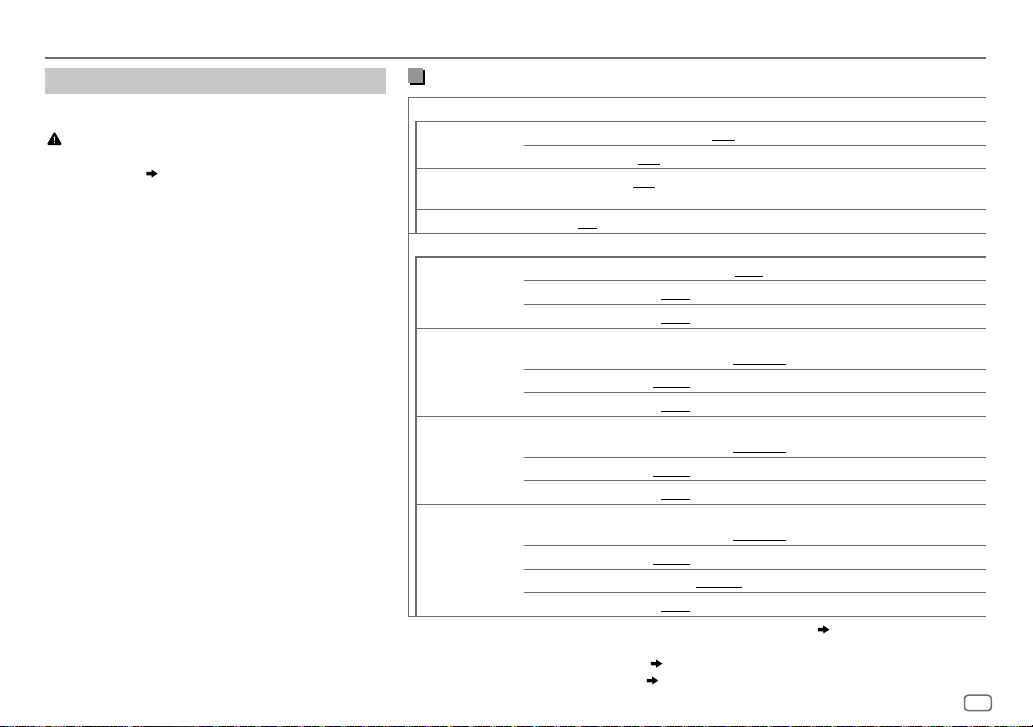
AUDIO SETTINGS
Crossover settings
Below are the available setting items for 2-way
crossover and 3-way crossover.
Caution
Select a crossover type according to how the speakers
(
34, 35
are connected.
If you select a wrong type:
)
• The speakers may damage.
• The output sound level may be extremely high or
low.
SPK SIZE
(speaker size)
Selects according to the connected speaker size for
optimum performance.
•
The frequency and slope settings are
automatically set for the crossover of the selected
speaker.
•
If [
NONE
and [
SUBWOOFER
] is selected for [
] for [
TWEETER
SPK SIZE
] of [
], the [
FRONT
X ‘ OVER
], [
REAR
] setting
of the selected speaker is not available.
X ‘ OVER
(crossover)
[
FRQ
]/ [
HPFFRQ
]/ [
LPFFRQ
]:
Adjusts the crossover frequency for the selected
speakers (high pass filter or low pass filter).
•
If [
THROUGH
selected speakers.
[
SLOPE
] is selected, all signals are sent to the
]/ [
HPFSLOPE
]/ [
LPFSLOPE]:
Adjusts the crossover slope.
•
Selectable only if a setting other than [
THROUGH
is selected for the crossover frequency.
[PHASE]:
Selects the phase of the speaker output to be in
line with the other speaker output.
[
GAINLEFT
]/ [
GAINRIGHT
]/ [
GAIN]:
Adjusts the output volume of the selected speaker.
2-way crossover setting items
SPK SIZE
FRONT SIZE
1
*
REAR
2*3
SUBWOOFER
*
X ' OVER
TWEETER FRQ
FRONT HPF FRQ
]
1
*
REAR HPF
2*3
*
SUB.W LPF
]
1
*
Displayed only when [
2
*
For
KD-R970BTS
is set to [
3
*
Displayed only when [
/
REAR/SUB.W
KD-R870BT
3.5"/ 4"/ 4.75"/ 5"/ 6.5"/ 6.75"/ 7"/ 4×6"/ 5×7"/ 6×8"/ 6×9"/ 7×10"
TWEETER
3.5"/ 4"/ 4.75"/ 5"/ 6.5"/ 6.75"/ 7"/ 4×6"/ 5×7"/ 6×8"/ 6×9"/ 7×10"/ NONE
SML/ MID/ LRG/ NONE
(not connected)
(not
connected)
6.5"/ 8"/ 10"/ 12"/ 15" OVER/ NONE
(not connected)
1KHZ/ 1.6KHZ/ 2.5KHZ/ 4KHZ/ 5KHZ/ 6.3KHZ/ 8KHZ/ 10KHZ/12.5KHZ
GAIN LEFT
GAIN RIGHT
–08DB
–08DB
to
00DB
to
00DB
30HZ/ 40HZ/ 50HZ/ 60HZ/ 70HZ/ 80HZ/ 90HZ/ 100HZ/ 120HZ/ 150HZ/
180HZ
/
220HZ/ 250HZ/ THROUGH
SLOPE
GAIN
–06DB/ –12DB/ –18DB/ –24DB
–08DB
to
00DB
FRQ 30HZ/ 40HZ/ 50HZ/ 60HZ/ 70HZ/ 80HZ/ 90HZ/ 100HZ/ 120HZ/ 150HZ/
180HZ
/
220HZ/ 250HZ/ THROUGH
SLOPE
GAIN
–06DB/ –12DB/ –18DB/ –24DB
–08DB
to
00DB
FRQ 30HZ/ 40HZ/ 50HZ/ 60HZ/ 70HZ/ 80HZ/ 90HZ/ 100HZ/ 120HZ/ 150HZ/
180HZ
/
220HZ/ 250HZ/ THROUGH
SLOPE
PHASE
GAIN –08DB
SPK/PREOUT
] or [
SUB.W
–06DB/ –12DB/ –18DB/ –24DB
REVERSE
(180°)/
to
00DB
] is set to [
/
KD-R770BT
SUB.W/SUB.W
REAR/REAR
/
KD-RD97BT / KD-RD87BT:
]. ( 22)
] is set to [ON]. ( 21)
NORMAL
] or [
(0°)
REAR/SUB.W
]. ( 22)
Displayed only when [
SPK/PREOUT
ENGLISH
]
23
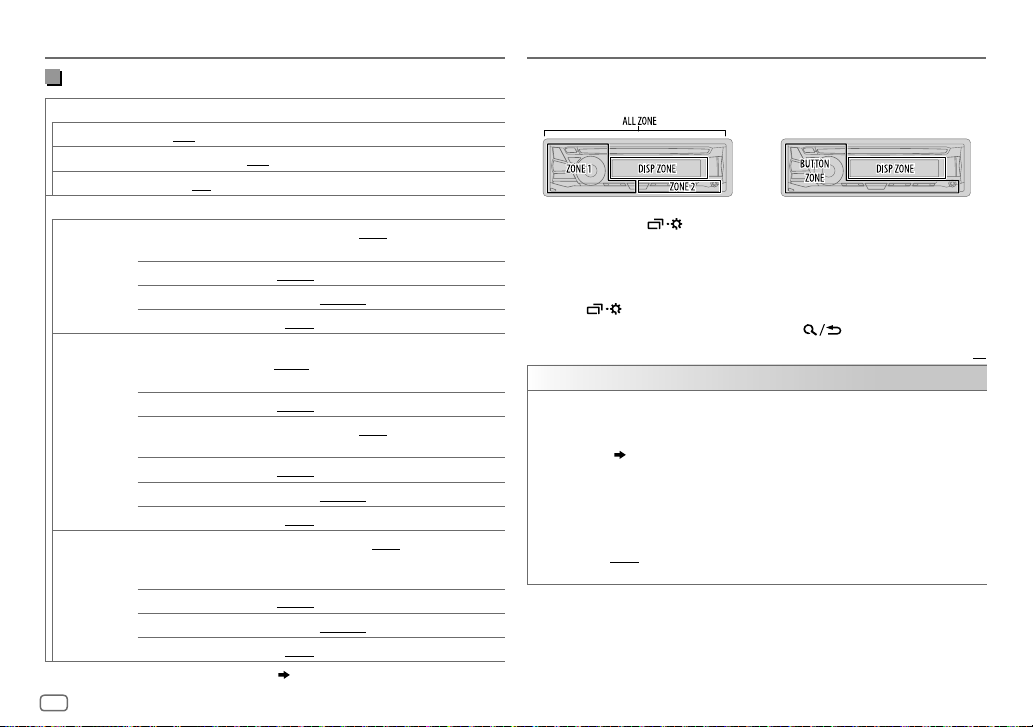
AUDIO SETTINGS
DISPLAY SETTINGS
3-way crossover setting items
SPK SIZE
TWEETER
MID RANGE
WOOFER
X ' OVER
TWEETER HPF FRQ
MID RANGE HPF FRQ
WOOFER
* Displayed only when [
SML/ MID/ LRG
3.5"/ 4"/ 4.75"/ 5"/ 6.5"/ 6.75"/ 7"/ 4×6"/ 5×7"/ 6×8"/ 6×9"
*6.5"/ 8"/ 10"/ 12"/ 15" OVER/ NONE
1KHZ/ 1.6KHZ/ 2.5KHZ/ 4KHZ/ 5KHZ/ 6.3KHZ/
8KHZ
/
10KHZ/ 12.5KHZ
SLOPE
PHASE
GAIN –08DB
HPF SLOPE
LPF FRQ
LPF SLOPE
PHASE
GAIN –08DB
*LPF FRQ 30HZ/ 40HZ/ 50HZ/ 60HZ/ 70HZ/ 80HZ/ 90HZ/
SLOPE
PHASE
GAIN –08DB
SUB.W
–06DB/ –12DB
REVERSE
30HZ/ 40HZ/ 50HZ/ 60HZ/ 70HZ/ 80HZ/ 90HZ/
100HZ
/
THROUGH
–06DB/ –12DB
1KHZ/ 1.6KHZ/ 2.5KHZ/ 4KHZ/ 5KHZ/ 6.3KHZ/
8KHZ
/
10KHZ/ 12.5KHZ/ THROUGH
–06DB/ –12DB
REVERSE
100HZ
/
THROUGH
–06DB/ –12DB
REVERSE
] is set to [ON]. ( 21)
(not connected)
(180°)/
NORMAL
to
00DB
120HZ/ 150HZ/ 180HZ/ 220HZ/ 250HZ
(180°)/
NORMAL
to
00DB
120HZ/ 150HZ/ 180HZ/ 220HZ/ 250HZ
(180°)/
NORMAL
to
00DB
24
(0°)
(0°)
(0°)
KD-R975BTS / KD-R970BTS /
KD-RD97BT
KD-R97MBS / KD-R875BTS /
KD-R870BT / KD-R770BT / KD-RD87BT
1 Press and hold .
2 Turn the volume knob to select an item (see the following table),
then press the knob.
3 Repeat step 2 until the desired item is selected/activated or follow
the instructions stated on the selected item.
4 Press to exit.
To return to the previous setting item, press .
/
DISPLAY
DIMMER
/
Dim the display and buttons illumination.
OFF
:Dimmer is turned off.
ON
:Dimmer is turned on. Brightness changes to [
( 25, [BRIGHTNESS])
DIMMER TIME
1
Turn the volume knob to adjust the [ON] time, then press the knob.
2
Turn the volume knob to adjust the [
(Default: [
[
AUTO
headlights. *
:Set the dimmer on and off time.
ON
]: 18:00 or 6:00 PM
OFF
:Dimmer turns on and off automatically when you turn off or on the car
]: 6:00 or 6:00 AM)
1
NIGHT
OFF
] time, then press the knob.
] setting.
Default:
XX
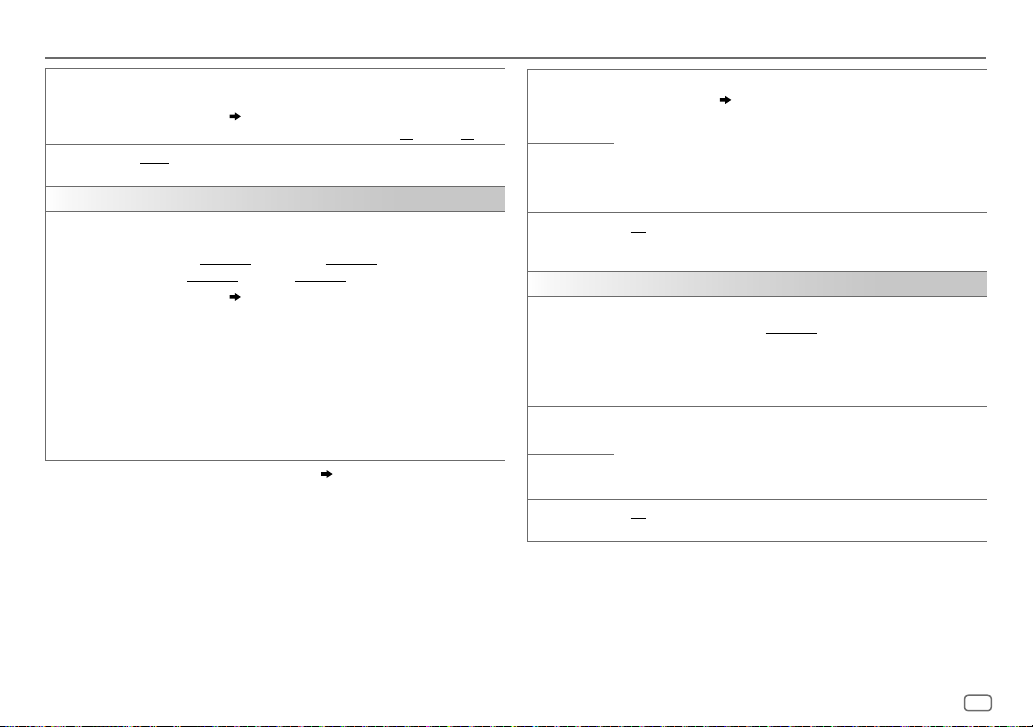
DISPLAY SETTINGS
BRIGHTNESS
SCROLL
COLOR
PRESET
Set the button and display brightness for day and night separately.
2
*
(for
KD-R975BTS
1 DAY / NIGHT
2
Select a zone.
3
Set the brightness level (00 to 31). (Default:
ONCE
5-second intervals.;
:Select day or night.
( 24)
:Scrolls the display information once.;
OFF
:Cancels.
/
KD-R970BTS
/
KD-RD97BT
Select color for display and button illumination separately.
AUTO
)
Default color:
ALLZONE
: [
COLOR08
],
DISPZONE
: [
ZONE 1
: [
COLOR08
],
ZONE 2
1
Select a zone.
2
Select a color for the selected zone.
•
•
•
( 24)
COLOR01
to
USER
[
NIGHTCOLOR
COLORFLOW01
COLOR49
: The color you have created for [
] is shown.
to
: [
COLOR46
COLORFLOW03
COLOR01
]
DAYCOLOR
: Color changes at different
speeds.
•
GROOVE/ TECHNO/ EMOTION/ RELAX/ SPECTRUM/ SWEEP
POP
: The selected color pattern is shown.*3 (Selectable only when
[
ALLZONE
] is selected in step
1
*
The illumination control wire connection is required.
2
*
Some characters or symbols will not be shown correctly (or will be blanked).
3
*
If one of these color pattern is selected, the [
ZONE1
1.)
( 34, 35)
], [
DISPZONE
color will change to the default color.
DAY:31
;
NIGHT:15
:Repeats scrolling at
],
] or
], [
ZONE2
] illumination
DAYCOLOR
)
NIGHTCOLOR
Store your own day and night colors for different zone.
1
Select a zone.
2 RED
3 00
Repeat steps
• Your setting is stored to [
• If [
00
( 24)
/
GREEN
/
BLUE
:Select a primary color.
to 31:Select the level.
2
and 3 for all the primary colors.
USER
] in [
] is selected for all primary colors for [
PRESET
].
DISPZONE
], nothing
appears on the display.
ON
COLOR GUIDE
:Changes the button and display illumination when settings are
performed on menu and list search. Display zone will automatically
COLOR
PRESET
(for
change depending on volume level.;
KD-R97MBS
)
Select a color for the buttons illumination.
•
COLOR01
to
•
USER
COLOR49 [COLOR08
: The color you have created for [
OFF
:Cancels.
]
DAYCOLOR
] or [
NIGHTCOLOR
]
is shown.
•
COLORFLOW01
to
COLORFLOW03
: Color changes at different
speeds.
/
DAY COLOR
NIGHT COLOR
MENU COLOR
[
NIGHTCOLOR
Make your own day and night colors for the buttons illumination.
1 RED
/
GREEN
/
BLUE
2 00
to 31:Select the level.
Repeat steps
• Your setting is stored to
ON
:Changes the button illumination in menu mode or when selecting a
music file from a folder/list.;
] or [
DAYCOLOR
] is changed by turning on or off your car’s
:Select a primary color.
1
and 2 for all primary colors.
[USER]
in
OFF
:Cancels.
[PRESET]
.
headlight.
ENGLISH
25
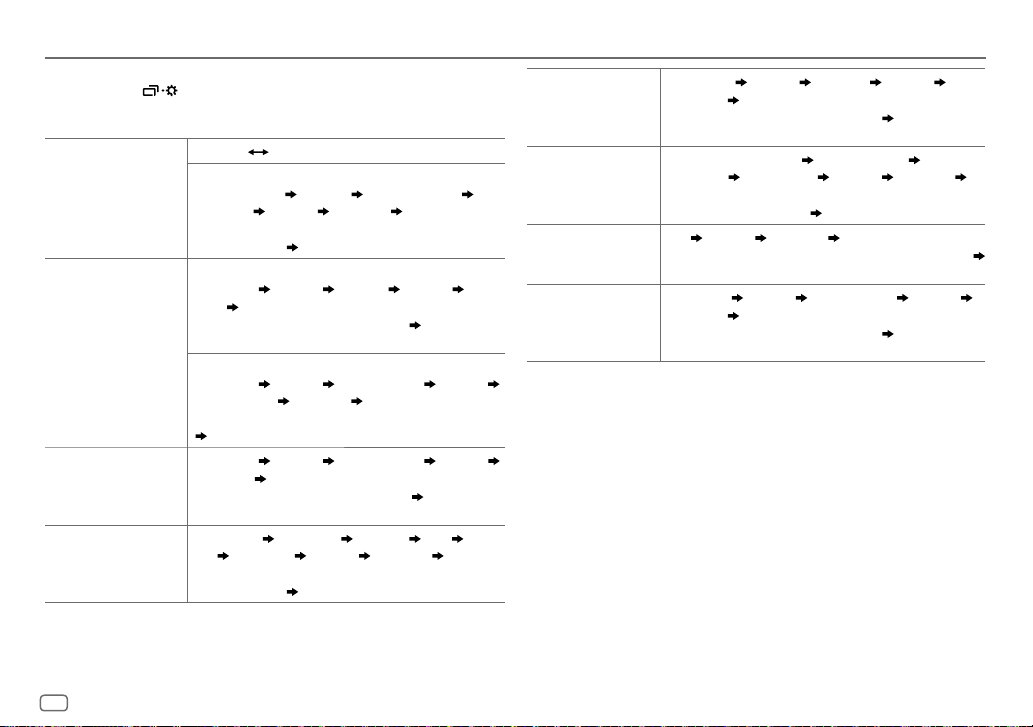
REFERENCES
Change the display information
Each time you press , the display information changes.
• If the information is unavailable or not recorded, “NO TEXT”, “NO NAME”, or other
information (eg. station name) appears.
FM
or
AM
CD
or
USB
USBREAR
USB-IPOD
IPODREAR
ANDROID-F
PANDORA
PANDORA-R
/
USBFRONT
/
IPODFRONT
or
ANDROID
/
ANDROID-R
/
PANDORA-F
Frequency Day/Clock
(For FM Radio Broadcast Data System stations only)
Station name (PS) Frequency Program type (PTY)
Radiotext+
Day/Clock Level meter Level meter
with brightness synchronisation
synchronisation
/
(For CD-DA)
2
*
(back to the beginning)
1
*
or Level meter with color
Playing time Day/Clock Disc name Track title Level
meter Level meter with brightness synchronisation
or Level meter with color synchronisation
2
*
(backtothebeginning)
(For MP3/WMA/AAC/WAV/FLAC files)
Playing time Day/Clock Album title/Artist Track title
Folder/file name
synchronisation
Level meter Level meter with brightness
1
*
or Level meter with color synchronisation
(back to the beginning)
/
Playing time Day/Clock Album title/Artist Track title
/
Level meter Level meter with brightness synchronisation
or Level meter with color synchronisation
2
*
(back to the
beginning)
/
Station name
title
with brightness synchronisation
synchronisation
Shared/Radio Album title
Playing time Day/Clock Level meter Level meter
2
*
(back to the beginning)
Artist Track
1
*
or Level meter with color
IHEARTRADIO
FRONT
/
/
IHEART REAR
IHEART
Station name Track title Track Artist Day/Clock
Level meter Level meter with brightness synchronisation
or Level meter with color synchronisation
2
*
(back to the
1
*
beginning)
SIRIUS XM
AUX
Channel no./Channel name Artist B Song title Content
information
Level meter with brightness synchronisation
with color synchronisation
AUX Day/Clock Level meter Level meter with brightness
synchronisation
Category name Day/Clock Level meter
2
*
(back to the beginning)
1
*
or Level meter with color synchronisation
1
*
or Level meter
2
*
(back to the beginning)
1
*
BT AUDIO
Playing time Day/Clock Album title/Artist Track title
Level meter Level meter with brightness synchronisation
or Level meter with color synchronisation
2
*
(back to the
*
1
beginning)
1
*
For
KD-R875BTS
illumination changes and synchronises with the sound level.
2
2
*
For
*
1
*
KD-R975BTS
display illumination changes and synchronises with the sound level.
For
KD-R97MBS
sound level.
/
KD-R870BT
/
KD-R970BT
/
KD-R770BT
/
KD-RD97BT
/
KD-RD87BT
: The brightness of the button
: The color of the button illumination and
: The color of the button illumination changes and synchronises with the
26
