JVC KD-SH9103, KD-SH9102, KD-SH9104, KD-SH9101 User Manual
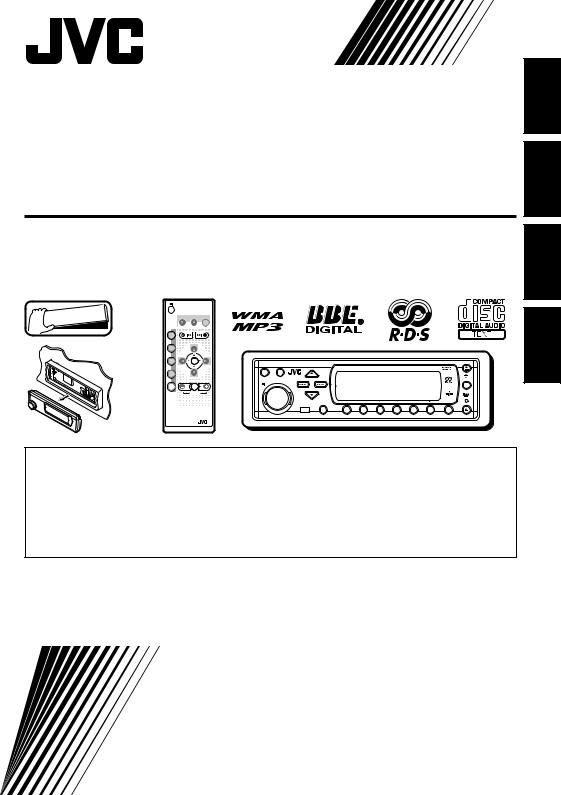
CD RECEIVER
CD-RECEIVER
RECEPTEUR CD
CD-RECEIVER
KD-SH9104/KD-SH9103/ KD-SH9102/KD-SH9101


 Detachable
Detachable
ATT
 ANGLE
ANGLE
|
|
EQ |
|
|
CD |
|
|
|
|
DAB |
DISC |
|
|
|
FM |
|
|
|
|
PRESET |
|
PRESET |
|
|
AM |
R D |
|
|
|
|
|
|
MOSFET |
KD-SH9101 |
CH |
|
SRC |
D |
|
|
DISC |
|
DISP |
|
AUX |
SEL |
ATT |
|
T/P |
VOLUME
|
|
|
|
|
|
|
MODE |
SEL |
1 |
2 |
3 |
4 |
5 |
6 |
M |
RM-RK100
This unit is equipped with the display demonstration. To cancel it, see page 8. Dieses Gerät ist mit einer Demonstrationsfunktion für das Display ausgestattet. Auf
Seite 8 wird beschrieben, wie Sie diese Demonstrationsfunktion deaktivieren können. Cet appareil est équipé d’une démonstration des affichages. Pour l’annuler, référez-
vous à la page 8.
Dit toestel heeft een display-demonstratiefunctie. Zie bladzijde 8 voor het annuleren van deze functie.
For installation and connections, refer to the separate manual.
Angaben zu Einbau und Verkabelung entnehmen Sie bitte der gesonderten Anleitung. Pour l’installation et les raccordements, se référer au manuel séparé.
Zie de afzonderlijke handleiding voor details aangaande het installeren en verbinden van het toestel.
INSTRUCTIONS
BEDIENUNGSANLEITUNG
MANUEL D’INSTRUCTIONS
GEBRUIKSAANWIJZING
ENGLISH
DEUTSCH
FRANÇAIS
NEDERLANDS
LVT1005-001B
[E/EX]
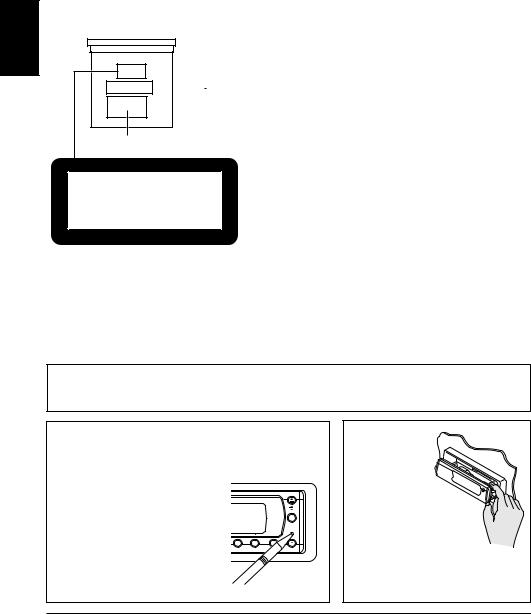
ENGLISH
Position And Reproduction Of Labels
Bottom panel of the main unit
|
|
|
|
|
|
|
|
|
|
|
|
|
|
CAUTION: Invisible laser |
ADVARSEL: Usynlig |
laser- |
VARNING: Osynlig laser- |
VARO: |
Avattaessa |
ja |
|
||||
|
radiation when open and |
stråling ved åbning, når |
strålning när denna del är |
suojalukitus |
ohitettaessa |
|
||||||
|
interlock failedor defeated. |
sikkerhedsafbrydere er ude |
öppnad och |
spärren |
är |
olet alttiina |
näkymättö- |
|
||||
|
AVOIDDIRECTEXPOSURE |
af funktion. Undgåudsæt- |
urkopplad. |
Betrakta |
ej |
mälle |
lasersäteilylle. |
|
||||
|
TO BEAM. |
(e) |
telse for stråling. |
(d) |
strålen. |
|
(s) |
Älä katso säteeseen. |
(f) |
|
||
|
|
|
|
|
|
|
|
|
|
|
|
|
Name/Rating plate
CLASS 1
LASER PRODUCT
Caution:
This product contains a laser component of higher laser class than Class 1.
IMPORTANT FOR LASER PRODUCTS
Precautions:
1.CLASS 1 LASER PRODUCT
2.CAUTION: Invisible laser radiation when open and interlock failed or defeated. Avoid direct exposure to beam.
3.CAUTION: Do not open the top cover. There are no user-serviceable parts inside. Leave all servicing to qualified service personnel.
4.CAUTION: This CD player uses invisible laser radiation and is equipped with safety switches to prevent radiation emission when unloading CDs. It is dangerous to defeat the safety switches.
5.CAUTION: Use of controls, adjustments or performance of procedures other than those specified herein may result in hazardous radiation exposure.
Note:
For security reasons, a numbered ID card is provided with this unit, and the same ID number is imprinted on the unit’s chassis. Keep the card in a safe place, as it will help the authorities to identify your unit if stolen.
How to reset your unit
Press the reset button on the control panel using a ball-point pen or similar tool.
This will reset the built-in microcomputer.
Note: |
|
T/P |
|
|
|
Your preset adjustments—such as |
|
MODE |
5 |
6 |
M |
preset channels or sound |
|
|
adjustments—will also be erased.
CAUTION:
NEVER insert
your finger in  between the
between the  control panel and the unit, as it may get caught or hurt.
control panel and the unit, as it may get caught or hurt.
(See page 52.)
BEFORE USE
*For safety....
•Do not raise the volume level too much, as this will block outside sounds, making driving dangerous.
•Stop the car before performing any complicated operations.
*Temperature inside the car....
If you have parked the car for a long time in hot or cold weather, wait until the temperature in the car becomes normal before operating the unit.
2
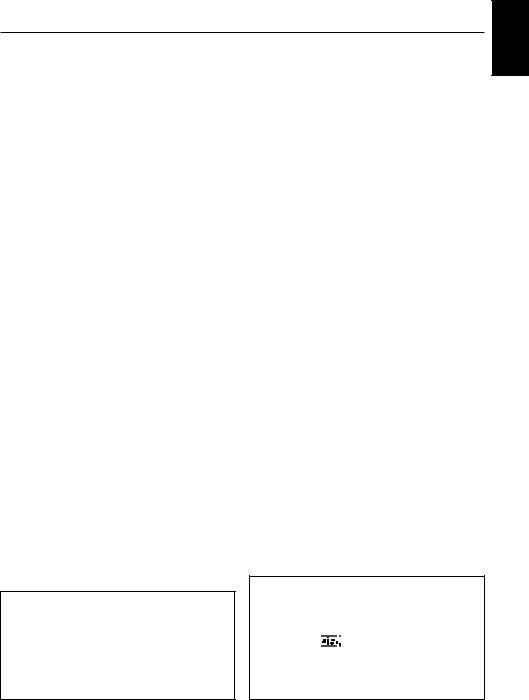
Thank you for purchasing a JVC product. Please read all instructions carefully before operation, to ensure your complete understanding and to obtain the best possible performance from the unit.
CONTENTS
How to reset your unit ..............................
LOCATION OF THE BUTTONS ...........
Control panel ............................................
Remote controller .....................................
Preparing the remote controller ................
BASIC OPERATIONS ......................
Turning on the power ...............................
Canceling the display demonstration .......
Setting the clock .......................................
Selecting the level meter ..........................
RADIO OPERATIONS .....................
Listening to the radio ................................
Storing stations in memory ......................
Tuning in to a preset station .....................
Changing the display pattern ...................
RDS OPERATIONS ........................
What you can do with RDS ......................
Other convenient RDS functions and
adjustments ...........................................
2 |
SOUND ADJUSTMENTS .................. |
37 |
|
4 |
Performing the basic sound settings ........ |
37 |
|
GRAPHIC DISPLAYS |
39 |
||
4 |
|||
5 |
Downloading images and animations ...... |
40 |
|
6 |
Deleting unwanted files |
42 |
|
|
|||
7 |
Activating the downloaded images and |
|
|
animations |
44 |
||
7 |
|||
|
|
||
8 |
OTHER MAIN FUNCTIONS ............... |
46 |
|
8 |
Changing the general settings (PSM) |
46 |
|
9 |
|||
Selecting the dimmer mode ..................... |
50 |
||
10 |
Assigning names to the sources .............. |
51 |
|
Changing the control panel angle |
52 |
||
10 |
|||
Detaching the control panel |
53 |
||
12 |
|||
CD CHANGER OPERATIONS |
54 |
||
13 |
|||
14 |
Playing discs ............................................ |
54 |
|
15 |
Locating a folder on a disc ....................... |
57 |
|
Selecting a disc/folder/track using |
|
||
15 |
|
||
the name lists |
58 |
||
|
|||
20 |
Selecting playback modes ....................... |
59 |
|
|
|
CD OPERATIONS .......................... |
22 |
About MP3 and WMA discs ..................... |
22 |
Playing a disc ........................................... |
22 |
Locating a particular portion on a track ..... |
24 |
Locating a track on a disc ........................ |
25 |
Locating a folder on a disc ....................... |
26 |
Selecting a folder and a track using the |
|
name lists .............................................. |
28 |
Selecting playback modes ....................... |
29 |
Prohibiting disc ejection ........................... |
30 |
Changing the display pattern ................... |
31 |
DSP OPERATIONS ........................ |
32 |
Selecting the DSP modes ........................ |
32 |
EQUALIZER OPERATIONS ............... |
35 |
Selecting preset sound modes |
|
(iEQ: intelligent equalizer) ..................... |
35 |
Storing your own sound modes ............... |
36 |
EXTERNAL COMPONENT OPERATIONS .... |
61 |
Playing an external component ................ |
61 |
DAB TUNER OPERATIONS ............... |
62 |
Tuning in to an ensemble and one of the |
|
services ................................................. |
62 |
Storing DAB services in memory ............. |
64 |
Tuning in to a preset DAB service ........... |
64 |
What you can do more with DAB ............. |
66 |
Changing the display pattern ................... |
70 |
ADDITIONAL INFORMATION ............ |
71 |
TROUBLESHOOTING ..................... |
72 |
MAINTENANCE ............................ |
74 |
Handling discs .......................................... |
74 |
SPECIFICATIONS .......................... |
75 |
CAUTION on Volume Setting:
Discs produce very little noise compared with other sources. If the volume level is adjusted for the tuner, for example, the speakers may be damaged by the sudden increase in the output level. Therefore, lower the volume before playing a disc and adjust it as required during playback.
Caution:
If the temperature inside the car is below 0°C, the movement of animation and text scroll will be halted on the display to prevent the display from being blurred. 











 (LOW TEMP.) indicator appears on the display.
(LOW TEMP.) indicator appears on the display.
When the temperature increases, and the operating temperature is resumed, these functions will start working again.
ENGLISH
3

ENGLISH
 LOCATION OF THE BUTTONS
LOCATION OF THE BUTTONS
Control panel
1 |
|
2 |
|
3 |
|
4 |
|
5 |
|
6 |
|
7 |
||||
|
|
|
|
|
|
|
|
|
|
|
|
|
|
|
|
|
|
|
|
|
|
|
|
|
|
|
|
|
|
|
|
|
|
SRC D
DISP
T/P
ATT
|
|
|
|
|
|
|
MODE |
SEL |
1 |
2 |
3 |
4 |
5 |
6 |
M |
8 |
9 p q |
w |
e |
r |
t |
1 |
SRC (source) button |
2 |
DISP (D) (display) button |
3 |
5 (up) button |
4 |
4/¢ buttons |
5 |
Display window |
6• 0 (eject) button
•  (angle) button
(angle) button
7T/P (traffic programme/programme type) button
8• 


 (standby/on/attenuator) button
(standby/on/attenuator) button
• Control dial
9 Remote sensor p ∞ (down) button
q SEL (select) button w Number buttons e MODE (M) button
r  (control panel release) button t Reset button
(control panel release) button t Reset button
Illumination Navigation for easy operations:
If you use MODE (M) or SEL (select), the display and some controls (such as the number buttons,
 4/¢
4/¢  , 5 / ∞, and control dial) enter the corresponding control mode, then the controls start flashing to lead you to the next operational steps. (Illumination Navigation)
, 5 / ∞, and control dial) enter the corresponding control mode, then the controls start flashing to lead you to the next operational steps. (Illumination Navigation)
• The display show how these buttons function during this period.
Ex. When you press number button 1 after pressing MODE (M), to operate the FM tuner.
Appear only when selecting |
Time countdown indicator |
|
|
the FM band |
|
MODE
M
1  2
2  3
3  4
4  5
5  6
6
To use these controls for original functions again, wait until the controls stop flashing without using these controls.
•Pressing MODE (M) again also restores original functions. However, pressing SEL (select) makes the unit into a different mode.
4

Remote controller
1 |
ATT |
2 |
ANGLE |
EQ 6 |
|
CD |
|
7 |
|
DAB |
DISC |
|
|
FM |
|
|
3 |
PRESET |
PRESET |
8 |
4 |
AM |
R D |
|
|
|
|
|
|
CH |
|
9 |
|
|
DISC |
p |
|
|
|
AUX |
SEL |
VOLUME |
5
RM-RK100
1• Turns on the unit if pressed when the unit is turned off.
•Turns off the unit if pressed and held for a few seconds.
•Drops the volume level in a moment if pressed briefly.
Press again to resume the volume.
2Changes the angle of the control panel to four positions.
3Skips to the root while listening to an MP3 disc.
4• CD: Selects CD player.
•FM/DAB:
–Selects FM tuner if pressed briefly.
Each time you press the button, FM band (FM1, FM2 and FM3) changes.
–Selects DAB tuner if pressed and held.*1
Each time you press and hold the button,
DAB band (DAB1, DAB2 and DAB3) changes.
•AM: Selects AM tuner.
•CH: Selects CD changer.*1
•AUX: Selects the external component
(LINE IN).*2
5*3 • Changes the volume.
6Selects the sound (iEQ) mode.
Each time you press the button, the sound (iEQ) mode changes.
7• Searches stations while listening to the radio.
•Selects ensembles while listening to the
DAB tuner.
•Fast-forwards or reverses the track if pressed and held while listening to a disc.
•Skips to the beginning of the next track or goes back to the beginning of the current (or previous) tracks if pressed briefly while listening to a disc.
8• Selects services while listening to the DAB tuner.
•Changes the disc number while listening to the CD changer. Each time you press and hold the button, the disc number changes, and the selected disc starts playing.
•Skips to the first track of a folder on a higher hierarchy level or on a lower hierarchy level if pressed briefly while listening to an MP3 or a WMA disc. (This does not function for
WMA discs on the MP3-compatible CD changer).
•Adjusts the fader level on the fader/balance
adjustment screen.
9• Changes the preset channel number while listening to the radio (or the DAB tuner).
Each time you press the button, the preset channel number changes, and the selected station (or service) is tuned in.
•Skips to the first track of the next folder or the first track of the previous folder if pressed and held while listening to an MP3 or a WMA disc.
•Skips to the first track of the next folder or the first track of the previous folder on the same hierarchy level if pressed briefly while listening to an MP3 or a WMA disc. (This does not function for WMA discs on the
MP3-compatible CD changer).
•Adjusts the balance level on the fader/
balance adjustment screen.
p*3 Turns on or off the fader/balance adjustment screen. Then you can adjust them using the buttons explained above (8 and 9).
*1 Without connecting the DAB tuner or CD changer, you cannot select it as the source to play.
*2 If the “Line In” setting is changed to “Off,” you cannot select “LINE IN” (see pages 48 and 49).
*3 These buttons do not function in the preferred setting mode (PSM) adjustment.
ENGLISH
5
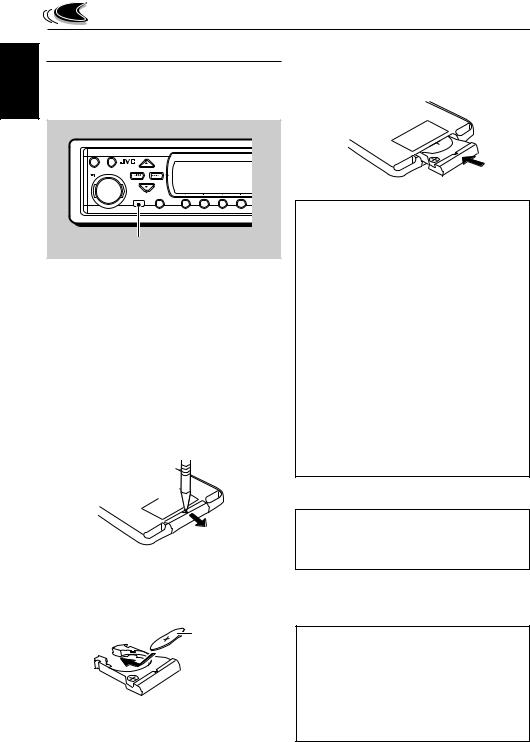
ENGLISH |
Preparing the remote controller |
||
Before using the remote controller: |
|||
|
|||
|
• Aim the remote controller directly at the remote |
||
|
sensor on the main unit. Make sure there is no |
||
|
obstacle in between. |
|
|
|
SRC D |
|
|
|
DISP |
|
|
|
ATT |
|
|
|
SEL |
1 2 3 4 |
|
Remote sensor
•Do not expose the remote sensor to strong light (direct sunlight or artificial lighting).
Installing the battery
When the controllable range or effectiveness of the remote controller decreases, replace the battery.
1.Remove the battery holder.
1)Push out the battery holder in the direction indicated by the arrow using a ball-point pen or a similar tool.
2)Remove the battery holder.
(back side)
1) 
2)
2.Place the battery.
Slide the battery into the holder with the + side facing upwards so that the battery is fixed in the holder.
Lithium coin battery (product number: CR2025)
3.Return the battery holder.
Insert again the battery holder pushing it until you hear a clicking sound.
(back side)
WARNING:
•Store the battery in a place where children cannot reach.
If a child accidentally swallows the battery, consult a doctor immediately.
•Do not recharge, short, disassemble or heat the battery or dispose of it in a fire.
Doing any of these things may cause the battery to give off heat, crack or start a fire.
•Do not leave the battery with other metallic materials.
Doing this may cause the battery to give off heat, crack or start a fire.
•When throwing away or saving the battery, wrap it in tape and insulate; otherwise, the battery may start to give off heat, crack or start a fire.
•Do not poke the battery with tweezers or similar tools.
Doing this may cause the battery to give off heat, crack or start a fire.
CAUTION:
DO NOT leave the remote controller in a place (such as dashboards) exposed to direct sunlight for a long time. Otherwise, it may be damaged.
This receiver is equipped with the steering wheel remote control function.
If your car is equipped with the steering wheel remote controller, you can operate this receiver using the controller.
•See the Installation/Connection Manual (separate volume) for connection to utilize this function.
6
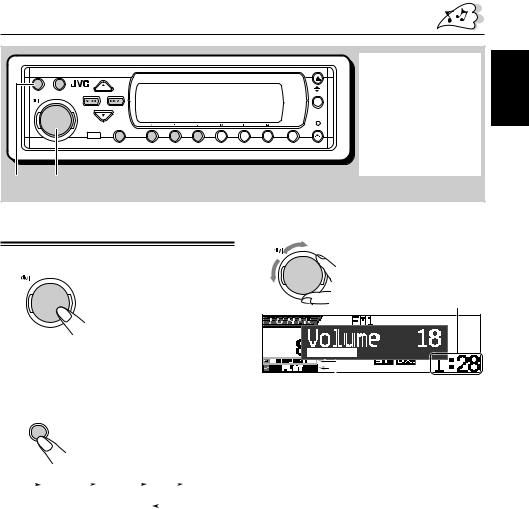
BASIC OPERATIONS
|
|
|
|
|
|
|
|
|
Display indication: |
SRC |
D |
|
|
|
|
|
|
|
If you have changed |
|
DISP |
|
|
|
|
|
|
|
some PSM items (see |
|
|
|
|
|
|
|
|
|
|
ATT |
|
|
|
|
|
|
|
|
T/P |
|
|
|
|
|
|
|
|
pages 47 and 48), the |
|
|
|
|
|
|
|
|
|
|
|
|
|
|
|
|
|
|
|
MODE |
indications on the |
|
SEL |
1 |
2 |
3 |
4 |
5 |
6 |
M |
display you see may be |
|
|
|
|
|
|
|
|
|
different from those used |
|
|
|
|
|
|
|
|
|
in this manual. |
2 1, 3
ENGLISH
Turning on the power |
3 Adjust the volume. |
1 Turn on the power. |
ATT |
|
|
ATT |
|
Clock time
Note on One-Touch Operation:
When you select a source in step 2 below, the power automatically comes on. You do not have to press this button to turn on the power.
2 Select the source.
Each time you press the button,
SRC
the source changes as follows.
|
|
*1 |
|
*2 |
*1 |
||||||
|
TUNER |
|
DAB |
|
|
CD |
|
CD-CH |
|
||
|
|
|
(DAB tuner) |
*3 |
|
(CD changer) |
|||||
|
|
|
|
LINE IN |
|
|
|
||||
|
|
|
|
|
|
|
|
|
|||
*1 Without connecting the DAB tuner or CD changer, you cannot select it as the source to play.
*2 If a disc is not in the loading slot, you cannot select CD as the source to play.
*3 When “Line In” is set to “Off” in the PSM setting, you cannot select “LINE IN” as the source (see page 49).

 Current DSP mode (see page 32) Current sound (iEQ) mode (see page 35)
Current DSP mode (see page 32) Current sound (iEQ) mode (see page 35)
4 Select the DSP mode and sound mode as you want.
To drop the volume in a moment
Press 


 briefly while listening to any source. “ATT” starts flashing on the display, and the volume level will drop in a moment.
briefly while listening to any source. “ATT” starts flashing on the display, and the volume level will drop in a moment.
To resume the previous volume level, press the button briefly again.
•If you turn the control dial, you can also restore the sound.
To turn off the power
Press 


 for more than 1 second.
for more than 1 second.
•If you turn off the power while listening to a disc, playback will start from where playback has been stopped previously, next time you turn on the power.
7

ENGLISH
Canceling the display demonstration
When shipped from the factory, display demonstration has been activated, and starts automatically when no operations are done for about 20 seconds.
•It is recommended to cancel the demonstration before you use the unit for the first time.
To cancel the display demonstration, follow the procedure below:
1 Press and hold SEL (select) for more than 2 seconds so that one of the PSM items appears on the display. (PSM: see pages 47 and 48.)
SEL
2 Press number button 1 to select “MOVIE”—Movie category of the PSM settings.
To activate the display demonstration, repeat the same procedure and select “Int Demo” or
“All Demo” in step 3.
•For more details, see “To show the graphics on the display—Graphics” on page 48.
Setting the clock
You can also set the clock system to 24 hours or
12 hours.
1 Press and hold SEL (select) for more than 2 seconds so that one of the PSM items appears on the display. (PSM: see pages 47 and 48.)
SEL
2 Press number button 2 to select “CLOCK”—Clock category of the PSM settings.
1 |
2 |
3 |
4 |
5 |
6 |
1 |
2 |
3 |
4 |
5 |
6 |
3
The “Graphics” setting screen appears on the display.
3 Select “Off.”
ATT
4
4 Finish the setting.
SEL
The “Clock Hr” setting screen appears on the display.
Adjust the hour.
ATT
Set the minute.
1 Select “Clock Min (minute).”
2 Adjust the minute.
1 2
ATT
8

5 Set the clock system.
1 Select “24H/12H.”
2 Adjust “24Hours” or “12Hours.”
1 2
ATT
6 Finish the setting.
SEL
To check the current clock time when the unit is turned off, press DISP (D).
The power turns on and the clock time is shown for about 5 seconds, then the power turns off.
4 Select the level meter pattern you want.
As you turn the control
ATT |
dial, the level meters |
change as follows:
 Standard
Standard
 Meter 1
Meter 1
 Meter 3
Meter 3
 Meter 2
Meter 2
5 Finish the setting.
SEL
Standard:
No level meter appears on the display. (Initially selected when shipped from the factory.)
Selecting the level meter
You can show the level meters on the display while playing any source. This unit is equipped with three level meter patterns.
1 Press and hold SEL (select) for more than 2 seconds so that one of the PSM items appears on the display. (PSM: see pages 47 and 48.)
SEL
2 Press number button 3 to select “DISP”—Display category of the PSM settings.
3
3 Select “Theme.”
Meter 1:
The left and right audio level meters appear.
Meter 2:
Level meters fluctuate horizontally from center to both sides as audio levels changes.
Meter 3:
Signal waves fluctuate at the center and spread outward.
ENGLISH
9

ENGLISH
10
RADIO OPERATIONS
SRC D
DISP
T/P
ATT
|
|
|
|
|
|
|
MODE |
SEL |
1 |
2 |
3 |
4 |
5 |
6 |
M |
Listening to the radio |
Note: |
||
|
|
||
|
|
This receiver has three FM bands (FM1, FM2, |
|
|
|
||
You can use either automatic searching or manual |
FM3). You can use any one of them to listen to an |
||
FM broadcast. |
|||
searching to tune in to a particular station. |
|||
|
|||
Searching a station automatically: Auto search
1 Select the band (FM1 – 3, AM).
1 |
Press SRC (source) |
|||
|
SRC |
repeatedly to select the tuner. |
||
|
|
|
||
2 |
Press and hold SRC for more |
|||
|
|
|
than 1 second. |
|
|
|
|
The band indication on the |
|
|
|
|
||
|
|
|
||
AM FM1 |
display starts flashing. |
|||
|
|
3 |
Within about 5 seconds (while |
|
|
|
|
the band indication is |
|
FM3 FM2 |
||||
flashing), press SRC again. |
||||
|
|
|
||
|
|
|
Each time you press the |
|
|
|
|
||
|
|
|
button, the band changes. |
|
Last received station of the selected band is tuned in.
|
Program station (PS) |
|
|
Programme type (PTY) |
||||||||||||||||||||||||
|
name (see page 14) |
|
|
(see page 14) |
||||||||||||||||||||||||
|
|
|
|
|
|
|
|
|
|
|
|
|
|
|
|
|
|
|
|
|
|
|
|
|
|
|
|
|
|
|
|
|
|
|
|
|
|
|
|
|
|
|
|
|
|
|
|
|
|
|
|
|
|
|
|
|
|
|
|
|
|
|
|
|
|
|
|
|
|
|
|
|
|
|
|
|
|
|
|
|
|
|
|
|
|
|
|
|
|
|
|
|
|
|
|
|
|
|
|
|
|
|
|
|
|
|
|
|
|
|
|
|
|
|
|
|
|
|
|
|
|
|
|
|
|
|
|
|
|
|
|
|
|
|
|
|
|
|
|
|
|
|
|
|
|
|
|
|
|
|
|
|
|
|
|
|
|
|
|
|
|
|
|
|
|
|
|
|
|
|
|
|
|
|
|
|
|
|
|
|
|
|
|
|
|
|
|
|
|
|
|
|
|
|
|
|
|
|
|
|
|
|
|
|
|
|
|
|
|
|
|
|
|
|
|
|
|
|
|
|
|
|
|
|
|
|
|
|
|
|
|
|
|
|
|
|
|
|
|
|
|
|
|
|
|
|
|
|
|
|
|
|
|
|
|
|
|
|
|
|
|
|
|
|
|
|
|
|
|
|
|
|
|
|
|
|
|
|
|
|
|
|
|
|
|
|
|
|
|
2 Start searching a station.
Press ¢  to search stations of higher frequencies.
to search stations of higher frequencies.
Press  4to search stations of lower frequencies.
4to search stations of lower frequencies.
Ex. When the band is FM
When a station is received, searching stops.
To stop searching before a station is received, press the same button you have pressed for searching.
Lights up when receiving an FM stereo broadcast with sufficient signal strength.
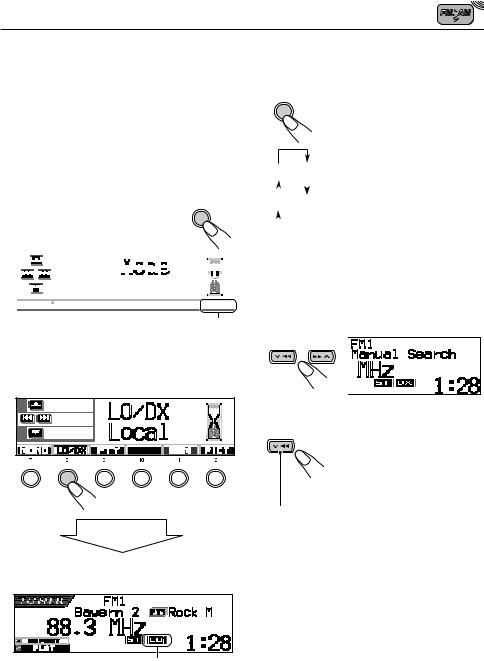
To tune in FM stations only with strong signals—LO/DX (Local/Distant)
While searching FM stations (including SSM— see page 12), this unit stops searching whenever it detects signals (DX mode: The DX indicator is lit—initial setting). If received signals are weak, you may only hear noises.
By setting LO/DX to “Local,” you can make this unit detects only stations with sufficient signal strength.
1 Press MODE (M) while listening to |
|
|
|
MODE |
|||||||||||||||||||||||||||||
an FM stereo broadcast. |
|
|
|
|
M |
||||||||||||||||||||||||||||
“Mode” appears on the display, and |
|
|
|
|
|||||||||||||||||||||||||||||
|
|
|
|
|
|
|
|
|
|
|
|||||||||||||||||||||||
the number buttons start flashing. |
|
|
|
|
|
|
|
|
|
|
|
||||||||||||||||||||||
|
|
|
|
|
|
|
|
|
|
|
|
|
|
|
|
|
|
|
|
|
|
|
|
|
|
|
|
|
|
|
|
|
|
|
|
|
|
|
|
|
|
|
|
|
|
|
|
|
|
|
|
|
|
|
|
|
|
|
|
|
|
|
|
|
|
|
|
|
|
|
|
|
|
|
|
|
|
|
|
|
|
|
|
|
|
|
|
|
|
|
|
|
|
|
|
|
|
|
|
|
|
|
|
|
|
|
|
|
|
|
|
|
|
|
|
|
|
|
|
|
|
|
|
|
|
|
|
|
|
|
|
|
|
|
|
|
|
|
|
|
|
|
|
|
|
|
|
|
|
|
|
|
|
|
|
|
|
|
|
|
|
|
|
|
|
|
|
|
|
|
|
|
|
|
|
|
|
|
|
|
|
|
|
|
|
|
|
|
|
|
|
|
|
|
|
|
|
|
|
|
|
|
|
|
|
|
|
|
|
|
|
|
|
|
|
|
|
|
|
|
|
|
|
|
|
|
|
|
|
|
|
|
|
|
|
|
|
|
|
|
|
|
|
|
|
|
|
|
|
|
|
|
|
|
|
|
|
|
|
|
|
|
|
|
|
|
|
|
|
|
|
See page 40 for this function.
2Press number button 2, while “Mode” is still on the display.
Each time you press the button, the “LO/DX” setting alternates between “Local” and “DX.”
1 |
2 |
3 |
4 |
5 |
6 |
After about 5 seconds
The display returns to the source indication screen.
LO indicator appears
Searching a station manually: |
|
||
ENGLISH |
|||
Manual search |
|||
|
|||
1 Select the band (FM1 – 3, AM). |
|
||
SRC |
1 Press SRC (source) |
|
|
|
repeatedly to select the tuner. |
|
|
2Press and hold SRC for more than 1 second.
AM FM1 3 Within about 5 seconds, press
|
|
|
SRC again. |
|
|
|
|
FM3 FM2 |
Each time you press the |
||
|
|
|
button, the band changes. |
|
|
|
|
|
|
|
|
Note:
This receiver has three FM bands (FM1, FM2, FM3). You can use any one of them to listen to an FM broadcast.
2 Press and hold ¢ or
or  4until
4until
“Manual Search” appears on the display.
3 Tune in to a station you want while “Manual Search” is still on the display.
 Press ¢
Press ¢ to tune in to stations of higher frequencies.
to tune in to stations of higher frequencies.
 Press
Press  4to tune in to stations of lower frequencies.
4to tune in to stations of lower frequencies.
•If you release your finger from the button, the manual mode will automatically turn off after about 5 seconds.
•If you hold down the button, the frequency keeps changing (in 50 kHz intervals for FM and 9 kHz intervals for AM—MW/LW) until you release the button.
11
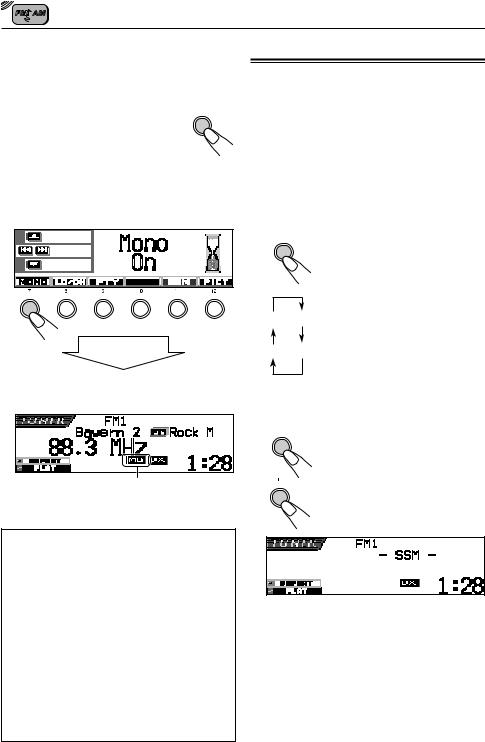
|
When an FM stereo broadcast is hard to |
||
ENGLISH |
|||
1 Press MODE (M) while listening to MODE |
|||
|
receive: |
|
|
|
Set the FM reception mode to “Mono On.” |
|
|
|
an FM stereo broadcast. |
M |
|
|
|||
|
“Mode” appears on the display, and |
||
|
|
||
|
the number buttons start flashing. |
|
|
2Press number button 1, while “Mode” is still on the display.
Each time you press the button, “Mono On” and “Mono Off” alternately appears.
1 |
2 |
3 |
4 |
5 |
6 |
After about 5 seconds
The display returns to the source indication screen.
MO indicator appears
If the sound quality decreases and the stereo effect is lost while listening to an FM station
In some areas, adjacent stations may interfere with each other. If this interference occurs, this unit can automatically reduce this interference noise (initial factory setting). However, in this case, the sound quality will be degraded and the stereo effect will be also lost.
If you do not want to degrade the sound quality and to lose the stereo effect, rather than to eliminate the interference noise, see “To change the FM tuner selectivity—IF
Filter” on page 49.
Storing stations in memory
You can use one of the following two methods to store broadcasting stations in memory.
•Automatic preset of FM stations: SSM (Strongstation Sequential Memory)
•Manual preset of both FM and AM stations
FM station automatic preset: SSM
You can preset 6 local FM stations in each FM band (FM1, FM2 and FM3).
1 Select the FM band (FM1 – 3) you want to store FM stations into.
SRC
AM FM1
FM3 FM2
1Press SRC (source) repeatedly to select the tuner.
2Press and hold SRC for more than 1 second.
The band indication on the display starts flashing.
3Within about 5 seconds (while the band indication is flashing), press SRC again. Each time you press the button, the band changes.
2 Start SSM.
MODE
1 Press MODE (M).
M“Mode” appears on the display, and the number buttons start flashing.
2 Press and hold number
5button 5 until “– SSM –” appears.
Local FM stations with the strongest signals are searched and stored automatically in the band number you have selected (FM1, FM2 or FM3). These stations are preset in the number buttons — No.1 (lowest frequency) to No.6 (highest frequency).
When automatic preset is over, the station stored in number button 1 will be automatically tuned in.
12
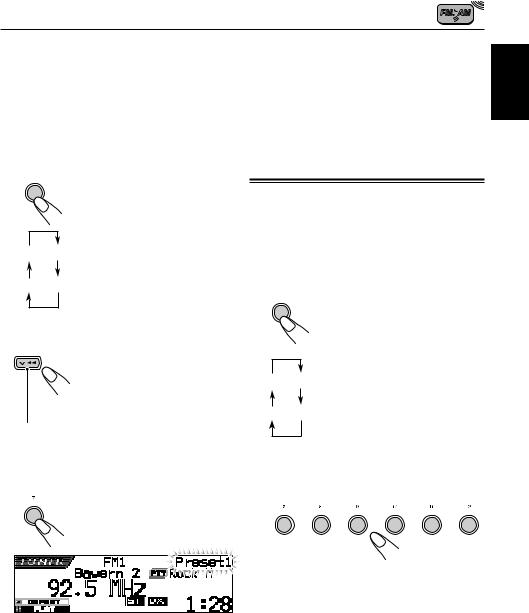
Manual preset
You can preset up to 6 stations in each band (FM1,
FM2, FM3 and AM) manually.
Ex.: Storing an FM station of 92.5 MHz into the preset number 1 of the FM1 band.
1 Select the band (FM1 – 3, AM) you want to store stations into (in this example, FM1).
SRC
AM FM1
FM3 FM2
1Press SRC (source) repeatedly to select the tuner.
2Press and hold SRC for more than 1 second.
3Within about 5 seconds, press
SRC again.
Each time you press the button, the band changes.
2 Tune in to a station (in this example, of 92.5 MHz).
 Press ¢
Press ¢ to tune in to stations of higher frequencies.
to tune in to stations of higher frequencies.
 Press
Press  4 to tune in to stations of lower frequencies.
4 to tune in to stations of lower frequencies.
3 Press and hold the number button (in this example, 1) for more than 2 seconds.
|
The selected preset number |
1 |
flashes for a while. |
|
4 Repeat the above procedure to store other stations into other preset numbers.
Notes:
•A previously preset station is erased when a new station is stored in the same preset number.
•Preset stations are erased when the power supply to the memory circuit is interrupted (for example, during battery replacement). If this occurs, preset the stations again.
Tuning in to a preset station
You can easily tune in to a preset station.
Remember that you must store stations first. If you have not stored them yet, see “Storing stations in memory” on pages 12 and 13.
Selecting a preset station directly
1 Select the band (FM1 – 3, AM).
SRC
AM FM1
FM3 FM2
1Press SRC (source) repeatedly to select the tuner.
2Press and hold SRC for more than 1 second.
The band indication on the display starts flashing.
3Within about 5 seconds (while the band indication is flashing), press SRC again.
Each time you press the button, the band changes.
2 Select the number (1 – 6) for the preset station you want.
1 |
2 |
3 |
4 |
5 |
6 |
ENGLISH
13

ENGLISH
Selecting a preset station using the preset station list
If you forget what stations are stored in what preset numbers, you can check the preset station list, then select your desired station on the list.
1 Select the band (FM1 – 3, AM).
SRC
AM FM1
FM3 FM2
1Press SRC (source) repeatedly to select the tuner.
2Press and hold SRC for more than 1 second.
3Within about 5 seconds, press
SRC again.
Each time you press the button, the band changes.
Changing the display pattern
By pressing DISP (D), you can change the information shown on the display.
Each time you press the button, the
D |
display patterns change as follows: |
|
|
||
DISP |
|
|
• Initial display pattern: |
|
|
|
*1 |
*2 |
2 Press and hold 5(up) or ∞(down) until the preset station list for the current band (FM1, FM2, FM3, or AM) appears on the display.
The currently received station will be highlighted on the display.
• Programme station (PS) name is emphasized: *3
*1 “No Name” always appears for AM or FM non-RDS stations (see the following pages).
*2 Appears only when selecting a preset station. *3 PTY code appears only when receiving an RDS
station.
Notes:
•If one of FM band preset station lists (FM1, FM2, or FM3) is shown on the display, you can show the other lists by pressing 5(up) or ∞(down).
•If a preset station is an FM RDS station with PS signal, PS name will be shown instead of the station frequency.
3 Select the number (1 – 6) for the preset station you want.
1 |
2 |
3 |
4 |
5 |
6 |
14
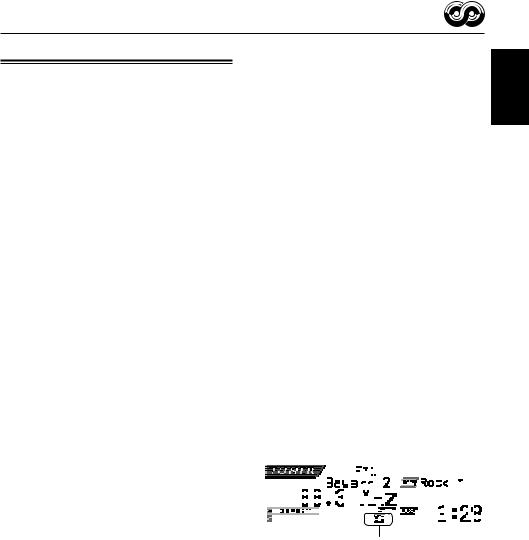
RDS OPERATIONS
What you can do with RDS
RDS (Radio Data System) allows FM stations to send an additional signal along with their regular programme signals. For example, the stations send their station names, as well as information about what type of programme they broadcast, such as sports or music, etc.
Another advantage of RDS function is called “Enhanced Other Networks.” By using the
Enhanced Other Networks data sent from a station, you can tune in to a different station of a different network broadcasting your favorite programme or traffic announcement while listening to another programme or to another source such as CD.
By receiving the RDS data, this unit can do the following:
•Tracing the same programme automatically (Network-Tracking Reception)
•Standby Reception of TA (Traffic
Announcement) or your favorite programme
•PTY (Programme Type) search
•Programme search
•And some other functions
Tracing the same programme automatically (Network-Tracking Reception)
When driving in an area where FM reception is not good, the tuner built in this unit automatically tunes in to another RDS station, broadcasting the same programme with stronger signals. So, you can continue to listen to the same programme in its finest reception, no matter where you drive. (See the illustration on page 21.)
Two types of the RDS data are used to make
Network-Tracking Reception work correctly —PI (Programme Identification) and AF (Alternative Frequency).
Without receiving these data correctly from the RDS station you are listening to, Network-
Tracking Reception will not operate.
To use Network-Tracking Reception
You can select the different modes of networktracking reception to continue listening to the same programme in its finest reception.
When shipped from the factory, “AF” is selected.
• AF: |
Network-Tracking Reception is |
|
activated without Regionalization. |
|
With this setting, the unit switches to |
|
another station within the same |
|
network when the receiving signals |
|
from the current station become |
|
weak. (In this mode, the programme |
|
may differ from the one currently |
|
received.) |
|
The AF indicator lights up. |
• AF Reg: Network-Tracking Reception is activated with Regionalization.
With this setting, the unit switches to another station, within the same network, broadcasting the same programme when the receiving signals from the current station become weak.
The REG indicator lights up.
• Off: |
|
|
|
Network-Tracking Reception is |
|||||||||||||||||||||||||
|
|
|
|
|
|
|
deactivated. |
||||||||||||||||||||||
|
|
|
|
|
|
|
Neither the AF nor the REG indicator |
||||||||||||||||||||||
|
|
|
|
|
|
|
lights up. |
||||||||||||||||||||||
|
|
|
|
|
|
|
|
|
|
|
|
|
|
|
|
|
|
|
|
|
|
|
|
|
|
|
|
|
|
|
|
|
|
|
|
|
|
|
|
|
|
|
|
|
|
|
|
|
|
|
|
|
|
|
|
|
|
|
|
|
|
|
|
|
|
|
|
|
|
|
|
|
|
|
|
|
|
|
|
|
|
|
|
|
|
|
|
|
|
|
|
|
|
|
|
|
|
|
|
|
|
|
|
|
|
|
|
|
|
|
|
|
|
|
|
|
|
|
|
|
|
|
|
|
|
|
|
|
|
|
|
|
|
|
|
|
|
|
|
|
|
|
|
|
|
|
|
|
|
|
|
|
|
|
|
|
|
|
|
|
|
|
|
|
|
|
|
|
|
|
|
|
|
|
|
|
|
|
|
|
|
|
|
|
|
|
|
|
|
|
|
|
|
|
|
|
|
|
|
|
|
|
|
|
|
|
|
|
|
|
|
|
|
|
|
|
|
|
|
|
|
|
|
|
|
|
|
|
|
|
|
|
|
|
|
|
|
|
|
AF or REG indicator lights up.
Note:
If a DAB tuner is connected and Alternative Reception (for DAB services) is activated, Network-Tracking Reception is also activated (“AF”) automatically. On the other hand, Network-Tracking Reception cannot be deactivated without deactivating Alternative Reception. (See page 69.)
ENGLISH
15
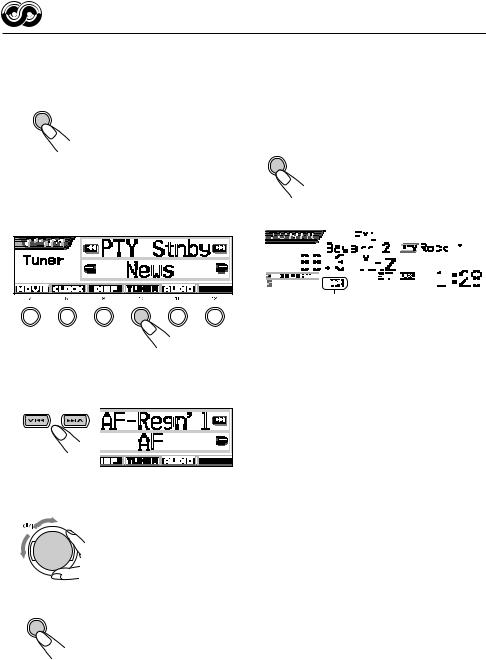
|
1 Press and hold SEL (select) for more |
|
ENGLISH |
||
than 2 seconds so that one of the |
||
|
||
|
PSM items appears on the display. |
|
|
(PSM: see pages 47 and 48.) |
|
|
SEL |
|
|
2 Press number button 4 to select “TUNER”—Tuner category of the PSM settings.
The “PTY Stnby” (standby) setting screen appears on the display.
1 |
2 |
3 |
4 |
5 |
6 |
3 Select “AF-Regn’l” (alternative frequency/regionalization reception).
4 Select the desired mode—“AF,” “AF Reg,” or “Off.”
ATT
5 Finish the setting.
SEL
Using TA Standby Reception
TA Standby Reception allows the unit to switch temporarily to Traffic Announcement (TA) from the current source (another FM station, CD, or other connected components).
•TA Standby Reception will not work if you are listening to an AM station.
|
T/P |
|
Press T/P to activate TA Standby |
||||||||||||||||||||||||||||||||||||||||||
|
|
|
|
|
|
|
|
|
|
|
|
|
|
Reception. |
|||||||||||||||||||||||||||||||
|
|
|
|
|
|
|
|
|
|
|
|
|
|
Each time your press the button, |
|||||||||||||||||||||||||||||||
|
|
|
|
|
|
|
|
|
|
|
|
|
|
this function is turned on and off |
|||||||||||||||||||||||||||||||
|
|
|
|
|
|
|
|
|
|
|
|
|
|
alternately. |
|||||||||||||||||||||||||||||||
|
|
|
|
|
|
|
|
|
|
|
|
|
|
|
|
|
|
|
|
|
|
|
|
|
|
|
|
|
|
|
|
|
|
|
|
|
|
|
|
|
|
|
|
|
|
|
|
|
|
|
|
|
|
|
|
|
|
|
|
|
|
|
|
|
|
|
|
|
|
|
|
|
|
|
|
|
|
|
|
|
|
|
|
|
|
|
|
|
|
|
|
|
|
|
|
|
|
|
|
|
|
|
|
|
|
|
|
|
|
|
|
|
|
|
|
|
|
|
|
|
|
|
|
|
|
|
|
|
|
|
|
|
|
|
|
|
|
|
|
|
|
|
|
|
|
|
|
|
|
|
|
|
|
|
|
|
|
|
|
|
|
|
|
|
|
|
|
|
|
|
|
|
|
|
|
|
|
|
|
|
|
|
|
|
|
|
|
|
|
|
|
|
|
|
|
|
|
|
|
|
|
|
|
|
|
|
|
|
|
|
|
|
|
|
|
|
|
|
|
|
|
|
|
|
|
|
|
|
|
|
|
|
|
|
|
|
|
|
|
|
|
|
|
|
|
|
|
|
|
|
|
|
|
|
|
|
|
|
|
|
|
|
|
|
|
|
|
|
|
|
|
|
|
|
|
|
|
|
|
|
|
|
|
|
|
|
|
|
|
|
|
|
|
|
|
|
|
|
|
|
|
|
|
|
|
|
|
|
|
|
|
|
|
|
|
|
|
|
|
|
|
TP indicator appears (either lights up or flashes)
•When the DAB tuner is connected, this also turns on and off Road Traffic Flash Standby
Reception (see page 66).
7When the current source is FM, the TP indicator either lights up or flashes.
•If the TP indicator lights up, TA Standby Reception is activated.
If a station starts broadcasting a traffic announcement, “Traffic Flash” appears on the display, and this unit automatically tunes in to the station. The volume changes to the preset TA volume level (see page 20) and the traffic announcement can be heard.
•If the TP indicator flashes, TA Standby
Reception is not yet activated since the station being received does not provide the signals used for TA Standby Reception.
To activate TA Standby Reception, you need to tune in to another station providing these signals. Press ¢  or
or  4 to search for such a station.
4 to search for such a station.
When a station providing these signals is tuned in, the TP indicator stops flashing and remains lit. Now TA Standby Reception is activated.
16
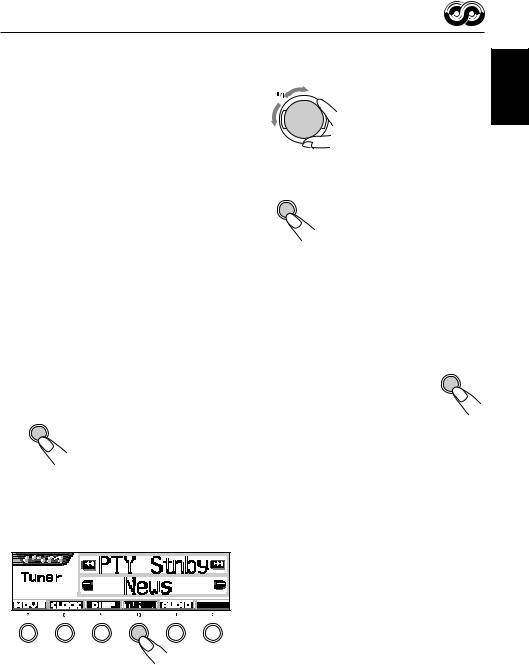
7When the current source is other than FM, the TP indicator lights up.
If a station starts broadcasting a traffic announcement, “Traffic Flash” appears on the display, and this unit automatically changes the source and tunes in to the station.
3 Select one of the twenty-nine PTY codes. (See page 21.)
Selected code name
ATT  appears on the display and is stored into memory.
appears on the display and is stored into memory.
Using PTY Standby Reception
PTY Standby Reception allows the unit to switch |
4 Finish the setting. |
temporarily to your favorite programme (PTY: |
|
Programme Type) from any source except AM |
SEL |
|
|
stations. |
|
ENGLISH
To select your favorite PTY code for PTY Standby Reception
When shipped from factory, PTY Standby
Reception has been set to work for searching for “News” programmes.
You can select your favorite programme type for
PTY Standby Reception.
1 Press and hold SEL (select) for more than 2 seconds so that one of the PSM items appears on the display. (PSM: see pages 47 and 48.)
SEL
2 Press number button 4 to select “TUNER”—Tuner category of the PSM settings.
The “PTY Stnby” (standby) setting screen appears on the display.
To set PTY Standby Reception
When the DAB tuner is connected, the following operations will set PTY Standby Reception both for the FM tuner and the DAB tuner. (See page
69.)
MODE
1 Press MODE (M) while listening to
M
an FM stereo broadcast.
“Mode” appears on the display, and the number buttons start flashing.
1 |
2 |
3 |
4 |
5 |
6 |
CONTINUED ON THE NEXT PAGE
17
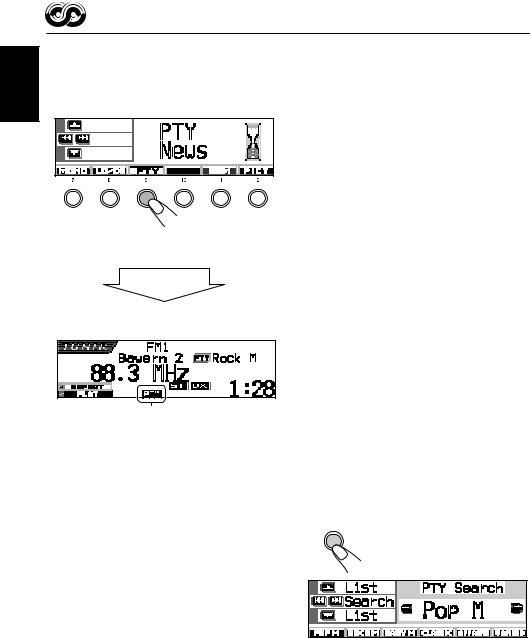
ENGLISH
2Press number button 3 repeatedly to activate
PTY Standby Reception while “Mode” is still on the display.
Each time you press the button, PTY Standby
Reception turns on and off alternately.
1 |
2 |
3 |
4 |
5 |
6 |
Note:
After turning on PTY Standby Reception, you can change the source without canceling PTY Standby Reception. In this case, the PTY indicator stops flashing if it was. If a station starts broadcasting the selected PTY programme, this unit automatically changes the source and tunes in to the station.
•If you change the source to AM, PTY Standby Reception will be temporarily canceled.
•You can only deactivate the PTY Standby Reception when the source is FM.
Ex.: When the currently selected PTY code for PTY Standby Reception is “News”
After about 5 seconds
The display returns to the source indication screen.
PTY indicator appears
(either lights up or flashes)
The PTY indicator either lights up or flashes.
•If the PTY indicator lights up, PTY Standby
Reception is activated.
If a station starts broadcasting the selected
PTY programme, this unit automatically tunes in to the station.
•If the PTY indicator flashes, PTY Standby
Reception is not yet activated since the station being received does not provide the signals used for PTY Standby Reception.
To activate PTY Standby Reception, you need to tune in to another station providing these signals. Press ¢  or
or  4 to search for such a station.
4 to search for such a station.
When a station providing these signals is tuned in, the PTY indicator stops flashing and remains lit. Now PTY Standby Reception is activated.
Searching your favorite programme
You can search any one of the PTY codes.
In addition, you can store your 6 favorite programme types in the number buttons.
When shipped from the factory, the following 6 programme types have been stored in the number buttons (1 to 6).
To store your favorite programme types, see below and page 19.
To search your favorite programme type, see page 19.
1 |
2 |
3 |
Pop M |
Rock M |
Easy M |
|
|
|
4 |
5 |
6 |
Classics |
Affairs |
Varied |
To store your favorite programme types
1 Press and hold T/P for more than 2 seconds while listening to an FM station.
T/P
The last selected PTY code appears.
18
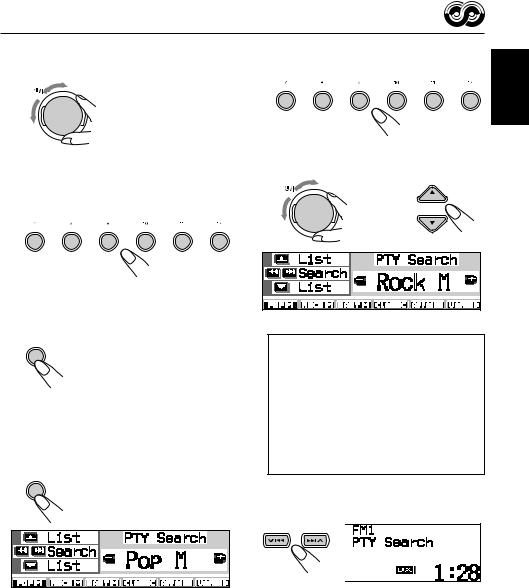
2 Select one of the twenty-nine PTY codes. (See page 21.)
Selected code name
ATT |
appears on the display. |
|
3 Press and hold the number button for more than 2 seconds to store the PTY code selected into the preset number you want.
1 |
2 |
3 |
4 |
5 |
6 |
Selected preset number flashes for a while.
4 Press and hold T/P for more than 2 seconds to exit from this mode.
T/P
To search your favorite programme type
1 Press and hold T/P for more than 2 seconds while listening to an FM station.
T/P
The last selected PTY code appears.
2 To select one of your favorite programme type
1 |
2 |
3 |
4 |
5 |
6 |
or
To select any one of the twenty-nine PTY codes
ATT
Ex.: When “Rock M” is selected
How to use the 5(up) or ∞(down) button
By pressing 5(up) or ∞(down) repeatedly, you can show the list of your preset PTY codes and all twenty-nine PTY codes (six PTY codes at a time). First, the list of your stored PTY codes appears, then all twenty-nine PTY codes (six PTY codes at a time) appears in sequence. Press the number button to select your desired PTY code on the list currently shown on the display.
3 Start PTY search for your favorite programme.
•If there is a station broadcasting a programme of the same PTY code as you selected, that station is tuned in.
•If there is no station broadcasting a programme of the same PTY code as you selected, the station will not change.
Note:
In some areas, the PTY search will not work correctly.
ENGLISH
19

ENGLISH
Other convenient RDS functions and adjustments
Automatic selection of the station when using the number buttons
Usually when you press the number button, the preset station is tuned in.
However, when the preset station is an RDS station, something different will happen. If the signals from that preset station are not sufficient for good reception, this unit, using the AF data, tunes in to another frequency broadcasting the same programme as the original preset station is broadcasting. (Programme search)
•The unit takes some time to tune in to another station using programme search.
To activate programme search, follow the procedure below.
•See also “Changing the general settings (PSM)” on page 46.
1 Press and hold SEL (select) for more than
2 seconds so that one of the PSM items appears on the display.
2 Press number button 4 to select “TUNER”— Tuner category of the PSM settings.
3 Press ¢  or
or  4 to select
4 to select
“P(Programme)-Search.”
4 Turn the control dial clockwise to select “On.”
Now programme search is activated.
5 Press SEL (select) to finish the setting.
To cancel programme search, repeat the same procedure and select “Off” in step 4 by turning the control dial counterclockwise.
Setting the TA volume level
You can preset the volume level for TA Standby
Reception. When a traffic programme is received, the volume level automatically changes to the preset level.
•See also “Changing the general settings
(PSM)” on page 46.
1 Press and hold SEL (select) for more than
2 seconds so that one of the PSM items appears on the display.
2 Press number button 4 to select “TUNER”—
Tuner category of the PSM settings.
3 Press ¢  or
or  4 to select “TA
4 to select “TA
Volume.”
4 Turn the control dial to set to the desired volume.
You can set it from “Volume 0” to “Volume 50.” 5 Press SEL (select) to finish the setting.
Automatic clock adjustment
When shipped from the factory, the clock built in this unit is set to be readjusted automatically using the CT (Clock Time) data in the RDS signal.
If you do not want to use automatic clock adjustment, follow the procedure below.
•See also “Changing the general settings
(PSM)” on page 46.
1Press and hold SEL (select) for more than
2 seconds so that one of the PSM items appears on the display.
2Press number button 2 to select “CLOCK”—
Clock category of the PSM settings.
3Press ¢ or
or  4 to select “Auto Adj” (adjustment).
4 to select “Auto Adj” (adjustment).
4Turn the control dial counterclockwise to select
“Off.”
Now automatic clock adjustment is canceled.
5Press SEL (select) to finish the setting.
To reactivate clock adjustment, repeat the same procedure and select “On” in step 4 by turning the control dial clockwise.
Note:
You must stay tuned to the same station for more than 2 minutes after setting “Auto Adj” to “On.” Otherwise, the clock time will not be adjusted. (This is because the unit takes up to 2 minutes to capture the CT data in the RDS signal.)
20
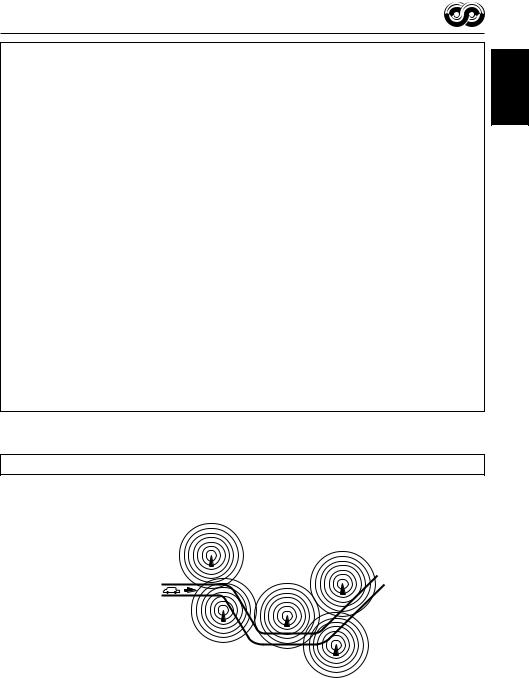
PTY codes
News: |
News |
Affairs: |
Topical programmes expanding on |
|
current news or affairs |
Info: |
Programmes which impart advice |
|
on a wide variety of topics |
Sport: |
Sport events |
Educate: |
Educational programmes |
Drama: |
Radio plays |
Culture: |
Programmes on national or |
|
regional culture |
Science: |
Programmes on natural science |
|
and technology |
Varied: |
Other programmes like comedies |
|
or ceremonies |
Pop M: |
Pop music |
Rock M: |
Rock music |
Easy M: |
Easy-listening music |
Light M: |
Light music |
Classics: |
Classical music |
Other M: |
Other music |
Weather: |
Weather information |
Finance: |
Reports on commerce, trading, the |
|
Stock Market, etc. |
Children: |
Entertainment programmes for |
|
children |
Social: |
Programmes on social activities |
Religion: |
Programmes dealing with any |
|
aspect of belief or faith, or the |
|
nature of existence or ethics |
Phone In: Programmes where people can
|
express their views either by |
|
phone or in a public forum |
Travel: |
Programmes about travel |
|
destinations, package tours, and |
|
travel ideas and opportunities |
Leisure: |
Programmes concerned with |
|
recreational activities such as |
|
gardening, cooking, fishing, etc. |
Jazz: |
Jazz music |
Country: |
Country music |
Nation M: Current popular music from |
|
|
another nation or region, in that |
|
country’s language |
Oldies: |
Classic pop music |
Folk M: |
Folk music |
Document: Programmes dealing with factual matters, presented in an investigative style
The same programme can be received on different frequencies.
Programme 1 |
Programme 1 |
broadcasting on |
|
frequency A |
broadcasting on |
|
frequency E |
Programme 1 broadcasting on frequency B
Programme 1 |
|
broadcasting on |
|
frequency C |
Programme 1 |
|
broadcasting on |
|
frequency D |
ENGLISH
21
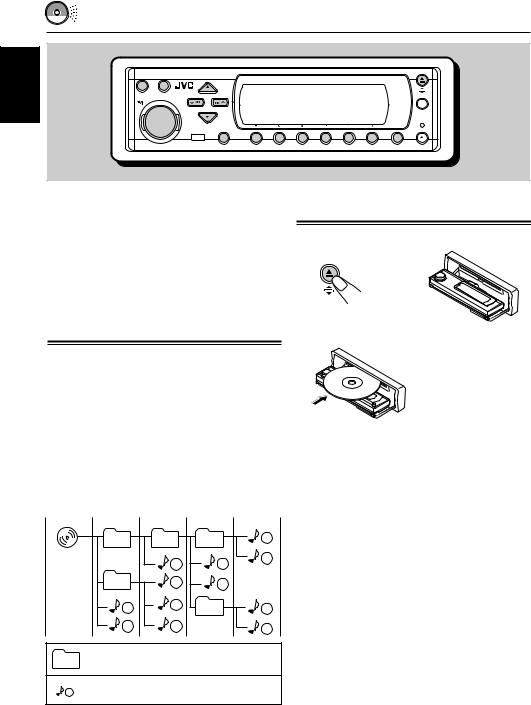
ENGLISH
CD OPERATIONS
SRC D
DISP
T/P
ATT
|
|
|
|
|
|
|
MODE |
SEL |
1 |
2 |
3 |
4 |
5 |
6 |
M |
This unit has been designed to reproduce CDs, CD-Rs (Recordable), CD-RWs (Rewritable), and CD Texts.
•This unit is also compatible with MP3 and WMA discs. For details about these discs, refer to “A Guide to MP3/WMA” (separate volume).
About MP3 and WMA discs
MP3 and WMA (Windows Media® Audio) “tracks”
(word “file” is not used to indicate MP3 or WMA files, “track” is used in this manual) are recorded in “folders.”
During recording, the tracks and folders can be arranged in a way similar to arranging files and folders of computer data.
“Root” is similar to the root of a tree. Every track and folder can be linked to and be accessed from the root.
|
|
Hierarchy |
|
|
Level 1 |
Level 2 |
Level 3 |
Level 4 |
Level 5 |
01 |
02 |
03 |
|
6 |
ROOT |
3 |
|
4 |
7 |
|
|
|
||
05 |
10 |
|
5 |
|
1 |
11 |
04 |
|
8 |
2 |
12 |
|
|
9 |
01 : Folders and their playback order
: MP3/WMA tracks and their playback 1 order
Playing a disc
1 Open the control panel.
2 Insert a disc into the loading slot.
The unit draws the disc, the control panel goes back to the previous position (see page 52), and playback starts automatically.
All tracks will be played repeatedly until you stop playback.
Notes:
•MP3 or WMA discs require a longer readout time. (It differs due to the complexity of the folder/track configuration.)
•For details on playable discs and other related information, see page 74.
To stop play and eject the disc
Press 0.
Playback stops, the control panel moves down, and the disc automatically ejects from the loading slot.
If you change the source, the disc play also stops (without ejecting the disc this time).
•Microsoft and Windows Media are either registered trademarks or trademarks of Microsoft Corporation in the United States and/or other countries.
22
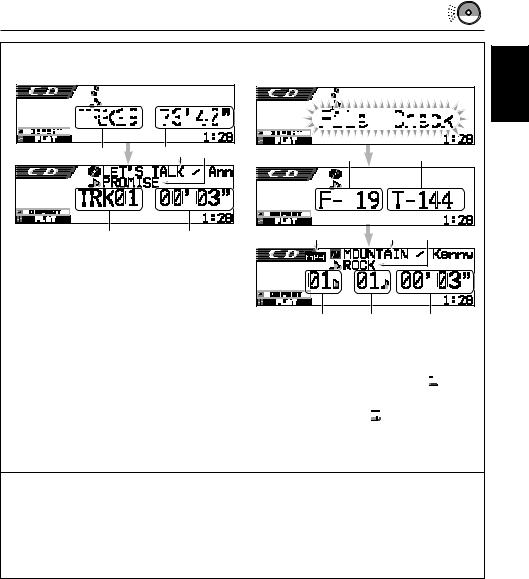
• Display indications when inserting an |
• Display indications when inserting an |
|||||||||||||||||||||||||||||||||||||||||||||||||||||||||||||||||||||||||||||
|
|
audio CD or a CD Text: |
MP3 or a WMA disc |
|||||||||||||||||||||||||||||||||||||||||||||||||||||||||||||||||||||||||||
|
|
|
|
|
|
|
|
|
|
|
|
|
|
|
|
|
|
|
|
|
|
|
|
|
|
|
|
|
|
|
|
|
|
|
|
|
|
|
|
|
|
|
|
|
|
|
|
|
|
|
|
|
|
|
|
|
|
|
|
|
|
|
|
|
|
|
|
|
|
|
|
|
|
|
|
|
|
|
|
|
|
|
|
|
|
|
|
|
|
|
|
|
|
|
|
|
|
|
|
|
|
|
|
|
|
|
|
|
|
|
|
|
|
|
|
|
|
|
|
|
|
|
|
|
|
|
|
|
|
|
|
|
|
|
|
|
|
|
|
|
|
|
|
|
|
|
|
|
|
|
|
|
|
|
|
|
|
|
|
|
|
|
|
|
|
|
|
|
|
|
|
|
|
|
|
|
|
|
|
|
|
|
|
|
|
|
|
|
|
|
|
|
|
|
|
|
|
|
|
|
|
|
|
|
|
|
|
|
|
|
|
|
|
|
|
|
|
|
|
|
|
|
|
|
|
|
|
|
|
|
|
|
|
|
|
|
|
|
|
|
|
|
|
|
|
|
|
|
|
|
|
|
|
|
|
|
|
|
|
|
|
|
|
|
|
|
|
|
|
|
|
|
|
|
|
|
|
|
|
|
|
|
|
|
|
|
|
|
|
|
|
|
|
|
|
|
|
|
|
|
|
|
|
|
|
|
|
|
|
|
|
|
|
|
|
|
|
|
|
|
|
|
|
|
|
|
|
|
|
|
|
|
|
|
|
|
|
|
|
|
|
|
|
|
|
|
|
|
|
|
|
|
|
|
|
|
|
|
|
|
|
|
|
|
|
|
|
|
|
|
|
|
|
|
|
|
|
|
|
|
|
|
|
|
|
|
|
|
|
|
|
|
|
|
1 |
2 3 |
4 |
1 |
2 |
|
|
|
5 |
6 |
3 |
4 |
5 |
1 Total track number
2 Total playback time of the disc
3 Disc title/performer (if no title is recorded or assigned*, “No Name” appears.)
4 Track title (if no title is recorded, “No Name” appears.)
5 Current track number
6 Elapsed playing time of the current track
*If a name has been assigned to the audio CD (see page 51), it will be shown on the display.
6 |
7 |
8 |
1 Total folder number
2 Total track number
3 Disc type—MP3 or WMA
4Album name/performer (or folder name 






 when “Tag” is set to “Off”—see page 49, or when no Tag is recorded)
when “Tag” is set to “Off”—see page 49, or when no Tag is recorded)
5Track title (or track name 






 when “Tag” is set to “Off”—see page 49, or when no Tag is recorded)
when “Tag” is set to “Off”—see page 49, or when no Tag is recorded)
6 Current folder number
7 Current track number
8 Elapsed playing time of the current track
Notes:
•When a disc is already in the loading slot, selecting “CD” as the source starts disc play.
•The unit cannot read or play an MP3 track without the extension code <mp3>, and a WMA track without the extension code <wma>.
•When a disc is inserted upside down, the disc automatically ejects.
•If you change the source, playback also stops (without ejecting the disc).
Next time you select “CD” as the source, disc play starts from where it has been stopped previously.
To return the control panel to its previous position, press 0 again.
•If you keep the loading slot open for about 1 minute, (beeps sound when the “Beep” setting is turned “On”—see page 49) the control panel returns to its previous position.
Be careful not to get the disc or your finger caught in between the control panel and the unit.
Note:
If the ejected disc is not removed within 15 seconds, the disc is automatically inserted again into the loading slot to prevent it from dust. (Disc will not play this time.)
ENGLISH
23
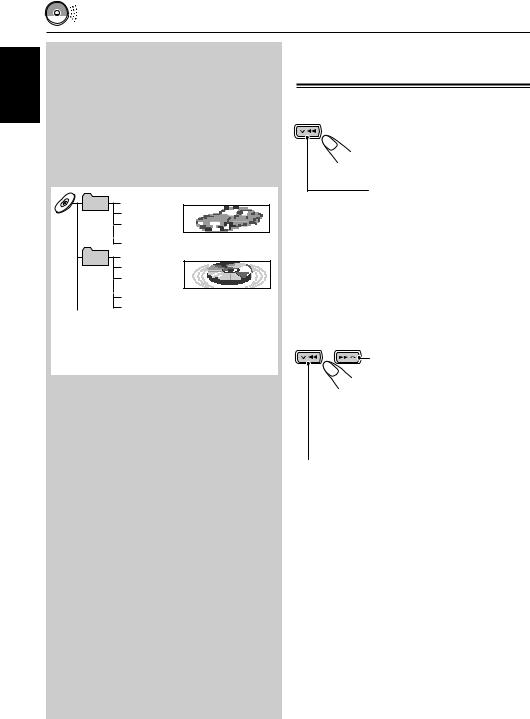
ENGLISH
What is ImageLink
When an MP3 or a WMA folder includes an image <jml> file edited by Image Converter
(supplied in the CD-ROM), you can show the image on the display while the tracks in the folder are played back.
•While reading an image <jml> file, no sounds come out (the preset image of a coffee cup is shown on the display during this period).
Album 1 |
Music001.mp3 |
Display window |
(Folder 1) |
Music002.mp3 |
|
|
|
|
|
Music003.mp3 |
|
|
Photo1.jml |
Photo1.jml |
|
|
|
Album 2 |
Music004.wma |
Display window |
(Folder 2) |
Music005.mp3 |
|
|
|
|
|
Music006.wma |
|
|
Photo2.jml |
Photo2.jml |
|
Photo3.jml |
|
If there are more than one <jml> file in a folder, a <jml> file with younger playback order number will be shown on the display (in the above example, “Photo2.jml” will be used for Album 2).
To activate ImageLink, follow the procedure below
•See also “Changing the general settings
(PSM)” on page 46.
1 Press and hold SEL (select) for more than 2 seconds so that one of the PSM items appears on the display.
2 Press number button 1 to select “MOVIE” —
Movie category of the PSM settings.
The “Graphics” setting screen appears on the display.
3 Turn the control dial to select “ImageLink.”
4 Press SEL (select) to finish the setting. ImageLink starts functioning when the next folder starts playing.
Note:
ImageLink will not work in the following cases:
•If no <jml> file is included in an MP3/WMA folder.
•If Intro Scan is activated.
•If the source is changed to another from “CD,” or
•If you turn off then on the unit while the preset image of a coffee cup is shown on the display.
Locating a particular portion on a track
To fast-forward or reverse the track
 Press and hold ¢
Press and hold ¢  , while playing a disc, to fast-forward the track.
, while playing a disc, to fast-forward the track.
Press and hold  4 , while playing a disc, to reverse the track.
4 , while playing a disc, to reverse the track.
Note:
During this operation on an MP3 or WMA disc, you can only hear intermittent sounds. (The elapsed playing time also changes intermittently on the display.)
To go to the next or previous tracks
Press ¢  briefly, while playing a disc, to go ahead to the beginning of the next track.
briefly, while playing a disc, to go ahead to the beginning of the next track.
Each time you press the button consecutively, the beginning of the next tracks is located and played back.
Press  4 briefly, while playing a disc, to go back to the beginning of the current track.
4 briefly, while playing a disc, to go back to the beginning of the current track.
Each time you press the button consecutively, the beginning of the previous tracks is located and played back.
24
