JVC KD-SX909, KD-SX925, KD-SX924, KD-SX979 Manual
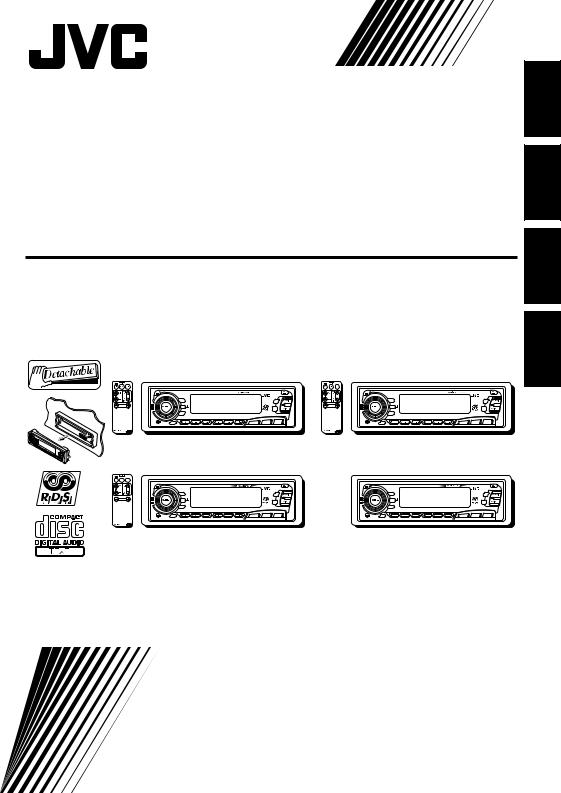
CD RECEIVER
CD-RECEIVER
RECEPTEUR CD
CD-RECEIVER
KD-SX979R/KD-SX925R
KD-SX924R/KD-SX909R
KD-SX979R |
|
|
KD-SX925R |
|
|
||
/I / ATT |
45Wx4 |
|
|
/I / ATT |
45Wx4 |
|
|
DISP RDS |
|
|
MO |
DISP RDS |
|
|
MO |
|
5 |
RND SSM |
|
5 |
RND SSM |
||
TP |
|
° |
|
TP |
|
° |
|
|
|
|
RPT |
|
|
|
RPT |
PTY |
|
DAB |
|
PTY |
|
DAB |
|
7 |
8 9 10 11 12 |
|
7 |
8 9 10 11 12 |
|
||
SCM |
CD-CH |
FM/AM |
CD |
SCM |
CD-CH |
FM/AM |
CD |
KD-SX924R |
|
|
KD-SX909R |
|
|
||
/I / ATT |
45Wx4 |
|
|
/I / ATT |
45Wx4 |
|
|
DISP RDS |
|
|
MO |
DISP RDS |
|
|
MO |
|
5 |
RND SSM |
|
5 |
RND SSM |
||
TP |
|
° |
|
TP |
|
° |
|
|
|
|
RPT |
|
|
|
RPT |
PTY |
|
DAB |
|
PTY |
|
DAB |
|
7 |
8 9 10 11 12 |
|
7 |
8 9 10 11 12 |
|
||
SCM |
CD-CH |
FM/AM |
CD |
SCM |
CD-CH |
FM/AM |
CD |
NEDERLANDS FRANÇAIS DEUTSCH ENGLISH
For installation and connections, refer to the separate manual.
Für den Einbau und die Anschlüsse siehe das eigenständige Handbuch. Pour l’installation et les raccordements, se référer au manuel séparé.
Bijzonderheden over de installatie en aansluiting van het apparaat vindt u in de desbetreffende handleiding.
INSTRUCTIONS
BEDIENUNGSANLEITUNG
MANUEL D’INSTRUCTIONS
GEBRUIKSAANWIJZING
FSUN3115-311 [E]
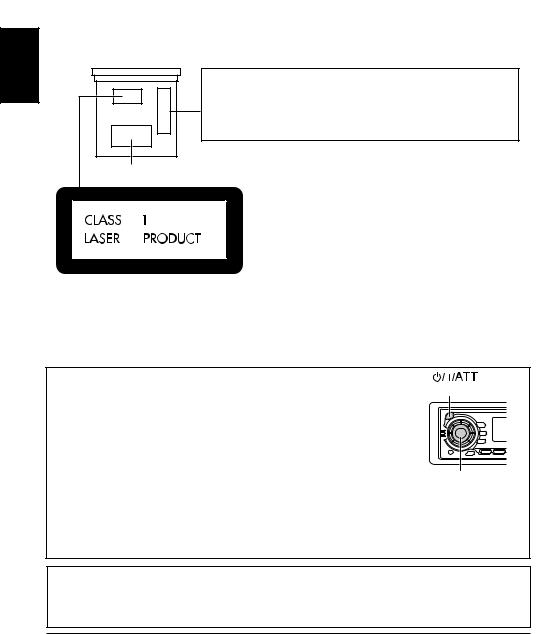
ENGLISH
Position And Reproduction Of Labels
Bottom panel of the main unit
DANGER: Invisible |
laser |
|
ADVARSEL:Usynliglaser- |
|
VARNING:Osynliglaser- |
|
VARO: Avattaessa ja suo- |
|||
radiationwhenopen and |
|
stråling ved åbning, når |
|
strålning när denna del |
|
jalukitus ohitettaessa olet |
||||
interlock failedordefeated. |
|
sikkerhedsafbrydereerude |
|
är öppnadochspärren är |
|
alttiina näkymättömälle |
||||
AVOID DIRECT EXPOSURE |
|
af funktion.Undgåudsæt- |
|
urkopplad. Betrakta ej |
|
lasersäteilylle. Älä katso |
||||
TO BEAM. |
(e) |
|
telse for stråling. |
(d) |
|
strålen. |
(s) |
|
säteeseen. |
(f) |
Name/Rating plate
Caution:
This product contains a laser component of higher laser class than Class 1.
IMPORTANT FOR LASER
PRODUCTS
Precautions:
1.CLASS 1 LASER PRODUCT
2.DANGER: Invisible laser radiation when open and interlock failed or defeated. Avoid direct exposure to beam.
3.CAUTION: Do not open the top cover. There are no userserviceable parts inside. Leave all servicing to qualified service personnel.
4.CAUTION: This CD player uses invisible laser radiation and is equipped with safety switches to prevent radiation emission when unloading CDs. It is dangerous to defeat the safety switches.
5.CAUTION: Use of controls, adjustments or performance of procedures other than those specified herein may result in hazardous radiation exposure.
How to reset your unit
Press and hold both the SEL (Select) and 


 (Standby/On/ ATT) buttons at the same time for several seconds.
(Standby/On/ ATT) buttons at the same time for several seconds.
This will reset the built-in microcomputer.
Notes:
•Your preset adjustments — such as preset channels or sound adjustments — will also be erased.
(Standby/On/ATT)
SEL (Select)
•If a CD is in the unit, “PLEASE” and “EJECT” appear on the display alternately. In this case, press 0to eject the CD. Pay attention not to drop the CD.
*When you reset the unit with no CD loaded…
After you open and close the control panel, nothing may be displayed although the unit is on.
In this case, press 


 to return to the normal state.
to return to the normal state.
Note:
For security reasons, a numbered ID card is provided with this unit, and the same ID number is imprinted on the unit’s chassis. Keep the card in a safe place, as it will help the authorities to identify your unit if stolen.
BEFORE USE
* For safety....
•Do not raise the volume level too much, as this will block outside sounds, making driving dangerous.
•Stop the car before performing any complicated 2 operations.
* Temperature inside the car....
If you have parked the car for a long time in hot or cold weather, wait until the temperature in the car becomes normal before operating the unit.
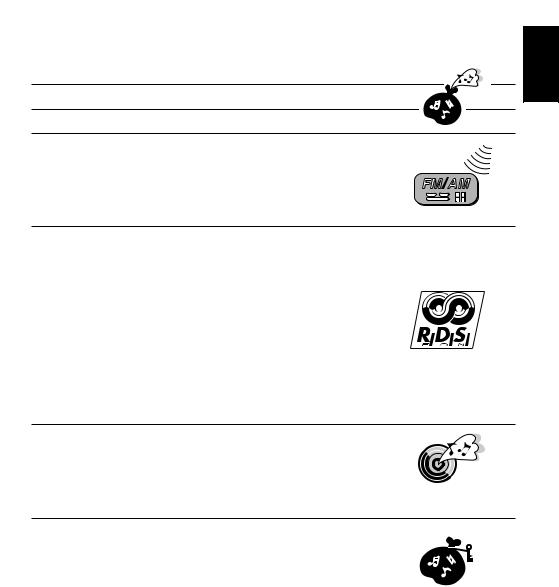
Thank you for purchasing a JVC product. Please read all instructions carefully before operation, to ensure your complete understanding and to obtain the best possible performance from the unit.
CONTENTS |
|
How to reset your unit .................................................................... |
2 |
BASIC OPERATIONS .................................................... |
5 |
RADIO BASIC OPERATIONS ......................................... |
6 |
Listening to the radio ..................................................................... |
6 |
Storing stations in memory ............................................................ |
7 |
FM station automatic preset: SSM ............................................... |
7 |
Manual preset .............................................................................. |
8 |
Tuning into a preset station ........................................................... |
9 |
RDS OPERATIONS ..................................................... |
10 |
What you can do with RDS EON ................................................ |
10 |
Tracing the same programme automatically |
|
(Network-Tracking Reception) ............................................. |
10 |
Using Standby Reception .......................................................... |
12 |
Selecting your favorite programme for PTY |
|
Standby Reception .............................................................. |
13 |
Searching your favorite programme ........................................... |
13 |
Other convenient RDS functions and adjustments .................... |
16 |
Automatic selection of the station when |
|
using the number buttons .................................................... |
16 |
Changing the display mode while listening to an FM station ..... |
17 |
Setting the TA volume level ........................................................ |
17 |
Automatic clock adjustment ........................................................ |
17 |
CD OPERATIONS....................................................... |
18 |
Playing a CD ................................................................................. |
18 |
Locating a track or a particular portion on a CD ..................... |
19 |
Selecting CD playback modes ...................................................... |
20 |
Playing a CD Text ......................................................................... |
21 |
Prohibiting CD ejection ............................................................... |
21 |
SOUND ADJUSTMENTS ............................................. |
22 |
Adjusting the sound ...................................................................... |
22 |
Using the Sound Control Memory .............................................. |
23 |
Selecting and storing the sound modes ..................................... |
23 |
Recalling the sound modes ........................................................ |
24 |
Storing your own sound adjustments ......................................... |
25 |
To be continued on the next page
ENGLISH
3
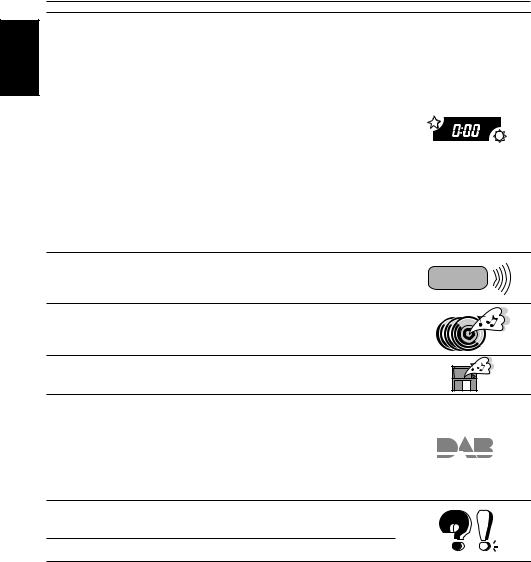
ENGLISH
OTHER MAIN FUNCTIONS ......................................... |
26 |
Setting the clock ............................................................................ |
26 |
Changing the general settings (PSM) ......................................... |
27 |
Basic Procedure ........................................................................ |
27 |
Canceling Advanced SCM ......................................................... |
29 |
Selecting the clock display ......................................................... |
29 |
Selecting the level display ......................................................... |
29 |
Selecting the dimmer mode |
|
(ONLY FOR KD-SX979R) .................................................... |
30 |
Controlling the volume automatically |
|
(Audio Cruise: ONLY FOR KD-SX979R) ............................. |
30 |
Selecting the telephone muting .................................................. |
32 |
Turning on/off the key-touch tone |
|
(ONLY FOR KD-SX979R) .................................................... |
32 |
Selecting the scroll mode .......................................................... |
33 |
Selecting the external component to use ................................... |
33 |
Detaching the control panel ......................................................... |
34 |
REMOTE OPERATIONS............................................... |
35 |
Installing the battery .................................................................... |
35 |
Using the remote controller ......................................................... |
36 |
CD CHANGER OPERATIONS ...................................... |
37 |
Playing CDs ................................................................................... |
37 |
Selecting CD playback modes ...................................................... |
39 |
EXTERNAL COMPONENT OPERATIONS ..................... |
40 |
DAB TUNER OPERATIONS ......................................... |
41 |
Tuning into an ensemble and one of the services ....................... |
41 |
Storing DAB services in memory ................................................ |
43 |
Tuning into a preset DAB service ................................................ |
45 |
What you can do more with DAB ............................................... |
46 |
Tracing the same program automatically |
|
(Alternative Reception) ........................................................ |
46 |
MAINTENANCE......................................................... |
47 |
Handling CDs ................................................................................ |
47 |
TROUBLESHOOTING ................................................. |
48 |
SPECIFICATIONS ....................................................... |
49 |
4
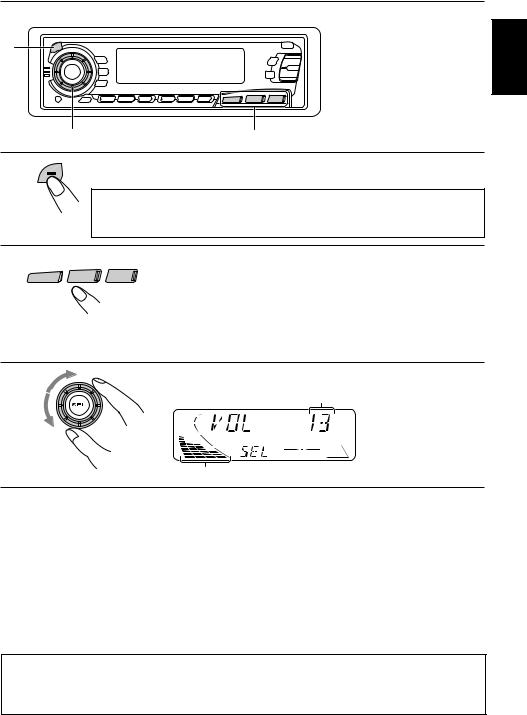
1
1
3
 /I /ATT
/I /ATT
BASIC OPERATIONS 
Note:
When you use this unit for the first time, set the built-in clock correctly, see page 26.
2
Turn on the power.
ENGLISH
Note on One-Touch Operation:
When you select a source in step 2 below, the power automatically comes on.
You do not have to press this button to turn on the power.
2
CD-CH  FM/AM CD
FM/AM CD
Select the source.
To operate the tuner, see pages 6 – 17.
To operate the CD player, see pages 18 – 21. To operate the CD changer, see pages 37 – 39.
To operate the external component, see page 40. To operate the DAB tuner, see pages 41– 46.
3 |
Adjust the volume. |
Volume level appears.
Volume level indicator
4 Adjust the sound as you want (see pages 22 – 25).
To drop the volume in a moment
Press 


 briefly while listening to any source. “ATT” starts flashing on the display, and the volume level will drop in a moment.
briefly while listening to any source. “ATT” starts flashing on the display, and the volume level will drop in a moment.
To resume the previous volume level, press the button briefly again.
To turn off the power
Press 


 for more than 1 second.
for more than 1 second.
CAUTION on Volume Setting
CDs produce very little noise compared with other sources. If the volume level is adjusted for the tuner, for example, the speakers may be damaged by the sudden increase in the output level. Therefore, lower the volume before playing a disc and adjust it as required during playback.
5
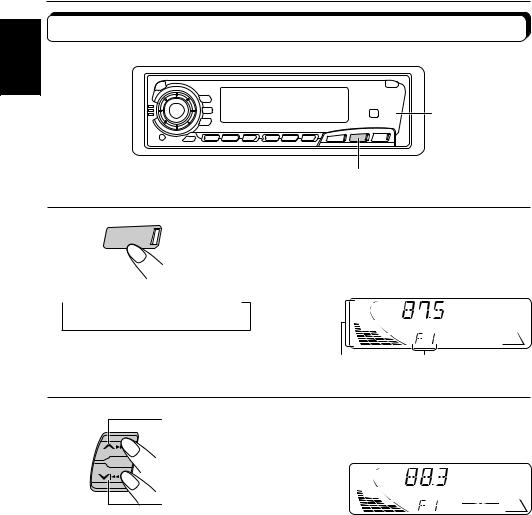
ENGLISH

 RADIO BASIC OPERATIONS
RADIO BASIC OPERATIONS
Listening to the radio

 2
2
1
1
FM/AM |
Select the band (FM1, FM2, FM3 or AM). |
|
You can select any one of FM1, FM2, and FM3 to listen to an
FM station.
 F1
F1  F2
F2  F3
F3  AM (FM1) (FM2) (FM3)
AM (FM1) (FM2) (FM3)
Audio (see page 29) or volume level indicator
Selected band (or clock time: see page 29) appears.
2 |
To search stations |
Start searching a station. |
|
of higher |
|
|
frequencies |
When a station is received, searching stops. |
To search stations of lower frequencies
To stop searching before a station is received, press the same button you have pressed for searching.
To tune in a particular frequency without searching
1 Press FM/AM repeatedly to select the band (FM or AM).
2 Press and hold ¢or
¢or  4 until “MANU (Manual)” starts flashing on the display. Now you can manually change the frequency while “MANU” is flashing.
4 until “MANU (Manual)” starts flashing on the display. Now you can manually change the frequency while “MANU” is flashing.
3 Press ¢or
¢or  4 repeatedly until the frequency you want is reached.
4 repeatedly until the frequency you want is reached.
•If you hold down the button, the frequency keeps changing (in 50 kHz intervals for FM and 9 kHz intervals for AM–MW/LW) until you release the button.
6
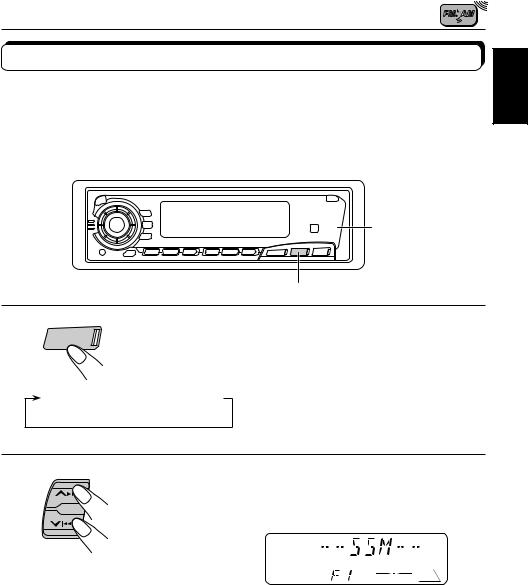
Storing stations in memory
You can use one of the following two methods to store broadcasting stations in memory.
•Automatic preset of FM stations: SSM (Strong-station Sequential Memory)
•Manual preset of both FM and AM stations
FM station automatic preset: SSM
You can preset 6 local FM stations in each FM band (FM1, FM2 and FM3).

 2
2
1
1
FM/AM
F1  (FM1)
(FM1)
Select the FM band number (FM1, FM2 or
FM3) you want to store FM stations into.
F2  F3
F3  AM (FM2) (FM3)
AM (FM2) (FM3)
ENGLISH
2
|
Press and hold both buttons for more than |
SSM |
2 seconds. |
“SSM” appears, then disappears when automatic preset is over.
Local FM stations with the strongest signals are searched and stored automatically in the band number you have selected (FM1, FM2 or FM3). These stations are preset in the number buttons — No. 1 (lowest frequency) to No. 6 (highest frequency).
When automatic preset is over, the station stored in number button 1 will be automatically tuned in.
7
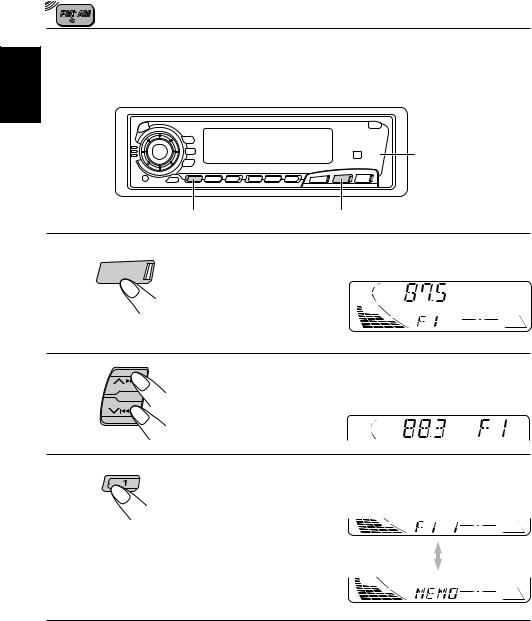
ENGLISH
Manual preset
You can preset up to 6 stations in each band (FM1, FM2, FM3 and AM) manually. EXAMPLE: Storing an FM station of 88.3 MHz into the preset number 1 of the FM1 band

 2
2
3 |
1 |
1
Select the FM1 band.
FM/AM
2
3
Tune into a station of 88.3 MHz.
See page 6 to tune into a station.
Press and hold the number button (in this example, 1) for more than 2 seconds.
Band/preset number and “MEMO” flash alternately for a while.
4
Repeat the above procedure to store other stations into other preset numbers.
Notes:
• A previously preset station is erased when a new station is stored in the same preset number.
• Preset stations are erased when the power supply to the memory circuit is interrupted (for example,
during battery replacement). If this occurs, preset the stations again.
8
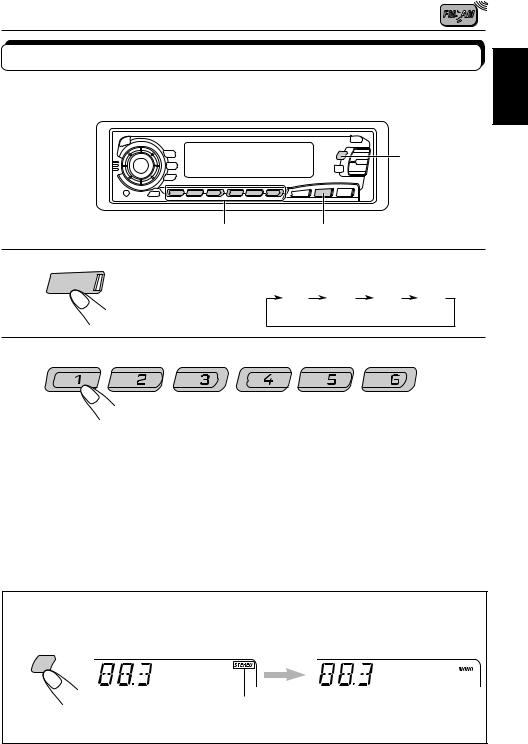
Tuning into a preset station
You can easily tune into a preset station.
Remember that you must store stations first. If you have not stored them yet, see pages 7 and 8.
MO RND
ENGLISH
|
|
2 |
1 |
|
|
1 |
FM/AM |
Select the band (FM1, FM2, FM3 or AM) |
|||
|
you want. |
|
|
|
|
|
|
F1 |
F2 |
F3 AM |
|
|
|
|
|||
|
|
|
(FM1) |
(FM2) |
(FM3) |
2
Select the number (1 – 6) for the preset station you want.
When an FM stereo broadcast is hard to receive:
Press MO RND (Monaural/Random) while listening to an FM stereo broadcast. The sound you hear becomes monaural but reception will be improved.
MO
RND
Lights up when receiving an FM broadcast in stereo.
To restore the stereo effect, press the same button again.
9
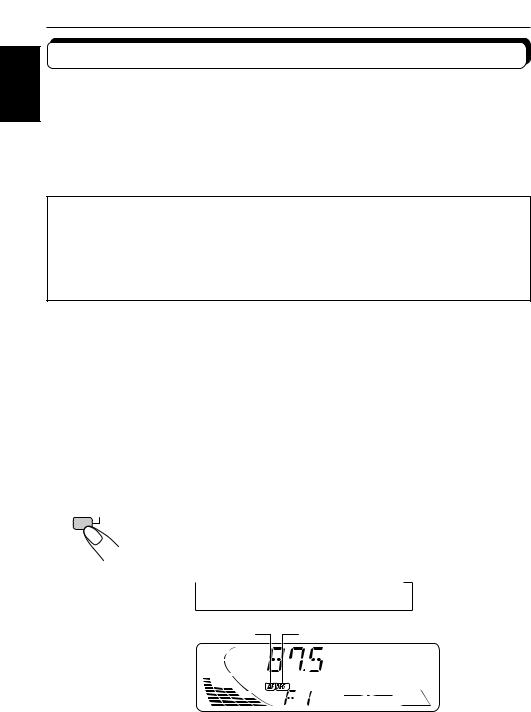
ENGLISH
 RDS OPERATIONS
RDS OPERATIONS
What you can do with RDS EON
RDS (Radio Data System) allows FM stations to send an additional signal along with their regular programme signals. For example, the stations send their station names, as well as information about what type of programme they broadcast, such as sports or music, etc.
Another advantage of RDS function is called “EON (Enhanced Other Networks).” The EON indicator lights up while receiving an FM station with the EON data. By using the EON data sent from a station, you can tune into a different station of a different network broadcasting your favorite programme or traffic announcement while listening to another programme or to another source such as CD.
By receiving the RDS data, this unit can do the following:
•Tracing the same programme automatically (Network-Tracking Reception)
•Standby Reception of TA (Traffic Announcement) or your favorite programme
•PTY (Programme Type) search
•TP (Traffic Programme) search
•And some other functions
Tracing the same programme automatically (NetworkTracking Reception)
When driving in an area where FM reception is not good, the tuner built in this unit automatically tune in another RDS station, broadcasting the same programme with stronger signals. So, you can continue to listen to the same programme in its finest reception, no matter where you drive. (See the illustration on the next page.)
Two types of the RDS data are used to make Network-Tracking Reception work correctly — PI (Programme Identification) and AF (Alternative Frequency).
Without receiving these data correctly from the RDS station you are listening to, NetworkTracking Reception will not operate.
RDS
TP
To use Network-Tracking Reception, press and hold TP RDS (Traffic Programme/Radio Data System) for more than 1 second. Each time you press and hold the button, Network-Tracking Reception modes change as follows:
 Mode 1
Mode 1  Mode 2
Mode 2  Mode 3
Mode 3
AF indicator 
 REG indicator
REG indicator
10

Mode 1
The AF indicator lights up but the REG indicator does not. Network-Tracking is activated with Regionalization set to “off.”
Switches to another station within the same network when the receiving signals from the current station become weak.
Note:
In this mode, the programme may differ from the one currently received.
Mode 2
Both the AF indicator and the REG indicator light up. Network-Tracking is activated with Regionalization set to “on.”
Switches to another station, within the same network, broadcasting the same programme when the receiving signals from the current station become weak.
Mode 3
Neither the AF indicator nor the REG indicator lights up.
Network-Tracking is deactivated.
Note:
If a DAB tuner is connected and Alternative Reception (for DAB services) is activated, Network-Tracking Reception is also activated automatically. On the other hand, Network-Tracking Reception cannot be deactivated without deactivating Alternative Reception. (See page 46.)
ENGLISH
The same programme can be received on different frequencies.
Programme 1 broadcasting on frequency E
Programme 1 broadcasting on frequency A
Programme 1 broadcasting on frequency B
Programme 1 broadcasting on frequency C
Programme 1 broadcasting on frequency D
11

ENGLISH
Using Standby Reception
Standby Reception allows the unit to switch temporarily to your favorite programme (PTY: Programme Type) and Traffic Announcement (TA) from the current source (another FM station, CD and other connected components).
Note:
Standby Reception will not work if you are listening to an AM station.
TA Standby Reception
RDS |
• When you press TP RDS while listening to an FM station, the TP indicator |
|
|
TP |
is lit during reception of a TP (Traffic Programme) station and the TA standby |
|
|
|
mode is engaged. |
Note:
When the station being received is not a TP station, the TP indicator flashes. Press  ¢or
¢or  4to engage the TA standby mode. “SEARCH” appears on the display, and TP station search starts. When a TP station is tuned in, the TP indicator is lit.
4to engage the TA standby mode. “SEARCH” appears on the display, and TP station search starts. When a TP station is tuned in, the TP indicator is lit.
•If you are listening to a CD and wish to listen to a TP station, press TP RDS to enter the TA standby mode. (The TP indicator lights up.)
If a traffic programme starts broadcasting while the TA standby mode is active, “TRAFFIC” appears and the playback source changes to the FM band. The volume increases to the preset TA volume level and the traffic programme can be heard (see page 17).
To deactivate the TA standby mode, press TP RDS again.
PTY Standby Reception
PTY |
• When you press PTY while listening to an FM station, the PTY indicator is |
|
lit during reception of a PTY station and the PTY standby mode is engaged. |
|
The selected PTY name stored on page 14 flashes for 5 seconds. |
Note:
When the station being received is not a PTY station, the PTY indicator flashes. Press  ¢or
¢or  4to engage the PTY standby mode. “SEARCH” appears on the display, and PTY station search starts. When a PTY station is tuned in, the PTY indicator is lit.
4to engage the PTY standby mode. “SEARCH” appears on the display, and PTY station search starts. When a PTY station is tuned in, the PTY indicator is lit.
•If you are listening to a CD and wish to listen to a selected PTY broadcast, press PTY to enter the PTY standby mode. (The PTY indicator lights up.)
If the selected PTY programme starts broadcasting while the PTY standby mode is active, the selected PTY name appears and the playback source changes to the FM band. The selected PTY programme can then be heard.
To deactivate the PTY standby mode, press PTY again.
12
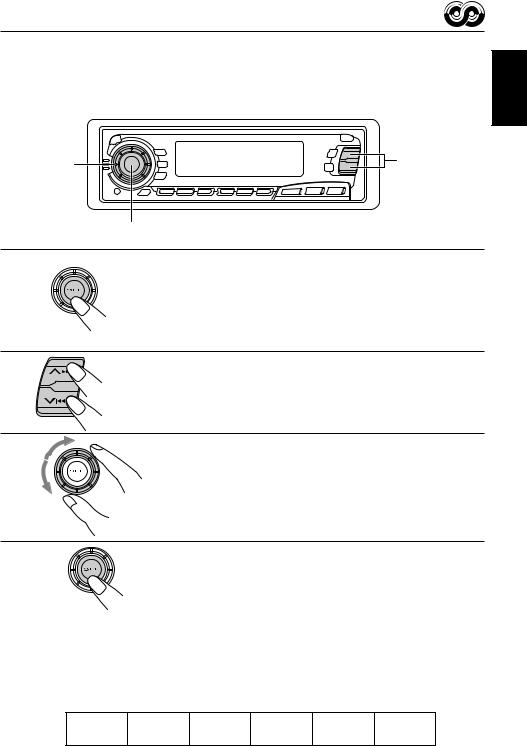
Selecting Your Favorite Programme for PTY Standby Reception
You can select your favorite programme for PTY Standby Reception to store in memory. When shipped from the factory, “NEWS” is stored as the programme type for PTY Standby Reception.
ENGLISH
3 |
2 |
CD-CH FM/AM |
CD |
1,4
1
Press and hold SEL (select) for more than 2 seconds to call up the Preferred Setting Mode
(PSM: see page 27).
2
Select “PTY STBY (standby)” if not shown on the display.
3
Select one of twenty-nine PTY codes. (See
page 16.)
Selected code name appears on the display and is stored into memory.
4
Finish the setting.
Searching Your Favorite Programme
You can search one of your 6 favorite programme types stored in memory.
When shipped from the factory, the following 6 programme types have been stored in the number buttons (1 to 6).
To change the factory preset settings, see page 14. To search your favorite programme, see page 15.
1 |
2 |
3 |
4 |
5 |
6 |
POP M |
ROCK M |
EASY M |
CLASSICS |
AFFAIRS |
VARIED |
13
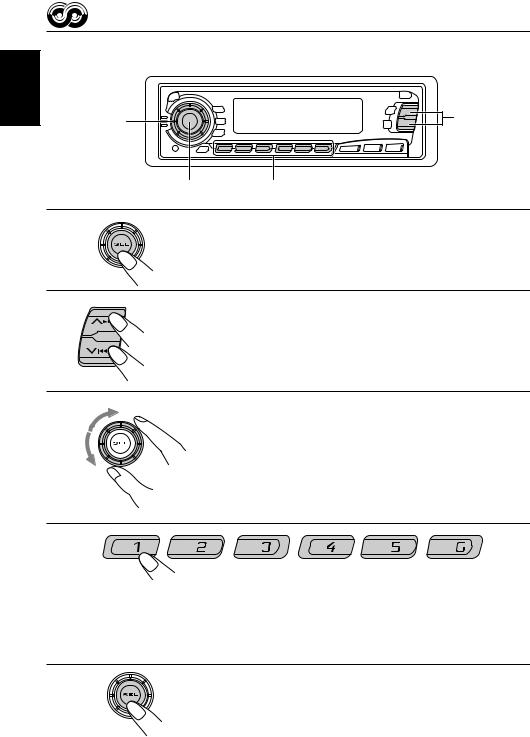
ENGLISH
To store your favorite programme types
|
3 |
2 |
|
|
CD-CH FM/AM CD |
|
1,5 |
4 |
1 |
Press and hold SEL (select) for more than 2 |
|
|
seconds to call up the Preferred Setting Mode |
|
|
(PSM: see page 27). |
|
2 |
Select “PTY SRCH (search)” if not shown on the |
|
|
||
|
display. |
|
3 |
Select one of twenty-nine PTY codes. |
|
|
||
|
(See page 16.) |
|
|
Selected code name appears on the display. |
|
|
• |
If the code already stored in memory is selected, it will flash |
|
|
on the display. |
4
Press and hold the number button for more than 2 seconds to store the PTY code selected into the preset number you want.
PTY preset number appears, and selected code name and “MEMORY” alternates on the display.
5
Finish the setting.
14

To search your favorite programme type
ENGLISH
1
CD-CH |
FM/AM |
CD |
2
1
Press and hold PTY (programme type) for PTY more than 1 second while listening to an FM
station.
The last selected PTY code and preset number appear.
2
Select one of PTY codes stored in preset number buttons (1 to 6).
Ex. When “ROCK M” is stored in preset number button 2.
PTY search for your favorite programme starts after 5 seconds.
•If there is a station broadcasting a programme of the same PTY code you selected, that station is tuned in.
•If there is no station broadcasting a programme of the same PTY code you selected, the station will not change.
Note:
In some areas, the PTY search will not work correctly.
15
