Jvc KD-X152 User Manual [ru]
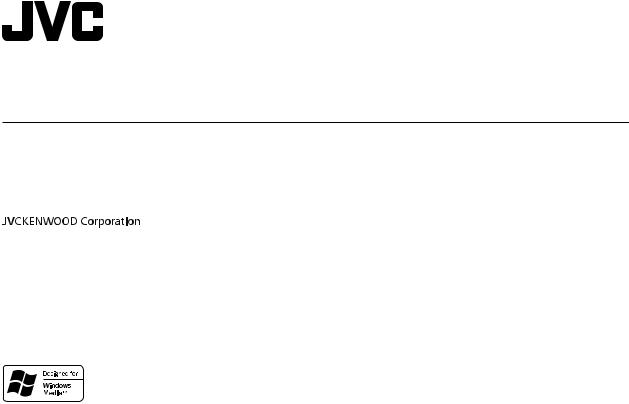
ENGLISH
РУCCKИЙ
TÜRKÇE
KD-X152M
DIGITAL MEDIA RECEIVER
INSTRUCTION MANUAL
ЦИФРОВОЙ МЕДИА-РЕСИВЕР
ИHCTPУKЦИЯ ПO ЭKCПЛУATAЦИИ
DİJİTAL MEDYA ALICISI
KULLANIM KILAVUZU
B5A-2131-00 [M2]
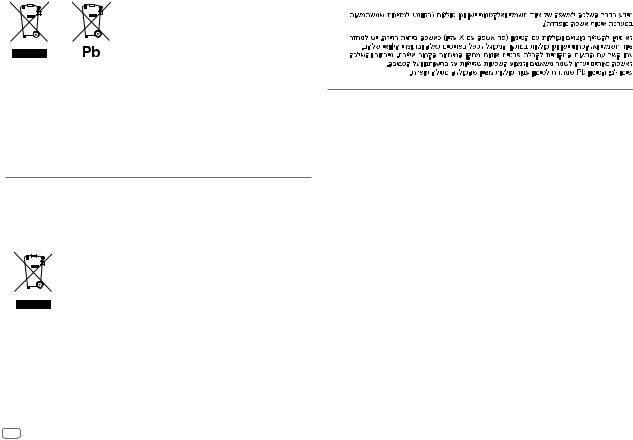
For Israel
Information on Disposal of Old Electrical and Electronic Equipment and Batteries (applicable for countries that have adopted separate waste collection systems)
Products and batteries with the symbol (crossed-out wheeled bin) cannot be disposed as household waste. Old electrical and electronic equipment and batteries should be recycled at a facility capable of handling these items and their waste byproducts.
Contact your local authority for details in locating a recycle facility nearest to you. Proper recycling and waste disposal will help conserve resources whilst preventing detrimental effects on our health and the environment.
Notice: The sign “Pb” below the symbol for batteries indicates that this battery contains lead.
For Turkey
Bu ürün 28300 sayılı Resmi Gazete’de yayımlanan Atik Elektrikli ve Elektronik Eşyalarin Kontrolü Yönetmeliğe uygun olarak üretilmiştir.
Eski Elektrik ve Elektronik Ekipmanların İmha Edilmesi Hakkında Bilgi (atık yan ürün toplama sistemlerini kullanan ülkeleri için uygulanabilir)
Sembollü (üzerinde çarpı işareti olan çöp kutusu) ürünler ev atıkları olarak atılamaz. Eski elektrik ve elektronik ekipmanlar, bu ürünleri ve ürün atıklarını geri dönüştürebilecek bir tesiste değerlendirilmelidir. Yaşadığınız bölgeye en yakın geri dönüşüm tesisinin yerini öğrenmek için yerel makamlara müracaat edin. Uygun geri dönüşüm ve atık imha yöntemi sağlığımız ve çevremiz üzerindeki zararlı etkileri önlerken kaynakların korunmasına da yardımcı olacaktır.


 Дата изготовления (месяц/год) находится на этикетке устройства.
Дата изготовления (месяц/год) находится на этикетке устройства.
Условия хранения:
Температура: |
от –30°C до +85°C |
Влажность: |
от 0% до 90% |
i
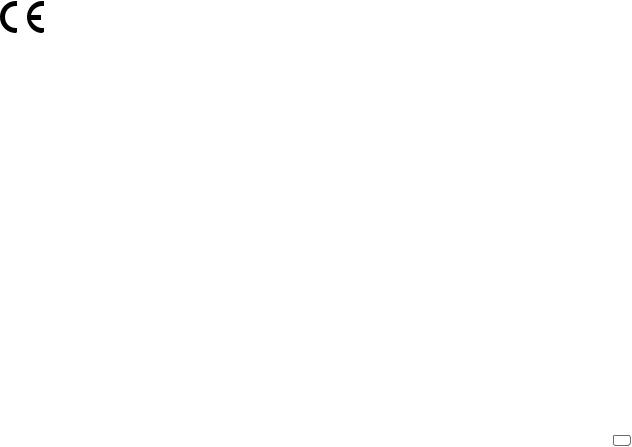
Declaration of Conformity with regard to the RE Directive 2014/53/EU Declaration of Conformity with regard to the RoHS Directive 2011/65/EU Manufacturer:
JVC KENWOOD Corporation
3-12, Moriya-cho, Kanagawa-ku, Yokohama-shi, Kanagawa, 221-0022, JAPAN
EU Representative:
JVCKENWOOD Deutschland GmbH Konrad-Adenauer-Allee 1-11, 61118 Bad Vilbel, GERMANY
English
Hereby, JVCKENWOOD declares that the radio equipment “KD-X152M” is in compliance with Directive 2014/53/EU.
The full text of the EU declaration of conformity is available at the following internet address: http://www.jvc.net/cs/car/eudoc/
Декларация соответствия относительно Директивы RE 2014/53/EU Декларация соответствия относительно Директивы RoHS 2011/65/EU Производитель:
JVC KENWOOD Corporation
3-12, Moriya-cho, Kanagawa-ku, Yokohama-shi, Kanagawa, 221-0022, JAPAN
Представительство в ЕС:
JVCKENWOOD Deutschland GmbH Konrad-Adenauer-Allee 1-11, 61118 Bad Vilbel, GERMANY
Русский
JVCKENWOOD настоящим заявляет, что радиооборудование «KD-X152M» соответствует Директиве 2014/53/EU.
Полный текст декларации соответствия ЕС доступен по следующему адресу в сети Интернет: http://www.jvc.net/cs/car/eudoc/
RE Direktifi 2014/53/EU uyarınca Uygunluk Beyanı RoHS Yönergesi 2011/65/EU'ya göre Uygunluk Bildirimi Üretici:
JVC KENWOOD Corporation
3-12, Moriya-cho, Kanagawa-ku, Yokohama-shi, Kanagawa, 221-0022, JAPAN
AB Temsilcisi:
JVCKENWOOD Deutschland GmbH Konrad-Adenauer-Allee 1-11, 61118 Bad Vilbel, GERMANY
Turkish
Burada, JVCKENWOOD “KD-X152M” radyo ekipmanının 2014/53/AB Direktifine uygun olduğunu bildirir. AB uyumluluk deklarasyonunun tam metni aşağıdaki internet adresinde mevcuttur. http://www.jvc.net/cs/car/eudoc/
ii
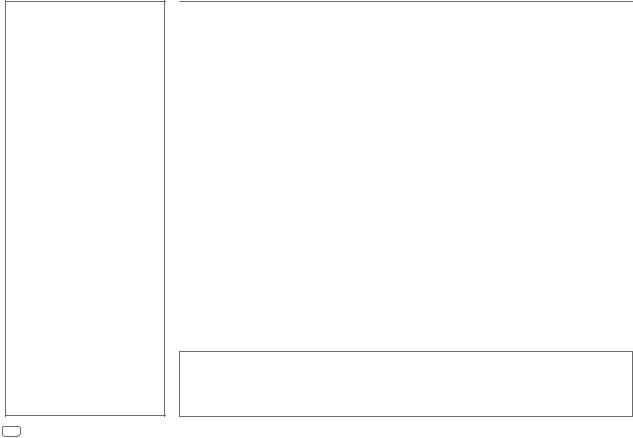
CONTENTS
BEFORE USE |
2 |
BASICS |
3 |
GETTING STARTED |
4 |
1 Cancel the demonstration |
|
2 Set the clock and date |
|
3 Set the basic settings |
|
RADIO |
5 |
USB/ANDROID |
7 |
AUX |
9 |
AUDIO SETTINGS |
9 |
DISPLAY SETTINGS |
12 |
REFERENCES |
13 |
Maintenance |
|
More information |
|
TROUBLESHOOTING |
14 |
INSTALLATION/ |
|
CONNECTION |
15 |
SPECIFICATIONS |
18 |
BEFORE USE
IMPORTANT
•To ensure proper use, please read through this manual before using this product. It is especially important that you read and observe Warning and Caution in this manual.
•Please keep the manual in a safe and accessible place for future reference.
 WARNING
WARNING
•Do not operate any function that takes your attention away from safe driving.
•Do not ingest the battery, Chemical Burn Hazard
The remote control supplied with this product contains a coin/button cell battery.
If the coin/button cell battery is swallowed, it can cause severe internal burns in just 2 hours and can lead to death. Keep new and used batteries away from children.
If the battery compartment does not close securely, stop using the product and keep it away from children.
If you think batteries might have been swallowed or placed inside any part of the body, seek immediate medical attention.
 Caution
Caution
Volume setting:
•Adjust the volume so that you can hear sounds outside the car to prevent accidents.
•Lower the volume before playing digital sources to avoid damaging the speakers by the sudden increase of the output level.
General:
•Avoid using the external device if it might hinder safe driving.
•Make sure all important data has been backed up. We shall bear no responsibility for any loss of recorded data.
•Never put or leave any metallic objects (such as coins or metal tools) inside the unit to prevent a short circuit.
•Depending on the types of cars, the antenna will automatically extend when you turn on the unit with the antenna control wire connected ( 17). Turn off the unit when parking at a low ceiling area.
17). Turn off the unit when parking at a low ceiling area.
Remote control (RM-RK52):
•Do not leave the remote control in hot places such as on the dashboard.
•The Lithium battery is in danger of explosion if replaced incorrectly. Replace it only with the same or equivalent type.
•The battery pack or batteries shall not be exposed to excessive heat such as sunshine, fire or the like.
How to read this manual
•Operations are explained mainly using buttons on the faceplate.
•English indications are used for the purpose of explanation. You can select the display language from the menu. ( 5)
5)
•[XX] indicates the selected items.
•( XX) indicates references are available on the stated page.
XX) indicates references are available on the stated page.
2ENGLISH
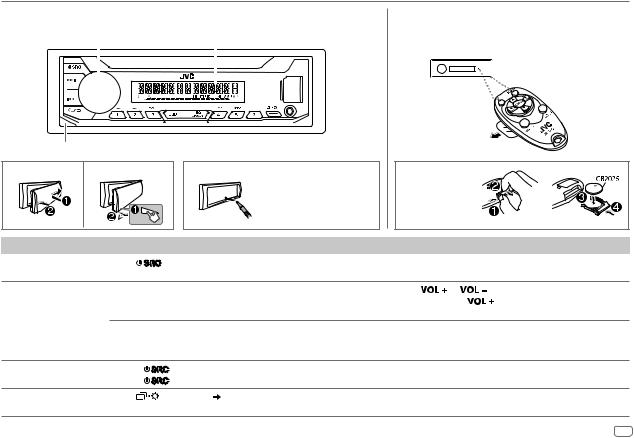
BASICS
Faceplate
Volume knob |
|
|
|
|
|
|
Display window |
|
|
|
||||||||||||||
|
|
|
|
|
|
|
|
|
|
|
|
|
|
|
|
|
|
|
|
|
|
|
|
|
|
|
|
|
|
|
|
|
|
|
|
|
|
|
|
|
|
|
|
|
|
|
|
|
|
|
|
|
|
|
|
|
|
|
|
|
|
|
|
|
|
|
|
|
|
|
|
|
|
|
|
|
|
|
|
|
|
|
|
|
|
|
|
|
|
|
|
|
|
|
|
|
|
|
|
|
|
|
|
|
|
|
|
|
|
|
|
|
|
|
|
|
|
|
|
|
|
|
|
|
|
|
|
|
|
|
|
|
|
|
|
|
|
|
|
|
|
|
|
|
|
|
|
|
|
|
|
|
|
|
|
|
|
|
|
|
|
|
|
|
|
|
|
|
|
|
|
|
|
|
Detach button
Attach |
Detach |
How to reset |
Your preset adjustments will be erased except stored radio stations.
Remote control (RM-RK52)
This unit can be remotely controlled with an optionally purchased remote control.
Remote sensor
 (Do not expose to bright
(Do not expose to bright 
 sunlight.)
sunlight.)
Pull out the insulation sheet when using for the first time.
How to replace the battery
To |
On the faceplate |
On the remote control |
|
||
Turn on the power |
Press |
. |
( Not available ) |
|
|
|
• Press and hold to turn off the power. |
|
|||
|
|
|
|
||
Adjust the volume |
Turn the volume knob. |
Press |
or |
. |
|
|
|
|
• Press and hold |
to continuously increase the |
|
|
|
|
volume to 15. |
|
|
Press the volume knob to mute the sound or pause playback.
•Press again to cancel. The volume level returns to the previous level before muting or pause.
Press  to mute the sound or pause playback.
to mute the sound or pause playback.
• Press again to cancel.
Select a source |
• |
Press |
repeatedly. |
|
Press SOURCE repeatedly. |
|
• |
Press |
, then turn the volume knob within 2 seconds. |
|
|
Change the display |
Press |
repeatedly. ( |
13) |
( Not available ) |
|
information |
|
|
|
|
|
|
|
|
|
|
|
ENGLISH 3
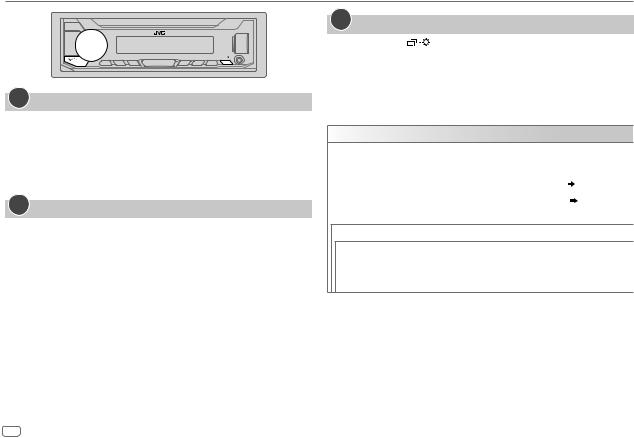
GETTING STARTED
1Cancel the demonstration
When you turn on the power for the first time (or after you reset the unit), the display shows: “CANCEL DEMO”  “PRESS”
“PRESS”  “VOLUME KNOB”
“VOLUME KNOB”
1Press the volume knob.
[YES] is selected for the initial setup.
2Press the volume knob again.
“DEMO OFF” appears.
2Set the clock and date
1 Press and hold 
 .
.
2 Turn the volume knob to select [CLOCK], then press the knob.
To adjust the clock
3 Turn the volume knob to select [CLOCK ADJUST], then press the knob.
4Turn the volume knob to make the settings, then press the knob.
Hour  Minute
Minute
5 Turn the volume knob to select [CLOCK FORMAT], then press the knob. 6 Turn the volume knob to select [12H] or [24H], then press the knob.
To set the date
7 Turn the volume knob to select [DATE SET], then press the knob.
8Turn the volume knob to make the settings, then press the knob.
Day  Month
Month  Year
Year
9 Press 
 to exit.
to exit.
To return to the previous setting item, press 
 .
.
3Set the basic settings
1 Press and hold |
. |
2Turn the volume knob to select an item (see the following table), then press the knob.
3 Repeat step 2 until the desired item is selected or activated. 4 Press 
 to exit.
to exit.
To return to the previous setting item, press 
 .
.
Default: XX
SYSTEM
KEY BEEP |
ON: Activates the keypress tone. ; OFF: Deactivates. |
|
|
SOURCE SELECT |
|
|
|
|
|
|
|
|
AM SRC* |
ON: Enables AM in source selection. ; OFF: Disables. ( |
5) |
|
|
|
|
|
BUILT-IN AUX* |
ON: Enables AUX in source selection. ; OFF: Disables. ( |
9) |
|
|
|
|
F/W UPDATE
UPDATE SYSTEM
F/W UP xxxx YES: Starts upgrading the firmware. ; NO: Cancels (upgrading is not activated).
For details on how to update the firmware, see: <http://www.jvc.net/cs/car/>.
* Not displayed when the corresponding source is selected.
4ENGLISH
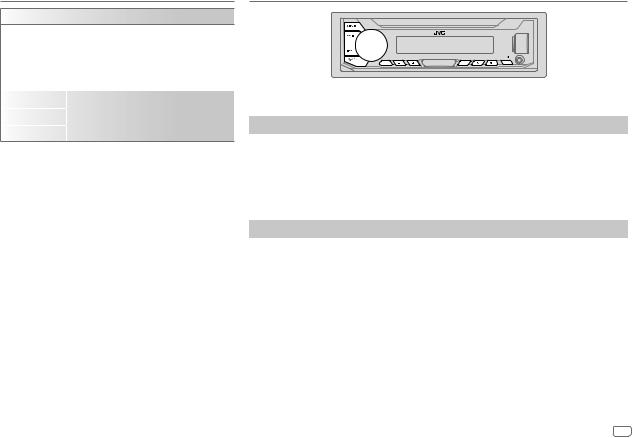
GETTING STARTED
CLOCK
TIME SYNC |
ON: The clock time is automatically set using the |
|
|
Clock Time (CT) data in FM Radio Data System |
|
|
signal. ; OFF: Cancels. |
|
|
|
|
CLOCK DISPLAY |
ON: The clock time is shown on the display even |
|
|
when the unit is turned off. ; OFF: Cancels. |
|
ENGLISH |
Select the display language for menu and music |
|
|
||
|
||
РУССКИЙ |
information if applicable. |
|
|
By default, ENGLISH is selected. |
|
ESPANOL |
||
|
RADIO
“STEREO” lights up when receiving an FM stereo broadcast with sufficient signal strength.
Search for a station
1 Press 
 repeatedly to select FM or AM.
repeatedly to select FM or AM.
2Press 
 (or press
(or press 
 on the remote control) to search for a station automatically.
on the remote control) to search for a station automatically.
(or)
Press and hold 
 (or press and hold
(or press and hold 
 on the remote control) until “M” flashes, then press repeatedly to search for a station manually.
on the remote control) until “M” flashes, then press repeatedly to search for a station manually.
Settings in memory
You can store up to 18 stations for FM and 6 stations for AM.
 Store a station
Store a station
While listening to a station....
Press and hold one of the number buttons (1 to 6). (or)
1 Press and hold the volume knob until “PRESET MODE” flashes.
2Turn the volume knob to select a preset number, then press the knob.
The preset number flashes and “MEMORY” appears.
 Select a stored station
Select a stored station
Press one of the number buttons (1 to 6). (or)
1 Press 
 .
.
2 Turn the volume knob to select a preset number, then press the knob.
ENGLISH 5

RADIO
Other settings
1 Press and hold 
 .
.
2Turn the volume knob to select an item (see the following table), then press the knob.
3Repeat step 2 until the desired item is selected/activated or follow the instructions stated on the selected item.
4 Press 
 to exit.
to exit.
To return to the previous setting item, press 
 .
.
Default: XX
TUNER SETTING
RADIO TIMER Turns on the radio at a specific time regardless of the current source.
1ONCE/DAILY/WEEKLY/OFF: Select how often the timer will be turned on.
2 FM/AM: Select the band.
3 01 to 18 (for FM)/01 to 06 (for AM): Select the preset station. 4 Set the activation day*1 and time.
“M” lights up when complete.
Radio Timer will not activate for the following cases.
•The unit is turned off.
•[OFF] is selected for [AM SRC] in [SOURCE SELECT] after Radio Timer for AM is selected. ( 4)
4)
SSM |
SSM 01–06/SSM 07–12/SSM 13–18: Automatically presets up to 18 |
|
stations for FM. “SSM” stops flashing when the first 6 stations are stored. |
|
Select SSM 07–12/SSM 13–18 to store the following 12 stations. |
LOCAL SEEK |
ON: Searches only FM stations with good reception. ; OFF: Cancels. |
|
• Settings made are applicable only to the selected source/station. Once you |
|
change the source/station, you need to make the settings again. |
IF BAND |
AUTO: Increases the tuner selectivity to reduce interference noises from |
|
adjacent FM stations. (Stereo effect may be lost.) ; WIDE: Subjects to |
|
interference noises from adjacent FM stations, but sound quality will not be |
|
degraded and the stereo effect will remain. |
MONO SET |
ON: Improves the FM reception, but the stereo effect will be lost. ; |
|
OFF: Cancels. |
|
|
NEWS SET*2 |
ON: The unit will temporarily switch to News Programme if available. ; |
|
OFF: Cancels. |
|
|
REGIONAL*2 |
ON: Switches to another station only in the specific region using the “AF” |
|
control. ; OFF: Cancels. |
|
|
AF SET*2 |
ON: Automatically searches for another station broadcasting the same |
|
program in the same Radio Data System network with better reception |
|
when the current reception is poor. ; OFF: Cancels. |
TI |
ON: Allows the unit to temporarily switch to Traffic Information if available |
|
(“TI” lights up) while listening to all sources except in AM. ; OFF: Cancels. |
|
|
PTY SEARCH*2 |
Select a PTY code (see below). |
|
If there is a station broadcasting a program of the same PTY code as you |
|
have selected, that station is tuned in. |
*1 Selectable only when [ONCE] or [WEEKLY] is selected in step 1. *2 Only for FM source.
PTY code
NEWS, AFFAIRS, INFO, SPORT, EDUCATE, DRAMA, CULTURE, SCIENCE, VARIED, POP M (music), ROCK M (music), EASY M (music), LIGHT M (music), CLASSICS, OTHER M (music), WEATHER, FINANCE, CHILDREN, SOCIAL, RELIGION, PHONE IN, TRAVEL, LEISURE, JAZZ, COUNTRY, NATION M (music), OLDIES, FOLK M (music), DOCUMENT
6ENGLISH
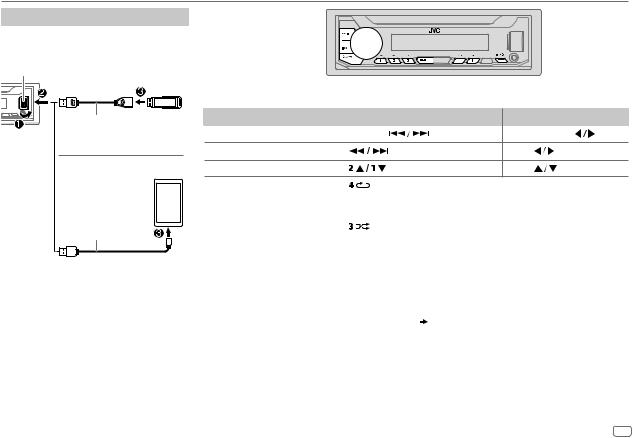
USB/ANDROID
Start playback
The source changes automatically and playback starts.
USB input terminal
USB
USB 2.0 cable*1 (commercially available)
ANDROID*2
USB cable*1 (commercially available)
To directly select USB/ANDROID source, press 
 .
.
To |
On the faceplate |
|
On the remote control |
|
||
Reverse/Fast-forward*3 |
Press and hold |
. |
Press and hold |
. |
||
Select a file |
Press |
|
. |
Press |
. |
|
Select a folder*4 |
Press |
. |
Press |
. |
|
|
Repeat play*3 |
Press |
repeatedly. |
|
|
TRACK REPEAT/FOLDER REPEAT/ALL REPEAT |
: MP3/WMA/WAV/FLAC file |
|
|
ONE REPEAT/ALL REPEAT/REPEAT OFF |
: ANDROID |
|
|
|
|
|
Random play*3 |
Press |
repeatedly. |
|
|
FOLDER RANDOM/ALL RANDOM/RANDOM OFF |
: MP3/WMA/WAV/FLAC file |
|
|
SONG RANDOM/ALL RANDOM/RANDOM OFF |
: ANDROID |
|
|
|
|
|
*1 |
Do not leave the cable inside the car when not using. |
*2 |
When connecting an Android device, “Press [VIEW] to install JVC MUSIC PLAY APP” is shown. Follow the instructions to install the |
|
application. You can also install the latest version of JVC MUSIC PLAY application on your Android device before connecting. For |
*3 |
more information, visit <http://www.jvc.net/cs/car/>. |
For ANDROID: Applicable only when [AUTO MODE] is selected. ( 8) |
|
*4 |
Only for MP3/WMA/WAV/FLAC files. This does not work for ANDROID. |
ENGLISH 7

USB/ANDROID
Select control mode
While in ANDROID source, press

 repeatedly.
repeatedly.
AUTO MODE: Control Android device from this unit via JVC MUSIC PLAY application installed in the Android device.
AUDIO MODE: Control Android device using the Android device itself via other media player applications installed in the Android device. However, you can still play/pause or file skip from this unit.
Select music drive
While in USB source, press

 repeatedly.
repeatedly.
Stored songs in the following drive will be played back.
•Selected internal or external memory of a smartphone (Mass Storage Class).
•Selected drive of a multiple drives device.
Select a file from a folder/list
For ANDROID, applicable only when [AUTO MODE] is selected.
1 Press 
 .
.
2 Turn the volume knob to select a folder/list, then press the knob. 3 Turn the volume knob to select a file, then press the knob.
Quick search
If you have many files, you can search through them quickly.
Turn the volume knob quickly to browse through the list quickly.
Alphabet search (applicable only for ANDROID source)
You can search for a file according to the first character.
1 |
Press |
to enter character search. |
2 |
Turn the volume knob to select the desired character. |
|
|
^A^ |
: Upper case letters (A to Z) |
|
_A_ |
: Lower case letters (a to z) |
|
-0- |
: Numbers (0 to 9) |
-OTHERS- : Character other than A to Z, 0 to 9
3Press the volume knob to start searching.
•To return to the previous setting item, press 
 .
.
•To cancel, press and hold 
 .
.
8ENGLISH
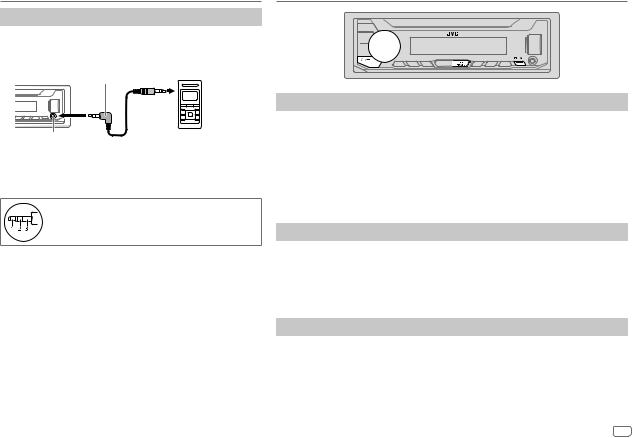
AUX
Use a portable audio player
1Connect a portable audio player (commercially available).
3.5mm stereo mini plug with “L” shaped connector (commercially available)
Auxiliary input jack |
Portable audio player |
2 Select [ON] for [BUILT-IN AUX] in [SOURCE SELECT]. ( 4)
4)
3 Press 
 repeatedly to select AUX.
repeatedly to select AUX.
4 Turn on the portable audio player and start playback.
Use a 3-core plug head stereo mini plug for optimum audio output.
AUDIO SETTINGS
Select a preset equalizer directly
Press 


 repeatedly. (or)
repeatedly. (or)
Press 


 , then turn the volume knob within 5 seconds.
, then turn the volume knob within 5 seconds.
Preset equalizer:
FLAT (default), DRVN 3, DRVN 2, DRVN 1, HARD ROCK, HIP HOP, JAZZ, POP, R&B, TALK, USER, VOCAL BOOST, BASS BOOST, CLASSICAL, DANCE
•Drive equalizer (DRVN 3/DRVN 2/DRVN 1) boosts specific frequencies in the audio signal to reduce the noise heard from outside the car or running noise of the tyres.
Store your own sound settings
1 Press and hold 


 to enter EASY EQ setting.
to enter EASY EQ setting.
2Turn the volume knob to select an item, then press the knob.
Refer to [EASY EQ] ( 10) for setting and the result is stored to [USER].
10) for setting and the result is stored to [USER].
•To return to the previous setting item, press 
 .
.
•To exit, press 


 .
.
Other settings
1 Press and hold 
 .
.
2 Turn the volume knob to select an item ( 10), then press the knob.
10), then press the knob.
3Repeat step 2 until the desired item is selected/activated or follow the instructions stated on the selected item.
4 Press 
 to exit.
to exit.
To return to the previous setting item, press 
 .
.
ENGLISH 9
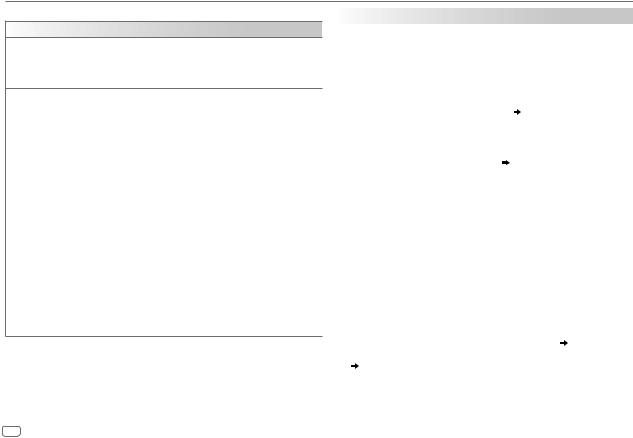
AUDIO SETTINGS
Default: XX
EQ SETTING
PRESET EQ Select a preset equalizer suitable to the music genre.
• Select [USER] to use the settings made in [EASY EQ] or [PRO EQ].
FLAT/DRVN 3/DRVN 2/DRVN 1/HARD ROCK/HIP HOP/JAZZ/POP/R&B/TALK/ USER/VOCAL BOOST/BASS BOOST/CLASSICAL/DANCE
EASY EQ Adjust your own sound settings.
•The settings are stored to [USER].
•The settings made may affect the current settings of [PRO EQ].
|
SUB.W SP*1*2: |
00 to +06 |
(Default: +03 |
|
|
SUB.W*1*3: |
–08 to +08 |
00 |
|
|
BASS: |
LVL–06 to LVL+06 |
LVL 00 |
|
|
MID: |
LVL–06 to LVL+06 |
LVL 00 |
|
|
TRE: |
LVL–06 to LVL+06 |
LVL 00) |
|
|
|
|
|
|
PRO EQ |
1 |
BASS/MIDDLE/TREBLE: Select a sound tone. |
|
|
|
2 |
Adjust the sound elements of the selected sound tone. |
|
|
•The settings are stored to [USER].
•The settings made may affect the current settings of [EASY EQ].
BASS |
Frequency: 60HZ/80HZ/100HZ/200HZ |
(Default: |
80HZ |
|
|
Level: |
LVL–06 to LVL+06 |
|
LVL 00 |
|
Q: |
Q1.0/Q1.25/Q1.5/Q2.0 |
|
Q1.0) |
MIDDLE Frequency: 0.5KHZ/1.0KHZ/1.5KHZ/2.5KHZ |
(Default: |
1.0KHZ |
||
|
Level: |
LVL–06 to LVL+06 |
|
LVL 00 |
|
Q: |
Q0.75/Q1.0/Q1.25 |
|
Q1.25) |
TREBLE |
Frequency: 10.0KHZ/12.5KHZ/15.0KHZ/17.5KHZ (Default: |
10.0KHZ |
||
|
Level: |
LVL–06 to LVL+06 |
|
LVL 00 |
|
Q: |
Q FIX |
|
Q FIX) |
AUDIO CONTROL |
|
|
|
|
|
BASS BOOST |
LEVEL +01 to LEVEL +05 (LEVEL +01): Selects your preferred |
|
|
bass boost level. ; OFF: Cancels. |
|
|
|
|
LOUDNESS |
LEVEL 01/LEVEL 02: Boosts low or high frequencies to produce a |
|
|
well-balanced sound at low volume. ; OFF: Cancels. |
|
|
|
|
SUB.W LEVEL*1 |
SPK-OUT*2 |
SUB.W 00 to SUB.W +06 (SUB.W +03): Adjusts |
|
|
the output level of the subwoofer connected via |
|
|
speaker lead. ( 17) |
|
PRE-OUT*3 |
SUB.W –08 to SUB.W +08 (SUB.W 00): Adjusts |
|
|
the output level of the subwoofer connected to the |
|
|
lineout terminals (REAR/SW) through an external |
|
|
amplifier. ( 17) |
|
|
|
SUBWOOFER SET*3 |
ON: Turns on the subwoofer output. ; OFF: Cancels. |
|
SUBWOOFER LPF*1 |
FRQ THROUGH: All signals are sent to the subwoofer ; |
|
|
FRQ 55HZ/FRQ 85HZ/FRQ 120HZ: Audio signals with frequencies |
|
|
lower than 55 Hz/85 Hz/120 Hz are sent to the subwoofer. |
|
|
|
|
SUB.W PHASE*1*4 |
REVERSE (180°)/NORMAL (0°): Selects the phase of the subwoofer |
|
|
output to be in line with the speaker output for optimum |
|
|
performance. |
|
|
|
|
FADER |
POSITION R06 to POSITION F06 (POSITION 00): Adjusts the front |
|
|
and rear speaker output balance. |
|
|
|
|
BALANCE*5 |
POSITION L06 to POSITION R06 (POSITION 00): Adjusts the left |
|
|
and right speaker output balance. |
|
|
|
|
*1 Displayed only when [SUBWOOFER SET] is set to [ON].
*2 |
Displayed only when [SPK/PRE OUT] is set to [SUB.W/SUB.W]. ( 11) |
*3 |
Displayed only when [SPK/PRE OUT] is set to [REAR/SUB.W] or [SUB.W/SUB.W]. |
*4 |
( 11) |
Selectable only if a setting other than [FRQ THROUGH] is selected for |
|
*5 |
[SUBWOOFER LPF]. |
This adjustment will not affect the subwoofer output. |
10 ENGLISH
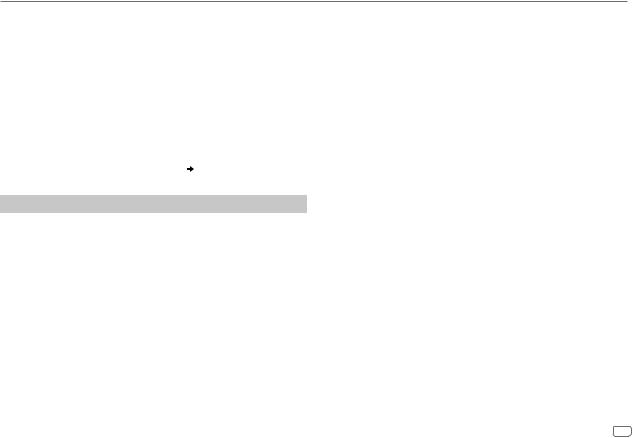
AUDIO SETTINGS
VOLUME ADJUST |
LEVEL –15 to LEVEL +06 (LEVEL 00): Preset the initial volume level |
|
of each source (compared to the FM volume level). Before adjustment, |
|
select the source you want to adjust. (“VOL ADJ FIX” appears if FM is |
|
selected.) |
|
|
AMP GAIN |
LOW POWER: Limits the maximum volume level to 25. (Select if |
|
the maximum power of each speaker is less than 50 W to prevent |
|
damaging the speakers.) ; HIGH POWER: The maximum volume level |
|
is 35. |
|
|
D.T.EXPANDER |
ON: Creates realistic sound by compensating the high-frequency |
(Digital Track |
components and restoring the rise-time of the waveform that are lost |
Expander) |
in audio data compression. ; OFF: Cancels. |
SPK/PRE OUT |
Depending on the speaker connection method, select the appropriate |
|
setting to get the desired output. ( Speaker output settings) |
Speaker output settings
Select the output setting for the speakers [SPK/PRE OUT], base on the speaker connection method.
 Connection via lineout terminals
Connection via lineout terminals
For connections through an external amplifier. ( 17)
17)
Setting on |
Audio signal through lineout terminal |
|
[SPK/PRE OUT] |
FRONT |
REAR/SW |
REAR/REAR |
Front speakers output |
Rear speakers output |
|
|
|
REAR/SUB.W (default) |
Front speakers output |
Subwoofer output |
|
|
|
SUB.W/SUB.W |
Front speakers output |
Subwoofer output |
|
|
|
 Connection via speaker leads
Connection via speaker leads
For connections without using an external amplifier. However, with this settings you can also enjoy the subwoofer output. ( 17)
17)
Setting on |
Audio signal through rear speaker lead |
|
[SPK/PRE OUT] |
L (left) |
R (right) |
REAR/REAR |
Rear speakers output |
Rear speakers output |
REAR/SUB.W |
Rear speakers output |
Rear speakers output |
SUB.W/SUB.W |
Subwoofer output |
(Mute) |
If [SUB.W/SUB.W] is selected:
–[FRQ 120HZ] is selected in [SUBWOOFER LPF] and [FRQ THROUGH] is not available. ( 10)
10)
–[POSITION R01] is selected in [FADER] and selectable range is
[POSITION R06] to [POSITION 00]. ( 10)
10)
ENGLISH 11
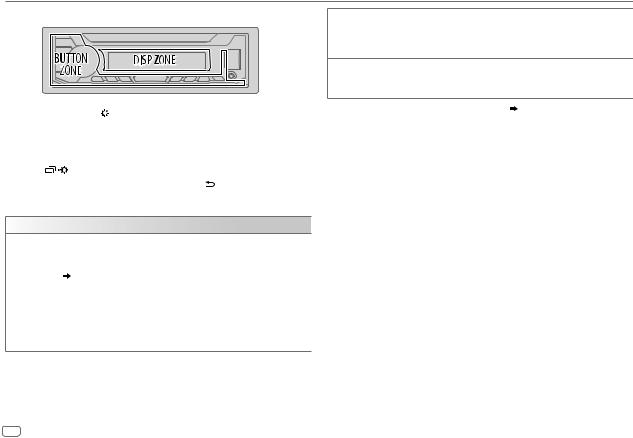
DISPLAY SETTINGS
Zone identification for brightness setting
1 Press and hold .
.
2Turn the volume knob to select an item (see the following table), then press the knob.
3Repeat step 2 until the desired item is selected/activated or follow the instructions stated on the selected item.
4 Press |
to exit. |
To return to the previous setting item, press .
.
Default: XX
DISPLAY
DIMMER Dim the illumination.
OFF: Dimmer is turned off. Brightness changes to [DAY] setting. ON: Dimmer is turned on. Brightness changes to [NIGHT] setting. ( [BRIGHTNESS])
DIMMER TIME: Set the dimmer on and off time.
1 Turn the volume knob to adjust the [ON] time, then press the knob. 2 Turn the volume knob to adjust the [OFF] time, then press the knob.
(Default: [ON]: 18:00 ; [OFF]: 6:00)
DIMMER AUTO: Dimmer turns on and off automatically when you turn off or on the car headlights.*1
BRIGHTNESS Set the brightness for day and night separately. 1 DAY/NIGHT: Select day or night.
2 Select a zone. (See the illustration on the left column.) 3 LEVEL 00 to LEVEL 31: Set the brightness level.
TEXT SCROLL*2 SCROLL ONCE: Scrolls the display information once. ; SCROLL AUTO: Repeats scrolling at 5-second intervals. ;
SCROLL OFF: Cancels.
*1 |
The illumination control wire connection is required. ( 17) |
*2 |
Some characters or symbols will not be shown correctly (or will be blanked). |
12 ENGLISH
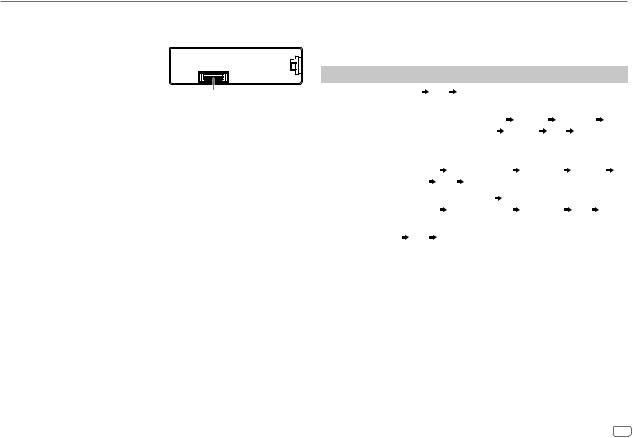
REFERENCES
 Maintenance
Maintenance
Cleaning the unit
Wipe off dirt on the faceplate with a dry silicone or soft cloth.
Cleaning the connector
Detach the faceplate and clean the connector gently with a cotton swab, being careful not to damage the connector.
 More information
More information
Connector (on the reverse side of the faceplate)
For: – Latest firmware updates and latest compatible item list
– Any other latest information Visit <http://www.jvc.net/cs/car/>.
Playable files
•For detailed information and notes about the playable audio files, visit <http://www.jvc.net/cs/car/>.
•Playable audio file: MP3 (.mp3), WMA (.wma), WAV (.wav), FLAC (.flac)
•Playable USB device file system: FAT12, FAT16, FAT32
Even when audio files comply with the standards listed above, playback may be impossible depending on the types or conditions of media or device.
About USB devices
•You cannot connect a USB device via a USB hub.
•Connecting a cable whose total length is longer than 5 m may result in abnormal playback.
•This unit cannot recognize a USB device whose rating is other than 5 V and exceeds 1 A.
About Android device
•This unit supports Android OS 4.1 and above.
•Some Android devices (with OS 4.1 and above) may not fully support Android Open Accessory (AOA) 2.0.
•If the Android device supports both mass storage class device and AOA 2.0, this unit always playback via AOA 2.0 as priority.
Change the display information
Each time you press 
 , the display information changes.
, the display information changes.
•If the information is unavailable or not recorded, “NO TEXT”, “NO NAME”, or other information (eg. station name) appears or display will be blank.
Source name |
Display information |
|
|
|
|
||
|
|
|
|
|
|||
FM or AM |
Frequency Clock |
(back to the beginning) |
|
|
|||
|
|
|
|
||||
|
(For FM Radio Data System stations only) |
|
|
||||
|
Station name (PS)/Program type (PTY) |
Radio text |
Radio text+ |
||||
|
Radio text+ title/Radio text+ artist |
Frequency |
Clock |
(back to the |
|||
|
beginning) |
|
|
|
|
|
|
|
|
|
|
|
|||
USB |
(For MP3/WMA/WAV/FLAC files) |
|
|
|
|||
|
Song title/Artist |
Album name/Artist |
Folder name |
File name |
|||
|
Playing time |
Clock |
(back to the beginning) |
|
|
||
|
|
|
|
|
|
||
ANDROID |
When [AUTO MODE] is selected ( |
8): |
|
|
|
||
|
Song title/Artist |
Album name/Artist |
Playing time |
Clock (back |
|||
|
to the beginning) |
|
|
|
|
|
|
|
|
|
|
|
|
||
AUX |
AUX Clock |
(back to the beginning) |
|
|
|
||
|
|
|
|
|
|
|
|
ENGLISH 13
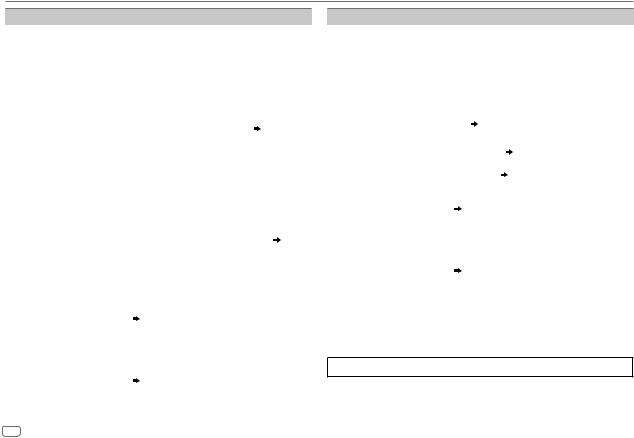
TROUBLESHOOTING
Symptom |
|
Remedy |
||
|
Sound cannot be heard. |
• |
Adjust the volume to the optimum level. |
|
|
|
• Check the cords and connections. |
||
|
|
|
|
|
General |
“MISWIRING CHECK |
|
Turn the power off, then check to be sure the terminals |
|
WIRING THEN PWR ON” |
|
of the speaker wires are insulated properly. Turn the |
||
|
|
|||
|
appears. |
|
power on again. |
|
|
|
|
|
|
|
“PROTECTING SEND |
|
Send the unit to the nearest service center. |
|
|
SERVICE” appears. |
|
|
|
|
Source cannot be selected. |
|
Check the [SOURCE SELECT] setting. ( 4) |
|
|
|
|
|
|
Radio |
• Radio reception is poor. |
|
Connect the antenna firmly. |
|
• Static noise while |
|
|
||
|
|
|
||
|
listening to the radio. |
|
|
|
|
|
|
|
|
|
Playback order is not as |
|
The playback order is determined by the file name . |
|
|
intended. |
|
|
|
|
|
|
|
|
|
Elapsed playing time is not |
|
This depends on the recording process earlier. |
|
|
correct. |
|
|
|
|
|
|
|
|
|
“NOT SUPPORT” appears |
|
Check whether the file is a playable format. ( 13) |
|
|
and file skips. |
|
|
|
|
|
|
|
|
|
“READING” keeps flashing. |
• |
Do not use too many hierarchical levels and folders. |
|
USB |
|
• Reattach the USB device. |
||
|
|
|
||
“CANNOT PLAY” flashes |
• |
Check whether the connected device is compatible with |
||
|
||||
|
and/or connected device |
|
this unit and ensure the files are in supported formats. |
|
|
cannot be detected. |
|
( 13) |
|
|
|
• |
Reattach the device. |
|
|
Correct characters are not |
• |
This unit can only display uppercase letters, numbers, |
|
|
displayed. |
|
and a limited number of symbols. |
|
|
|
• Depending on the display language you have selected |
||
|
|
|
( 5), some characters may not be displayed |
|
|
|
|
correctly. |
|
|
|
|
|
|
Symptom |
Remedy |
|
||
|
• Sound cannot be heard |
• Reconnect the Android device. |
||
|
during playback. |
• If in [AUDIO MODE], launch any media player |
||
|
• Sound output only from |
application on the Android device and start playback. |
||
|
the Android device. |
• If in [AUDIO MODE], relaunch the current media player |
||
|
|
application or use another media player application. |
||
|
|
• Restart the Android device. |
||
|
|
• If this does not solve the problem, the connected |
||
|
|
Android device is unable to route the audio signal to |
||
|
|
unit. ( 13) |
|
|
|
Cannot playback at |
• Make sure JVC MUSIC PLAY APP is installed on the |
||
|
[AUTO MODE]. |
Android device. ( |
7) |
|
ANDROID |
|
• Reconnect the Android device and select the appropriate |
||
|
control mode. ( |
8) |
||
|
• If this does not solve the problem, the connected |
|||
|
Android device does not support [AUTO MODE]. |
|||
|
|
|||
|
|
( |
13) |
|
|
|
|
||
|
“NO DEVICE” or “READING” |
• Switch off the developer options on the Android device. |
||
|
keeps flashing. |
• Reconnect the Android device. |
||
|
|
• If this does not solve the problem, the connected |
||
|
|
Android device does not support [AUTO MODE]. |
||
|
|
( |
13) |
|
|
|
|
||
|
Playback is intermittent or |
Turn off the power saving mode on the Android device. |
||
|
sound skips. |
|
|
|
|
|
|
||
|
“CANNOT PLAY” |
• Make sure Android device contains playable audio files. |
||
|
|
• Reconnect the Android device. |
||
|
|
• Restart the Android device. |
||
|
|
|
|
|
If you still have troubles, reset the unit. ( 3)
3)
14 ENGLISH
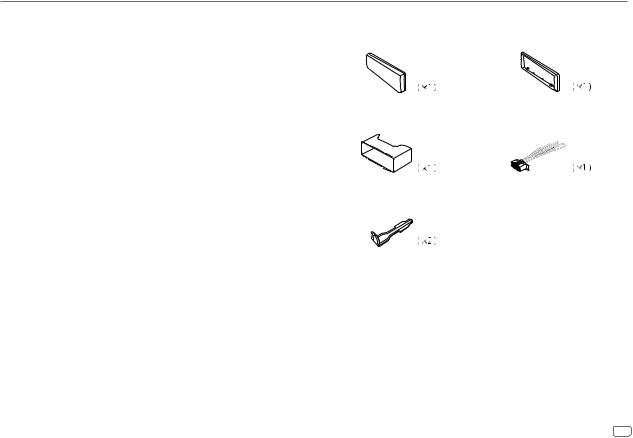
INSTALLATION/CONNECTION
 Warning
Warning
•The unit can only be used with a 12 V DC power supply, negative ground.
•Disconnect the battery’s negative terminal before wiring and mounting.
•Do not connect Battery wire (yellow) and Ignition wire (red) to the car chassis or Ground wire (black) to prevent a short circuit.
•To prevent short circuit:
–Insulate unconnected wires with vinyl tape.
–Be sure to ground this unit to the car’s chassis again after installation.
–Secure the wires with cable clamps and wrap vinyl tape around the wires that comes into contact with metal parts to protect the wires.
 Caution
Caution
•For safety’s sake, leave wiring and mounting to professionals. Consult the car audio dealer.
•Install this unit in the console of your vehicle. Do not touch the metal parts of this unit during and shortly after use of the unit. Metal parts such as the heat sink and enclosure become hot.
•Do not connect the wires of speakers to the car chassis or Ground wire (black), or connect them in parallel.
wires of speakers to the car chassis or Ground wire (black), or connect them in parallel.
•Connect speakers with a maximum power of more than 50 W. If the maximum power of the speakers is lower than 50 W, change the [AMP GAIN] setting to avoid damaging the speakers. ( 11)
11)
•Mount the unit at an angle of less than 30º.
•If your vehicle wiring harness does not have the ignition terminal, connect Ignition wire (red) to the terminal on the vehicle’s fuse box which provides 12 V DC power supply and is turned on and off by the ignition key.
•Keep all cables away from heat dissipate metal parts.
•After the unit is installed, check whether the brake lamps, blinkers, wipers, etc. on the car are working properly.
•If the fuse blows, first make sure the wires are not touching car’s chassis, then replace the old fuse with one that has the same rating.
Part list for installation
(A) Faceplate |
(B) Trim plate |
(C) Mounting sleeve |
(D) Wiring harness |
(E) Extraction key
Basic procedure
1Remove the key from the ignition switch, then disconnect the [ terminal of the car battery.
2Connect the wires properly.
See Wiring connection. ( 17)
17)
3Install the unit to your car.
See Installing the unit (in-dash mounting). ( 16)
16)
4 Connect the terminal of the car battery.
terminal of the car battery.
5 Detach the faceplate and reset the unit. ( 3)
3)
ENGLISH 15
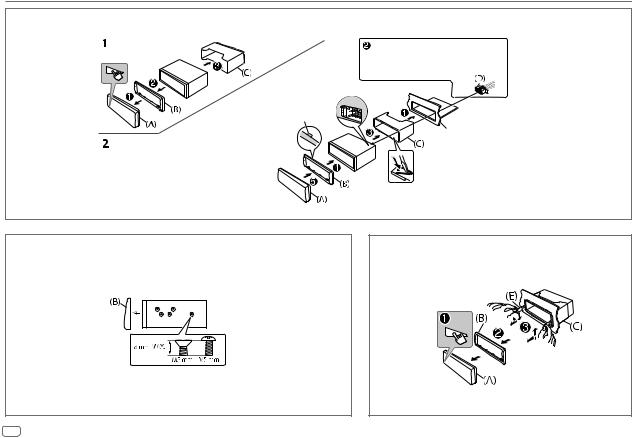
INSTALLATION/CONNECTION
Installing the unit (in-dash mounting)
Hook on the top side
Orientate the trim plate as illustrated before fitting.
Do the required wiring.
( 17)
17)
Dashboard of your car
Bend the appropriate tabs to hold the sleeve firmly in place.
When installing without the mounting sleeve |
How to remove the unit |
1 Remove the mounting sleeve and trim plate from the unit.
2Align the holes in the unit (on both sides) with the vehicle mounting bracket and secure the unit with screws (commercially available).
 Use only the specified screws. Using wrong screws might damage the unit.
Use only the specified screws. Using wrong screws might damage the unit.
16 ENGLISH
