JVC KD-S7, KD-S70R, HD-S70R, KD-S7R, KD-S70 Manual
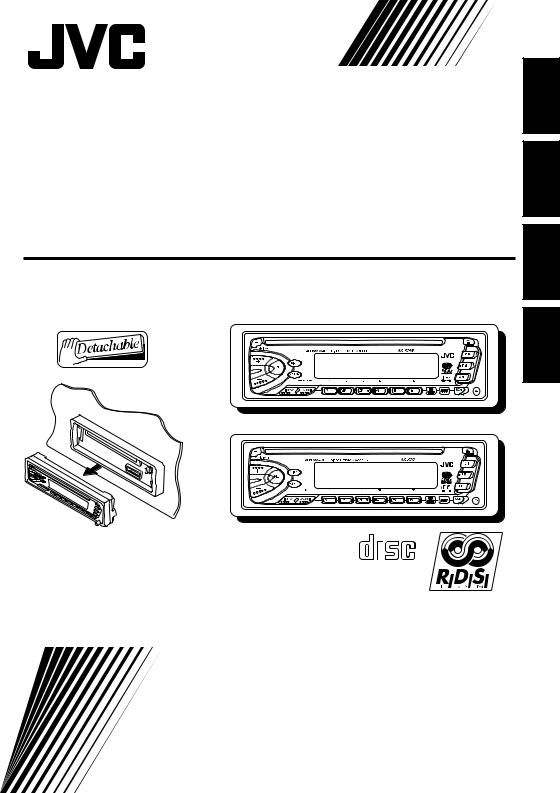
ENGLISH
DEUTSCH
AISFRANÇ
NEDERLANDS
GET0042-001A [E]
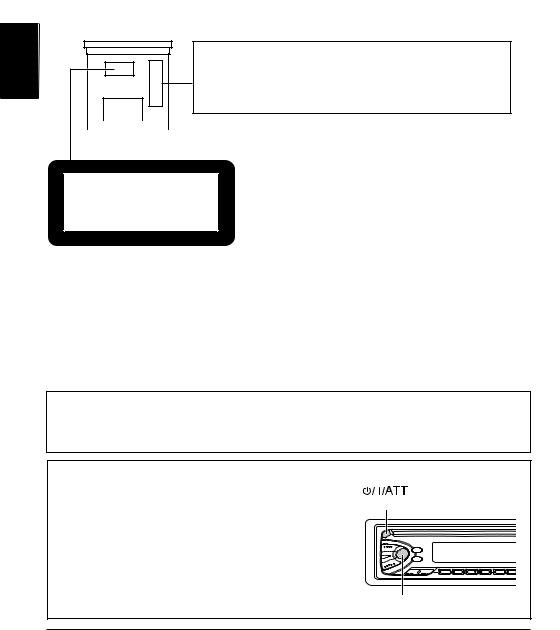
ENGLISH
Position And Reproduction Of Labels
Bottom panel of the main unit
DANGER: Invisible |
laser |
|
ADVARSEL:Usynliglaser- |
|
VARNING:Osynliglaser- |
|
VARO: Avattaessa ja suo- |
|||
radiationwhenopen and |
|
stråling ved åbning, når |
|
strålning när denna del |
|
jalukitus ohitettaessa olet |
||||
interlock failedordefeated. |
|
sikkerhedsafbrydereerude |
|
är öppnadochspärren är |
|
alttiina näkymättömälle |
||||
AVOID DIRECTEXPOSURE |
|
af funktion.Undgåudsæt- |
|
urkopplad. Betrakta ej |
|
lasersäteilylle. Älä katso |
||||
TO BEAM. |
(e) |
|
telse for stråling. |
(d) |
|
strålen. |
(s) |
|
säteeseen. |
(f) |
|
|
|
|
|
|
IMPORTANT FOR LASER |
|
|
|
|
|
|
|
||
|
|
|
|
|
|
||
Name/Rating plate |
PRODUCTS |
||||||
|
|
|
|
|
|
Precautions: |
|
|
|
|
|
|
|
1. CLASS 1 LASER PRODUCT |
|
CLASS |
1 |
|
2. |
DANGER: Invisible laser radiation when |
|||
LASER |
|
PRODUCT |
|
open and interlock failed or defeated. Avoid |
|||
|
|
direct exposure to beam. |
|||||
|
|
|
|
|
|
3. |
CAUTION: Do not open the top cover. |
|
|
|
|
|
|
|
There are no user-serviceable parts inside. |
Caution: |
|
|
|
|
Leave all servicing to qualified service |
||
|
|
|
|
personnel. |
|||
This product contains a laser component |
4. |
CAUTION: This CD player uses invisible |
|||||
of higher laser class than Class 1. |
laser radiation and is equipped with safety |
|
|
|
switches to prevent radiation emission |
|
when unloading CDs. It is dangerous to |
|
defeat the safety switches. |
|
5. CAUTION: Use of controls, adjustments or |
|
performance of procedures other than |
|
those specified herein may result in |
|
hazardous radiation exposure. |
Note:
For security reasons, a numbered ID card is provided with this unit, and the same ID number is imprinted on the unit’s chassis. Keep the card in a safe place, as it will help the authorities to identify your unit if stolen.
How to reset your unit
Press and hold both the SEL (Select) and 


 (Standby/On/ATT) buttons at the same time for several seconds.
(Standby/On/ATT) buttons at the same time for several seconds.
This will reset the built-in microcomputer.
NOTES: Your preset adjustments — such as preset channels or sound adjustments — will also be erased.
If a CD is in the unit, it will eject when you reset the unit. Pay attention not to drop the CD.
(Standby/On/ATT)
SEL (Select)
BEFORE USE
For safety....
•Do not raise the volume level too much, as this will block outside sounds, making driving dangerous.
•Stop the car before performing any complicated operations.
Temperature inside the car....
If you have parked the car for a long time in hot or cold weather, wait until the temperature in the car becomes normal before operating the unit.
2
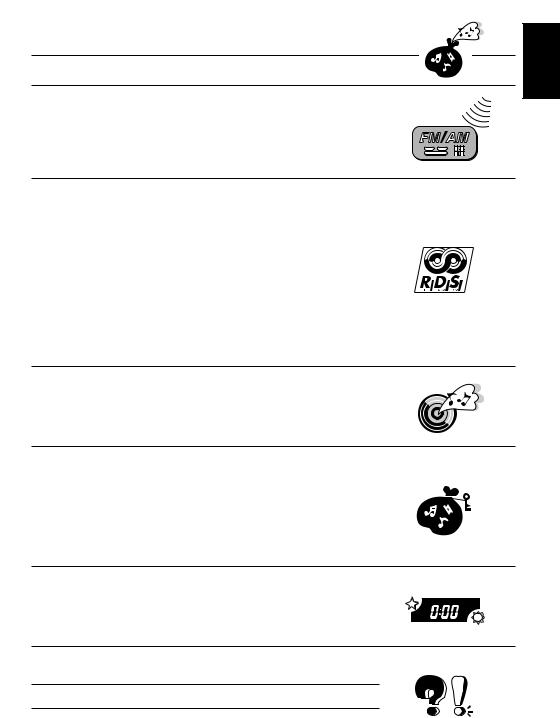
Thank you for purchasing a JVC product. Please read all instructions carefully before operation, to ensure your complete understanding and to obtain the best possible performance from the unit.
CONTENTS |
|
BASIC OPERATIONS .................................................... |
4 |
RADIO OPERATIONS ................................................... |
5 |
Listening to the radio ..................................................................... |
5 |
Storing stations in memory ............................................................ |
6 |
FM station automatic preset: SSM .............................................. |
6 |
Manual preset .............................................................................. |
7 |
Tuning into a preset station ........................................................... |
8 |
RDS OPERATIONS ....................................................... |
9 |
What you can do with RDS EON .................................................. |
9 |
Tracing the same programme automatically |
|
(Network-Tracking Reception) ................................................ |
9 |
Using Standby Reception .......................................................... |
11 |
Selecting Your Favorite Programme for |
|
PTY Standby Reception ............................................................ |
12 |
Searching Your Favorite Programme ........................................ |
12 |
Other convenient RDS functions ................................................. |
15 |
Automatic selection of the station |
|
when using the number buttons ........................................... |
15 |
Changing the display mode while listening to an FM station ..... |
15 |
Setting the TA volume level ....................................................... |
15 |
Automatic clock adjustment ..................................................... |
16 |
CD OPERATIONS ...................................................... |
17 |
Playing a CD ................................................................................. |
17 |
Locating a track or a particular portion on a CD ..................... |
18 |
Selecting CD playback modes ..................................................... |
19 |
Prohibiting CD ejection ............................................................... |
19 |
SOUND ADJUSTMENTS ............................................. |
20 |
Adjusting the sound ...................................................................... |
20 |
Turning on/off the loudness function ............................................... |
21 |
Using the Sound Control Memory .............................................. |
22 |
Selecting and storing the sound modes .................................... |
22 |
Recalling the sound modes ....................................................... |
23 |
Canceling Advanced SCM ........................................................... |
24 |
Storing your own sound adjustments ......................................... |
25 |
OTHER MAIN FUNCTIONS ......................................... |
26 |
Setting the clock ............................................................................ |
26 |
Selecting the level display ............................................................ |
28 |
Changing the general settings ..................................................... |
29 |
Detaching the control panel ......................................................... |
32 |
MAINTENANCE ........................................................ |
33 |
Handling CDs ................................................................................ |
33 |
ENGLISH
TROUBLESHOOTING ................................................. |
34 |
SPECIFICATIONS ....................................................... |
35 |
|
3 |
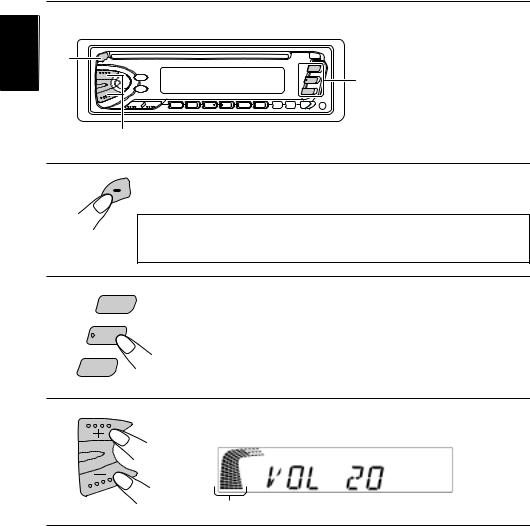
ENGLISH

 BASIC OPERATIONS
BASIC OPERATIONS
1
3 |
2Note:
When you use this unit for the first time, set the built-in clock correctly, see page 26.
1
Turn on the power.
 /I/ATT
/I/ATT
Note on One-Touch Operation:
When you select a source in step 2 below, the power automatically comes on. You do not have to press this button to turn on the power.
2 |
C D |
Select the source. |
|
|
F M
To operate the tuner, see pages 5 – 16.
To operate the CD player, see pages 17 – 19.
A M
3
Adjust the volume.
Volume level appears
Volume level indicator
4
Adjust the sound as you want (see pages 20 – 25).
To drop the volume in a moment
Press 


 briefly while listening to any source. “ATT” starts flashing on the display, and the volume level will drop in a moment.
briefly while listening to any source. “ATT” starts flashing on the display, and the volume level will drop in a moment.
To resume the previous volume level, press the button briefly again.
To turn off the power
Press 


 for more than 1 second.
for more than 1 second.
4
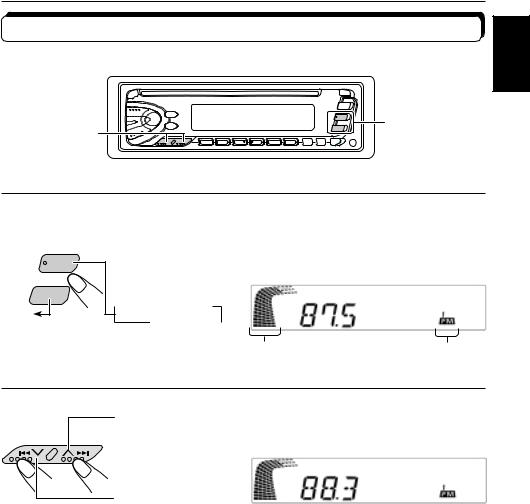
RADIO OPERATIONS 
Listening to the radio
2 |
1 |
|
ENGLISH
1
F M
A M
AM
Select the band (FM1, FM2, FM3 or AM).
You can select any one of FM1, FM2 and FM3 to listen to an FM station.
 FM1
FM1 FM2
FM2
FM3
Volume level indicator selected band appears
2 |
To search stations |
Start searching a station. |
|
||
|
of higher |
When a station is received, searching stops. |
|
frequencies. |
|
|
|
|
|
To search stations |
|
|
of lower |
|
|
frequencies. |
|
To stop searching before a station is received, press the same button you have pressed for searching.
To tune in a particular frequency without searching:
1 Press FM or AM to select the band.
2 Press and hold  ¢or 4
¢or 4 until “M” starts flashing on the display. Now you can manually change the frequency while “M” is flashing.
until “M” starts flashing on the display. Now you can manually change the frequency while “M” is flashing.
3 Press  ¢or 4
¢or 4 repeatedly until the frequency you want is reached.
repeatedly until the frequency you want is reached.
•If you hold down the button, the frequency keeps changing (in 50 kHz intervals for FM and 9 kHz intervals for AM – MW/LW ) until you release the button.
5
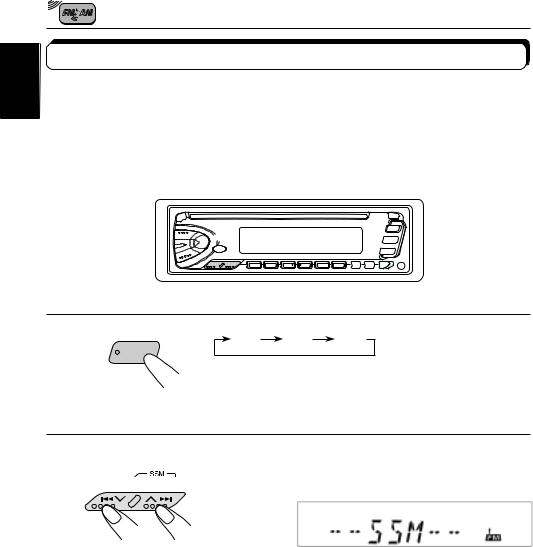
ENGLISH
Storing stations in memory
You can use one of the following two methods to store broadcasting stations in memory.
•Automatic preset of FM stations: SSM (Strong-station Sequential Memory)
•Manual preset of both FM and AM stations
FM station automatic preset: SSM
You can preset 6 local FM stations in each FM band (FM1, FM2, and FM3).


 1 2
1 2 

1 |
FM1 FM2 FM3 |
F M
Select the FM band number (FM1, FM2 or FM3) you want to store FM stations into.
2
Press and hold the both buttons for more than
2 seconds.
“SSM” appears, then disappears when automatic preset is over.
Local FM stations with the strongest signals are searched and stored automatically in the band number you have selected (FM1, FM2 or FM3). These stations are preset in the number buttons — No. 1 (lowest frequency) to No. 6 (highest frequency).
When automatic preset is over, the station stored in number button 1 will be automatically tuned in.
6

Manual preset
You can preset up to 6 stations in each band (FM1, FM2, FM3 and AM) manually. EXAMPLE: Storing an FM station of 88.3 MHz into the preset number 1 of the FM1 band
ENGLISH


 1 2
1 2 

|
3 |
1 |
Select the FM1 band. |
F M |
2
Tune into a station of 88.3 MHz.
See page 5 to tune into a station.
3
Press and hold the button for more than 2 seconds.
“P1” flashes for a few seconds.
4
Repeat the above procedure to store other stations into other preset numbers.
Notes:
•A previously preset station is erased when a new station is stored in the same preset number.
•Preset stations are erased when the power supply to the memory circuit is interrupted (for example, during battery replacement). If this occurs, preset the stations again.
7

ENGLISH
Tuning into a preset station
You can easily tune into a preset station.
Remember that you must store stations first. If you have not stored them yet, see pages 6 and 7.
DISP |
|
|
1 |
MO/RND |
2 |
|
1 |
FM1 FM2 |
Select the band (FM1, FM2, FM3 |
|
FM |
or AM) you want. |
||
FM3 |
|||
|
|||
|
|
||
AM |
AM |
|
2
Select the number (1 – 6) for the preset station you want.
To change the display information while receiving an FM RDS station
Press DISP. Each time you press the button, the display changes as follows:
PS NAME (Station name)  FREQ (Station frequency)
FREQ (Station frequency)
CLOCK (Clock time)  PTY (Programme type)
PTY (Programme type) 
When an FM stereo broadcast is hard to receive:
Press MO/RND (mono/random) while listening to an FM stereo broadcast. The MO (mono) indicator lights up on the display. The sound you hear becomes monaural but reception will be improved.
MO/RND
Lights up when receiving an FM broadcast in stereo
To restore the stereo effect, press the button again.
8
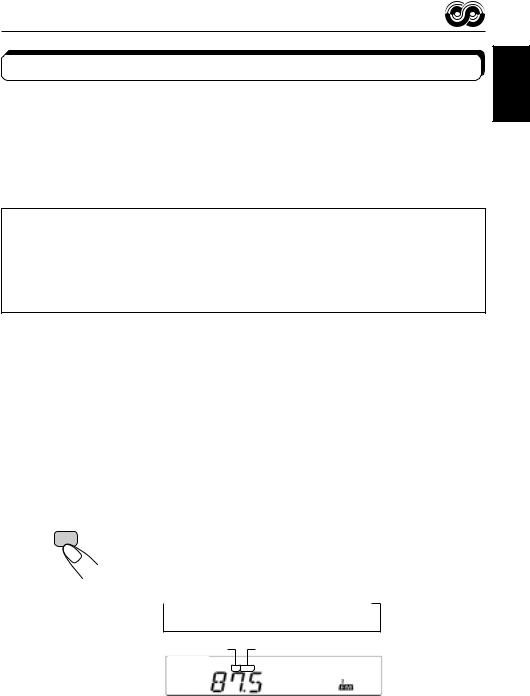
RDS OPERATIONS
What you can do with RDS EON
RDS (Radio Data System) allows FM stations to send an additional signal along with their regular programme signals. For example, the station send their station names, as well as information about what type of programme they broadcast, such as sports or music, etc.
Another advantage of RDS function is called “EON (Enhanced Other Networks).” The EON indicator lights up while receiving an FM station with the EON data. By using the EON data sent from a station, you can tune into a different station of a different network broadcasting your favorite programme or traffic announcement while listening to another programme or to another source such as CD.
By receiving the RDS data, this unit can do the following:
•Tracing the same programme automatically (Network-Tracking Reception)
•Standby Reception of TA (Traffic Announcement) or your favorite programme
•PTY (Programme Type) search
•TP (Traffic Programme) search
•And some other functions
ENGLISH
Tracing the same programme automatically (NetworkTracking Reception)
When driving in an area where FM reception is not good, the tuner built in this unit automatically tune in another RDS station, broadcasting the same programme with stronger signals. So, you can continue to listen to the same programme in its finest reception, no matter where you drive. (See the illustration on the next page.)
Two types of the RDS data are used to make Network-Tracking Reception work correctly — PI (Programme Identification) and AF (Alternative Frequency).
Without receiving these data correctly from the RDS station you are listening to, NetworkTracking Reception will not operate.
TP
RDS
To use Network-Tracking Reception, press and hold TP/RDS (Traffic Programme/Radio Data System) for more than 1 second. Each time you press and hold the button, Network-Tracking Reception modes change as follows:
 Mode 1
Mode 1  Mode 2
Mode 2  Mode 3
Mode 3
AF indicator |
REG indicator |
|
AF REG |
9
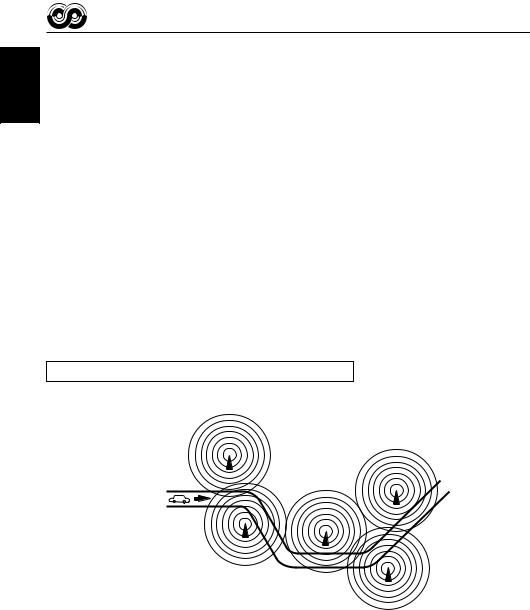
ENGLISH
Mode 1
The AF indicator lights up but the REG indicator does not. Network-Tracking is activated with Regionalization set to “off.”
Switches to another station within the same network when the receiving signals from the current station become weak.
Note:
In this mode, the programme may differ from the one currently received.
Mode 2
Both the AF indicator and the REG indicator light up. Network-Tracking is activated with Regionalization set to “on.”
Switches to another station, within the same network, broadcasting the same programme when the receiving signals from the current station become weak.
Mode 3
Neither the AF indicator nor the REG indicator lights up.
Network-Tracking is deactivated.
The same programme can be received on different frequencies.
Programme 1 broadcasting on frequency E
Programme 1 broadcasting on frequency A
Programme 1 broadcasting on frequency B
Programme 1 broadcasting on frequency C
Programme 1 broadcasting on frequency D
10
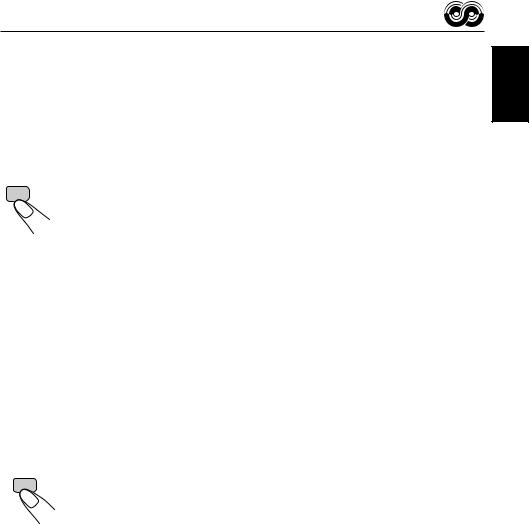
Using Standby Reception
Standby Reception allows the unit to switch temporarily to your favorite programme (PTY: Programme Type) and Traffic Announcement (TA) from the current source (another FM station and CD).
Note:
Standby Reception will not work if you are listening to an AM station.
TA Standby Reception
TP |
• When you press TP/RDS while listening to an FM station, the TP indicator |
RDS |
is lit during reception of a TP (Traffic Programme) station and the TA standby |
|
|
|
mode is engaged. |
Note:
When the station being received is not a TP station, the TP indicator flashes. Press
 ¢or 4
¢or 4 to engage the TA standby mode. “SEARCH” appears on the display, and TP station search starts. When a TP station is tuned in, the TP indicator is lit.
to engage the TA standby mode. “SEARCH” appears on the display, and TP station search starts. When a TP station is tuned in, the TP indicator is lit.
•If you are listening to a CD, and wish to listen to a TP station, press TP/ RDS to enter the TA standby mode. (The TP indicator lights up.)
If a traffic programme starts broadcasting while the TA standby mode is active, “TRAFFIC” appears and the playback source changes to the FM band. The volume increases to the preset TA volume level and the traffic programme can be heard (see page 15).
To deactivate the TA standby mode, press TP/RDS again.
PTY Standby Reception
• When you press PTY while listening to an FM station, the PTY indicator is PTY lit during reception of a PTY station and the PTY standby mode is engaged.
The selected PTY name stored on page 13 flashes for 5 seconds.
Note:
When the station being received is not a PTY station, the PTY indicator flashes. Press  ¢or 4
¢or 4 to engage the PTY standby mode. “SEARCH” appears on the display, and PTY station search starts. When a PTY station is tuned in, the PTY indicator is lit.
to engage the PTY standby mode. “SEARCH” appears on the display, and PTY station search starts. When a PTY station is tuned in, the PTY indicator is lit.
•If you are listening to a CD, and wish to listen to a selected PTY broadcast, press PTY to enter the PTY standby mode. (The PTY indicator lights up.)
If the selected PTY programme starts broadcasting while the PTY standby mode is active, the selected PTY name appears and the playback source changes to the FM band. The selected PTY programme can then be heard.
To deactivate the PTY standby mode, press PTY again.
ENGLISH
11
