JVC KD-SX8250, KD-SX780 User Manual
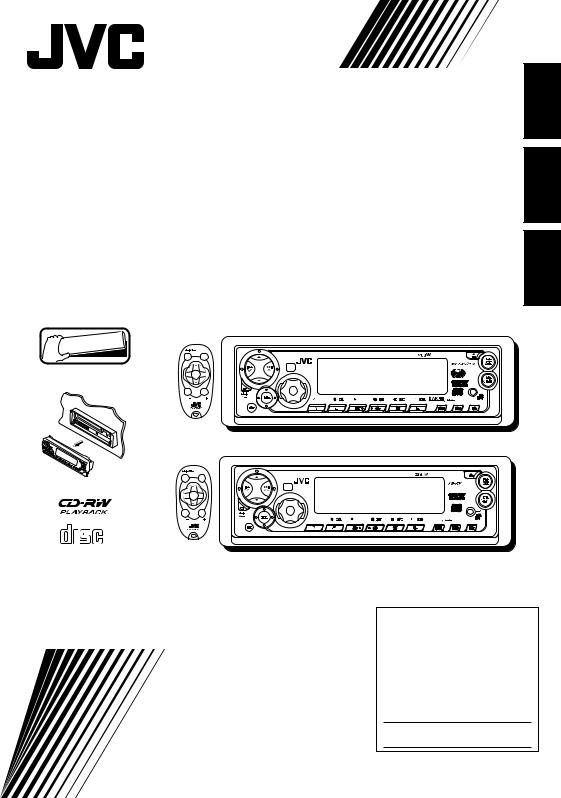
CD RECEIVER |
KD-SX8250/KD-SX780 |
RECEPTOR CON CD |
KD-SX8250/KD-SX780 |
RECEPTEUR CD |
KD-SX8250/KD-SX780 |
|
KD-SX8250 |
FRANÇAIS ESPAÑOL ENGLISH


 Detachable
Detachable
COMPACT
DIGITAL AUDIO
SOUND
U
 R SOURCE F
R SOURCE F
D
VOL |
VOL |
KD-SX780
SOUND
7
U
 R SOURCE F
R SOURCE F
D
VOL |
VOL |
For installation and connections, refer to the separate manual. Para la instalación y las conexiones, refiérase al manual separado. Pour l’installation et les raccordements, se référer au manuel séparé.
INSTRUCTIONS
MANUAL DE INSTRUCCIONES
MANUEL D’INSTRUCTIONS
For customer Use:
Enter below the Model No. and Serial No. which are located on the top or bottom of the cabinet.
Retain this information for future reference.
Model No.
Serial No.
GET0071-001A [J]
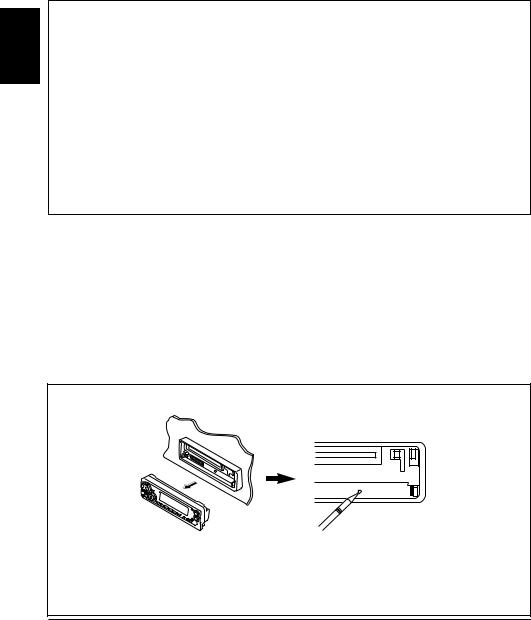
ENGLISH
INFORMATION (For U.S.A.)
This equipment has been tested and found to comply with the limits for a Class B digital device, pursuant to Part 15 of the FCC Rules. These limits are designed to provide reasonable protection against harmful interference in a residential installation. This equipment generates, uses, and can radiate radio frequency energy and, if not installed and used in accordance with the instructions, may cause harmful interference to radio communications. However, there is no guarantee that interference will not occur in a particular installation. If this equipment does cause harmful interference to radio or television reception, which can be determined by turning the equipment off and on, the user is encouraged to try to correct the interference by one or more of the following measures:
–Reorient or relocate the receiving antenna.
–Increase the separation between the equipment and receiver.
–Connect the equipment into an outlet on a circuit different from that to which the receiver is connected.
–Consult the dealer or an experienced radio/TV technician for help.
IMPORTANT FOR LASER PRODUCTS
Precautions:
1.CLASS 1 LASER PRODUCT
2.CAUTION: Invisible laser radiation when open and interlock failed or defeated. Avoid direct exposure to beam.
3.CAUTION: Do not open the top cover. There are no user-serviceable parts inside. Leave all servicing to qualified service personnel.
4.CAUTION: This CD player uses invisible laser radiation, however, is equipped with safety switches to prevent radiation emission when unloading CDs. It is dangerous to defeat the safety switches.
5.CAUTION: Use of controls, adjustments or performance of procedures other than those specified herein may result in hazardous radiation exposure.
How to reset your unit
After detaching the control panel, press the reset button on the front panel using a ball-point pen or a similar tool.
This will reset the built-in microcomputer.
Note:
Your preset adjustments — such as preset channels or sound adjustments — will also be erased.
BEFORE USE
*For safety....
•Do not raise the volume level too much, as this will block outside sounds, making driving dangerous.
•Stop the car before performing any complicated operations.
*Temperature inside the car....
If you have parked the car for a long time in hot or cold weather, wait until the temperature in the car becomes normal before operating the unit.
2
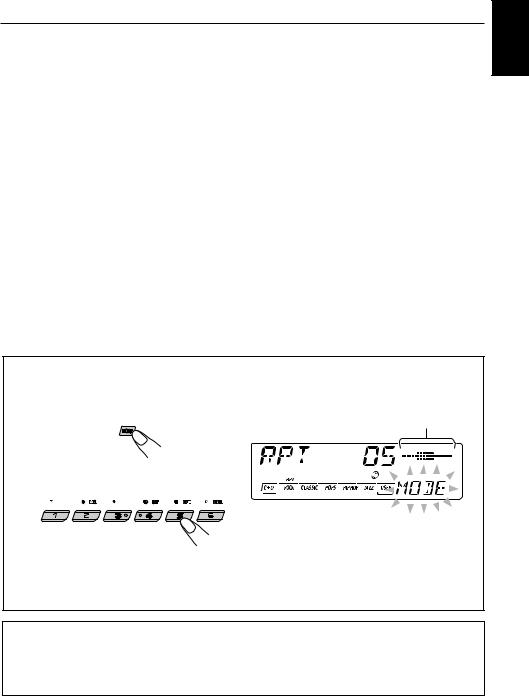
Thank you for purchasing a JVC product. Please read all instructions carefully before operation, to ensure your complete understanding and to obtain the best possible performance from the unit.
CONTENTS
How to reset your unit ............................... |
2 |
SOUND ADJUSTMENTS .................. |
14 |
|
How to use the number buttons ................ |
3 |
Adjusting the sound ................................. |
14 |
|
LOCATION OF THE BUTTONS |
4 |
Selecting preset sound modes |
|
|
(C-EQ: custom equalizer) |
15 |
|||
Control panel |
4 |
|||
Storing your own sound adjustments |
16 |
|||
Preparing the remote controller |
5 |
|||
OTHER MAIN FUNCTIONS |
17 |
|||
Remote controller .................................... |
6 |
|||
BASIC OPERATIONS |
7 |
Setting the clock ...................................... |
17 |
|
Changing the general settings (PSM) |
17 |
|||
Turning on the power |
7 |
|||
Detaching the control panel |
20 |
|||
|
|
RADIO BASIC OPERATIONS ............. |
8 |
Listening to the radio ................................ |
8 |
Storing stations in memory ....................... |
9 |
Tuning in to a preset station ..................... |
10 |
CD OPERATIONS .......................... |
11 |
Playing a CD ............................................ |
11 |
Locating a track or particular portion |
|
on a disc ................................................ |
12 |
Selecting CD playback modes .................. |
12 |
Prohibiting CD ejection ............................. |
13 |
CD CHANGER OPERATIONS ............. |
21 |
Playing CDs ............................................. |
21 |
Selecting CD playback modes .................. |
23 |
EXTERNAL COMPONENT OPERATIONS .. |
24 |
Playing external components ................... |
24 |
TROUBLESHOOTING...................... |
25 |
MAINTENANCE ............................ |
26 |
Handling discs ......................................... |
26 |
SPECIFICATIONS .......................... |
27 |
How to use the number buttons:
If you press MODE, the unit goes into functions mode and the number buttons work as different function buttons.
Time countdown indicator
ENGLISH
«
Ex.: When you press button 5 to enter the RPT function mode.
To use these buttons as number buttons again after pressing MODE, wait for 5 seconds without pressing any number button until the functions mode is cleared.
• Pressing MODE again also clears the functions mode.
CAUTION on Volume Setting
CDs produce very little noise compared with other sources. If the volume level is adjusted for the tuner, for example, the speakers may be damaged by the sudden increase in the output level. Therefore, lower the volume before playing a disc and adjust it as required during playback.
3

ENGLISH
 LOCATION OF THE BUTTONS
LOCATION OF THE BUTTONS
Control panel
Display window
s |
d |
f g h |
j |
k l |
/ |
|
z |
|
1 |
2 |
3 4 |
5 |
6 |
7 |
8 |
|
|
|
|
200W |
|
|
|
|
MP3 |
|
|
INPUT |
9p q w |
e |
r t y u i o ; a |
1 |
4 /¢ buttons |
|
2 |
5(up) button |
|
3 |
(down) button |
|
4 Remote sensor |
||
5 Display window |
||
6 |
0(eject) button |
|
7 FM AM button |
||
8 CD CD-CH/MP3 INPUT button |
||
9 |
|
(standby/on/attenuator) button |
|
||
p |
|
(control panel release) button |
q SEL (select) button w Control dial
e MO (monaural) button r INT (intro scan) button t RPT (repeat) button y RND (random) button u Number buttons
iMODE button
•Also functions as SSM buttons when pressed together with DISP (display) button.
o DISP (display) button
; EQ (equalizer) button a MP3 INPUT jack
Display window
s Main display
dVolume (or audio) level indicator
Equalization pattern indicator
f Tuner reception indicators MO (monaural), ST (stereo)
g C-EQ (custom equalizer) indicator h RND (random) indicator
j RPT (repeat) indicator
k LOUD (loudness) indicator
lSound mode indicators
ROCK, CLASSIC, POPS, HIP HOP, JAZZ,
USER.
/ Source/clock display z CD–in indicator
•Also functions as SSM buttons when pressed together with MODE button.
4

Preparing the remote controller
Before using the remote controller:
•Aim the remote controller directly at the remote sensor on the main unit. Make sure there is no obstacle in between.
Remote sensor
2.Place the battery.
Slide the battery into the holder with the + side facing upwards so that the battery is fixed in the holder.
Lithium coin battery (product number: CR2025)
3.Return the battery holder.
Insert again the battery holder pushing it until you hear a clicking sound.
ENGLISH
• Do not expose the remote sensor to strong
light (direct sunlight or artificial lighting). |
(back side) |
|
Installing the battery
When the controllable range or effectiveness of the remote controller decreases, replace the battery.
1.Remove the battery holder.
1)Push out the battery holder in the direction indicated by the arrow using a ball-point pen or a similar tool.
2)Remove the battery holder.
(back side)
WARNING:
•Store the battery in a place where children cannot reach.
If a child accidentally swallows the battery, consult a doctor immediately.
•Do not recharge, short, disassemble or heat the battery or dispose it in a fire.
Doing any of these things may cause the battery to give off heat, crack or start a fire.
•Do not leave the battery with other metallic materials.
Doing this may cause the battery to give off heat, crack or start a fire.
•When throwing away or saving the battery, wrap it in tape and insulate; otherwise, the battery may start to give off heat, crack or start a fire.
•Do not poke the battery with tweezers or similar tools.
Doing this may cause the battery to give off heat, crack or start a fire.
CAUTION:
DO NOT leave the remote controller in a place (such as dashboards) exposed to direct sunlight for a long time. Otherwise, it may be damaged.
5
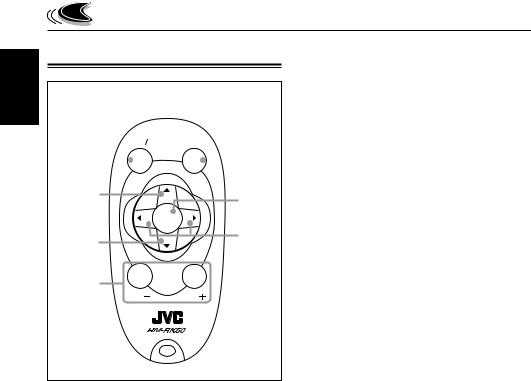
ENGLISH
Remote controller
RM–RK50
 ATT SOUND
ATT SOUND
1
 5
5
2 U 6
|
R SOURCE F |
|
3 |
D |
7 |
|
||
4 |
|
|
VOL |
VOL |
|
1• Turns on the unit if pressed when the unit is turned off.
•Turns off the unit if pressed and held until “SEE
YOU” appears on the display.
•Drops the volume level in a moment if pressed briefly.
Press again to resume the volume.
2• Selects the band while listening to the radio.
Each time you press the button, the band changes.
•Skips to the next disc while listening to the
CD changer.
Each time you press the button, the disc number increases, and the selected disc starts playing.
3• Selects the preset stations while listening to the radio.
Each time you press the button, the preset station number increases, and the selected station is tuned in.
•Skips to the previous disc while listening to the CD changer.
Each time you press the button, the disc number decreases, and the selected disc starts playing.
4Functions the same as the control dial on the main unit.
NOTE: This button does not function for the
preferred setting mode adjustment.
5Selects the sound mode (C-EQ).
Each time you press the button, the sound mode (C-EQ) changes.
6Selects the source.
Each time you press the button, the source changes.
7• Searches stations while listening to the radio.
•Fast-forwards or reverses the track if pressed and held while listening to a disc.
•Skips to the beginning of the next track or goes back to the beginning of the current (or previous) tracks if pressed briefly while listening to a disc.
6
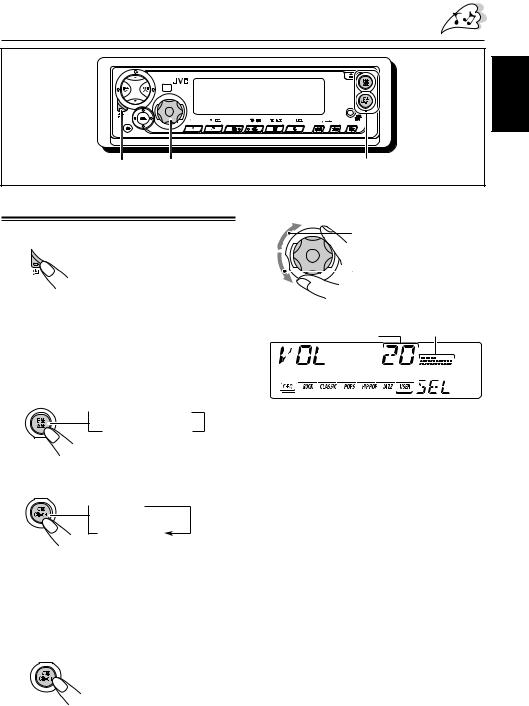
BASIC OPERATIONS
 200
200
1 |
3 |
2 |
Turning on the power
1 Turn on the power.
Note on One-Touch Operation:
When you select a source in step 2 below, the power automatically comes on. You do not have to press this button to turn on the power.
2 Select the source.
To select the tuner, press FM AM repeatedly.
 FM1
FM1  FM2
FM2
AM  FM3
FM3 
3 Adjust the volume.
To increase the volume.
To decrease the volume.
Volume or audio level (see page 19)
indicator
Volume level appears.
4 Adjust the sound as you want. (See pages 14 – 16.)
To select CD, CD changer (or “LINE IN”*), press CD CD-CH repeatedly.
 CD
CD
CD-CH
(or LINE IN)*
*If “LINE IN” does not appear on the display, see page 19 and select the external input (“LINE IN”).
To drop the volume in a moment
Press 


 briefly while listening to any source. “ATT” starts flashing on the display, and the volume level will drop in a moment.
briefly while listening to any source. “ATT” starts flashing on the display, and the volume level will drop in a moment.
To resume the previous volume level, press the button briefly again.
•If you turn the control dial clockwise, you can also restore the sound.
To select “AUX IN” (component connected to the MP3 INPUT jack on the control panel), press and hold CD CD-CH.
To turn off the power
Press 


 for more than one second. “SEE YOU” appears, then the unit turns off.
for more than one second. “SEE YOU” appears, then the unit turns off.
Note:
When you use this unit for the first time, set the built-in clock correctly, see page 17.
ENGLISH
7
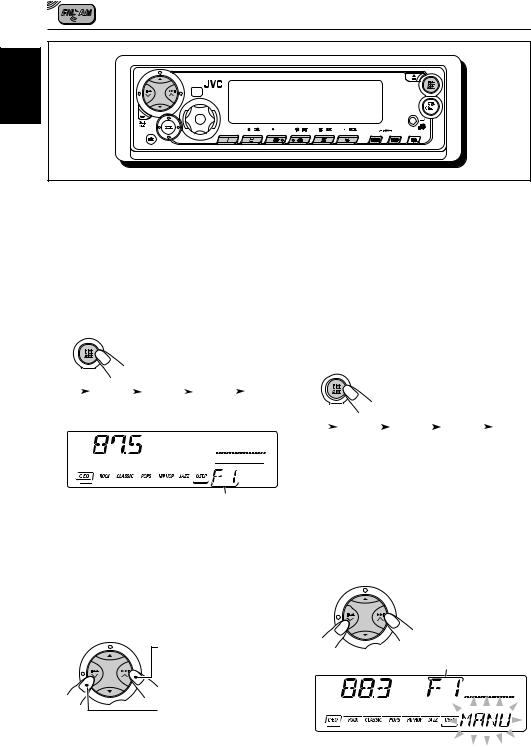
RADIO BASIC OPERATIONS
ENGLISH
200
Listening to the radio |
While searching stations, “SEEK” appears |
|
|
||
|
on the display. |
|
|
When a station is received, searching stops. |
|
You can use either automatic searching or manual |
||
|
searching to tune in to a particular station.
Searching a station automatically: Auto search
1 Select the band (FM1 – 3, AM).
|
FM1 |
|
FM2 |
|
FM3 |
|
AM |
|
|
|
|
|
|||||
|
(F1) |
|
(F2) |
|
(F3) |
|
(AM) |
|
|
|
|
|
|
|
|
|
|
Selected band appears.*
*When “CLOCK” is set to “ON” (see page 19), the band indication will soon change to the clock time.
Note:
This receiver has three FM bands (FM1, FM2, FM3). You can use any one of them to listen to an FM broadcast.
2 Start searching a station.
Press ¢  to search stations of higher frequencies.
to search stations of higher frequencies.
Press 4  to search stations of lower frequencies.
to search stations of lower frequencies.
8
To stop searching before a station is received, press the same button you have pressed for searching.
Searching a station manually: Manual search
1 Select the band (FM1 – 3, AM.)
|
FM1 |
|
FM2 |
|
FM3 |
|
AM |
|
|
|
|
|
|||||
|
(F1) |
|
(F2) |
|
(F3) |
|
(AM) |
|
|
|
|
|
|
|
|
|
|
Note:
This receiver has three FM bands (FM1, FM2, FM3). You can use any one of them to listen to an
FM broadcast.
2 Press and hold ¢ or 4
or 4 until
until
“MANU (manual)” starts flashing on the display.
Selected band appears.
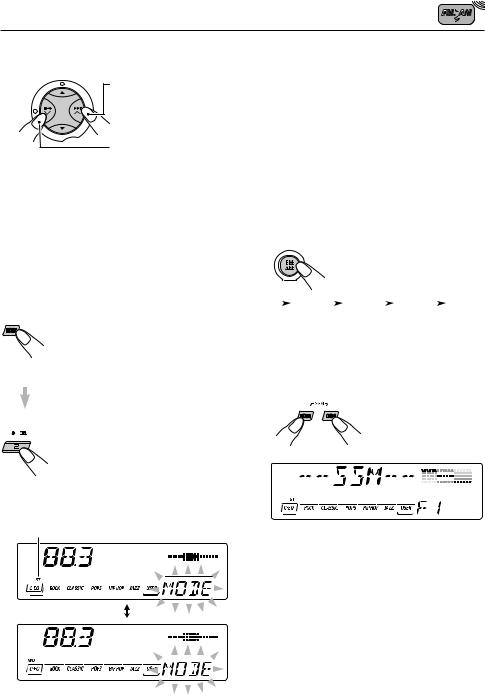
3 Tune in to a station you want while “MANU” is flashing.
Press ¢  to tune in to stations of higher frequencies.
to tune in to stations of higher frequencies.
Press 4  to tune in to stations of lower frequencies.
to tune in to stations of lower frequencies.
•If you release your finger from the button, the manual mode will automatically turn off after 5 seconds.
•If you hold down the button, the frequency keeps changing (in 200 kHz intervals for FM and 10 kHz for AM) until you release the button.
When an FM stereo broadcast is hard to receive:
1 Press MODE to enter the functions mode while listening to an FM stereo broadcast.
“MODE” appears on the lower part of the display, and the number buttons work as different function buttons.
2 Press MO (monaural), while
“MODE” is still on the display, so that the MO indicator lights up on the display.
Then, each time you press MO
(monaural), the MO indicator lights up and goes off alternately.
Lights up when receiving an FM broadcast in stereo.
When the MO indicator is lit on the display, the sound you hear becomes monaural but the reception will be improved (the ST indicator goes off).
Storing stations in memory |
|
|
|
ENGLISH |
|||
|
|
||
• Automatic preset of FM stations: SSM (Strong- |
|||
You can use one of the following two methods to |
|
||
store broadcasting stations in memory. |
|
||
station Sequential Memory) |
|
||
|
|||
• Manual preset of both FM and AM stations |
|
||
FM station automatic preset: SSM |
|
||
You can preset 6 local FM stations in each FM band |
|
||
(FM1, FM2 and FM3). |
|
||
1 Select the FM band (FM1 – 3) you want to store FM stations into.
Each time you press the button, the band changes as follows:
|
FM1 |
|
FM2 |
|
FM3 |
|
AM |
|
|
|
|
|
|||||
|
(F1) |
|
(F2) |
|
(F3) |
|
|
|
|
|
|
|
|
|
|
|
|
2 Press and hold both buttons for more than 2 seconds.
“SSM” appears, then disappears when automatic preset is over.
Local FM stations with the strongest signals are searched and stored automatically in the band number you have selected (FM1, FM2 or FM3). These stations are preset in the number buttons —
No.1 (lowest frequency) to No.6 (highest frequency).
When automatic preset is over, the station stored in number button 1 will be automatically tuned in.
9
