JVC KD-S721R, KD-S723R, KD-S871R User Manual
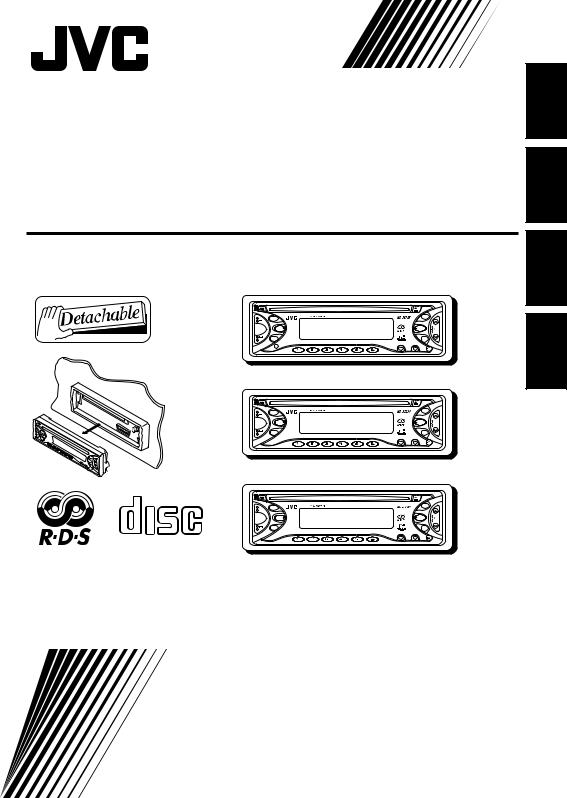
CD RECEIVER
CD-RECEIVER
RECEPTEUR CD
CD-RECEIVER
KD-S871R/KD-S723R/KD-S721R
KD-S871R
TP/PTY |
|
|
|
|
|
F M |
|
|
|
|
|
|
¢ |
SEL |
|
|
|
|
|
C D |
|
|
|
|
|
|
4 |
DISP |
|
|
|
|
|
A M |
7 |
8 MO |
9 |
10 |
11 RPT 12 RND |
MODE |
SCM |
KD-S723R
TP/PTY |
|
|
|
|
|
F M |
|
|
|
|
|
|
¢ |
SEL |
|
|
|
|
|
C D |
|
|
|
|
|
|
4 |
DISP |
|
|
|
|
|
A M |
7 |
8 MO |
9 |
10 |
11 RPT 12 RND |
MODE |
SCM |
KD-S721R
COMPACT |
F M |
TP/PTY |
|
|
¢ |
SEL |
C D |
|
4 |
DISP |
A M |
7 8 MO 9 10 11 RPT 12 RND |
MODE SCM |
DIGITAL AUDIO
For installation and connections, refer to the separate manual.
Für den Einbau und die Anschlüsse siehe das eigenständige Handbuch. Pour l’installation et les raccordements, se référer au manuel séparé.
Bijzonderheden over de installatie en aansluiting van het apparaat vindt u in de desbetreffende handleiding.
INSTRUCTIONS
BEDIENUNGSANLEITUNG
MANUEL D’INSTRUCTIONS
GEBRUIKSAANWIJZING
NEDERLANDS FRANÇAIS DEUTSCH ENGLISH
GET0065-001A [E/EX]
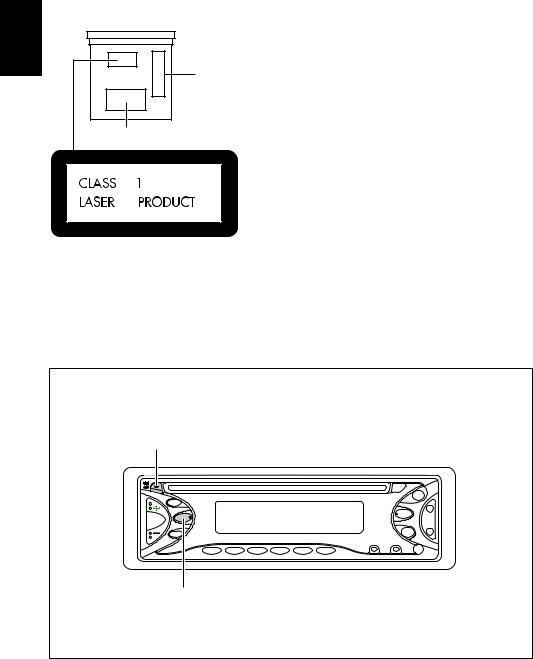
ENGLISH
Position And Reproduction Of Labels
Bottom panel of the main unit
|
|
|
|
|
|
|
|
|
|
|
|
|
|
CAUTION: Invisible |
laser |
|
ADVARSEL:Usynliglaser- |
|
VARNING:Osynliglaser- |
|
VARO: Avattaessa ja suo- |
|
|||
|
radiationwhenopen and |
|
stråling ved åbning, når |
|
strålning när denna del |
|
jalukitus ohitettaessa olet |
|
||||
|
interlock failedordefeated. |
|
sikkerhedsafbrydereerude |
|
är öppnadochspärren är |
|
alttiina näkymättömälle |
|
||||
|
AVOID DIRECT EXPOSURE |
|
af funktion.Undgåudsæt- |
|
urkopplad. Betrakta ej |
|
lasersäteilylle. Älä katso |
|
||||
|
TO BEAM. |
(e) |
|
telse for stråling. |
(d) |
|
strålen. |
(s) |
|
säteeseen. |
(f) |
|
|
|
|
|
|
|
|
|
|
|
|
|
|
Name/Rating plate
Caution:
This product contains a laser component of higher laser class than Class 1.
IMPORTANT FOR LASER PRODUCTS
Precautions:
1.CLASS 1 LASER PRODUCT
2.CAUTION: Invisible laser radiation when open and interlock failed or defeated. Avoid direct exposure to beam.
3.CAUTION: Do not open the top cover. There are no user-serviceable parts inside. Leave all servicing to qualified service personnel.
4.CAUTION: This CD player uses invisible laser radiation and is equipped with safety switches to prevent radiation emission when unloading CDs. It is dangerous to defeat the safety switches.
5.CAUTION: Use of controls, adjustments or performance of procedures other than those specified herein may result in hazardous radiation exposure.
How to reset your unit
Press and hold both the SEL (select) and 


 (standby/on/attenuator) buttons at the same time for several seconds.
(standby/on/attenuator) buttons at the same time for several seconds.
This will reset the built-in microcomputer.




 (standby/on/attenuator)
(standby/on/attenuator)
 SEL (select)
SEL (select)
Notes:
•Your preset adjustments – such as preset channels or sound adjustments – will also be erased.
•If a CD is in the unit, it will eject when you reset the unit. Be careful not to drop the CD.
2
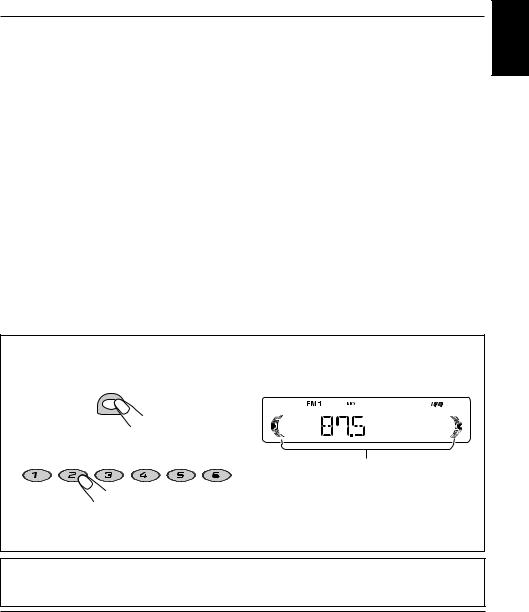
Thank you for purchasing a JVC product. Please read all instructions carefully before operation, to ensure your complete understanding and to obtain the best possible performance from the unit.
CONTENTS
How to reset your unit ............................... |
2 |
SOUND ADJUSTMENTS .................. |
20 |
|
How to use the number buttons ................ |
3 |
Adjusting the sound ................................. |
20 |
|
LOCATION OF THE BUTTONS |
4 |
Using the sound control memory (SCM) .. |
21 |
|
Storing your own sound adjustments |
22 |
|||
Control panel |
4 |
|||
|
|
BASIC OPERATIONS ...................... |
5 |
Turning on the power ................................ |
5 |
RADIO BASIC OPERATIONS ............. |
6 |
Listening to the radio ................................ |
6 |
Storing stations in memory ....................... |
8 |
Tuning in to a preset station ..................... |
9 |
RDS OPERATIONS ........................ |
10 |
What you can do with RDS ....................... |
10 |
Other convenient RDS functions and |
|
adjustments ........................................... |
14 |
CD OPERATIONS .......................... |
17 |
Playing a CD ............................................ |
17 |
Locating a track or a particular portion |
|
on a CD ................................................. |
18 |
Selecting CD playback modes .................. |
18 |
Prohibiting CD ejection ............................. |
19 |
OTHER MAIN FUNCTIONS ............... |
23 |
Setting the clock ...................................... |
23 |
Changing the general settings (PSM) ...... |
23 |
Selecting the color of the display window |
|
(ONLY FOR KD-S871R) ........................ |
25 |
Detaching the control panel ...................... |
26 |
USING THE REMOTE CONTROLLER |
|
(ONLY FOR KD-S871R) ........................ |
27 |
Location of the buttons ............................. |
28 |
MAINTENANCE ............................ |
29 |
Handling CDs .......................................... |
29 |
TROUBLESHOOTING...................... |
30 |
SPECIFICATIONS .......................... |
31 |
How to use the number buttons:
If you press MODE, the unit goes into functions mode and the number buttons work as different function buttons. MODE
ENGLISH
«
7 |
8 MO |
9 |
10 |
11 RPT 12 RND |
Time countdown indicator
To use these buttons as number buttons again after pressing MODE, wait for 5 seconds without pressing any number button until the functions mode is cleared.
• Pressing MODE again also clears the functions mode.
Note:
For security reasons, a numbered ID card is provided with this unit, and the same ID number is imprinted on the unit’s chassis. Keep the card in a safe place, as it will help the authorities to identify your unit if stolen.
BEFORE USE
*For safety....
•Do not raise the volume level too much, as this will block outside sounds, making driving dangerous.
•Stop the car before performing any complicated operations.
*Temperature inside the car....
If you have parked the car for a long time in hot or cold weather, wait until the temperature in the car becomes normal before operating the unit.
3

ENGLISH
 LOCATION OF THE BUTTONS
LOCATION OF THE BUTTONS
Control panel
Display window
a s d f g h j k |
l / |
|
|
|
z |
|
|
|
|
x |
|
1 2 |
3 4 |
5 |
6 7 8 9 |
p |
|
|
|
FM |
|
TP/PTY |
|
|
|
|
|
SEL |
|
CD |
¢ |
|
|
|
SSM |
|
|
|
|
|
|
|
|
|
|
4 |
DISP |
|
|
AM |
|
|
|
|
|
7 |
8 MO 9 |
10 11 RPT |
12 RND |
MODE |
SCM |
|
|
|
|
||
q w e |
r |
t |
y u i |
o ; |
|
1 |
(standby/on/attenuator) button |
2 TP (traffic programme)/
PTY (programme type) button 3 SEL (select) button
4 Display window
5 Loading slot
6 AM button
7 CD button
8 0(eject) button
9 FM button
p ¢/4
¢/4 buttons
buttons
•Also functions as SSM buttons when pressed together.
q +/– buttons
w DISP (display) button
e Remote sensor (only for KD-S871R) r MO (monaural) button
t RPT (repeat) button y RND (random) button u Number buttons
i MODE button
o SCM (sound control memory) button
;  (control panel release) button
(control panel release) button
Display window
a SCM (sound control memory) indicator s CD source indicator
d FM band indicator (FM1, FM2, FM3) f AM band indicator
gTuner reception indicators
MO (monaural), ST (stereo)
h RND (random) indicator j RPT (repeat) indicator
kRDS indicators
AF, REG, TP, PTY
l LOUD (loudness) indicator
/ CD–in indicator z Main display
xVolume (or audio) level indicator
(for KD-S871R)
Volume level indicator
(for KD-S723R and KD-S721R)
4

BASIC OPERATIONS
|
|
|
|
|
|
|
|
|
FM |
TP/PTY |
|
|
|
|
|
|
|
|
|
SEL |
|
|
|
|
|
|
|
CD |
¢ |
|
|
|
|
|
|
|
|
SSM |
|
|
|
|
|
|
|
|
|
|
|
|
|
|
|
|
|
|
|
|
4 |
DISP |
|
|
|
|
|
|
|
AM |
|
7 |
8 MO |
9 |
10 |
11 RPT |
12 |
RND |
MODE |
SCM |
|
|
|
|
|
|
|
|
|
1 3 2
Turning on the power
1 Turn on the power.
Note on One-Touch Operation:
When you select a source in step 2 below, the power automatically comes on. You do not have to press this button to turn on the power.
2 Select the source.
F M
C D
A M
Volume level appears.
Volume level indicator (see page 25)
4 Adjust the sound as you want. (See pages 20 – 22.)
To drop the volume in a moment
Press 


 briefly while listening to any source. “ATT” starts flashing on the display, and the volume level will drop in a moment.
briefly while listening to any source. “ATT” starts flashing on the display, and the volume level will drop in a moment.
To resume the previous volume level, press the button briefly again.
ENGLISH
To operate the tuner (FM or AM), see pages 6 – 16.
To operate the CD,
see pages 17 – 19.
3 Adjust the volume.
To increase the volume.
To decrease the volume.
To turn off the power
Press and hold 


 for more than one second.
for more than one second.
Note:
When you use this unit for the first time, set the built-in clock correctly, see page 23.
CAUTION on Volume Setting:
CDs produce very little noise compared with other sources. If the volume level is adjusted for the tuner, for example, the speakers may be damaged by the sudden increase in the output level.
Therefore, lower the volume before playing a disc and adjust it as required during playback.
5
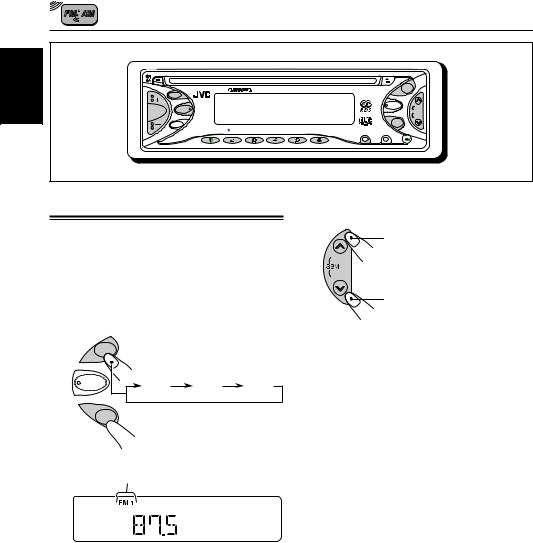
RADIO BASIC OPERATIONS
ENGLISH
6
|
|
|
|
|
|
|
|
|
FM |
TP/PTY |
|
|
|
|
|
|
|
|
|
SEL |
|
|
|
|
|
|
|
CD |
¢ |
|
|
|
|
|
|
|
|
SSM |
|
|
|
|
|
|
|
|
|
|
|
|
|
|
|
|
|
|
|
|
4 |
DISP |
|
|
|
|
|
|
|
AM |
|
7 |
8 MO |
9 |
10 |
11 RPT |
12 |
RND |
MODE |
SCM |
|
|
|
|
|
|
|
|
|
Listening to the radio |
2 Start searching a station. |
You can use either automatic searching or manual |
To search stations of higher |
searching to tune in to a particular station. |
frequencies. |
|
¢ |
Searching a station automatically: |
4 |
Auto search |
To search stations of lower |
|
|
1 Select the band (FM1 – 3, AM). |
frequencies. |
|
|
F M |
|
C D |
FM1 |
FM2 |
FM3 |
|
AM

 AM
AM
Selected band appears.
Note:
This receiver has three FM bands (FM1, FM2, FM3). You can use any one of them to listen to an FM broadcast.
When a station is received, searching stops.
To stop searching before a station is received, press the same button you have pressed for searching.

Searching a station manually: Manual search
1 Select the band (FM1 – 3, AM).
F M
C D |
FM1 |
FM2 |
FM3 |
|
AM

 AM
AM
Note:
This receiver has three FM bands (FM1, FM2, FM3). You can use any one of them to listen to an FM broadcast.
2 Press and hold  ¢or 4
¢or 4 until
until
“M (manual)” starts flashing on the display.
¢
4
Selected band appears.
•If you release your finger from the button, the manual mode will automatically turn off after 5 seconds.
•If you hold down the button, the frequency keeps changing (in 50 kHz intervals for FM and 9 kHz intervals for AM – MW/LW) until you release the button.
When an FM stereo broadcast is hard to receive:
1Press MODE to enter the functions mode while listening to an FM stereo broadcast.
2Press MO (monaural), while still in the functions mode, so that the MO indicator lights up on the display.
Each time you press the button, the MO indicator lights up and goes off alternately.
MODE |
MO |
MO
When the MO indicator is lit on the display, the sound you hear becomes monaural but the reception will be improved (the ST indicator goes off).
ENGLISH
3 Tune in to a station you want while “M” is flashing.
To tune in to stations of
higher frequencies.
¢
4
To tune in to stations of lower frequencies.
7
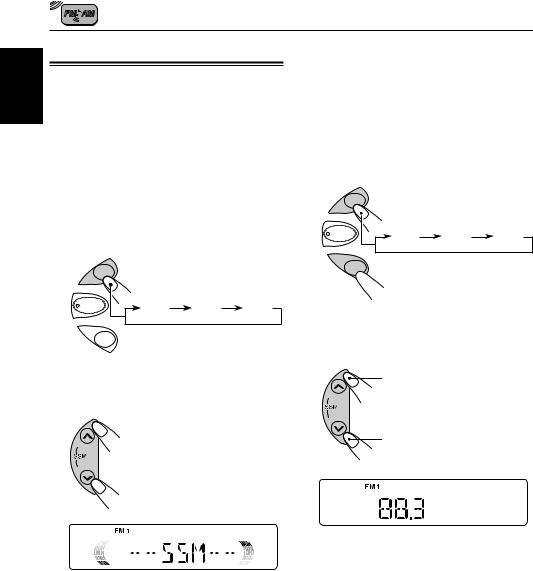
ENGLISH
Storing stations in memory
You can use one of the following two methods to store broadcasting stations in memory.
•Automatic preset of FM stations: SSM (Strongstation Sequential Memory)
•Manual preset of both FM and AM stations
FM station automatic preset: SSM
You can preset 6 local FM stations in each FM band (FM1, FM2 and FM3).
1 Select the FM band (FM1 – 3) you want to store FM stations into.
F M
C D |
FM1 |
FM2 |
FM3 |
|
A M
2 Press and hold both buttons for more than 2 seconds.
¢
4
“SSM” appears, then disappears when automatic preset is over.
Local FM stations with the strongest signals are searched and stored automatically in the band number you have selected (FM1, FM2 or FM3). These stations are preset in the number buttons —
No.1 (lowest frequency) to No.6 (highest frequency).
When automatic preset is over, the station stored in number button 1 will be automatically tuned in.
Manual preset
You can preset up to 6 stations in each band (FM1,
FM2, FM3 and AM) manually.
Ex.: Storing an FM station of 88.3 MHz into the preset number 1 of the FM1 band
1 Select the band (FM1 – 3, AM) you want to store stations into (in this example, FM1).
F M
C D |
FM1 |
FM2 |
FM3 |
|
AM

 AM
AM
2 Tune in to a station (in this example, of 88.3 MHz).
To tune in to stations of
higher frequencies.
¢
4
To tune in to stations of lower frequencies.
8
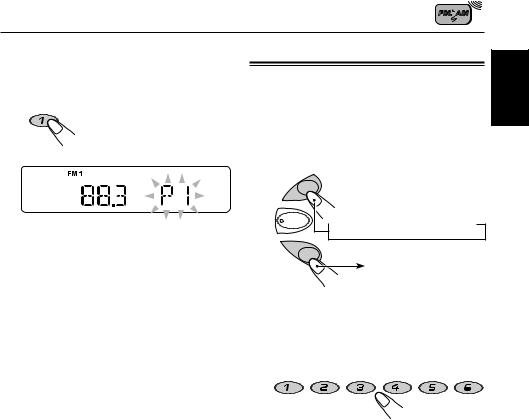
3 Press and hold the number button (in this example, 1) for more than 2 seconds.
7
Tuning in to a preset station
You can easily tune in to a preset station. Remember that you must store stations first. If you have not stored them yet, see “Storing stations in memory” on pages 8 and 9.
1 Select the band (FM1 – 3, AM).
F M
ENGLISH
C D
“P1” flashes for a few seconds.
A M
4 Repeat the above procedure to store
 FM1
FM1  FM2
FM2  FM3
FM3
AM
other stations into other preset numbers.
Notes: |
2 Select the number (1 – 6) for the preset |
||||
station you want. |
|
|
|||
• A previously preset station is erased when a new |
|
|
|||
|
|
|
|
|
|
station is stored in the same preset number. |
|
|
|
|
|
• Preset stations are erased when the power supply to |
7 |
8 MO |
9 |
10 |
11 RPT 12 RND |
the memory circuit is interrupted (for example, during |
|
|
|
|
|
battery replacement). If this occurs, preset the stations |
|
|
|
|
|
again. |
|
|
|
|
|
9
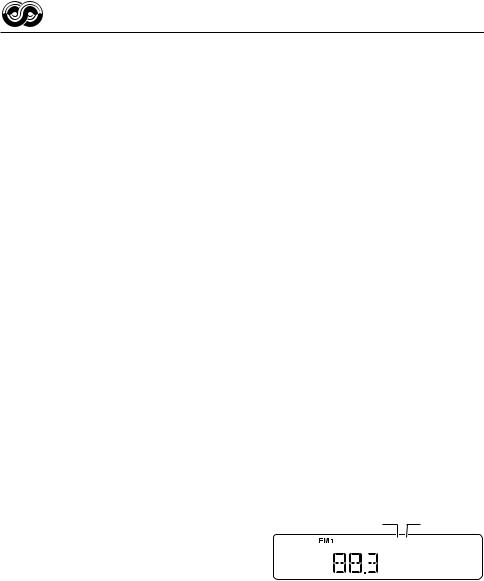
RDS OPERATIONS
|
|
What you can do with RDS |
|
ENGLISH |
|||
|
|
||
|
RDS (Radio Data System) allows FM stations to |
||
|
|
||
|
|
send an additional signal along with their regular |
|
|
|
programme signals. For example, the stations send |
|
|
|
their station names, as well as information about |
|
|
|
what type of programme they broadcast, such as |
|
|
|
sports or music, etc. |
|
|
|
Another advantage of RDS function is called |
|
|
|
“Enhanced Other Networks.” By using the |
|
|
|
Enhanced Other Networks data sent from a station, |
|
|
|
you can tune in to a different station of a different |
|
|
|
network broadcasting your favourite programme or |
|
|
|
traffic announcement while listening to another |
|
|
|
programme or to another source such as CD. |
By receiving the RDS data, this unit can do the following:
•Tracing the same programme automatically
(Network-Tracking Reception)
•Standby Reception of TA (Traffic Announcement) or your favourite programme
•PTY (Programme Type) search
•Programme search
•And some other functions
Tracing the same programme automatically (Network-Tracking Reception)
When driving in an area where FM reception is not good, the tuner built in this unit automatically tunes in to another RDS station, broadcasting the same programme with stronger signals. So, you can continue to listen to the same programme in its finest reception, no matter where you drive.
(See the illustration on the next page.)
Two types of the RDS data are used to make Network-Tracking Reception work correctly — PI
(Programme Identification) and AF (Alternative
Frequency).
Without receiving these data correctly from the RDS station you are listening to, Network-Tracking Reception will not operate.
10
To use Network-Tracking Reception
You can select the different modes of networktracking reception to continue listening to the same programme in its finest reception.
When shipped from the factory, “AF” is selected.
• AF: |
Network-Tracking Reception is |
|
activated with Regionalization set to |
|
“off.” |
|
With this setting, the unit switches to |
|
another station within the same |
|
network when the receiving signals |
|
from the current station become |
|
weak. (In this mode, the programme |
|
may differ from the one currently |
|
received.) |
|
The AF indicator lights up but the |
|
REG indicator does not. |
• AF REG: Network-Tracking Reception is activated with Regionalization set to
“on.”
With this setting, the unit switches to another station, within the same network, broadcasting the same programme when the receiving signals from the current station become weak.
Both the AF indicator and the REG indicator light up.
• OFF: |
Network-Tracking Reception is |
|
|
deactivated. |
|
|
Neither the AF indicator nor the REG |
|
|
indicator lights up. |
|
|
AF indicator |
REG indicator |
|
|
AF REG |
