JVC KD-S100 User Manual
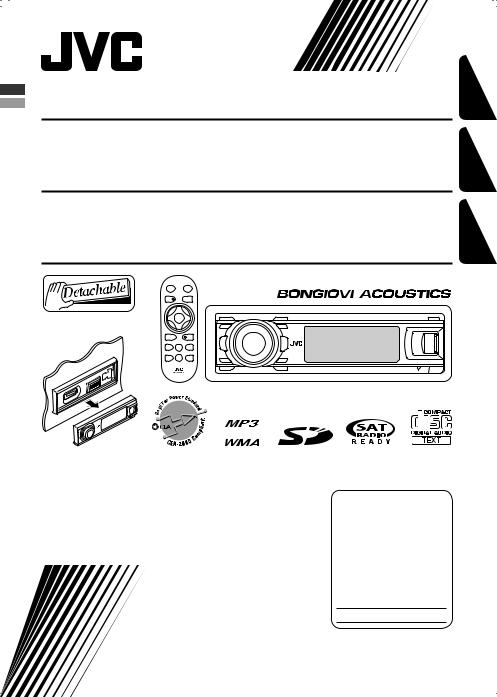
CD RECEIVER
RECEPTOR CON CD
RÉCEPTEUR CD
KD-S100
KD-S100
KD-S100
FRANÇAIS ESPAÑOL ENGLISH
INSTRUCTIONS
MANUAL DE INSTRUCCIONES MANUEL D’INSTRUCTIONS
For customer Use:
Enter below the Model No. and Serial No. which are located on the top or bottom of the cabinet. Retain this information for future reference.
Model No.
Serial No.
GET0395-001A
[J]
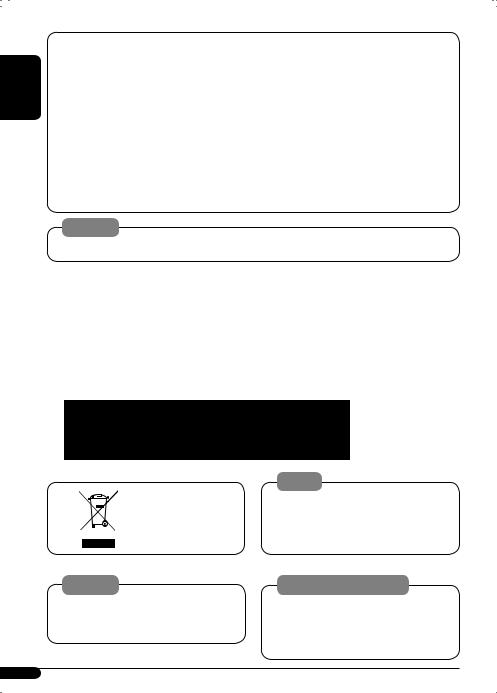
ENGLISH
INFORMATION (For U.S.A.)
This equipment has been tested and found to comply with the limits for a Class B digital device, pursuant to Part 15 of the FCC Rules. These limits are designed to provide reasonable protection against harmful interference in a residential installation. This equipment generates, uses, and can radiate radio frequency energy and, if not
installed and used in accordance with the instructions, may cause harmful interference to radio communications. However, there is no guarantee that interference will not occur in a particular installation. If this equipment does cause harmful interference to radio or television reception, which can be determined by turning the equipment off and on, the user is encouraged to try to correct the interference by one or more of the following measures:
–Reorient or relocate the receiving antenna.
–Increase the separation between the equipment and receiver.
–Connect the equipment into an outlet on a circuit different from that to which the receiver is connected.
–Consult the dealer or an experienced radio/TV technician for help.
Caution:
Changes or modifications not approved by JVC could void the user’s authority to operate the equipment.
IMPORTANT FOR LASER PRODUCTS
1.CLASS 1 LASER PRODUCT
2.CAUTION: Do not open the top cover. There are no user serviceable parts inside the unit; leave all servicing to qualified service personnel.
3. |
CAUTION: (For U.S.A.) |
Visible and/or invisible class II laser radiation when open. Do not stare into beam. |
|
(For Canada) |
Visible and/or invisible class 1M laser radiation when open. Do not view directly with |
|
|
optical instruments. |
4. |
REPRODUCTION OF LABEL: CAUTION LABEL, PLACED OUTSIDE THE UNIT. |
|
[European Union only]
Warning:
If you need to operate the unit while driving, be sure to look ahead carefully or you may be involved in a traffic accident.
Notice:
The display window built in this unit has been produced with high precision, but it may have some ineffective dots. This is inevitable and is not malfunction.
Caution on volume setting:
Discs produce very little noise compared with other sources. Lower the volume before playing a disc
to avoid damaging the speakers by the sudden increase of the output level.
2
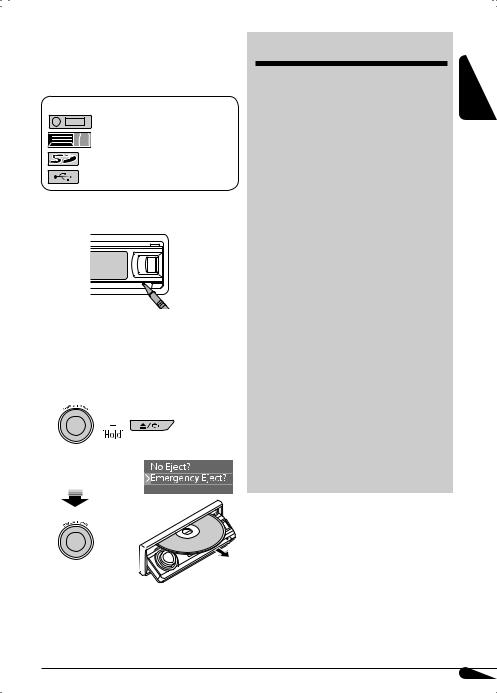
Thank you for purchasing a JVC product. Please read all instructions carefully before operation, to ensure your complete understanding and to obtain
the best possible performance from the unit.
The following marks are used to indicate...
: Built-in CD player operations.
: External CD changer operations.
: SD player operations.
: External USB memory operations.
 How to reset your unit
How to reset your unit
• Your preset adjustments will also be erased.
 How to forcibly eject a disc
How to forcibly eject a disc
•If an SD card is inserted, eject the SD card first (see page 10).
1
2 
•If this does not work, reset your unit.
•Be careful not to drop the disc when it ejects.
CONTENTS |
|
Control panel ................................. |
5 |
Remote controller — RM-RK300 .......... |
5 |
Getting started............................... |
7 |
Basic operations................................................. |
7 |
Radio operations ............................ |
8 |
Disc/SD card/USB memory |
|
operations ................................... |
10 |
Playing a disc in the unit .................................... |
10 |
Playing discs in the CD changer.......................... |
10 |
Playing from an SD card ..................................... |
10 |
Playing from a USB memory .............................. |
11 |
Sound adjustments......................... |
14 |
Activating the Bongiovi Acoustics Digital Power |
|
Station™ ..................................................... |
14 |
Setting the sound modes—SEL......................... |
14 |
General settings — PSM ................. |
15 |
Title assignment ............................ |
19 |
Satellite radio operations ............... |
20 |
iPod ®/D. player operations ............. |
23 |
Other external component operations... |
25 |
Maintenance .................................. |
26 |
More about this unit ....................... |
27 |
Troubleshooting............................. |
30 |
Specifications................................. |
34 |
For safety...
•Do not raise the volume level too much, as this will block outside sounds, making driving dangerous.
•Stop the car before performing any complicated operations.
Temperature inside the car...
If you have parked the car for a long time in hot or cold weather, wait until the temperature in the car becomes normal before operating the unit.
ENGLISH
3

 Detaching the control panel
Detaching the control panel
ENGLISH
 Attaching the control panel
Attaching the control panel
 Entering the various menus
Entering the various menus
The main menu contains four menus (MODE, PSM, SEL, TITLE).
•If no operation is done for about 15 seconds, menu screen is canceled.
1 
2 Select a menu you want.





 Time countdown indicator
Time countdown indicator
Changing the control panel angle
1 


2 
When using the remote controller
Caution:
3 Enter the selected menu.
• To go back to the previous screen or exit the MENU screen, press BACK repeatedly.
4Operate as instructed on the screen.
• To go back to the MENU screen, press MENU.
 Changing the display information and patterns
Changing the display information and patterns
Ex.: When tuner is selected as the source
Source operation display |
|
Clock time display |
||||
|
|
|
|
|
|
|
|
|
|
|
|
|
|
|
|
|
|
|
|
|
|
|
|
|
|
|
|
|
|
|
|
|
|
|
|
|
|
|
|
|
|
The unit is equipped with the steering wheel |
Large graphic display |
|
|
|
|
|
(full display size) |
|
Small graphic display |
|
|||
remote control function. |
|
|
|
|||
|
|
|
|
|
|
|
Steering wheel |
OE remote adapter |
|
|
|
|
|
|
|
|
|
|
||
|
|
|
|
|
||
|
|
|
|
|
||
remote input |
(not supplied) |
|
|
|
|
|
Steering wheel remote controller (equipped in the car)
4
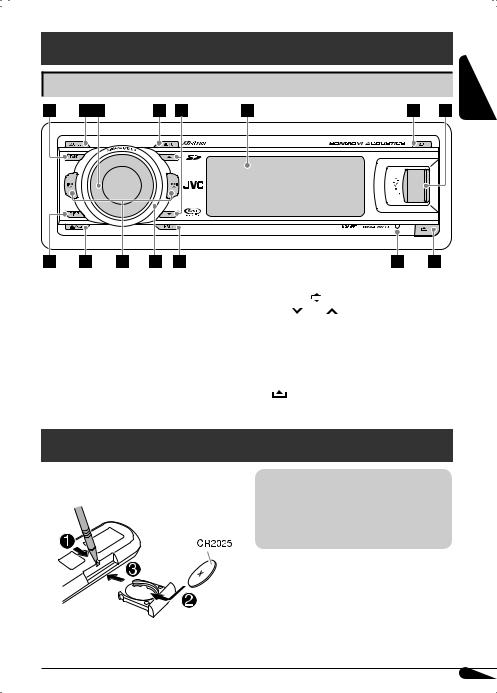
Control panel
Parts identification
ENGLISH
1 |
BAND button |
9 |
DISP (display) button |
||
2 |
SOURCE button |
p 0(eject) / |
(angle) button |
||
3 |
• |
Control dial |
q 4 /¢ buttons |
||
|
• |
POWER/ATT (attenuator)/ENTER button |
w Remote sensor |
|
|
4 |
MENU button |
|
DO NOT expose the remote sensor to strong light |
||
5 |
5(up) / ∞(down) buttons |
|
(direct sunlight or artificial lighting). |
||
6 |
Display window |
e BACK button |
|
||
7 |
B (Bongiovi Acoustics Digital Power Station™) |
r Reset button |
|
||
|
button |
t |
(control panel release) button |
||
8 |
USB (Universal Serial Bus) input terminal |
|
|
|
|
Remote controller — RM-RK300
 Installing the lithium coin battery (CR2025)
Installing the lithium coin battery (CR2025)
For USA-California Only:
This product contains a CR Coin Cell Lithium Battery which contains Perchlorate Material—special handling may apply.
See www.dtsc.ca.gov/hazardouswaste/perchlorate
Aim the remote controller directly at the remote sensor on the unit. Make sure there is no obstacle in between.
Continued on the next page
5
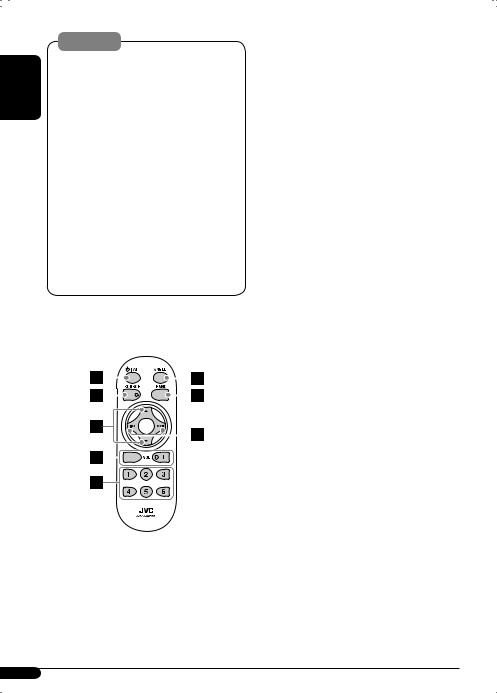
Warning:
ENGLISH |
• Do not install any battery other than CR2025 or |
|||||||||||
its equivalent; otherwise, it may explode. |
||||||||||||
|
||||||||||||
|
• Do not leave the remote controller in a place |
|||||||||||
|
(such as dashboards) exposed to direct sunlight |
|||||||||||
|
for a long time; otherwise, it may explode. |
|||||||||||
|
• Store the battery in a place where children |
|||||||||||
|
cannot reach to avoid risk of accident. |
|||||||||||
|
• To prevent the battery from over-heating, |
|||||||||||
|
cracking, or starting a fire: |
|||||||||||
|
– Do not recharge, short, disassemble, heat the |
|||||||||||
|
battery, or dispose of it in a fire. |
|||||||||||
|
– Do not leave the battery with other metallic |
|||||||||||
|
materials. |
|||||||||||
|
– Do not poke the battery with tweezers or |
|||||||||||
|
similar tools. |
|||||||||||
|
– Wrap the battery with tape and insulate when |
|||||||||||
|
throwing away or saving it. |
|||||||||||
|
|
|
|
|
|
|
|
|
|
|
|
|
|
Main elements and features |
|||||||||||
|
|
|
|
|
|
|
|
|
|
|
|
|
|
|
|
|
|
|
|
|
|
|
|
|
|
|
|
|
|
|
|
|
|
|
|
|
|
|
|
|
|
|
|
|
|
|
|
|
|
|
|
1

 (standby/on/attenuator) button
(standby/on/attenuator) button
•Turns the power on if pressed briefly or attenuates the sound when the power is on.
•Turns the power off if pressed and held.
2 SOURCE button
Selects the source.
35(up) / ∞(down) buttons
•For FM/AM: Changes the preset stations.
•For SIRIUS®/XM: Changes the categories.
•For MP3/WMA/SD/USB: Changes the folders.
•While listening to an Apple iPod or a JVC D. player:
–Pauses/stops or resumes playback with ∞.
–Enters the main menu with 5.
(Now 5/∞/4/¢work as the menu selecting buttons.)*
4 VOL (volume) + / – buttons
Adjusts the volume level.
5Number buttons
•For FM/AM: Selects the preset station if pressed, or store a station if pressed and held.
•For SIRIUS®/XM: Selects the preset channels if pressed, or store a channel if pressed and held.
•For CD/CD Text: Selects the tracks.
•For MP3/WMA/SD/USB: Selects the folders.
•For CD changer: Selects the discs.
6ANGLE button
Adjusts the control panel angle.
7 BAND button
Selects the band.
84/ ¢buttons
•For FM/AM: Searches for stations if pressed, or skips frequencies after pressed and held.
•For SIRIUS®/XM: Changes the channels if pressed briefly, or changes the channels rapidly if pressed and held.
•For CD/CD Text/MP3/WMA/SD/USB: Changes the tracks if pressed, or fast-forwards or reverses the track if pressed and held.
•While listening to an iPod or a D. player (in menu selecting mode):
–Selects an item if pressed briefly. (Then, press ∞to confirm the selection.)
–Skips 10 items at a time if pressed and held.
*5 : Returns to the previous menu. ∞ : Confirms the selection.
6
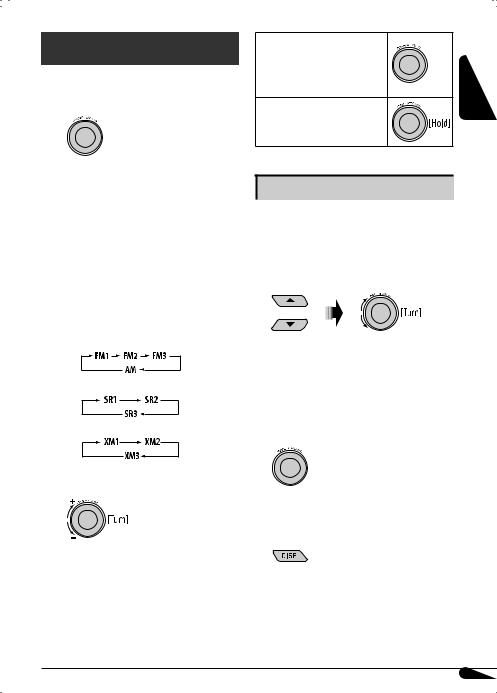
Getting started
Basic operations 
~ Turn on the power.
Ÿ 
FM/AM =SIRIUS*/XM* =CD* =
SD* =USB* =CD-CH*/iPod*/D. player* (or EXT-IN) =LINE-IN =(back to the beginning)
*You cannot select these sources if they are not ready or not connected.
To drop the volume in a moment (ATT)
To restore the sound, press it again.
To turn off the power
Setting the clock
•See also “General settings — PSM” on pages 15 – 17.
1 Enter the PSM menu (see page 4).
2 Set the clock.
! 
For FM/AM tuner
For SIRIUS radio
For XM tuner
⁄ Adjust the volume.
1 Select “Clock H” (hour), then adjust the hour.
2Select “Clock M” (minute), then adjust the minute.
3Select “24H/12H,” then “24Hours” or “12Hours.”
3 Finish the procedure.
To check the current clock time while the
power is turned off
@ Adjust the sound as you want. (See pages 14 and 15.)
ENGLISH
7
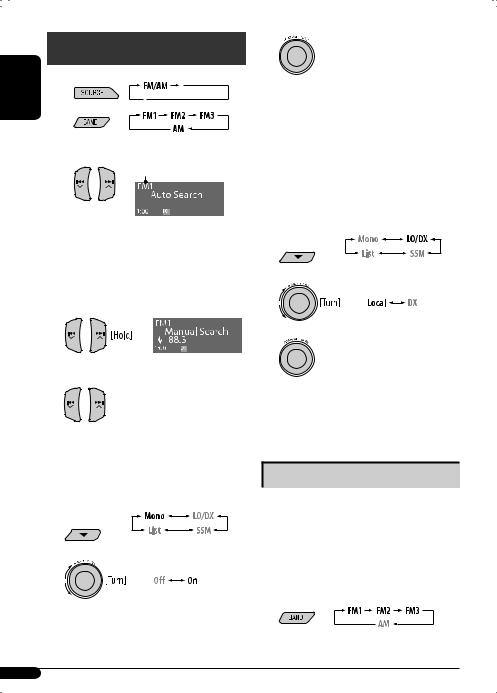
Radio operations
ENGLISH |
~ |
|
|
|
Ÿ |
|
! Start searching for a station. |
|
Selected band appears. |
When a station is received, searching stops. To stop searching, press the same button again.
To tune in to a station manually
In step !above...
1
2 Select a desired station frequency.
 When an FM stereo broadcast is hard to receive
When an FM stereo broadcast is hard to receive
1 Enter the MODE menu (see page 4).
2 
3
4 |
MO indicator lights up. Reception |
|
improves, but stereo effect will be |
|
lost. |
To restore the stereo effect, repeat the same procedure and select “Off” in step 3. The MO indicator goes off.
 Tuning in to FM stations with strong signals only—LO (local)/ DX (Distance-Extreme)
Tuning in to FM stations with strong signals only—LO (local)/ DX (Distance-Extreme)
1 Enter the MODE menu (see page 4).
2 
3
4 |
DX indicator goes off and LO |
|
indicator lights up. Only stations |
|
with sufficient signal strength will be |
|
detected. |
To tune in to all receivable stations, repeat the same procedure and select “DX” in step 3. The LO indicator goes off and DX indicator lights up.
Storing stations in memory
You can preset six stations for each band.
 FM station automatic presetting— SSM (Strong-station Sequential Memory)
FM station automatic presetting— SSM (Strong-station Sequential Memory)
1Select the FM band (FM1 – FM3) you want to store into.
8
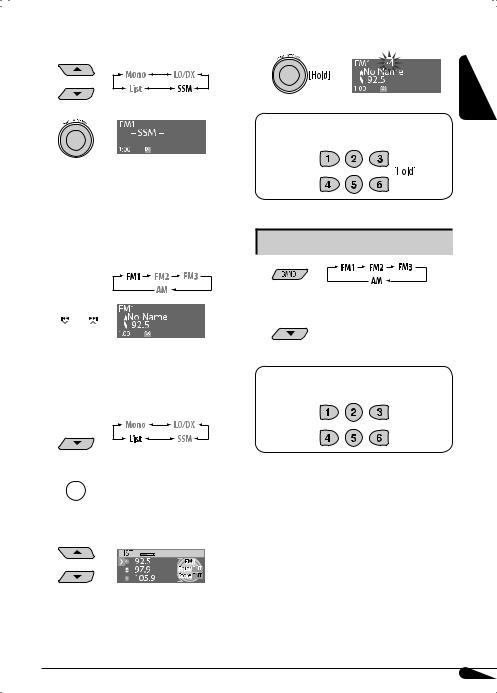
2 |
Enter the MODE menu (see page 4). |
7 Store the station. |
3 |
|
|
4 |
|
When using the remote controller |
|
|
After tuning in to a station you want to preset... |
Local FM stations with the strongest signals are searched and stored automatically in the FM band.
 Manual presetting
Manual presetting
Ex.: Storing FM station of 92.5 MHz into preset number 4 of the FM1 band.
1 
2 

3Enter the MODE menu (see page 4).
•If you hold down 5/∞, the Preset Station List appears (go to step 6).
4 
5 
6 Select a preset number.
Listening to a preset station
1
2 
When using the remote controller
Directly select the preset number.
•You can move to the lists of the other FM bands by turning the control dial.
ENGLISH
9
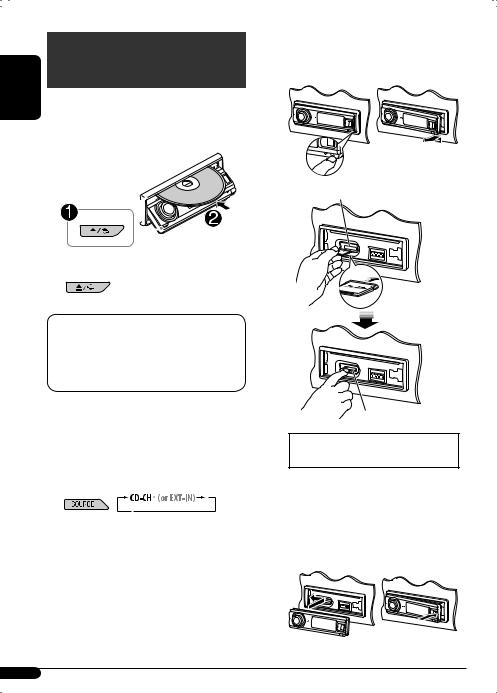
Disc/SD card/USB memory
ENGLISH |
operations |
|||||
|
||||||
|
Playing a disc in the unit |
|
||||
|
|
|||||
|
|
|||||
|
All tracks will be played repeatedly until you change the |
|||||
|
source or eject the disc. |
|||||
|
|
|
|
|
|
|
|
|
|
|
|
|
|
To stop play and eject the disc
Note:
If a USB memory is attached to the unit, you cannot eject the disc. “Please Eject USB” flashes on the display. If this happens, detach the USB memory, then, press 0/  button again.
button again.
Playing discs in the CD changer 
All discs in the magazine will be played repeatedly until you change the source.
• Ejecting the magazine will also stop playback.
*If you have changed the external input setting to “Ext In” (see page 17), you cannot select the CD changer.
Playing from an SD card 
Before detaching the control panel, turn off the power.
~
ŸSD loading slot
SD card
Press in the SD card until you hear a clicking sound.
To eject the SD card, press the SD card again.
•Press the SD card softly (do not release your finger quickly); otherwise, the SD card may pop out from the unit.
!Attach the control panel.
10
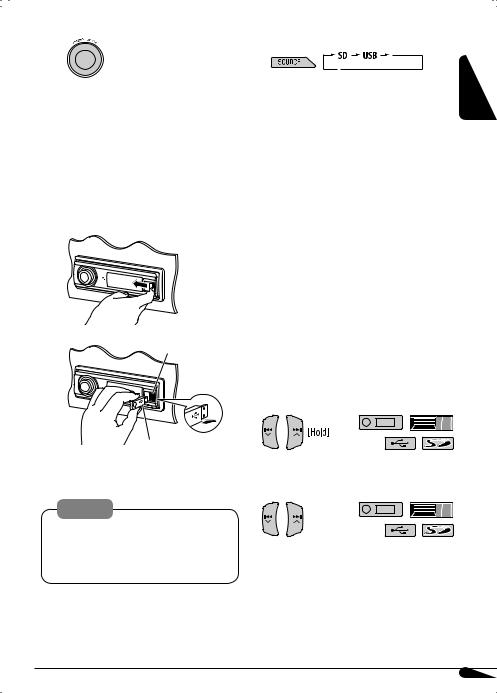
⁄ |
The control panel goes back to |
|
the previous position. |
Playback starts automatically if tracks are recorded.
Playing from a USB memory 
This unit can play MP3/WMA tracks stored in a USB memory.
All tracks in the USB memory will be played repeatedly until you change the source.
• Removing the USB memory will also stop playback.
~
Ÿ |
USB input terminal |
USB memory
To detach the USB memory, straightly pull it out from the unit.
Cautions:
•Avoid using the SD card/USB memory when it might hinder your safety driving.
•Make sure all important data have been backed up to avoid losing the data.
If an SD card or USB memory has been attached...
Playback starts from where it has been stopped previously.
•If a different SD card or USB memory is currently attached, playback starts from the beginning.
About MP3 and WMA tracks
MP3 and WMA “tracks” (words “file” and “track” are used interchangeably) are recorded in “folders.”
About the CD changer
It is recommended to use a JVC MP3-compatible CD changer with your unit.
•You can also connect MP3-incompatible CD changers. However, these units are not compatible with MP3 discs.
•You cannot use the CH-X99, CH-X100, and KD-MK series CD changers with this unit.
•You cannot play any WMA disc in the CD changer.
•Disc text information recorded in the CD Text can be displayed when a JVC CD Text compatible CD changer is connected.
To fast-forward or reverse the track
To go to the next or previous tracks
ENGLISH
11
