JVC KD-SX911R, KD-SX991R User Manual
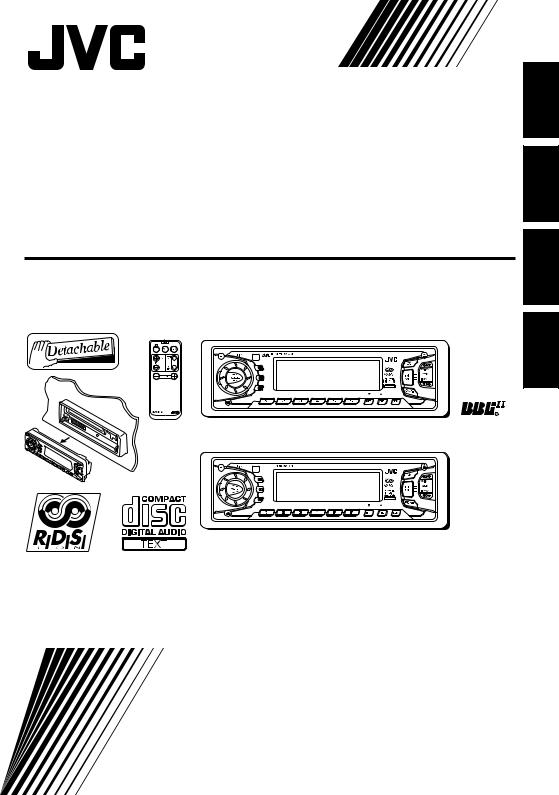
CD RECEIVER
CD-RECEIVER
RECEPTEUR CD
CD-RECEIVER
KD-SX991R/KD-SX911R
KD-SX991R
|
|
|
|
|
|
KD-SX991R |
DISP |
|
|
|
|
|
|
TP |
|
|
|
|
|
DAB |
RDS |
|
|
|
|
|
|
PTY |
|
|
|
|
|
|
7 |
8 |
9 |
10 |
11 |
12 |
MO |
KD-SX911R
|
|
|
|
|
|
KD-SX911R |
DISP |
|
|
|
|
|
|
TP |
|
|
|
|
|
DAB |
RDS |
|
|
|
|
|
|
PTY |
|
|
|
|
|
|
7 |
8 |
9 |
10 |
11 |
12 |
MO |
NEDERLANDS FRANÇAIS DEUTSCH ENGLISH
For installation and connections, refer to the separate manual.
Angaben zu Einbau und Verkabelung entnehmen Sie bitte der gesonderten Anleitung. Pour l’installation et les raccordements, se référer au manuel séparé.
Zie de afzonderlijke handleiding voor details aangaande het installeren en verbinden van het toestel.
INSTRUCTIONS
BEDIENUNGSANLEITUNG
MANUEL D’INSTRUCTIONS
GEBRUIKSAANWIJZING
GET0021-001A [E]

ENGLISH
Position And Reproduction Of Labels
Bottom panel of the main unit
|
|
|
|
|
|
|
|
|
|
|
|
|
|
DANGER: Invisible |
laser |
|
ADVARSEL:Usynliglaser- |
|
VARNING:Osynliglaser- |
|
VARO: Avattaessa ja suo- |
|
|||
|
radiationwhenopen and |
|
stråling ved åbning, når |
|
strålning när denna del |
|
jalukitus ohitettaessa olet |
|
||||
|
interlock failedordefeated. |
|
sikkerhedsafbrydereerude |
|
är öppnadochspärren är |
|
alttiina näkymättömälle |
|
||||
|
AVOID DIRECT EXPOSURE |
|
af funktion.Undgåudsæt- |
|
urkopplad. Betrakta ej |
|
lasersäteilylle. Älä katso |
|
||||
|
TO BEAM. |
(e) |
|
telse for stråling. |
(d) |
|
strålen. |
(s) |
|
säteeseen. |
(f) |
|
|
|
|
|
|
|
|
|
|
|
|
|
|
Name/Rating plate
Caution:
This product contains a laser component of higher laser class than Class 1.
IMPORTANT FOR LASER PRODUCTS
Precautions:
1.CLASS 1 LASER PRODUCT
2.DANGER: Invisible laser radiation when open and interlock failed or defeated. Avoid direct exposure to beam.
3.CAUTION: Do not open the top cover. There are no user-serviceable parts inside. Leave all servicing to qualified service personnel.
4.CAUTION: This CD player uses invisible laser radiation and is equipped with safety switches to prevent radiation emission when unloading CDs. It is dangerous to defeat the safety switches.
5.CAUTION: Use of controls, adjustments or performance of procedures other than those specified herein may result in hazardous radiation exposure.
How to reset your unit
After detaching the control panel, press the reset button on the panel holder using a ball-point pen or similar tool.
This will reset the built-in microcomputer.
Note:
• Your preset adjustments – such as preset channels or sound adjustments – will also be erased.
2
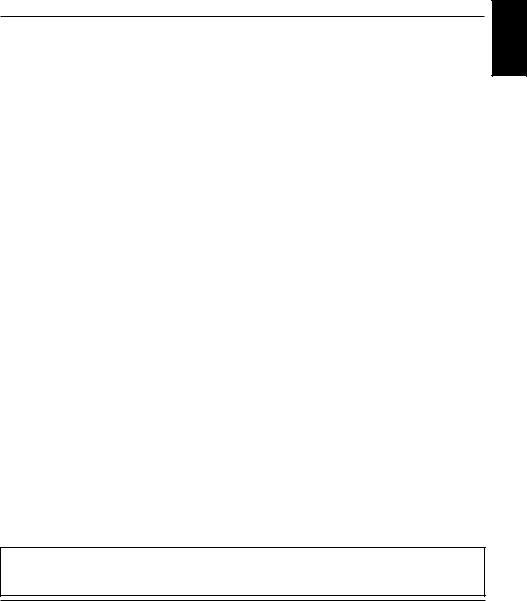
Thank you for purchasing a JVC product. Please read all instructions carefully before operation, to ensure your complete understanding and to obtain the best possible performance from the unit.
CONTENTS
How to reset your unit ............................... |
2 |
SOUND ADJUSTMENTS .................. |
20 |
|
LOCATION OF THE BUTTONS |
4 |
Adjusting the sound ................................. |
20 |
|
Using the sound control memory |
21 |
|||
Control panel |
4 |
|||
Storing your own sound adjustments |
22 |
|||
Remote controller (only for KD-SX991R) |
5 |
|||
OTHER MAIN FUNCTIONS |
24 |
|||
Preparing the remote controller |
|
|||
(only for KD-SX991R) ............................ |
6 |
Setting the clock ...................................... |
24 |
|
BASIC OPERATIONS |
7 |
Changing the general settings (PSM) ...... |
24 |
|
Detaching the control panel |
27 |
|||
Turning on the power |
7 |
|||
|
|
RADIO BASIC OPERATIONS ............. |
8 |
Listening to the radio ................................ |
8 |
Storing stations in memory ....................... |
9 |
Tuning into a preset station ...................... |
10 |
RDS OPERATIONS ........................ |
11 |
What you can do with RDS EON .............. |
11 |
Other convenient RDS functions and |
|
adjustments ........................................... |
14 |
CD OPERATIONS .......................... |
17 |
Playing a CD ............................................ |
17 |
Locating a track or a particular portion |
|
on a CD ................................................. |
18 |
Selecting CD playback modes .................. |
18 |
Playing a CD Text .................................... |
19 |
Prohibiting CD ejection ............................. |
19 |
CD CHANGER OPERATIONS ............. |
28 |
Playing CDs ............................................. |
28 |
Selecting CD playback modes .................. |
29 |
EXTERNAL COMPONENT OPERATIONS .. |
30 |
Playing an external component ................ |
30 |
DAB TUNER OPERATIONS ............... |
31 |
Tuning into an ensemble and one of the |
|
services ................................................. |
31 |
Storing DAB services in memory ............. |
33 |
Tuning into a preset DAB service ............. |
34 |
What you can do more with DAB .............. |
34 |
MAINTENANCE ............................ |
35 |
Handling CDs .......................................... |
35 |
TROUBLESHOOTING...................... |
36 |
SPECIFICATIONS .......................... |
37 |
ENGLISH
Note:
For security reasons, a numbered ID card is provided with this unit, and the same ID number is imprinted on the unit’s chassis. Keep the card in a safe place, as it will help the authorities to identify your unit if stolen.
BEFORE USE
*For safety....
•Do not raise the volume level too much, as this will block outside sounds, making driving dangerous.
•Stop the car before performing any complicated operations.
*Temperature inside the car....
If you have parked the car for a long time in hot or cold weather, wait until the temperature in the car becomes normal before operating the unit.
3
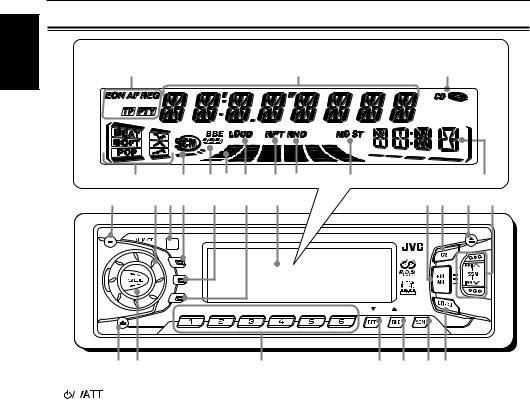
ENGLISH
 LOCATION OF THE BUTTONS
LOCATION OF THE BUTTONS
Control panel
Display window |
|
|
o |
; |
a |
s |
d |
f g h |
j k |
l |
/ |
1 |
234 |
5 6 |
7 |
|
8 9 p q |
DISP |
|
|
|
|
|
|
TP |
|
|
|
|
|
DAB |
RDS |
|
|
|
|
|
|
PTY |
|
|
|
|
|
|
7 |
8 |
9 |
10 |
11 |
12 |
MO |
w e r t y u i
1 |
|
(standby/on/attenuator) button |
|
||
|
||
2 |
Control dial |
|
3 |
Remote sensor |
|
4 |
DISP (display) button |
|
5TP (traffic programme) button
RDS (radio data system) button
6 PTY (programme type) button
7 Display window
8FM AM button
•Also functions as the DAB button.
9 CD button
p 0(eject) button
q ¢ / 4
/ 4 buttons
buttons
•Also functions as SSM buttons when pressed together.
w  (control panel release) button e SEL (select) button
(control panel release) button e SEL (select) button
r Number buttons
tRPT (repeat) button
•Also functions as (DAB service selection). y RND (random) button
MO (monaural) button
•Also functions as 5(DAB service selection).
u SCM (sound control memory) button i CD-CH (CD changer) button
Display window
oRDS indicators
EON, AF, REG, TP, PTY
; Main display a CD indicator
s Sound mode indicators BEAT, SOFT, POP
d SCM indicator
f BBE indicator (only for KD-SX991R) g Volume (or audio) level indicator
h LOUD indicator (only for KD-SX911R) j RPT (repeat) indicator
k RND (random) indicator
lTuner reception indicators
MO (monaural), ST (stereo)
/ Source/clock display
4
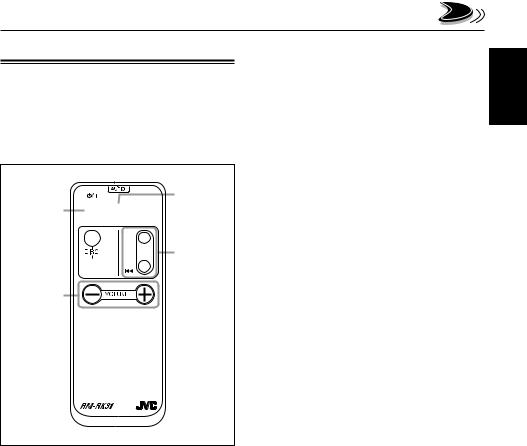
Remote controller
(only for KD-SX991R)
This section is only for KD-SX991R.
KD-SX911R can also be remotely controlled as instructed here (with an optionally purchased remote controller). We recommend that you use remote controller RM-RK31 with your unit.
5
1


 6
6
2








7
3







4
1• Turns on the unit if pressed when the unit is turned off.
•Turns off the unit if pressed and held until “SEE
YOU” appears on the display.
•Drops the volume level in a moment if pressed briefly.
Press again to resume the volume.
2• Functions as the BAND button while listening to the FM broadcast (or the DAB tuner).
Each time you press the button, the band changes.
•Functions as the DISC + button while listening to the CD changer.
Each time you press the button, the disc number increases, and the selected disc starts playing.
•Does not function as the PROG button.
3• Functions as the PRESET button while listening to the radio (or the DAB tuner). Each time you press the button, the preset station (or service) number increases, and the selected station (or service) is tuned into.
•Functions as the DISC – button while listening to the CD changer.
Each time you press the button, the disc
number decreases, and the selected disc starts playing.
4 Functions the same as the control dial on the main unit.
NOTE: This button does not function for the preferred setting mode adjustment.
5Selects the sound mode.
Each time you press the button, the mode changes.
6Selects the source.
Each time you press the button, the source changes.
7• Searches stations while listening to the radio.
•Selects services while listening to the DAB tuner if pressed briefly.
•Searches ensembles while listening to the DAB tuner if pressed for more than 1 second.
•Fast-forwards or reverses the track if pressed and held while listening to a CD.
•Skips to the beginning of the next track or goes back to the beginning of the current (or previous tracks) if pressed briefly while listening to a CD.
ENGLISH
5
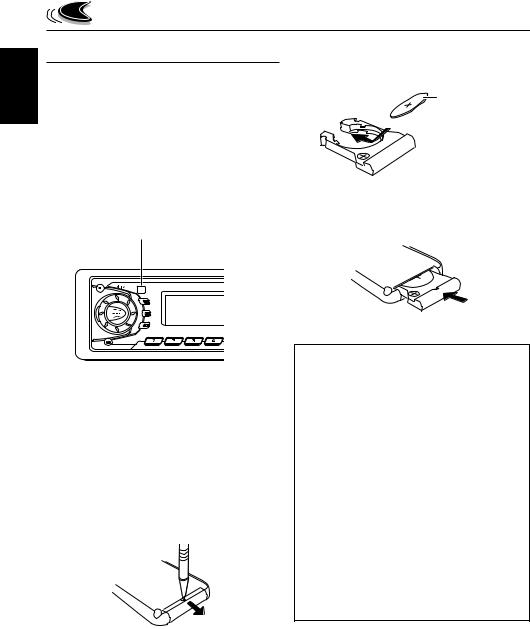
ENGLISH
Preparing the remote controller 2. Place the battery.
Slide the battery into the holder with the + side
(only for KD-SX991R) facing upwards so that the battery is fixed in the holder.
This section is only for KD-SX991R. |
Lithium coin battery |
||||
KD-SX911R can also be remotely controlled as |
(product number: |
||||
instructed here (with an optionally purchased |
CR2025) |
||||
remote controller). We recommend that you use |
|
||||
remote controller RM-RK31 with your unit. |
|
||||
Before using the remote controller: |
|
|
|||
• Aim the remote controller directly at the remote |
3. Return the battery holder. |
||||
sensor on the main unit. Make sure there is no |
|||||
obstacle in between. |
|
|
|
Insert again the battery holder pushing it until |
|
Remote sensor |
|
|
|
you hear a clicking sound. |
|
|
|
|
|
(back side) |
|
DISP |
|
|
|
|
|
TP |
|
|
|
|
|
RDS |
|
|
|
|
|
PTY |
|
|
|
|
|
7 |
8 |
9 |
10 |
|
|
|
|
|
|
WARNING: |
|
• Do not expose the remote sensor to strong |
• Store the battery in a place where children cannot |
||||
reach. |
|||||
light (direct sunlight or artificial lighting). |
|||||
If a child accidentally swallows the battery, |
|||||
|
|
|
|
||
Installing the battery |
|
|
|
consult a doctor immediately. |
|
|
|
|
• Do not recharge, short, disassemble or heat the |
||
When the controllable range or effectiveness of the |
battery or dispose it in a fire. |
||||
Doing any of these things may cause the battery to |
|||||
remote controller decreases, replace the battery. |
|||||
give off heat, crack or start a fire. |
|||||
|
|
|
|
||
1. Remove the battery holder. |
|
• Do not leave the battery with other metallic |
|||
1) Push out the battery holder in the direction |
materials. |
||||
Doing this may cause the battery to give off heat, |
|||||
indicated by the arrow using a ball-point |
|||||
crack or start a fire. |
|||||
pen or a similar tool. |
|
|
|
||
|
|
|
• When throwing away or saving the battery, wrap it |
||
2) Remove the battery holder. |
|
||||
|
in tape and insulate; otherwise, the battery may |
||||
|
|
|
|
||
|
|
|
|
start to give off heat, crack or start a fire. |
|
(back side) |
|
|
|
• Do not poke the battery with tweezers or similar |
|
|
|
|
tools. |
||
1) |
|
|
|||
|
|
Doing this may cause the battery to give off heat, |
|||
|
|
|
2) |
||
|
|
|
crack or start a fire. |
||
|
|
|
|
||
6
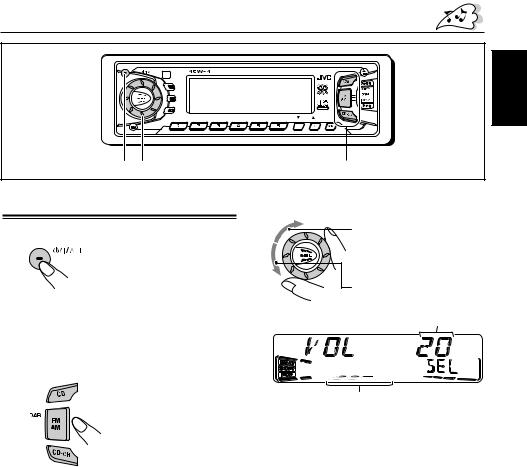
BASIC OPERATIONS
DISP
TP |
|
|
|
|
|
DAB |
RDS |
|
|
|
|
|
|
PTY |
|
|
|
|
|
|
7 |
8 |
9 |
10 |
11 |
12 |
MO |
1 3 2
Turning on the power
1 Turn on the power.
Note on One-Touch Operation:
When you select a source in step 2 below, the power automatically comes on. You do not have to press this button to turn on the power.
2 Select the source.
To operate the tuner (FM or AM), see pages 8 – 16.
To operate the CD,
see pages 17 – 19.
To operate the CD changer, see pages 28 – 29.
To operate the external component, see page 30.
To operate the DAB tuner, see pages 31 – 34.
3 Adjust the volume.
To increase the volume.
To decrease the volume.
Volume level appears.
Volume or audio level (see page 26) indicator
4 Adjust the sound as you want. (See page 20.)
To drop the volume in a moment
Press 


 briefly while listening to any source. “ATT” starts flashing on the display, and the volume level will drop in a moment.
briefly while listening to any source. “ATT” starts flashing on the display, and the volume level will drop in a moment.
To resume the previous volume level, press the button briefly again.
•If you turn the control dial clockwise, you can also restore the sound.
To turn off the power
Press and hold 


 until “SEE YOU” appears on the display.
until “SEE YOU” appears on the display.
Note:
When you use this unit for the first time, set the built-in clock correctly, see page 24.
ENGLISH
7
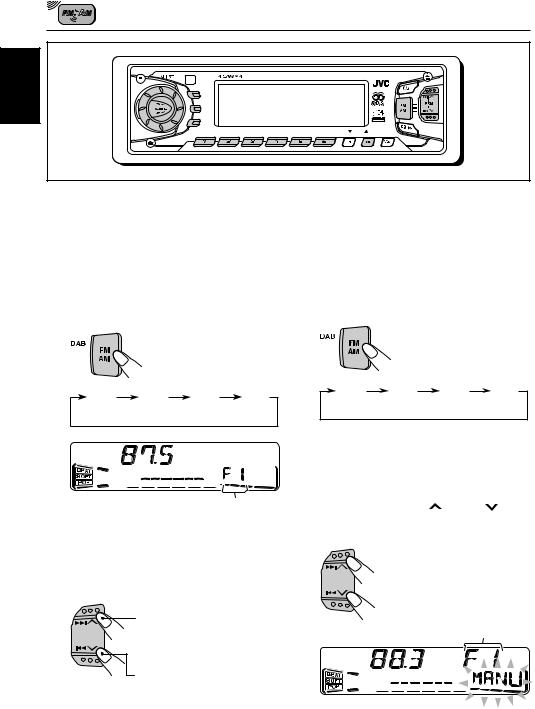
RADIO BASIC OPERATIONS
ENGLISH
DISP
TP |
|
|
|
|
|
DAB |
RDS |
|
|
|
|
|
|
PTY |
|
|
|
|
|
|
7 |
8 |
9 |
10 |
11 |
12 |
MO |
Listening to the radio |
To stop searching before a station is received, |
||
press the same button you have pressed for |
|||
|
|
searching. |
|
You can use either automatic searching or manual |
|||
|
|||
searching to tune into a particular station. |
|
||
Searching a station automatically: |
Searching a station manually: |
||
Manual search |
|||
Auto search |
|||
|
|||
1 Select the band (FM1 – 3, AM). |
1 Select the band (FM1 – 3, AM). |
||
|
|||
F1 |
F2 |
F3 |
AM |
F1 |
F2 |
F3 |
AM |
(FM1) |
(FM2) |
(FM3) |
|
||||
(FM1) |
(FM2) |
(FM3) |
|
|
|||
|
|
|
|
|
|||
|
|
|
|
Note: |
|
|
|
|
|
|
|
This receiver has three FM bands (FM1, FM2, |
|||
|
|
|
|
FM3). You can use any one of them to listen to an |
|||
|
|
|
|
FM broadcast. |
|
|
|
|
|
Selected band appears. |
2 Press and hold ¢ or 4 until |
||||
Note: |
|
|
|
“MANU” (manual) starts flashing on |
|||
|
|
|
the display. |
|
|
|
|
This receiver has three FM bands (FM1, FM2, |
|
|
|
||||
FM3). You can use any one of them to listen to an
FM broadcast.
2 Start searching a station.
Press ¢ to search
to search
stations of higher Selected band appears. frequencies.
Press 4  to search stations of lower frequencies.
to search stations of lower frequencies.
When a station is received, searching stops.
8
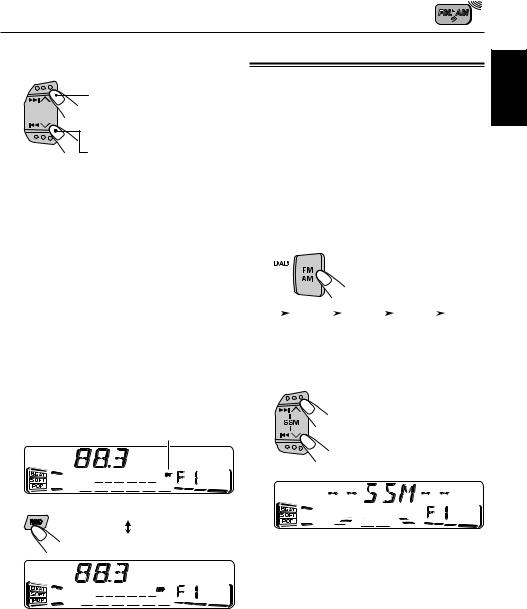
3 Tune into a station you want while “MANU” is flashing.
Press ¢ to tune into stations of higher frequencies.
to tune into stations of higher frequencies.
Press 4  to tune into stations of lower frequencies.
to tune into stations of lower frequencies.
•If you release your finger from the button, the manual mode will automatically turn off after 5 seconds.
•If you hold down the button, the frequency keeps changing (in 50 kHz intervals for FM and 9 kHz intervals for AM – MW/LW) until you release the button.
Storing stations in memory
You can use one of the following two methods to store broadcasting stations in memory.
•Automatic preset of FM stations: SSM (Strongstation Sequential Memory)
•Manual preset of both FM and AM stations
FM station automatic preset: SSM
You can preset 6 local FM stations in each FM band
(FM1, FM2 and FM3).
1 Select the FM band (FM1 – 3) you want to store FM stations into.
Each time you press the
button, the FM band changes as follows:
ENGLISH
When an FM stereo broadcast is hard to |
|
|
F1 |
|
F2 |
|
F3 |
|
AM |
|
|
|
|
|
|
|
|||||||||
|
|
(FM1) |
|
(FM2) |
(FM3) |
|
|
|
|
|||
receive: |
|
|
|
|
|
|
|
|
|
|
|
|
2 Press and hold both buttons for more |
||||||||||||
Press MO RND (monaural/random) while |
||||||||||||
listening to an FM stereo broadcast. |
than 2 seconds. |
|
• Each time you press the button, the MO |
||
|
||
indicator lights up and goes off alternately. |
|
|
Lights up when receiving |
|
|
an FM broadcast in stereo. |
|
 MO
MO
When the MO indicator is lit on the display, the sound you hear becomes monaural but the reception will be improved (the ST indicator goes off).
“SSM” appears, then disappears when automatic preset is over.
Local FM stations with the strongest signals are searched and stored automatically in the band number you have selected (FM1, FM2 or FM3). These stations are preset in the number buttons — No.1 (lowest frequency) to No.6 (highest frequency). When automatic preset is over, the station stored in number button 1 will be automatically tuned into.
9
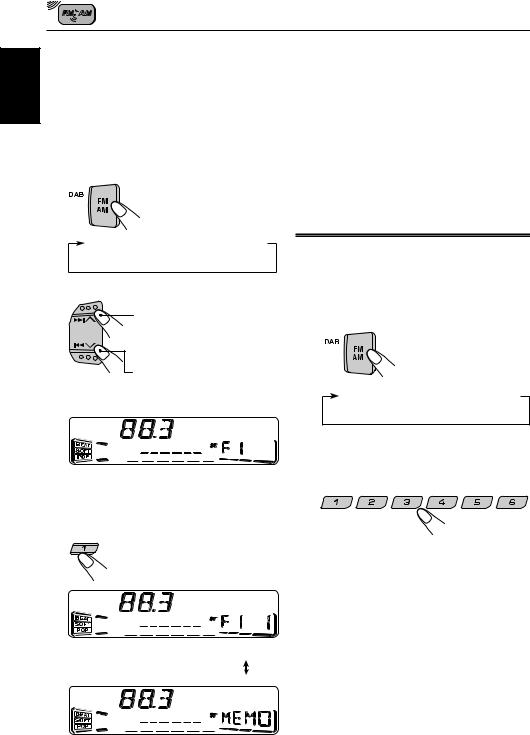
ENGLISH
Manual preset
You can preset up to 6 stations in each band (FM1, FM2, FM3 and AM) manually.
Ex.: Storing an FM station of 88.3 MHz into the preset number 1 of the FM1 band
1 Select the band (FM1 – 3, AM) you want to store stations into (in this example, FM1).
Each time you press the
button, the FM band changes as follows:
F1  F2
F2  F3
F3  AM
AM
(FM1) (FM2) (FM3)
2 Tune into a station of 88.3 MHz.
Press ¢ to tune into stations of higher frequencies.
to tune into stations of higher frequencies.
Press 4  to tune into stations of lower frequencies.
to tune into stations of lower frequencies.
3 Press and hold the number button (in this example, 1) for more than 2 seconds.
7
Selected band/preset number and “MEMO” (memory) appear alternately for a while.
4 Repeat the above procedure to store other stations into other preset numbers.
Notes:
•A previously preset station is erased when a new station is stored in the same preset number.
•Preset stations are erased when the power supply to the memory circuit is interrupted (for example, during battery replacement). If this occurs, preset the stations again.
Tuning into a preset station
You can easily tune into a preset station.
Remember that you must store stations first. If you have not stored them yet, see “Storing stations in memory” on pages 9 and 10.
1 Select the band (FM1 – 3, AM).
F1  F2
F2  F3
F3  AM
AM
(FM1) (FM2) (FM3)
2 Select the number (1 – 6) for the preset station you want.
|
7 |
|
8 |
|
|
|
9 |
|
10 |
|
|
|
11 |
|
12 |
|
||||||
|
|
|
|
|
|
|
|
|
|
|
|
|
|
|
|
|
|
|
|
|
|
|
|
|
|
|
|
|
|
|
|
|
|
|
|
|
|
|
|
|
|
|
|
|
|
10
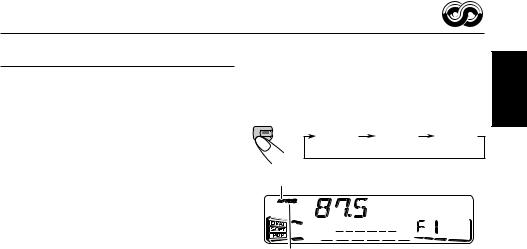
RDS OPERATIONS
What you can do with RDS EON
RDS (Radio Data System) allows FM stations to send an additional signal along with their regular programme signals. For example, the stations send their station names, as well as information about what type of programme they broadcast, such as sports or music, etc.
Another advantage of RDS function is called “EON (Enhanced Other Networks).” The EON indicator lights up while receiving an FM station with the EON data. By using the EON data sent from a station, you can tune into a different station of a different network broadcasting your favorite programme or traffic announcement while listening to another programme or to another source such as CD.
By receiving the RDS data, this unit can do the following:
•Tracing the same programme automatically
(Network-Tracking Reception)
•Standby Reception of TA (Traffic Announcement) or your favorite programme
•PTY (Programme Type) search
•Programme search
•And some other functions
To use Network-Tracking Reception, press and hold TP RDS (Traffic Programme/Radio Data System) for more than 1 second. Each time you press and hold the button, Network-Tracking
Reception modes change as follows:
TP |
Mode 1 |
Mode 2 |
Mode 3 |
RDS |
|||
AF indicator |
|
|
|
REG indicator
Mode 1
The AF indicator lights up but the REG indicator does not.
Network-Tracking Reception is activated with Regionalization set to “off.”
Switches to another station within the same network when the receiving signals from the current station become weak.
• In this mode, the programme may differ from the one
Tracing the same programme automatically (Network-Tracking Reception)
When driving in an area where FM reception is not good, the tuner built in this unit automatically tunes into another RDS station, broadcasting the same programme with stronger signals. So, you can continue to listen to the same programme in its finest reception, no matter where you drive.
(See the illustration on the next page.)
Two types of the RDS data are used to make
Network-Tracking Reception work correctly — PI
(Programme Identification) and AF (Alternative Frequency).
Without receiving these data correctly from the RDS station you are listening to, Network-Tracking
Reception will not operate.
currently received.
Mode 2
Both the AF indicator and the REG indicator light up.
Network-Tracking Reception is activated with Regionalization set to “on.”
Switches to another station, within the same network, broadcasting the same programme when the receiving signals from the current station become weak.
Mode 3
Neither the AF indicator nor the REG indicator lights up.
Network-Tracking Reception is deactivated.
ENGLISH
11
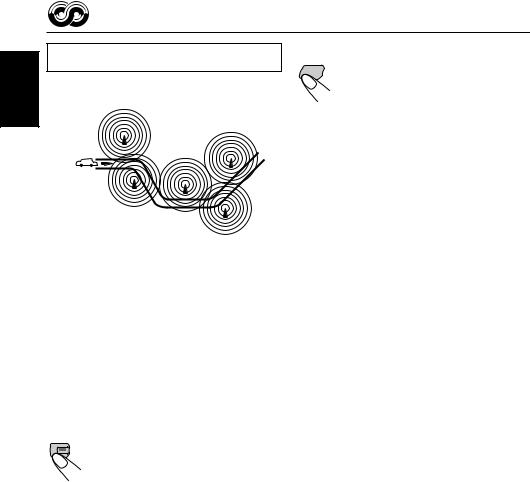
ENGLISH
The same programme can be received on different frequencies.
Programme 1
broadcasting
on frequency A Programme 1 broadcasting
on frequency E
PTY Standby Reception
 PTY When you press PTY while listening to an FM station, the PTY indicator is lit during reception of a PTY station and the PTY standby mode is engaged. The selected PTY name stored on page 13 flashes for 5 seconds.
PTY When you press PTY while listening to an FM station, the PTY indicator is lit during reception of a PTY station and the PTY standby mode is engaged. The selected PTY name stored on page 13 flashes for 5 seconds.
Programme 1 |
|
|
broadcasting |
|
|
on frequency B |
Programme 1 |
|
|
broadcasting |
Programme 1 |
|
on frequency C |
|
|
|
broadcasting |
|
|
on frequency D |
Using Standby Reception
Standby Reception allows the unit to switch temporarily to your favorite programme (PTY:
Programme Type) and Traffic Announcement (TA) from the current source (another FM station, CD or other connected components).
•Standby Reception will not work if you are listening to an AM station.
TA Standby Reception
TP When you press TP RDS while listening
RDS
to an FM station, the TP indicator is lit during reception of a TP (Traffic Programme) station and the TA standby mode is engaged.
•When the station being received is not a TP station, the TP indicator flashes. Press ¢ or 4
or 4 to engage the TA standby mode. “SEARCH” appears on
to engage the TA standby mode. “SEARCH” appears on
the display, and TP station search starts. When a TP station is tuned into, the TP indicator is lit.
7If you are listening to a CD or other connected components and wish to listen to a TP station, press TP RDS to enter the TA standby mode.
(The TP indicator lights up.)
If a traffic programme starts broadcasting while the TA standby mode is active, “TRAFFIC” appears and the playback source changes to the FM band. The volume increases to the preset TA volume level (see page 15) and the traffic programme can be heard.
To deactivate the TA standby mode, press TP RDS again.
• When the station being received is not a PTY station, the PTY indicator flashes. Press ¢ or 4
or 4 to engage the PTY standby mode. “SEARCH” appears on the display, and PTY station search starts. When a
to engage the PTY standby mode. “SEARCH” appears on the display, and PTY station search starts. When a
PTY station is tuned into, the PTY indicator is lit.
7If you are listening to a CD or other connected components and wish to listen to a selected PTY broadcast, press PTY to enter the PTY standby mode. (The PTY indicator lights up.)
If the selected PTY programme starts broadcasting while the PTY standby mode is active, the selected
PTY name appears and the playback source changes to the FM band. The selected PTY programme can then be heard.
To deactivate the PTY standby mode, press PTY again.
12
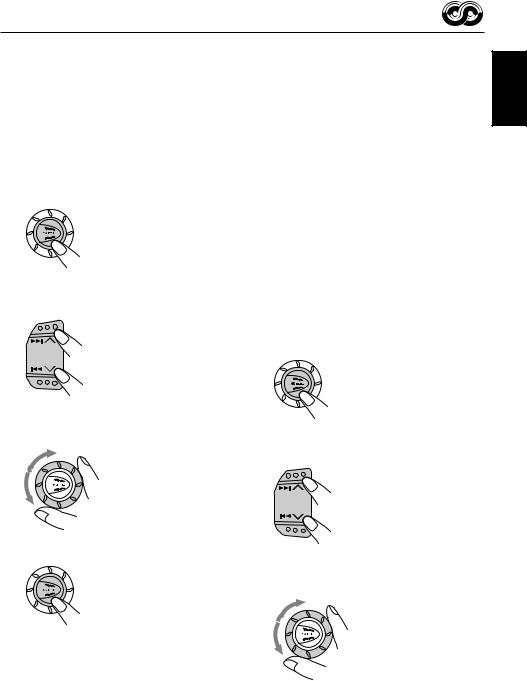
Selecting your favorite programme for PTY Standby Reception
You can select your favorite programme for PTY Standby Reception to store in memory.
When shipped from the factory, “NEWS” is stored as the programme type for PTY Standby Reception.
1 Press and hold SEL (select) for more than 2 seconds so that one of the PSM items appears on the display. (PSM: see page 25.)
Searching your favorite programme
You can search one of your 6 favorite programme types stored in memory.
When shipped from the factory, the following 6 programme types have been stored in the number buttons (1 to 6).
To store your favorite programme types, see below.
To search your favorite programme type, see page 14.
1 |
2 |
3 |
POP M |
ROCK M |
EASY M |
|
|
|
4 |
5 |
6 |
CLASSICS |
AFFAIRS |
VARIED |
2 Select “PTY STBY” (standby) if not shown on the display.
3 Select one of twenty-nine PTY codes. (See page 16.)
Selected code name appears on the display
and is stored into memory.
4 Press SEL (select) to finish the setting.
To store your favorite programme types
1 Press and hold SEL (select) for more than 2 seconds so that one of the PSM items appears on the display.
(PSM: see page 25.)
2 Select “PTY SRCH” (search) if not shown on the display.
3 Select one of twenty-nine PTY codes. (See page 16.)
Selected code name
appears on the display.
• If the code already stored in memory is selected, it will flash on the display.
ENGLISH
13
