JVC KD-R907 User manual
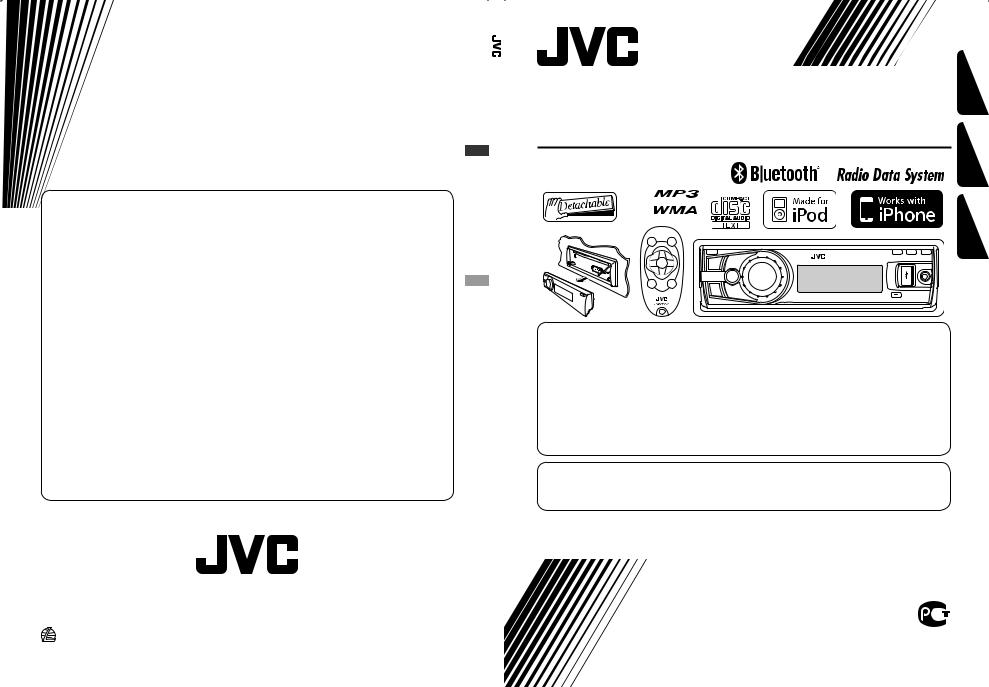
Having TROUBLE with operation?
Please reset your unit
Refer to page of How to reset your unit
Затруднения при эксплуатации?
Пожалуйста, перезагрузите Ваше устройство
Для получения информации о перезагрузке Вашего устройства обратитесь на соответствующую страницу
Маєте ПРОБЛЕМУ з функціонуванням?
Повторно налаштуйте систему
Див. сторінку “Як повторно налаштувати пристрій”
Bіктор Компані оф Джепен Лімітед
12, 3-чоме, Морійя-чо, Канагава-ку, Йокогама, Канагава 221-8520, Японія
EN, RU, UK |
|
© 2009 Victor Company of Japan, Limited |
0209DTSMDTJEIN |
 RECEIVER CD NSTRUCTIONSI
RECEIVER CD NSTRUCTIONSI
R907-KD
CD RECEIVER |
ENGLISH |
|
|
||
РЕСИВЕР С ПРОИГРЫВАТЕЛЕМ КОМПАКТ-ДИСКОВ |
РУCCKИЙ |
|
ПРИЙМАЧ З ПРОГРАВАЧЕМ КОМПАКТ-ДИСКІВ |
||
|
||
KD-R907 |
|
|
|
УКРАЇНА |
В соответствии с Законом Российской Федерации “О защите прав потребителей” срок службы (годности) данного товара “по истечении которого он может представлять опасность для жизни, здоровья потребителя, причинять вред его имуществу или окружающей среде” составляет семь (7) лет со дня производства. Этот срок является временем, в течение которого потребитель данного товара может безопасно им пользоваться при условии соблюдения инструкции по эксплуатации данного товара, проводя необходимое обслуживание, включающее замену расходных материалов и/или соответствующее ремонтное обеспечение в специализированном сервисном центре.
Дополнительные косметические материалы к данному товару, поставляемые вместе с ним, могут храниться в течение двух (2) лет со дня его производства.
Срок службы (годности), кроме срока хранения дополнительных косметических материалов, упомянутых в предыдущих двух пунктах, не затрагивает никаких других прав потребителя, в частности, гарантийного свидетельства JVC, которое он может получить в соответствии с законом о правах потребителя или других законов, связанных с ним.
For canceling the display demonstration, see page 4.
Информацию об отмене демонстрации функций дисплея см. на стр. 4. Інформацію щодо відміни демонстрації функцій дисплею див. на стор. 4.
For installation and connections, refer to the separate manual.
Указания по установке и выполнению соединений приводятся в отдельной инструкции. Вказівки по встановленню та виконанню підключень наведені у окремій інструкції.
INSTRUCTIONS
ИНСТРУКЦИИ ПО ЭКСПЛУАТАЦИИ ІНСТРУКЦІЇ
GET0611-001A
[EE]
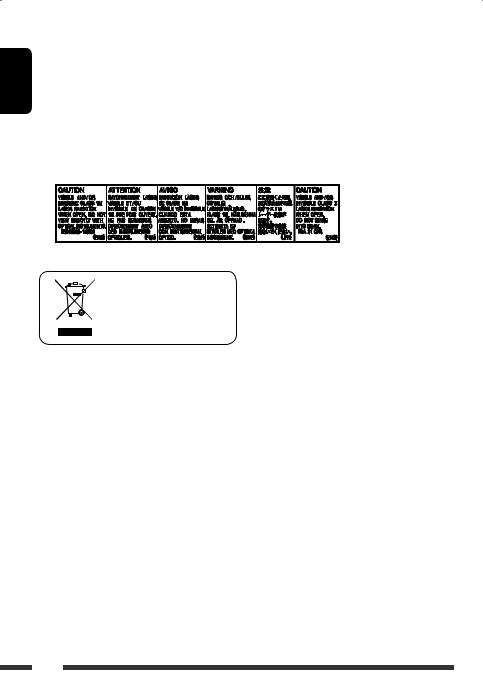
ENGLISH
Thank you for purchasing a JVC product.
Please read all instructions carefully before operation, to ensure your complete understanding and to obtain the best possible performance from the unit.
IMPORTANT FOR LASER PRODUCTS
1.CLASS 1 LASER PRODUCT
2.CAUTION: Do not open the top cover. There are no user serviceable parts inside the unit; leave all servicing to
qualified service personnel.
3. CAUTION: Visible and/or invisible class 1M laser radiation when open. Do not view directly with optical instruments.
4. REPRODUCTION OF LABEL: CAUTION LABEL, PLACED OUTSIDE THE UNIT.
[European Union only]
Warning:
If you need to operate the unit while driving, be sure to look around carefully or you may be involved in a traffic accident.
For safety...
•Do not raise the volume level too much, as this will block outside sounds, making driving dangerous.
•Stop the car before performing any complicated operations.
Temperature inside the car...
If you have parked the car for a long time in hot or cold weather, wait until the temperature in the car becomes normal before operating the unit.
Caution:
If the temperature inside the car is below 0°C, the movement of animation and text scroll will be halted on the display to prevent the display from being blurred.  appears on the display.
appears on the display.
When the temperature increases, and the operating temperature is resumed, these functions will start working again.
Caution on volume setting:
Digital devices (CD/USB) produce very little noise compared with other sources. Lower the volume before playing these digital sources to avoid damaging the speakers by sudden increase of the output level.
2

 Detaching the control panel
Detaching the control panel
Avoid touching the connectors.
 Attaching the control panel
Attaching the control panel
How to read this manual:
• is used to indicate turn the control dial to make a selection, then press to confirm the selection.
is used to indicate turn the control dial to make a selection, then press to confirm the selection.
•< > is used to indicate the available items/ settings/operations in the <SET UP> menu.
Available characters on the display
This unit can display Romans alphabets (A – Z,
a – z), Cyrillic alphabets, numbers, and symbols (see below).
These characters are also used to show the various information on the display.
Upper case (Cyrillic alphabets)
ENGLISH
 How to reset your unit
How to reset your unit
•Your preset adjustments will also be erased (except the registered Bluetooth device, see pages 15 and 16).
 How to forcibly eject a disc
How to forcibly eject a disc
“Please Eject“ appears on the display.
•You can forcibly eject the loaded disc even if the disc is locked. To lock/unlock the disc, see page 12.
•Be careful not to drop the disc when it ejects.
•If this does not work, reset your unit.
Numbers and symbols
Lower case (Cyrillic alphabets)
3

ENGLISH
Preparation
 Canceling the display demonstration and setting the clock
Canceling the display demonstration and setting the clock
• See also page 24.
1 |
Turn on the power. |
|
2 |
Cancel the display demonstrations |
|
|
Select <DEMO>, then <Off>. |
|
Press and hold until the |
Set the clock |
|
main menu is called up. |
||
• Select <Clock>, then <Set Clock>. |
||
|
||
|
Adjust the hour, then press control dial once to proceed to |
|
[Turn] = [Press] |
adjust the minute. |
|
• Select <24H/12H> (hour), then <24Hours> or |
||
|
||
• Repeat this procedure. |
<12Hours>. |
•To return to the previous menu, press BACK.
•To exit from the menu, press DISP or MENU.
Changing the display information and pattern
When the power is turned off: Check the current clock time
Ex.: When tuner is selected as the source
|
|
|
|
|
|
|
|
|
|
|
|
|
|
|
|
|
|
|
|
|
|
|
|
|
|
|
|
|
|
|
|
|
|
|
|
|
|
|
|
|
|
Source operation display |
|
Audio level meter display |
|||||||||||||||
|
|
|
|
|
(see <Level Meter> on page 26) |
||||||||||||||
4INTRODUCTIONS
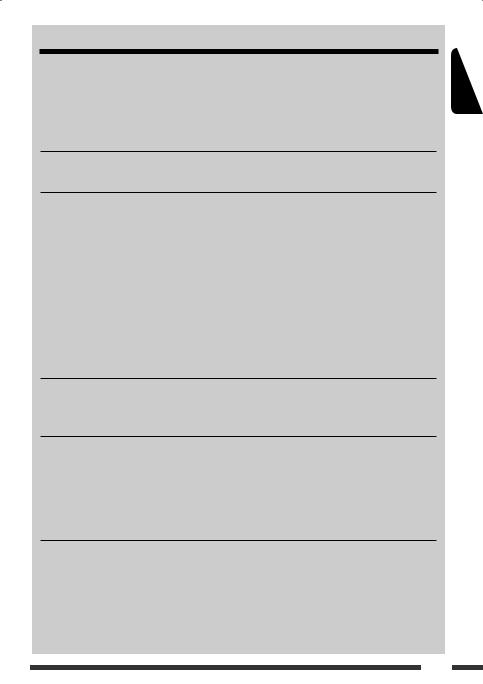
CONTENTS |
|
Detaching the control panel.................................................................................................................. |
3 |
Attaching the control panel .................................................................................................................. |
3 |
How to reset your unit .......................................................................................................................... |
3 |
How to forcibly eject a disc.................................................................................................................... |
3 |
INTRODUCTIONS |
|
Preparation........................................................................................................................................... |
4 |
OPERATIONS |
|
Basic operations.................................................................................................................................... |
6 |
• Using the control panel................................................................................................................................. |
6 |
• Using the remote controller (RM-RK50)........................................................................................................ |
7 |
Listening to the radio............................................................................................................................ |
9 |
Disc operations...................................................................................................................................... |
12 |
USB operations ..................................................................................................................................... |
13 |
Using the Bluetooth® devices ............................................................................................................... |
14 |
• Connecting a Bluetooth device for the first time........................................................................................... |
15 |
• Using the Bluetooth cellular phone .............................................................................................................. |
17 |
• Using the Bluetooth audio player ................................................................................................................. |
19 |
EXTERNAL DEVICES |
|
Listening to the iPod/iPhone ................................................................................................................ |
20 |
Listening to the other external components ......................................................................................... |
22 |
SETTINGS |
|
Selecting a preset sound mode ............................................................................................................. |
23 |
Menu operations................................................................................................................................... |
24 |
• Creating your own color—User Color .......................................................................................................... |
28 |
• Setting the time for dimmer......................................................................................................................... |
29 |
• Changing the Bluetooth setting.................................................................................................................... |
30 |
REFERENCES |
|
More about this unit ............................................................................................................................. |
32 |
Troubleshooting.................................................................................................................................... |
37 |
Maintenance......................................................................................................................................... |
41 |
Specifications........................................................................................................................................ |
42 |
ENGLISH
5

ENGLISH
Basic operations
Using the control panel 
1 • FM/AM/FM-LOW: Select preset station. |
5 |
Display window |
|
• CD/USB FRONT/USB REAR: Select folder. |
6 |
USB (Universal Serial Bus) input terminal |
|
• BT FRONT/BT REAR (Phone): Adjust |
7 |
• Activate/deactivate TA Standby Reception. |
|
the microphone volume (during a phone call |
|
• Enter PTY Searching mode [Hold]. |
|
conversation). |
8 |
Change the display information. |
|
• BT FRONT/BT REAR (Audio)*2: Select |
9 |
Flip down the control panel. |
|
group/folder. |
|
• To eject the disc, flip down the control panel |
|
2 Select the source. |
|
then press 0 on the unit. |
|
FM = CD*3 = USB FRONT*3/IPOD |
P • FM/AM/FM-LOW: Search for station. |
||
FRONT*3/BT FRONT*3,*4 = USB REAR*3/ |
|
• CD/USB FRONT/USB REAR/IPOD |
|
IPOD REAR*3/BT REAR*3,*4 = AUX IN*4 |
|
FRONT/IPOD REAR: Select track. |
|
= AM*4 = FM-LOW = (back to the |
|
• BT FRONT/BT REAR (Audio): Reverse skip/ |
|
beginning) |
|
forward skip. |
|
3 • Enter list operations. |
Q • Return to the previous menu. |
||
• Enter Menu setting [Hold]. |
|
• IPOD FRONT/IPOD REAR: Switch the |
|
• IPOD FRONT/IPOD REAR: Enter the main |
|
setting between <Headunit Mode> and |
|
menu. |
|
<iPod Mode>*6 [Hold]. |
|
4 • Control the volume*5 or select items [Turn]. |
|
• BT FRONT/BT REAR (Audio): Pause |
|
• Confirm the selection [Press]. |
|
playback. |
|
• FM/FM-LOW: Enter SSM preset mode [Hold]. |
*1 – *6 : See page 7. |
||
• CD/USB FRONT/USB REAR/IPOD |
|||
|
|
||
FRONT/IPOD REAR: Pause/resume playback*5 [Press].
• BT FRONT/BT REAR (Audio): Resume playback*5 [Press].
• CD/USB FRONT/USB REAR/IPOD FRONT/IPOD REAR/BT FRONT (Audio)*2/ BT REAR (Audio)*2: Enter playback mode [Hold].
6
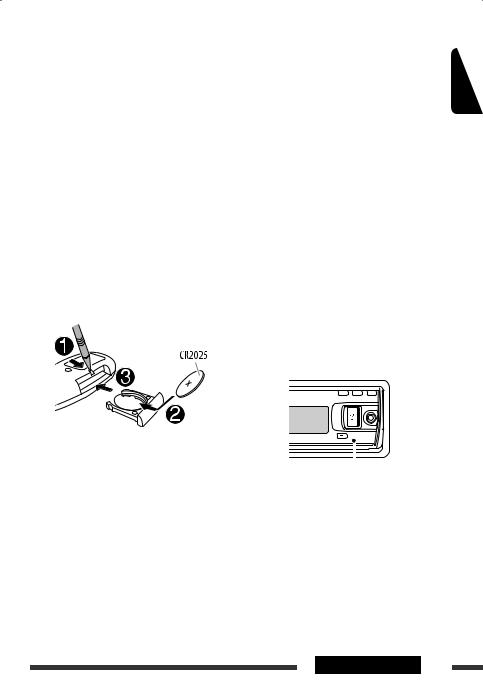
W• Enter “Call Menu” screen.
•Enter <Quick Call> preset method [Hold]. (See page 30.)
•BT FRONT/BT REAR (Phone):
–Answer incoming call.
–End a call [Hold].
E• Turn on the power.
•Attenuate the sound (if the power is on).
•Turn off the power [Hold].
•BT FRONT/BT REAR (Phone): Switch the conversation media during a phone call conversation.
R Remote sensor
T AUX (auxiliary) input jack
*1 Also known as “Control dial” in this manual. *2 For Bluetooth devices that support AVRCP 1.3.
*3 You cannot select these sources if they are not ready or not connected.
*4 You cannot select these sources if they were disabled in the <SET UP> menu (see <Source Select> in “Menu operations” on page 28).
*5 You can still adjust the volume during pause when the selected source is CD/USB FRONT/USB
REAR/IPOD FRONT/IPOD REAR/BT FRONT/ BT REAR.
Before resume playback, check to be sure that you have not raise the volume level too much.
*6 You can use this function only when <iPod Mode> is available for the connected iPod (see pages 20 and 35).
ENGLISH
Using the remote controller (RM-RK50) 
Installing the lithium coin battery (CR2025) |
Before using the remote controller: |
|
|
• |
Aim the remote controller directly at the remote |
|
|
sensor on the unit. |
|
• |
DO NOT expose the remote sensor to bright light |
|
|
(direct sunlight or artificial lighting). |
Caution: |
|
|
• Danger of explosion if battery is incorrectly replaced. |
|
|
Remote sensor |
||
Replace only with the same or equivalent type. |
|
|
•Battery shall not be exposed to excessive heat such as sunshine, fire, or the like.
If the effectiveness of the remote controller decreases, replace the battery.
Continued on the next page
OPERATIONS 7
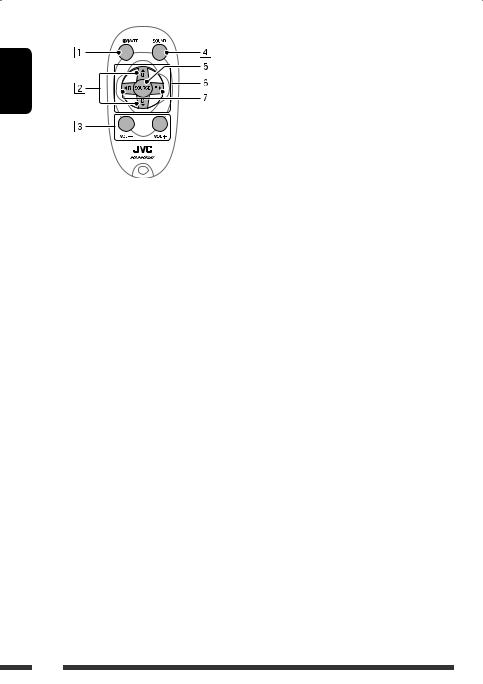
ENGLISH
1• Turns the power on if pressed briefly or attenuates the sound when the power is on.
•Turns the power off if pressed and held.
•Switches the conversation media during a phone call conversation if pressed briefly.
2• Changes the preset stations.
•Changes the folder of the MP3/WMA/AAC (and WAV for USB operations).
3Adjusts the volume level.
4Selects the sound mode.
5Selects the source.
6For Bluetooth cellular phone:
– Answers calls if pressed briefly.
– Rejects calls if pressed and held.
7• Searches for stations if pressed briefly.
•Fast-forwards or reverses the track if pressed and held.
•Changes the tracks if pressed briefly.
•Reverse skip/forward skip for Bluetooth audio player.
Warning (to prevent accidents and damage):
•Do not install any battery other than CR2025 or its equivalent.
•Do not leave the remote controller in a place (such as dashboards) exposed to direct sunlight for a long time.
•Store the battery in a place where children cannot reach.
•Do not recharge, short, disassemble, heat the battery, or dispose of it in a fire.
•Do not leave the battery with other metallic materials.
•Do not poke the battery with tweezers or similar tools.
•Wrap the battery with tape and insulate when throwing away or saving it.
8
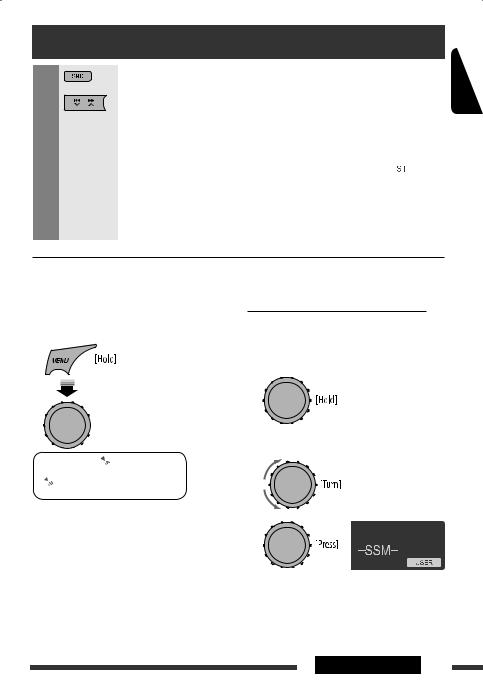
Listening to the radio
1 |
|
Select “FM,” “AM” or “FM-LOW” |
|||
2 |
|
Search for a station to listen—Auto Search. |
|||
|
|
When a station is tuned in, searching stops. To stop searching, press the same button |
|||
|
|
again. |
|
|
|
|
|
• You can also search for a station manually—Manual Search. Hold either one of the |
|||
|
|
buttons until “M” appears on the display, then press it repeatedly. |
|||
|
|
• When receiving an FM stereo broadcast with sufficient signal strength, the |
|
|
|
|
|
|
|||
|
|
|
|||
|
|
indicator lights up on the display. |
|||
|
|
Note: |
|
|
|
|
|
FM: |
87.50 MHz – 108.00 MHz |
||
|
|
FM-LOW: 65.00 MHz – 74.00 MHz |
|||
|
|
|
|
|
|
ENGLISH
 Improving the FM reception
Improving the FM reception
When an FM stereo broadcast is hard to receive, activate monaural mode for better reception.
•Not applicable when the source is “FM-LOW.”
•See also page 27.
[Turn] = [Press]
 <Tuner>
<Tuner>  <Stereo/Mono>
<Stereo/Mono>  <Mono>
<Mono>
Reception improves, but stereo effect will be lost. The  lights up on the display.
lights up on the display.
To restore the stereo effect, repeat the same procedure to select <Stereo>.
 Storing stations in memory
Storing stations in memory
Automatic presetting (FM/FM-LOW)— SSM (Strong-station Sequential Memory)
You can preset up to 12 stations for FM, and 6 stations for FM-LOW.
1While listening to a station, enter “SSM” screen.
2Select the preset number range you want to store.
FM:
SSM 01–06, SSM 07–12
FM-LOW:
SSM 01–06
3
Local FM stations with the strongest signals are searched and stored automatically.
• To stop searching, press 4  /¢
/¢  .
.
To preset other 6 stations, repeat from step 1 again.
Continued on the next page
OPERATIONS 9

Manual presetting (FM/AM/FM-LOW)
ENGLISH |
You can preset up to 12 stations for FM, 6 stations for |
|||||||||||
FM-LOW, and 6 stations for AM. |
||||||||||||
|
||||||||||||
|
Ex.: Storing FM station of 92.5 MHz into preset number |
|||||||||||
|
|
“4.” |
||||||||||
|
1 |
|
|
|
|
|
|
|
|
|
|
|
|
2 |
|
|
|
|
|
|
|
|
|
|
|
|
|
|
|
|
|
|
|
|||||
|
Select preset number “4.” |
|||||||||||
|
|
|
|
|
|
|
|
|
|
|
|
|
|
|
|
|
|
|
|
|
|
|
|
|
|
|
|
|
|
|
|
|
|
|
|
|
|
|
|
|
|
|
|
|
|
|
|
|
|
|
|
|
|
|
|
|
|
|
|
|
|
|
|
|
|
|
|
|
|
|
|
|
|
|
|
|
|
3
 Selecting preset station
Selecting preset station
or
[Turn] = [Press]
The following features are available only for FM Radio Data System stations.
 Searching for FM Radio Data System programme—PTY Search
Searching for FM Radio Data System programme—PTY Search
You can tune in to a station broadcasting your favorite programme by searching for a PTY code.
1 |
|
The last selected PTY code |
|
||
|
|
appears. |
2Select one of your favorite programme types or a PTY code.
3Start searching for your favorite programme.
If a station is broadcasting a programme of the same PTY code as you have selected, that station is tuned in.
PTY codes
News, Affairs, Info, Sport, Educate, Drama, Culture, Science, Varied, Pop M (music), Rock M (music), Easy M (music), Light M (music), Classics, Other
M (music), Weather, Finance, Children, Social, Religion, Phone In, Travel, Leisure, Jazz, Country, Nation M (music), Oldies, Folk M (music), Document
 Using the standby receptions
Using the standby receptions
TA Standby Reception
TA Standby Reception allows the unit to switch temporarily to Traffic Announcement (TA) from any source other than AM and FM-LOW.
The volume changes to the preset TA volume level if the current level is lower than the preset level (see page 27).
10

To activate TA Standby Reception
The TP (Traffic Programme) indicator either lights up or flashes.
•If the TP indicator lights up, TA Standby Reception is activated.
•If the TP indicator flashes, TA Standby Reception is not yet activated. (This occurs when you are listening to an FM station without the Radio Data System signals required for TA Standby Reception.)
To activate the reception, tune in to another station providing these signals. The TP indicator will stop flashing and remain lit.
To deactivate the TA Standby Reception
The TP indicator goes off.
PTY Standby Reception
PTY Standby Reception allows the unit to switch temporarily to your favorite PTY programme from any source other than AM and FM-LOW.
To activate and select your favorite PTY code for PTY Standby Reception, see page 27.
The PTY indicator either lights up or flashes.
•If the PTY indicator lights up, PTY Standby Reception is activated.
•If the PTY indicator flashes, PTY Standby Reception is not yet activated.
To activate the reception, tune in to another station providing these signals. The PTY indicator will stop flashing and remain lit.
To deactivate the PTY Standby Reception, select <Off> for the PTY code (see page 27). The PTY indicator goes off.
•The unit will not switch to Traffic Announcement or PTY programme when a call connection is established through “BT FRONT/BT REAR.”
 Tracing the same programme— Network-Tracking Reception
Tracing the same programme— Network-Tracking Reception
When driving in an area where FM reception is not sufficient enough, this unit automatically tunes in to another FM Radio Data System station of the same network, possibly broadcasting the same programme with stronger signals (see the illustration below).
When shipped from the factory, Network-Tracking Reception is activated.
To change the Network-Tracking Reception setting, see <AF Regional> on page 27.
Programme A broadcasting on different frequency areas (01 – 05)
 Automatic station selection— Programme Search
Automatic station selection— Programme Search
Usually when you select a preset number, the station preset in that number is tuned in.
If the signals from the FM Radio Data System preset station are not sufficient for good reception, this unit, using the AF data, tunes in to another frequency possibly broadcasting the same programme as the original preset station is broadcasting.
•The unit takes some time to tune in to another station using programme search.
•See also page 27.
ENGLISH
OPERATIONS 11

ENGLISH
Disc operations
1
2
Turn on the power.
Insert a disc.
All tracks will be played repeatedly until you change the source or eject the disc.
Stop playing and ejecting the disc |
|
|
Selecting a track/folder |
|||
|
|
|||||
|
|
|
|
|
|
|
|
|
|
|
|
|
|
|
|
|
|
|
|
|
•“No Disc” appears. Press SRC to listen to another playback source.
Prohibiting disc ejection
To cancel the prohibition, repeat the same procedure.
Pressing (or holding) the following buttons allows you
to...
[Press] Pause/resume playback.
MP3/WMA/AAC: Select folder
[Press] Select track
[Hold] Reverse/fast-forward track
[Turn] = [Press]
•For MP3/WMA/AAC discs, select the desired folder, then the desired track by repeating the control dial procedures.
•To return to the previous menu, press BACK.
 Selecting the playback modes
Selecting the playback modes
You can use only one of the following playback modes at a time.
1 Enter “PLAYBACK MENU” screen.
12
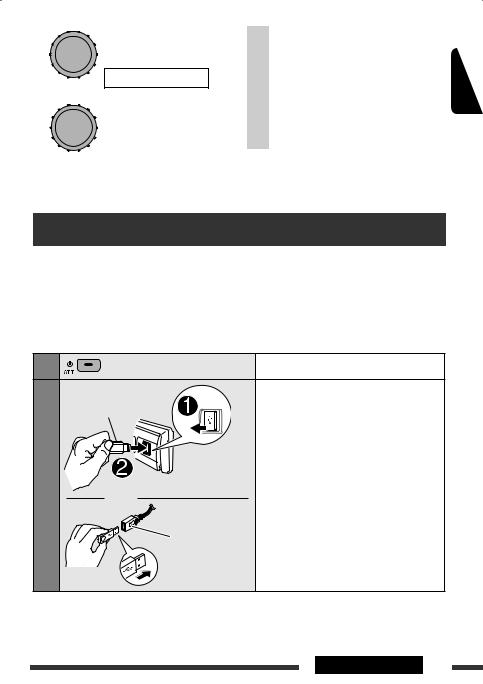
2
[Turn] = [Press]
Repeat Random
Random
3
[Turn] = [Press]
Repeat |
Track |
: |
Repeats current track |
|
|
|
|
||
Folder : MP3/WMA/AAC: Repeats current |
||||
|
||||
|
|
|
folder |
|
|
|
|||
Random |
Folder : MP3/WMA/AAC: Randomly plays |
|||
|
|
all tracks of current folder, then |
||
|
|
|
||
|
|
|
tracks of next folders |
|
|
|
|
|
|
|
All |
: |
Randomly plays all tracks |
|
|
|
|
|
|
•To cancel repeat play or random play, select “Off”.
•To return to the previous menu, press BACK.
ENGLISH
USB operations
This unit is equipped with two USB input terminals (on the control panel and USB cable from the rear of the unit). You can use these two terminals at the same time.
•You can also connect a USB Bluetooth Adapter (KS-UBT1) and/or an Apple iPod/iPhone to the USB input terminal(s). For details of the operations, see pages 14 – 19 and 20 – 21.
This unit can play MP3/WMA/AAC/WAV tracks stored in a USB mass storage class device (such as a USB memory, Digital Audio Player, portable HDD, etc.).
1 |
|
Turn on the power. |
2 |
|
Connect a USB device. |
|
USB memory |
All tracks will be played repeatedly until you |
|
change the source or disconnect a device. |
|
|
|
and/or
USB cable from the rear of the unit
Continued on the next page
OPERATIONS 13

ENGLISH
If a USB device has been attached...
Playback starts from where it has been stopped previously.
•If a different USB device is currently attached, playback starts from the beginning.
Stop playing and detaching the USB device
Straightly pull it out from the USB input terminal.
•“No USB” appears. Press SRC to listen to another playback source.
You can operate the USB device in the same way you operate the files on a disc. (See pages 12 and 13.)
•You can listen to WAV files by following the MP3/ WMA/AAC file operations listed on pages 12 and 13.
Cautions:
•Avoid using the USB device if it might hinder your safety driving.
•While “Reading” is shown on the display:
–Do not pull out and attach the USB device repeatedly.
–Do not pull out or attach another USB device.
•Do not start the car engine if a USB device is connected.
•This unit may not be able to play the files depending on the type of USB device.
•Operation and power supply may not work as intended for some USB devices.
•You cannot connect a computer to the USB input terminal of the unit.
•Make sure all important data has been backed up to avoid losing the data.
•Electrostatic shock at connecting a USB device may cause abnormal playback of the device. In this case, disconnect the USB device then reset this unit and the USB device.
•Do not leave a USB device in the car, expose to direct sunlight, or high temperature to avoid deformation or cause damages to the device.
•Some USB devices may not work immediately after you turn on the power.
•The detect time and response time may be very long for some USB devices (such as Digital Audio Player, HDD, etc.).
•For more details about USB operations, see pages 33 and 34.
Using the Bluetooth® devices
Bluetooth is a short-range wireless radio communication technology for the mobile device such as mobile phones, portable PCs, and other devices. The Bluetooth devices can be connected without cables and communicate with each other.
•Refer to the list (included in the box) to see the countries where you may use the Bluetooth® function.
Bluetooth profile
This unit supports the following Bluetooth profiles; HFP (Hands-Free Profile) 1.5
OPP (Object Push Profile) 1.1
A2DP (Advanced Audio Distribution Profile) 1.2 AVRCP (Audio/Video Remote Control Profile) 1.3
Refer also to the instructions supplied with the Bluetooth device.
14

Features
You can operate Bluetooth devices through the unit as follows: |
ENGLISH |
|
• Receiving a call |
||
|
||
• Making a call—from phone book, from call history (dialed number/received call), by dialing number, by voice |
|
|
command |
|
|
• Informing you of the arrival of a SMS (Short Message Service) |
|
|
• Play back a Bluetooth audio player |
|
Connecting a Bluetooth device for the first time 
Preparation:
•Connect the supplied USB Bluetooth Adapter (KS-UBT1) to one of the USB input terminals of the unit.
•Operate the device to turn on its Bluetooth function.
1
2
Turn on the power.
Connect the USB Bluetooth Adapter,
KS-UBT1.
KS-UBT1
• Only one USB Bluetooth Adapter can be detected at a time.
or
USB cable from the rear of the unit
You can perform the following operations from the <SET UP> menu.
•Pairing and delete pairing
•Connect and disconnect a registered Bluetooth device (Phone/Audio)
[Turn] = [Press]
 <Bluetooth>
<Bluetooth>  <Device> = Perform the following operations.
<Device> = Perform the following operations.
Continued on the next page
OPERATIONS 15

Pairing and PIN code
ENGLISH |
When you connect a Bluetooth device to the unit |
|
for the first time, make pairing between the unit |
||
|
||
|
and the device. Pairing allows Bluetooth devices to |
|
|
communicate with each other. |
|
|
To make pairing, you may need to enter the PIN |
|
|
(Personal Identification Number) code of your Bluetooth |
|
|
device you want to connect. |
|
|
• Once the connection is established, it is registered in |
|
|
the unit even if you reset the unit. Up to five devices |
|
|
can be registered in total. |
|
|
• Only one device for Bluetooth phone and one for |
|
|
Bluetooth audio can be connected at a time. |
|
|
1 Select <New Pairing>. |
|
|
[Turn] = [Press] |
2Enter a PIN (Personal Identification Number) code to the unit.
• You can enter any number you like (1-digit to
16-digit number). [Initial: 0000]
–Some devices have their own PIN code. Enter the specified PIN code to the unit.
1Move to the next (or previous) number position.
2Select a number.
3Use the Bluetooth device to search and connect.
On the device to be connected, enter the same PIN code you have just entered for this unit.
“Wait Pair” appears, then “Pairing OK” or “Connected [Device Name]” appears on the display when the connection is established. Now you can use the device through the unit.
 appears when Bluetooth connection is established.
appears when Bluetooth connection is established.
The device remains registered even after you disconnect the device. Use <Connect Phone> or <Connect Audio> (or activate <Auto Connect>) to connect the same device from next time on. (See page 30.)
Deleting a registered device
1 Select <Delete Pairing>.
[Turn] = [Press]
2 Select a device you want to delete.
[Turn] = [Press]
“Delete OK?” appears on the display.
3 Delete the selection.
3Repeat steps 1 and 2 until you finish entering a PIN code.
4Confirm the entry.
“Wait Pair” appears on the display.
“OK” appears on the display when the device is deleted.
• To return to the previous menu, press BACK.
16

Connecting a registered device
1Select <Connect Phone> or <Connect Audio>.
[Turn] = [Press]
2 Select a device you want to connect.
[Turn] = [Press]
“Connecting...” appears, then “Connected [Device Name]” appears on the display when the device is connected.
Disconnecting a registered device
Select <Disconnect Phone> or <Disconnect Audio>.
[Turn] = [Press]
“Disconnecting” appears, then “Disconnected [Device Name]” appears on the display when the device is disconnected.
Using the Bluetooth cellular phone 
 Making a call
Making a call
1 Enter “Call Menu” screen.
2 Select the method to make a call.
[Turn] = [Press]
• “Dialed Calls”*: Shows the list of the phone |
|
numbers you have dialed. Go to the following |
|
step. |
ENGLISH |
• “Missed Calls”*: Shows the list of the missed |
|
• “Received Calls”*: Shows the list of the |
|
received calls. Go to the following step. |
|
calls. Go to the following step. |
|
• “Phonebook”: Shows the name/phone |
|
number of the phone book of the unit. Go to the |
|
following step. To copy the phone book memory, |
|
see pages 30 and 31. |
|
• “Dial Number”: Shows the “Dial Number” |
|
screen. See “How to enter phone number” on the |
|
following. |
|
• “Voice Dial” (Only accessible when the |
|
connected cellular phone has the voice |
|
recognition system): Speak the name (registered |
|
words) you want to call. |
|
*Displays only when the dialed or received number is made through the unit. See also page 31 for “Phonebook Select” settings.
3Select the name/phone number you want to call.
[Turn] = [Press]
•When the sound is stopped or interrupted during the use of a Bluetooth device, turn off, then turn on the unit.
–If the sound is not yet restored, connect the device again. (See “Connecting a registered device” on the left column.)
How to enter phone number
1 Select a number.
Continued on the next page
OPERATIONS 17

ENGLISH
2Move the entry position.
3Repeat steps 1 and 2 until you finish entering the phone number.
4Confirm the entry.
How to delete phone number
•Only when <Manual Trans> is selected for <Phonebook Select> in Bluetooth setting menu
(see page 31).
1Enter “Call Menu” screen.
2Display the list of phone numbers using one of the calling method (see step 2 of “Making a call” on page 17).
3Select the name/phone number you want to delete.
4Enter the “Delete Entries” screen.
5• Select “Delete” to delete the selected item.
•Select “Delete All” to delete all the listed numbers in step 2.
 Receiving/ending a phone call
Receiving/ending a phone call
When a call comes in....
The source is automatically changed to “BT FRONT/ BT REAR.”
•The display will flash in blue (see <Ring Color> on page 25 for setting).
Name (or phone number, if acquired)
When <Auto Answer> is activated....
The unit answers the incoming calls automatically, see page 30.
•To answer the incoming call when <Auto Answer> is deactivated:
or
•To adjust the microphone volume during a phone call conversation:
The adjustment will not affect the main volume. You can preset the microphone volume (see pages 30 and 31).
To end the call or reject an incoming call
or
•When <Auto Answer> is set to <Reject>, the unit rejects any incoming calls.
Switching conversation media (the unit/ cellular phone)
During a phone call conversation....
Then, continue your conversation using the other media.
•Operations may be different according to the connected Bluetooth device.
18
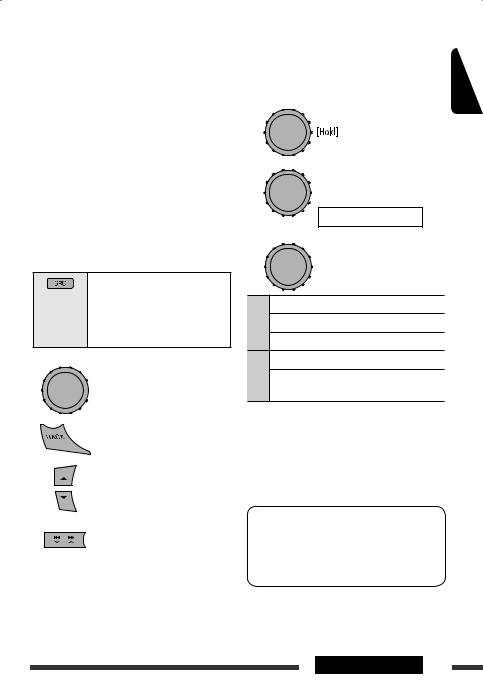
 Arriving of a SMS
Arriving of a SMS
When a SMS comes in....
If the cellular phone is compatible with SMS and
<Message Notice> is set to <On> (see page 30), the unit rings to inform you of the message arrival.
•“Received Message” appears on the display and the display illuminate in blue (see <Ring Color> on page 25 for setting).
•You cannot read, edit, or send a message through the unit.
Using the Bluetooth audio player 
•Operations and display indications differ depending on their availability on the connected audio player.
Select “BT FRONT” or “BT REAR.”
If playback does not start automatically, operate the Bluetooth audio player to start playback.
|
[Press] |
Resume playback* |
|
|
|
|
[Press] |
Pause playback* |
|
|
|
|
Select group/folder* |
|
|
|
|
|
[Press] |
Reverse skip/forward skip |
|
[Hold] |
Reverse search/forward |
|
|
search |
|
|
|
*Operation maybe different according to the connected device.
 Selecting the playback modes
Selecting the playback modes
You can use only one of the following playback modes |
ENGLISH |
|
at a time. |
||
|
||
• For Bluetooth devices that support AVRCP 1.3. |
|
|
1 Enter “PLAYBACK MENU” screen. |
|
2
[Turn] = [Press]
Repeat Random
Random
3
|
|
|
[Turn] = [Press] |
|
Repeat |
Track |
: |
Repeats current track |
|
All |
: |
Repeats all tracks |
||
|
||||
|
Group |
: Repeats all tracks of current group |
||
Random |
All |
: |
Randomly plays all tracks |
|
Group |
: Randomly plays all tracks of the |
|||
|
||||
|
|
|
current group |
|
•To cancel repeat play or random play, select “Off”.
•To return to the previous menu, press BACK.
•Refer also to pages 16 and 17 for connecting/ disconnecting/deleting a registered device.
Bluetooth Information:
If you wish to receive more information about Bluetooth, visit the following JVC web site: <http://www.jvc.co.jp/english/car/> (English website only).
OPERATIONS 19
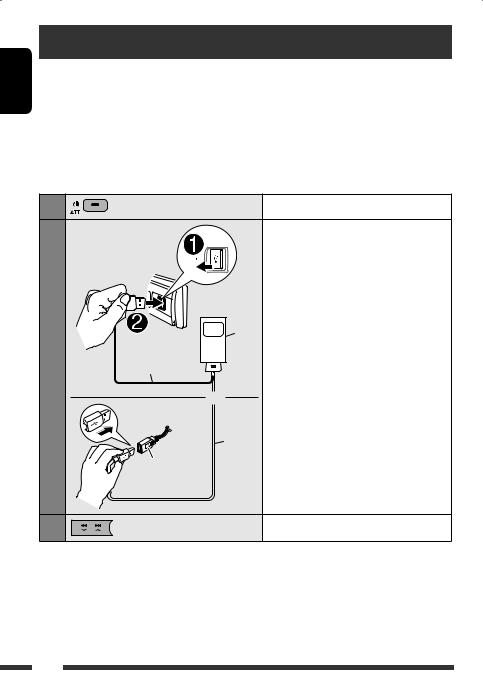
ENGLISH
Listening to the iPod/iPhone
There are two control terminals in “IPOD FRONT/IPOD REAR” source.
•<Headunit Mode> : Control by this unit.
•<iPod Mode> : Control by the connected iPod/iPhone.
Preparation: Select the controlling terminal, <Headunit Mode> or <iPod Mode> for iPod playback:
•Press and hold BACK button.
•Make the selection from <iPod Switch> setting, see page 28.
The operations explained below are under <Headunit Mode>.
1 |
Turn on the power. |
2 |
Connect the iPod/iPhone using the USB |
|
2.0 cable (accessory of the iPod/iPhone). |
|
Playback starts automatically. |
iPod/ iPhone
USB 2.0 cable
or
USB 2.0 cable
USB cable from the rear of the unit
3 |
Select a song. |
•When iPod/iPhone devices are connected to both front and rear USB input terminals, the unit only detects and charges the first connected device.
•Disconnecting the iPod/iPhone will stop playback. Press SRC to listen to another playback source.
•For details, refer also to the manual supplied with your iPod/iPhone.
20
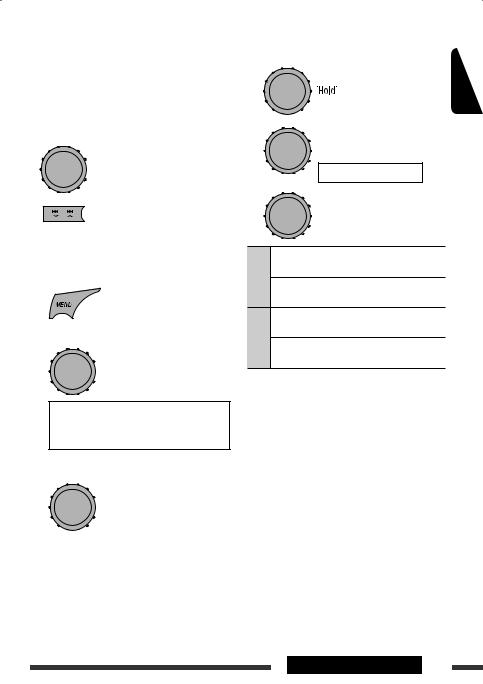
Caution:
•Avoid using the iPod/iPhone if it might hinder your safety while driving.
•Make sure all important data has been backed up to avoid losing the data.
Pressing (or holding) the following buttons allows you
to...
|
[Press] |
Pause/resume playback. |
|
|
|
|
[Press] |
Select track |
|
[Hold] |
Reverse/fast-forward track |
|
|
|
 Selecting a track from the menu
Selecting a track from the menu
1 Enter the main menu.
2 Select the desired menu.
[Turn] = [Press]
Playlists Ô Artists Ô Albums Ô Songs
ÔPodcasts Ô Genres Ô Composers
ÔAudiobooks
3 Select the desired item.
[Turn] = [Press]
•Repeat this procedure until the desired track is selected.
•To return to the previous menu, press BACK.
 Selecting the playback modes
Selecting the playback modes
1 Enter “PLAYBACK MENU” screen.
2
[Turn] = [Press]
Repeat Random
Random
3
|
|
[Turn] = [Press] |
Repeat |
One |
: Functions the same as |
All |
: Functions the same as “Repeat |
|
|
|
“Repeat One” of the iPod. |
|
|
All” of the iPod. |
Random |
Song |
: Functions the same as |
|
“Shuffle Songs” of the iPod. |
|
|
|
|
|
Album* : Functions the same as |
|
|
|
“Shuffle Albums” of the iPod. |
•To cancel repeat play or random play, select “Off.”
•“Random Album” is not available for some iPod.
*Functions only if you select “All” for “Albums” in the main menu.
• To return to the previous menu, press BACK.
ENGLISH
EXTERNAL DEVICES 21

ENGLISH
Listening to the other external components
You can connect an external component to the AUX (auxiliary) input jack on the control panel.
Preparation: Make sure <Show> is selected in the <Source Select> = <AUX Source> setting, see page 28.
1 |
|
Select “AUX IN.” |
2 |
— |
Turn on the connected component and start playing the source. |
3 |
|
Adjust the volume. |
4 |
— |
Adjust the sound as you want (see page 23). |
Connecting an external component to the AUX input jack
Portable audio player, etc.
3.5 mm stereo mini plug (not supplied)
22 EXTERNAL DEVICES
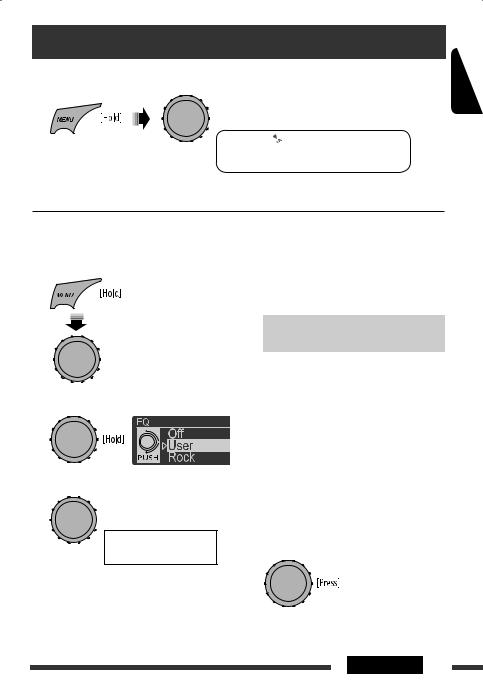
Selecting a preset sound mode
You can select a preset sound mode suitable to the music genre from the <SET UP> menu.
• See page 36 for the preset value for each sound mode.
[Turn] = [Press]
 <EQ>
<EQ>  <Off/User/Rock/Classic/Pops/
<Off/User/Rock/Classic/Pops/
Hip Hop/Jazz>
• See page 25 for <Fad (fader)/Bal (balance)/Loud/Volume Adjust> settings.
 Storing your own sound mode
Storing your own sound mode
You can store your own adjustments in memory.
1 Select <EQ>.
[Turn] = [Press]
2 Enter <User> setting mode.
3 Select a frequency range.
[Turn] = [Press]
<Low> Ô <Mid> Ô <High>
4Adjust the sound elements of the selected frequency range.
1Press 4  / ¢
/ ¢  to adjust the frequency.
to adjust the frequency.
2Press 5 / ∞ to adjust the level.
3Turn the control dial to adjust the Q-slope.
Sound |
Range/selectable items |
||
elements |
Low |
Mid |
High |
|
|
|
|
Frequency |
50 Hz |
0.5 kHz |
5.0 kHz |
|
100 Hz |
1.0 kHz |
10.0 kHz |
|
200 Hz |
2.0 kHz |
15.0 kHz |
|
|
|
|
Level |
–6 to +6 |
–6 to +6 |
–6 to +6 |
|
|
|
|
Q |
Q0.7 |
Q0.7 |
Q0.7 |
|
Q1.0 |
Q1.0 |
Q1.0 |
|
Q1.4 |
Q1.4 |
Q1.4 |
|
Q2.0 |
Q2.0 |
Q2.0 |
|
|
|
|
5Repeat steps 3 and 4 to adjust other frequency ranges.
6 Store the adjustment made.
ENGLISH
SETTINGS 23

ENGLISH
Menu operations
1 Call up the <SET UP> |
2 Select the desired item. |
|
3 Repeat step 2 if necessary. |
|||||||
menu. |
|
|
|
|
|
|
• To confirm the setting, press the |
|||
|
|
|
|
|
|
[Turn] = [Press] |
|
control dial. |
|
|
|
|
|
|
|
|
|
• To return to the previous menu, |
|||
|
|
|
|
|
|
|
||||
|
|
|
|
|
|
|
|
|
||
|
|
|
|
|
|
|
|
|
press BACK. |
|
|
|
|
|
|
|
|
|
|
• To exit from the menu, press |
|
|
|
|
|
|
|
|
|
|
DISP or MENU. |
|
|
|
|
|
|
|
|
|
|
|
|
|
|
|
|
|
|
|
|
|
Initial: Underlined |
|
|
|
|
|
|
||||||
Category |
Menu items |
|
Selectable settings, [reference page] |
|
||||||
|
|
|
|
|
|
|
||||
DEMO |
DEMO |
|
• |
On |
: |
Display demonstration will be activated automatically if |
||||
Display |
|
|
|
|
no operation is done for about 20 seconds, [4]. |
|||||
|
|
|
|
|
||||||
|
demonstration |
|
• |
Off |
: |
Cancels. |
|
|
|
|
|
|
|
|
|
|
|||||
|
Clock Display*1 |
|
• |
On |
: Clock time is shown on the display at all times when the |
|||||
|
|
|
|
|
|
|
power is turned off. |
|
||
|
|
|
|
• |
Off |
: Cancels; pressing DISP will show the clock time for about |
||||
|
|
|
|
|
|
|
5 seconds when the power is turned off. |
|
||
|
|
|
|
|
|
|||||
Clock |
Set Clock |
|
: |
Adjust the hour, then the minute, [4]. |
|
|||||
|
|
|
|
(Initial: 0:00) |
|
|
|
|
|
|
|
|
|
|
|
|
|
|
|
|
|
|
|
|
|
|
|
|
|
|||
|
24H/12H |
|
• |
12Hours |
: |
Select the time display mode, [4]. |
|
|||
|
|
|
|
• |
24Hours |
|
|
|
|
|
|
|
|
|
|
|
|||||
|
Clock Adjust*2 |
|
• |
Auto |
: The built-in clock is automatically adjusted using the CT |
|||||
|
|
|
|
|
|
|
(clock time) data in the Radio Data System signal. |
|||
|
|
|
|
• |
Off |
: |
Cancels. |
|
|
|
|
|
|
|
|
|
|||||
EQ |
EQ |
|
: |
Select a preset sound mode suitable to the music genre, [23]. |
|
|||||
Equalizer |
|
|
Off, User, Rock, Classic, Pops, Hip Hop, Jazz |
|
||||||
|
|
|
|
|||||||
|
|
|
|
|
||||||
|
Color Select |
|
Color 01 |
: Select one of the preset or user color for display and |
||||||
|
|
|
|
— Color 29, |
|
button (except T/P/DISP/OPEN/ |
) illumination. |
|||
|
|
|
|
User |
|
(For customized color settings, <User>, see pages 28 |
||||
Color |
|
|
|
|
|
|
and 29.) |
|
|
|
|
|
|
|
|
|
|
|
|
|
|
Menu Color |
|
• |
On |
: Changes the display and button (except T/P/DISP/ |
||||||
|
|
|||||||||
|
|
|
|
|
|
|
OPEN/ |
) illumination during menu, list search and |
||
|
|
|
|
|
|
|
playback mode operations. |
|
||
|
|
|
|
• |
Off |
: |
Cancels. |
|
|
|
|
|
|
|
|
|
|
|
|
|
|
*1 If the power supply is not interrupted by turning off the ignition key of your car, it is recommended to select <Off> to save the car’s battery.
*2 Takes effect only when CT data is received.
24

Category Menu items |
Selectable settings, [reference page] |
||||
|
|
|
|
|
|
|
Ring Color*3 |
• |
On |
: When a call comes in, the display will flash in blue. |
|
|
|
|
|
|
• The display will change to the original color when you |
Color |
|
|
|
|
answer the call or the incoming call stops. |
|
|
|
|
When the unit receive a SMS, the display only illuminate |
|
|
|
|
|
|
|
|
|
|
|
|
in blue. |
|
|
• |
Off |
: |
Cancels. |
|
|
|
|
||
|
Fad/Bal*4, *5 |
R6 – F6 |
: Fad: Press 5 / ∞ to adjust the front and rear speaker |
||
|
Fader/Balance |
|
|
|
output balance. (Initial: 0) |
|
|
L6 – R6 |
: |
Bal: Press 4 / ¢ to adjust the left and right |
|
|
|
|
|
|
speaker output balance. (Initial: 0) |
|
|
|
|
|
|
|
Loud |
• |
Loud1/Loud2/ |
: Boost low and high frequencies to produce a |
|
|
Loudness |
|
Loud3 |
|
well-balanced sound at a low volume level. |
|
|
• |
Off |
: |
Cancels. |
|
|
|
|
||
|
Volume Adjust |
Level –5 — |
: Preset the volume adjustment level of each source |
||
|
|
Level +5 |
|
(except FM), compared to the FM volume level. The |
|
|
|
(Initial: Level 0) |
|
volume level will automatically increase or decrease |
|
|
|
|
|
|
when you change the source. |
|
|
|
|
|
• Before making an adjustment, select the source you |
|
|
|
|
|
want to adjust. |
Audio |
|
|
|
|
• “FIX” appears on the display if “FM/FM-LOW” is |
|
|
|
|
selected as the source. |
|
|
|
|
|
|
|
|
|
|
|
|
|
|
Subwoofer |
• |
LPF/Level |
: |
Press 4 / ¢ to select the cutoff frequency to |
|
|
|
|
|
the subwoofer. |
|
|
|
|
|
Off: All signals are sent to the subwoofer. |
|
|
|
|
|
LPF 55Hz/LPF 85Hz/LPF 120Hz: Frequencies higher |
|
|
|
|
|
than 55 Hz/85 Hz/120 Hz are cut off. |
|
|
|
|
|
Turn the control dial to adjust the subwoofer output level. |
|
|
|
|
|
Level 00 to Level 08 (Initial: Level 04) |
|
|
• |
Phase |
: Turn the control dial to select the subwoofer phase. |
|
|
|
|
|
|
0deg (normal) or 180deg (reverse) |
|
|
|
|||
|
HPF |
Select the cutoff frequency to the front/rear speakers. Set this to match the LPF |
|||
|
High pass filter |
settings. |
|
|
|
•62Hz/95Hz/ : Frequencies lower than 62 Hz/95 Hz/135 Hz are cut off.
135Hz
• Off |
: All signals are sent to the front/rear speakers. |
*3 Displayed only when USB Bluetooth Adapter (KS-UBT1) is connected. *4 If you are using a two-speaker system, set the fader level to <0>. *5 This adjustment will not affect the subwoofer output.
ENGLISH
Continued on the next page
SETTINGS 25

|
Category |
Menu items |
Selectable settings, [reference page] |
||||
|
|
|
|
|
|
|
|
ENGLISH |
Audio |
Beep |
• |
On |
: |
Activates the key touch tone. |
|
Key touch tone |
• |
Off |
: Deactivates the key touch tone. |
||||
|
|
||||||
|
|
|
|
|
|
||
|
|
Amplifier Gain*6 |
• |
High Power |
: Vol 00 – Vol 50 |
||
|
|
|
• |
Low Power |
: Vol 00 – Vol 30 (Select if the maximum power of each |
||
|
|
|
|
|
|
speaker is less than 50 W to prevent damaging the |
|
|
|
|
|
|
|
speaker.) |
|
|
|
|
|
|
|
||
|
|
Dimmer |
• |
On |
: Dims the display and button illumination. |
||
|
|
|
• |
Off |
: |
Cancels. |
|
|
|
|
• |
Auto |
: Dims the display when you turn on the headlights.*7 |
||
|
|
|
• |
Time Set |
: Set the timer for dimmer, [29]. |
||
|
|
|
|
|
|
Any hour – Any hour (Initial: 18–07) |
|
|
|
|
|
|
|
||
|
|
Level Meter |
• |
Meter 1 |
: Select the different level meter patterns, [4]. |
||
|
|
|
• |
Meter 2 |
|
• Press DISP to show the selected level meter. |
|
|
|
|
|
|
|
|
|
|
|
Scroll*8 |
• |
Once |
: |
Scrolls the track information only once. |
|
|
|
|
• |
Auto |
: Repeats the scroll (in 5-second intervals). |
||
|
Display |
|
• |
Off |
: |
Cancels. |
|
|
|
Pressing DISP for more than one second can scroll the display regardless of the |
|||||
|
|
|
|||||
|
|
|
setting. |
|
|
||
|
|
|
|
|
|
||
|
|
Tag Display |
• |
On |
: Shows the Tag information while playing MP3/WMA/ |
||
|
|
|
|
|
|
AAC/WAV tracks. |
|
|
|
|
• |
Off |
: |
Cancels. |
|
|
|
|
|
|
|
||
|
|
LCD Type |
• |
Negative |
: Negative pattern of the display. |
||
|
|
|
• |
Positive |
: Positive pattern of the display. |
||
|
|
|
• |
Auto |
: Positive pattern will be selected during the day time*9; |
||
|
|
|
|
|
|
while negative pattern will be used during the night |
|
|
|
|
|
|
|
time*9. |
|
|
|
Contrast |
Level 01 |
: Adjust the display contrast to make the display |
|||
|
|
|
— Level 08 |
|
indications clear and legible. (Initial: Level 05) |
||
|
|
|
|
|
|
|
|
*6 The volume level automatically changes to “Vol 30” if you change to <Low Power> with the volume level set higher than “Vol 30.”
*7 The illumination control lead connection is required. (See “Installation/Connection Manual.”) *8 Some characters or symbols will not be shown correctly (or will be blanked) on the display. *9 Depends on the <Dimmer> setting.
26
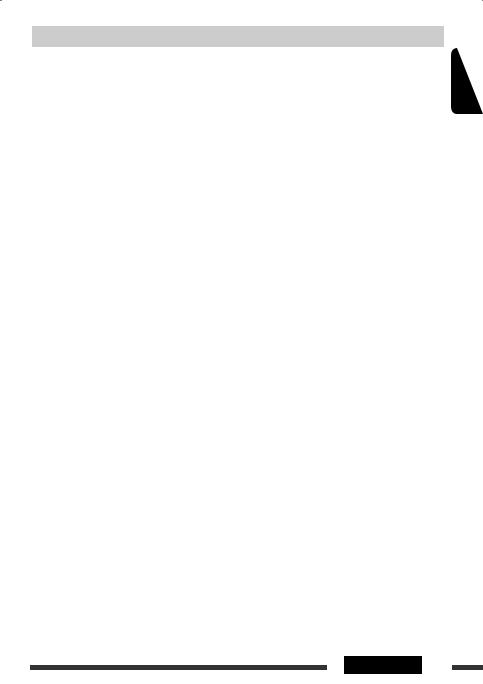
Category |
Menu items |
Selectable settings, [reference page] |
||||
|
|
|
||||
Bluetooth |
Device |
(See pages 15 – 17 for settings.) |
||||
|
|
|
|
|
||
Settings |
(See pages 30 and 31 for settings.) |
|||||
|
||||||
|
|
|
|
|
||
|
IF Band |
• |
Auto |
: Increases the tuner selectivity to reduce interference |
||
|
Intermediate |
|
|
|
noises between adjacent stations. (Stereo effect may be |
|
|
frequency band |
|
|
|
lost.) |
|
|
|
• |
Wide |
: Subject to interference noises from adjacent stations, but |
||
|
|
|
|
|
sound quality will not be degraded and the stereo effect |
|
|
|
|
|
|
will remain. |
|
|
|
|
|
|
||
|
AF Regional*10 |
• |
AF |
: When the currently received signals become weak, the |
||
|
Alternative |
|
|
|
unit switches to another station (the programme may |
|
|
frequency/ |
|
|
|
differ from the one currently received), [11]. |
|
|
regionalization |
|
|
|
• The AF indicator lights up. |
|
|
reception |
• |
AF REG |
: When the currently received signals become weak, the |
||
|
|
|
|
|
unit switches to another station broadcasting the same |
|
Tuner |
|
|
|
|
programme. |
|
|
|
|
|
• The REG indicator lights up. |
||
|
|
|
|
|
||
|
|
• |
Off |
: |
Cancels. |
|
|
|
|
|
|
||
|
P-Search*10 |
• |
On |
: Activates Programme Search, [11]. |
||
|
Programme search |
• |
Off |
: |
Cancels. |
|
|
|
|
|
|
||
|
TA Volume*10 |
Vol 00 – Vol 50 |
: |
(Initial: Vol 15) |
||
|
Traffic |
(or Vol 00 |
|
|
||
|
announcement |
– Vol 30)*11 |
|
|
||
|
volume |
|
|
|
|
|
|
|
|
|
|||
|
PTY-Standby*10 |
Off, PTY codes |
: Activates PTY Standby Reception with one of the PTY |
|||
|
PTY standby |
|
|
|
codes, [10]. |
|
|
|
|
|
|
||
|
Stereo/Mono*12 |
• |
Stereo |
: Restore the stereo effect. |
||
|
|
• |
Mono |
: Activate monaural mode to improve FM reception, but |
||
|
|
|
|
|
stereo effect will be lost, [9]. |
|
|
|
|
|
|
|
|
*10 Only for FM Radio Data System stations. *11 Depends on the amplifier gain control. *12 Displayed only when the source is “FM.”
Continued on the next page
ENGLISH
SETTINGS 27
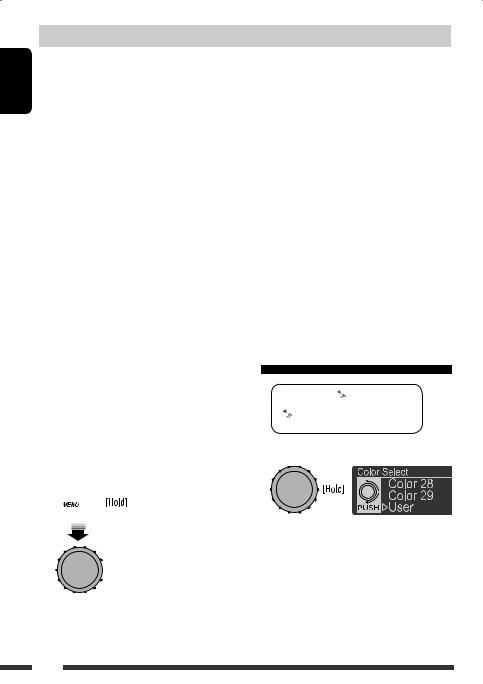
|
Category |
Menu items |
Selectable settings, [reference page] |
|||
|
|
|
|
|
|
|
ENGLISH |
SelectSource |
AM Source*13 |
• |
Show |
: |
Enable “AM” in source selection, [6]. |
|
• |
Hide |
: |
Disable “AM” in source selection. |
||
|
|
|
||||
|
|
|
|
|
|
|
|
|
AUX Source*14 |
• |
Show |
: |
Enable “AUX IN” in source selection, [6]. |
|
|
|
• |
Hide |
: |
Disable “AUX IN” in source selection. |
|
|
|
|
|
|
|
|
|
Bluetooth |
• |
Show |
: |
Enable “BT FRONT/BT REAR” in source selection, [6]. |
|
|
Audio*15 |
• |
Hide |
: |
Disable “BT FRONT/BT REAR” in source selection. |
|
16 |
Drive Change |
: |
Select to change the drive when a multiple drives device is connected to the |
||
|
* |
|
|
USB input terminal (FRONT/REAR). |
||
|
USB |
|
|
|||
|
|
|
|
|
|
|
|
|
|
|
|
|
|
|
|
iPod Switch |
• |
Headunit Mode |
: |
Controls iPod playback through the unit. |
|
*17 |
iPod/iPhone control |
• |
iPod Mode |
: |
Controls iPod playback through the iPod/iPhone. |
|
|
|
|
|
|
|
|
|
|
|
|
|
|
|
iPod |
Audiobooks |
• |
Normal |
: |
You can select the playback speed of the “Audiobooks” |
|
|
|||||
|
|
Speed control of |
• |
Faster |
|
sound file in your iPod/iPhone. |
|
|
“Audiobooks” |
• |
Slower |
• |
Initial selected item depends on your iPod/iPhone setting. |
|
|
|
|
|
|
|
*13 Displayed only when any source other than “AM” is selected.
*14 Displayed only when any source other than “AUX IN” is selected.
*15 Displayed only when any source other than “ BT FRONT/BT REAR” is selected. *16 Displayed only when the source is “ USB FRONT/USB REAR.”
*17 Displayed only when the source is “ IPOD FRONT/IPOD REAR.”
Creating your own color—User Color
You can create your own colors—<Day Color> or <Night Color>.
<Day Color> : Color for the display and buttons. <Night Color> : Color for the display and buttons
when the display is dimmed.
To dim the display, see <Dimmer> 2 on page 26.
1 
 <Color>
<Color>  <Color Select>
<Color Select>
 <User>
<User>
Enter <User> setting mode.
[Turn] = [Press]
28

3 Select <Day Color> or <Night Color>.
[Turn] = [Press]
Ex.: When <Day Color> is selected
4 Select a primary color, then adjust the level.
<Red> <Green>
<Green> <Blue>
<Blue>
<00> <31>
<31>
Setting the time for dimmer
You can set the start/end time for dimmer.
1 
[Turn] = [Press]
 <Display>
<Display>  <Dimmer>
<Dimmer>  <Time Set>
<Time Set>
Repeat this procedure until you have adjust all the three primary colors.
If <00> is selected for all the primary colors, nothing appear on the display.
5 Confirm the settings.
6Exit from the setting.
 or
or
Select <User> to show your own colors for the buttons and display.
2 Adjust the dimmer start time.
[Turn] = [Press]
3 Adjust the dimmer end time.
[Turn] = [Press]
4Exit from the setting.
 or
or
Continued on the next page
ENGLISH
SETTINGS 29

Changing the Bluetooth setting
ENGLISH |
You can change the settings listed on the following |
|
according to your preference. |
|
|
|
|
|
|
Preparation: |
|
|
• Connect the supplied USB Bluetooth Adapter |
|
|
(KS-UBT1) to one of the USB input terminals of the |
|
|
unit. |
|
|
1 |
|
|
[Turn] = [Press] |
|
|
<Bluetooth> |
<Settings> |
|
2 Select a setting item. |
|
[Turn] = [Press]
<Quick Call> Ô <Auto Connect> Ô <Auto Answer> Ô <Message Notice>*
Ô<MIC Setting> Ô <Ringing Tone>
Ô<Phonebook Trans> Ô
<Phonebook Select> Ô <Initialize> Ô <Information>Ô (back to the beginning)
*If the connected Bluetooth phone does not support SMS notification (via Bluetooth), the unit will not receive any notification upon the arrival of a SMS even when <Message Notice> is set to <On>.
3 Change the setting accordingly.
[Turn] = [Press]
<Settings> menu ( : Initial)
Quick Call
You can preset the Quick Call method. Hold  to enter the selected method.
to enter the selected method.
• Appears only when a Bluetooth phone is connected. Dialed Calls: Show the list of the numbers you have
dialed.
Received Calls: Show the list of the numbers you have received.
Missed Calls: Show the list of the numbers you have missed.
Phonebook: Show the list of the phonebook. Dial Number: Display the “Dial Number” screen. Voice Dial: Display the voice dialling screen.
Auto Connect
When the unit is turned on, the connection is established automatically with...
Last: The last connected Bluetooth device. Off: No Bluetooth device.
Auto Answer
Only for the device being connected for “BT FRONT (Phone)/BT REAR (Phone).”
On: The unit answers the incoming calls automatically.
Off: The unit does not answer the calls automatically. Answer the calls manually.
Reject: The unit rejects all incoming calls.
Message Notice
Only for the device being connected for “BT FRONT/ BT REAR (Phone).”
On: The unit informs you of the arrival of a message by ringing and displaying “Received Message.”
• The display illuminates in blue (see <Ring Color> on page 25).
Off: The unit does not inform you of the arrival of a message.
30
