Jvc KD-X31MBS, KD-X310BT User Manual
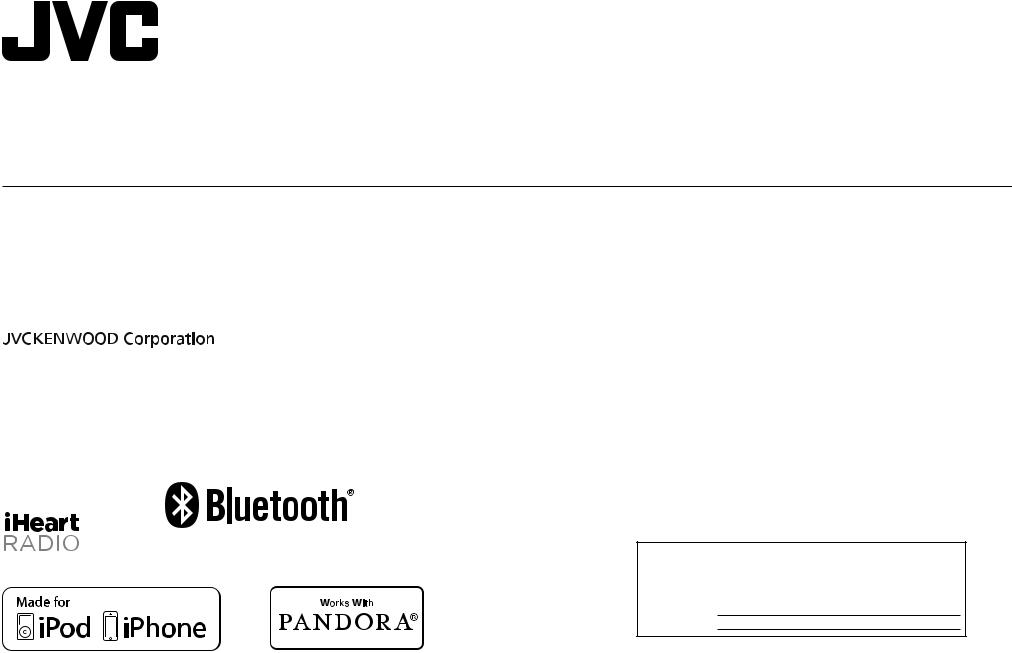
ENGLISH
ESPAÑOL
FRANÇAIS
KD-X310BT / KD-X31MBS
DIGITAL MEDIA RECEIVER
INSTRUCTION MANUAL
RECEPTOR DE MEDIOS DIGITALES
MANUAL DE INSTRUCCIONES
RÉCEPTEUR MULTIMÉDIA NUMÉRIQUE
MANUEL D’INSTRUCTIONS
Please read all instructions carefully before operation to obtain the best possible performance from the unit.
Por favor lea detenidamente este manual para comprender a fondo todas las instrucciones y obtener un máximo disfrute de esta unidad.
Veuillez lires les instructions attentivement avant d’utiliser l’appareil afin d’obtenir les meilleures performances possibles de l’appareil.
For customer Use:
Enter below the Model No. and Serial No. which are located on the top or bottom of the cabinet. Retain this information for future reference.
Model No.
Serial No.
GET0986-001A [J]
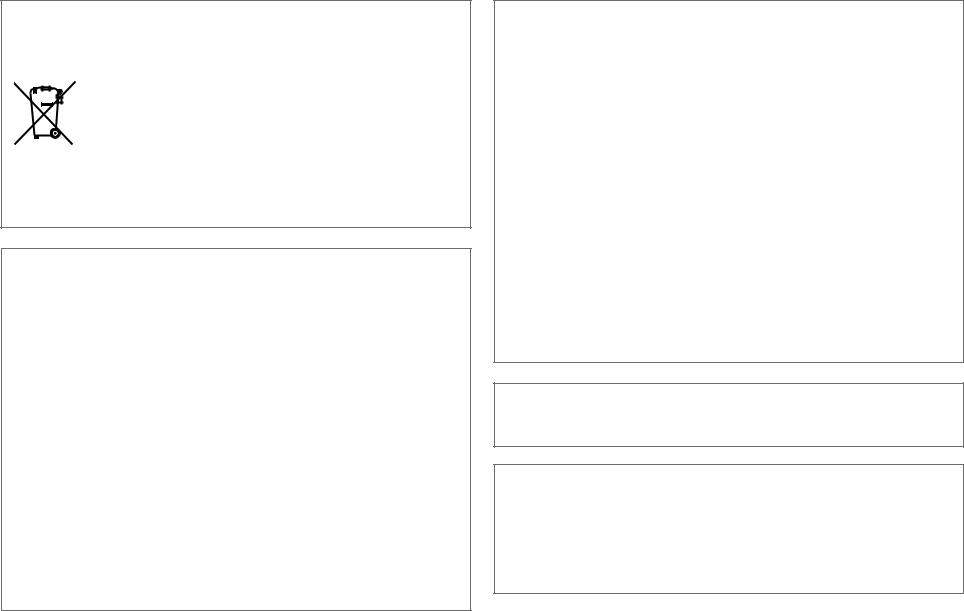
Información acerca de la eliminación de equipos eléctricos y electrónicos al final de la vida útil (aplicable a los países que hayan adoptado sistemas independientes de recogida de residuos)
Los productos con el símbolo de un contenedor con ruedas tachado no podrán ser desechados como residuos domésticos. Los equipos eléctricos y electrónicos al final de la vida útil, deberán ser reciclados en instalaciones que puedan dar el tratamiento adecuado a estos productos y a sus subproductos residuales correspondientes. Póngase en contacto con su administración local para obtener información sobre el punto de recogida más cercano. Un tratamiento correcto del reciclaje y la eliminación de residuos ayuda a conservar los recursos y evita al mismo tiempo efectos perjudiciales en la salud y el medio ambiente.
libFLAC
Copyright (C) 2000,2001,2002,2003,2004,2005,2006,2007,2008,2009 Josh Coalson
Redistribution and use in source and binary forms, with or without modification, are permitted provided that the following conditions are met:
-Redistributions of source code must retain the above copyright notice, this list of conditions and the following disclaimer.
-Redistributions in binary form must reproduce the above copyright notice, this list of conditions and the following disclaimer in the documentation and/or other materials provided with the distribution.
-Neither the name of the Xiph.org Foundation nor the names of its contributors may be used to endorse or promote products derived from this software without specific prior written permission.
THIS SOFTWARE IS PROVIDED BY THE COPYRIGHT HOLDERS AND ONTRIBUTORS “AS IS” AND ANY EXPRESS OR IMPLIED WARRANTIES, INCLUDING, BUT NOT LIMITED TO, THE IMPLIED WARRANTIES OF MERCHANTABILITY AND FITNESS FOR A PARTICULAR PURPOSE ARE DISCLAIMED. IN NO EVENT SHALL THE FOUNDATION OR CONTRIBUTORS BE LIABLE FOR ANY DIRECT, INDIRECT, INCIDENTAL, SPECIAL, EXEMPLARY, OR CONSEQUENTIAL DAMAGES (INCLUDING, BUT NOT LIMITED TO, PROCUREMENT OF SUBSTITUTE GOODS OR SERVICES; LOSS OF USE, DATA, OR PROFITS; OR BUSINESS INTERRUPTION) HOWEVER CAUSED AND ON ANY THEORY OF LIABILITY, WHETHER IN CONTRACT, STRICT LIABILITY, OR TORT (INCLUDING NEGLIGENCE OR OTHERWISE) ARISING IN ANY WAY OUT OF THE USE OF THIS SOFTWARE, EVEN IF ADVISED OF THE POSSIBILITY OF SUCH DAMAGE.
FCC WARNING
This equipment may generate or use radio frequency energy. Changes or modifications to this equipment may cause harmful interference unless the modifications are expressly approved in the instruction manual. The user could lose the authority to operate this equipment if an unauthorized change or modification is made.
FCC NOTE
This equipment has been tested and found to comply with the limits for a Class B digital device, pursuant to Part 15 of the FCC Rules. These limits are designed to provide reasonable protection against harmful interference in a residential installation. This equipment may cause harmful interference to radio communications, if it is not installed and used in accordance with the instructions. However, there is no guarantee that interference will
not occur in a particular installation. If this equipment does cause harmful interference to radio or television reception, which can be determined by turning the equipment off and on, the user is encouraged to try to correct the interference by one or more of the following measures:
•Reorient or relocate the receiving antenna.
•Increase the separation between the equipment and receiver.
•Connect the equipment into an outlet on a circuit different from that to which the receiver is connected.
•Consult the dealer or an experienced radio/TV technician for help.
CALIFORNIA, USA ONLY
This product contains a CR Coin Cell Lithium Battery which contains Perchlorate Material— special handling may apply. See www.dtsc.ca.gov/hazardouswaste/perchlorate
Informação sobre a eliminação de pilhas
Este produto não deve ser eliminado como lixo doméstico geral. Devolva a pilha usada ao revendedor ou entidade autorizada para que a mesma seja devolvida ao fabricante ou importador.
A reciclagem e a eliminação de lixo de maneira apropriada ajudarão a conservar os recursos naturais ao mesmo tempo que prevenirão os efeitos prejudicais à nossa saúde e ao meio ambiente.
i
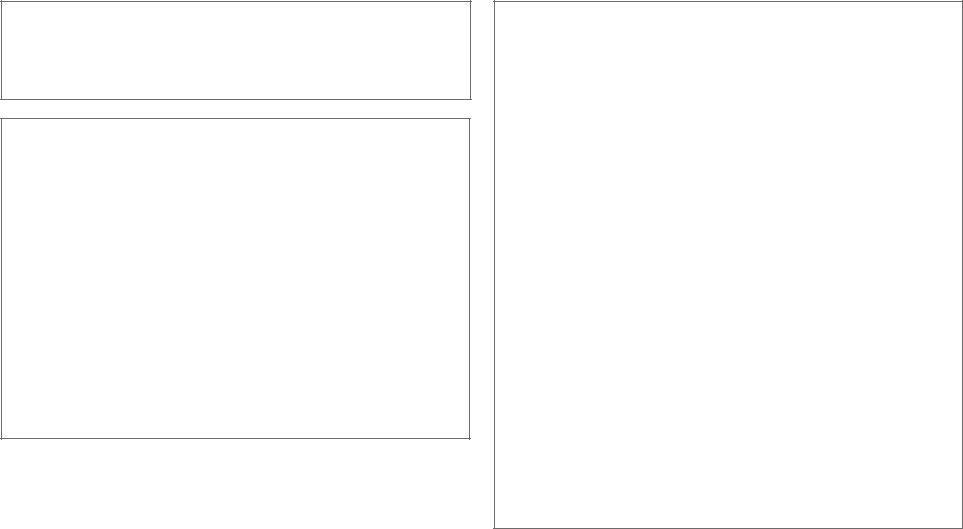
Para cumplimiento de la COFETEL:
“La operación de este equipo está sujeta a las siguientes dos condiciones:
(1)es posible que este equipo o dispositivo no cause interferencia perjudicial y
(2)este equipo o dispositivo debe aceptar cualquier interferencia, incluyendo la que pueda causar su operación no deseada”
IC (Industry Canada) Notice
This device complies with Industry Canada licence-exempt RSS standard(s). Operation is subject to the following two conditions:
(1)This device may not cause interference, and
(2)this device must accept any interference, including interference that may cause
undesired operation of the device.
The term “IC: ” before the certification/ registration number only signifies that the Industry Canada technical specification were met.
Note de IC (Industrie Canada)
Le présent appareil est conforme aux CNR d’Industrie Canada applicables aux appareils radio exempts de licence.
L’exploitation est autorisée aux deux conditions suivantes:
(1)l’appareil ne doit pas produire de brouillage, et
(2)l’utilisateur de l’appareil doit accepter tout brouillage radioélectrique subi, même si le brouillage est susceptible d’en compromettre le fonctionnement.
L’expression “IC:” avant le numéro d’homologation/ enregistrement signifie seulement que les specifications techniques d’Industrie Canada ont été respectées.
CAUTION
This equipment complies with FCC/IC radiation exposure limits set forth for an uncontrolled environment and meets the FCC radio frequency (RF) Exposure Guidelines in Supplement C to OET65 and RSS-102 of the IC radio frequency (RF) Exposure rules. This equipment has very low levels of RF energy that it deemed to comply without maximum permissive exposure evaluation (MPE). But it is desirable that it should be installed and operated keeping the radiator at least 20cm or more away from person’s body (excluding extremities: hands, wrists, feet and ankles). Under Industry Canada regulations, this radio transmitter may only operate using an antenna of a type and maximum (or lesser) gain approved for the transmitter by Industry Canada. To reduce potential radio interference to other users, the antenna type and its gain should be so chosen that the equivalent isotropically radiated power (e.i.r.p.) is not more than that necessary for successful communication.
ATTENTION
Cet équipement est conforme aux limites d’exposition aux rayonnements énoncées pour un environnement non contrôlé et respecte les règles d’exposition aux fréquences
radioélectriques (RF) CNR-102 de l’IC. Cet équipement émet une énergie RF très faible qui est considérée conforme sans évaluation de l’exposition maximale autorisée. Cependant, cet équipement doit être installé et utilisé en gardant une distance de 20 cm ou plus entre le dispositif rayonnant et le corps (à l’exception des extrémités : mains, poignets, pieds et chevilles). Conformément à la réglementation d’Industrie Canada, le présent émetteur radio peut fonctionner avec une antenne d’un type et d’un gain maximal (ou inférieur) approuvé pour l’émetteur par Industrie Canada. Dans le but de réduire les risques de brouillage radioélectrique à l’intention des autres utilisateurs, il faut choisir le type d’antenne et son gain de sorte que la puissance isotrope rayonnée équivalente (p.i.r.e.) ne dépasse pas l’intensité nécessaire à l’établissement d’une communication satisfaisante.
• |
Contains Bluetooth Module |
FCC ID: XQN-BTR60X |
• |
Contains Bluetooth Module |
IC: 9688A-BTR601 |
|
|
|
ii
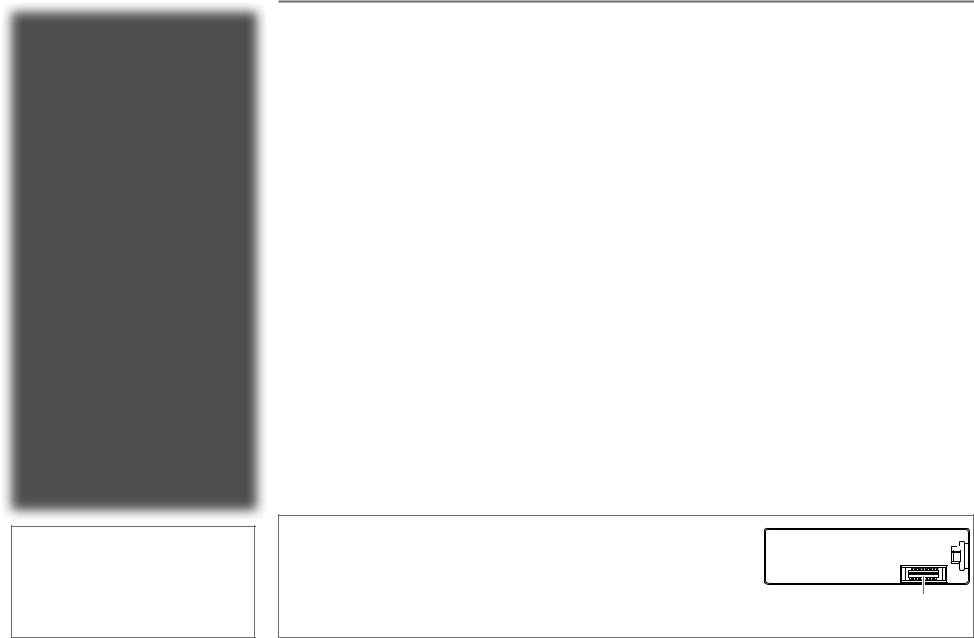
CONTENTS
|
BEFORE USE |
2 |
|
|
|
|
|
|
BASICS |
3 |
|
|
|
|
|
|
GETTING STARTED |
4 |
|
|
USB / iPod |
5 |
|
|
|
|
|
|
RADIO |
7 |
|
|
|
|
|
|
AUX |
8 |
|
|
Pandora® |
9 |
|
|
|
|
|
|
iHeartRadio® |
10 |
|
|
|
|
|
|
SiriusXM® Radio |
11 |
|
|
(for KD-X31MBS) |
|
|
|
|
|
|
|
BLUETOOTH® |
13 |
|
|
|
|
|
|
AUDIO SETTINGS |
19 |
|
|
DISPLAY SETTINGS |
20 |
|
|
|
|
|
|
MORE INFORMATION |
20 |
|
|
|
|
|
|
TROUBLESHOOTING |
22 |
|
|
|
|
|
|
SPECIFICATIONS |
25 |
|
|
|
|
|
|
INSTALLATION / |
|
|
|
CONNECTION |
26 |
|
|
|
|
|
BEFORE USE
 Warning
Warning
Do not operate any function that takes your attention away from safe driving.
 Caution
Caution
Volume setting:
•Adjust the volume so that you can hear sounds outside the car to prevent accidents.
•Lower the volume before playing digital sources to avoid damaging the speakers by the sudden increase of
the output level.
General:
•Avoid using the USB device or iPod/iPhone if it might hinder safe driving.
•Make sure all important data has been backed up. We shall bear no responsibility for any loss of recorded data.
•Never put or leave any metallic objects (such as coins or metal tools) inside the unit, to prevent a short
circuit.
Remote control (RM-RK52):
•Do not leave the remote control in hot places such as on the dashboard.
•The Lithium battery is in danger of explosion if replaced incorrectly. Replace it only with the same or equivalent type.
•The battery pack or batteries shall not be exposed to excessive heat such as sunshine, fire or the like.
•Keep the battery out of reach of children and in its original packaging when not in used. Dispose of used batteries promptly. If swallowed, contact a physician immediately.
How to read this manual
•Operations are explained mainly using buttons on the faceplate.
•[XX] indicates the selected items.
•( XX) indicates references are available on the stated page.
XX) indicates references are available on the stated page.
Maintenance
Cleaning the unit: Wipe off dirt on the faceplate with a dry silicone or soft cloth.
Cleaning the connector: Detach the faceplate and clean the connector gently with a cotton swab, being careful not to damage the connector.
Connector (on the reverse side of the faceplate)
2
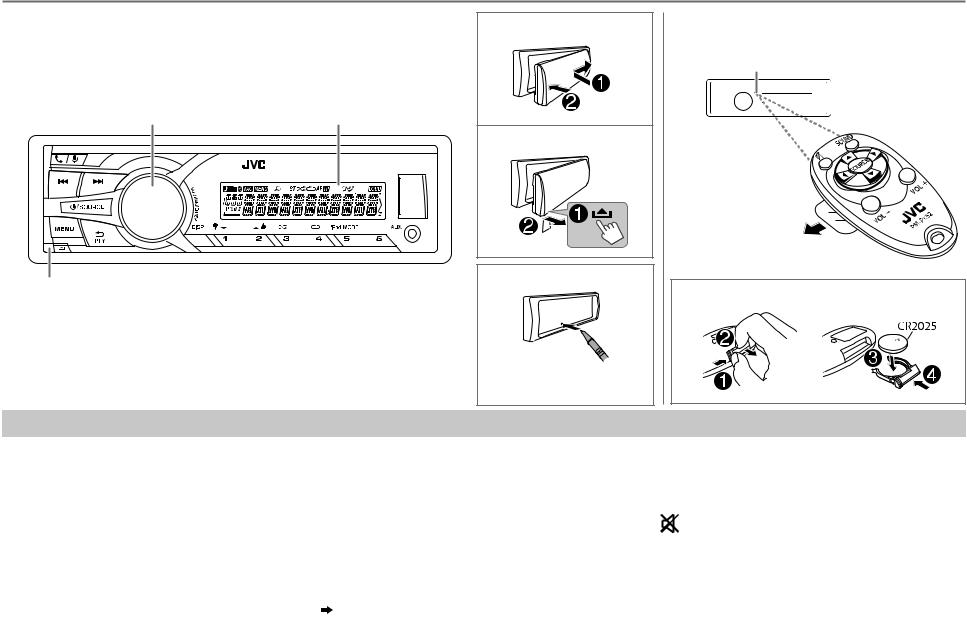
BASICS
Faceplate |
Attach |
|
Volume knob |
Display window |
(turn/press) |
Detach
Detach |
How to reset |
|
|
button |
|
Your preset adjustments will also be erased.
Remote control (RM-RK52) (For KD-X310BT)
Remote sensor (Do not expose to bright sunlight.)
Pull out the insulation sheet when using for the first time.
How to replace the battery
To |
Do this (on the faceplate) |
Do this (on the remote control) |
|
|||
Turn on the power |
Press B/SOURCE. |
( not available ) |
|
|||
|
• Press and hold to turn off the power. |
|
||||
|
|
|
|
|
||
|
|
|
|
|
||
Adjust the volume |
Turn the volume knob. |
Press VOL + or VOL –. |
|
|||
|
|
|
|
|
|
|
|
Press the volume knob to mute the sound or pause playback. |
Press |
|
to mute the sound or pause playback. |
|
|
|
|
|
||||
|
• |
Press again to cancel. |
• Press again to cancel. |
|
||
|
|
|
|
|
|
|
Select a source |
• |
Press B/SOURCE repeatedly. |
Press SOURCE repeatedly. |
|
||
|
• Press B/SOURCE, then turn the volume knob within 2 seconds. |
|
|
|
|
|
|
|
|
|
|
|
|
Change the display |
Press DISP repeatedly. ( 21) |
( not available ) |
|
|||
information |
• |
Press and hold to scroll the current display information. |
|
|||
|
|
|
|
|||
|
|
|
|
|
|
|
|
|
|
|
|
ENGLISH | |
3 |
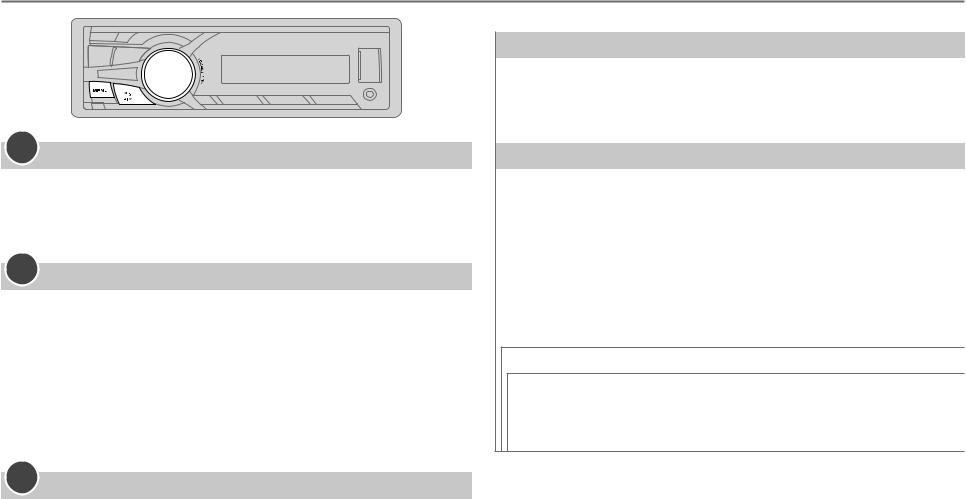
GETTING STARTED
1Cancel the demonstration
1 Press and hold MENU.
2 Turn the volume knob to select [DEMO], then press the knob.
3 Turn the volume knob to select [DEMO OFF], then press the knob. 4 Press MENU to exit.
2Set the clock
1 Press and hold MENU.
2 Turn the volume knob to select [CLOCK], then press the knob.
3 Turn the volume knob to select [CLOCK SET], then press the knob. 4 Turn the volume knob to make the settings, then press the knob.
Day  Hour
Hour  Minute
Minute
5 Turn the volume knob to select
6Turn the volume knob to select knob.
7 Press MENU to exit.
[24H/ 12H], then press the knob.
[12 HOUR] or [24 HOUR], then press the
3Set the basic settings
1 Press and hold MENU.
2Turn the volume knob to make a selection (see the following table), then press the knob.
3 Press MENU to exit.
To return to the previous setting item or hierarchy, press G PTY.
|
|
Default: XX |
CLOCK |
|
|
|
|
|
CLOCK ADJ |
AUTO: The clock time is automatically set using the Clock Time (CT) data in |
|
|
|
FM Radio Broadcast Data System signal. ; OFF: Cancels. |
|
|
|
CLOCK DISP |
ON: The clock time is shown on the display even when the unit is turned |
|
|
|
off. ; OFF: Cancels. |
|
|
|
SETTINGS |
|
|
|
|
|
BEEP |
ON: Activates the keypress tone. ; OFF: Deactivates. |
|
|
|
|
SRC SELECT |
|
|
|
|
|
|
AM* |
ON: Enables AM in source selection. ; OFF: Disables. |
|
|
|
|
PANDORA* |
ON: Enables PANDORA in source selection. ; OFF: Disables. |
|
|
|
|
IHEART* |
ON: Enables IHEARTRADIO in source selection. ; OFF: Disables. |
|
|
|
|
AUX* |
ON: Enables AUX in source selection. ; OFF: Disables. |
|
|
|
F/W UPDATE
SYSTEM / BLUETOOTH
F/W xxxx YES: Starts upgrading the firmware. ; NO: Cancels (upgrading is not activated).
For details on how to update the firmware, see: <http://www.jvc.net/cs/car/>.
* Not displayed when the corresponding source is selected.
4
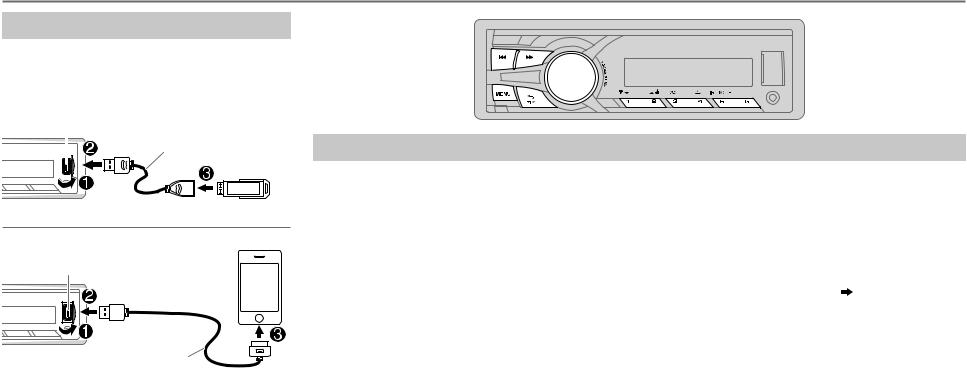
USB / iPod
Start playback
The source changes automatically and playback starts.
USB
USB input terminal |
|
USB 2.0 cable*1 |
||||
|
|
|
|
|
|
|
|
|
|
|
|
|
(commercially available) |
|
|
|
|
|
||
|
|
|
|
|
|
|
|
|
|
|
|
|
|
|
|
|
|
|
|
|
|
|
|
|
|
|
|
iPod/iPhone
USB input terminal
(Accessory of the iPod/iPhone)*1
Press 5 iPod MODE repeatedly to select the control mode ([HEAD MODE] / [IPHONE MODE]).
HEAD MODE: From the unit.
IPHONE MODE: From the iPod/iPhone.*2
To |
Do this |
|
Select a file |
Press S/ T (or press H/I on RM-RK52). |
|
|
|
|
Select a folder *3 |
Press 1 K/2 J (or press J/K on RM-RK52). |
|
Reverse/ |
Press and hold S/ T (or press and hold H/I on RM-RK52). |
|
Fast-forward |
|
|
|
|
|
Repeat play *4 |
Press 4 B repeatedly to make a selection. |
|
|
|
• JVC Playlist Creator (JPC) / JVC Music Control (JMC) file ( 21): TRACK RPT, |
|
|
RPT OFF |
|
|
• MP3/WMA/WAV/FLAC file: TRACK RPT, FOLDER RPT, RPT OFF |
|
|
• iPod: ONE RPT, ALL RPT, RPT OFF |
|
|
|
Random play *4 |
Press 3 A repeatedly to make a selection. |
|
|
|
• MP3/WMA/WAV/FLAC file or JPC / JMC file: FOLDER RND, ALL RND, |
|
|
RND OFF |
|
|
• iPod: SONG RND, ALL RND, RND OFF |
|
|
|
*1 |
Do not leave the cable inside the car when not using. |
|
*2 |
You can still play/pause, file skip, fast-forward or reverse files from the unit. |
|
*3 |
Only for MP3/WMA/WAV/FLAC files. This does not work for iPod. |
|
*4 |
For iPod: Applicable under [HEAD MODE] only. |
|
ENGLISH | 5
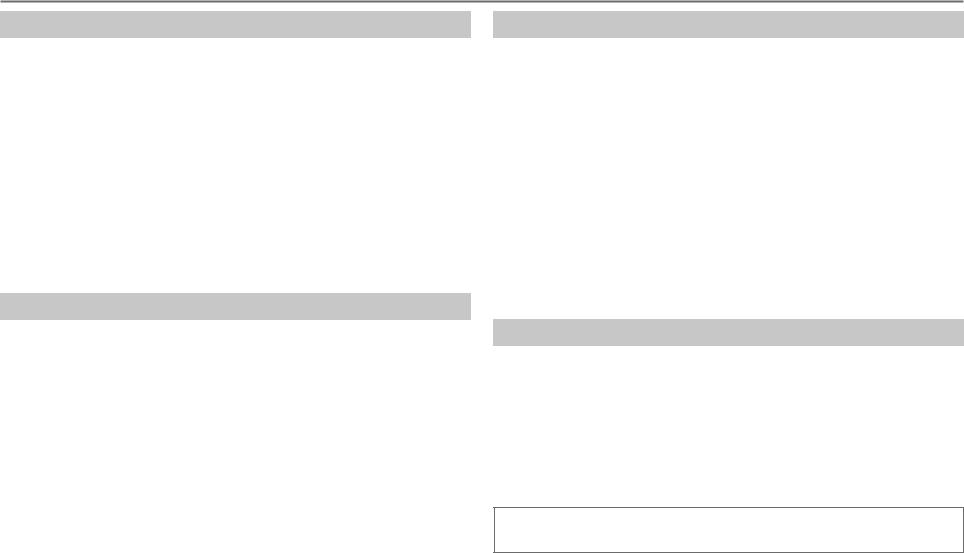
USB / iPod
Select a file from a list
For iPod: Applicable only when [HEAD MODE] is selected. ( 5)
5)
1 Press MENU.
2Turn the volume knob to make a selection, then press the knob.
•MP3/WMA/WAV/FLAC file: Select the desired folder, then a file.
•iPod or JPC / JMC file: Select the desired file from the list (PLAYLISTS, ARTISTS, ALBUMS, SONGS, PODCASTS*, GENRES, COMPOSERS*, AUDIOBOOKS*).
* Only for iPod.
If you have many files....
You can search through them quickly (on step 2 above) by turning the volume knob quickly.
• Not applicable for iPod.
Select a song by name
While listening to the iPod and [HEAD MODE] is selected ( 5)....
5)....
If you have many folders or files, you can search through them quickly according to the first character (A to Z, 0 to 9 and OTHERS).
• “OTHERS” appear if the first character is other than A to Z, 0 to 9.
1 Press MENU.
2Turn the volume knob to select the desired list, then press the knob.
3Press 1 K/2 J or turn the volume knob quickly to select the desired character.
4Turn the volume knob to select the desired folder or file, then press the knob.
6
Change the USB drive
When a smartphone (Mass Storage Class) is connected to the USB input terminal, you can select its internal memory or external memory (such as an SD card) to playback the stored songs.
You can also select the desired drive to playback when a multiple drives device is connected.
Press 5 iPod MODE repeatedly to select the desired drive.
(or)
1 Press and hold MENU.
2 Turn the volume knob to select [USB/IPOD], then press the knob. 3 Turn the volume knob to select [USB], then press the knob.
4 Press the volume knob to select [DRIVECHANGE].
The next drive is selected automatically. Repeat steps 1 to 4 to select the following drives. Selectable items: [DRIVE 1] to [DRIVE 5]
Change the playback speed of the Audiobook
While listening to the iPod and [HEAD MODE] is selected ( 5)....
5)....
1 Press and hold MENU.
2 Turn the volume knob to select [USB/IPOD], then press the knob. 3 Turn the volume knob to select [IPOD], then press the knob.
4Turn the volume knob to make a selection, then press the knob.
BOOK NORMAL / BOOK FASTER / BOOK SLOWER: Select the desired playback speed of the Audiobooks sound file in your iPod/iPhone.
(Default: Depends on your iPod/iPhone setting.)
•To return to the previous setting item or hierarchy, press G PTY.
•To cancel, press MENU.
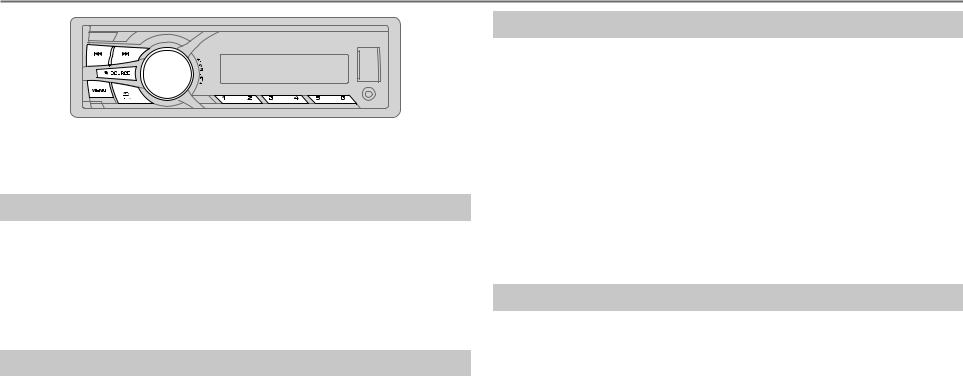
RADIO
“ST” lights up when receiving an FM stereo broadcast with sufficient signal strength.
Search for a station
1 Press B/SOURCE to select FM or AM.
2Press S/ T (or press H/I on RM-RK52) to search for a station automatically.
(or)
Press and hold S/ T (or press and hold H/I on RM-RK52) until
“M” flashes, then press repeatedly to search for a station manually.
Store a station
You can store up to 18 stations for FM and 6 stations for AM. While listening to a station....
Press and hold one of the number buttons (1 to 6) to store. (or)
1 Press and hold the volume knob until “PRESET MODE” flashes.
2Turn the volume knob to select a preset number, then press the knob.
The preset number flashes and “MEMORY” appears.
• To select a stored station: Press one of the number buttons (1 to 6).
(or)
Press MENU, then turn the volume knob to select a preset number and press the knob to confirm.
Search for your favorite program (PTY Search)
Available only for FM source.
1 Press and hold G PTY.
2Turn the volume knob to select a PTY code, then press the knob to start searching.
If there is a station broadcasting a program of the same PTY code as you have selected, that station is tuned in.
PTY code: NEWS, INFORM (information), SPORTS, TALK, ROCK, CLS ROCK (classic rock),
ADLT HIT (adult hits), SOFT RCK (softrock), TOP 40, COUNTRY, OLDIES, SOFT, NOSTALGA
(nostalgia), JAZZ, CLASSICL (classical), R & B (rhythm and blues), SOFT R&B (soft rhythm and blues), LANGUAGE, REL MUSC (religious music), REL TALK (religious talk), PERSNLTY (personality), PUBLIC, COLLEGE, HABL ESP (Spanish talk), MUSC ESP (Spanish music),
HIP HOP, WEATHER
Other settings
1 Press and hold MENU.
2 Turn the volume knob to select [TUNER], then press the knob.
3Turn the volume knob to make a selection ( 8), then press the knob.
8), then press the knob.
4 Press MENU to exit.
To return to the previous setting item or hierarchy, press G PTY.
ENGLISH | 7
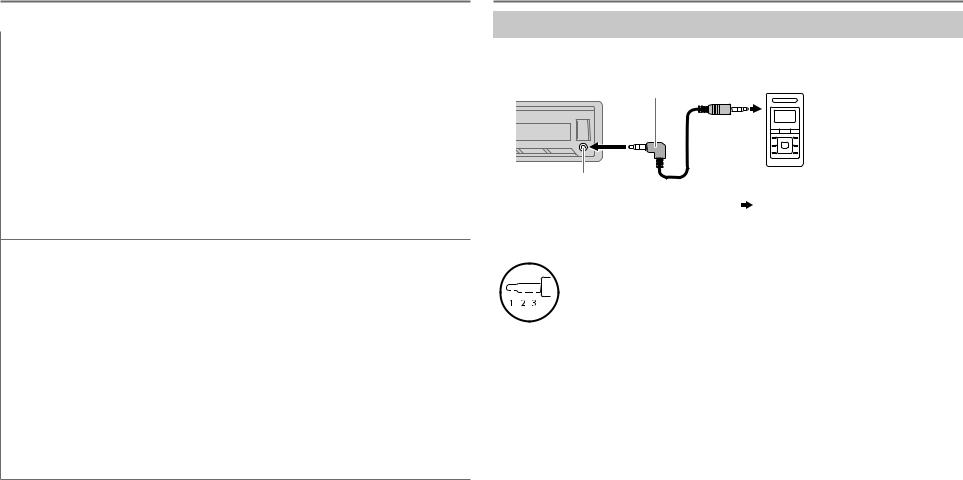
RADIO
|
|
Default: XX |
RADIO |
Turns on the radio at a specific time regardless of the current source. |
|
TIMER |
1 |
ONCE/ DAILY/ WEEKLY/ OFF: Select how often the timer will be turned on. |
|
2 |
FM/ AM: Select the FM or AM band. |
|
3 |
01 to 18 (for FM)/ 01 to 06 (for AM): Select the preset station. |
|
4 |
Set the activation day* and time. |
• “M” lights up when complete.
* Selectable only when [ONCE] or [WEEKLY] is selected in step 1. Radio Timer will not activate for the following cases.
•The unit is turned off.
•[OFF] is selected for [AM] in [SRC SELECT] after Radio Timer for AM is selected. ( 4)
4)
SSM |
SSM 01 – 06 / SSM 07 – 12 / SSM 13 – 18: Automatically presets up to 18 |
|
stations for FM. “SSM” stops flashing when the first 6 stations are stored. Select |
|
SSM 07 – 12 / SSM 13 – 18 to store the following 12 stations. |
|
|
IF BAND |
AUTO: Increases the tuner selectivity to reduce interference noises from |
|
adjacent FM stations. (Stereo effect may be lost.) ; WIDE: Subjects to |
|
interference noises from adjacent FM stations, but sound quality will not be |
|
degraded and the stereo effect will remain. |
|
|
MONO |
Displayed only when the source is FM. |
|
ON: Improves the FM reception, but the stereo effect will be lost. ; OFF: Cancels. |
|
|
AREA |
AREA US: For North/Central/South America, AM/FM intervals: 10 kHz/200 kHz. ; |
|
AREA EU: For any other areas, AM/FM intervals: 9 kHz/50 kHz. ; AREA SA: For |
|
some South American countries, AM/FM intervals: 10 kHz/50 kHz. |
AUX
Use a portable audio player
1Connect a portable audio player (commercially available).
3.5mm (1/8") stereo mini plug with “L” shaped connector (commercially available)
Auxiliary input jack Portable audio player
2 |
|
|
Select [ON] for [AUX] in [SRC SELECT]. ( 4) |
||||||
3 |
|
|
Press B/SOURCE to select AUX. |
||||||
4 |
|
|
Turn on the portable audio player and start playback. |
||||||
|
|
|
|
|
|
|
|
|
|
|
|
|
|
|
|
|
|
|
Use a 3-core plug head stereo mini plug for optimum audio |
|
|
|
|
|
|
|
|
|
|
|
|
|
|
|
|||||
|
|
|
|
|
|
|
|
|
output. |
|
|
|
|
|
|
|
|
|
|
|
|
|
|
|
|
|
|
|
|
|
|
|
|
|
|
|
|
|
|
8
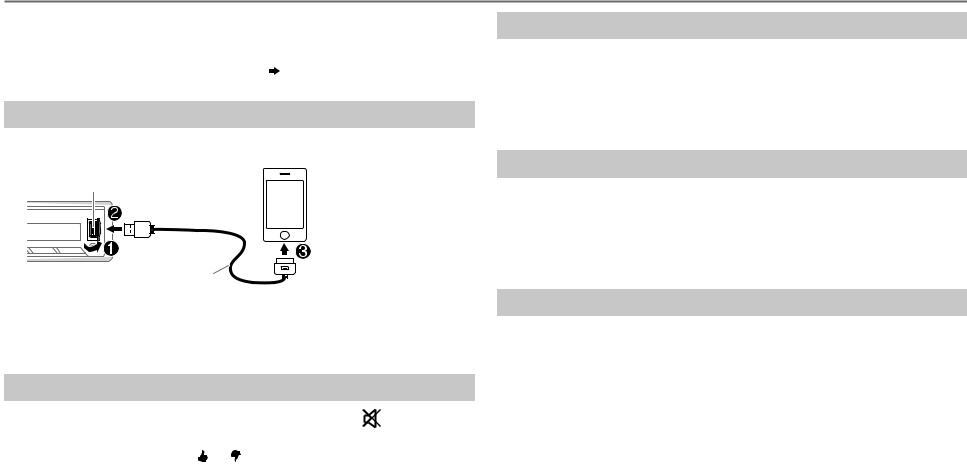
Pandora®
Preparation:
Install the latest version of the Pandora application onto your device (iPhone/ iPod touch), then create an account and log in to Pandora.
• Select [ON] for [PANDORA] in [SRC SELECT]. ( 4)
Start listening
1 Open the Pandora application on your device.
2 Connect your device to the USB input terminal.
USB input terminal
(Accessory of the iPod/iPhone)*
The source changes to PANDORA and broadcast starts.
* Do not leave the cable inside the car when not using.
To |
Do this |
||
Pause or resume |
Press the volume knob (or press |
|
on RM-RK52). |
|
|||
playback |
|
|
|
|
|
|
|
Thumbs up or |
Press 2 / 1 (or press J/K on RM-RK52). |
||
thumbs down |
• If thumbs down is selected, the current track is |
||
|
skipped. |
||
|
|
|
|
Skip a track |
Press T (or press I on RM-RK52). |
||
|
|
|
|
Create a new station
1 Press MENU.
2 Turn the volume knob to select [NEW STATION], then press the knob.
3Turn the volume knob to select [FROM TRACK] or [FROM ARTIST], then press the knob.
A new station is created based on the current song or artist.
Search for a registered station
1 Press MENU.
2Turn the volume knob to make a selection, then press the knob.
[BY DATE]: According to the registered date.
[A-Z]: Alphabetical order.
3 Turn the volume knob to the desired station, then press the knob.
Bookmark a song or artist information
1 Press and hold the volume knob.
2Turn the volume knob to select [THIS TRACK] or [THIS ARTIST], then press the knob.
“BOOKMARKED” appears and the information is stored to your device. The bookmark is available on your Pandora account but not on this unit.
ENGLISH | 9
