JVC KD-R821BT User Manual [fr]
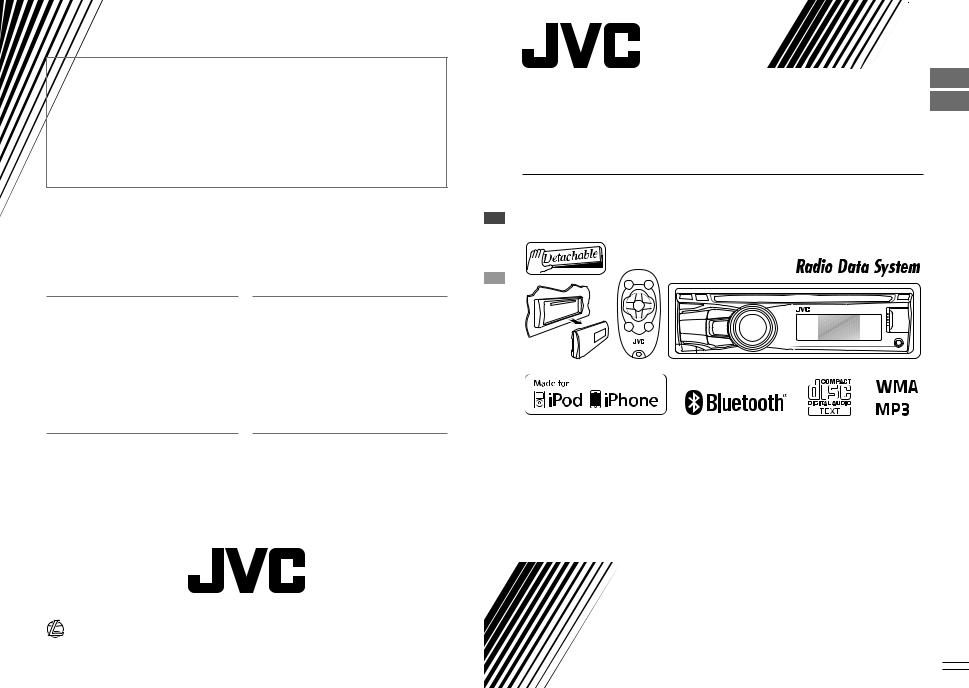
Having TROUBLE with operation?
Please reset your unit
Refer to page of How to reset your unit
Vous avez des PROBLÈMES de fonctionnement?
Réinitialisez votre appareil
Référez-vous à la page intitulée Comment réinitialiser votre appareil
ENGLISH
FRANÇAIS
KD-R821BT
CD RECEIVER / RÉCEPTEUR CD
Dear Customer,
This apparatus is in conformance with the valid European directives and standards regarding electromagnetic compatibility and electrical safety.
European representative of Victor Company of Japan, Limited is:
JVC Technical Services Europe GmbH Postfach 10 05 04
61145 Friedberg Germany
Cher(e) client(e),
Cet appareil est conforme aux directives et normes européennes en vigueur concernant la compatibilité électromagnétique et à la sécurité électrique.
Représentant européen de la société Victor Company of Japan, Limited:
JVC Technical Services Europe GmbH Postfach 10 05 04
61145 Friedberg Allemagne
|
|
|
For canceling the display demonstration, see page 4. / Pour annuler la démonstration des |
|
|
|
|
affichages, référez-vous à la page 4. |
|
|
|
|
|
|
|
|
|
For installation and connections, refer to the separate manual. |
|
|
|
|
Pour l’installation et les raccordements, se référer au manuel séparé. |
|
|
|
|
|
|
|
|
|
INSTRUCTIONS |
|
|
|
|
MANUEL D’INSTRUCTIONS |
|
|
EN, FR |
|
|
GET0717-003A |
|
|
|||
© 2011 Victor Company of Japan, Limited |
0111DTSMDTJEIN |
|
[E/EU] |
|
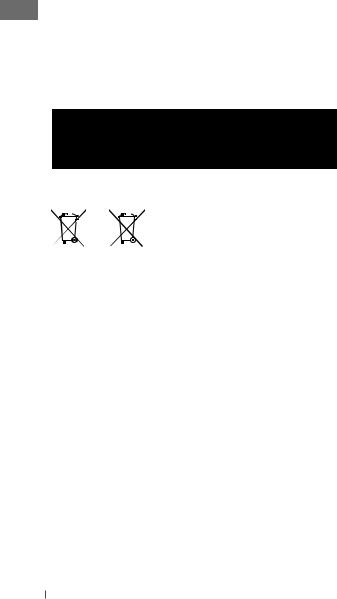
Thank you for purchasing a JVC product.
Please read all instructions carefully before operation, to ensure your complete understanding and to obtain the best possible performance from the unit.
IMPORTANT FOR LASER PRODUCTS
1.CLASS 1 LASER PRODUCT
2.CAUTION: Do not open the top cover. There are no user serviceable parts inside the unit; leave
all servicing to qualified service personnel.
3.CAUTION: Visible and/or invisible class 1M laser radiation when open. Do not view directly with optical instruments.
4.REPRODUCTION OF LABEL: CAUTION LABEL, PLACED OUTSIDE THE UNIT.
|
|
|
|
|
|
|
|
WARNING: |
|
|
|
|
|
|
|
|
|
Stop the car before operating the unit. |
|
|
|
|
|
|
|
|
|
||
|
|
|
|
Battery |
|
Caution: |
|||
|
|
|
|
|
|||||
Products |
|
Adjust the volume so that you can hear sounds |
|||||||
Information for Users on Disposal of |
|
outside the car. Driving with the volume too |
|||||||
|
high may cause an accident. |
||||||||
Old Equipment and Batteries |
|
Caution on volume setting: |
|||||||
[European Union only] |
|
||||||||
These symbols indicate that the product and |
|
Digital devices (CD/USB) produce very little |
|||||||
the battery with this symbol should not be |
|
noise compared with other sources. Lower the |
|||||||
disposed as general household waste at its |
|
volume before playing these digital sources to |
|||||||
end-of-life. |
|
avoid damaging the speakers by the sudden |
|||||||
If you wish to dispose of this product and |
|
increase of the output level. |
|||||||
the battery, please do so in accordance with |
|
|
|||||||
applicable national legislation or other rules |
|
Caution for DualDisc playback: |
|||||||
in your country and municipality. |
|
The Non-DVD side of a “DualDisc” does not |
|||||||
By disposing of this product correctly, you |
|
||||||||
|
comply with the “Compact Disc Digital Audio” |
||||||||
will help to conserve natural resources and |
|
||||||||
|
standard. Therefore, the use of Non-DVD side |
||||||||
will help prevent potential negative effects |
|
||||||||
|
of a DualDisc on this product may not be |
||||||||
on the environment and human health. |
|
||||||||
|
recommended. |
||||||||
|
|
|
|
|
|
|
|
||
Notice: |
|
|
|||||||
JVC bears no responsibility for any loss of data |
|||||||||
The sign Pb below the symbol for batteries |
|
||||||||
|
in an iPod/iPhone and/or USB mass storage |
||||||||
indicates that this battery contains lead. |
|
||||||||
|
class device while using this System. |
||||||||
|
|
|
|
|
|
|
|
||
|
|
|
|
|
|
|
|
||
2ENGLISH

How to attach/detach the control panel
How to reset your unit
Your preset adjustments will also be erased.
How to forcibly eject a disc
[Hold]
•Be careful not to drop the disc when it ejects.
•If this does not work, reset your unit.
Maintenance
Cleaning the unit
Wipe off the dirt on the panel with a dry silicon or soft cloth. Failure to observe this precaution may result in damage to the unit.
Cleaning the connector
Wipe off dirt on the connector of the unit and panel. Use a cotton swab or cloth.
Caution:
If the temperature inside the car is below 0°C, the movement of animation and text scroll will be halted on the display to prevent the display from being blurred.  appears on the display. When the temperature increases, and the operating temperature is resumed, these functions will start working again.
appears on the display. When the temperature increases, and the operating temperature is resumed, these functions will start working again.
CONTENTS
3How to attach/detach the control panel
3How to reset your unit
3How to forcibly eject a disc
3Maintenance
4Canceling the display demonstration
4Setting the clock
5Preparing the remote controller
5About discs
6Basic operations
7 Listening to the radio
9Listening to a disc
10 Listening to a USB device
12Using Bluetooth® devices
13 Connecting a Bluetooth device
14 Using a Bluetooth mobile phone
17 Using a Bluetooth audio player
17 Changing the Bluetooth settings
18 Listening to an iPod/iPhone
21Listening to the other external components
21Selecting a preset sound mode
22Menu operations
26 Troubleshooting
29 Specifications
Condensation : When the car is airconditioned, moisture may collect on the laser lens. This may cause disc read errors. In this case, remove the disc and wait for the moisture to evaporate.
Temperature inside the car : If you have parked the car for a long time in hot or cold weather, wait until the temperature in the car becomes normal before operating the unit.
ENGLISH 3
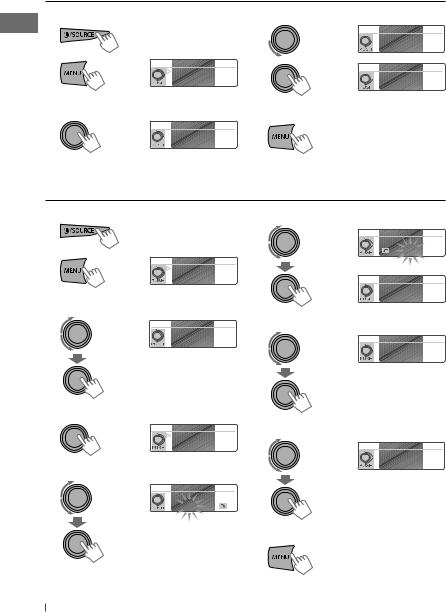
Canceling the display demonstration
1 |
Turn on the power. |
|
4 |
Select <Off>. |
2 |
SET UP |
5 |
|
|
[Hold] |
DEMO |
|
||
|
Clock |
|
||
Color
(Initial setting)
DEMO

 Off
Off
On
SET UP

 DEMO
DEMO
Clock
Color
3 Select <DEMO>. |
6 Finish the procedure. |
DEMO
Off

 On
On
(Initial setting)
Setting the clock
1 Turn on the power. |
6 Adjust the minute. |
2 |
|
SET UP |
[Hold] |
DEMO |
|
|
Clock |
Color
(Initial setting)
3 Select <Clock>.
SET UP |
7 |
DEMO
 Clock
Clock
Color
4 Select <Set Clock>.
Clock |
8 |
Set Clock |
|
24H/12H |
|
Clock Adjust |
|
5 Adjust the hour.
Set Clock
12 : 00 

Clock
 Set Clock
Set Clock
24H/12H
Clock Adjust
Select <24H/12H>.
Clock
Set Clock
 24H/12H
24H/12H
Clock Adjust
Select <24Hours> or <12Hours>.
24H/12H
 24Hours 12Hours
24Hours 12Hours
Set Clock
 12 : 00
12 : 00
9 Finish the procedure.
4ENGLISH

Preparing the remote controller
When you use the remote controller for the first time, pull out the insulation sheet.
Insulation sheet 

If the effectiveness of the remote controller decreases, replace the battery.
Replacing the lithium coin battery
This unit is equipped with the steering wheel remote control function.
•For details, refer also to the instructions supplied with the remote adapter.
Caution:
•Danger of explosion if battery is incorrectly replaced. Replace only with the same or equivalent type.
•Battery shall not be exposed to excessive heat such as sunshine, fire, or the like.
Warning (to prevent accidents and damage):
•Do not install any battery other than CR2025 or its equivalent.
•Do not leave the remote controller in a place (such as dashboards) exposed to direct sunlight for a long time.
•Store the battery in a place where children cannot reach.
•Do not recharge, short, disassemble, heat the battery, or dispose of it in a fire.
•Do not leave the battery with other metallic materials.
•Do not poke the battery with tweezers or similar tools.
•Wrap the battery with tape and insulate when throwing away or saving it.
About discs
This unit can only play the CDs with:
Discs that cannot be used:
•Discs that are not round.
•Discs with coloring on the recording surface or discs that are dirty.
•You cannot play a Recordable/ReWritable disc that has not been finalized. (For the finalization process refer to your disc writing software, and your disc recorder instruction manual.)
•8 cm CD cannot be used. Attempt to insert using an adapter can cause malfunction.
Handling discs:
•Do not touch the recording surface of the disc.
•Do not stick tape etc. on the disc, or use a disc with tape stuck on it.
•Do not use any accessories for the disc.
•Clean from the center of the disc and move outward.
•Clean the disc with a dry silicon or soft cloth. Do not use any solvents.
•When removing discs from this unit, pull them out horizontally.
•Remove the rims from the center hole and disc edge before inserting a disc.
ENGLISH 5

Basic operations
|
Loading slot |
Control dial |
|
|
|
|
Display window |
Ejects the disc |
|||||
|
|
|
|
|
|
|
|
|
|
|
|
|
|
|
|
|
|
|
|
|
|
|
|
|
|
|
|
|
|
|
|
|
|
|
|
|
|
|
|
|
|
|
|
|
|
|
|
|
|
|
|
|
|
|
|
|
|
|
|
|
|
|
|
|
|
|
|
|
|
|
|
|
|
|
|
|
|
|
|
|
|
|
|
|
|
|
|
|
|
|
|
|
|
|
|
|
|
Remote sensor
• DO NOT expose to bright sunlight.
Detaches the panel
AUX (auxiliary) input jack
USB (Universal Serial
Bus) input terminal
When you press or hold the following button(s)...
|
Main unit |
Remote |
General operation |
|
controller |
||
|
|
|
|
|
|
— |
• Turns on. |
|
|
• Turns off [Hold]. |
|
|
/ SOURCE |
|
|
|
|
|
|
|
|
|
SOURCE
Selects the available sources (if the power is turned on).
• If the source is ready, playback also starts.
Control dial |
VOL – / + |
Adjusts the volume level. |
|
(turn) |
— |
Selects items. |
|
|
|
|
|
Control dial |
|
Mutes the sound or pauses during playback. |
|
|
• Press the button again to cancel muting or resume playback. |
||
(press) |
|
||
— |
Confirms selection. |
||
|
|||
|
|
Selects the sound mode. |
|
EQ |
SOUND |
• Hold the EQ button on the main unit to enter tone level |
|
|
|
adjustment directly. (page 21) |
|
|
|
• Enters “HF (hands-free) Menu” screen (page 14) or answers |
|
|
— |
incoming call when the unit rings. (page 16) |
|
|
|
• Ends a call [Hold]. |
|
|
|
|
|
|
|
• Activates/deactivates TA Standby Reception. (page 8) |
|
T/P BACK |
— |
• Enters PTY Searching mode [Hold]. (page 8) |
|
• Selects the controlling terminal of an iPod/iPhone [Hold]. (page 19) |
|||
|
|
||
|
|
• Returns to the previous menu. |
|
|
|
|
|
DISP |
— |
• Changes the display information. |
|
• Scrolls the display information [Hold]. |
|||
|
|
6ENGLISH
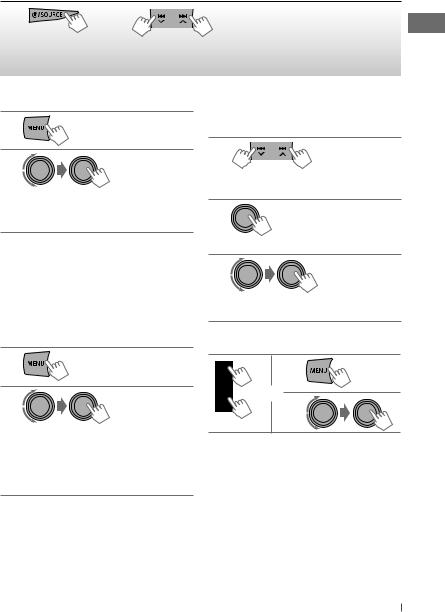
Listening to the radio
~ |
|
Ÿ |
• [Press] Searches for stations automatically. |
|
• [Hold] Searches for stations manually. |
||
|
|
|
|
|
] “FM” or “AM” |
|
“M” appears, then press the button |
|
|
repeatedly. |
|
|
|
|
 lights up when receiving an FM stereo broadcast with sufficient signal strength.
lights up when receiving an FM stereo broadcast with sufficient signal strength.
Improving the FM reception
1
[Hold]
2
] <Tuner> ] <Stereo/Mono> ] <Mono> Reception improves, but stereo effect will be lost.
To restore the stereo effect, repeat the same procedure to select <Stereo>.
Automatic presetting (FM)—
SSM (Strong-station Sequential Memory)
You can preset up to 18 stations for FM.
While listening to a station...
1
[Hold]
2
] <Tuner> ] <SSM> ] <SSM 01 – 06 / 07 – 12 / 13 – 18>
“SSM” appears and local stations with the strongest signal are searched and stored automatically.
To preset another 6 stations, repeat the above procedure by selecting one of the other SSM setting ranges.
Manual presetting (FM/AM)
You can preset up to 18 stations for FM and 6 stations for AM.
1
] Tune in to a station you want to preset.
2
[Hold]
] Shows the “Preset Mode” screen.
3
] Selects a preset number. Preset number flashes.
Selecting a preset station
1
or 2
Using the remote controller
5/∞ : Changes the preset stations.
2/3 : [Press] Searches for stations automatically.
[Hold] Searches for stations manually.
Continued...
ENGLISH 7

The following features are available only for FM Radio Data System stations.
Searching for your favourite FM Radio Data System programme—PTY Search
You can tune in to a station broadcasting your favourite programme by searching for a PTY code.
1 |
[Hold] |
The last selected PTY code appears.
2
] Select one of your favourite programme types or a PTY code (see page 9), and start searching.
If there is a station broadcasting a programme of the same PTY code as you have selected, that station is tuned in.
News Standby Reception
News Standby Reception allows the unit to switch temporarily to your News programme from any source other than AM.
To activate News Standby Reception, see <News-Standby>. (page 25)
The unit will not switch to Traffic Announcement or News Standby Reception when a call connection is established through “BT FRONT/ BT REAR.”
Tracing the same programme—
Network-Tracking Reception
When driving in an area where FM reception is not sufficient enough, this unit automatically tunes in to another FM Radio Data System station of the same network, possibly broadcasting the same programme with stronger signals.
To change the Network-Tracking Reception setting, see <AF Regional>. (page 25)
Standby receptions
TA Standby Reception
TA Standby Reception allows the unit to switch temporarily to Traffic Announcement (TA) from any source other than AM.
•If the volume is adjusted during reception of traffic announcement, the adjusted volume is memorized automatically. It will be applied the next time Traffic Announcement function is turned on.
To activate TA Standby Reception
If the TP indicator lights up, TA Standby Reception is activated. If the TP indicator flashes, TA Standby Reception is not yet activated.
•To activate the reception, tune in to another station providing Radio Data System signals required for TA Standby Reception.
•To deactivate the reception, press T/P BACK again.
8ENGLISH
Automatic station selection—
Programme Search
Usually when you select a preset number, the station preset in that number is tuned in.
If the signals from the FM Radio Data System preset station are not sufficient for good reception, this unit, using the AF data, tunes in to another frequency possibly broadcasting the same programme as the original preset station is broadcasting.
To activate Programme Search, see <P-Search>. (page 25)
Changing the display information
Station name (PS) Station Frequency
Station Frequency
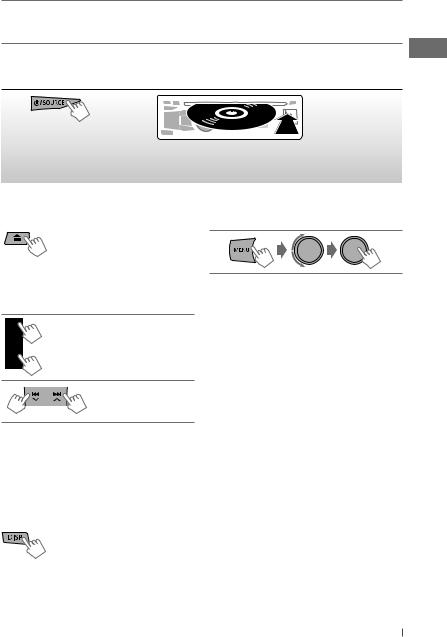
PTY codes: News, Affairs, Info, Sport, Educate, Drama, Culture, Science, Varied, Pop M (music), Rock M (music), Easy M (music), Light M (music), Classics, Other M (music), Weather, Finance, Children, Social, Religion, Phone In, Travel, Leisure, Jazz, Country, Nation M (music), Oldies, Folk M (music), Document
Listening to a disc
~ |
Ÿ |
] Turns on the power.
Playback starts automatically.
All tracks will be played repeatedly until you change the source or eject the disc.
Stopping playback and ejecting the disc
If the ejected disc is not removed within 15 seconds, it will automatically reload into the loading slot.
Basic operations
Selects folder of the MP3/WMA.
[Press] Selects track. [Hold] Fast-forwards or reverses the track.
Using the remote controller
5/∞ : Selects folder of the MP3/WMA.
2/3 : [Press] Selects track.
[Hold] Fast-forwards or reverses the track.
Changing the display information
Album name/Performer (folder name or disc title)* Track title (file name)*
Track title (file name)*
*“No Name” appears for conventional CDs or if not recorded.
Selecting a track/folder from the list
•If the MP3/WMA disc contains many tracks, you can fast search (±10, ±100, ±1 000) through the disc by turning the control dial quickly.
•To return to the previous menu, press
T/P BACK.
For MP3/WMA disc, you can also use the search menu (A to Z, 0 to 9, and OTHERS) to scroll through the list menu.
•“OTHERS” appears if the 1st character is not A to Z, or 0 to 9, such as #, —, !, and etc.
While in list menu....
1Press 5/∞ to show the search menu.
The first character of the current folder/file name appears.
2Press 5/∞ to select your desired character. Then press the control dial to confirm.
The track list with the selected character appears.
3Turn the control dial to select your desired track. Then press the control dial to confirm.
Continued...
ENGLISH 9
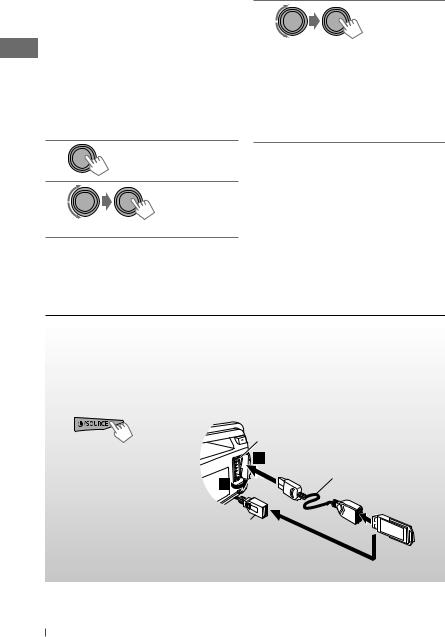
•Only the existing characters will be shown on the search menu.
•Press and hold 5/∞ to continuously change the character of the search menu.
•If your disc contains many tracks, searching take some time.
Selecting the playback modes
You can use only one of the following playback modes at a time.
1
[Hold]
2
] “Repeat” j “Random”
3
Repeat 
Track : Repeats current track
Folder : Repeats current folder
Random 
Folder : Randomly plays all tracks of current folder, then tracks of next folders
All : Randomly plays all tracks
To cancel repeat play or random play, select “Off.”
Listening to a USB device
This unit is equipped with two USB input terminals (on the control panel and USB cable from the rear of the unit). You can use these two terminals at the same time.
You can operate the USB device in the same way you operate the files on a disc. (page 9, 10)
•This unit can play MP3/ WMA/ WAV files stored in a USB mass storage class device (such as a USB memory, Digital Audio Player, etc.).
~ |
Ÿ |
USB input terminal |
|
|
] Turns on the power.
USB cable (not supplied)
USB cable from the rear of the unit
and/or
All tracks will be played repeatedly until you change the source or disconnect the USB device.
10 ENGLISH

Cautions:
•Make sure all important data has been backed up.
•You cannot connect a computer or portable HDD to the USB input terminal of the unit.
•Avoid using the USB device if it might hinder your safety driving.
•Do not leave a USB device in the car, expose to direct sunlight, or high temperature to avoid deformation or cause damages to the device.
•This unit may not play back files in a USB device properly when using a USB extension cord.
•USB devices equipped with special functions such as data security functions cannot be used with the unit.
•When connecting a USB cable, use the USB 2.0 cable.
•Do not use a USB device with 2 or more partitions.
•Depending on the shape of the USB devices and connection ports, some USB devices may not be attached properly or the connection might be loose.
•This unit cannot recognize a USB device whose rating is other than 5 V and exceeds 1 A.
•Do not pull out and attach the USB device repeatedly while “Reading” is shown on the display.
•This unit may not recognize a memory card inserted into the USB card reader.
•Connect only one USB device to the unit at a time. Do not use a USB hub.
•Operation and power supply may not work as intended for some USB devices.
Additional information |
|
|
|
• This unit can play back multi-session discs; however, |
– Sampling frequency: 44.1 kHz |
|
|
unclosed sessions will be skipped while playing. |
– Channel: 1 ch/2 ch |
|
|
• This unit can play back files with the extension code |
• This unit can show WMA/WAV Tag and ID3 Tag |
|
|
<.mp3>, <.wma>, or <.wav> (regardless of the |
Version 1.0/1.1/2.2/2.3/2.4 (for MP3). |
|
|
letter case—upper/lower). |
• The search function works but search speed is not |
|
|
• This unit can play back the files meeting the conditions |
constant. |
|
|
below: |
• This unit can play back files recorded in VBR (variable |
|
|
For MP3/WMA discs: |
bit rate). (Files recorded in VBR have a discrepancy in |
|
|
– Bit rate: MP3/WMA: 5 kbps — 320 kbps |
elapsed time indication.) |
|
|
– Sampling frequency: |
• The maximum number of characters for: |
|
|
MP3: 32 kHz, 44.1 kHz, 48 kHz (for MPEG-1) |
– Folder/file names : 25 characters (includes 4 |
|
|
16 kHz, 22.05 kHz, 24 kHz (for MPEG-2) |
extension characters—<.mp3>, <.wma>, |
|
|
WMA: 8 kHz — 48 kHz |
<.wav>) |
|
|
For USB devices: |
– MP3/ WMA/ WAV Tag : 128 characters |
|
|
MP3: – Bit rate: 32 kbps — 320 kbps (MPEG-1) |
• This unit can recognize a total of 20 000 files, 2 000 |
|
|
8 kbps — 160 kbps (MPEG-2) |
folders (999 files per folder). |
|
|
– Sampling frequency: |
• This unit cannot play back the following files: |
|
|
32 kHz, 44.1 kHz, 48 kHz (for MPEG-1) |
– MP3 files: encoded in MP3i and MP3 PRO format; an |
|
|
16 kHz, 22.05 kHz, 24 kHz (for MPEG-2) |
inappropriate format; layer 1/2. |
|
|
WMA: – Bit rate: 5 kbps — 320 kbps |
– WMA files: encoded in lossless, professional, and |
|
|
– Sampling frequency: 8 kHz — 48 kHz |
voice format; not based upon Windows Media® |
|
|
– Channel: 1 ch/2 ch |
Audio; copy-protected with DRM. |
|
|
WAV: – Bit rate: Linear PCM at 705 kbps and |
– Files which have data such as AIFF, ATRAC3, etc. |
|
|
1 411 kbps |
|
|
|
|
|
|
|
|
ENGLISH |
|
11 |
|
|
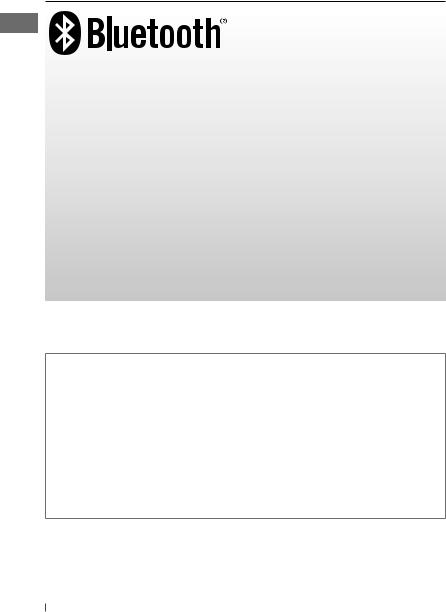
Using Bluetooth® devices
Bluetooth is a short-range wireless radio communication technology for the mobile device such as mobile phones, portable PCs, and other devices. The Bluetooth devices can be connected without cables and communicate with each other.
By connecting the supplied USB Bluetooth Adapter (KS-UBT1) to one of the USB input terminals of this unit, you can operate a Bluetooth device using this unit.
Once the USB Bluetooth Adapter is attached, this unit is always available for pairing.
•Only one USB Bluetooth Adapter can be detected at a time.
•Refer also to the instructions supplied with the Bluetooth device.
•Refer to pages i and ii at the end of the document to check the countries where you may use the Bluetooth function.
This unit supports the following Bluetooth profiles
•HFP (Hands-Free Profile) 1.5
•OPP (Object Push Profile) 1.1
•PBAP (Phonebook Access Profile) 1.0
•A2DP (Advanced Audio Distribution Profile) 1.2
•AVRCP (Audio/Video Remote Control Profile) 1.3
Additional information
•If you wish to perform complicated operations (such as dialing the numbers, using phonebook, etc.), stop your car in a safe place.
•Some Bluetooth devices may not be connected to this unit depending on the Bluetooth version of the device.
•If you connect a different USB Bluetooth Adapter, all the registered devices and information will be cleared.
•This unit may not work for some Bluetooth devices.
•Connecting condition may vary depending on the circumstances around you.
•If you turn off the unit, detach the control panel, or unplug the USB Bluetooth Adapter during a phone call conversation, the Bluetooth connection is disconnected. Continue the conversation using your mobile phone.
•When the unit is turned off, the device is disconnected.
•If you wish to receive more information about Bluetooth, visit the following JVC web site: <http://www.jvc.co.jp/english/car/index.html> (English website only).
12 ENGLISH

Connecting a Bluetooth device
When you connect a Bluetooth device to the unit for the first time, make pairing between the unit and the device.
•Once the connection is established, it is registered in the unit even if you reset the unit. Up to five devices can be registered in total. “Pairing Full” appears if you try to pair the 6th device.
•This unit supports Secure Simple Pairing (SSP).
•Pairing sequence may be different from what is described below.
•A maximum of two devices for Bluetooth phone and one for Bluetooth audio can be connected at a time.
1
] Turns on the power.
2
 USB input terminal
USB input terminal
|
or |
USB cable from the |
|
rear of the unit |
KS-UBT1 (supplied) |
|
If “Now Pairing...” appears...
] Operate the Bluetooth device to accept.
If “Now Pairing... PIN code: 0000” appears...
] Enter a PIN (Personal Identification Number) code to the Bluetooth device.
•You can change the PIN code of your choice before pairing. (page 18) [ Initial: 0000 ]
(B) If the following appear on the display:
Pairing ? |
|
Pairing ? |
Device: [Device name] |
|
Yes: Press VOL |
Passkey: XXXXXX |
|
No: Press BACK |
] Make sure USB Bluetooth Adapter is connected to one of the USB input terminals.
3Use the Bluetooth device to search and select “JVC Unit.”
•For some Bluetooth devices, you may need to enter the PIN code first after search.
4Perform one of the following pairing operations (what appear depends on the Bluetooth device pairing process).
(A) If the following appear on the display:
Pairing ? |
|
Pairing ? |
|
Yes: Press VOL |
|
Device: [Device name] |
|
|
|
No: Press BACK |
|
|
|
|
|
|
|
] Select “Yes” to start the pairing process.
] Check to be sure the passkey appears on the unit and Bluetooth device is the same. Then, confirm the passkey on the unit by pressing the control dial. Operate the Bluetooth device to confirm the passkey.
•“XXXXXX” is a 6-digit numeric code that appear in different combination (even if the device is the same) each time pairing is made.
5After pairing is successful, the unit will establish Bluetooth connection with the
Bluetooth device*. (“Pairing COMPLETED” appears and  lights up on the display.)
lights up on the display.)
•The device remains registered even after you disconnect the device. Use <Connect Phone/ Connect Audio> (or activate <Auto Connect>, page 18) to connect the same device from next time
on.
*Some devices may not be able to connect to the unit after pairing. Connect the device to the unit manually.
Continued...
ENGLISH 13
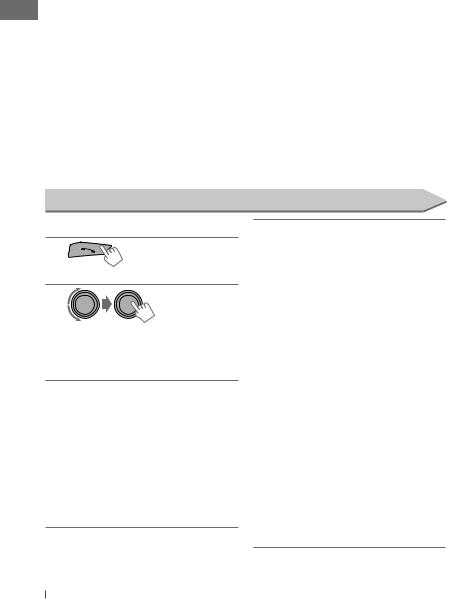
To delete a registered device
1 Press and hold MENU.
2Turn the control dial to select <Bluetooth>, then press to confirm.
3Turn the control dial to select
<Delete Pairing>, then press to confirm.
4Turn the control dial to select a device you want to delete, then press to confirm.
“Delete OK?” appears.
5Press the control dial to delete the selection.
“OK” appears when the device is deleted.
To return to the previous menu, press
T/P BACK.
To connect/disconnect a registered device
1 Press and hold MENU.
2Turn the control dial to select <Bluetooth>, then press to confirm.
3Turn the control dial to select <Connect Phone/ Connect Audio> or
<Disconnect Phone/ Disconnect Audio>, then press to confirm.
4Turn the control dial to select a device you want to connect/disconnect, then press to confirm.
“Connected [Device name]/ Disconnected [Device name]” appears when the device is connected/disconnected.
Using a Bluetooth mobile phone
Making a call
1
] Enter “HF Menu” screen.
2
] Select a calling method or make a setting. (Dialed Calls/ Received Calls/ Missed Calls/ Phonebook/ Dial Number/ Voice/ Settings)
3If “Dialed Calls/ Received Calls/ Missed Calls/ Phonebook” is selected in step 2...
Turn the control dial to select the name/ phone number you want to call, then press the control dial to confirm.
•“No History Found” appears if there is no history stored.
•“No Entries Found” or “Send Phonebook Manually” appears depending on the “Phonebook Select” settings. (page 15)
If “Dial Number” is selected in step 2...
Enter the phone number to dial.
Turn the control dial to select a number or character (0 – 9, #, *, +), press 4 /¢
/¢ to move to the entry position.
to move to the entry position.
Once you finished entering the number, press the control dial to confirm.
If “Voice” is selected in step 2...
Speak the name (registered words) you want to call when “Waiting Voice [Device name]” appears.
•Press and hold  to activate voice dial operation directly if only one phone is connected.
to activate voice dial operation directly if only one phone is connected.
If two phones are connected, pressing and holding  will enter “Phone list” screen. Turn the control dial to select a phone to activate voice dial operation, then press to confirm.
will enter “Phone list” screen. Turn the control dial to select a phone to activate voice dial operation, then press to confirm.
•Only accessible when the connected mobile phone has the voice recognition system.
•“Not Support” appears if the connected phone does not support this feature.
14 ENGLISH

If “Settings” is selected in step 2...
Turn the control dial to select an item (see the following), then press the control dial to confirm.
The following settings are applicable to the paired device. If another device is paired, make the settings again.
•Phonebook Select*
In Phone [Initial] : The unit browses the phonebook of the connected phone.
In Unit : The unit browses the phonebook registered in the unit. (To copy the phonebook memory, see <Phonebook Trans> on page 18.)
•If the phonebook contains many numbers, you can fast search (±10, ±100, ±1 000) through the phonebook by turning the control dial quickly.
•To search through the phonebook, see the right
column.
*Selectable only when the connected phone supports PBAP.
•Auto Answer
On : The unit answers the incoming calls automatically. / Off [Initial] : The unit does not answer the calls automatically. Press  or the control dial to answer.
or the control dial to answer.
•Ringing Tone
In Unit [Initial] : The unit rings to alert you when a call/Text Message comes in.
– Call : Select your preferred ring tone when a call comes in [ Tone 1 — 5 ].
– Message : Select your preferred ring tone when a text message comes in
[ Tone 1 — 5 ].
• Default ring tone is different according to the paired device.
In Phone : The unit rings using the connected phones’ ring tone to alert you when a call/Text Message comes in. (The connected mobile phone rings if it does not support this feature.)
•Ring Color
29 preset colors [ Initial: Color 06 ] : When a call/text message comes in, the display will flash in the selected color. (The display will change to the original color when the call is answered or the incoming call stops.) / Off : Cancels.
•NR/EC Mode
On [Initial] : The unit adjusts the Noise Reduction and Echo Cancellation of the microphone connected to the unit for clearer sound. /
Off : Cancels.
•MIC Setting
Adjust the sensitivity [ Level 01/ 02/ 03 ] of the microphone connected to the unit.
[ Initial: Level 02 ]
•Message Notice
On [Initial] : The unit informs you of the arrival of a message by ringing and displaying “[Device name] Received Message.” / Off : The unit does not inform you of the arrival of a message.
To select a contact from the phonebook
1Select “Phonebook” calling method. (page 14)
2Press 5/∞ to show the search menu (A to Z, 0 to 9, and OTHERS).
“OTHERS” appears if the 1st character is not A to Z, or 0 to 9, such as #, —, !, and etc.
3Press 5/∞ to select your desired character, then press the control dial to confirm.
The name list of the selected character appears.
4Turn the control dial to select your desired contact, then press to confirm.
•Only the existing characters will be shown on the search menu.
•Press and hold 5/∞ to continuously change the character of the search menu.
•If your phonebook contains many contacts, searching may take some time.
Continued...
ENGLISH 15

To delete a contact (name/phone number)
Only when “In Unit” is selected for “Phonebook Select”. (page 15)
1 Press  to enter “HF Menu” screen.
to enter “HF Menu” screen.
2Display the list of name/phone numbers using one of the calling methods. (page 14)
3Turn the control dial to select the name/ phone number you want to delete.
4Press and hold T/P BACK to enter the “Delete Entries” screen.
5Turn the control dial to select “Delete” or “Delete All.”
•If “Delete” is selected, the selected name/ phone number in step 3 is deleted.
•If “Delete All” is selected, the listed numbers in step 2 selection are deleted.
6 Press the control dial to confirm.
Receiving/ending a phone call
When a call comes in, the source is automatically changed to “BT FRONT/ BT REAR.”
•“Receiving... [Phone number/name]” appears on the display.
•The display will flash in blue. (“Ring Color,” page 15)
When <Auto Answer> is activated....
The unit answers the incoming calls automatically.
•Press  or the control dial to answer the incoming call when <Auto Answer> is deactivated.
or the control dial to answer the incoming call when <Auto Answer> is deactivated.
During a phone call conversation...
•Turn the control dial to adjust the phone volume level [ 00 – 50 ]. [ Initial: VOL 15 ]
The adjustment made will not affect the other sources.
•Press 5/∞ to adjust the microphone sensitivity [ 1 – 3 ]. (As the number increases, the microphone becomes more sensitive.)
•Press 4 /¢
/¢ to turn on/off the Noise Reduction and Echo Cancelation mode.
to turn on/off the Noise Reduction and Echo Cancelation mode.
To end an incoming call, press and hold  or the control dial.
or the control dial.
16 ENGLISH
Using the remote controller
5/∞/2/3/SOURCE: [Press] Answers calls. [Hold] Rejects calls.
To switch conversation media (the unit/ mobile phone)
Press the control dial during a phone call conversation, then continue your conversation using the other media.
•Operations may be different according to the connected Bluetooth device.
To switch between two connected mobile phones
When two mobile phones are connected to the unit, you can access to both “HF Menu” screens. Press  to access to the 1st phone’s
to access to the 1st phone’s
“HF Menu” screen, press again to access to the 2nd phone’s “HF Menu” screen.
•To return to the 1st phone’s “HF Menu” screen, press T/P BACK.
Arriving of a text message
When a text message comes in, the unit rings if your mobile phone is compatible with text message and “Message Notice” is set to “On.” (page 15)
•“Received Message” appears and the display illuminates in blue. (“Ring Color,” page 15)
•You cannot read, edit, or send a message through the unit.

Using a Bluetooth audio player
Operations and display indications differ depending on their availability on the connected device.
] Select “BT FRONT” or “BT REAR.”
If playback does not start automatically, operate the Bluetooth audio player to start playback.
Basic operations
Starts or resumes playback.
Mutes the sound.
Selects group/folder.
[Press] Reverse skips or forward skips.
[Hold] Fast-forwards or reverses the track.
Using the remote controller
2/3 : [Press] Reverse skips or forward skips. [Hold] Fast-forwards or reverses the
track.
Selecting the playback modes
• For Bluetooth devices that support AVRCP 1.3.
1
[Hold]
2
] “Repeat” j “Random”
3
Repeat 
Track : Repeats current track All : Repeats all tracks
Group : Repeats all tracks of the current group
Random 
All : Randomly plays all tracks
Group : Randomly plays all tracks of the current group
To cancel repeat play or random play, select “Off.”
Changing the display information
Album name/performer Track title
Track title
Changing the Bluetooth settings
1
[Hold]
2
] <Bluetooth>
3Repeat step 2 to select a setting item (see table on page 18), then repeat the procedure to change the setting accordingly.
•To return to the previous menu, press
T/P BACK.
•To exit from the menu, press MENU.
Continued...
ENGLISH 17
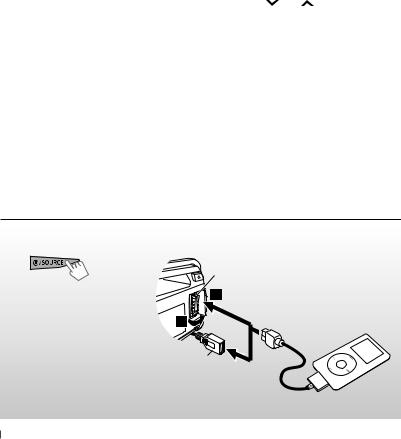
|
|
Menu item |
Selectable setting, [ Initial: Underlined ] |
|
|
|
|
|
|
Connect Phone*1/ |
Turn the control dial to select a device you want to connect. “Connected [Device Name]” |
|
|
Connect Audio |
appears on the display when the device is connected. |
|
|||
|
|
|
|
|
|
Disconnect Phone/ |
Turn the control dial to select a device you want to disconnect. “Disconnected |
|
|
Disconnect Audio |
[Device Name]” appears on the display when the device is disconnected. |
|
|
|
|
|
|
Delete Pairing |
Turn the control dial to select the device you want to delete, then press the control dial to |
|
|
|
confirm. (page 14) |
|
|
|
|
|
|
Phonebook Trans |
You can copy the phonebook memory of a mobile phone into the unit (via OPP). You may |
|
|
|
need to enter the PIN code or verify passkey from the mobile phone to do pairing. You can |
|
|
|
transfer a maximum of 400 numbers. |
|
|
|
|
|
|
Set PIN Code |
You can change the PIN code of your choice before pairing (1-digit to 6-digit number). |
|
|
|
[ Initial: 0000 ] |
|
|
|
Turn the control dial to select a number, press 4 /¢ to move to the entry |
|
|
|
position, then press the control dial to confirm the entry. |
|
|
|
|
|
|
Auto Connect |
On : The connection is established automatically with the registered Bluetooth device when |
|
|
|
you turn on the unit. / Off : The unit does not connect the Bluetooth device automatically. |
|
|
|
Use <Connect Phone/ Connect Audio> to connect. |
|
|
|
|
|
|
Initialize |
Yes : Initialize all the Bluetooth settings (including stored pairing, phonebook, and etc.). / |
|
|
|
No : Cancels. |
|
|
|
|
|
|
Information |
My BT Name : Shows the unit name (JVC Unit). / My Address : Shows address of |
|
|
|
USB Bluetooth Adapter. / ConnectedPhone*2 : Shows connected phone name. / |
|
|
|
ConnectedAudio*2 : Shows connected audio device name. |
*1 Will not display if two Bluetooth phones are connected at the same time.
*2 Displayed only when a Bluetooth phone/audio player is connected.
Listening to an iPod/iPhone
You can connect an Apple iPod/iPhone using the USB 2.0 cable (accessory of the iPod/iPhone) to the USB input terminal on the control panel or USB cable from the rear of the unit.
~ |
Ÿ |
USB input terminal |
|
|
|
|
] Turns on the power. |
|
|
|
Apple iPod/iPhone |
|
USB cable from the |
|
|
rear of the unit |
and/or |
USB 2.0 cable (accessory of the iPod/iPhone) 
Playback starts automatically.
18 ENGLISH
