Epson V100 User Manual
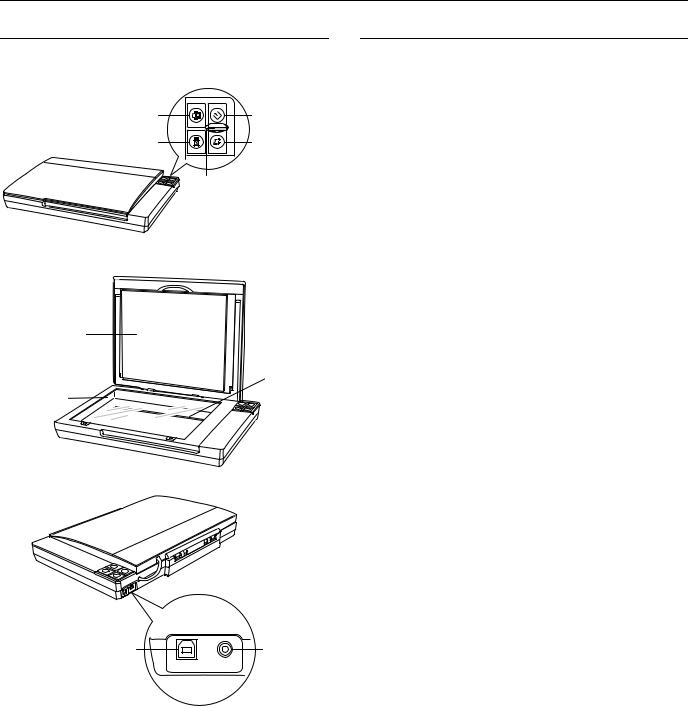
Epson Perfection V100 Photo
Scanner Parts |
|
Scanner Specifications |
{ Copy buttona |
]c Start button |
| Scan to E-mail button |
a Scan to PDF |
b |
d |
|
button |
|
Status light |
|
e |
General
Scanner type |
Flatbed color |
Photoelectric device |
Color CCD line sensor |
Effective pixels |
27,200 × 37,440 pixels at 3200 dpi |
Document size |
Documents or photos: |
|
8.5 × 11.7 inches (216 × 297 mm) |
|
US letter or A4 size |
|
|
|
|
Film or slides: |
|
|
|
|
35mm film strips (6 frames at a time); |
|
|
|
|
35mm slides (4 slides at a time) |
|
|
|
Scanning resolution |
3200 dpi (main scan) |
a |
|
|
|
9600 dpi with Micro Step Drive ™ |
|
|
|
(sub scan) |
|
Document mat |
|
|
|
|
|
|
c |
Output resolution |
50 to 6400, 9600, and 12800 dpi |
|
|
|
(50 to 6400 dpi in 1 dpi increments) |
|
Document |
|
Carriage |
|
|
|
|
Scanning speed |
Approximately 4.0 msec per line at |
|
b |
|
|
||
table glass |
|
|
(reflective) |
600 dpi |
|
|
|
||
|
|
|
|
Approximately 14.6 msec per line at |
|
|
|
|
3200 dpi |
|
|
|
Image data |
16 bits per pixel per color internal |
|
|
|
|
16 bits per pixel per color external |
|
|
|
|
(maximum) |
|
|
|
Interface |
One USB 2.0 Hi-speed port |
|
|
|
Light source |
White cold cathode fluorescent lamp |
|
|
|
Mechanical |
|
|
|
|
Dimensions |
Width: 16.9 inches (430 mm) |
|
|
|
|
Depth: 11 inches (280 mm) |
USB interface |
DC power |
|
Height: 2.2 inches (57 mm) |
|
connector |
a |
b |
|
|
|
inlet |
Weight |
Approx. 5.7 lb (2.6 kg) |
|
|
|
|
||
|
|
|
Electrical |
|
|
|
|
Note: |
|
|
|
|
Check the label on the AC adapter or on the back of the scanner for |
|
|
|
|
voltage information. |
|
|
|
|
Scanner |
|
|
|
|
Rated voltage |
DC 13.5 V |
|
|
|
Rated current |
1.5 A |
|
|
|
Power consumption |
16 W operating |
|
|
|
|
13 W stand-by mode |
|
|
|
|
3.5 W sleep mode |
7/06 |
Epson Perfection V100 Photo - 1 |
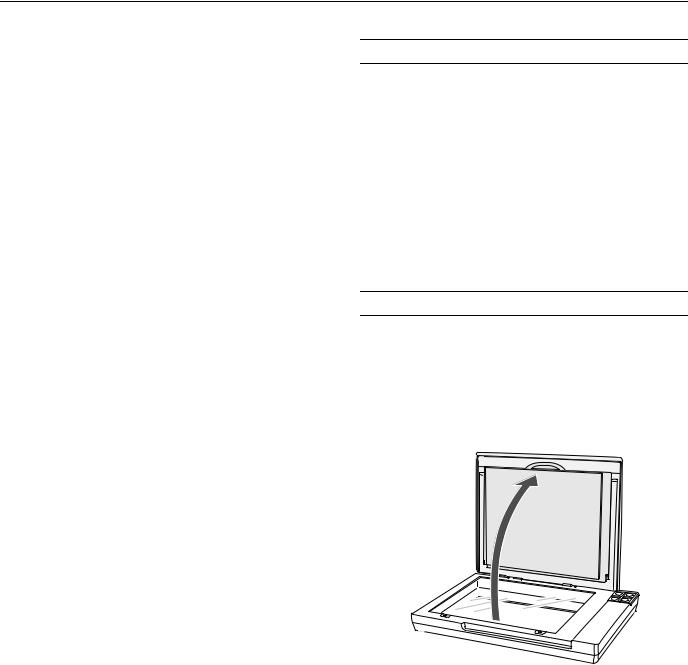
Epson Perfection V100 Photo
AC Adapter (A391UC)
Rated input voltage |
AC 100 to 120 V |
Rated input current |
0.6 A |
Rated frequency |
50 to 60 Hz |
Rated output voltage |
DC 13.5 V |
Rated output current |
1.5 A |
Environmental
Temperature |
Operating |
41 to 95 °F (5 to 35 °C) |
|
Storage |
–13 to 140 °F (–25 to 60 °C) |
Humidity |
Operating |
10 to 80%, without condensation |
|
Storage |
10 to 85%, without condensation |
Operating |
|
Ordinary office or home |
conditions |
|
conditions. Avoid operating the |
|
|
scanner in direct sunlight, near a |
|
|
strong light source, or in extremely |
|
|
dusty conditions. |
USB Interface
Interface type |
Universal Serial Bus Specification Revision |
|
2.0 |
Interface standard |
Full Speed mode (12 Mbits per second) |
|
and Hi-Speed mode (480 Mbits per |
|
second) of Universal Serial Bus |
|
Specification Revision 2.0. |
Connector type |
One Type B port |
Standards and Approvals
Scanner |
|
EMC |
FCC Part 15 Subpart B Class B |
|
CAN/CSA-CEI/IEC CISPR 22 Class B |
AC Adapter |
|
Safety |
UL60950-1 |
|
CAN/CSA-22.2 No. 60950-1 |
EMC |
FCC Part 15 Subpart B Class B |
|
CAN/CSA-CEI/IEC CISPR22 Class B |
Using the Scanner Buttons
Before using the scanner buttons, make sure you have installed Epson Scan and the other software that came with the scanner. For details on using the buttons, see the on-screen User’s Guide.
Button |
Function |
|
|
] Start |
Scans and saves the captured image. |
|
|
{ Copy |
Scans and sends the captured image to the Epson |
|
Copy Utility. |
|
|
| Scan to |
Scans and sends an e-mail message with the |
scanned image attached. |
|
|
|
a Scan to PDF |
Scans an image or document page and saves it as a |
|
PDF file. |
|
|
Placing Documents or Photo
Caution:
Do not place heavy objects on the document table glass and do not press the glass with too much force.
1.Open the scanner cover.
Make sure the document mat is installed inside the cover. If it is not installed, see page 6 for instructions.
2 - Epson Perfection V100 Photo |
7/06 |
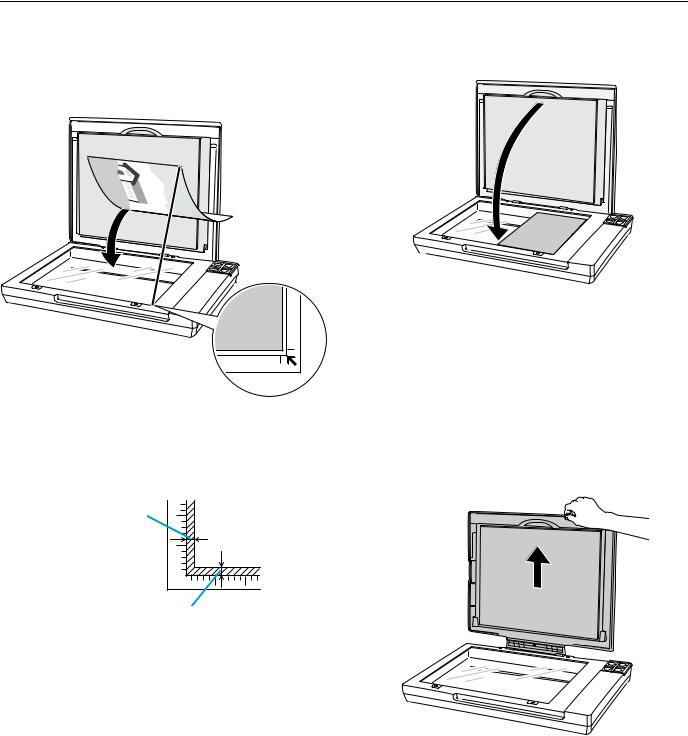
Epson Perfection V100 Photo
2.Place your document or photo on the document table, face down on the glass. Make sure the upper left corner of the document or photo is against the corner of the scanner, next to the arrow mark.
5.Close the scanner cover gently so that your original does not move.
3.An area 0.12 inch (3 mm) from the horizontal and the vertical sides of the scanner glass cannot be scanned. If you place a document in the corner of the document table, move it up and in slightly to avoid cropping.
Maximum a unreadable area of 0.12 inch (3 mm)
0.12inchb(3unreadablemm) area of
4.If you are scanning multiple photos at once, position each photo at least 0.8 inch (20 mm) apart from the others.Maximum
Note:
Always keep the document table clean.
Do not leave photos on the document table for an extended period of time as they may stick to the glass.
Placing Large or Thick Documents
When you scan a large or thick document, you can open the scanner cover all the way, so that it lies flat next to the scanner.
1.Open the scanner cover.
2.Pull the scanner cover straight up.
7/06 |
Epson Perfection V100 Photo - 3 |
