Epson WF-3823 User Manual
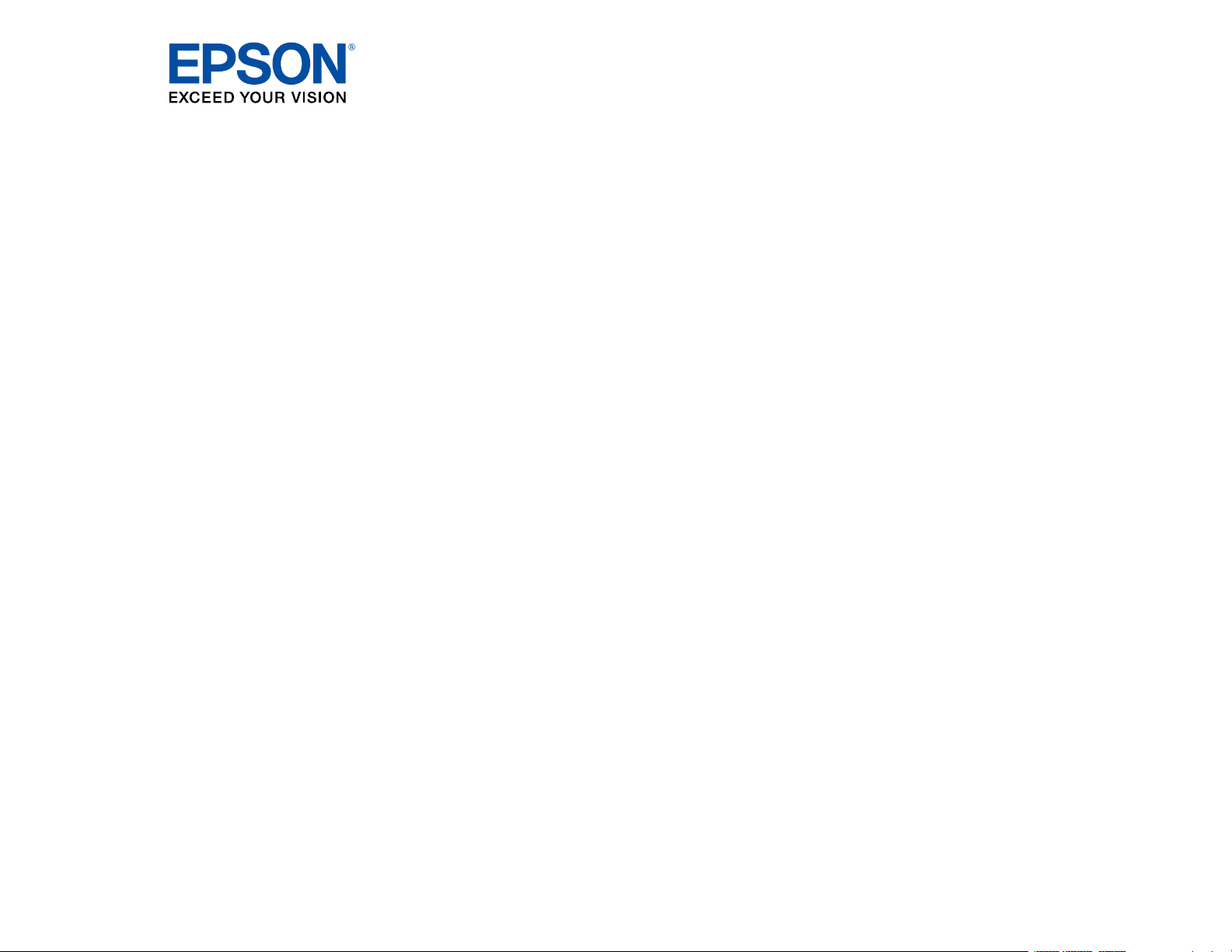
WF-3820 Series User's Guide
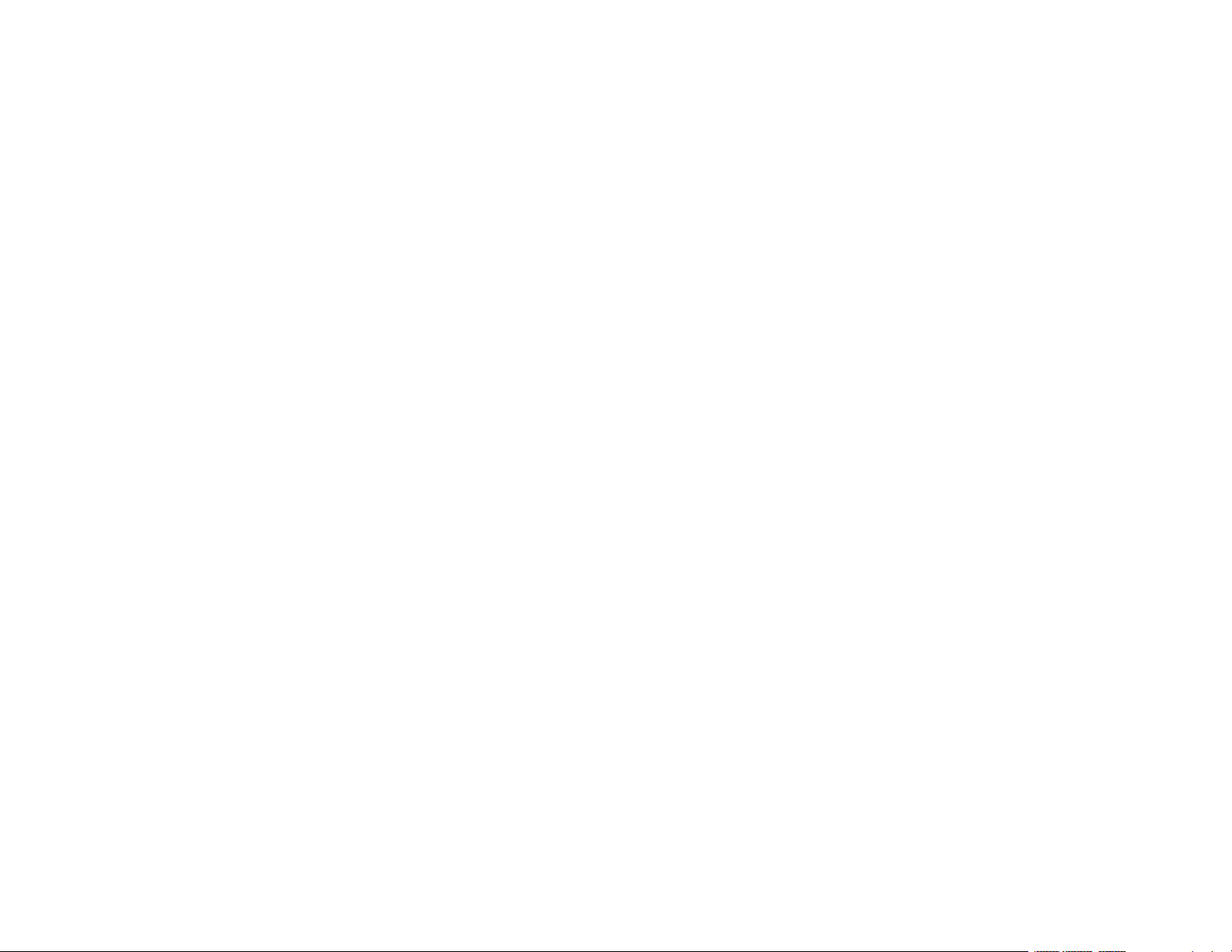

Contents
WF-3820 Series User's Guide ................................................................................................................... 15
Product Basics .......................................................................................................................................... 16
Using the Control Panel ..................................................................................................................... 16
Control Panel Buttons and Lights .................................................................................................. 17
The LCD Screen ....................................................................................................................... 18
Status Icon Information ............................................................................................................. 19
Navigating the LCD Screen....................................................................................................... 20
Entering Characters on the LCD Screen ....................................................................................... 22
Selecting the Date and Time ......................................................................................................... 22
Using Presets ................................................................................................................................ 24
Changing LCD Screen Language.................................................................................................. 27
Adjusting Control Panel Sounds.................................................................................................... 27
Adjusting the Screen Brightness.................................................................................................... 28
Turning Off the Operation Time Out Setting .................................................................................. 29
Preventing PC Connection via USB .............................................................................................. 30
Product Parts Locations ..................................................................................................................... 32
Product Parts - Front ..................................................................................................................... 32
Product Parts - Inside .................................................................................................................... 34
Product Parts - Back...................................................................................................................... 36
Checking for Software Updates.......................................................................................................... 36
Using Power Saving Settings ............................................................................................................. 37
Changing the Sleep Timer Settings ............................................................................................... 37
Changing the Power Off Timer Settings ........................................................................................ 38
Epson Connect Solutions for Smartphones, Tablets, and More ......................................................... 39
Setting Up Epson Connect Services.............................................................................................. 40
Using Epson Email Print ............................................................................................................... 42
Using the Epson Smart Panel Mobile App..................................................................................... 42
Using the Epson iPrint Mobile App ................................................................................................ 43
Using Epson Remote Print ........................................................................................................... 43
Using Epson Scan to Cloud........................................................................................................... 44
3
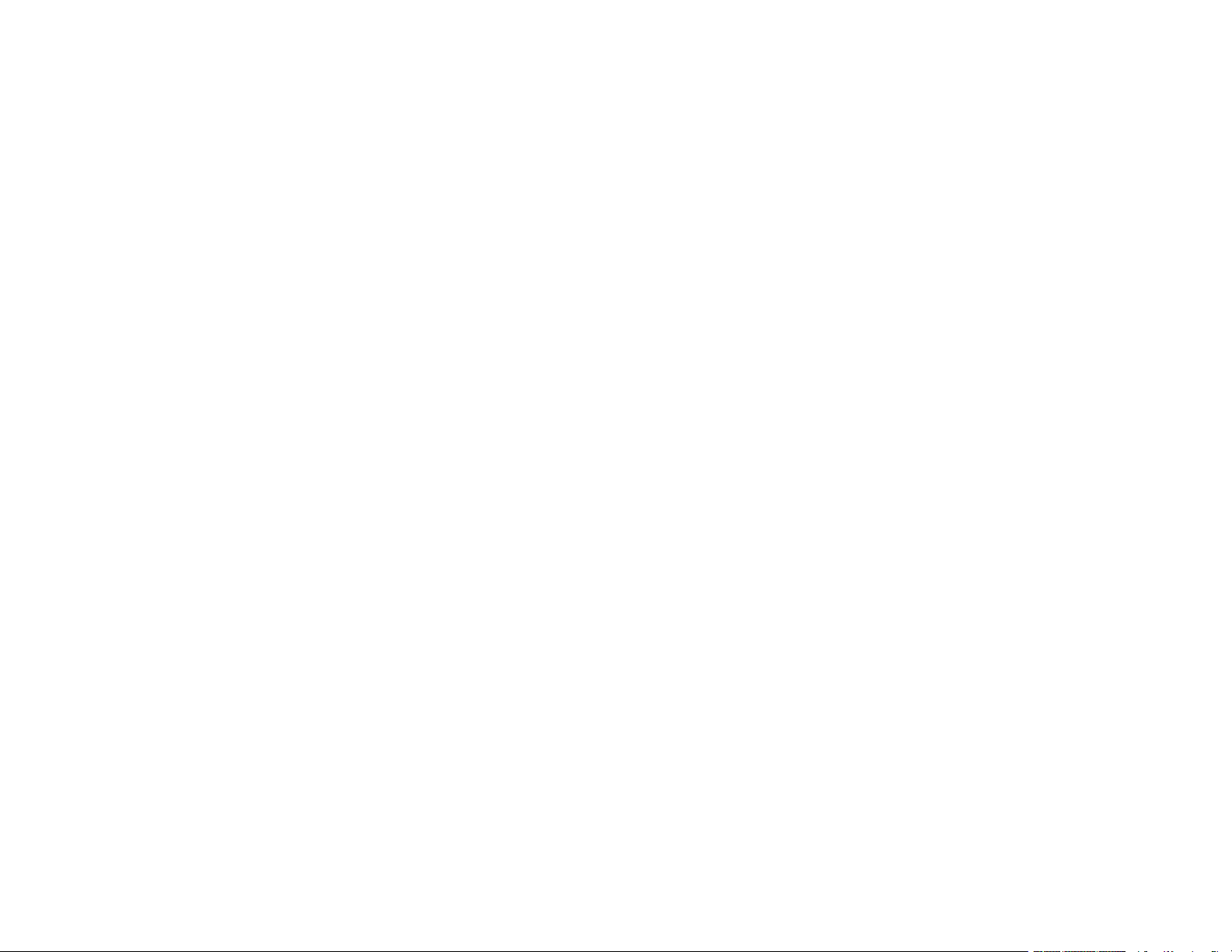
Using AirPrint .................................................................................................................................... 44
Setting Up Printing on a Chromebook ................................................................................................ 45
Android Printing Using the Epson Print Enabler ................................................................................ 45
Using Fire OS Printing ....................................................................................................................... 46
Using Windows 10 Mobile Printing .................................................................................................... 46
Using Epson Print and Scan App with Windows Tablets ................................................................... 47
Voice-activated Printing ..................................................................................................................... 47
Wi-Fi or Wired Networking........................................................................................................................ 49
Network Security Recommendations ................................................................................................. 49
Wi-Fi Infrastructure Mode Setup......................................................................................................... 50
Selecting Wireless Network Settings from the Control Panel ........................................................ 51
Wi-Fi Direct Mode Setup .................................................................................................................... 53
Enabling Wi-Fi Direct Mode........................................................................................................... 54
Wi-Fi Protected Setup (WPS)............................................................................................................. 55
Using WPS to Connect to a Network ............................................................................................. 56
Printing a Network Status Sheet......................................................................................................... 57
Printing a Network Connection Report ............................................................................................... 58
Network Connection Report Codes and Messages ....................................................................... 59
Configuring Email Server Settings...................................................................................................... 64
Email Server Settings .................................................................................................................... 66
Changing or Updating Network Connections ..................................................................................... 67
Accessing the Web Config Utility................................................................................................... 67
Changing a USB Connection to a Wi-Fi Connection...................................................................... 68
Changing a Wi-Fi Connection to a Wired Network Connection...................................................... 68
Connecting to a New Wi-Fi Router ................................................................................................ 69
Disabling Wi-Fi Features ............................................................................................................... 69
Loading Paper ........................................................................................................................................... 71
Loading Paper in the Cassette ........................................................................................................... 71
Paper Loading Capacity ................................................................................................................ 73
Double-sided Printing Capacity ..................................................................................................... 76
Borderless Paper Type Compatibility ............................................................................................ 78
Compatible Epson Papers.................................................................................................................. 79
Paper or Media Type Settings - Printing Software.............................................................................. 81
4
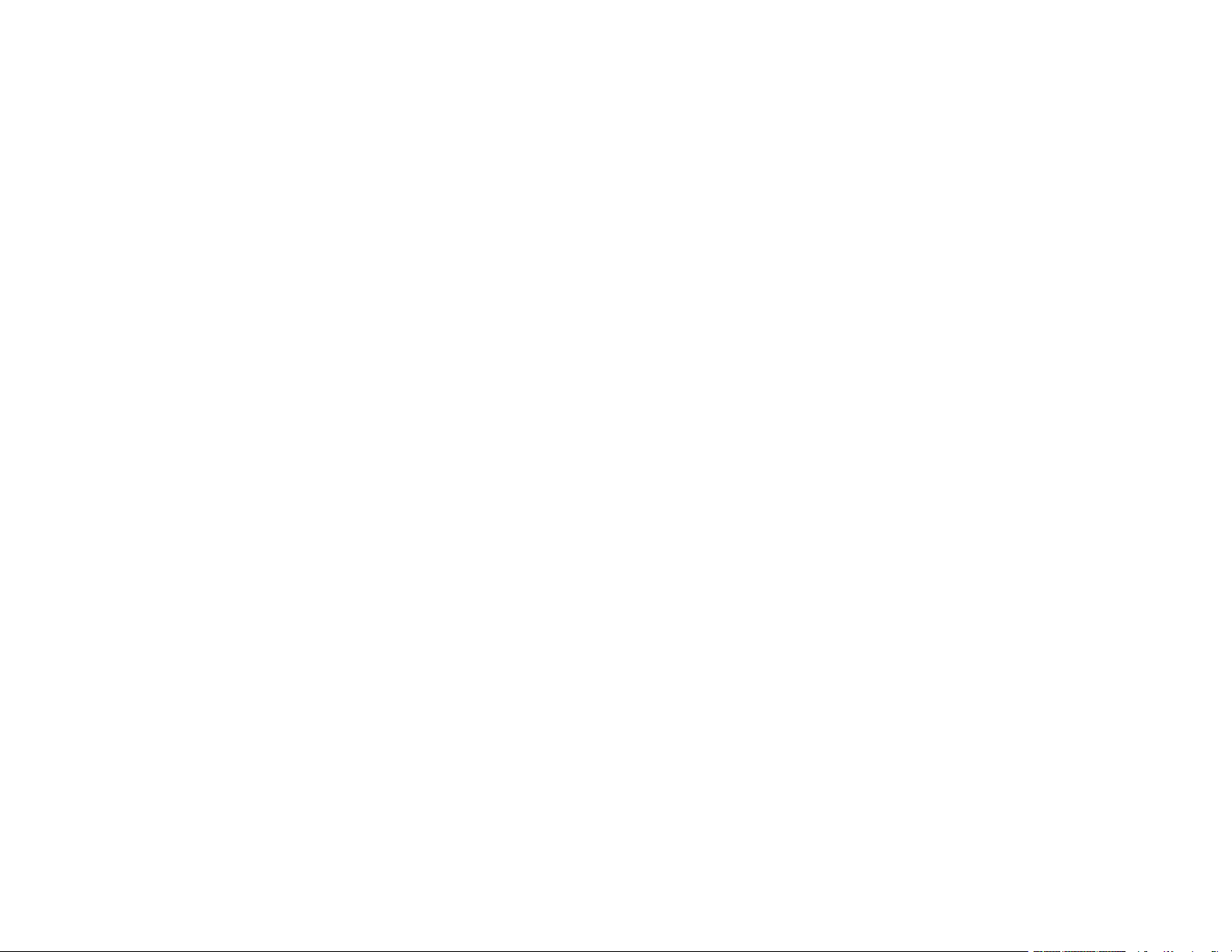
Selecting the Paper Settings for Each Source - Control Panel ........................................................... 82
Paper Type Settings - Control Panel ............................................................................................. 82
Selecting the Default Paper Source Settings...................................................................................... 83
Paper Source Settings Options ..................................................................................................... 84
Selecting the Universal Print Settings ................................................................................................ 85
Universal Print Settings Options .................................................................................................... 86
Placing Originals on the Product ............................................................................................................. 87
Placing Originals on the Scanner Glass ............................................................................................. 87
Placing Originals in the Automatic Document Feeder ........................................................................ 88
ADF Original Document Specifications.......................................................................................... 91
Copying ...................................................................................................................................................... 93
Copying Documents or Photos........................................................................................................... 93
Copying Options................................................................................................................................. 94
Printing from a Computer ......................................................................................................................... 98
Printing with Windows ........................................................................................................................ 98
Selecting Basic Print Settings - Windows ...................................................................................... 99
Print Quality Options - Windows ............................................................................................. 101
Multi-Page Printing Options - Windows................................................................................... 102
Selecting Double-sided Printing Settings - Windows ................................................................... 102
Double-sided Printing Options - Windows............................................................................... 104
Print Density Adjustments - Windows ..................................................................................... 105
Selecting Additional Layout and Print Options - Windows ........................................................... 105
Custom Color Correction Options - Windows.......................................................................... 107
Image Options and Additional Settings - Windows.................................................................. 108
Header/Footer Settings - Windows ......................................................................................... 109
Selecting a Printing Preset - Windows......................................................................................... 110
Selecting Extended Settings - Windows ...................................................................................... 112
Extended Settings - Windows ................................................................................................. 113
Printing Your Document - Windows............................................................................................. 114
Locking Printer Settings - Windows ............................................................................................. 115
Locked Setting Options........................................................................................................... 117
Selecting Default Print Settings - Windows.................................................................................. 118
Changing the Language of the Printer Software Screens ....................................................... 119
5
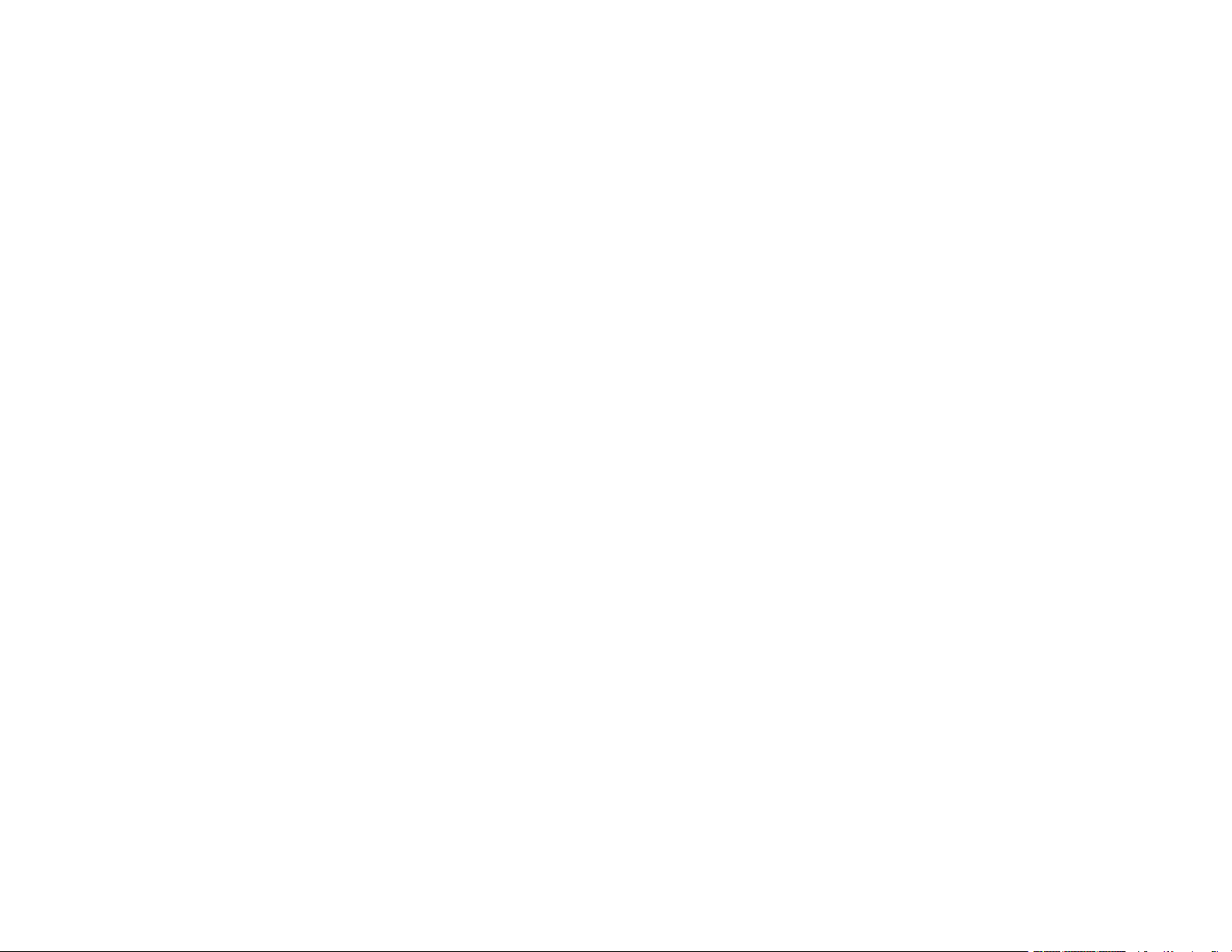
Changing Automatic Update Options .......................................................................................... 120
Printing with the Built-in Epson Driver - Windows 10 S..................................................................... 121
Selecting Print Settings - Windows 10 S...................................................................................... 122
Printing on a Mac ............................................................................................................................. 125
Selecting Basic Print Settings - Mac ........................................................................................... 126
Print Quality Options - Mac ..................................................................................................... 130
Print Options - Mac ................................................................................................................. 130
Selecting Page Setup Settings - Mac .......................................................................................... 130
Selecting Print Layout Options - Mac........................................................................................... 131
Selecting Double-sided Printing Settings - Mac........................................................................... 132
Double-sided Printing Options and Adjustments - Mac........................................................... 133
Managing Color - Mac ................................................................................................................. 134
Color Matching and Color Options - Mac ................................................................................ 135
Selecting Printing Preferences - Mac .......................................................................................... 136
Printing Preferences - Mac...................................................................................................... 136
Printing Your Document or Photo - Mac ...................................................................................... 137
Checking Print Status - Mac.................................................................................................... 138
Printing from a Smart Device............................................................................................................ 139
Cancelling Printing Using the Product .............................................................................................. 140
Scanning .................................................................................................................................................. 141
Starting a Scan................................................................................................................................. 141
Starting a Scan Using the Product Control Panel ........................................................................ 141
Scanning to Email ................................................................................................................... 143
Scanning to a Connected Computer ....................................................................................... 145
Setting Up a WSD Port (Windows 7/Windows Vista) .............................................................. 147
Scanning to the Cloud............................................................................................................. 148
Scanning to a Memory Device ................................................................................................ 149
Control Panel Scanning Options............................................................................................. 150
Setting Up and Scanning to a Network Folder or FTP Server...................................................... 152
Creating a Shared Network Folder.......................................................................................... 152
Registering Contacts for Email, Network, or FTP Scanning - Control Panel ........................... 154
Registering Contacts for Network Folder or FTP Scanning - Web Config ............................... 156
Scanning to a Network Folder or FTP Server.......................................................................... 157
6
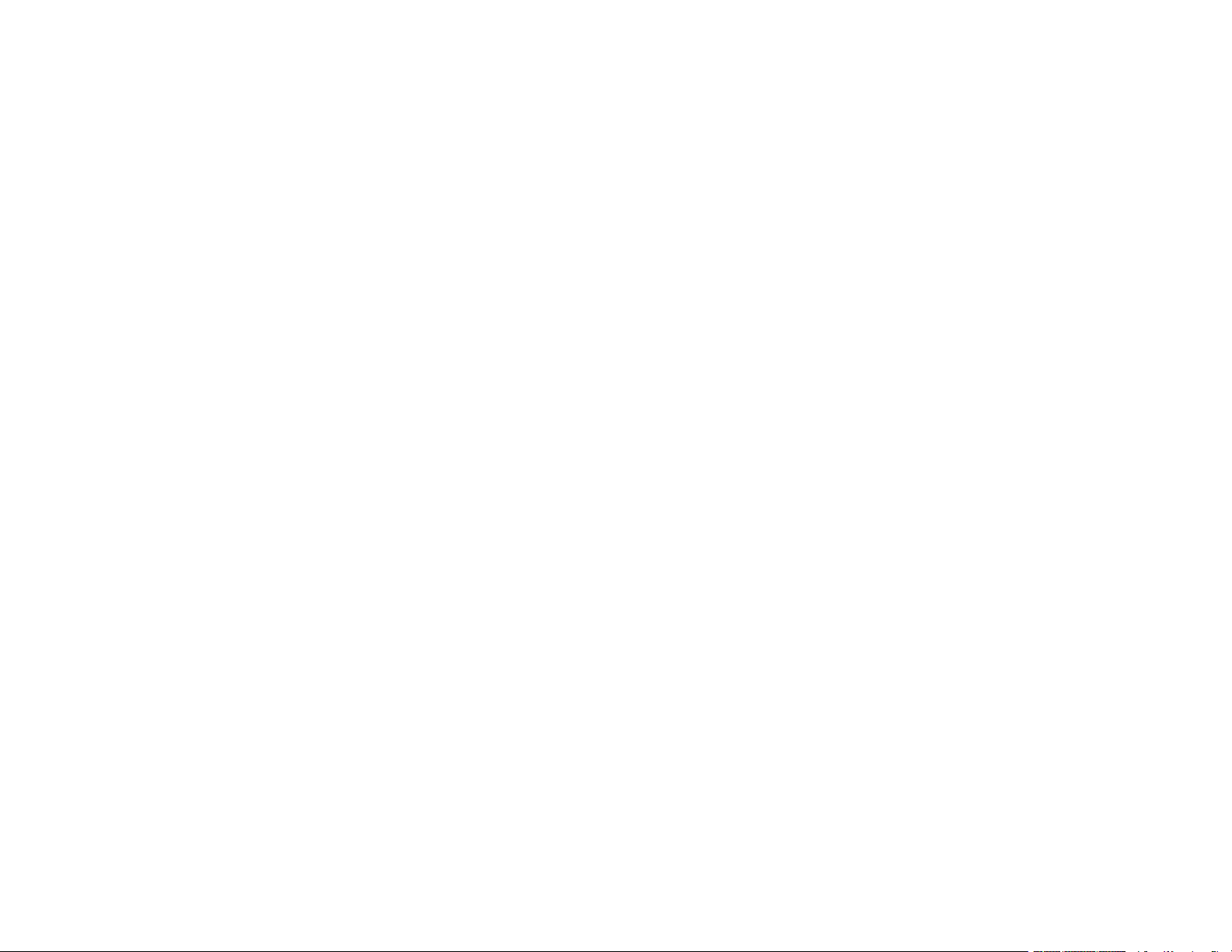
Starting a Scan Using the Epson Scan 2 Icon ............................................................................. 159
Starting a Scan from a Scanning Program................................................................................... 161
Starting a Scan from a Smart Device........................................................................................... 163
Scanning a Document in Epson ScanSmart..................................................................................... 163
Saving a Scan ............................................................................................................................. 166
Attaching a Scan to Email............................................................................................................ 167
Sending a Scan to a Cloud Service ............................................................................................. 168
Printing a Scan ............................................................................................................................ 169
Selecting Epson ScanSmart Settings............................................................................................... 170
Changing the Epson Product....................................................................................................... 171
Changing the Scan Settings ........................................................................................................ 172
Changing the File Name Settings ................................................................................................ 174
Changing the Save Settings ........................................................................................................ 175
Save Settings.......................................................................................................................... 177
Customizing Action Icons ............................................................................................................ 179
Scanning in Epson Scan 2 ............................................................................................................... 180
Additional Scanning Settings - Main Settings Tab ....................................................................... 183
Additional Scanning Settings - Advanced Settings Tab............................................................... 184
Saving Scanned Documents as a Searchable PDF Using Epson Scan 2 ................................... 184
Image Format Options................................................................................................................. 186
Scan Resolution Guidelines ........................................................................................................ 186
Faxing....................................................................................................................................................... 188
Connecting a Telephone or Answering Machine.............................................................................. 188
Setting Up Fax Features .................................................................................................................. 191
Setting Up Basic Fax Features .................................................................................................... 191
Using the Fax Setup Wizard ................................................................................................... 191
Selecting the Line Type........................................................................................................... 193
Setting the Number of Rings to Answer .................................................................................. 194
Selecting Advanced Fax Settings................................................................................................ 195
Basic Settings - Fax ................................................................................................................ 196
Send Settings - Fax................................................................................................................. 198
Receive Settings - Fax............................................................................................................ 198
Report Settings - Fax .............................................................................................................. 200
7
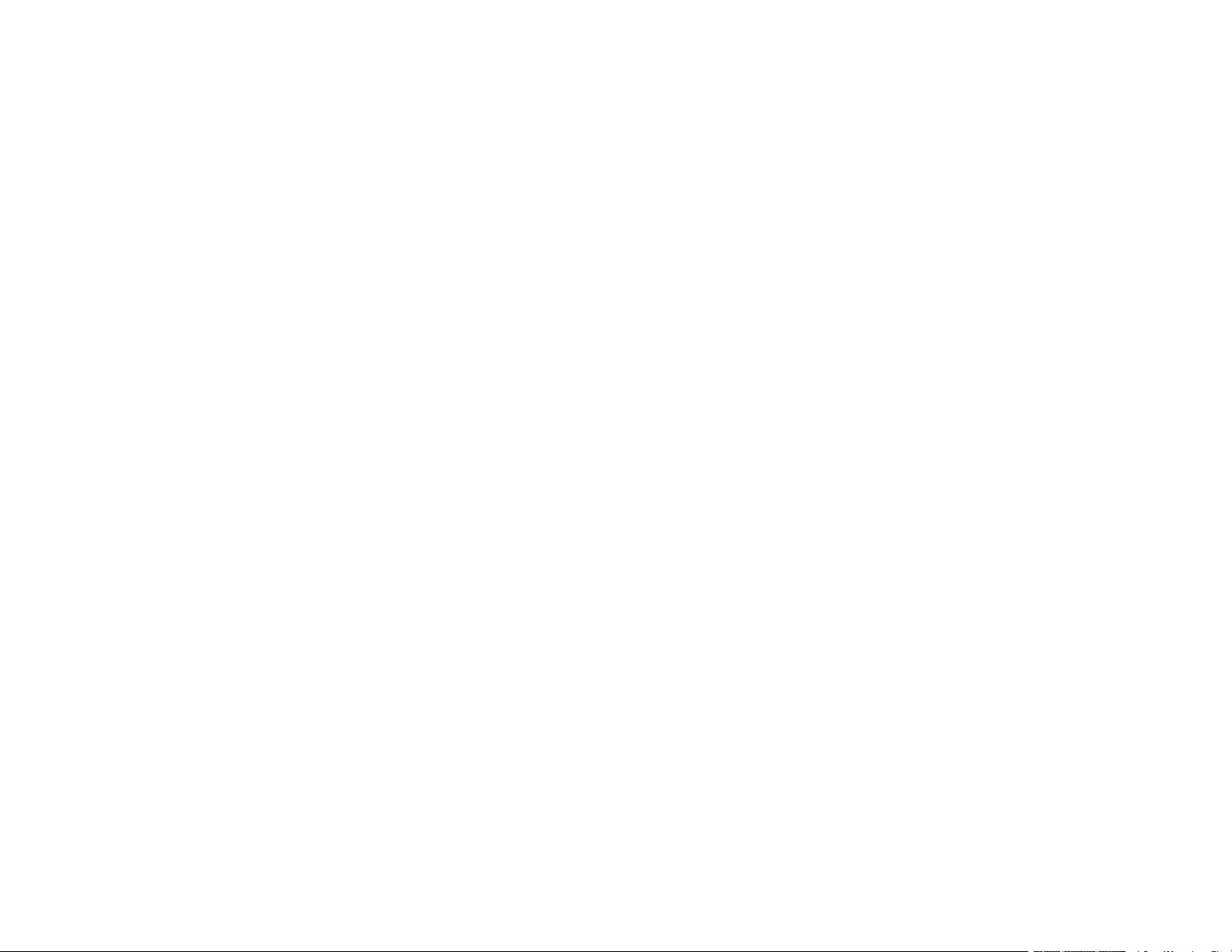
Security Settings - Fax............................................................................................................ 201
Setting Up the Fax Utility - Windows............................................................................................ 202
Setting Up Fax Features Using the Fax Utility - Mac ................................................................... 203
Setting Up Contacts and Contact Groups......................................................................................... 204
Setting Up Contacts Using the Product Control Panel................................................................. 205
Creating a Contact .................................................................................................................. 205
Editing or Deleting a Contact .................................................................................................. 207
Creating a Contact Group ....................................................................................................... 208
Editing or Deleting a Contact Group........................................................................................ 210
Sending Faxes ................................................................................................................................. 211
Sending Faxes from the Product Control Panel........................................................................... 211
Sending a Fax Using the Keypad, Contact List, or History...................................................... 212
Fax Sending Options .............................................................................................................. 213
Sending a Fax at a Specified Time ......................................................................................... 215
Sending Faxes Using the Fax Utility - Windows .......................................................................... 216
Sending Faxes Using the Fax Utility - Mac .................................................................................. 219
Dialing Fax Numbers from a Connected Telephone.................................................................... 222
Receiving Faxes............................................................................................................................... 223
Fax Reception ............................................................................................................................. 223
Receiving Faxes Automatically ................................................................................................... 224
Receiving Faxes Manually........................................................................................................... 224
Receiving a Fax by Polling .......................................................................................................... 225
Saving and Viewing Received Faxes .......................................................................................... 226
Saving Faxes to an External USB Device ................................................................................... 226
Checking Fax Status ....................................................................................................................... 227
Printing Fax Reports......................................................................................................................... 228
Fax Report Options ..................................................................................................................... 229
Using External USB Devices with Your Product................................................................................... 230
Connecting a USB Device................................................................................................................ 230
USB Device Photo File Specifications ......................................................................................... 231
Disconnecting a USB Device............................................................................................................ 231
Viewing and Printing from the LCD Screen ...................................................................................... 232
Printing JPEG Photos.................................................................................................................. 232
8
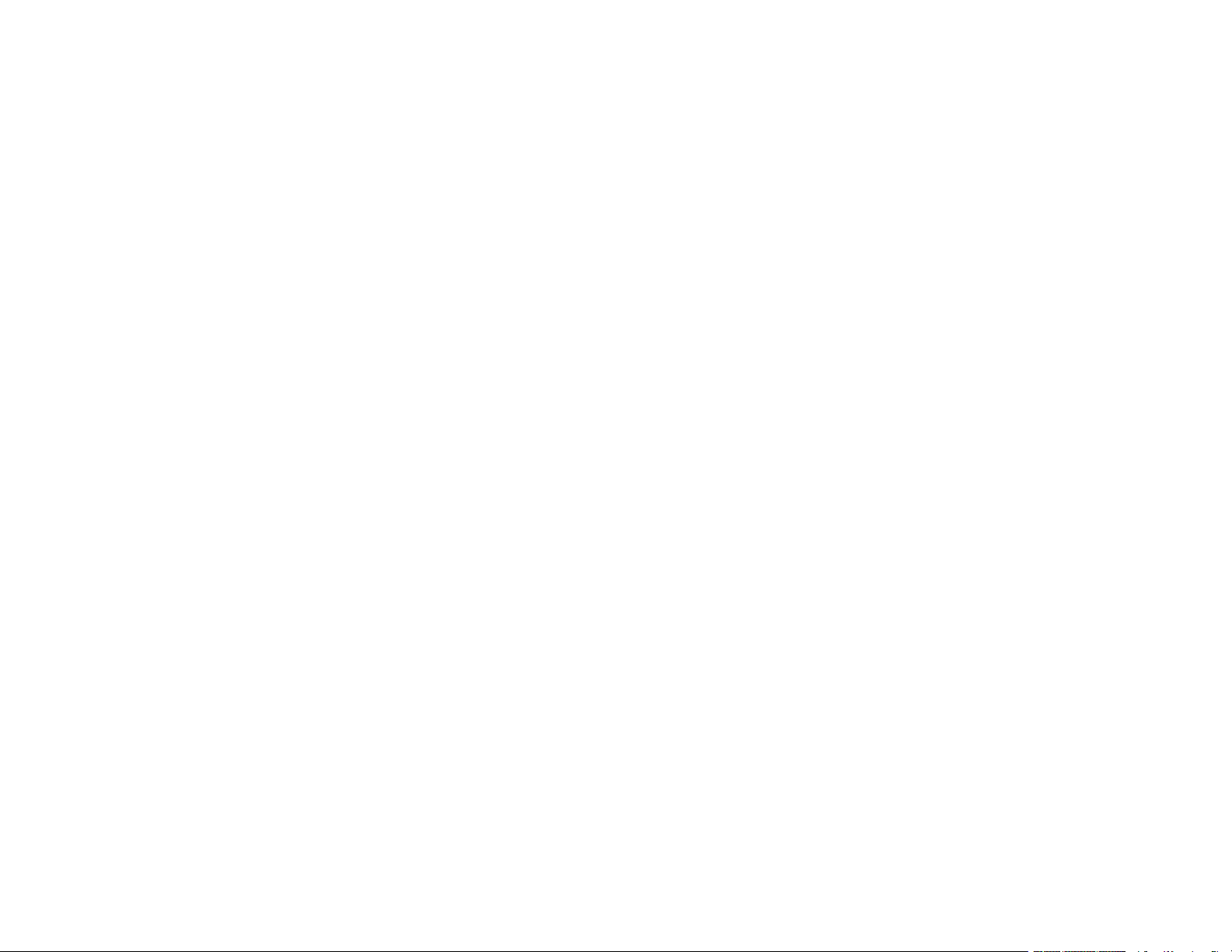
Printing TIFF Files ...................................................................................................................... 233
Print Setting Options - Device Mode............................................................................................ 233
Transferring Files on a USB Device ................................................................................................. 235
Setting Up File Sharing for File Transfers from Your Computer................................................... 235
Transferring Files from a USB Device to Your Computer ............................................................ 236
Replacing Ink Cartridges and Maintenance Boxes............................................................................... 238
Ink Safety Precautions ..................................................................................................................... 238
Check Cartridge and Maintenance Box Status................................................................................. 240
Checking Cartridge Status on the LCD Screen............................................................................ 240
Checking Cartridge and Maintenance Box Status - Windows...................................................... 241
Checking Cartridge and Maintenance Box Status - Mac ............................................................. 244
Purchase Epson Ink Cartridges and Maintenance Box .................................................................... 245
Ink Cartridge and Maintenance Box Part Numbers...................................................................... 245
Removing and Installing Ink Cartridges............................................................................................ 246
Printing with Black Ink and Expended Color Cartridges ................................................................... 251
Printing with Expended Color Cartridges - Windows ................................................................... 251
Printing with Expended Color Cartridges - Mac ........................................................................... 252
Conserving Low Black Ink with Windows ......................................................................................... 254
Replacing the Maintenance Box....................................................................................................... 254
Adjusting Print Quality............................................................................................................................ 257
Print Head Maintenance................................................................................................................... 257
Print Head Nozzle Check............................................................................................................. 257
Checking the Nozzles Using the Product Control Panel ......................................................... 258
Checking the Nozzles Using a Computer Utility...................................................................... 260
Print Head Cleaning .................................................................................................................... 261
Cleaning the Print Head Using the Product Control Panel ...................................................... 262
Cleaning the Print Head Using a Computer Utility................................................................... 263
Aligning the Print Head Using the Product Control Panel................................................................. 265
Adjusting the Print Quality Using the Product Control Panel ............................................................ 267
Cleaning the Paper Guide ................................................................................................................ 268
Checking the Number of Sheets on the LCD Screen ....................................................................... 269
Cleaning and Transporting Your Product ............................................................................................. 270
Cleaning Your Product ..................................................................................................................... 270
9
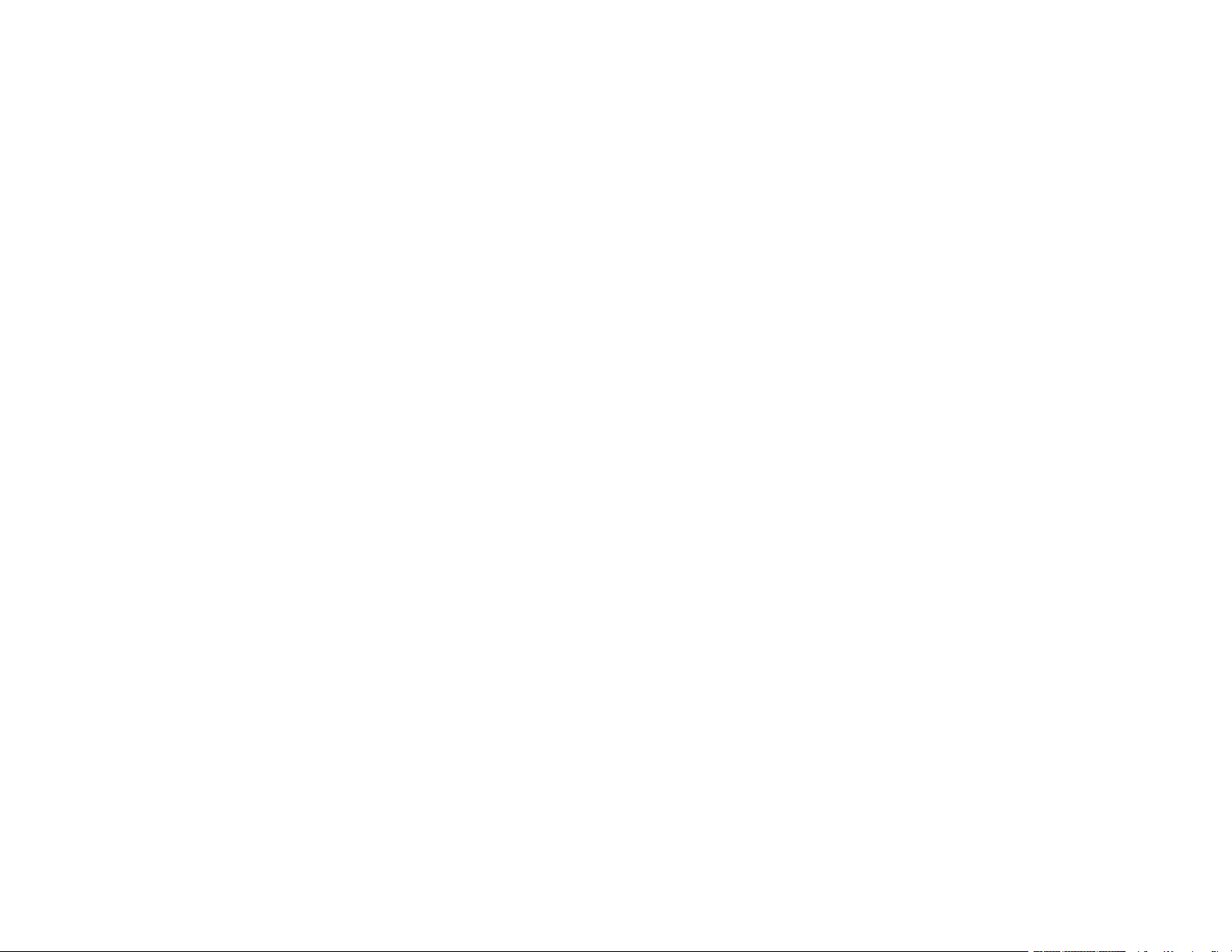
Transporting Your Product ............................................................................................................... 274
Solving Problems .................................................................................................................................... 277
Viewing the Help Screen .................................................................................................................. 277
Checking for Software Updates........................................................................................................ 278
Product Status Messages ................................................................................................................ 279
Running a Product Check ................................................................................................................ 283
Resetting Control Panel Defaults ..................................................................................................... 284
Solving Setup Problems ................................................................................................................... 285
Product Does Not Turn On or Off................................................................................................. 286
Noise After Ink Installation ........................................................................................................... 286
Software Installation Problems .................................................................................................... 286
Solving Network Problems ............................................................................................................... 287
Product Cannot Connect to a Wireless Router or Access Point .................................................. 287
Network Software Cannot Find Product on a Network................................................................. 288
Product Does Not Appear in Mac Printer Window ....................................................................... 289
Wireless Network Connection is Unstable on a Mac ................................................................... 290
Cannot Print Over a Network....................................................................................................... 290
Cannot Scan Over a Network ...................................................................................................... 292
Solving Copying Problems ............................................................................................................... 293
Product Cannot Copy .................................................................................................................. 293
Product Makes Noise, But Nothing Copies.................................................................................. 293
Product Makes Noise When It Sits for a While............................................................................. 294
Originals Do Not Feed From the Automatic Document Feeder.................................................... 294
Solving Paper Problems................................................................................................................... 294
Paper Feeding Problems............................................................................................................. 295
Paper Jam Problems in the Cassette .......................................................................................... 296
Paper Jam Problems in the Rear Cover ...................................................................................... 297
Document Jams in the Automatic Document Feeder .................................................................. 300
Paper Ejection Problems ............................................................................................................. 306
Solving Problems Printing from a Computer..................................................................................... 306
Nothing Prints.............................................................................................................................. 306
Product Icon Does Not Appear in Windows Taskbar ................................................................... 308
Error After Cartridge Replacement .............................................................................................. 308
10
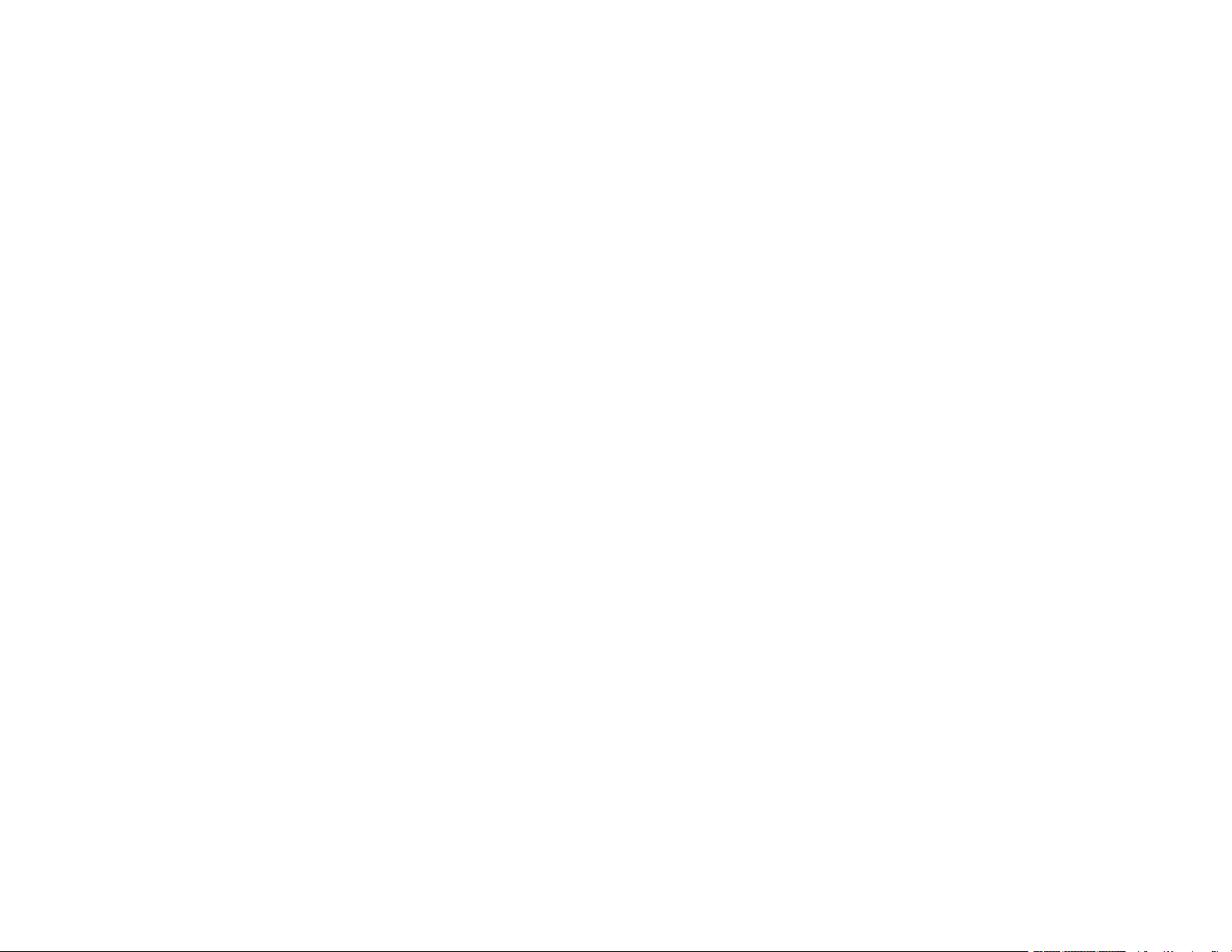
Printing is Slow ............................................................................................................................ 309
Solving Page Layout and Content Problems.................................................................................... 311
Inverted Image............................................................................................................................. 311
Too Many Copies Print ................................................................................................................ 311
Blank Pages Print ........................................................................................................................ 312
Incorrect Margins on Printout....................................................................................................... 312
Border Appears on Borderless Prints .......................................................................................... 313
Incorrect Characters Print............................................................................................................ 313
Incorrect Image Size or Position.................................................................................................. 314
Slanted Printout........................................................................................................................... 314
Solving Print Quality Problems......................................................................................................... 315
White or Dark Lines in Printout .................................................................................................... 315
Blurry or Smeared Printout .......................................................................................................... 316
Faint Printout or Printout Has Gaps ............................................................................................. 317
Grainy Printout............................................................................................................................. 318
Incorrect Colors ........................................................................................................................... 319
Solving Scanning Problems ............................................................................................................. 320
Scanning Software Does Not Operate Correctly ......................................................................... 320
Cannot Start Epson Scan 2 ......................................................................................................... 321
Scanning Speed is Slow.............................................................................................................. 321
Cannot Save a Scan to a Shared Folder Over a Network............................................................ 322
Solving Scanned Image Quality Problems ....................................................................................... 323
Scanned Image Quality Problems ............................................................................................... 324
Image Consists of a Few Dots Only............................................................................................. 325
Line of Dots Appears in All Scanned Images............................................................................... 326
Straight Lines in an Image Appear Crooked ................................................................................ 326
Characters are Not Recognized During Conversion to Editable Text (OCR)............................... 326
Scanned Characters are Blurry ................................................................................................... 327
Image Colors are Patchy at the Edges ........................................................................................ 327
Ripple Patterns Appear in an Image ............................................................................................ 328
Streaks Appear in All Scanned Images ....................................................................................... 328
Scanned Image Edges are Cropped ........................................................................................... 328
Solving Faxing Problems.................................................................................................................. 328
11
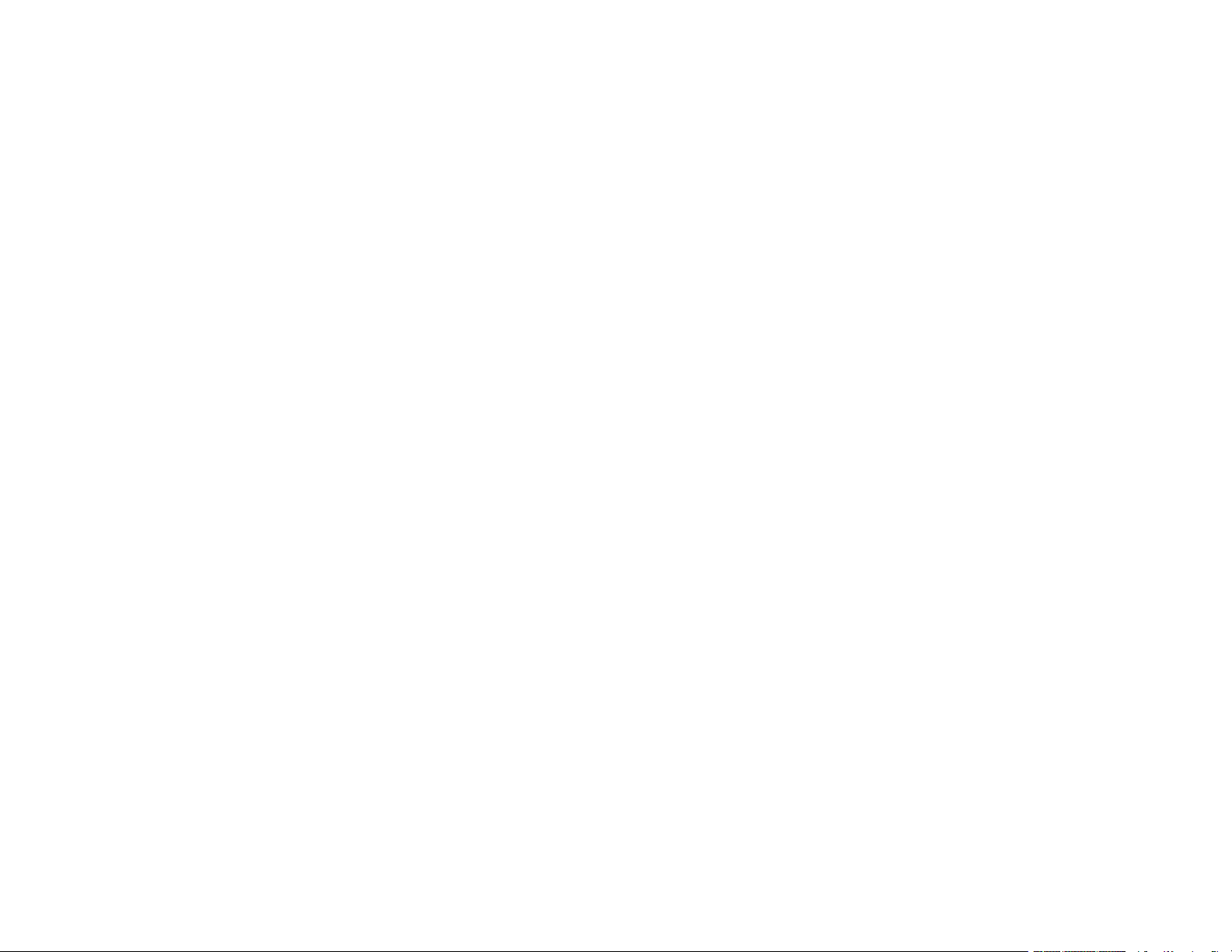
Cannot Send or Receive Faxes................................................................................................... 329
Cannot Receive Faxes with a Telephone Connected to Your Product ........................................ 331
Fax Memory Full Error Appears................................................................................................... 331
Sent Fax Quality is Poor .............................................................................................................. 332
Sent Fax is Received in an Incorrect Size ................................................................................... 333
Received Fax Quality is Poor ...................................................................................................... 333
Received Fax is Not Printed ........................................................................................................ 333
Solving USB Device Problems ......................................................................................................... 334
Cannot View or Print from a USB Device..................................................................................... 334
Cannot Save Files on a USB Device ........................................................................................... 334
Cannot Transfer Files To or From a USB Device......................................................................... 335
Uninstall Your Product Software....................................................................................................... 335
Uninstalling Product Software - Windows.................................................................................... 336
Uninstalling Product Software - Mac............................................................................................ 337
Where to Get Help............................................................................................................................ 337
Technical Specifications ........................................................................................................................ 339
Windows System Requirements ...................................................................................................... 339
Mac System Requirements .............................................................................................................. 340
Paper Specifications ........................................................................................................................ 340
Printable Area Specifications ........................................................................................................... 342
Automatic Document Feeder (ADF) Specifications .......................................................................... 343
Scanning Specifications ................................................................................................................... 344
Fax Specifications ............................................................................................................................ 344
Ink Cartridge Specifications.............................................................................................................. 345
Dimension Specifications ................................................................................................................. 346
Electrical Specifications ................................................................................................................... 346
Environmental Specifications ........................................................................................................... 347
External USB Device Specifications................................................................................................. 347
Interface Specifications .................................................................................................................... 348
Network Interface Specifications ...................................................................................................... 348
Safety and Approvals Specifications ................................................................................................ 350
Notices ..................................................................................................................................................... 352
Important Safety Instructions............................................................................................................ 352
12
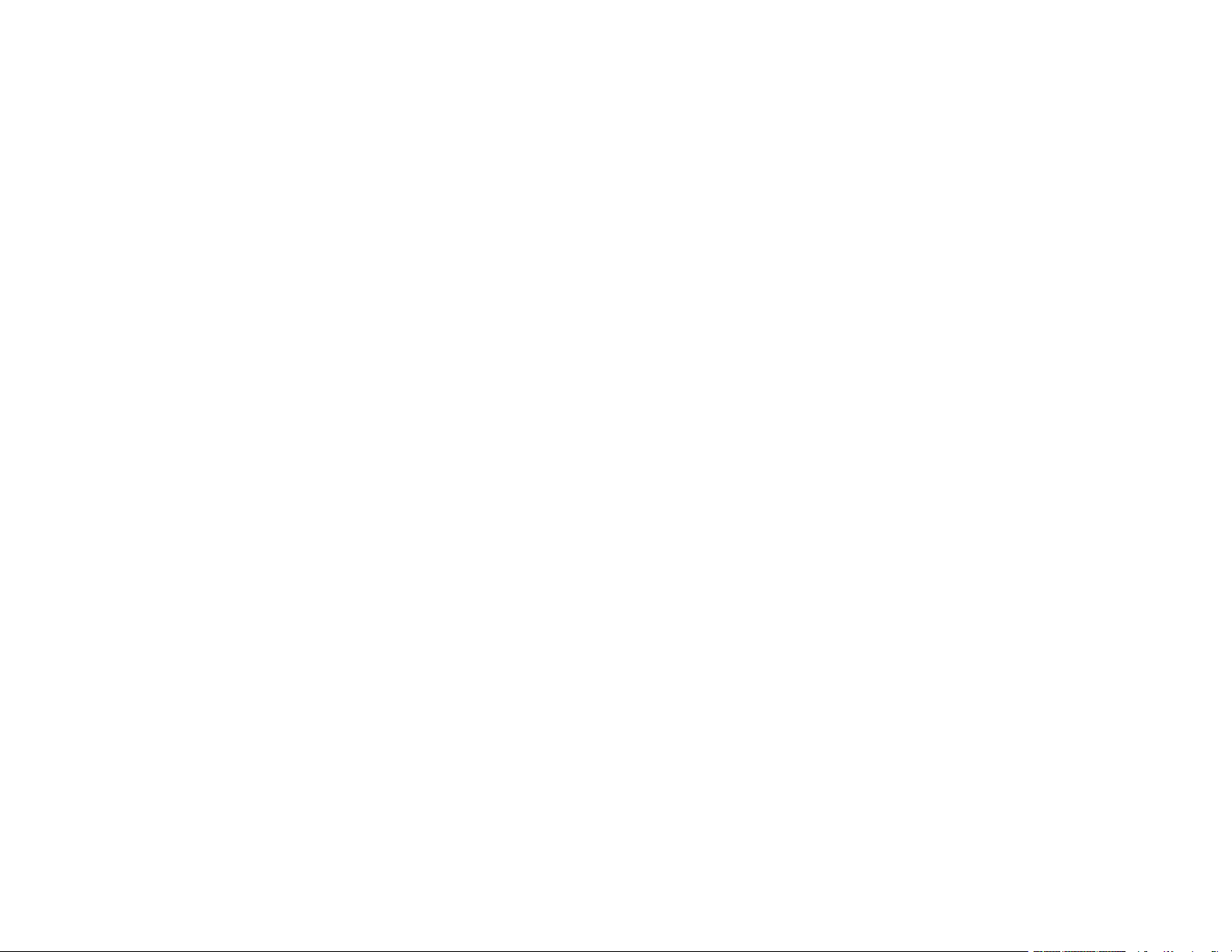
General Product Safety Instructions ............................................................................................ 352
Ink Cartridge Safety Instructions.................................................................................................. 354
LCD Screen Safety Instructions................................................................................................... 355
Wireless Connection Safety Instructions ..................................................................................... 356
Telephone Equipment Safety Instructions ................................................................................... 356
Important Privacy Notice (Printer Serial Number)............................................................................. 356
FCC Compliance Statement............................................................................................................. 357
Binding Arbitration and Class Waiver ............................................................................................... 359
Trademarks...................................................................................................................................... 362
Copyright Notice............................................................................................................................... 363
libTIFF Software Acknowledgment.............................................................................................. 364
A Note Concerning Responsible Use of Copyrighted Materials................................................... 364
Default Delay Times for Power Management for Epson Products ............................................... 364
Copyright Attribution.................................................................................................................... 365
13
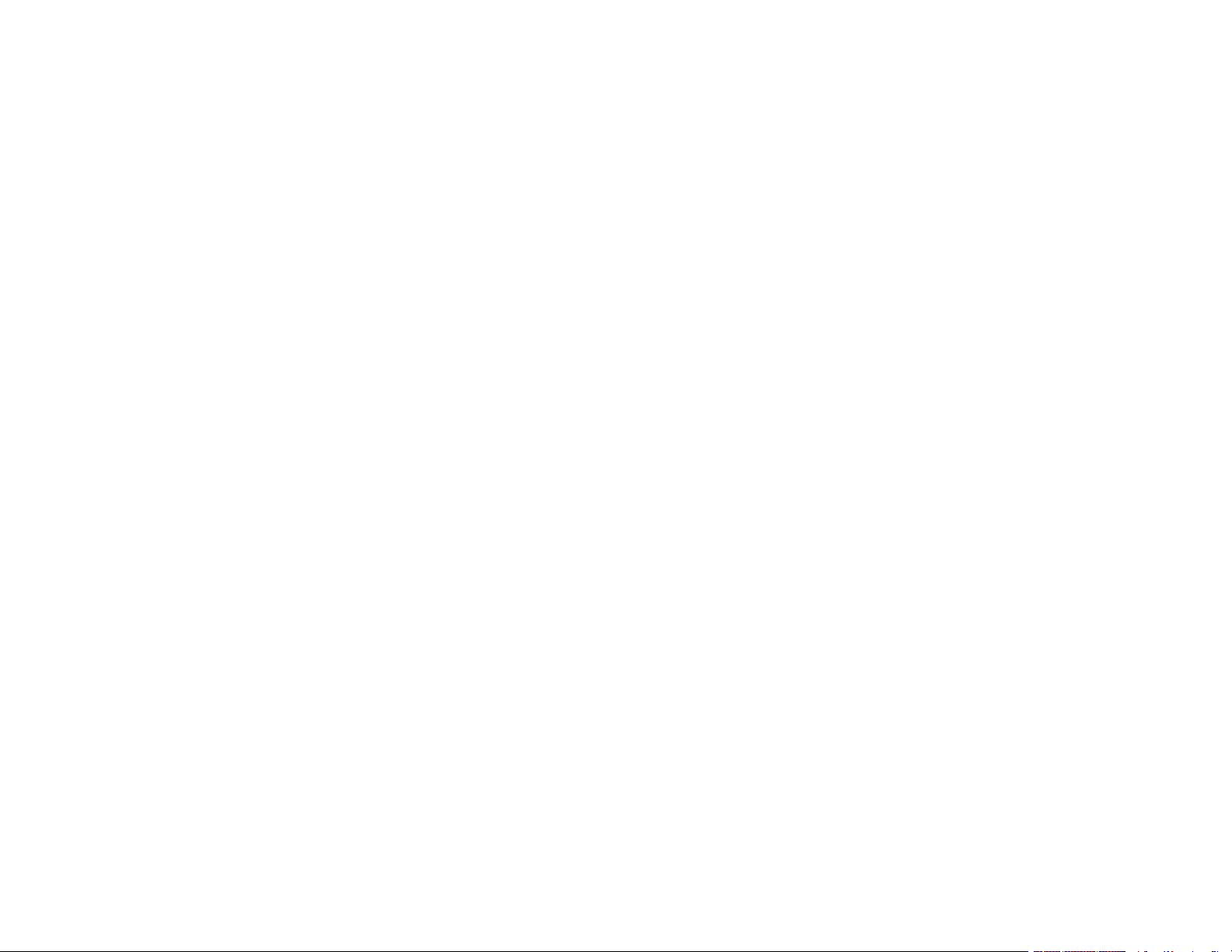
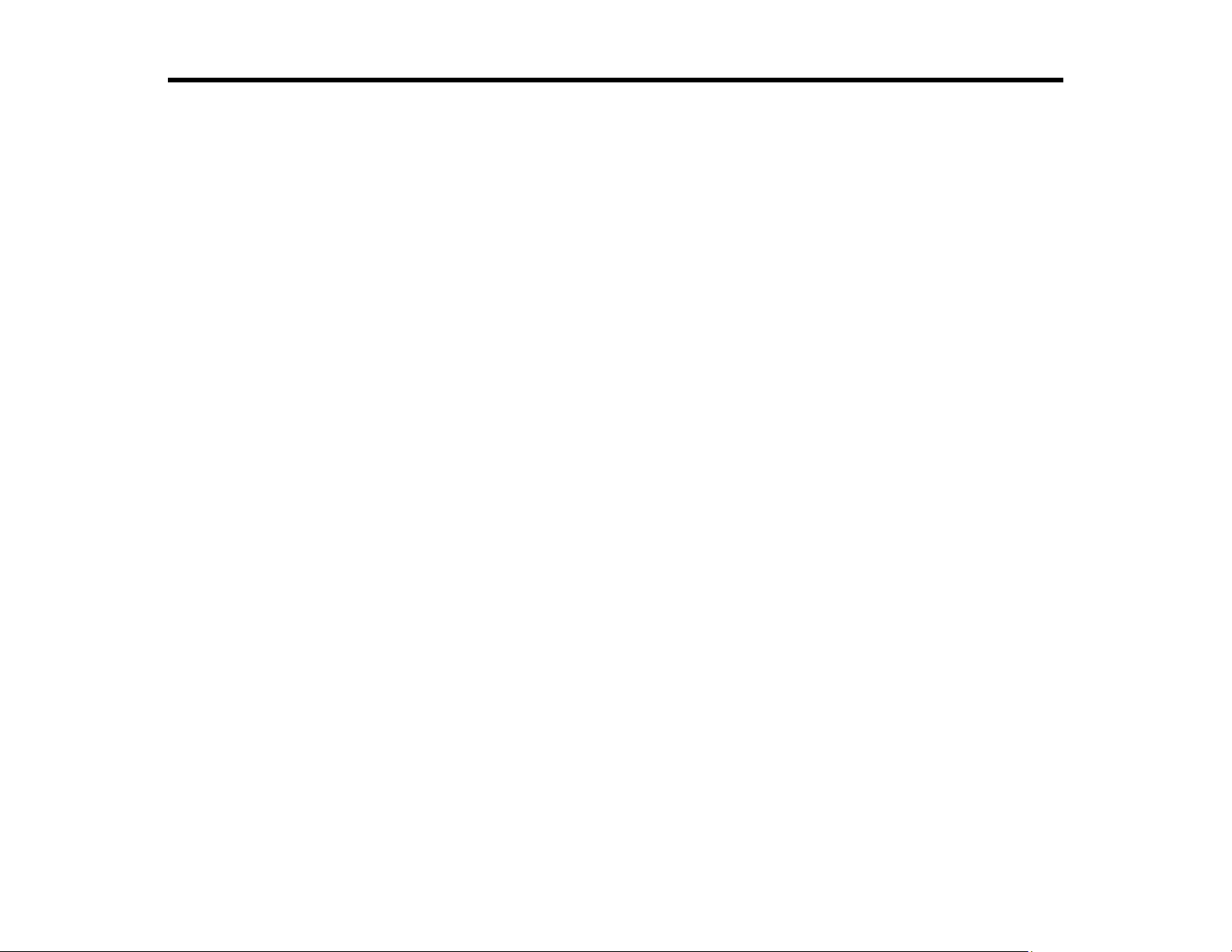
WF-3820 Series User's Guide
Welcome to the WF-3820 Series User's Guide.
For a printable PDF copy of this guide, click here.
15
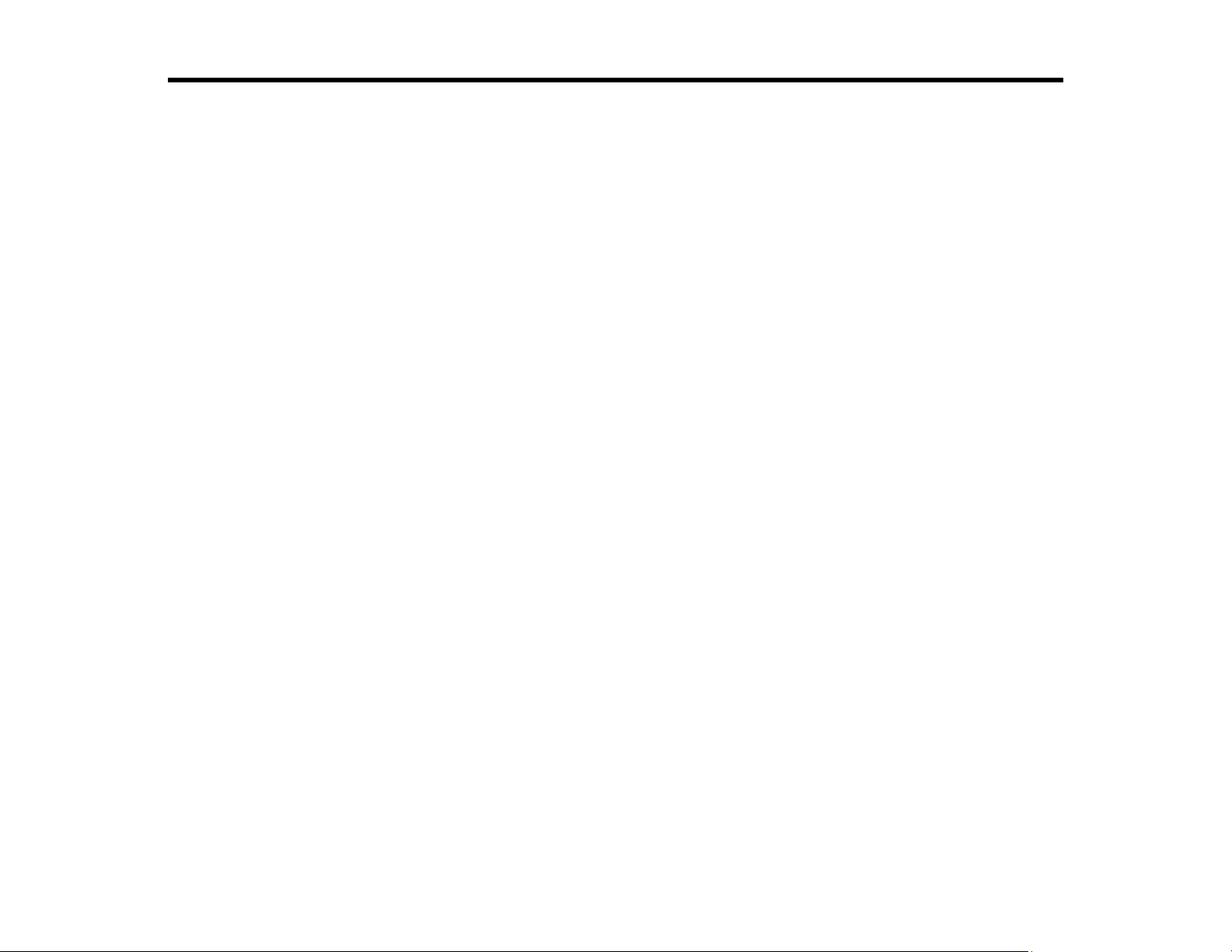
Product Basics
See these sections to learn about the basic features of your product.
Using the Control Panel
Product Parts Locations
Checking for Software Updates
Using Power Saving Settings
Epson Connect Solutions for Smartphones, Tablets, and More
Using AirPrint
Setting Up Printing on a Chromebook
Android Printing Using the Epson Print Enabler
Using Fire OS Printing
Using Windows 10 Mobile Printing
Using Epson Print and Scan App with Windows Tablets
Voice-activated Printing
Using the Control Panel
See these sections to learn about the control panel and select control panel settings.
Control Panel Buttons and Lights
Entering Characters on the LCD Screen
Selecting the Date and Time
Using Presets
Changing LCD Screen Language
Adjusting Control Panel Sounds
Adjusting the Screen Brightness
Turning Off the Operation Time Out Setting
Preventing PC Connection via USB
Parent topic: Product Basics
16
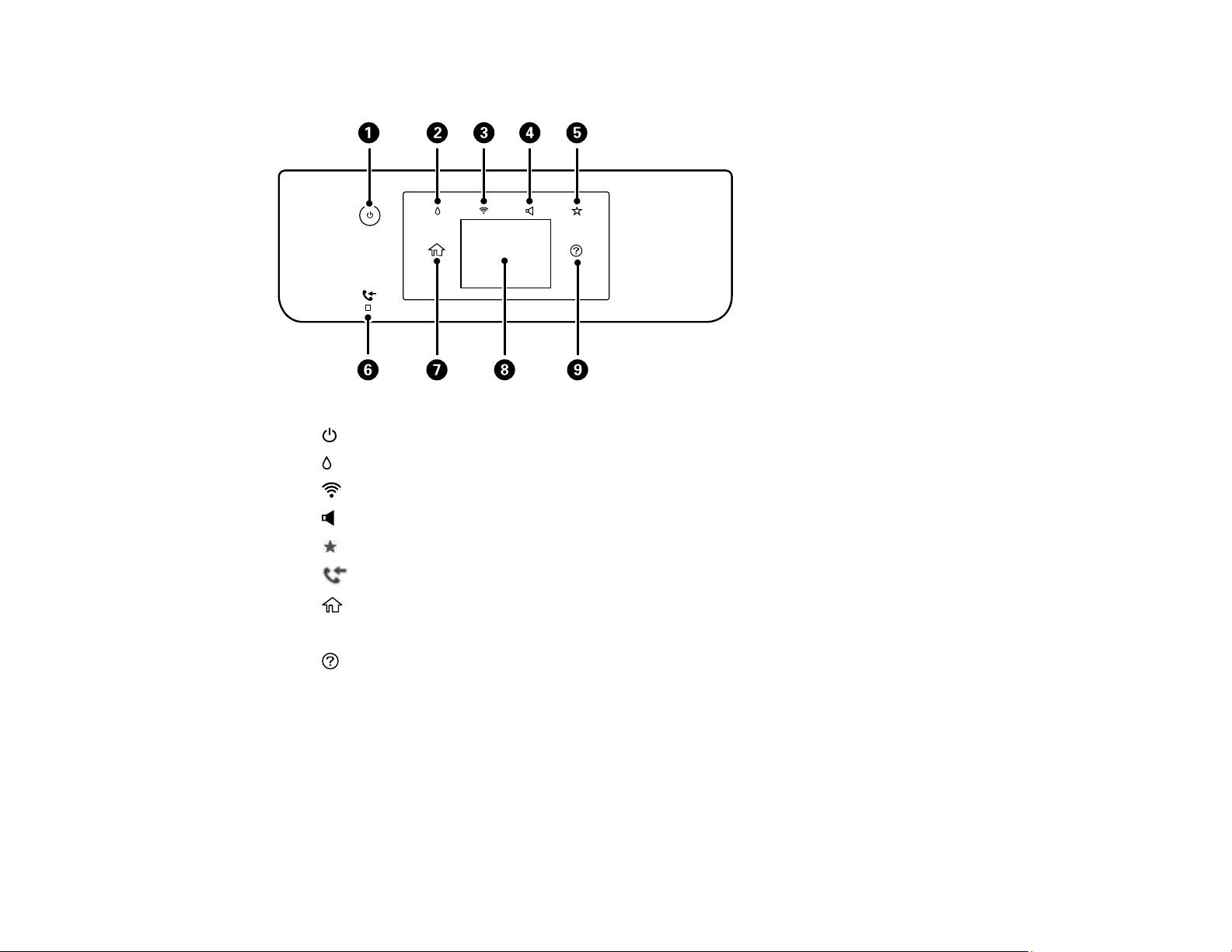
Control Panel Buttons and Lights
1
2 supply status button
3 network status button
4
5 preset button
6
7
8 LCD screen
9
The LCD Screen
Status Icon Information
Navigating the LCD Screen
Parent topic: Using the Control Panel
power button and light
sound button
received fax light
home button
help button
17
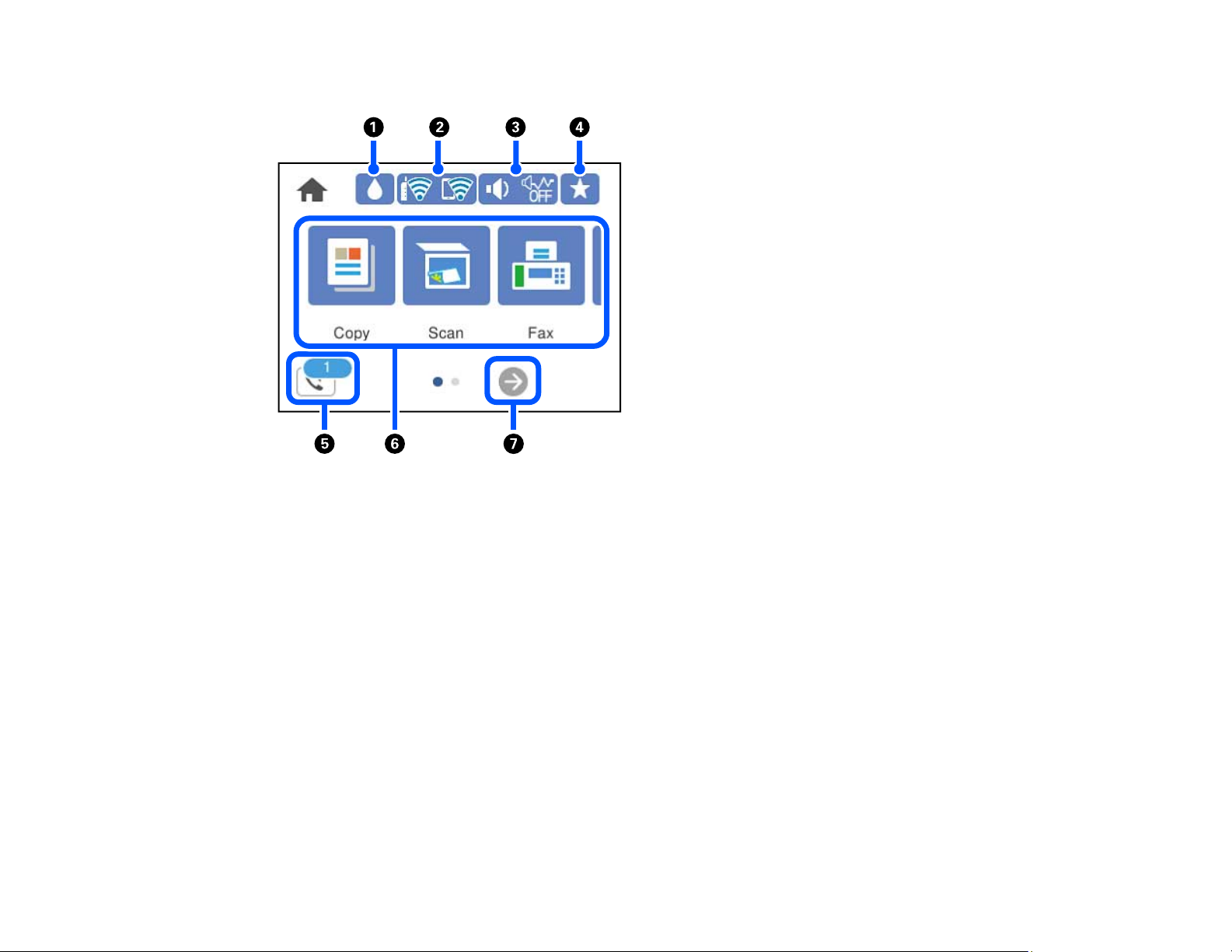
The LCD Screen
1 Select to show the Supply Status screen
2 Displays the network connection status. Select to set up network connections.
3 Select to change sound settings
4 Select to list available presets
5 Select to display the Fax Data Information screen
6 Displays various settings and functions. Swipe to the left to see additional options.
7 Scrolls the screen to the right.
18
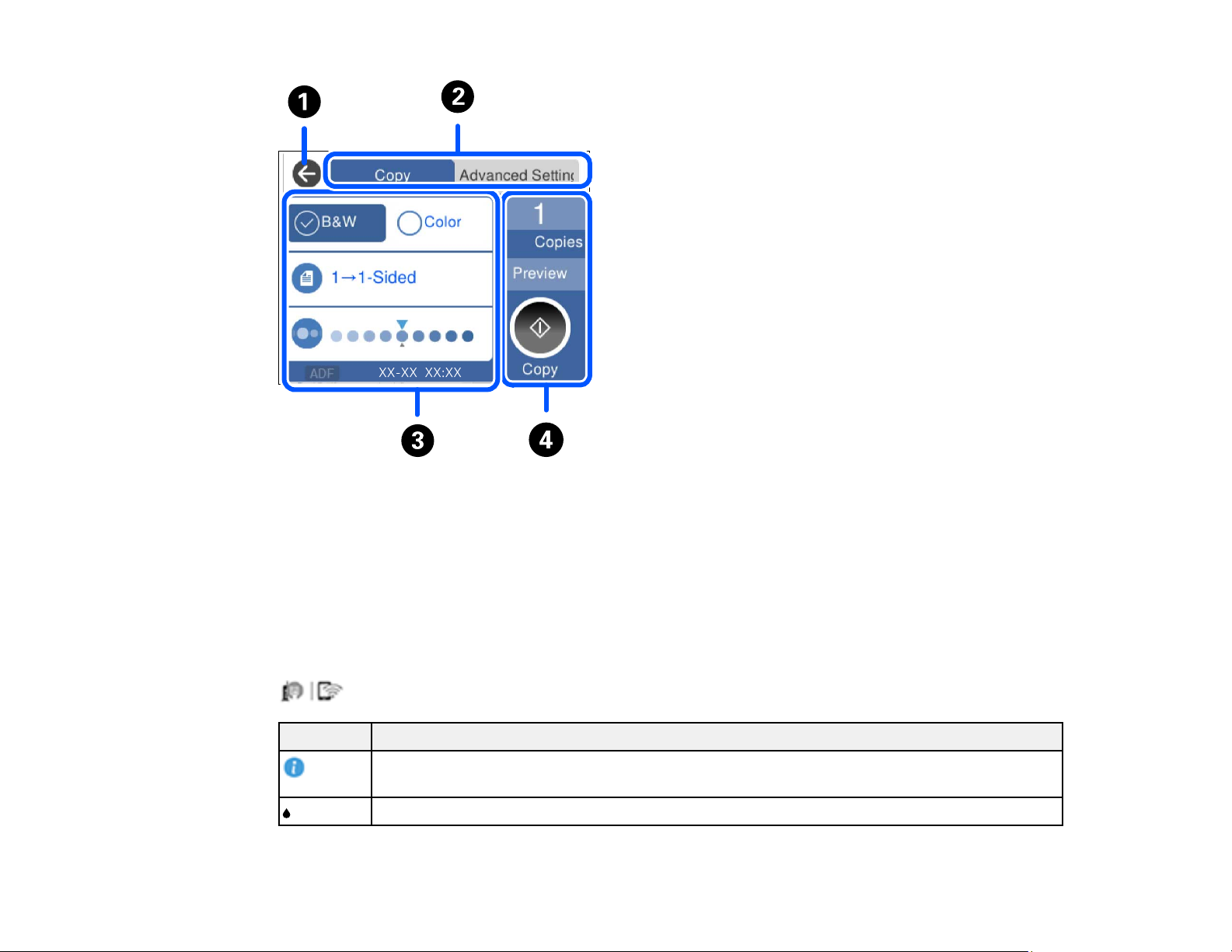
1 Returns to the previous screen
2 Select a tab to display additional settings
3 Displays the list of settings
4 Performs the selected action
Parent topic: Control Panel Buttons and Lights
Status Icon Information
Your product displays status icons on the LCD screen for certain product status conditions. Press the
Icons Description
icon to view or change the current network settings.
Displays additional information or instructions, such as loading paper or placing a
document.
Displays the Supply Status screen.
19
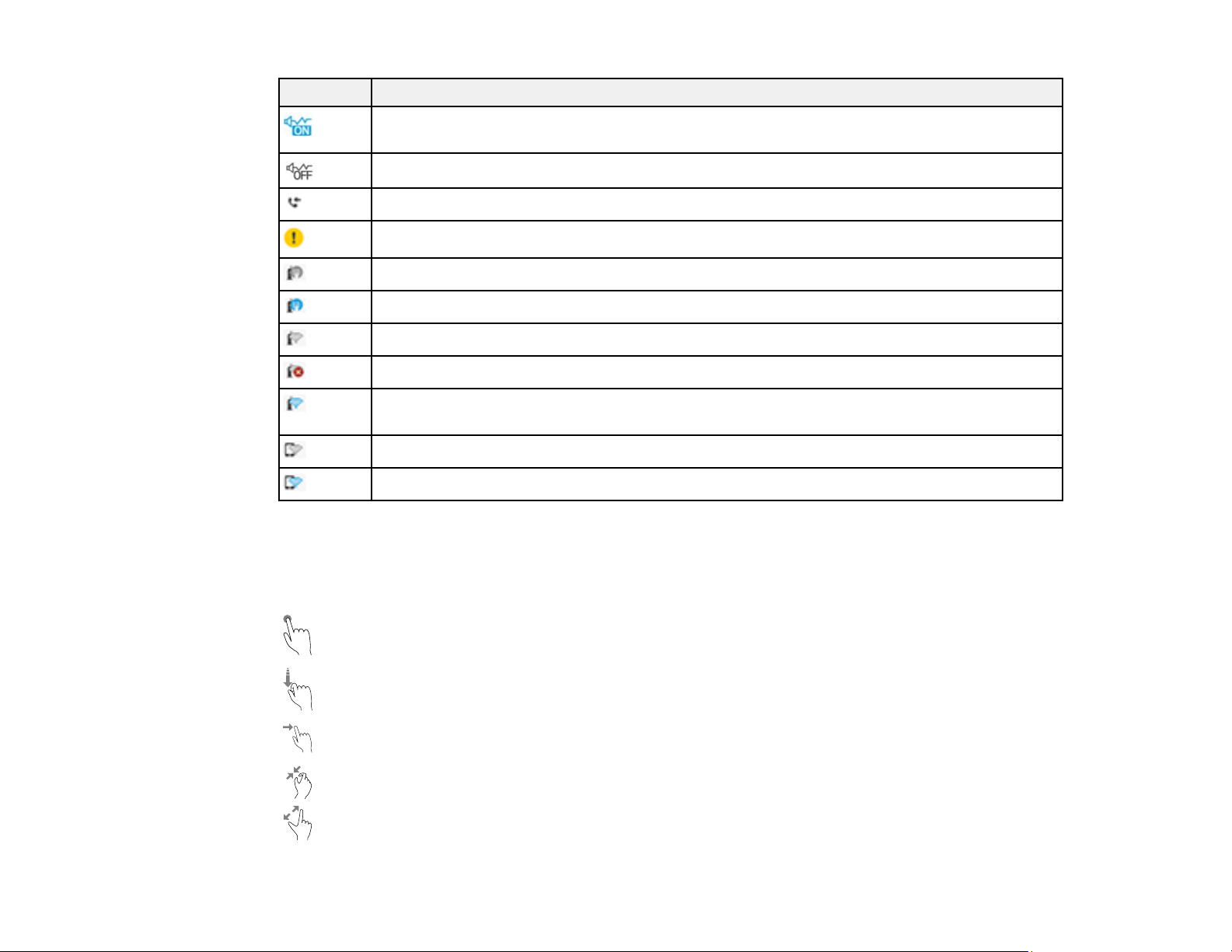
Icons Description
Quiet Mode is enabled. Noise is reduced during printing, but the print speed may be
reduced. Press this icon to change the settings.
Quiet Mode is disabled. Press this icon to change the settings.
Displays the Fax Data Information screen.
There is a problem with the indicated setting. Press the icon to resolve the problem.
No Ethernet connection.
An Ethernet connection is established.
No Wi-Fi connection.
A Wi-Fi network error has occurred or the product is searching for a connection.
A Wi-Fi connection is established. The number of bars indicates the connection's signal
strength.
No Wi-Fi Direct connection.
A Wi-Fi Direct connection is established.
Parent topic: Control Panel Buttons and Lights
Navigating the LCD Screen
Follow these guidelines to navigate and use the menus on the LCD screen.
Tap or press the screen to select an item or icon
Flick the screen to scroll swiftly
Slide your finger across the screen to move items
Close or open your fingers across the screen to zoom in or zoom out on a preview image
20
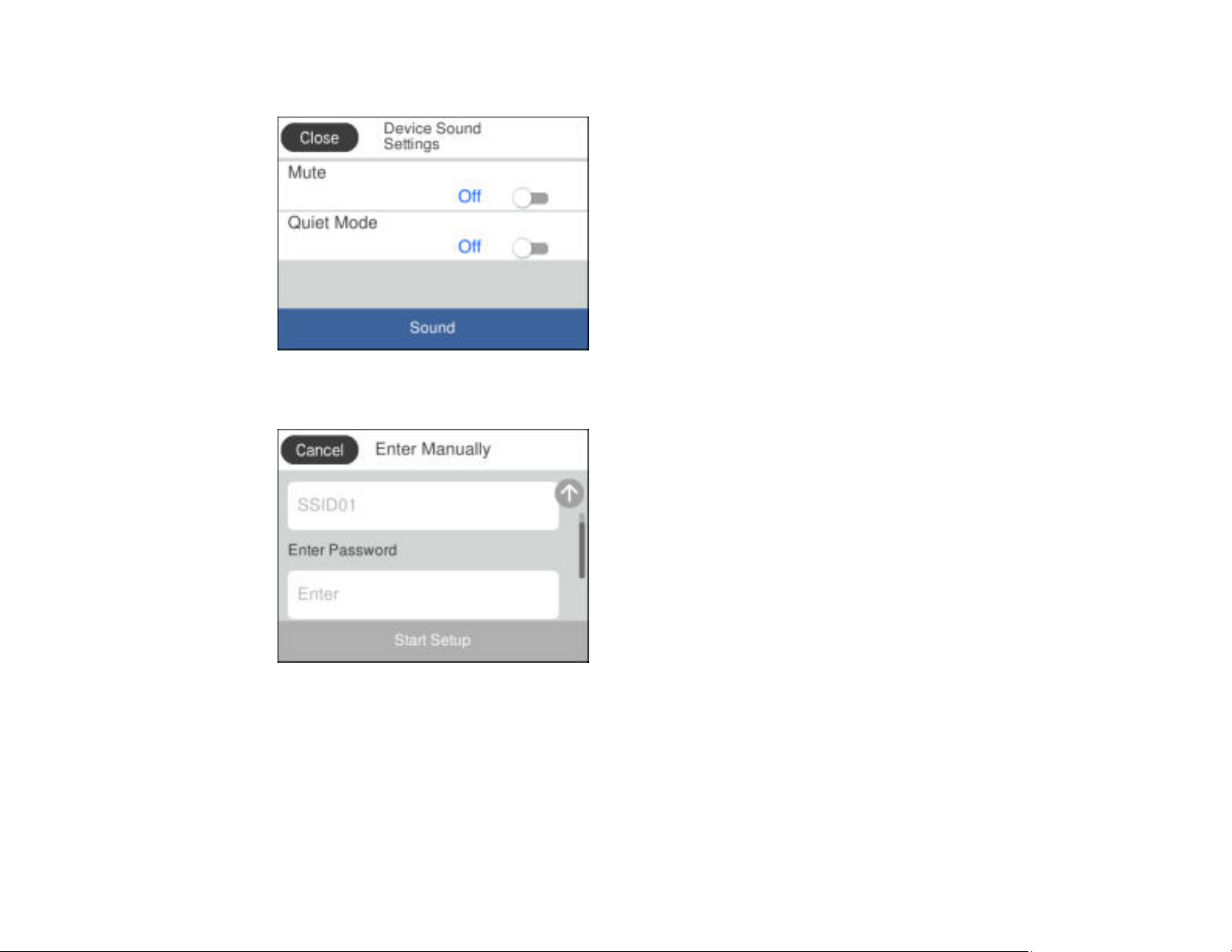
To change a setting, tap anywhere on the setting.
To enter a value in a field, tap the field to display the on-screen keyboard.
Parent topic: Control Panel Buttons and Lights
21
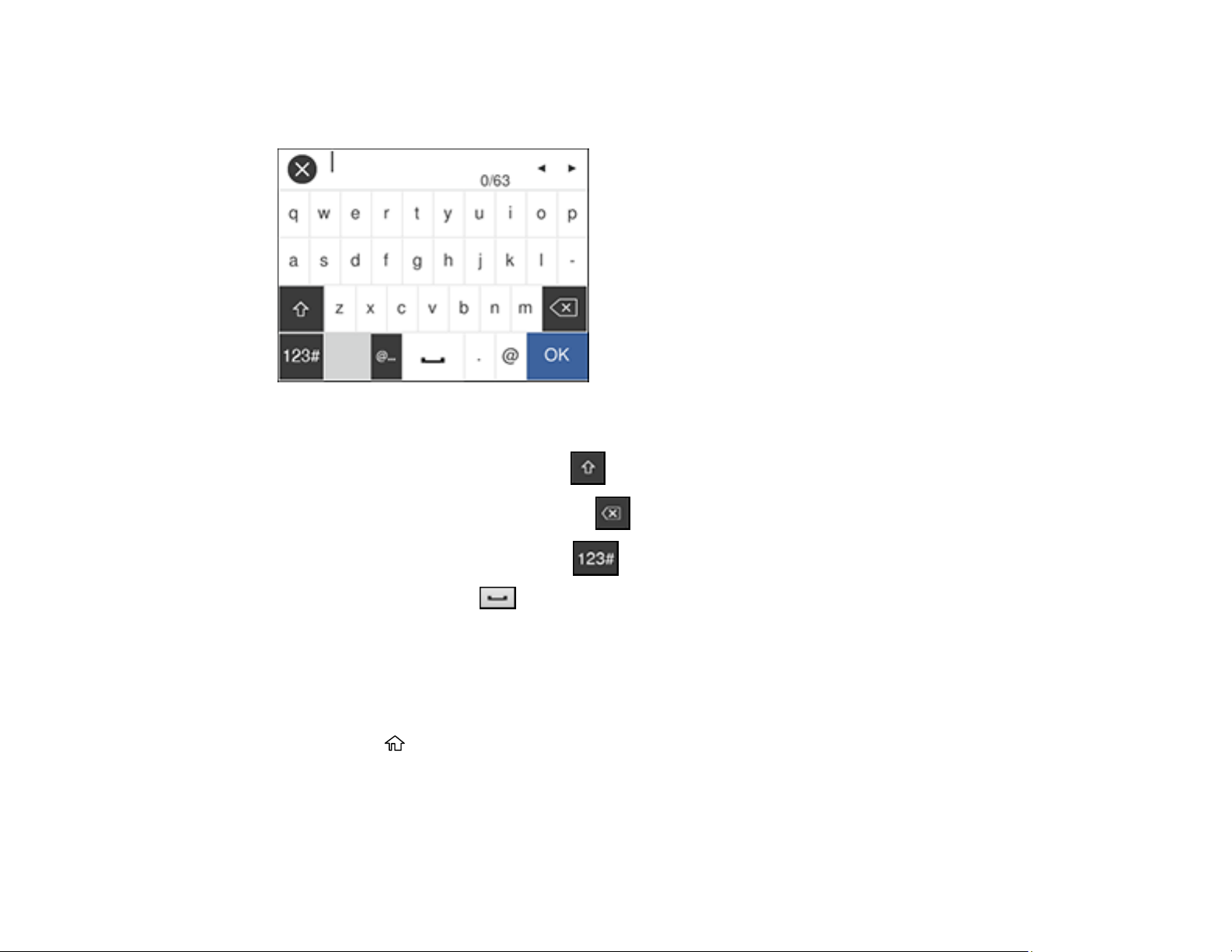
Entering Characters on the LCD Screen
Follow these guidelines to enter characters for passwords and other settings.
• To move the cursor, select the left or right arrows.
• To change the case of letters, select .
• To delete the previous character, select .
• To enter numbers or symbols, select .
• To enter a space, select .
Parent topic: Using the Control Panel
Selecting the Date and Time
Before faxing, select the current date, time, and daylight saving phase in your area, and choose your
preferred date and time format.
1. Press the home button, if necessary.
2. Select Settings.
22
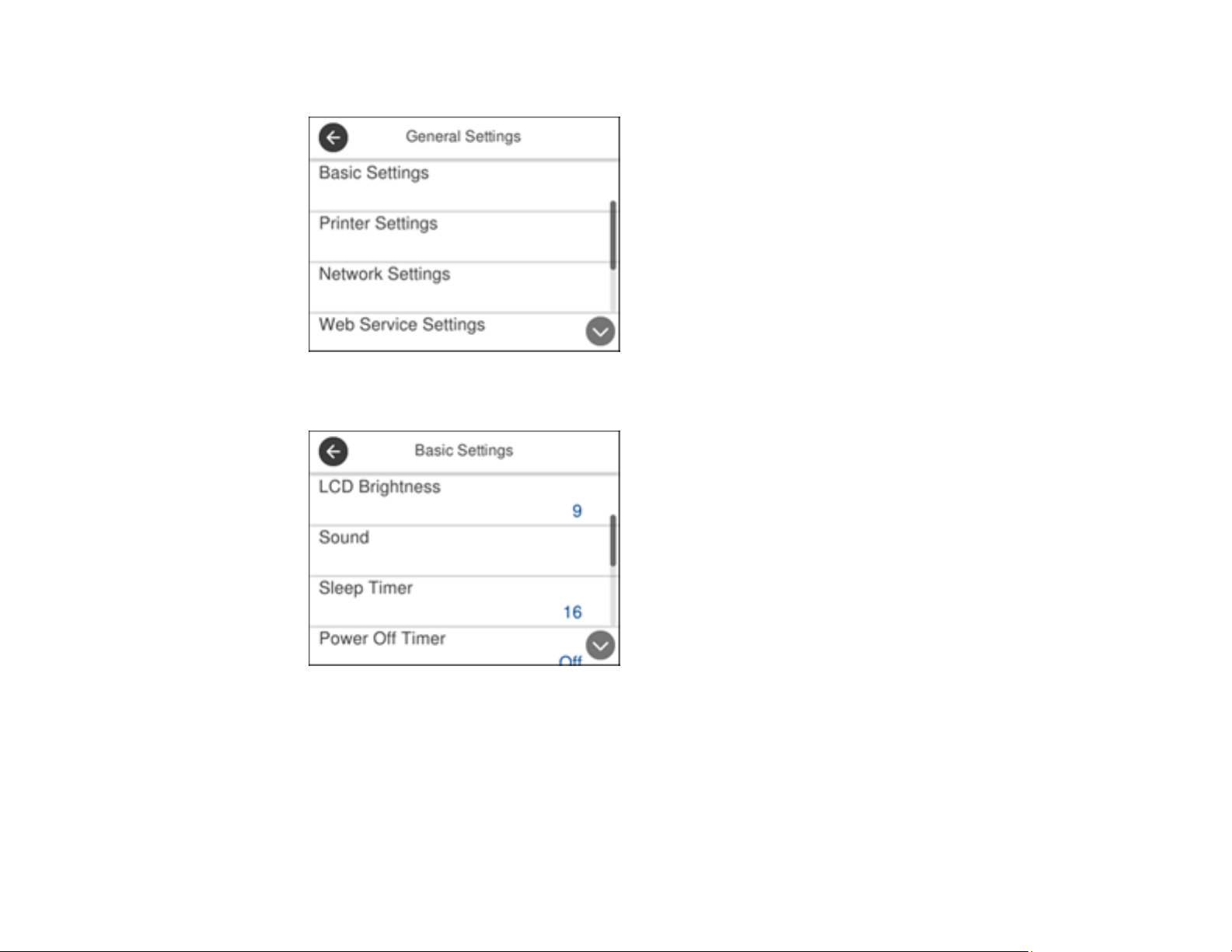
3. Select General Settings.
4. Select Basic Settings.
5. Select Date/Time Settings.
23
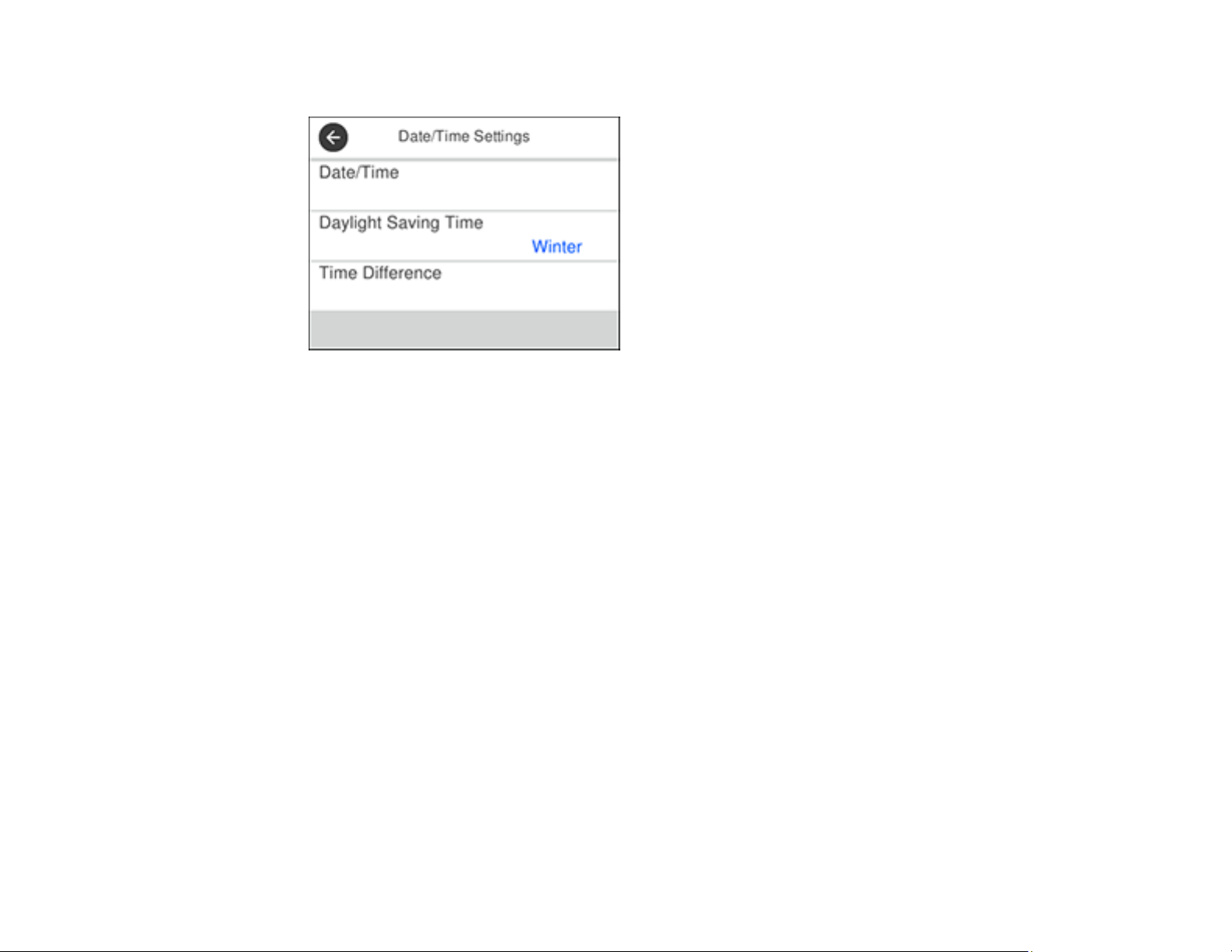
You see a screen like this:
6. Select Daylight Saving Time.
7. Select the setting that applies to your area:
• Winter: it is winter or your region does not use Daylight Saving Time (DST)
• Summer: it is spring or summer and your region uses Daylight Saving Time (DST)
Note: If your region uses Daylight Saving Time (DST), you must change this setting to match the
season. When you change from Winter to Summer, your product automatically sets its clock ahead
one hour. When you change from Summer to Winter, it sets its clock back one hour.
8. Select Date/Time.
9. Select the date format you want to use.
10. Use the numeric keypad to enter the current date.
11. Select the time format you want to use.
12. Use the numeric keypad to enter the current time.
Parent topic: Using the Control Panel
Using Presets
You can save frequently used copy, fax, and scan settings as presets. This lets you easily reuse them
whenever necessary.
24
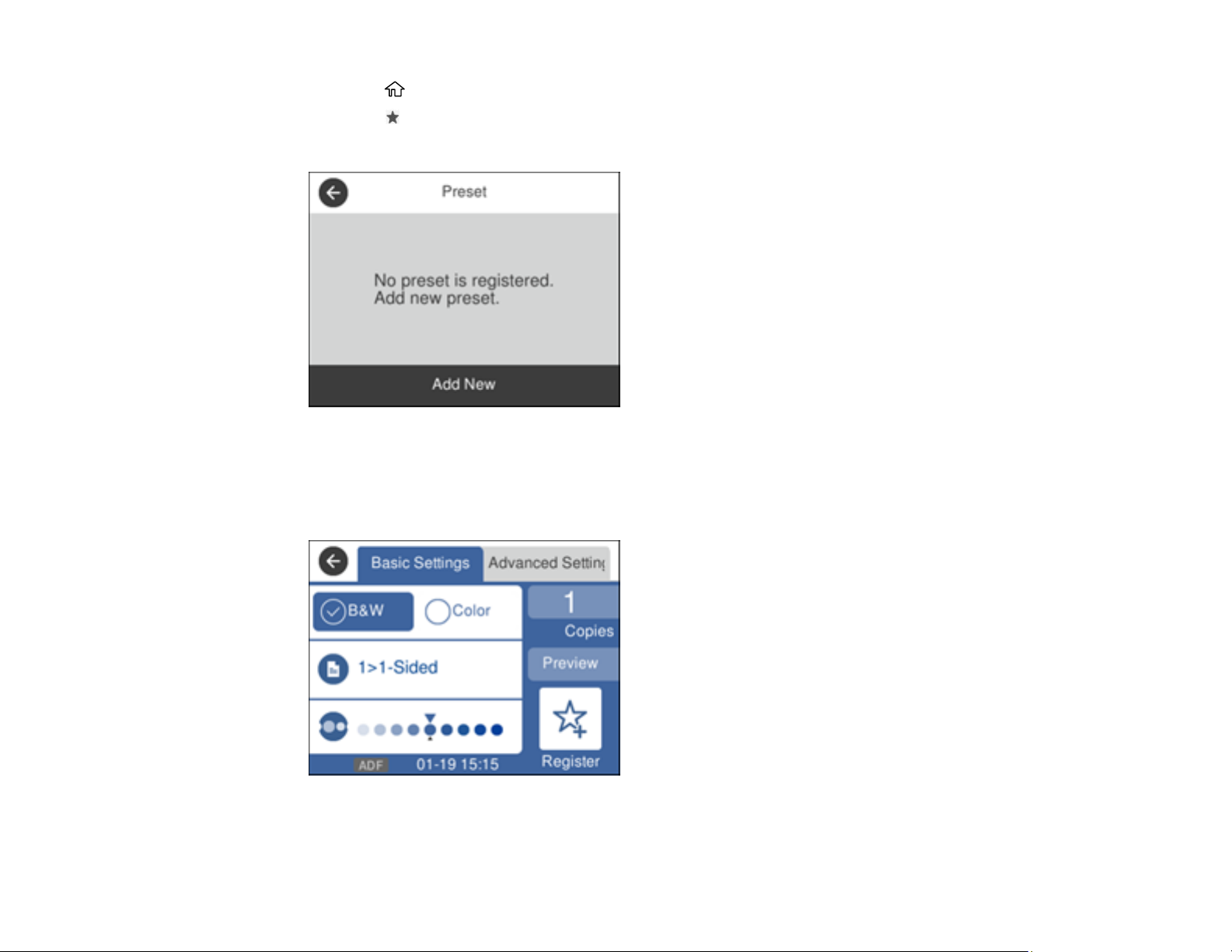
1. Press the home button, if necessary.
2. Press the preset button.
You see a screen like this:
3. Select Add New.
4. Select the function for which you want to set up a preset.
You see the main screen for that function, such as the Copy screen:
5. Select the settings you want to save and select Register.
25
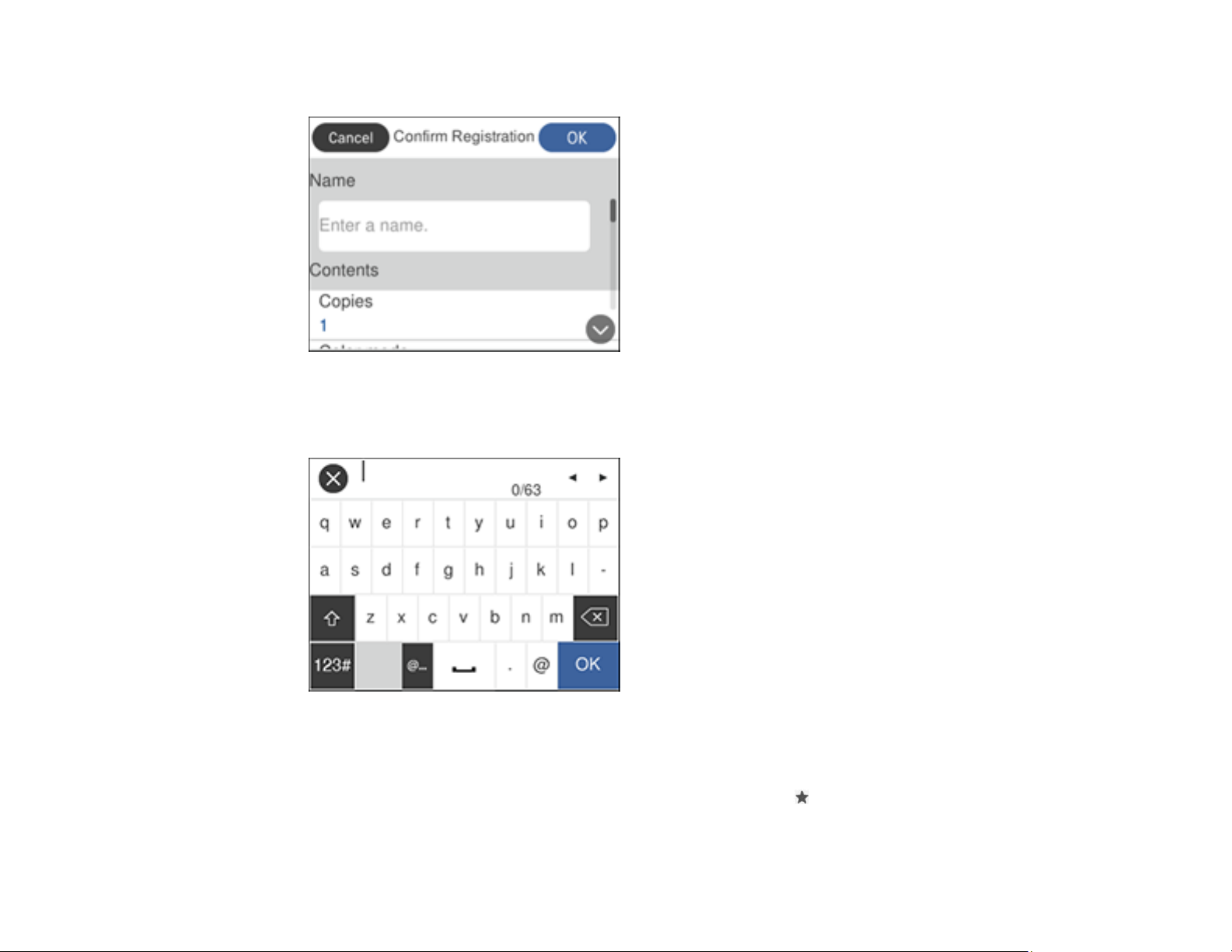
You see a screen like this:
6. Select Name.
You see a screen like this:
7. Use the displayed keyboard to enter a name for the preset and select OK.
8. Select OK.
When you copy, fax, or scan, you can use the preset by pressing the preset button and selecting your
preset name from the list.
26
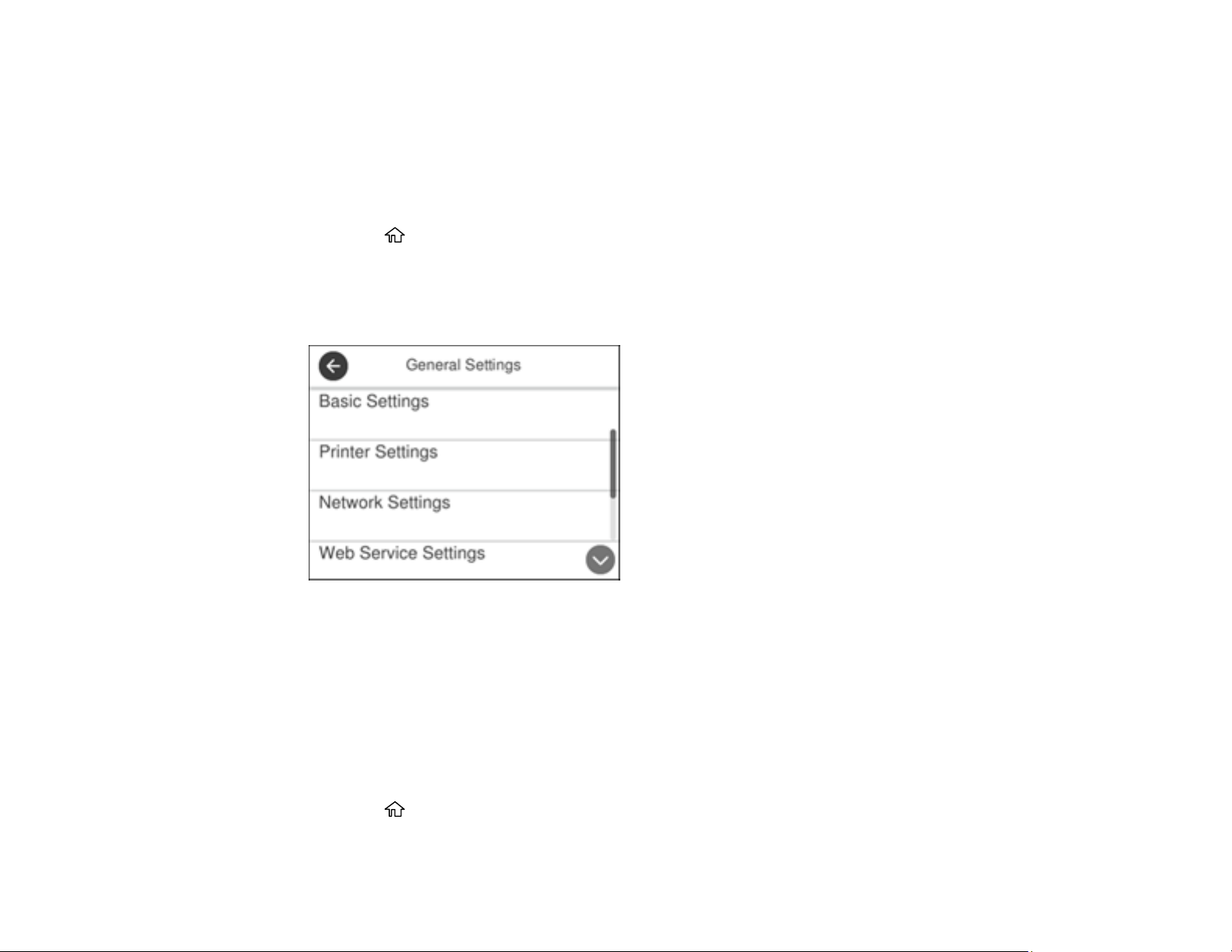
Parent topic: Using the Control Panel
Related tasks
Entering Characters on the LCD Screen
Changing LCD Screen Language
You can change the language used on the LCD screen.
1. Press the home button, if necessary.
2. Select Settings.
3. Select General Settings.
You see a screen like this:
4. Select Basic Settings.
5. Scroll down and select Language.
6. Select a language.
Parent topic: Using the Control Panel
Adjusting Control Panel Sounds
You can adjust the sound level heard when you press buttons on the control panel.
1. Press the home button, if necessary.
2. Select Settings.
27
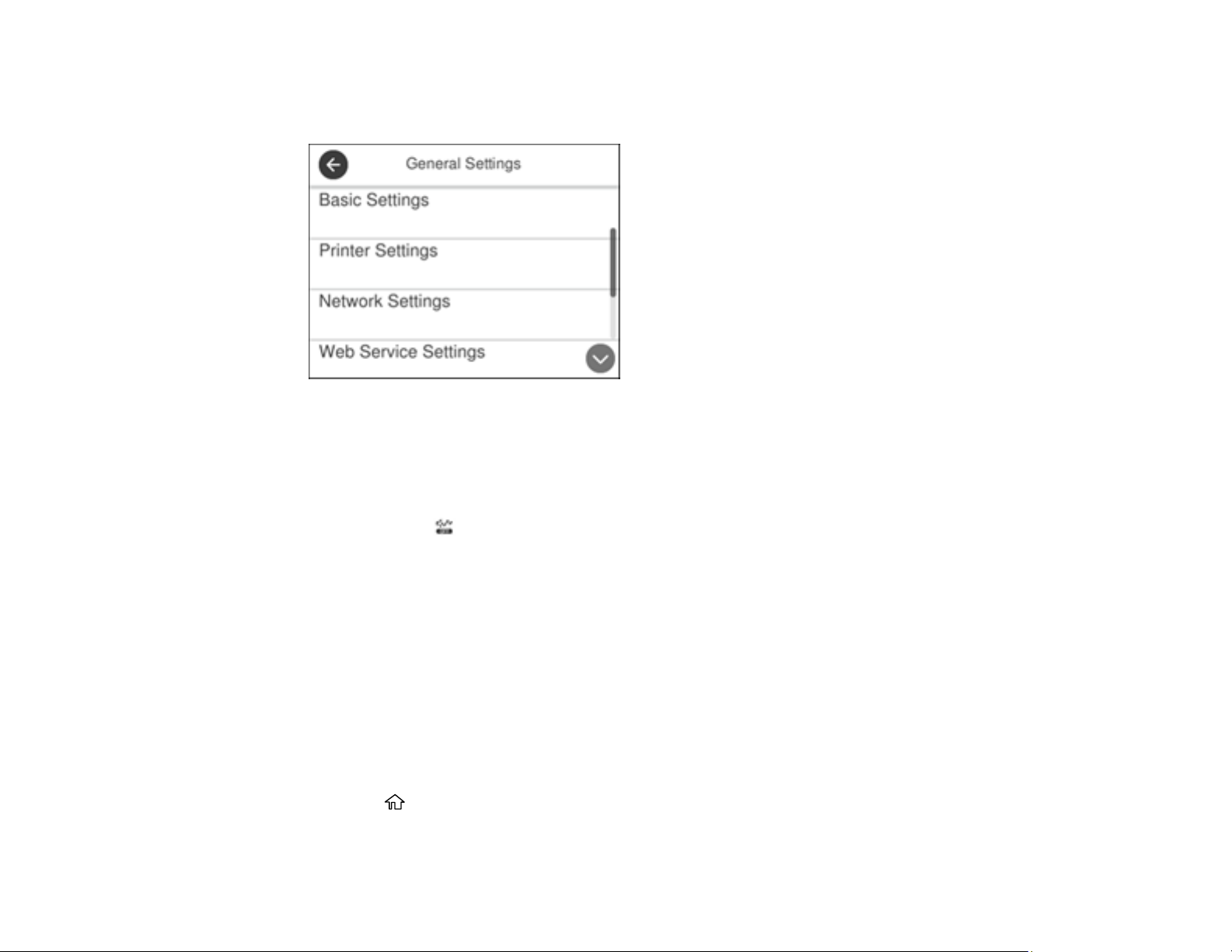
3. Select General Settings.
You see a screen like this:
4. Select Basic Settings.
5. Select Sound.
6. Select Normal Mode or Quiet Mode.
Note: Press the icon on the home screen to switch between Normal Mode and Quiet Mode.
7. Select Button Press.
8. Press the – or + icons to increase or decrease the sound.
9. Select OK to exit.
Note: You can also adjust the Sound Type and the sound level for various product functions.
Parent topic: Using the Control Panel
Adjusting the Screen Brightness
You can adjust the brightness of the LCD screen.
1. Press the home button, if necessary.
2. Select Settings.
28
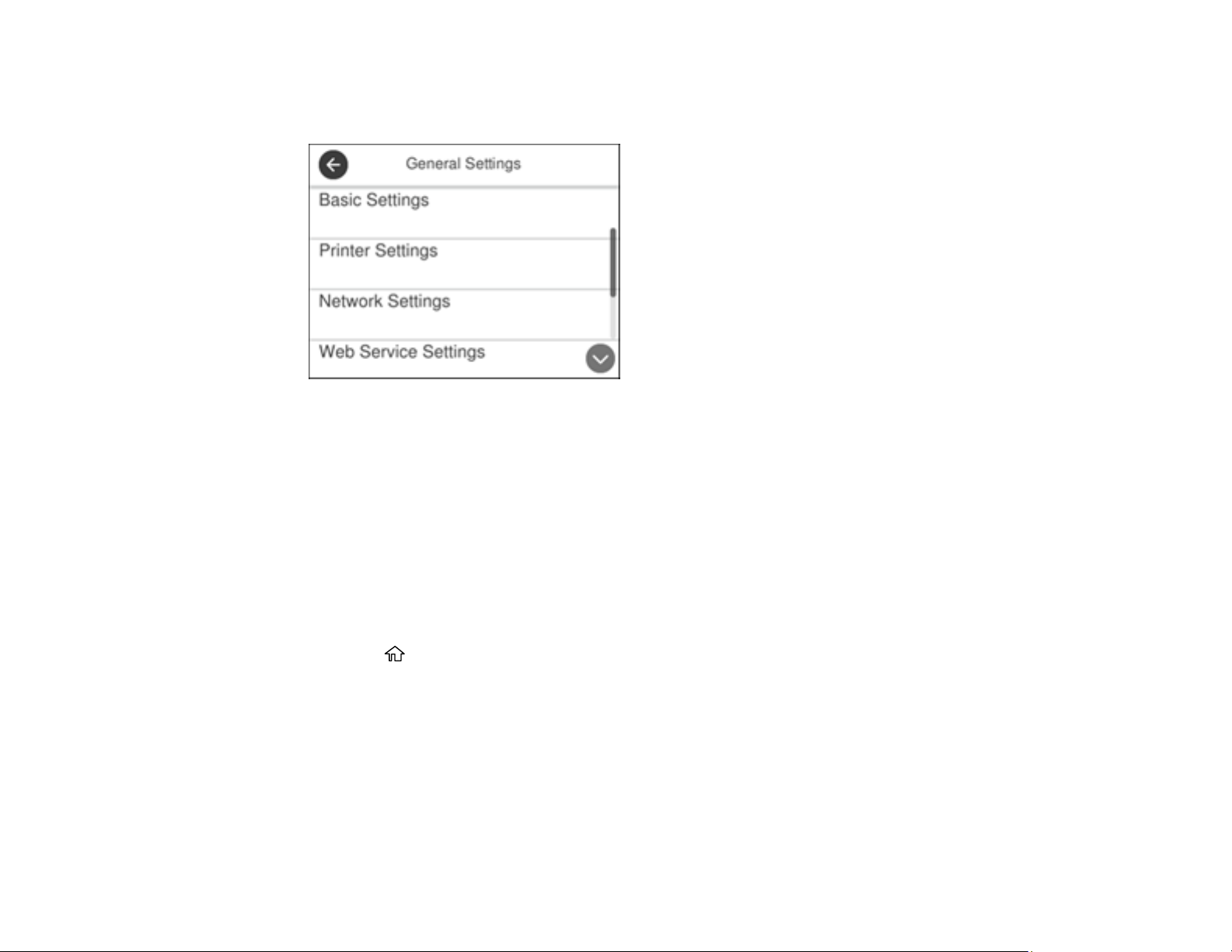
3. Select General Settings.
You see a screen like this:
4. Select Basic Settings.
5. Select LCD Brightness.
6. Press the – or + icons to decrease or increase the brightness.
7. Select OK to exit.
Parent topic: Using the Control Panel
Turning Off the Operation Time Out Setting
The Operation Time Out setting causes the LCD screen to return to the Home screen after a few minutes
of inactivity. This feature is enabled by default, but you can turn it off.
1. Press the home button, if necessary.
2. Select Settings.
3. Select General Settings.
29
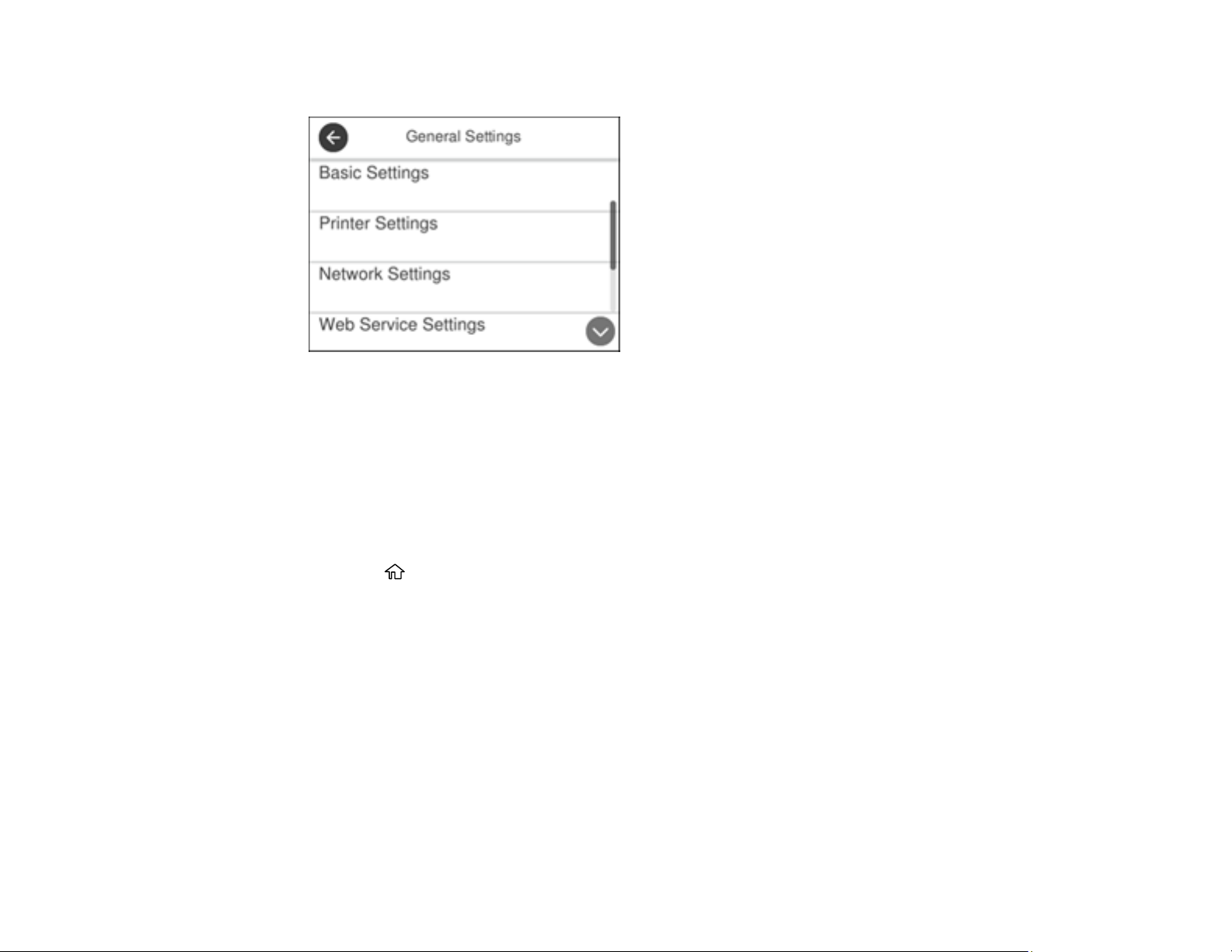
You see a screen like this:
4. Select Basic Settings.
5. Scroll down and set Operation Time Out to Off.
Parent topic: Using the Control Panel
Preventing PC Connection via USB
You can disable access from a USB-connected computer. This restricts non-network access to the
product and protects the security of confidential scanned documents.
1. Press the home button, if necessary.
2. Select Settings.
3. Select General Settings.
30
