Epson VS260, E8-992F, EB-W51, EB-FH06, EB-982W User Manual
...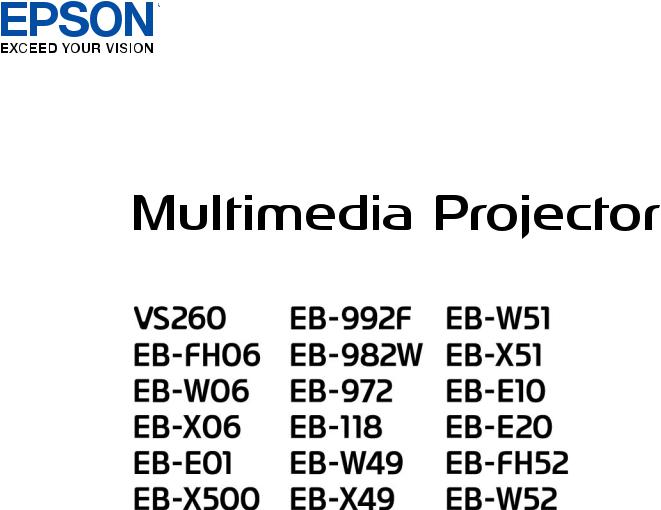
User's Guide
IMPORTANT: Before using this product, make sure you read the safety instructions in the online Notices.
For information on contacting Epson, see the online Notices.
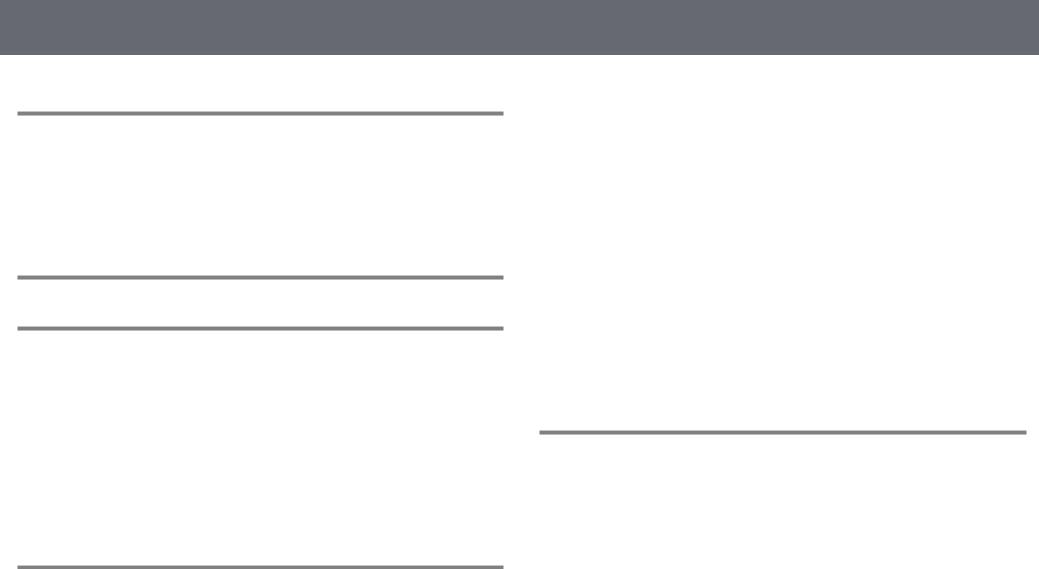
Contents |
|
Notations Used in This Guide |
7 |
Using the Manual to Search for Information .................................. |
8 |
Searching by Keyword ................................................................................................................... |
8 |
Jumping Directly from Bookmarks............................................................................................ |
8 |
Printing Only the Pages You Need............................................................................................ |
8 |
Getting the Latest Version of the Documents................................. |
9 |
List of Functions |
10 |
Introduction to Your Projector |
14 |
Projector Features............................................................................ |
15 |
Quick and Easy Setup .................................................................................................................. |
15 |
Easy Wireless Projection ............................................................................................................. |
15 |
Projector Parts and Functions ........................................................ |
17 |
Projector Parts - Front.................................................................................................................. |
17 |
Projector Parts - Rear.................................................................................................................... |
18 |
Projector Parts - Base ................................................................................................................... |
19 |
Projector Parts - Control Panel................................................................................................. |
20 |
Projector Parts - Remote Control ............................................................................................ |
21 |
Setting Up the Projector |
23 |
Projector Placement ........................................................................ |
24 |
Projector Setup and Installation Options............................................................................. |
25 |
Projection Distance....................................................................................................................... |
25 |
Projector Connections ..................................................................... |
27 |
Connecting to a Computer........................................................................................................ |
27 |
Connecting to a Computer for VGA Video and Audio .............................................. |
27 |
Connecting to a Computer for USB Video and Audio............................................... |
28 |
Connecting to a Computer for HDMI Video and Audio ........................................... |
29 |
|
2 |
Connecting to Video Sources ................................................................................................... |
29 |
Connecting to an HDMI Video Source ............................................................................ |
30 |
Connecting to a Composite Video Source..................................................................... |
30 |
Connecting to External USB Devices ..................................................................................... |
31 |
USB Device Projection ........................................................................................................... |
31 |
Connecting to a USB Device ............................................................................................... |
31 |
Disconnecting a USB Device ............................................................................................... |
32 |
Connecting to a Document Camera ...................................................................................... |
32 |
Connecting to External Devices............................................................................................... |
32 |
Connecting to a VGA Monitor ............................................................................................ |
32 |
Connecting to External Speakers ...................................................................................... |
33 |
Connecting a Microphone ................................................................................................... |
34 |
Installing Batteries in the Remote Control.................................... |
35 |
Remote Control Operation.............................................................. |
36 |
Opening the Lens Cover .................................................................. |
37 |
Using Basic Projector Features |
38 |
Turning On the Projector ................................................................ |
39 |
Home Screen................................................................................................................................... |
40 |
Turning Off the Projector ................................................................ |
42 |
Setting the Date and Time .............................................................. |
43 |
Selecting the Language for the Projector Menus ......................... |
45 |
Projection Modes ............................................................................. |
46 |
Changing the Projection Mode Using the Remote Control.......................................... |
46 |
Changing the Projection Mode Using the Menus ............................................................ |
46 |
Displaying a Test Pattern ................................................................ |
48 |
Adjusting the Image Height............................................................ |
49 |
Image Shape..................................................................................... |
50 |
Auto V-Keystone ............................................................................................................................ |
50 |
Correcting the Image Shape with the Horizontal Keystone Slider............................. |
50 |
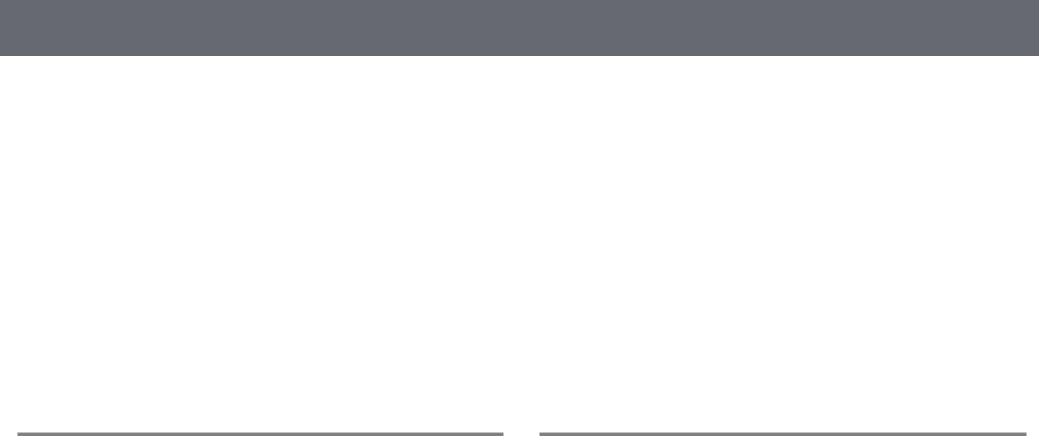
Contents |
|
Correcting the Image Shape with the Keystone Buttons .............................................. |
51 |
Correcting the Image Shape with Quick Corner ............................................................... |
52 |
Resizing the Image with the Zoom Ring........................................ |
54 |
Focusing the Image Using the Focus Ring..................................... |
55 |
Selecting an Image Source.............................................................. |
56 |
Image Aspect Ratio .......................................................................... |
58 |
Changing the Image Aspect Ratio.......................................................................................... |
58 |
Available Image Aspect Ratios ................................................................................................. |
58 |
Projected Image Appearance with Each Aspect Mode .................................................. |
59 |
Adjusting Image Quality (Color Mode).......................................... |
61 |
Changing the Color Mode ......................................................................................................... |
61 |
Available Color Modes................................................................................................................. |
61 |
Setting Auto Iris ............................................................................................................................. |
61 |
Controlling the Volume with the Volume Buttons ....................... |
63 |
Adjusting Projector Features |
64 |
Projecting Two Images Simultaneously ........................................ |
65 |
Unsupported Input Source Combinations for Split Screen Projection..................... |
67 |
Split Screen Projection Restrictions........................................................................................ |
67 |
Projecting a PC Free Presentation.................................................. |
68 |
Supported PC Free File Types................................................................................................... |
68 |
Precautions on PC Free Projection ......................................................................................... |
68 |
Starting a PC Free Slide Show .................................................................................................. |
69 |
Starting a PC Free Movie Presentation ................................................................................. |
70 |
PC Free Display Options ............................................................................................................. |
71 |
Shutting Off the Image and Sound Temporarily .......................... |
73 |
Stopping Video Action Temporarily .............................................. |
74 |
Zooming In/Zooming Out of Images (E-Zoom)............................. |
75 |
Zooming Into Images .................................................................................................................. |
75 |
Zooming Out of Images.............................................................................................................. |
75 |
|
3 |
Saving a User's Logo Image ............................................................ |
77 |
Saving a User Pattern ...................................................................... |
78 |
Color Difference Correction when Projecting from Multiple |
|
Projectors.......................................................................................... |
79 |
Setting the Projector ID .............................................................................................................. |
79 |
Selecting the Projector You want to Operate .................................................................... |
79 |
Matching Multiple-Projector Display Quality ..................................................................... |
80 |
Projector Security Features............................................................. |
82 |
Password Security Types ............................................................................................................ |
82 |
Setting a Password.................................................................................................................. |
82 |
Selecting Password Security Types................................................................................... |
83 |
Entering a Password to Use the Projector ..................................................................... |
84 |
Locking the Projector's Buttons............................................................................................... |
84 |
Unlocking the Projector's Buttons .................................................................................... |
85 |
Installing a Security Cable.......................................................................................................... |
85 |
Using the Projector on a Network |
87 |
Wired Network Projection............................................................... |
88 |
Connecting to a Wired Network.............................................................................................. |
88 |
Selecting Wired Network Settings .......................................................................................... |
88 |
Wireless Network Projection........................................................... |
91 |
Installing the Wireless LAN Module ....................................................................................... |
91 |
Selecting Wireless Network Settings Manually.................................................................. |
92 |
Selecting Wireless Network Settings in Windows ............................................................ |
94 |
Selecting Wireless Network Settings in Mac....................................................................... |
95 |
Setting Up Wireless Network Security................................................................................... |
95 |
Supported Client and CA Certificates .............................................................................. |
97 |
Using a QR Code to Connect a Mobile Device................................................................... |
97 |
Using a USB Key to Connect a Windows Computer ........................................................ |
98 |
Wireless Network Projection from a Mobile Device (Screen |
|
Mirroring).......................................................................................... |
99 |
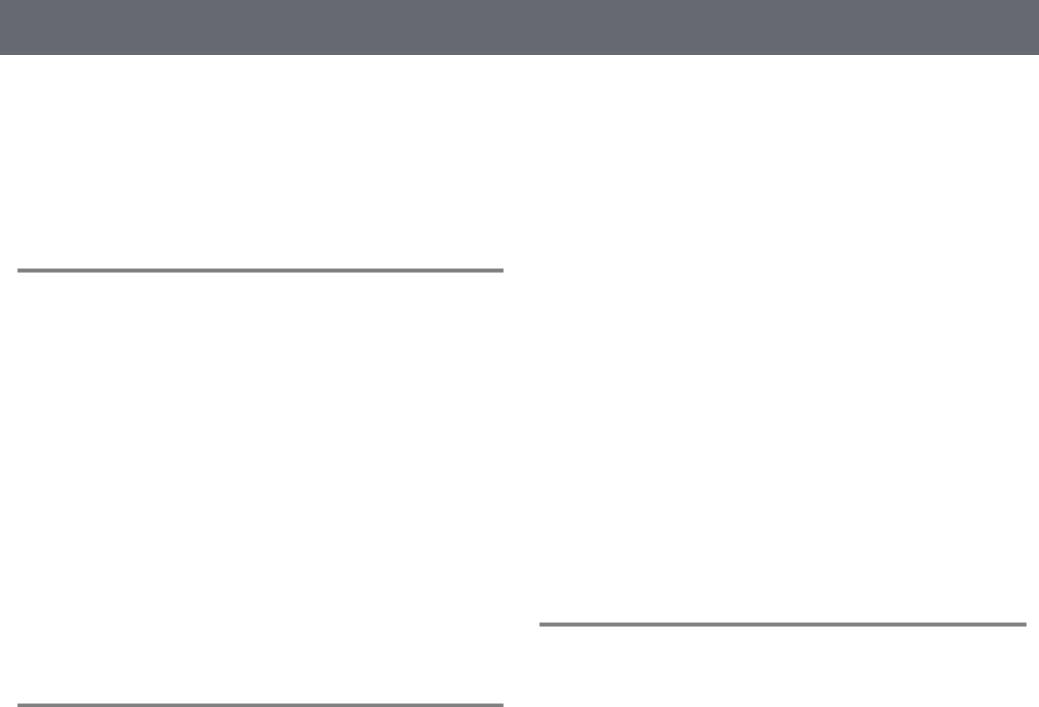
Contents |
|
Selecting Screen Mirroring Settings....................................................................................... |
99 |
Connecting Using Screen Mirroring with the Miracast Function............................. |
101 |
Connecting Using Screen Mirroring in Windows 10 ............................................... |
101 |
Connecting Using Screen Mirroring in Windows 8.1 .............................................. |
102 |
Secure HTTP.................................................................................... |
104 |
Importing a Web Server Certificate Using the Menus .................................................. |
104 |
Supported Web Server Certificates ................................................................................ |
105 |
Monitoring and Controlling the Projector |
106 |
Epson Projector Management ...................................................... |
107 |
Controlling a Networked Projector Using a Web Browser ........ |
108 |
Web Control Options................................................................................................................. |
109 |
Registering Digital Certificates from a Web Browser................. |
112 |
Setting Up Projector Network E-Mail Alerts ............................... |
113 |
Network Projector E-mail Alert Messages ......................................................................... |
113 |
Setting Up Monitoring Using SNMP............................................. |
115 |
Using ESC/VP21 Commands ........................................................ |
116 |
ESC/VP21 Command List ......................................................................................................... |
116 |
Cable Layouts ............................................................................................................................... |
116 |
PJLink Support ............................................................................... |
118 |
Crestron Connected Support........................................................ |
119 |
Setting Up Crestron Connected Support........................................................................... |
119 |
Controlling a Networked Projector Using Crestron Connected ............................... |
119 |
Crestron Connected Operation Window ..................................................................... |
121 |
Crestron Connected Tools Window ............................................................................... |
122 |
Setting Projector Event Schedules............................................... |
124 |
Adjusting the Menu Settings |
127 |
Using the Projector's Menus ......................................................... |
128 |
|
4 |
Using the Displayed Keyboard..................................................... |
129 |
Available Text Using the Displayed Keyboard................................................................. |
129 |
Image Quality Settings - Image Menu ......................................... |
130 |
Input Signal Settings - Signal Menu............................................. |
131 |
Projector Feature Settings - Settings Menu ................................ |
132 |
Projector Setup Settings - Extended Menu ................................. |
134 |
Projector Network Settings - Network Menu.............................. |
137 |
Network Menu - Screen Mirroring Settings ...................................................................... |
138 |
Network Menu - Basic Menu .................................................................................................. |
139 |
Network Menu - Wireless LAN Menu .................................................................................. |
140 |
Network Menu - Wired LAN Menu....................................................................................... |
143 |
Network Menu - Notifications Menu................................................................................... |
144 |
Network Menu - Others Menu ............................................................................................... |
145 |
Network Menu - Reset Menu.................................................................................................. |
146 |
Projector Setup Settings - ECO Menu .......................................... |
147 |
Projector Information Display - Info Menu ................................. |
149 |
Info Menu - Projector Info Menu .......................................................................................... |
149 |
Event ID Code List................................................................................................................. |
150 |
Projector Reset Options - Reset Menu ......................................... |
152 |
Copying Menu Settings Between Projectors (Batch Setup) ...... |
153 |
Transferring Settings From a USB Flash Drive ................................................................. |
153 |
Transferring Settings From a Computer ............................................................................ |
154 |
Batch Setup Error Notification ......................................................................................... |
155 |
Maintaining the Projector |
156 |
Projector Maintenance .................................................................. |
157 |
Cleaning the Lens........................................................................... |
158 |
Cleaning the Projector Case.......................................................... |
159 |
Air Filter and Vent Maintenance .................................................. |
160 |
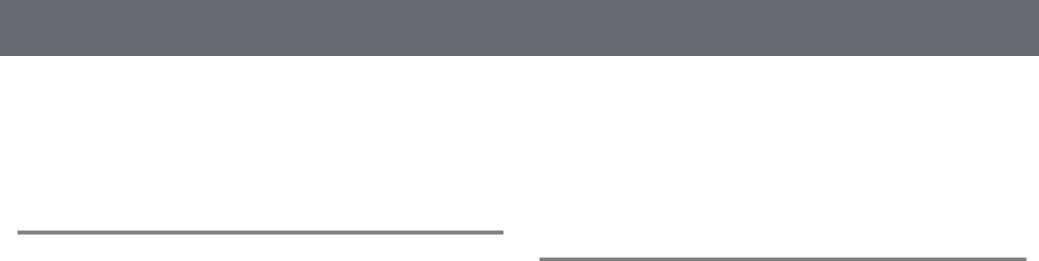
Contents |
|
Cleaning the Air Filter and Vents.......................................................................................... |
160 |
Replacing the Air Filter ............................................................................................................. |
160 |
Projector Lamp Maintenance ....................................................... |
163 |
Replacing the Lamp ................................................................................................................... |
163 |
Resetting the Lamp Timer ....................................................................................................... |
166 |
Solving Problems |
167 |
Projection Problems ...................................................................... |
168 |
Projector Indicator Status ............................................................. |
169 |
Using the Projector Help Displays................................................ |
172 |
Solving Image or Sound Problems............................................... |
173 |
Solutions When No Image Appears..................................................................................... |
173 |
Solutions When Image is Incorrect Using the USB Display Function ..................... |
173 |
Solutions When "No Signal" Message Appears............................................................... |
174 |
Displaying From a Laptop.................................................................................................. |
174 |
Displaying From a Mac Laptop........................................................................................ |
174 |
Solutions When "Not Supported" Message Appears .................................................... |
174 |
Solutions When Only a Partial Image Appears................................................................ |
175 |
Solutions When the Image is not Rectangular................................................................ |
175 |
Solutions When the Image Contains Noise or Static..................................................... |
175 |
Solutions When the Image is Fuzzy or Blurry .................................................................. |
176 |
Solutions When the Image Brightness or Colors are Incorrect ................................. |
176 |
Solutions to Sound Problems................................................................................................. |
177 |
Solutions When Image File Names are not Displayed Correctly in PC Free......... |
177 |
Solving Projector or Remote Control Operation Problems....... |
178 |
Solutions to Projector Power or Shut-Off Problems...................................................... |
178 |
Solutions to Problems with the Remote Control............................................................ |
178 |
Solutions to Password Problems........................................................................................... |
179 |
Solution When "The Battery that Saves Your Clock Settings is Running Low" |
|
Message Appears........................................................................................................................ |
179 |
Solving Network Problems ........................................................... |
180 |
|
5 |
Solutions When Wireless Authentication Fails ................................................................ |
180 |
Solutions When You Cannot Access the Projector Through the Web ................... |
180 |
Solutions When Network Alert E-Mails are not Received............................................ |
180 |
Solutions When the Image Contains Static During Network Projection............... |
181 |
Solutions When You Cannot Connect Using Screen Mirroring................................. |
181 |
Solutions When the Image or Sound Contains Static During Screen Mirroring |
|
Connection.................................................................................................................................... |
181 |
Appendix |
183 |
Optional Accessories and Replacement Parts............................. |
184 |
Screens............................................................................................................................................ |
184 |
Cables .............................................................................................................................................. |
184 |
Mounts ............................................................................................................................................ |
184 |
For Wireless Connection .......................................................................................................... |
184 |
External Devices .......................................................................................................................... |
185 |
Replacement Parts...................................................................................................................... |
185 |
Screen Size and Projection Distance............................................ |
186 |
Supported Monitor Display Resolutions ..................................... |
192 |
Projector Specifications ................................................................ |
194 |
Connector Specifications ......................................................................................................... |
198 |
External Dimensions...................................................................... |
199 |
USB Display System Requirements .............................................. |
203 |
List of Safety Symbols and Instructions ...................................... |
204 |
Glossary .......................................................................................... |
206 |
Notices ............................................................................................ |
208 |
FCC Compliance Statement.................................................................................................... |
208 |
Indication of the manufacturer and the importer in accordance with |
|
requirements of EU directive.................................................................................................. |
209 |
Restriction of Use ........................................................................................................................ |
209 |
Operating System References................................................................................................ |
209 |
Trademarks.................................................................................................................................... |
209 |
Contents |
6 |
|
|
Copyright Notice......................................................................................................................... |
210 |
Copyright Attribution................................................................................................................ |
210 |
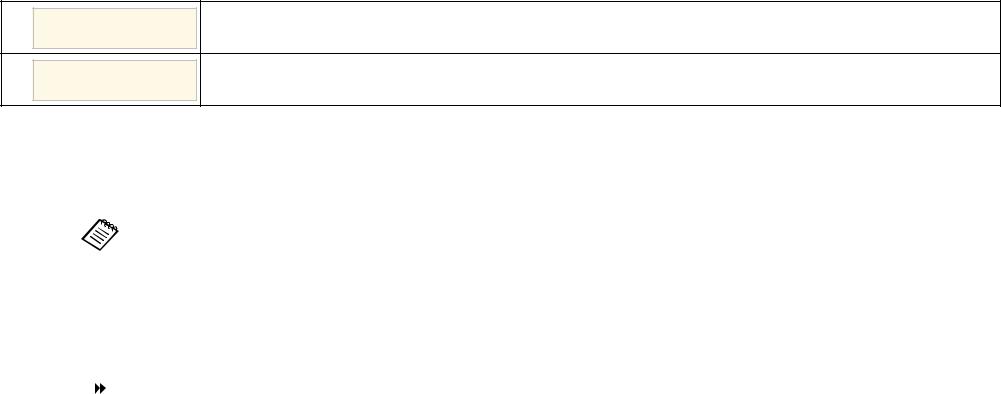
Notations Used in This Guide
Safety Symbols
The projector and its manuals use graphical symbols and labels to indicate content that tells you how to use the projector safely.
Read and carefully follow the instructions that are marked with these symbols and labels to avoid injury to persons or damage to property.
This symbol indicates information that, if ignored, could possibly result in personal injury or even death.
 Warning
Warning
This symbol indicates information that, if ignored, could possibly result in personal injury or physical damage due to incorrect handling.
 Caution
Caution
General Information Notations
|
|
|
This label indicates procedures that may result in damage or injury if sufficient care is not taken. |
|
Attention |
|
|
|
|
|
|
|
|
|
|
|
|
|
This label indicates additional information that may be useful to know. |
|
|
|
|
|
[Button name] |
|
Indicates the name of the buttons on the remote control or the projector. |
|
|
|
Example: [Esc] button |
|
|
|
|
|
Menu/Setting name |
|
Indicates projector menu and setting names. |
|
|
|
Example: |
|
|
|
Select the Image menu |
|
|
|
s Image > Advanced |
|
|
|
|
|
|
|
This label indicates links to the related pages. |
|
|
|
|
|
s |
|
This label indicates the projector's current menu level. |
|
|
|
|
g Related Links
•"Using the Manual to Search for Information" p.8
•"Getting the Latest Version of the Documents" p.9
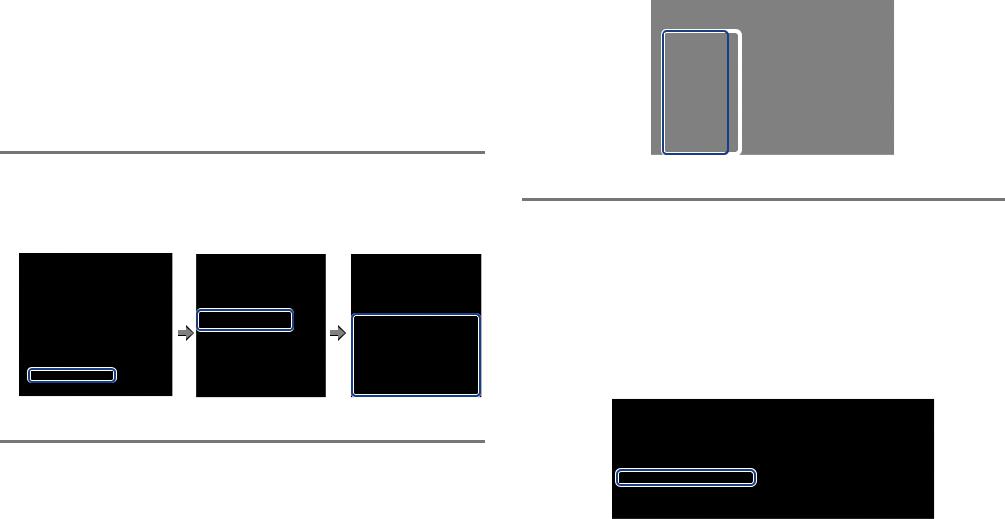
Using the Manual to Search for Information |
8 |
|
|
The PDF manual allows you to search for information you are looking for by keyword, or jump directly to specific sections using the bookmarks. You can also print only the pages you need. This section explains how to use a PDF manual that has been opened in Adobe Reader X on your computer.
g Related Links
•"Searching by Keyword" p.8
•"Jumping Directly from Bookmarks" p.8
•"Printing Only the Pages You Need" p.8
Searching by Keyword
Click Edit > Advanced Search. Enter the keyword (text) for information you want to find in the search window, and then click Search. Hits are displayed
as a list. Click one of the displayed hits to jump to that page.
Jumping Directly from Bookmarks
Click a title to jump to that page. Click + or > to view the lower level titles in that section. To return to the previous page, perform the following operation on your keyboard.
• Windows: Hold down Alt, and then press ←.
• Mac OS: Hold down the command key, and then press ←.
Printing Only the Pages You Need
You can extract and print only the pages you need. Click Print in the File menu, and then specify the pages you want to print in Pages in Pages to Print.
•To specify a series of pages, enter a hyphen between the start page and the end page.
Example: 20-25
•To specify pages that are not in series, divide the pages with commas. Example: 5, 10, 15
Getting the Latest Version of the Documents |
9 |
|
|
You can get the latest version of the manuals and specifications on the Epson Web site.
Visit epson.com/support, and enter your projector's name.
List of Functions
EB 992F/EB 982W/EB W49/EB FH52/EB W52/EB W51/EB FH06/EB W06
The following table lists the functions supported by each projector model. Supported functions are indicated by a " " mark.
|
EB-992F |
EB-982W |
EB-W49 |
EB-FH52 |
EB-W52 |
EB-W51 |
EB-FH06 |
EB-W06 |
Resolution |
Full HD |
WXGA |
WXGA |
Full HD |
WXGA |
WXGA |
Full HD |
WXGA |
|
|
|
|
|
|
|
|
|
|
1920×1080 |
1280×800 |
1280×800 |
1920×1080 |
1280×800 |
1280×800 |
1920×1080 |
1280×800 |
|
|
|
|
|
|
|
|
|
Wired LAN |
|
|
|
- |
- |
- |
- |
- |
|
|
|
|
|
|
|
|
|
Wireless LAN (built-in) |
|
- |
- |
|
|
- |
- |
- |
|
|
|
|
|
|
|
|
|
Wireless LAN (optional) |
- |
|
|
- |
- |
|
|
|
|
|
|
|
|
|
|
|
|
Screen Mirroring |
|
- |
- |
|
- |
- |
- |
- |
|
|
|
|
|
|
|
|
|
HDMI1/HDMI2 ports |
|
|
|
|
- |
- |
|
- |
|
|
|
|
|
|
|
|
|
HDMI port |
- |
- |
- |
- |
|
|
- |
|
|
|
|
|
|
|
|
|
|
Computer1/Computer2 ports |
|
|
|
- |
- |
- |
- |
- |
|
|
|
|
|
|
|
|
|
Computer port |
- |
- |
- |
|
|
|
|
|
|
|
|
|
|
|
|
|
|
Video port |
|
|
|
|
|
|
|
|
|
|
|
|
|
|
|
|
|
USB-A port |
|
|
|
|
|
|
|
|
|
|
|
|
|
|
|
|
|
USB-B port |
|
|
|
|
|
|
|
|
|
|
|
|
|
|
|
|
|
L-Audio-R ports |
|
|
|
|
|
|
|
|
|
|
|
|
|
|
|
|
|
Audio 1/Audio 2 ports |
|
|
|
- |
- |
- |
- |
- |
|
|
|
|
|
|
|
|
|
Mic port |
|
|
- |
- |
- |
- |
- |
- |
|
|
|
|
|
|
|
|
|
Monitor Out port |
|
|
|
- |
- |
- |
- |
- |
|
|
|
|
|
|
|
|
|
Audio Out port |
|
|
|
- |
- |
- |
- |
- |
|
|
|
|
|
|
|
|
|
RS-232C port |
|
|
|
- |
- |
- |
- |
- |
|
|
|
|
|
|
|
|
|
Lens cover |
|
|
|
|
|
|
|
|
|
|
|
|
|
|
|
|
|
Horizontal keystone slider |
|
|
|
|
|
|
|
|
|
|
|
|
|
|
|
|
|
Zoom ring |
|
|
|
|
|
|
|
|
|
|
|
|
|
|
|
|
|
Document camera (optional) |
|
|
|
|
|
|
|
|
|
|
|
|
|
|
|
|
|
|
EB-992F |
EB-982W |
EB-W49 |
EB-FH52 |
EB-W52 |
EB-W51 |
EB-FH06 |
EB-W06 |
Beep (Power on/Power off) |
|
|
|
|
|
|
|
|
|
|
|
|
|
|
|
|
|
Date & Time setting |
|
- |
- |
|
- |
- |
- |
- |
|
|
|
|
|
|
|
|
|
Schedule Settings |
|
- |
- |
|
- |
- |
- |
- |
|
|
|
|
|
|
|
|
|
Auto V-Keystone |
|
|
|
|
|
|
|
|
|
|
|
|
|
|
|
|
|
PC Free |
|
|
|
|
|
|
|
|
|
|
|
|
|
|
|
|
|
Power Consumption (3 levels) |
|
|
|
- |
- |
- |
- |
- |
|
|
|
|
|
|
|
|
|
Power Consumption (2 levels) |
- |
- |
- |
|
|
|
|
|
|
|
|
|
|
|
|
|
|
Batch Setup (USB flash drive |
|
|
|
|
|
|
|
|
|
|
|
|
|
|
|
|
|
Batch Setup (USB cable |
|
|
|
|
|
|
|
|
User's Logo Protection |
|
|
|
|
|
|
|
|
|
|
|
|
|
|
|
|
|
Network Protection |
|
|
|
|
|
|
|
|
|
|
|
|
|
|
|
|
|
Schedule Protection |
|
- |
- |
|
- |
- |
- |
- |
|
|
|
|
|
|
|
|
|
Screen Mirroring Protection |
|
- |
- |
|
- |
- |
- |
- |
|
|
|
|
|
|
|
|
|
Epson iProjection |
|
|
|
|
|
|
|
|
|
|
|
|
|
|
|
|
|
Epson Projector Management |
|
|
|
|
|
|
|
|
|
|
|
|
|
|
|
|
|
Epson Web Control |
|
|
|
|
|
|
|
|
|
|
|
|
|
|
|
|
|
Mail Notification |
|
|
|
|
|
|
|
|
|
|
|
|
|
|
|
|
|
SNMP |
|
|
|
|
|
|
|
|
|
|
|
|
|
|
|
|
|
Secure HTTP (HTTPS) |
|
- |
- |
|
- |
- |
- |
- |
|
|
|
|
|
|
|
|
|
ESC/VP21 Commands |
|
|
|
|
|
|
|
|
|
|
|
|
|
|
|
|
|
PJLink |
|
|
|
- |
- |
- |
- |
- |
|
|
|
|
|
|
|
|
|
Crestron Connected |
|
|
|
- |
- |
- |
- |
- |
|
|
|
|
|
|
|
|
|
EB 972/EB 118/EB X49/EB E20/EB X51/EB E10/EB X06/EB E01/EB X500/VS260
The following table lists the functions supported by each projector model. Supported functions are indicated by a " " mark.
|
EB-972 |
EB-118 |
EB-X49 |
EB-E20 |
EB-X51 |
EB-E10 |
EB-X06 |
EB-E01 |
EB-X500 |
VS260 |
Resolution |
XGA |
XGA |
XGA |
XGA |
XGA |
XGA |
XGA |
XGA |
XGA |
XGA |
|
|
|
|
|
|
|
|
|
|
|
|
1024×768 |
1024×768 |
1024×768 |
1024×768 |
1024×768 |
1024×768 |
1024×768 |
1024×768 |
1024×768 |
1024×768 |
|
|
|
|
|
|
|
|
|
|
|
Wired LAN |
|
|
|
- |
- |
- |
- |
- |
- |
- |
|
|
|
|
|
|
|
|
|
|
|
Wireless LAN (built-in) |
- |
- |
- |
- |
- |
- |
- |
- |
- |
- |
|
|
|
|
|
|
|
|
|
|
|
Wireless LAN (optional) |
|
|
|
- |
|
- |
|
- |
|
- |
|
|
|
|
|
|
|
|
|
|
|
Screen Mirroring |
- |
- |
- |
- |
- |
- |
- |
- |
- |
- |
|
|
|
|
|
|
|
|
|
|
|
HDMI1/HDMI2 ports |
|
|
- |
- |
- |
- |
- |
- |
- |
- |
|
|
|
|
|
|
|
|
|
|
|
HDMI port |
- |
- |
|
|
|
|
|
|
|
|
|
|
|
|
|
|
|
|
|
|
|
Computer1/Computer2 |
|
|
|
|
- |
- |
- |
- |
- |
- |
ports |
|
|
|
|
|
|
|
|
|
|
Computer port |
- |
- |
- |
- |
|
|
|
|
|
|
|
|
|
|
|
|
|
|
|
|
|
Video port |
|
|
|
|
|
- |
|
- |
|
- |
|
|
|
|
|
|
|
|
|
|
|
USB-A port |
|
|
|
- |
|
- |
|
- |
|
- |
|
|
|
|
|
|
|
|
|
|
|
USB-B port |
|
|
|
|
|
|
|
|
|
|
|
|
|
|
|
|
|
|
|
|
|
L-Audio-R ports |
|
|
|
|
|
- |
|
- |
|
- |
|
|
|
|
|
|
|
|
|
|
|
Audio 1/Audio 2 ports |
|
|
|
|
- |
- |
- |
- |
- |
- |
|
|
|
|
|
|
|
|
|
|
|
Mic port |
|
|
- |
- |
- |
- |
- |
- |
- |
- |
|
|
|
|
|
|
|
|
|
|
|
Monitor Out port |
|
|
|
|
- |
- |
- |
- |
- |
- |
|
|
|
|
|
|
|
|
|
|
|
Audio Out port |
|
|
|
|
- |
- |
- |
- |
- |
- |
|
|
|
|
|
|
|
|
|
|
|
RS-232C port |
|
|
|
|
- |
- |
- |
- |
- |
- |
|
|
|
|
|
|
|
|
|
|
|
Lens cover |
|
|
|
|
|
- |
|
- |
|
- |
|
|
|
|
|
|
|
|
|
|
|
Horizontal keystone slider |
|
|
|
|
|
- |
|
- |
|
- |
|
|
|
|
|
|
|
|
|
|
|
Zoom ring |
|
|
|
- |
|
- |
|
- |
|
- |
|
|
|
|
|
|
|
|
|
|
|
Document camera |
|
|
|
- |
|
- |
|
- |
|
- |
(optional) |
|
|
|
|
|
|
|
|
|
|
Beep (Power on/Power off) |
|
|
|
- |
|
- |
|
- |
|
- |
|
|
|
|
|
|
|
|
|
|
|
Date & Time setting |
- |
- |
- |
- |
- |
- |
- |
- |
- |
- |
|
|
|
|
|
|
|
|
|
|
|
Schedule Settings |
- |
- |
- |
- |
- |
- |
- |
- |
- |
- |
|
|
|
|
|
|
|
|
|
|
|
|
EB-972 |
EB-118 |
EB-X49 |
EB-E20 |
EB-X51 |
EB-E10 |
EB-X06 |
EB-E01 |
EB-X500 |
VS260 |
Auto V-Keystone |
|
|
|
- |
|
- |
|
- |
|
- |
|
|
|
|
|
|
|
|
|
|
|
PC Free |
|
|
|
- |
|
- |
|
- |
|
- |
|
|
|
|
|
|
|
|
|
|
|
Power Consumption (3 |
|
|
- |
- |
- |
- |
- |
- |
- |
- |
levels) |
|
|
|
|
|
|
|
|
|
|
Power Consumption (2 |
- |
- |
|
|
|
|
|
|
|
|
levels) |
|
|
|
|
|
|
|
|
|
|
Batch Setup (USB flash |
|
|
|
- |
|
- |
|
- |
|
- |
drive |
|
|
|
|
|
|
|
|
|
|
Batch Setup (USB cable |
|
|
|
|
|
|
|
|
|
|
User's Logo Protection |
|
|
|
|
|
|
|
|
|
|
|
|
|
|
|
|
|
|
|
|
|
Network Protection |
|
|
|
- |
|
- |
|
- |
|
- |
|
|
|
|
|
|
|
|
|
|
|
Schedule Protection |
- |
- |
- |
- |
- |
- |
- |
- |
- |
- |
|
|
|
|
|
|
|
|
|
|
|
Screen Mirroring Protection |
- |
- |
- |
- |
- |
- |
- |
- |
- |
- |
|
|
|
|
|
|
|
|
|
|
|
Epson iProjection |
|
|
|
- |
|
- |
|
- |
|
- |
|
|
|
|
|
|
|
|
|
|
|
Epson Projector |
|
|
|
- |
|
- |
|
- |
|
- |
Management |
|
|
|
|
|
|
|
|
|
|
Epson Web Control |
|
|
|
- |
|
- |
|
- |
|
- |
|
|
|
|
|
|
|
|
|
|
|
Mail Notification |
|
|
|
- |
|
- |
|
- |
|
- |
|
|
|
|
|
|
|
|
|
|
|
SNMP |
|
|
|
- |
|
- |
|
- |
|
- |
|
|
|
|
|
|
|
|
|
|
|
Secure HTTP (HTTPS) |
- |
- |
- |
- |
- |
- |
- |
- |
- |
- |
|
|
|
|
|
|
|
|
|
|
|
ESC/VP21 Commands |
|
|
|
- |
|
- |
|
- |
|
- |
|
|
|
|
|
|
|
|
|
|
|
PJLink |
|
|
|
- |
- |
- |
- |
- |
- |
- |
|
|
|
|
|
|
|
|
|
|
|
Crestron Connected |
|
|
|
- |
- |
- |
- |
- |
- |
- |
|
|
|
|
|
|
|
|
|
|
|
Introduction to Your Projector
Refer to these sections to learn more about your projector's features and part names. g Related Links
•"Projector Features" p.15
•"Projector Parts and Functions" p.17
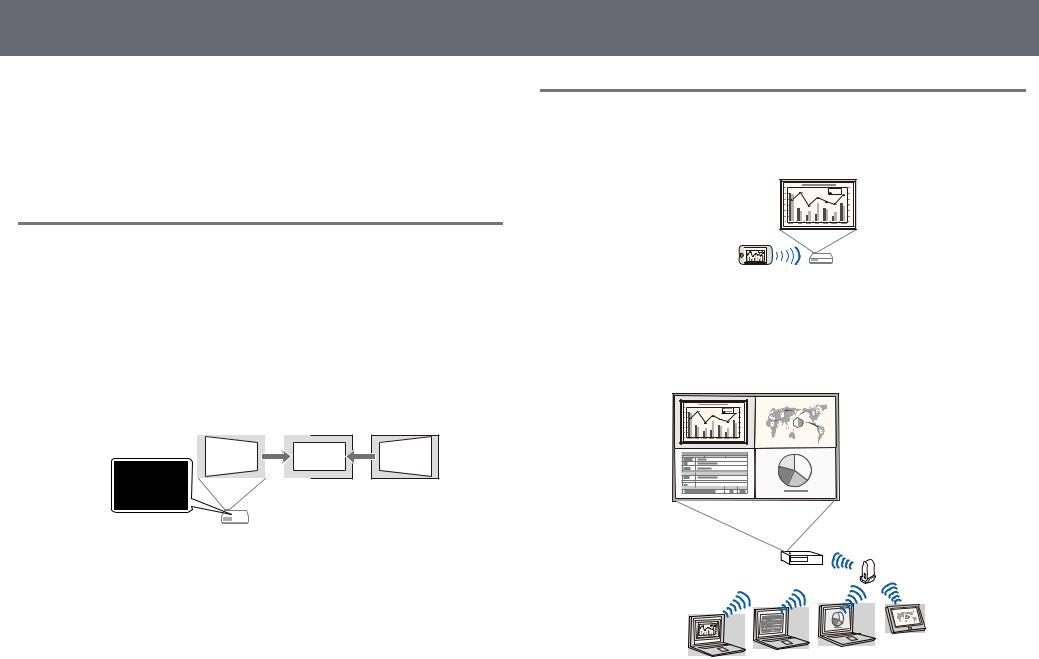
Projector Features
This projector comes with these special features. Refer to these sections for more details.
g Related Links
•"Quick and Easy Setup" p.15
•"Easy Wireless Projection" p.15
Quick and Easy Setup
•Direct Power On feature to turn on the projector as soon as you plug it in.
•Auto Power On feature to turn on the projector when the projector detects an image signal from the port you specified as the Auto Power On source.
•Home screen feature to easily select an input source and useful functions.
•Automatic vertical keystone correction always displays a rectangular screen (Auto V-Keystone).
•Horizontal keystone slider allows you to quickly correct horizontal distortion in the projected image.
g Related Links
•"Auto V-Keystone" p.50
•"Projector Setup Settings - Extended Menu" p.134
•"List of Functions" p.10
•"Turning On the Projector" p.39
•"Correcting the Image Shape with the Horizontal Keystone Slider" p.50
15
Easy Wireless Projection
•Screen Mirroring to connect your projector and mobile device wirelessly using Miracast technology.
•Epson iProjection (Windows/Mac) to project up to four images at the same time by splitting the projected screen. You can project images from computers on the network, or from smartphones or tablet devices.
See the Epson iProjection Operation Guide (Windows/Mac) for details.
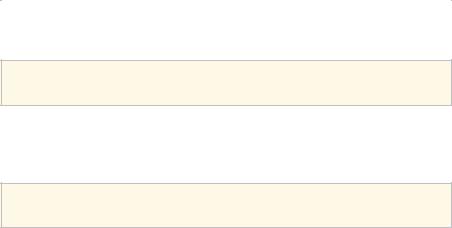
Projector Features |
16 |
|
|
a |
• You can download the necessary software and manuals from the |
following Web site: |
|
|
http://www.epson.com/support |
|
|
•Epson iProjection (iOS/Android) to connect your projector and mobile device wirelessly using the app available on the App Store or Google Play.
aAny fees incurred when communicating with the App Store or Google Play are the responsibility of the customer.
•Epson iProjection (Chromebook) to connect your projector and Chromebook device wirelessly using the app available on the Chrome Web Store.
aAny fees incurred when communicating with the Chrome Web Store are the responsibility of the customer.
g Related Links
•"List of Functions" p.10
•"Using the Projector on a Network" p.87
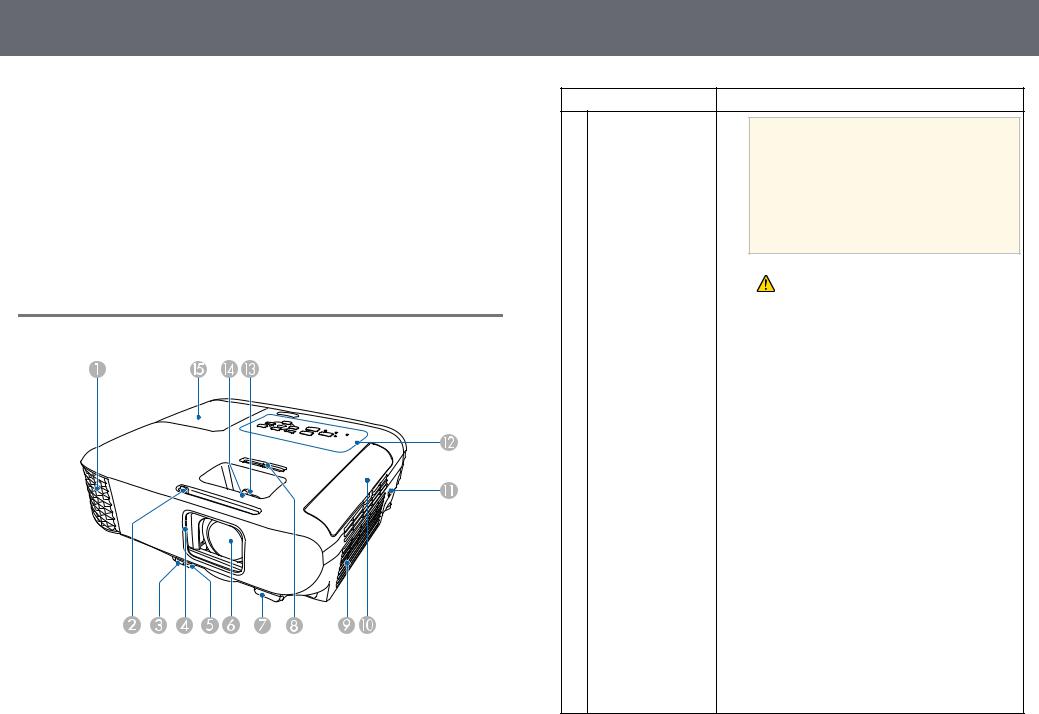
Projector Parts and Functions
The following sections explain the projector parts and their functions.
All of the features in this guide are explained using illustrations of EB-992F unless otherwise mentioned.
g Related Links
•"Projector Parts - Front" p.17
•"Projector Parts - Rear" p.18
•"Projector Parts - Base" p.19
•"Projector Parts - Control Panel" p.20
•"Projector Parts - Remote Control" p.21
•"List of Functions" p.10
Projector Parts - Front
Name |
Function |
|
A |
Air exhaust vent |
Exhaust vent for air used to cool the projector |
|
|
internally. |
17
Name |
Function |
|
|
 Warning
Warning
Do not look into the vents. If the lamp explodes, gases may escape and small fragments of glass may be scattered which could cause an injury. Contact a doctor if any fragments of broken glass are inhaled or get into the eyes or mouth.
|
|
|
Caution |
|
|
|
|
While projecting, do not put your face or |
|
|
|
|
hands near the air exhaust vent, and do not |
|
|
|
|
place objects that may become warped or |
|
|
|
|
damaged by heat near the vent. Hot air from |
|
|
|
|
the air exhaust vent could cause burns, |
|
|
|
|
warping, or accidents to occur. |
|
|
|
|
|
|
|
|
|
|
|
B A/V Mute slide lever |
Slide the knob to open and close the lens cover. |
|
||
C Foot release lever |
Press the foot release lever to extend and retract the |
|
||
|
|
front adjustable foot. |
|
|
D Lens cover |
Close when not using the projector to protect the lens. |
|
||
|
|
By closing it during projection you can hide the image |
|
|
|
|
and the sound. |
|
|
E Front adjustable foot |
When the projector is set up on a surface such as a |
|
||
|
|
desk, extend the foot to adjust the position of the |
|
|
|
|
image. |
|
|
F Lens |
Images are projected from here. |
|
||
G Remote receiver |
Receives signals from the remote control. |
|
||
H sliderHorizontal keystone |
Corrects horizontal distortion in the projected image. |
|
||
I |
Air intake vent (air |
Takes in air to cool the projector internally. |
|
|
|
filter) |
|
|
|
|
|
|
|
|
J Air filter cover |
Open to access the air filter. |
|
||
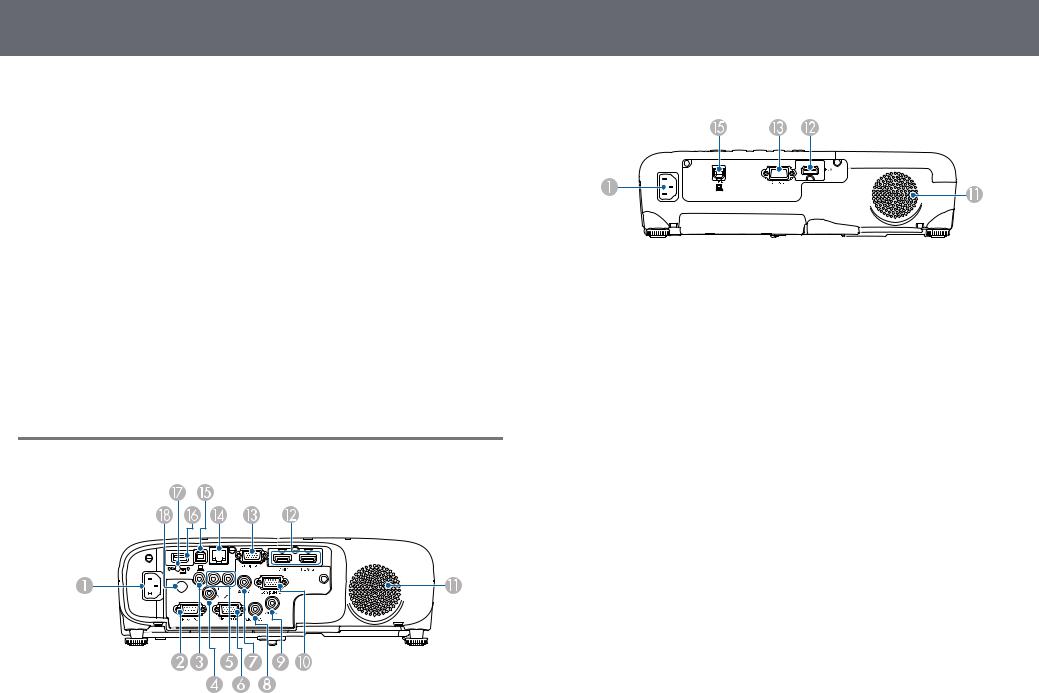
Projector Parts and Functions
Name |
Function |
|
K |
Security slot |
The security slot is compatible with the Microsaver |
|
|
Security System manufactured by Kensington. |
L |
Control panel |
Operates the projector. |
|
|
|
M |
Zoom ring |
Adjusts the image size. |
|
|
|
N |
Focus ring |
Adjusts the image focus. |
|
|
The shape may vary depending on the model of your |
|
|
projector. |
O |
Lamp cover |
Open to access the projector's lamp. |
|
|
|
g Related Links
•"Projector Indicator Status" p.169
•"List of Functions" p.10
•"Resizing the Image with the Zoom Ring" p.54
•"Focusing the Image Using the Focus Ring" p.55
•"Correcting the Image Shape with the Horizontal Keystone Slider" p.50
Projector Parts - Rear
18
EB E01/VS260
Name |
Function |
|
A |
Power inlet |
Connects the power cord to the projector. |
|
|
|
B |
RS-232C port |
Connects an RS-232C cable to control the projector |
|
|
from a computer. (You do not need to use this port |
|
|
normally.) |
C |
Video port |
Inputs composite video signals from video sources. |
|
|
|
D |
Mic port |
Inputs audio from the microphone. |
|
|
|
E |
L-Audio-R ports |
Inputs audio from equipment connected to the Video |
|
|
port. |
|
|
|
F |
Monitor Out port |
Outputs analog RGB signals input from the Computer1 |
|
|
port to an external monitor. You cannot output signals |
|
|
input from other ports. |
|
|
|
G |
Audio 1 port |
Inputs audio from equipment connected to the |
|
|
Computer1 port. |
|
|
|
H |
Audio Out port |
Outputs audio from the current input source or Mic |
|
|
port to an external speaker. |
I |
Audio 2 port |
Inputs audio from equipment connected to the |
|
|
Computer2 port. |
|
|
|
J |
Computer2 port |
Inputs image signals from a computer. |
|
|
|
K |
Speaker |
Outputs audio. |
|
|
|
L |
HDMI1, HDMI2 |
Inputs video signals from HDMI compatible video |
|
ports |
equipment and computers. |
|
HDMI port |
This projector is compatible with HDCP. |
|
|
|
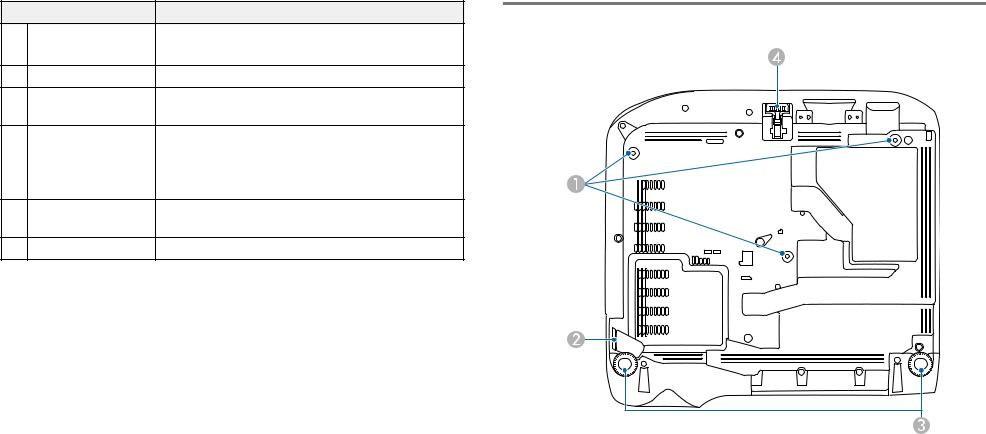
Projector Parts and Functions |
19 |
|
|
Name |
Function |
Projector Parts - Base |
|
M Computer port |
Inputs image signals from a computer. |
|
|
|
Computer1 port |
|
|
N LAN port |
Connects a LAN cable to connect to a network. |
|
|
O USB-B port |
Connects a USB cable to the computer to project |
|
|
|
|
computer images. |
|
P USB-A port |
Connects a USB memory device or a digital camera |
|
|
|
|
and projects movies or images using PC Free. |
|
|
|
Connects the optional document camera. |
|
|
|
Connects the wireless LAN module. |
|
Q |
Wireless LAN module |
Secures the wireless LAN module cover. |
|
|
fixing screw |
|
|
R Remote receiver |
Receives signals from the remote control. |
|
|
g Related Links
• "List of Functions" p.10
Name |
Function |
|
A |
Ceiling mount fixing |
Attach the optional ceiling mount here when |
|
points (three points) |
suspending the projector from a ceiling. |
B |
Security cable |
Pass a commercially available wire lock through here |
|
attachment point |
and lock it in place. |
|
|
You can also attach the optional safety wire here to |
|
|
prevent the projector from falling from the ceiling or |
|
|
wall. |

Projector Parts and Functions
Name |
Function |
|
C |
Rear feet |
When the projector is set up on a surface such as a |
|
|
desk, turn to extend and retract the feet to adjust the |
|
|
horizontal tilt. |
|
|
|
D |
Front adjustable foot |
When the projector is set up on a surface such as a |
|
|
desk, extend the foot to adjust the position of the |
|
|
image. |
|
|
|
g Related Links
• "Installing a Security Cable" p.85
Projector Parts - Control Panel
20
EB E20/EB E10/EB E01/VS260
Name |
Function |
|
A |
button[Source Search] |
Switches to the next input source. |
B |
[Enter] button [ ] |
Enters the current selection and moves to the next level |
|
|
while displaying the projector's menu or help. |
|
|
Optimizes Tracking, Sync., and Position in the |
|
|
projector's Signal menu while projecting an analog |
|
|
RGB signal from the Computer port. |
C |
Keystone adjustment |
Displays the Keystone screen allowing you to correct |
|
buttons and arrow |
keystone distortion. |
|
buttons |
Selects menu items while displaying the projector's |
|
|
menu or help. |
D |
[Esc] button |
Stops the current function. |
|
|
Moves back to the previous menu level while |
|
|
displaying the projector's menu. |
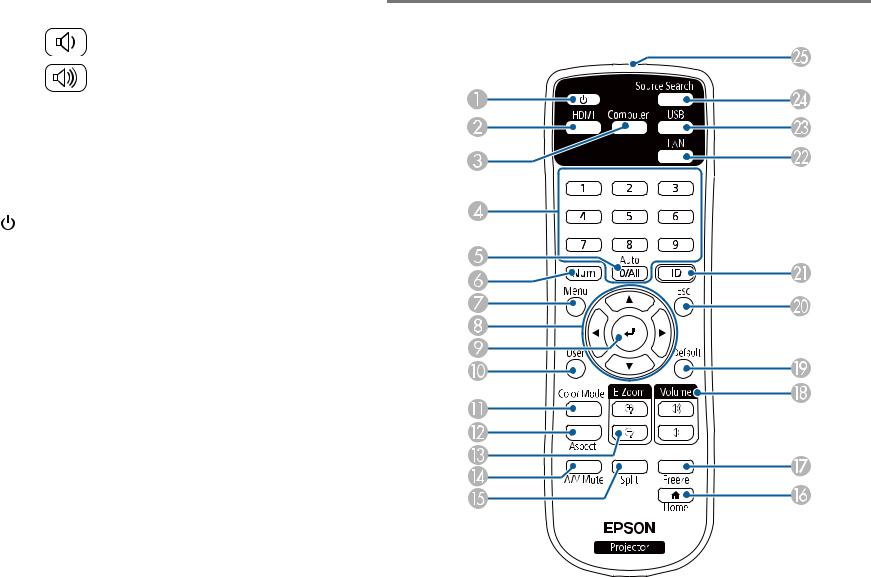
Projector Parts and Functions |
21 |
|
|
Name |
|
Function |
|
E |
Volume buttons and |
|
|
|
arrow buttons |
|
: Decreases the volume. |
|
|
|
|
|
|
|
: Increases the volume. |
|
|
|
Corrects keystone distortion in the horizontal direction |
|
|
|
when the Keystone screen is displayed. |
|
|
|
Selects menu items while displaying the projector's |
|
|
|
menu or help. |
F |
[Menu] button |
|
Displays and closes the projector's menu. |
|
|
|
|
G |
[Home] button |
|
Displays and closes the Home screen. |
|
|
|
|
H |
Power button [ |
] |
Turns the projector on or off. |
|
|
|
|
I |
Indicators |
|
Indicates the projector's status. |
|
|
|
|
g Related Links
•"Input Signal Settings - Signal Menu" p.131
•"Home Screen" p.40
•"Projector Indicator Status" p.169
•"Correcting the Image Shape with the Keystone Buttons" p.51
Projector Parts - Remote Control
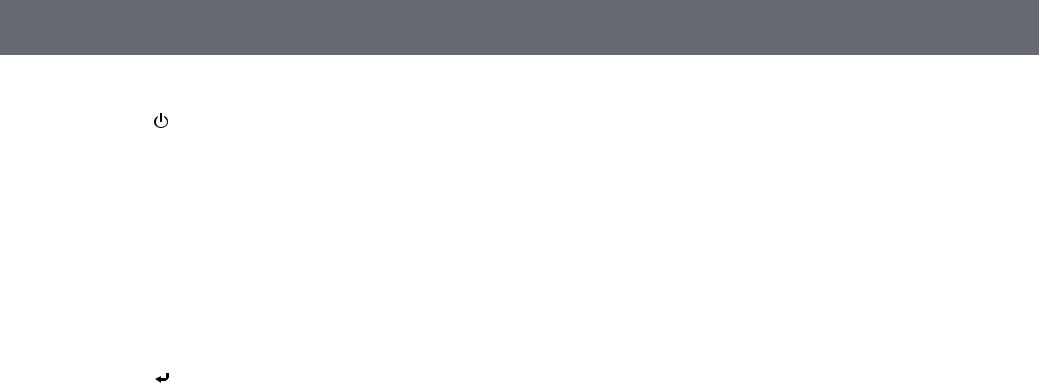
Projector Parts and Functions
Name |
|
Function |
|
A |
Power button [ |
] |
Turns the projector on or off. |
|
|
|
|
B |
[HDMI] button |
|
Switches the image source between the HDMI ports. |
|
|
|
|
C |
[Computer] button |
Switches the image source to the Computer ports. |
|
|
|
|
|
D |
Numeric buttons |
|
Enters numbers in the projector's menu while holding |
|
|
|
down the [Num] button. |
E |
[Auto] button |
|
Optimizes Tracking, Sync., and Position in the |
|
|
|
projector's Signal menu while projecting an analog |
|
|
|
RGB signal from the Computer ports. |
F |
[Num] button |
|
Hold down this button to enter numbers using the |
|
|
|
numeric buttons. |
G |
[Menu] button |
|
Displays and closes the projector's menu. |
|
|
|
|
H |
Arrow buttons |
|
Selects menu items while displaying the projector's |
|
|
|
menu. |
I |
[Enter] button [ |
] |
Enters the current selection and moves to the next level |
|
|
|
while displaying the projector's menu. |
J |
[User] button |
|
Performs settings assigned in the User Button setting |
|
|
|
in the projector's Settings menu. |
K |
[Color Mode] button |
Changes the color mode. |
|
|
|
|
|
L |
[Aspect] button |
|
Changes the aspect mode. |
|
|
|
|
M |
[E-Zoom] +/– |
|
Resizes the projected image. |
|
buttons |
|
|
N |
[A/V Mute] button |
Turns the video and audio on or off temporarily. |
|
|
|
|
|
O |
[Split] button |
|
Projects two images from different image sources |
|
|
|
simultaneously by splitting the projected screen. |
P |
[Home] button |
|
Displays and closes the Home screen. |
|
|
|
|
Q |
[Freeze] button |
|
Pauses or resumes images. |
|
|
|
|
R |
buttons[Volume] up/down |
Adjusts the speaker volume. |
|
S |
[Default] button |
|
Returns the selected setting to its default value. |
|
|
|
|
|
|
22 |
|
|
|
Name |
Function |
|
T |
[Esc] button |
Stops the current function. |
|
|
Moves back to the previous menu level while |
|
|
displaying the projector's menu. |
|
|
|
U |
[ID] button |
Hold down this button and press the numeric buttons |
|
|
to select the ID for the projector you want to operate |
|
|
using the remote control. |
|
|
|
V |
[LAN] button |
Switches the image source between the network |
|
|
connected devices. |
W |
[USB] button |
Switches the image source between the USB Display |
|
|
and USB-A port. |
X |
button[Source Search] |
Switches to the next input source. |
Y |
Remote control light |
Outputs remote control signals. |
|
emitting area |
|
g Related Links
•"Image Aspect Ratio" p.58
•"Adjusting Image Quality (Color Mode)" p.61
•"Input Signal Settings - Signal Menu" p.131
•"Projector Setup Settings - Extended Menu" p.134
•"Home Screen" p.40
•"Projecting Two Images Simultaneously" p.65
•"Connecting to a Computer for USB Video and Audio" p.28
•"Projecting a PC Free Presentation" p.68
•"Using the Projector on a Network" p.87
Setting Up the Projector
Follow the instructions in these sections to set up your projector. g Related Links
•"Projector Placement" p.24
•"Projector Connections" p.27
•"Installing Batteries in the Remote Control" p.35
•"Remote Control Operation" p.36
•"Opening the Lens Cover" p.37
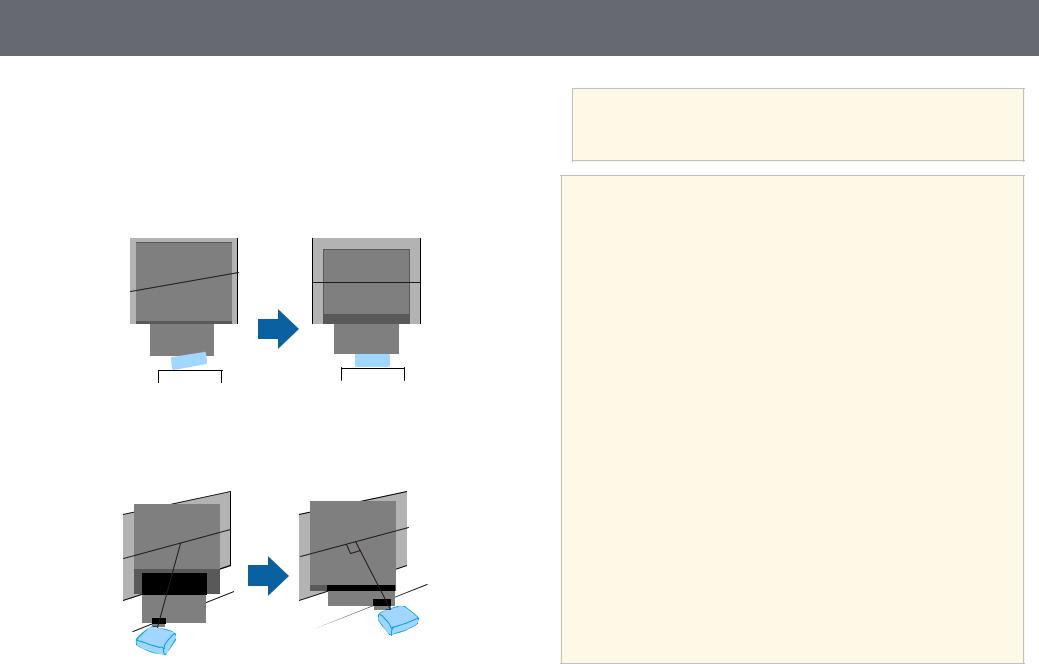
Projector Placement
You can place the projector on almost any flat surface to project an image.
You can also install the projector in a ceiling mount if you want to use it in a fixed location. An optional ceiling mount is required when suspending the projector from a ceiling.
Note the following points when selecting a projector location:
•Place the projector on a sturdy, level surface or install it using a compatible mount.
•Leave plenty of space around and under the projector for ventilation, and do not place it on top of or next to anything that could block the vents.
•Place the projector so it squarely faces the screen, not at an angle.
24
aIf you cannot install the projector squarely facing the screen, correct any resulting keystone distortion using the projector controls. For the best quality images, we recommend adjusting the installation position of the projector to achieve the correct image size and shape.
 Warning
Warning
•You must install a ceiling mount when suspending the projector from a ceiling. If you do not install the projector correctly, it could fall and cause damage or injury.
•Do not use adhesives on the ceiling mount fixing points to prevent the screws from loosening, or use lubricants, oils, or similar substances on the projector; the projector case may crack causing it to fall from its ceiling mount. This could cause serious injury to anyone under the ceiling mount and could damage the projector.
•Failure to install the ceiling mount and projector may cause the projector to fall. After installing the specific Epson mount that supports your projector, make sure you secure the mount to all of the projector's ceiling mount fixing points. Also, secure the projector and the mounts using wire that is strong enough to hold their weight.
•Do not install the projector in a location subject to high levels of dust or humidity, or in a location subject to smoke or steam. Otherwise, it could cause a fire or electric shock to occur. The projector's case could also deteriorate and be damaged causing the projector to fall from the mount.
Examples of environments that could cause the projector to fall due to case deterioration
•Locations subject to excessive smoke or airborne oil particles, such as factories or kitchens
•Locations containing volatile solvents or chemicals, such as factories or laboratories
•Locations where the projector could be subjected to detergents or chemicals, such as factories or kitchens
•Locations in which aroma oils are often used, such as relaxation rooms
•Near devices that produce excessive smoke, airborne oil particles, or foam at events
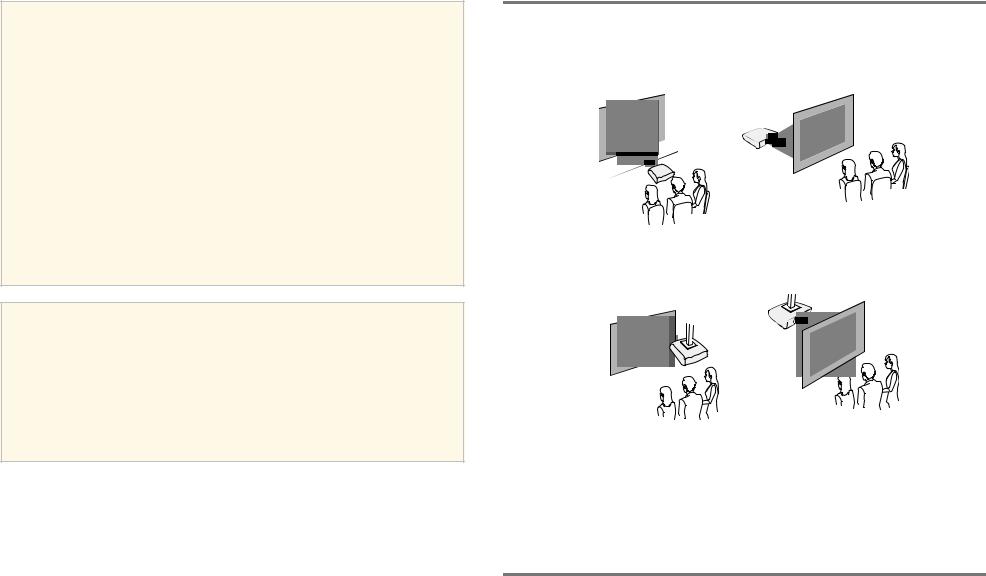
Projector Placement |
25 |
|
|
 Warning
Warning
•Do not cover the projector's air intake or air exhaust vents. If the vents are covered, the internal temperature could rise and cause a fire.
•Do not use or store the projector in locations where it will be subject to dust or dirt. Otherwise, the quality of the projected image may decline, or the air filter may become clogged, resulting in a malfunction or fire.
•Do not install the projector on an unstable surface or in a location beyond the weight specifications of the projector. Otherwise, it could fall or topple causing an accident and injury.
•When installing the projector in a high position, take measures to prevent falling by using wires to ensure safety in an emergency, such as an earthquake, and to prevent accidents. If it is not installed correctly, it could fall causing an accident and injury.
•Do not install in locations where salt damage could occur, or in locations subject to corrosive gas such as sulphuric gas from hot springs. Otherwise, corrosion could cause the projector to fall. It could also cause the projector to malfunction.
Attention
•Do not operate the projector on its side. This may cause the projector to malfunction.
•If you are using the projector at altitudes above 1,500 m, set the High Altitude Mode setting to On in the projector's menu to ensure the projector's internal temperature is regulated properly.
s Extended > Operation > High Altitude Mode
•Try not to setup the projector in locations subject to high humidity and dust, or in locations subject to smoke from fires or tobacco smoke.
g Related Links
•"Projector Setup and Installation Options" p.25
•"Projection Distance" p.25
•"Image Shape" p.50
•"Projector Setup Settings - Extended Menu" p.134
Projector Setup and Installation Options
You can set up or install your projector in the following ways: Front/Rear
Front Ceiling/Rear Ceiling
Make sure you select the correct Projection option in the projector's Extended menu according to the installation method being used.
g Related Links
• "Projection Modes" p.46
Projection Distance
The distance at which you place the projector from the screen determines the approximate size of the image. The image size increases the farther the

Projector Placement |
26 |
|
|
projector is from the screen, but can vary depending on the zoom factor, aspect ratio, and other settings.
See the Appendix for details about how far to place the projector from the screen based on the size of the projected image.
aWhen correcting keystone distortion, your image is slightly smaller.
g Related Links
• "Screen Size and Projection Distance" p.186
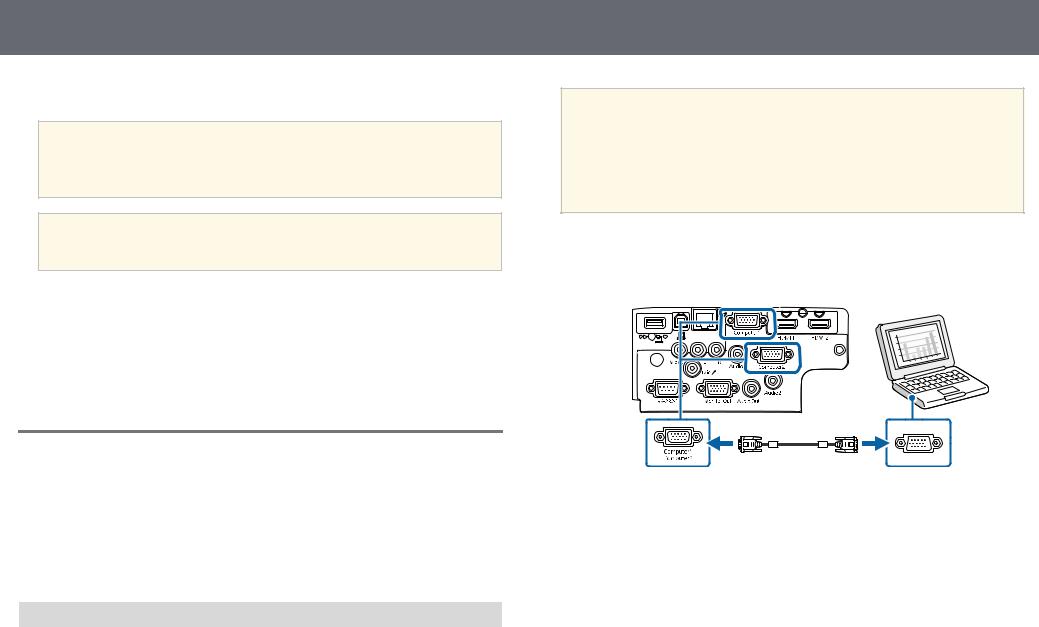
Projector Connections
See these sections to connect the projector to a variety of projection sources.
Attention
Check the shape and orientation of the connectors on any cable you plan to connect. Do not force a connector into a port if it does not fit. The device or your projector could be damaged or could malfunction.
aSee the Quick Start Guide for a list of cables supplied with your projector. Purchase optional or commercially available cables when necessary.
g Related Links
•"Connecting to a Computer" p.27
•"Connecting to Video Sources" p.29
•"Connecting to External USB Devices" p.31
•"Connecting to a Document Camera" p.32
•"Connecting to External Devices" p.32
Connecting to a Computer
Follow the instructions in these sections to connect a computer to the projector.
g Related Links
•"Connecting to a Computer for VGA Video and Audio" p.27
•"Connecting to a Computer for USB Video and Audio" p.28
•"Connecting to a Computer for HDMI Video and Audio" p.29
Connecting to a Computer for VGA Video and Audio
You can connect the projector to your computer using a VGA computer cable.
You can play sound through the projector's speaker system by connecting a commercially available 3.5 mm stereo mini-jack audio cable.
27
a• To connect a computer that does not have a VGA video port, you need an adapter that allows you to connect to the projector's VGA video port.
•You can also set the port used for audio input in the projector's
Extended menu.
s Extended > A/V Settings > Audio Settings > Audio Output
•Make sure the audio cable is labeled "No resistance".
a Connect the VGA computer cable to your computer's monitor port. b Connect the other end to a Computer port on the projector.
c Tighten the screws on the VGA connector.
d Connect the audio cable to your laptop's headphone or audio-out jack, or your desktop's speaker or audio-out port.

Projector Connections
e Connect the other end to the Audio port that corresponds to the Computer port you are using.
g Related Links
•"Projector Setup Settings - Extended Menu" p.134
•"List of Functions" p.10
Connecting to a Computer for USB Video and Audio
If your computer meets the system requirements, you can send video and audio output to the projector through the computer's USB port. This function is called USB Display. Connect the projector to your computer using a USB cable.
a• If you use a USB hub, the connection may not operate correctly. Connect the USB cable directly to the projector.
28
a Connect the cable to your projector's USB-B port.
b Connect the other end to any available USB port on your computer. c Turn on the projector and your computer.
d Do one of the following to install the Epson USB Display software:
aYou only need to install this software the first time you connect the projector to the computer.
•Windows: Select Run EMP_UDSE.EXE in the dialog box that is displayed to install the Epson USB Display software.
•Mac: The Epson USB Display setup folder is displayed on your screen. Select USB Display Installer and follow the on-screen
instructions to install the Epson USB Display software. If the USB Display Setup folder is not displayed automatically, double-click
EPSON_PJ_UD > USB Display Installer.
e Follow any on-screen instructions.
Do not disconnect the USB cable or turn off the projector until the projector displays an image.
The projector displays the image from your computer's desktop and outputs sound if your presentation contains audio.
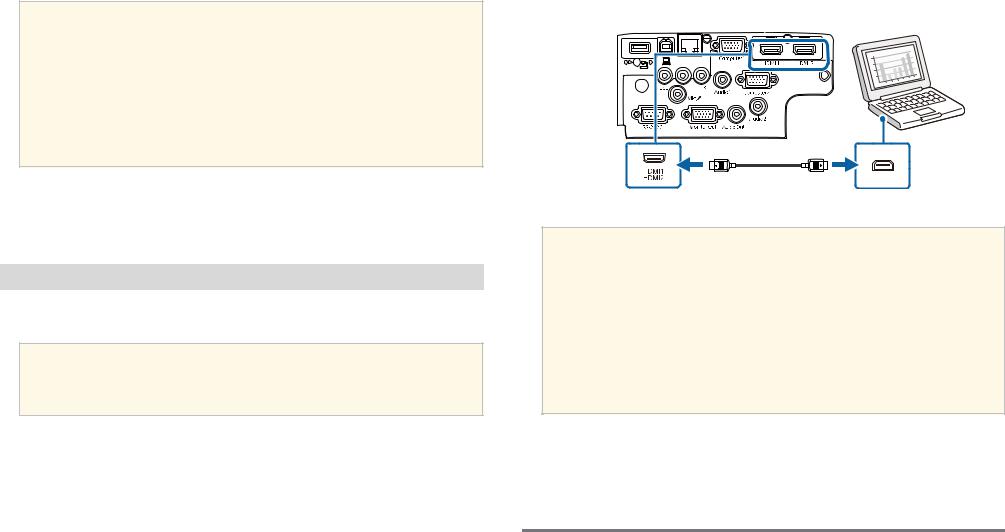
Projector Connections |
29 |
|
|
a• If the projector does not project any images, do one of the following:
•Windows: Click All Programs > EPSON Projector > Epson USB Display > Epson USB Display Ver.x.xx.
•Mac: Double-click the USB Display icon in the Application folder.
•When you finish projection, do one of the following:
•Windows: Disconnect the USB cable. You do not need to operate
Safely Remove Hardware.
•Mac: Select Disconnect from the USB Display icon menu on the menu bar or Dock, and then disconnect the USB cable.
g Related Links
•"USB Display System Requirements" p.203
•"List of Functions" p.10
Connecting to a Computer for HDMI Video and Audio
If your computer has an HDMI port, you can connect it to the projector using an HDMI cable and send the computer's audio with the projected image.
aTo connect a Mac that does not have an HDMI port, you need an adapter that allows you to connect to the projector's HDMI port. Contact Apple for compatible adapter options. Older Mac computers (2009 and earlier) may not support audio through the HDMI port.
a Connect the HDMI cable to your computer's HDMI output port.
b Connect the other end to the projector's HDMI port.
aIf you have problems hearing audio through the HDMI connection, connect one end of a commercially available 3.5 mm stereo mini-jack audio cable to the projector's Audio port and the other end to your computer's audio out port. Select the audio input port you connected to in the projector's Extended menu.
s Extended > A/V Settings > Audio Settings > HDMI Audio
Output
s Extended > A/V Settings > Audio Settings > HDMI1 Audio
Output
s Extended > A/V Settings > Audio Settings > HDMI2 Audio
Output
g Related Links
•"Projector Setup Settings - Extended Menu" p.134
•"List of Functions" p.10
Connecting to Video Sources
Follow the instructions in these sections to connect video devices to the projector.
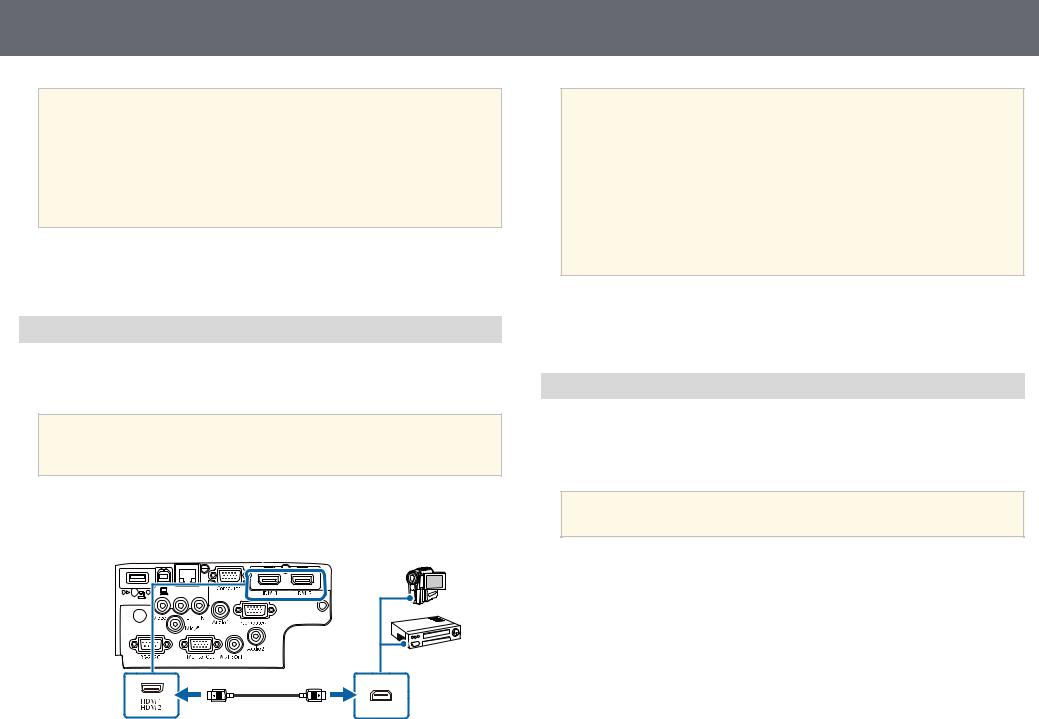
Projector Connections
a• If the port on the device you connect has an unusual shape, use the cable supplied with the device or an optional cable to connect to the projector.
•The cable differs depending on the output signal from the connected video devices.
•Some video devices are capable of outputting different types of signals. See your video device manual to confirm what type of signals can be output.
g Related Links
•"Connecting to an HDMI Video Source" p.30
•"Connecting to a Composite Video Source" p.30
Connecting to an HDMI Video Source
If your video source has an HDMI port, you can connect it to the projector using an HDMI cable and send the image source's audio with the projected image.
Attention
Do not turn on the video source before connecting it to the projector. Doing so could damage the projector.
a Connect the HDMI cable to your video source's HDMI output port. b Connect the other end to the projector's HDMI port.
30
aIf you have problems hearing audio through the HDMI connection, connect one end of a commercially available 3.5 mm stereo mini-jack audio cable to the projector's Audio port and the other end to your video source's audio out port. Select the audio input port you connected to in the projector's Extended menu.
s Extended > A/V Settings > Audio Settings > HDMI Audio
Output
s Extended > A/V Settings > Audio Settings > HDMI1 Audio
Output
s Extended > A/V Settings > Audio Settings > HDMI2 Audio
Output
g Related Links
•"Projector Setup Settings - Extended Menu" p.134
•"List of Functions" p.10
Connecting to a Composite Video Source
If your video source has a composite video port, you can connect it to the projector using a RCA-style video or A/V cable.
You can play sound through the projector's speaker system by connecting a commercially available RCA audio cable.
aMake sure the audio cable is labeled "No resistance".
a Connect the cable with the yellow connector to your video source's yellow video output port.
