EPSON TM-J7500 User Manual
TM-J7000/J7100 TM-J7500/J7600
User’s Manual / Bedienungsanleitung Gebruikershandleiding / Manuel d’utilisation Manual do utilizador / Manual del usuario Manuale dell’utente
404054802
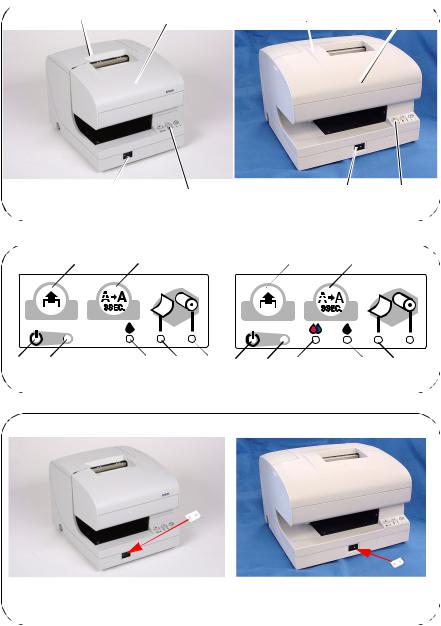
A |
A1 |
2 |
1 |
2 |
|
4 |
3 |
4 |
3 |
|
TM-J7000/J7100 |
TM-J7500/J7600 |
||
B |
B 5 |
6 |
5 |
6 |
12 |
11 |
9 |
8 |
7 |
12 |
11 |
10 |
9 |
8 |
7 |
|
TM-J7000/J7500 |
|
|
|
|
|
TM-J7100/J7600 |
|
|
|
C C
|
|
TM-J7000/J7100 |
TM-J7500/J7600 |
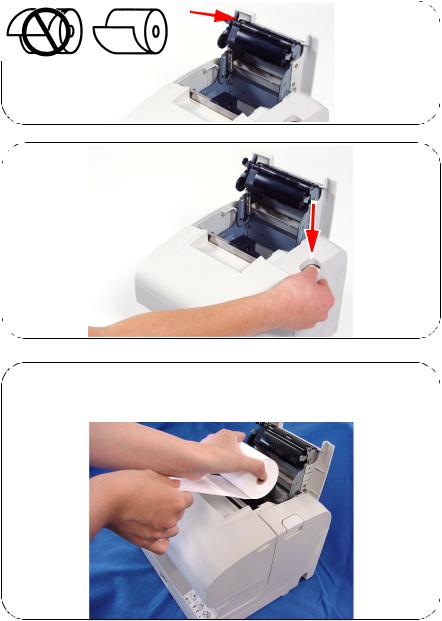
D
D
E E
F F
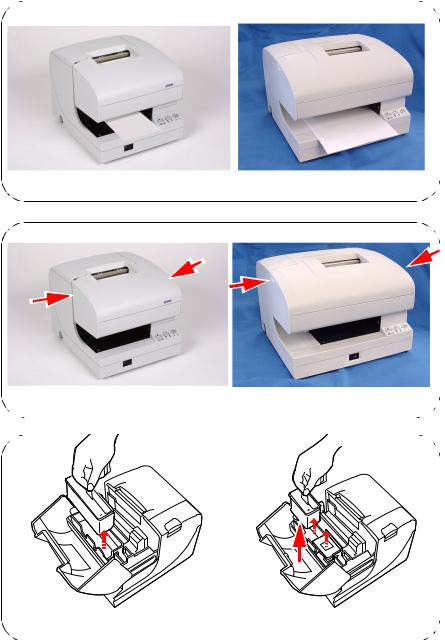
G G
TM-J7000/J7100 |
TM-J7500/J7600 |
H H
|
|
TM-J7000/J7100 |
TM-J7500/J7600 |
I
I
TM-J7000/J7500 |
TM-J7100/J7600 |
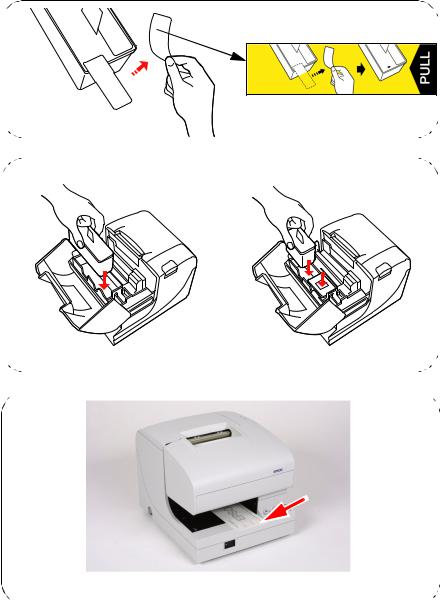
J
J
K
K
|
|
|
|
|
|
|
|
|
|
|
|
|
|
|
|
|
|
TM-J7000/J7500 |
|
TM-J7100/J7600 |
|||
L L
TM-J7000/J7100
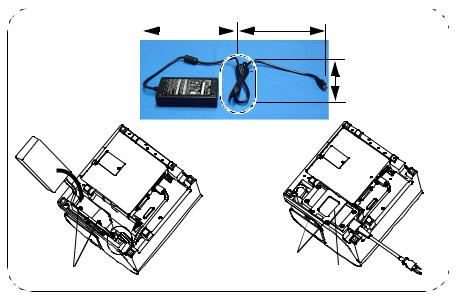
M |
M |
|
300 mm {12"} |
|
|
||||
TM-J7500/J7600 |
|
|
|
|
|
|
|
|
|
200 mm {8"} |
150 mm {6"} |
14
13 |
15 |
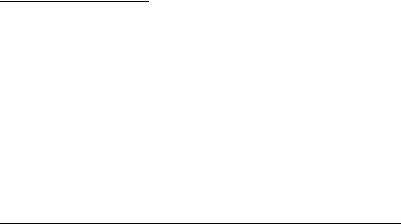
DIP Switch Tables
Serial
SW |
Function |
On |
Off |
|
|
|
|
1 |
Reserved |
— |
Fixed to |
|
|
|
Off |
|
|
|
|
2 |
Interface condition |
By the DIP |
By the |
|
selection |
switch |
memory |
|
|
|
switch |
|
|
|
|
3 |
Handshaking |
XON/XOFF |
DTR/DSR |
|
|
|
|
4 |
Word length |
7 bits |
8 bits |
|
|
|
|
5 |
Parity check |
Yes |
No |
|
|
|
|
6 |
Parity selection |
Even |
Odd |
|
|
|
|
7 |
Transmission speed selection (See Serial |
||
8 |
transmission speed table.) |
|
|
|
|
|
|
Serial transmission speed
1-7 |
1-8 |
Transmission speed |
|
|
|
On |
On |
9600 bps |
|
|
|
Off |
On |
19200 bps |
|
|
|
On |
Off |
38400 bps |
|
|
|
Off |
Off |
115200 bps |
|
|
|
Parallel
SW |
Function |
On |
Off |
|
|
|
|
1-8 |
Reserved |
Fixed to Off. |
|
|
|
|
|
TM-J7000/J7100, TM-J7500/J7600 Specifications
|
|
Receipt |
Slip |
Endorsement |
|
|
|
|
|
(TM-J7000/J7100) |
|
|
|
|
|
|
|
Print method |
|
Serial inkjet Dot Matrix Method |
|
||
|
|
|
|
|
|
Print density |
|
180 × 180 dpi |
|
|
|
|
|
|
|
|
|
Print font |
Font (standard) |
Font A: 12 × 24, Font B: 9 × 17 |
|
||
|
|
|
|
|
|
|
Column capacity |
82.5 mm: 42/56 |
TM-J7000/J7100: |
46/61 |
|
|
(columns) |
76 mm: 40/53 |
48/64 |
|
|
|
|
69.5 mm: 36/48 |
TM-J7500/J7600: |
|
|
|
|
57.5 mm: 30/40 |
80/106 |
|
|
|
|
|
|
|
|
|
Character size (W × |
1.41 × 3.38 mm/0.99 × 2.40 mm |
|
||
|
H) (standard) |
(not including horizontal spacing) |
|
||
|
|
|
|||
|
Character set |
95 Alphanumeric, 37 International,128 × 11 Graphic |
|||
|
|
|
|||
|
Characters per inch |
Font A (12 × 24): 15 cpi, Font B (9 × 17): 20 cpi |
|||
|
(standard) |
|
|
|
|
|
|
|
|
|
|
Paper |
Dimensions (mm) |
57.5 ± 0.5, 69.5 ± 0.5, |
68~230 (W) × |
68~101.6 (W) × |
|
|
|
76 ± 0.5, 82.5 ± 0.5 |
68~297 (L) |
150~223 (L) |
|
|
|
Maximum outside |
(min. 68 ×152) |
|
|
|
|
diameter: 83 mm |
|
|
|
|
|
|
|
|
|
|
Thickness (mm) |
0.06~0.09 |
0.09~0.2 |
0.09~0.13 |
|
|
|
|
|
|
|
Print speed |
Character (font B) |
Paper width 76 mm: |
TM-J7000/J7100: 13.7 lps * |
||
(Economy, |
|
14.3 lps |
|
|
|
|
TM-J7500/J7600: |
|
|||
High speed |
|
|
|
||
|
|
9.9 lps * |
|
||
mode) |
|
|
|
||
|
|
|
|
||
Graphic |
Paper width 76 mm: |
TM-J7000/J7100: 40 mm/s * |
|||
|
|||||
|
|
43 mm/s |
|
|
|
|
|
TM-J7500/J7600: |
|
||
|
|
|
|
||
|
|
|
29.1 mm/s * |
|
|
|
|
|
|
|
|
Bar code, Two-dimentional code |
UPC-A, UPC-E, JAN13(EAN13), JAN8(EAN8), CODE39, |
||||
|
|
CODE93, CODE128, ITF, CODABAR(NW7), PDF417 |
|||
|
|
|
|
|
|
*Full-column printing
|
|
TM-J7000/J7100 |
|
TM-J7500/J7600 |
|
|
|
|
|
Interface |
|
RS-232 or IEEE 1284 |
|
|
|
|
Dealer option: RS-485, USB, 10Base-T I/F |
||
|
|
|
|
|
Data buffer |
Receive buffer |
4 KB |
|
|
|
|
|
|
|
|
User defined |
12 KB |
|
|
|
buffer |
|
|
|
|
|
|
|
|
|
User NV memory |
384 KB (Max.) |
|
|
|
|
|
||
Ink cartridge |
Color |
Single color: Black SJIC8(K) (for TM-J7000 or TM-J7500 only) |
||
|
|
Two color: Black SJIC6(K) (for TM-J7100 or TM-J7600 only), |
||
|
|
Red SJIC7(R), Blue SJIC7(B), Green SJIC7(G) |
||
|
|
|
||
|
Life |
Single color: Approx. 20 million characters |
||
|
|
Two color: Approx. 15 million characters |
||
|
|
|
|
|
Power |
|
24 VDC ± 10% |
|
|
|
|
|
|
|
Power |
Operating |
Mean: Approx. 0.5 A |
|
|
consumption |
|
|
|
|
Stand-by |
Approx. 70 mA |
|
Approx. 80 mA |
|
|
|
|
|
|
D.K.D. function |
2 drives |
|
||
|
|
|
|
|
Reliability |
Mechanism |
Receipt: 15,000,000 lines, Slip: 5,000,000 lines |
||
Life |
|
|
|
|
Print head |
1600 million shots/nozzle |
|
||
|
|
|||
|
|
|
|
|
|
Autocutter |
1,500,000 cuts |
|
|
|
|
|
|
|
Temperature |
Printing |
10~35°C {50~95°F} 20~80% RH |
|
|
/humidity |
|
Must be no condensation |
|
|
|
|
|
|
|
|
Operating |
5~40°C {41~104°F} 20~80% RH |
|
|
|
|
Must be no condensation |
|
|
|
|
|
|
|
|
Storage |
Ink installed: –20~40°C {–4~104°F} |
20~85% RH |
|
|
|
Ink not installed: –20~60°C {–4~140°F} 5~85% RH |
||
|
|
Must be no condensation |
|
|
|
|
|
|
|
Overall dimensions (mm) |
195 × 237 × 188 (W × D × H) |
|
251 × 237 × 188 (W × D × H) |
|
|
|
|
|
|
Mass (approx.) |
4.4 kg |
|
4.9 kg |
|
|
|
(including the ink cartridge) |
|
(including the ink cartridge) |
|
|
|
|
|
dpi: dots per 25.4 mm (dots per inch) lps: lines per second
cpi: characters per 25.4 mm (dots per inch)
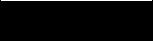
English
TM-J7000/J7100
TM-J7500/J7600
User’s Manual
DIP Switches and Specifications
The technical specifications and the information about the DIP switches are at the beginning of this manual.
Illustrations
All of the illustrations are at the beginning of this manual. They are identified by letters (A, B, C . . .). In the text the illustrations are referred to by these letters. (“See illustration A,” for example.) Some of these illustrations have numbered arrows or lines pointing to parts of the illustration. See the list below for the meaning of the numbers.
Illustration A |
Illustration B |
|
|
Illustration M |
|||
1. |
Roll paper cover |
5. |
PAPER FEED |
9. |
INK OUT (Black) 13. |
Projections |
|
2. |
Ink cartridge cover |
6. |
CLEANING |
10. |
INK OUT (Color) 14. |
Screws |
|
3. |
Control panel |
7. |
PAPER OUT |
11. |
ERROR |
15. |
Fixing plate |
4. |
Power supply switch |
8. |
CUT SHEET |
12. |
POWER |
|
|
All rights reserved. No part of this publication may be reproduced, stored in a retrieval system, or transmitted in any form or by any means, electronic, mechanical, photocopying, recording, or otherwise, without the prior written permission of Seiko Epson Corporation. No patent liability is assumed with respect to the use of the information contained herein. While every precaution has been taken in the preparation of this book, Seiko Epson Corporation assumes no responsibility for errors or omissions. Neither is any liability assumed for damages resulting from the use of the information contained herein.
Neither Seiko Epson Corporation nor its affiliates shall be liable to the purchaser of this product or third parties for damages, losses, costs, or expenses incurred by purchaser or third parties as a result of: accident, misuse, or abuse of this product or unauthorized modifications, repairs, or alterations to this product, or (excluding the U.S.) failure to strictly comply with Seiko Epson Corporation’s operating and maintenance instructions.
Seiko Epson Corporation shall not be liable against any damages or problems arising from the use of any options or any consumable products other than those designated as Original EPSON Products or EPSON Approved Products by Seiko Epson Corporation.
EPSON and ESC/POS are registered trademarks of Seiko Epson Corporation.
NOTICE: The contents of this manual are subject to change without notice. Copyright © 2003 by Seiko Epson Corporation, Nagano, Japan.
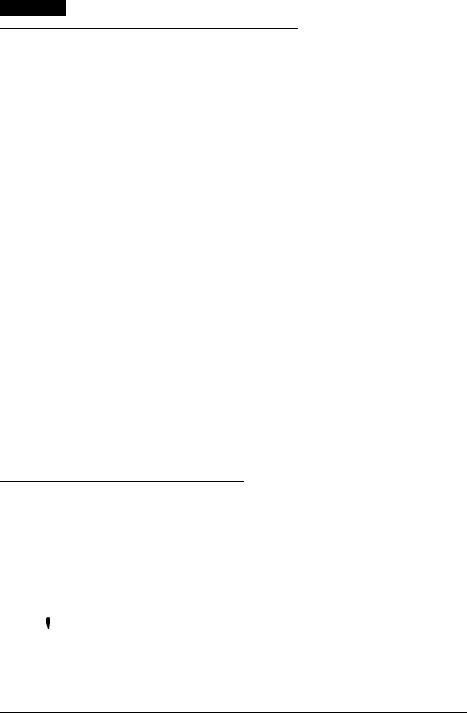
English
EMC and Safety Standards Applied
Product Name: TM-J7000/TM-J7100, TM-J7500/TM-J7600
Model Name: M184A, M184B
The following standards are applied only to the printers that are so labeled. (EMC is tested using the EPSON power supplies.)
Europe: |
CE marking |
|
Safety: TÜV (EN 60950) |
North America: EMI: FCC/ICES-003 Class A
Safety: UL 60950/CSA C22.2
No. 60950
Japan: |
EMI: |
VCCI Class A |
Oceania: |
EMC: |
AS/NZS 3548 Class B |
WARNING
The connection of a non-shielded printer interface cable to this printer will invalidate the EMC standards of this device.
You are cautioned that changes or modifications not expressly approved by Seiko Epson Corporation could void your authority to operate the equipment.
FCC Compliance Statement For American Users
This equipment has been tested and found to comply with the limits for a Class A digital device, pursuant to Part 15 of the FCC Rules. These limits are designed to provide reasonable protection against harmful interference when the equipment is operated in a commercial environment.
This equipment generates, uses, and can radiate radio frequency energy and, if not installed and used in accordance with the instruction manual, may cause harmful interference to radio communications.
Operation of this equipment in a residential area is likely to cause harmful interference, in which case the user will be required to correct the interference at his own expense.
For Canadian Users
This Class A digital apparatus complies with Canadian ICES-003.
CE Marking
The printer conforms to the following Directives and Norms:
Directive 89/336/EEC |
EN 55022 Class B |
|
EN 55024 |
|
IEC 61000-4-2 |
|
IEC 61000-4-3 |
|
IEC 61000-4-4 |
|
IEC 61000-4-5 |
|
IEC 61000-4-6 |
Only for TM-J7000/J7100 |
IEC 61000-4-8 |
|
IEC 61000-4-11 |
Important Safety Information
This section presents important information intended to ensure safe and effective use of this product. Read this section carefully and store it in an accessible location.
Key to Symbols
The symbols in this manual are identified by their level of importance, as defined below. Read the following carefully before handling the product.
 WARNING:
WARNING:
Warnings must be followed carefully to avoid serious bodily injury.
2 TM-J7000/J7100 – TM-J7500/J7600 User’s Manual
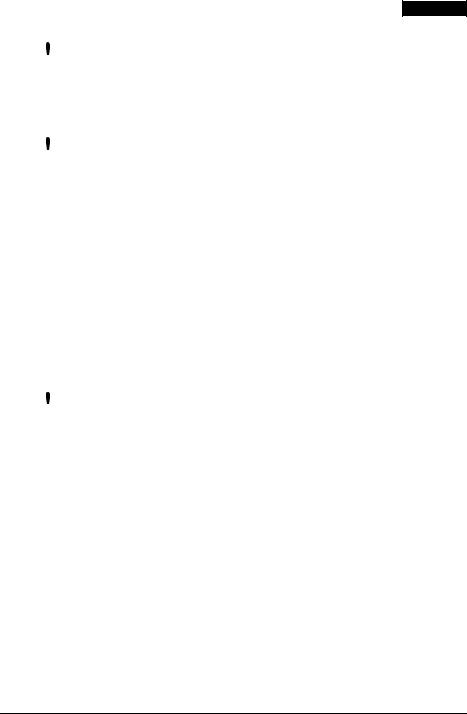
English
 CAUTION:
CAUTION:
Cautions must be observed to avoid minor injury to yourself or damage to your equipment.
Safety Precautions
 WARNING:
WARNING:
Shut down your equipment immediately if it produces smoke, a strange odor, or unusual noise. Continued use may lead to fire. Immediately unplug the equipment and contact your dealer or a Seiko Epson service center for advice.
Never attempt to repair this product yourself. Improper repair work can be dangerous.
Never disassemble or modify this product. Tampering with this product may result in injury or fire.
Be sure to use the specified power source. Connection to an improper power source may cause fire.
Do not allow foreign matter to fall into the equipment. Penetration by foreign objects may lead to fire.
If water or other liquid spills into this equipment, do not continue to use it. Continued use may lead to fire. Unplug the power cord immediately and contact your dealer or a Seiko Epson service center for advice.
 CAUTION:
CAUTION:
Do not connect cables in ways other than those mentioned in this manual. Different connections may cause equipment damage and burning.
Be sure to set this equipment on a firm, stable, horizontal surface. Product may break or cause injury if it falls.
Do not use in locations subject to high humidity or dust levels. Excessive humidity and dust may cause equipment damage or fire.
Do not place heavy objects on top of this product. Never stand or lean on this product. Equipment may fall or collapse, causing breakage and possible injury.
To ensure safety, unplug this product before leaving it unused for an extended period.
Before moving the product, unplug it and unplug all cables connected to it.
If ink leaks out of the printer, wipe up the ink with a cloth or similar material immediately and contact your dealer or a Seiko Epson service center for advice.
When using compressed air products; such as air dusters, for cleaning during repair and maintenance, the use of such products containing flammable gas is prohibited.
TM-J7000/J7100 – TM-J7500/J7600 User’s Manual 3
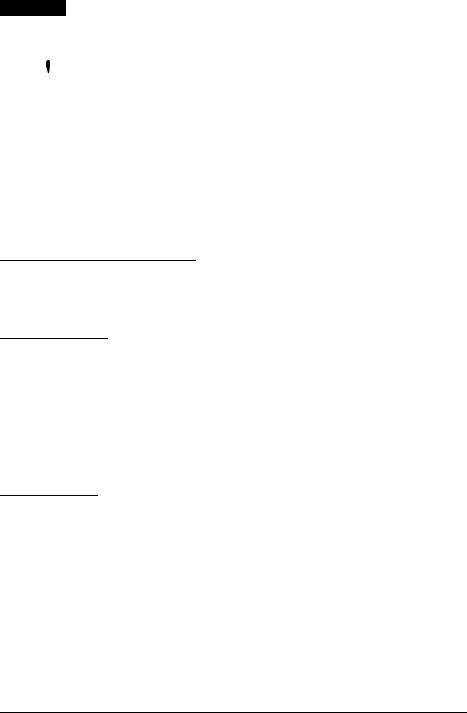
English
Safety Label
 WARNING:
WARNING:
Do not connect a telephone line to the drawer kick out connector or to the display module connector; otherwise, the printer and the telephone line may be damaged.
Notes on Usage
When using the printer, be sure that the printer is installed horizontally.
Do not install the printer in a dusty place.
Protect the printer from impact.
Cords or other foreign objects must not be caught on the printer.
Do not apply excessive force to the printer case.
Do not place food or beverages such as coffee on the case of the printer.
Purpose of This Manual
This manual provides information to operators of the TM-J7000/J7100 and TMJ7500/J7600 printers to describe basic operations to enable safe and correct use of the printer.
Transporting
To transport this printer, follow these steps:
1.Remove the roll paper and ink cartridge.
2.Turn off the power supply.
3.Check that the POWER LED is off.
4.Remove the power supply connector and other connectors.
Keep the printer upright and horizontal while you pack it and during transporting.
Be sure not to ship the ink cartridge that has been removed from the packing.
Unpacking
The following items are included for the standard specification printer. If any item is damaged, contact your dealer.
Printer
Roll paper
Ink cartridge
Power switch cover
Fixing plate for AC adapter and screws (only for the TM-J7500/J7600)
Instruction sheet
Peel away the 3 pieces of tape on the printer and remove the spacer from the slip paper path after unpacking.
4 TM-J7000/J7100 – TM-J7500/J7600 User’s Manual
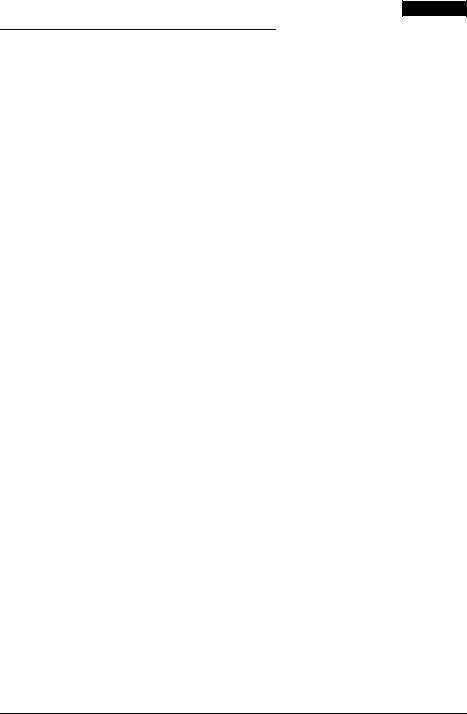
English
Control Panel (LEDs and Buttons)
See illustration B.
LEDs
POWER
Lights when the power is on and is off when the power is off; flashes during cleaning and other operations such as power-on and power-off.
Note:
Never open the printer cover or turn off the printer when the POWER LED is flashing.
ERROR
Lights when the printer is offline (when the ink cartridge is removed because the ink is out, the roll paper is at the end, or the printer cover is open.) Off when the printer is online. Flashes when an error occurs. (See the Troubleshooting section.)
INK OUT
Lights when the ink cartridge is not installed or ink is out. The ink cartridge needs to be replaced. Off when the ink cartridge is installed and ink is adequate. Flashes when the ink is nearly out. The TM-J7100 and TM-J7600 have two INK OUT LEDs, one for the color cartridge and one for the black cartridge.
CUT SHEET
Lights when cut sheet (slip, check) is selected as print sheet. Off when roll paper is selected as print sheet. Flashes when the printer is in the cut sheet insertion or removal waiting state.
PAPER OUT
Lights when roll paper is out or nearly out.
Buttons
PAPER FEED
PAPER FEED feeds the roll paper or the cut sheet.
Note:
Paper cannot be fed using this button in the following cases:
•The printer cover is open.
•Printer is in the cut sheet insertion or removal state.
•When head cleaning is being performed or an error has occurred with any sheet selected.
•When check is selected as print sheet.
CLEANING
If printing becomes faint or uneven and the INK OUT LED is not on or flashing, use this button to clean the print head. Press the button more than 3 seconds. When the cleaning stops, the printer is ready for normal printing.
Note:
Do not use the CLEANING button unless there is a problem with print quality. Unnecessary cleaning will waste ink.
TM-J7000/J7100 – TM-J7500/J7600 User’s Manual 5
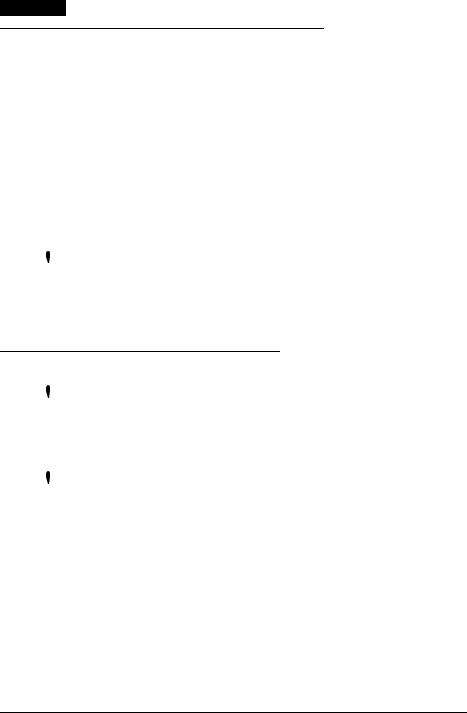
English
Power Switch and Power Switch Cover
The power switch is on the front of the printer. Press the power switch to turn on the printer.
To maintain print quality (by capping the print head), be sure to follow these instructions for turning off the power: Wait at least 8 seconds after printing on roll paper or after removing a cut sheet; then turn off the power switch.
Note:
Never open the printer cover or turn off the printer when the POWER LED is flashing.
Power Switch Cover
You can use the enclosed power switch cover to make sure that the power switch is not accidentally pressed. Just press the cover into place to install it. If you need to turn the power switch on or off with the cover attached, you can insert a thin tool into one of the holes in the cover to operate the switch. See illustration C.
 WARNING:
WARNING:
If an accident occurs when the power switch cover is attached, immediately unplug the power supply cable to avoid fire.
If you are going to store the printer or leave it unused for a long time, turn it off using the power switch on the printer.
Installing or Replacing Roll Paper
 CAUTION:
CAUTION:
Be careful not to insert your fingers into the paper exit. The cutter blade is installed inside the paper exit and you might be injured.
See illustration D.
 CAUTION:
CAUTION:
Be sure to use roll paper that meets the specifications.
Follow these steps to install or replace paper:
1.Make sure the printer is on.
2.Open the roll paper cover by pressing the cover open button. See illustration E.
3.Remove the used roll paper core if there is one.
4.Put the roll paper inside the printer in the correct direction, as shown in illustration F.
5.Pull out the leading edge of the roll paper; then close the roll paper cover until it is firmly locked by pushing the top of the cover.
6.The printer will automatically feed the roll paper to remove any slack in the paper.
Note:
Do not open the roll paper cover during printing or paper feeding.
6 TM-J7000/J7100 – TM-J7500/J7600 User’s Manual
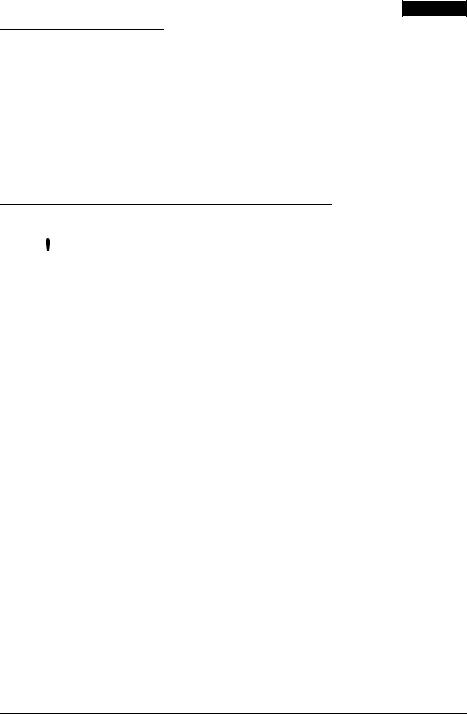
English
Inserting Slip Paper
Note:
Be sure the paper is flat, without curls, folds, or wrinkles.
Use only single sheet paper. Do not insert any multiple sheet paper, as this may cause a paper jam.
Because the printer is an inkjet printer, pressure sensitive copy paper cannot be used. To prevent jams, roll paper must be installed even for printing on slip paper.
Be sure to insert a slip with the right side of the paper against the right side of the paper guide as far as it will go, as shown in illustration G. See the label instructions attached to the printer as a guide.
Installing or Replacing an Ink Cartridge
 CAUTION:
CAUTION:
Usage:
Do not disassemble the cartridge. The ink can permanently stain clothing. Do not refill ink cartridges. Spills can result, causing damage to the printer.
Do not remove the cartridge except to replace it or to prepare the printer for shipment. Otherwise, ink may be wasted and the life of the ink cartridge may be reduced.
For good printing quality, do not remove the ink cartridge from its packing until immediately before installing it.
Use up the ink cartridge within 6 months after unpacking it.
The expiration date is indicated on the cartridge box or the ink cartridge itself.
Print quality problems may occur if an ink cartridge that is almost empty (the INK OUT LED flashes) is removed and reinstalled.
A used cartridge may have some ink on the convex part of the bottom of the cartridge. Avoid touching that part to keep your hands clean.
Do not puncture the convex part of the bottom of the ink cartridge or remove the transparent film on the bottom of the ink cartridge; otherwise the ink might leak.
Once the ink cartridge is used, the ink supply needle (plastic projection) in the ink cartridge holder that supplies ink to the printer is covered with ink. Avoid touching the cartridge holder to keep your hands clean.
Use Seiko Epson specified ink cartridges. Performance of the printer when other ink cartridges are used is not guaranteed.
Do not open or close the ink cartridge cover during printing. Misalignment of the print position will occur.
Storage:
Keep the ink cartridge out of the reach of children. Do not drink the ink.
Do not store the ink cartridge where it will be subject to high temperatures or freezing.
TM-J7000/J7100 – TM-J7500/J7600 User’s Manual 7
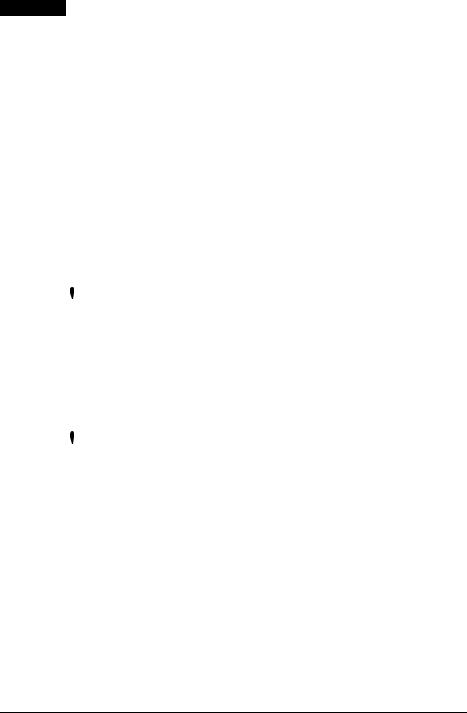
English
When the INK OUT LED flashes, it is almost time to change the ink cartridge. Change the cartridge as soon as it is convenient. When the INK OUT LED is on, printing stops and you must change the cartridge.
The TM-J7100 and TM-J7600 have two separate cartridges, one each for black and colored ink (either red, green, or blue). Therefore, the TM-J7100 and TM-J7600 have two INK OUT LEDs, one for the black and one for the color.
Follow these steps to install an ink cartridge for the first time or to replace an empty ink cartridge.
1.Make sure the printer is on. If it is not on, plug in the power supply cable and turn on the power using the switch on the front of the printer.
2.Make sure an INK OUT LED is on or flashing. When using two colors, notice which ink cartridge INK OUT LED is on or flashing; this indicates which cartridge is empty.
3.Be sure that roll paper is installed.
4.Open the ink cartridge cover using the tabs on the sides of the cover. See illustration H.
5.Lift up the empty ink cartridge by using the tab. See illustration I.
 CAUTION:
CAUTION:
Do not put your fingers inside the ink cartridge compartment or you may be injured by a plastic projection.
Once the ink cartridge is used, the ink supply needle (plastic projection) in the ink cartridge holder that supplies ink to the printer is covered with ink. Avoid touching the cartridge holder to keep your hands clean.
6.Take a new ink cartridge out of its packing and remove the yellow tape. See illustration J.
 CAUTION:
CAUTION:
You must not remove any tape on which the EPSON logo is printed.
7.Carefully insert a new ink cartridge from the top and push it firmly but gently until it clicks into place. Be sure the inserting direction is correct, as shown in illustration K.
8.Close the ink cartridge cover completely.
Note:
The INK OUT LED will now be off.
The POWER LED flashes for approximately 1 minute as the ink delivery system is charged. To save ink, this sequence will not be executed every time you replace an ink cartridge. The time to execute the sequence is controlled by the printer.
Note:
Do not turn off the power while the POWER LED is flashing. This will waste ink because the printer has to re-start the ink charging process. Be sure not to open the printer cover while the POWER LED is flashing.
When the POWER LED quits flashing and stays on, the printer is ready for printing.
8 TM-J7000/J7100 – TM-J7500/J7600 User’s Manual
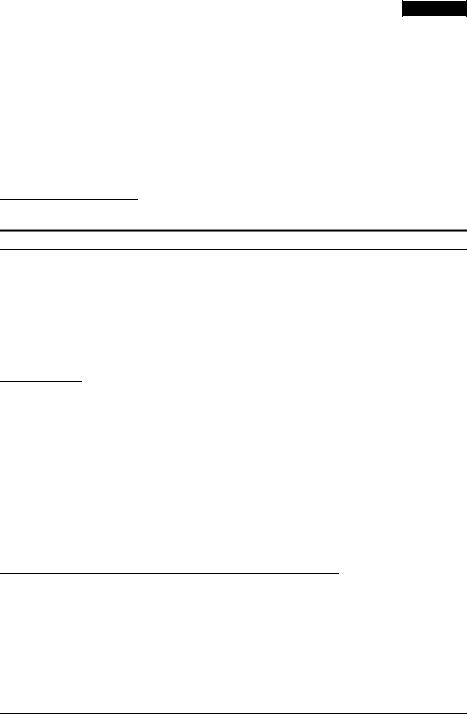
English
Disposal of Used Cartridges
Dispose of used ink cartridges as industrial waste products. Observe the laws and regulations of your country and district.
Ink Cartridge Life
To make your ink cartridges last as long as possible, follow these simple rules:
Do not turn off the power supply switch immediately after printing is completed.
Do not remove an ink cartridge unless you are replacing the cartridge.
Do not turn the printer on and off unnecessarily.
Do not press the CLEANING button unless the print is faint or uneven.
Troubleshooting
ERROR LED is flashing or lit
The print head temperature may be high or low. Wait until the print head cools or warms and the printer resumes printing automatically.
Make sure that the printer cover is properly closed.
If a paper jam has occurred, open the roll paper cover or the ink cartridge cover and remove the jammed paper. Do not pull the jammed paper by force or use tools. Be sure to remove it manually.
Turn off the power, wait several seconds, and then turn it on again. If the error remains, contact your supervisor or a qualified service person.
Cleaning
If printing becomes faint or uneven and the INK OUT LED is not on or flashing, press the CLEANING button until the printer mechanism begins to clean the print head (more than 3 seconds). The POWER LED flashes during cleaning. When the cleaning stops, the printer is ready for normal printing.
Note:
Do not use the CLEANING button unless there is a problem with print quality. Unnecessary cleaning will waste ink.
Do not turn off the power or open any covers while the POWER LED is flashing. If you turn off the power during cleaning and turn on the printer again, a noise will occur due to a carriage movement, but this is not a problem with the mechanism. Please be sure to wait until the cleaning is complete (the POWER LED is off.)
Message for Replacing Mechanical Unit
The following message will be printed every time the printer is turned on when the pump unit is near the end of its life. Please follow the instructions in the message.
Caution: The pump unit must be replaced.
Contact a qualified service person.
TM-J7000/J7100 – TM-J7500/J7600 User’s Manual 9

English
MICR Reading (Factory installed option only for the TM-J7000/J7100)
 CAUTION:
CAUTION:
Do not insert checks with staples in them. This may cause paper jams, MICR reading errors, and damage to the MICR head.
Never open the roll paper cover while the MICR reader is being used. Be sure the checks are flat, without curls, folds, or wrinkles.
Do not use multipart checks.
1.Wait until the CUT SHEET LED blinks. Then insert the check face up with the right side of the check against the right side of the paper guide as far as it will go. Be sure that the MICR characters are on the right, as shown by the arrow in illustration L.
2.The printer will detect the check and start drawing it in. When the printer starts drawing it in, let go of the check immediately. When the printer ejects the check and the CUT SHEET LED starts blinking again; remove the check by pulling it straight up; do not pull it at an angle.
Cleaning the MICR Mechanism
Approximately every 12 months clean the MICR head with a moistened cleaning sheet.
Use the following or an equivalent commercially available cleaning sheet:
PRESAT brand (KIC) “CHECK READER CLEANING CARD.”
Note:
Be sure not to use an adhesive cleaning sheet.
Follow the steps below:
1.Load roll paper in the printer; turn off the power; then open the roll paper cover and turn the power back on while holding down the CLEANING button.
2.Press the CLEANING button 7 times; then close the paper roll cover. The printer prints the following message on the roll paper and the CUT SHEET LED flashes.
**** RECOGNITION MODE ****
Please set check.
3.Insert the cleaning sheet like a standard check.
 CAUTION:
CAUTION:
Be sure that the sheet is inserted with the correct side up and that it is inserted in the correct direction.
Use a cleaning sheet only one time; then discard it.
10 TM-J7000/J7100 – TM-J7500/J7600 User’s Manual
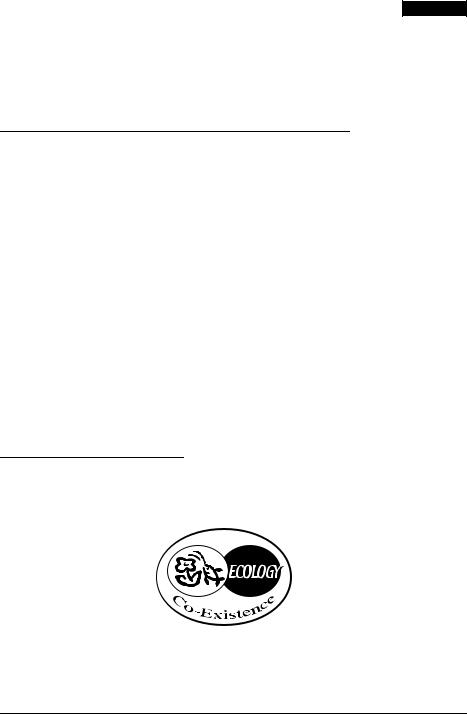
English
Notes on using the MICR reader
Do not install the printer near any magnetic fields. Be especially careful where you install your display device and be sure to check the recognition rate of the MICR reader with the display device in place.
Make sure that the printer is not subjected to any impact or vibration when it is performing a MICR reading.
Attaching the Fixing Plate for AC Adapter (only for the TM-J7500/J7600)
Refer to illustration M as you follow these steps. The bold numbers refer to the numbers in the illustration.
1.Loop the middle of the power cord as shown in the illustration. (The measurements are only approximate; use them as a guide.)
2.Put the looped part of the power cord inside the printer in the location indicated by the circle.
3.Arrange the power cord beside the two projections (13) on the bottom of the printer to hold it in place; then place the power supply into the printer with the label side face up.
4.Attach the fixing plate (15) and tighten the screws (14).
Notes:
When integrating the AC adapter in the printer, be sure to carry out the following.
•Be sure to use AC adapter PS-180 (Model name: M159A).
•Use a straight plug for the AC inlet side of the power cable, if possible. If you do use an L-shaped plug, install the printer near the power outlet and be sure that the plug can be easily disconnected.
•Be sure to read the information on the label of the AC adapter (rating, Warning/ Cautions) thoroughly and understand it well before you integrate the AC adapter into the printer unit.
EPSON Ecology Label
This product is in compliance with the EPSON ecology label requirements. Please see the following link for detailed information on label criteria. (http:// www.epson.co.jp/e/)
TM-J7000/J7100 – TM-J7500/J7600 User’s Manual 11
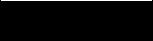
Deutsch
TM-J7000/J7100
TM-J7500/J7600
Bedienungsanleitung
DIP-Schalter und Technische Angaben
Die technische Leistungsbeschreibung und Angaben zu den DIP-Schaltern befinden sich am Anfang dieses Handbuchs.
Abbildungen
Alle Abbildungen befinden sich am Anfang dieses Handbuchs und sind mit den Buchstaben (A, B, C …) gekennzeichnet. Im Text wird auf die Abbildungen anhand dieser Buchstaben Bezug genommen (z.B. “Siehe Abbildung A”). Einige dieser Abbildungen haben numerierte Pfeile bzw. Linien, die auf einen Teil der Abbildung zeigen. Die Bedeutung der Nummern ist unten aufgeführt.
Abbildung A |
Abbildung B |
|
|
Abbildung M |
|||
1. |
Papierrollenabdeckung |
5. |
Papiervorschub |
9. |
Tinte leer (Schwarz) |
13. |
Vorsprünge |
2. |
Tintenpatronen- |
6. |
Reinigung |
10. |
Tinte leer (Farbe) |
14. |
Schrauben |
|
abdeckung |
7. |
Papierende- |
11. |
Fehleranzeige |
15. |
Fixierplatte |
3. |
Bedienfeld |
|
anzeige |
12. |
Betriebsanzeige |
|
|
4. |
Ein-/Ausschalter |
8. |
Einzelblatt |
|
|
|
|
Alle Rechte vorbehalten. Diese Veröffentlichung darf ohne ausdrückliche schriftliche Genehmigung der Seiko Epson Corporation nicht reproduziert, in einem Abrufsystem gespeichert oder in beliebiger Form und auf jedwede Weise übermittelt werden, weder durch Fotokopieren, Aufzeichnen, noch auf elektronische, mechanische oder sonstige Weise. Für die hierin enthaltenen Informationen wird keine Patenthaftung übernommen. Obgleich bei der Zusammenstellung dieser Anleitung mit Sorgfalt vorgegangen wurde, übernimmt die Seiko Epson Corporation keine Verantwortung für Fehler und Auslassungen. Zudem wird keine Haftung übernommen für Schäden, die aus der Verwendung der hierin enthaltenen Informationen entstehen.
Weder die Seiko Epson Corporation noch ihre Tochtergesellschaften sind dem Käufer dieses Produkts oder Drittparteien gegenüber für Schäden, Verluste, Kosten oder Ausgaben haftbar, die für den Käufer oder etwaige Drittparteien aufgrund von Unfall, Mißbrauch oder Zweckentfremdung dieses Produkts, nicht autorisierten Modifikationen, Reparaturen oder Produktumbauten sowie (mit Ausnahme USA) aufgrund des Versäumnisses anfallen, die Bedienungsund Wartungsanleitungen der Seiko Epson Corporation genau einzuhalten.
Die Seiko Epson Corporation ist nicht haftbar für Schäden oder Probleme, die bei Verwendung von Optionen oder Verschleißteilen auftreten, die nicht als Original-EPSON-Produkte oder von der Seiko Epson Corporation zugelassene EPSON Produkte gelten.
EPSON und ESC/POS sind eingetragene Warenzeichen der Seiko Epson Corporation.
HINWEIS: Änderungen am Inhalt dieser Anleitung ohne Vorankündigung vorbehalten. Copyright © 2003 Seiko Epson Corporation, Nagano, Japan.
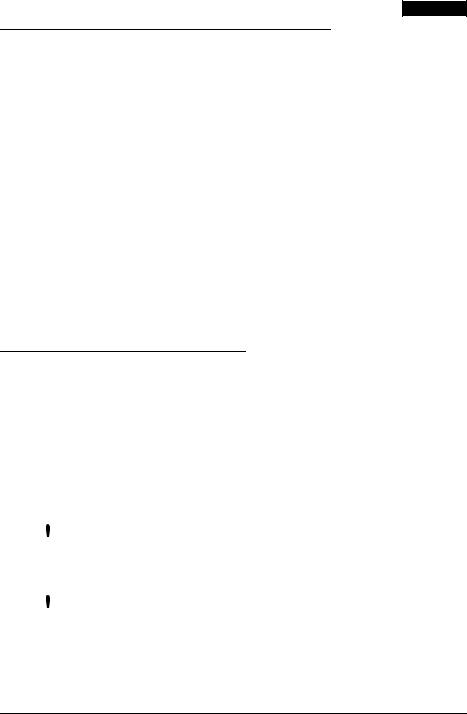
Deutsch
Geltende EMCund Sicherheitsnormen
Produktname: TM-J7000/TM-J7100, TM-J7500/TM-J7600
Typenname: M184A, M184B
Die folgenden Normen gelten nur für entsprechend gekennzeichnete Drucker. (Die EMC-Prüfung erfolgt anhand der EPSON Stromversorgung.)
Europa: CE-Plakette
Sicherheit: TÜV (EN 60950)
Nordamerika: EMI: FCC/ICES-003 Klasse A Sicherheit: UL 60950/CSA C22.2
No. 60950
Japan: |
EMI: |
VCCI Klasse A |
Ozeanien: |
EMC: |
AS/NZS 3548 Klasse B |
WARNUNG
Die EMC-Normen für dieses Gerät werden ungültig, wenn ein nicht isoliertes DruckerSchnittstellenkabel an den Drucker angeschlossen wird.
Bitte beachten Sie, daß durch Änderungen oder Modifikationen, die nicht ausdrücklich von der Seiko Epson Corporation genehmigt wurden, die Bedienung des Geräts unter Umständen unzulässig wird.
CE-Plakette
Der Drucker entspricht den folgenden Direktiven and Normen:
Direktive 89/336/EEC |
EN 55022 Klasse B |
|
EN 55024 |
|
IEC 61000-4-2 |
|
IEC 61000-4-3 |
|
IEC 61000-4-4 |
|
IEC 61000-4-5 |
|
IEC 61000-4-6 |
Nur für TM-J7000/J7100 |
IEC 61000-4-8 |
|
IEC 61000-4-11 |
GERÄUSCHPEGEL
Gemäß der Dritten Verordnung zum Gerätesicherheitsgesetz (Maschinenlärminformations- Verordnung-3. GSGV) ist der arbeitsplatzbezogene GeräuschEmissionswert kleiner als 70 dB(A) (basierend auf ISO 7779).
Wichtige Sicherheitshinweise
Dieser Abschnitt enthält wichtige Informationen für die sichere und effektive Nutzung dieses Produkts. Bitte lesen Sie diesen Abschnitt sorgfältig durch und bewahren Sie ihn leicht zugänglich auf.
Symbole
Die in diesem Handbuch verwendeten Symbole sind der untenstehenden Wichtigkeit entsprechend definiert. Folgende Angaben vor Umgang mit dem Produkt sorgfältig durchlesen.
 WARNUNG:
WARNUNG:
Warnungen müssen zur Vermeidung von möglicherweise schweren Körperverletzungen genau beachtet werden.
 VORSICHT:
VORSICHT:
Vorsichtshinweise müssen zur Vermeidung leichter Körperverletzungen und Beschädigungen des Gerätes beachtet werden.
TM-J7000/J7100 – TM-J7500/J7600 Bedienungsanleitung 13
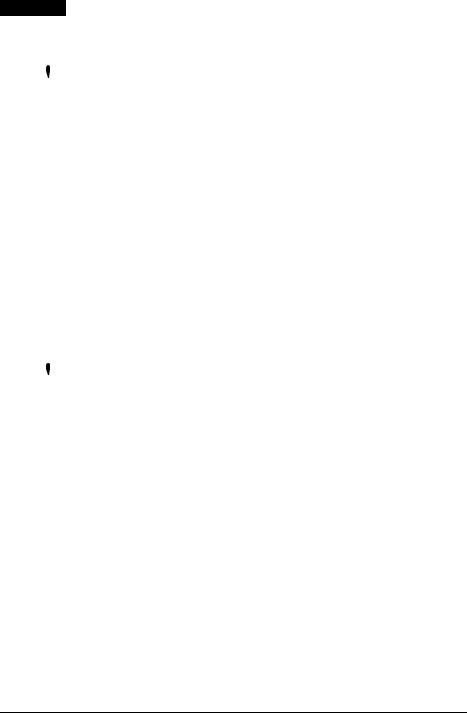
Deutsch
Sicherheitsmassnahmen
 WARNUNG:
WARNUNG:
Schalten Sie das Gerät bei Rauchentwicklung, Abgabe eines ungewöhnlichen Geruchs oder Geräuschs sofort aus. Bei weiterer Verwendung besteht Feuerund Stromschlaggefahr. Ziehen Sie sofort den Netzstecker heraus und setzen Sie sich mit Ihrem Händler oder einem Seiko Epson Service Center in Verbindung.
Versuchen Sie keinesfalls dieses Produkt selbst zu reparieren. Falsch durchgeführte Reparaturarbeiten können Gefahren mit sich bringen.
Das Produkt keineswegs auseinandernehmen oder umbauen. Nach unbefugten Eingriffen in dieses Produkt sind Verletzungs-, Feuerund Stromschlaggefahr nicht auszuschließen.
Verwenden Sie nur das für dieses Produkt spezifizierte Netzteil. Beim Anschluss an das falsche Netzteil besteht Feuergefahr.
Keine Fremdkörper in das Produkt fallen lassen. Beim Eindringen von Fremdkörpern besteht Feuerund Stromschlaggefahr.
Falls Wasser oder sonstige Flüssigkeiten in dieses Gerät gelangen, ziehen Sie sofort den Netzstecker heraus und setzen Sie sich dann mit Ihrem Händler oder einem Seiko Epson Service Center in Verbindung. Wenn das Gerät weiter verwendet wird besteht Feuerund Stromschlaggefahr.
 VORSICHT:
VORSICHT:
Schließen Sie Kabel nur auf die in dieser Bedienungsanleitung beschriebenen Weise an. Wenn Kabel anders angeschlossen werden, besteht Brandund Produktbeschädigungsgefahr.
Dieses Gerät unbedingt auf eine stabile, ebene Fläche stellen. Das Produkt kann beim Fallen beschädigt werden oder Verletzungen verursachen.
Nicht an Orten mit hoher Luftfeuchtigkeit oder starker Staubentwicklung verwenden. Durch übermäßige Luftfeuchtigkeit und zu starke Staubentwicklung besteht Produktbeschädigungs-, Feuerund Stromschlaggefahr.
Keine schweren Gegenstände auf das Produkt stellen oder legen. Stellen Sie sich keinesfalls auf dieses Produkt und lehnen Sie sich auch nicht dagegen. Das Gerät kann zu Boden fallen oder zusammenbrechen, wodurch das Produkt beschädigt werden kann und Verletzungen nicht auszuschließen sind.
Wenn das Produkt längere Zeit nicht verwendet wird, ziehen Sie zur Sicherheit den Netzstecker heraus.
Vor dem Transport des Produktes den Netzstecker ziehen und alle Anschlusskabel abnehmen.
Aus dem Drucker auslaufende Tinte mit einem Tuch oder ähnlichem Material aufwischen und sofort den Fachhändler oder ein Seiko Epson Service Center kontaktieren.
14 TM-J7000/J7100 – TM-J7500/J7600 Bedienungsanleitung
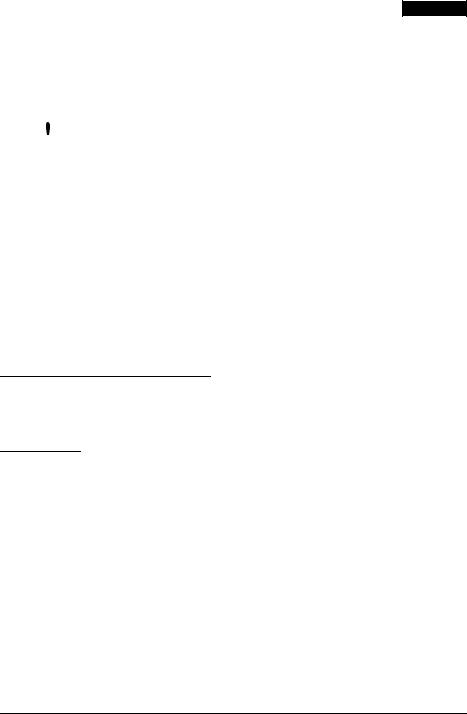
Deutsch
Wenn das Gerät bei der Reparatur oder Wartung mit Druckluft gereinigt wird, dürfen dazu keine Produkte verwendet werden, die entzündliche Gase enthalten.
Warnschild
 WARNUNG:
WARNUNG:
Schließen Sie keine Telefonleitung an den Kassenschubladenoder Kundenanzeigenanschluss an, da sonst Gefahr besteht, dass der Drucker und die Telefonleitung beschädigt werden.
Gebrauchshinweise
Bei Verwendung des Druckers achten Sie darauf, dass der Drucker horizontal installiert ist.
Den Drucker nicht an einem staubigen Ort installieren.
Den Drucker vor Stoßeinwirkung schützen.
Kabel und sonstige Fremdkörper dürfen sich nicht am Drucker verfangen können.
Keinen übermäßigen Druck auf das Druckergehäuse ausüben.
Keine Esswaren oder Getränke (Kaffee usw.) auf den Drucker stellen
Inhalt dieses Handbuchs
Diese Anleitung soll den Bediener in den sicheren und korrekten Gebrauch der TM-J7000/J7100 und TM-J7500/J7600 Drucker einführen.
Transport
Zum Transport des Druckers folgende Schritte ausführen:
1.Tintenpatrone und Papierrolle herausnehmen.
2.Drucker ausschalten.
3.Vergewissern Sie Sich, dass die POWER LED nicht leuchtet.
4.Spannungsversorgungsund andere Stecker entfernen.
Den Drucker beim Einpacken und Transport aufrecht und horizontal halten.
Versenden Sie keinesfalls die aus der Packung herausgenommene Tintenpatrone.
TM-J7000/J7100 – TM-J7500/J7600 Bedienungsanleitung 15
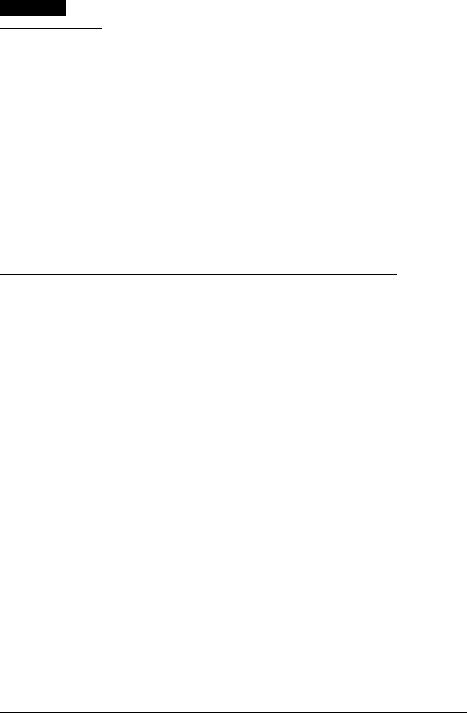
Deutsch
Auspacken
Folgendes ist im Lieferumfang des Druckers mit Standardspezifikationen enthalten. Falls eines der Teile beschädigt ist, setzen Sie sich bitte mit dem Fachhändler in Verbindung.
Drucker
Papierrolle
Tintenpatrone(n)
Ein-/Ausschalterabdeckung
Fixierplatte für Netzadapter und Schrauben (nur für Modell TM-J7500/J7600)
Anleitungsblatt
Die 3 Klebebandstücke vom Drucker abziehen und nach dem Auspacken das Distanzstück aus dem Einzelblatteinzug entfernen.
Bedienfeld (Leuchtanzeigen (LEDs) und Tasten)
Siehe Abbildung B.
LEDs
BETRIEBSANZEIGE (POWER)
Leuchtet, wenn die Netzspannung eingeschaltet ist und erlischt, wenn die Netzspannung ausgeschaltet ist; blinkt während der Reinigung und bei anderen Betriebszuständen, wie z.B. Einund Ausschalten.
Hinweis:
Niemals die Druckerabdeckung öffnen, bzw. den Drucker ausschalten, solange die POWER LED blinkt.
FEHLERANZEIGE (ERROR)
Leuchtet, wenn der Drucker offline ist (wenn die Tintenpatrone entfernt wurde, die Papierrolle zu Ende ist oder die Druckerabdeckung offensteht). Leuchtet nicht, wenn der Drucker online ist. Blinkt beim Auftreten eines Fehlers. (Siehe Abschnitt “Fehlersuche”.)
TINTE LEER ANZEIGE (INK OUT LED)
Leuchtet, wenn die Tintenpatrone nicht installiert oder fast leer ist. Die Tintenpatrone muss ausgewechselt werden. Leuchtet nicht, wenn die Tintenpatrone installiert ist und genügend Tinte enthält. Blinkt, wenn die Tintenpatrone fast leer ist. Der TM-J7100 und TM-J7600 haben zwei
INK OUT LEDs, eine für die Farbpatrone und eine für die schwarze Patrone.
16 TM-J7000/J7100 – TM-J7500/J7600 Bedienungsanleitung
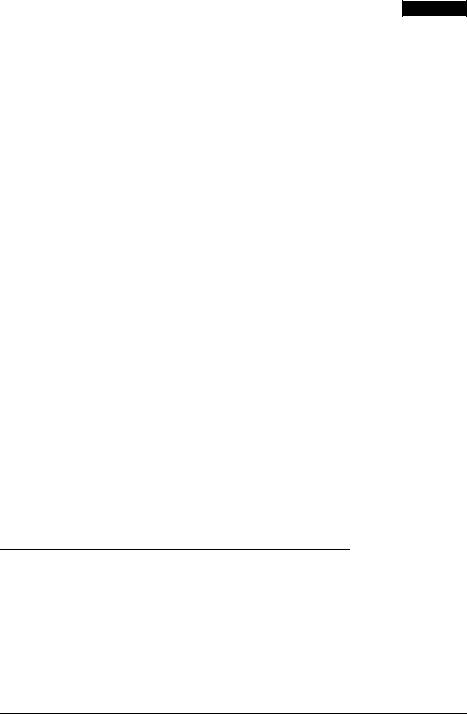
Deutsch
EINZELBLATT (CUT SHEET)
Leuchtet, wenn Einzelblatt (Blatt Papier, Scheck) als Druckoption gewählt ist. Leuchtet nicht, wenn Rollenpapier als Druckoption gewählt ist. Blinkt, wenn der Drucker auf das Einlegen oder die Herausnahme eines Einzelblattes wartet.
PAPIERENDEANZEIGE (PAPER OUT)
Leuchtet, wenn die Papierrolle zu Ende geht oder leer ist.
Tasten
PAPIERVORSCHUBTASTE (PAPER FEED)
PAPER FEED schiebt Papier von der Rolle nach oder das Einzelblatt weiter vor.
Hinweis:
Diese Taste kann in folgenden Fällen nicht zum Vorschub des Papiers benutzt werden:
•Die Druckerabdeckung ist offen.
•Druckerstatus ist “Einzelblatt einlegen” oder “Einzelblatt entfernen”.
•Wenn eine Druckkopfreinigung durchgeführt wurde oder ein Fehler auftrat, unabhängig vom ausgewählten Papier.
•Wenn zum Drucken eines Blattes ein Scheck gewählt wurde.
REINIGUNG (CLEANING)
Wenn der Ausdruck zu hell oder ungleichmäßig wird und die INK OUT LED nicht leuchtet oder blinkt, kann mit diesem Knopf der Druckkopf gereinigt werden. Drücken Sie den Knopf mindestens 3 Sekunden lang. Nach Abschluss des Reinigungsvorgangs ist der Drucker für normales Drucken bereit.
Hinweis:
Die Reinigungstaste (CLEANING) nur betätigen, wenn ein Problem mit der Druckqualität besteht. Unnötige Reinigungen vergeuden Tinte.
Ein-/Ausschalter und Schalterabdeckung
Der Drucker wird mit dem an der Vorderseite befindlichen Ein-/ Ausschalter einbzw. ausgeschaltet.
Zur Aufrechterhaltung der Druckqualität (durch automatisches Abdecken des Druckkopfes) folgende Anweisungen beim Ausschalten des Druckers beachten: warten Sie mindestens 8 Sekunden nach Ausdrucken von Rollenpapier oder der Herausnahme eines Einzelblattes, bevor Sie den Drucker ausschalten.
TM-J7000/J7100 – TM-J7500/J7600 Bedienungsanleitung 17
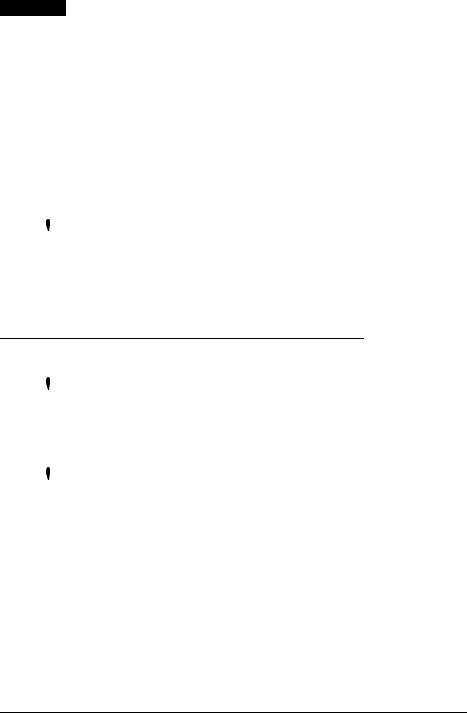
Deutsch
Hinweis:
Die Druckerabdeckung nie öffnen, bzw. den Drucker nie ausschalten, während die POWER LED blinkt.
Ein-/Ausschalterabdeckung
Die mitgelieferte Schalterabdeckung dient dazu zu verhindern, dass der Ein-/Ausschalter versehentlich betätigt wird. Die Abdeckung dazu einfach an der entsprechenden Stelle hineindrücken. Soll der Ein-/ Ausschalter bei angebrachter Abdeckung einoder ausgeschaltet werden, kann ein schmales Werkzeug zur Bedienung des Schalters durch eines der beiden Löcher der Abdeckung gesteckt werden. Siehe Abbildung C.
 WARNUNG:
WARNUNG:
Wenn bei montierter Ein-/Ausschalterabdeckung ein Unfall auftritt, sofort den Netzstecker ziehen. Bei Weiterverwendung des Gerätes besteht Feuerund Stromschlaggefahr.
Soll der Drucker gelagert oder längere Zeit nicht benutzt werden, den Ein-/Ausschalter am Drucker ausschalten.
Einlegen oder Auswechseln der Papierrolle
 VORSICHT:
VORSICHT:
Beim Einlegen der Papierrolle darauf achten, dass Sie die Klinge des Papierabschneiders an der Ausgabe nicht versehentlich berühren.
Siehe Abbildung D.
 VORSICHT:
VORSICHT:
Nur den technischen Angaben entsprechendes Papier benutzen.
Beim Einlegen oder Auswechseln des Papiers wie folgt vorgehen:
1.Der Drucker muss dazu eingeschaltet sein.
2.Öffnen Sie die Papierrollenabdeckung mit der Öffnungstaste (COVER OPEN). Siehe Abbildung E.
3.Nehmen Sie den Rollenpapierkern (sofern vorhanden) heraus.
4.Legen Sie das Papier wie in Abbildung F gezeigt ein. Achten Sie darauf, dass das Papier richtig herum abgewickelt wird.
5.Ziehen Sie ein kleines Stück Papier heraus, schließen Sie die Abdeckung und drücken Sie sie mit leichtem Druck nieder bis sie einrastet.
6.Der Drucker schiebt das Papier automatisch etwas vor, um es glattzuziehen.
18 TM-J7000/J7100 – TM-J7500/J7600 Bedienungsanleitung
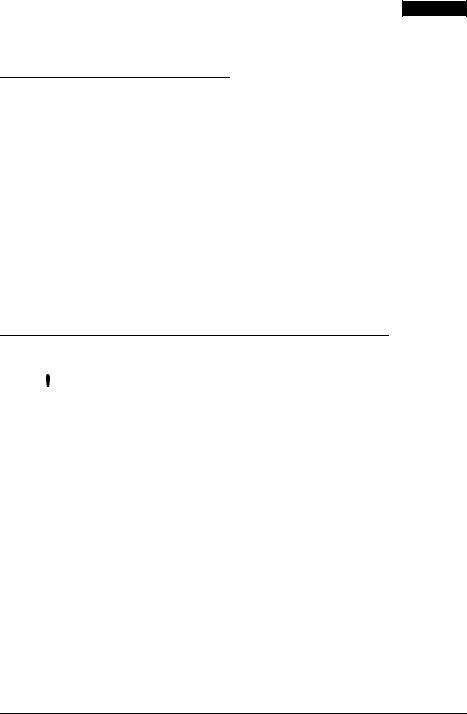
Deutsch
Hinweis:
Die Papierabdeckung während des Druckens und Papiervorschubs nicht öffnen.
Einlegen von Einzelblättern
Hinweis:
Achten Sie darauf, dass das Papier glatt ist, sich nicht zusammenrollt und keine Falten oder Knicke aufweist.
Nur Einzelblattpapier verwenden. Kein mehrlagiges Papier einlegen, um Papierstaus zu vermeiden.
Da es sich um einen Tintenstrahldrucker handelt, ist druckempfindliches Kopierpapier nicht geeignet.
Selbst beim Bedrucken von Einzelblättern muss eine Papierrolle eingelegt sein, um Papierstaus zu vermeiden.
Achten Sie beim Einlegen von Einzelblättern darauf, dass die rechte Seite des Papiers gemäß Abbildung G so dicht wie möglich an der rechten Seite der Papierführung anliegt. Siehe auch die Anweisungen auf dem Druckerhinweisschild.
Einlegen oder Auswechseln der Tintenpatrone
 VORSICHT:
VORSICHT:
Vorgehensweise:
Patronen nicht auseinandernehmen. Die Tinte kann permanente Flecken auf der Kleidung zurücklasssen.
Leere Tintenpatronen nicht nachfüllen. Der Drucker kann durch austretende Tinte beschädigt werden.
Patronen nur herausnehmen, wenn sie ausgewechselt werden müssen oder der Drucker zum Versand vorbereitet wird. Andernfalls wird Tinte vergeudet und die Lebensdauer der Patrone verkürzt.
Zur Gewährleistung guter Druckqualität, die Tintenpatrone erst zum Zeitpunkt des Einlegens aus der Verpackung nehmen.
Tintenpatronen innerhalb von 6 Monaten nach Öffnung aufbrauchen.
Das Verfallsdatum ist auf der Patronenverpackung oder auf der Tintenpatrone angegeben.
Probleme mit der Druckqualität können auftreten, wenn eine fast leere Tintenpatrone (INK OUT LED blinkt) herausgenommen und wieder eingesetzt wird.
Gebrauchte Tintenpatronen haben manchmal Tinte auf dem nach außen gewölbten Teil an der Unterseite der Patrone. Diese Stelle möglichst nicht berühren.
Den nach außen gewölbten Teil auf der Unterseite der Patrone nicht punktieren und den transparenten Film auf der Unterseite der Patrone nicht abziehen; andernfalls könnte Tinte austreten.
TM-J7000/J7100 – TM-J7500/J7600 Bedienungsanleitung 19
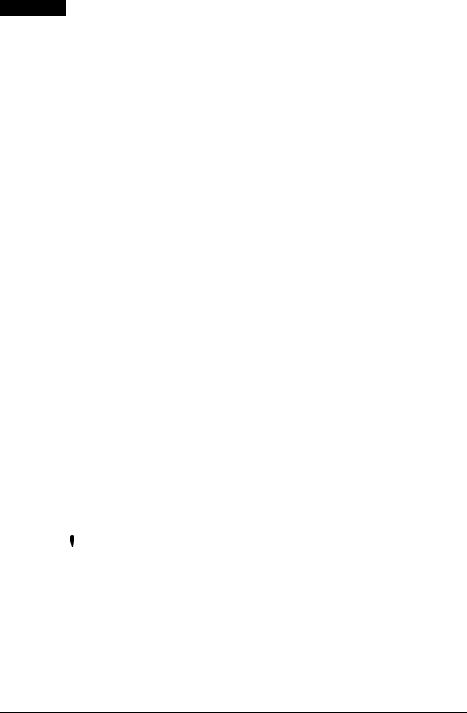
Deutsch
Nach Gebrauch der Tintenpatrone ist die Tintennadel (Plastikspitze) im Patronenhalter, durch die der Drucker die Tinte erhält, mit Tinte bedeckt. Zur Sauberhaltung der Hände den Patronenhalter möglichst nicht berühren.
Nur von Seiko Epson zugelassene Patronen benutzen. Die Leistung des Druckers bei Gebrauch anderer Patronen wird nicht garantiert.
Die Abdeckung der Tintenpatrone während des Druckvorgangs nicht öffnen. Dies führt zu falscher Ausrichtung der Druckstellung.
Lagerung:
Tintenpatronen von Kindern fernhalten. Tinte nicht trinken.
Tintenpatronen bei Raumtemperatur aufbewahren, d.h. sie sollten weder Hitze noch Frost ausgesetzt werden.
Wenn die INK OUT LED blinkt, ist dies ein Zeichen, dass die Tintenpatrone so bald wie möglich ausgewechselt werden sollte. Wenn die Anzeige INK OUT LED permanent leuchtet, muss die Patrone sofort ausgewechselt werden.
Modell TM-J7100 und TM-J7600 arbeiten mit zwei separaten Tintenpatronen, einer mit schwarzer und einer mit farbiger Tinte (entweder rote, grüne oder blaue). Daher haben der TM-J7100 und TM-J7600 zwei INK OUT LEDs, eine für die Farbpatrone und eine für die schwarze Patrone.
Bei erstmaliger Installation einer Tintenpatrone oder dem Auswechseln einer leeren Patrone wie folgt vorgehen.
1.Der Drucker muss eingeschaltet sein. Sollte er nicht eingeschaltet sein, das Netzteil anschliessen, das Netzkabel in die Steckdose stecken und den Drucker einschalten.
2.Eine der INK OUT LEDs muss leuchten oder blinken. Bei Verwendung von zwei Farben darauf achten, welche der INK OUT LEDs leuchtet oder blinkt; sie zeigt an, welche Patrone ausgewechselt werden muss.
3.Eine Papierrolle muss eingelegt sein.
4.Die Patronenabdeckung an den seitlichen Griffausbuchtungen der Abdeckung anfassen und nach oben öffnen. Siehe Abbildung H.
5.Die leere Patrone an der Lasche fassen und nach oben herausziehen. Siehe Abbildung I.
 VORSICHT:
VORSICHT:
Die Finger nicht in das Tintenpatronenfach stecken. Verletzungsgefahr!
Nach Gebrauch der Tintenpatrone ist die Tintennadel (Plastikspitze) im Patronenhalter, durch die der Drucker die Tinte erhält, mit Tinte bedeckt. Zur Sauberhaltung der Hände den Patronenhalter möglichst nicht berühren.
6.Die neue Patrone aus der Verpackung nehmen und das gelbe Klebeband entfernen. Siehe Abbildung J.
20 TM-J7000/J7100 – TM-J7500/J7600 Bedienungsanleitung

Deutsch
 VORSICHT:
VORSICHT:
Sämtliche Klebebänder, die das Logo von EPSON tragen, dürfen nicht entfernt werden.
7.Die neue Tintenpatrone von oben her vorsichtig einsetzen und herunterdrücken, bis sie einrastet. Auf korrekte Ausrichtung der Patrone achten (siehe Abbildung K).
8.Patronenabdeckung vollständig schließen.
Hinweis:
Die INK OUT LED leuchtet jetzt nicht mehr.
Die POWER LED blinkt ungefähr 1 Minute lang, während das System mit Tinte geladen wird. Um Tinte zu sparen, wird dieser Vorgang nicht bei jedem Patronenwechsel ausgeführt. Der Ausführungszeitpunkt wird vom Drucker gesteuert.
Hinweis:
Den Drucker nicht ausschalten während die POWER LED blinkt. Sonst wird Tinte vergeudet, denn der Drucker muss den Tintenladeprozess neu starten. Die Abdeckung des Druckers nicht öffnen, während die POWER LED blinkt.
Wenn die POWER LED aufhört zu blinken und kontinuierlich leuchtet ist der Drucker wieder betriebsbereit.
Entsorgung aufgebrauchter Tintenpatronen
Aufgebrauchte Tintenpatronen unter Beachtung der jeweils gültigen Vorschriften und Gesetze als industriellen Abfall entsorgen.
Lebensdauer der Tintenpatronen
Zur Gewährleistung einer möglichst langen Lebensdauer der Tintenpatronen folgende Hinweise beachten:
Ein-/Ausschalter nicht sofort nach Beendigung des Druckvorgangs abschalten.
Tintenpatrone nur zum Auswechseln entfernen.
Drucker nicht unnötig oft einund ausschalten.
Die CLEANING-Taste nur betätigen, wenn das Druckbild schwach oder ungleichmäßig ist.
TM-J7000/J7100 – TM-J7500/J7600 Bedienungsanleitung 21
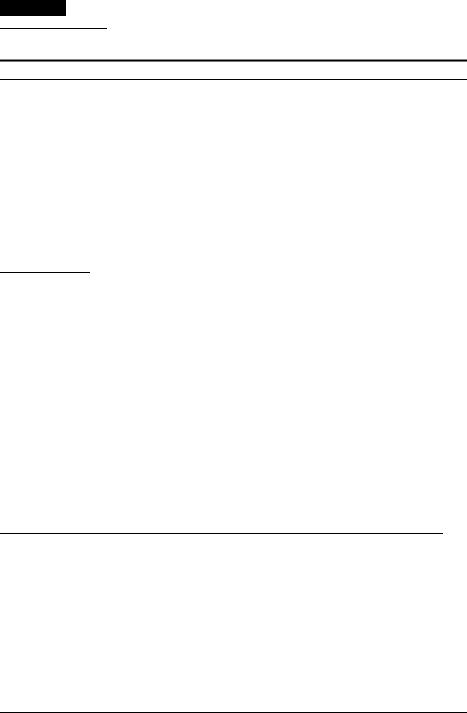
Deutsch
Fehlersuche
Die Fehleranzeige (ERROR LED) leuchtet oder blinkt
Die Temperatur des Druckkopfes ist entweder hoch oder niedrig. Warten Sie, bis der Kopf eine normale Temperatur erreicht und der Drucker den Betrieb wieder aufnimmt.
Achten Sie darauf, dass die Druckerabdeckung fest geschlossen ist.
Sollte es sich um einen Papierstau handeln, öffnen Sie die Papierabdeckung und entfernen Sie das gestaute Papier. Gestautes Papier nicht mit Gewalt oder mit Hilfe von Werkzeugen herausziehen. Nur mit der Hand entfernen.
Den Drucker ausschalten, einige Sekunden warten und dann wieder einschalten. Sollte der Fehler weiterhin auftreten, wenden Sie sich bitte an Ihren Vorgesetzten oder einen qualifizierten Servicetechniker.
Reinigung
Wenn das Druckbild blass oder ungleichmäßig erscheint und die INK OUT LED nicht leuchtet oder blinkt, drücken Sie die Taste CLEANING, bis der Drucker mit der Reinigung des Druckkopfes beginnt (länger als
3 Sekunden). Die POWER LED blinkt während des Reinigungsprozesses. Nach Beendigung der Reinigung ist der Drucker wieder betriebsbereit.
Hinweis:
Die Reinigungstaste (CLEANING) nur benutzen, wenn ein Problem mit der Druckqualität besteht. Unnötige Reinigungen vergeuden Tinte.
Wenn die POWER LED blinkt, Abdeckungen nicht öffnen und Ein-/ Ausschalter nicht ausschalten. Wenn Sie den Drucker während der Reinigung ausschalten und dann wieder einschalten, ist ein Geräusch zu hören, das von der Wagenbewegung verursacht wird. Dies ist jedoch normal und stellt kein mechanisches Problem dar. Bitte warten Sie, bis die Reinigung abgeschlossen ist (die POWER LED ist ausgeschaltet).
Meldung zum Wechseln des mechanischen Systems
Sobald sich die Pumpeneinheit dem Ende ihrer Produktlebensdauer nähert, wird beim Einschalten des Druckers die folgende Meldung ausgedruckt. Bitte beachten Sie die Anweisungen der Meldung.
Caution: The pump unit must be replaced.
Contact a qualified service person.
(Vorsicht: Die Pumpeneinheit muss ausgewechselt werden. Wenden Sie sich dazu an einen qualifizierten Servicetechniker.)
22 TM-J7000/J7100 – TM-J7500/J7600 Bedienungsanleitung
