Epson TM-S9000II-MJ User Manual
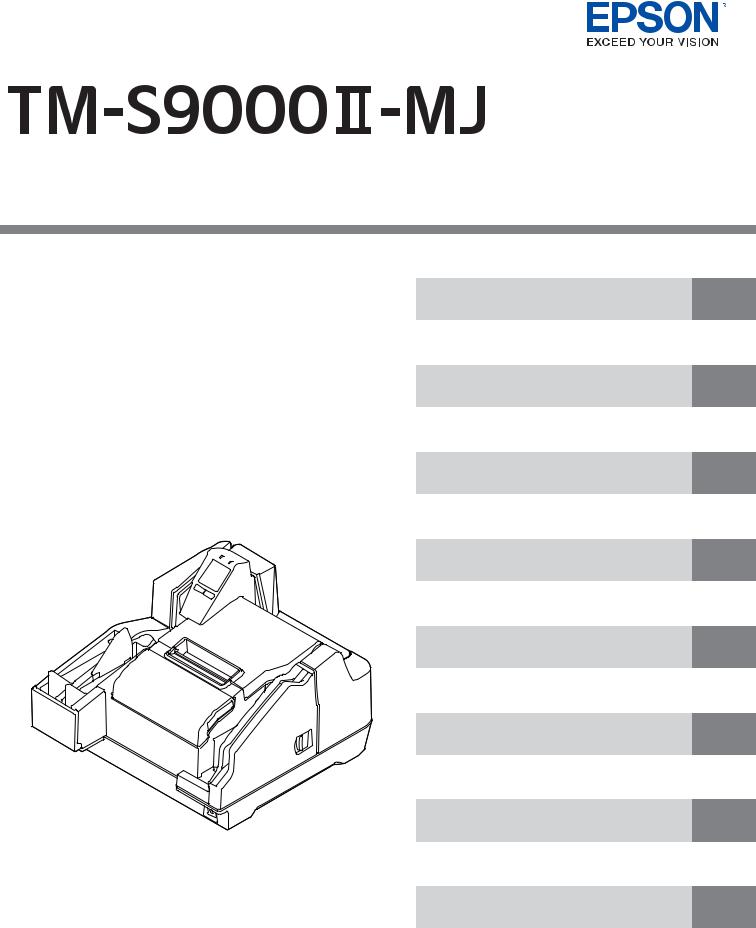
Technical Reference Guide
Safety Precautions
Describes precautions that ensure safe use of the product. Read this first.
Product Overview
Describes product features.
Setup
Describes product and peripheral device installation and setup procedures.
Advanced Product Use
Describes advanced product use.
Application Development Information
Provides information required for controlling this product and application development.
Handling the Product
Describes the basic operating procedures of the product.
Troubleshooting
Describes what to do when problems occur.
Product Specifications
Provides product specifications, interface specifications, and character code tables.
M00110902
Rev. C
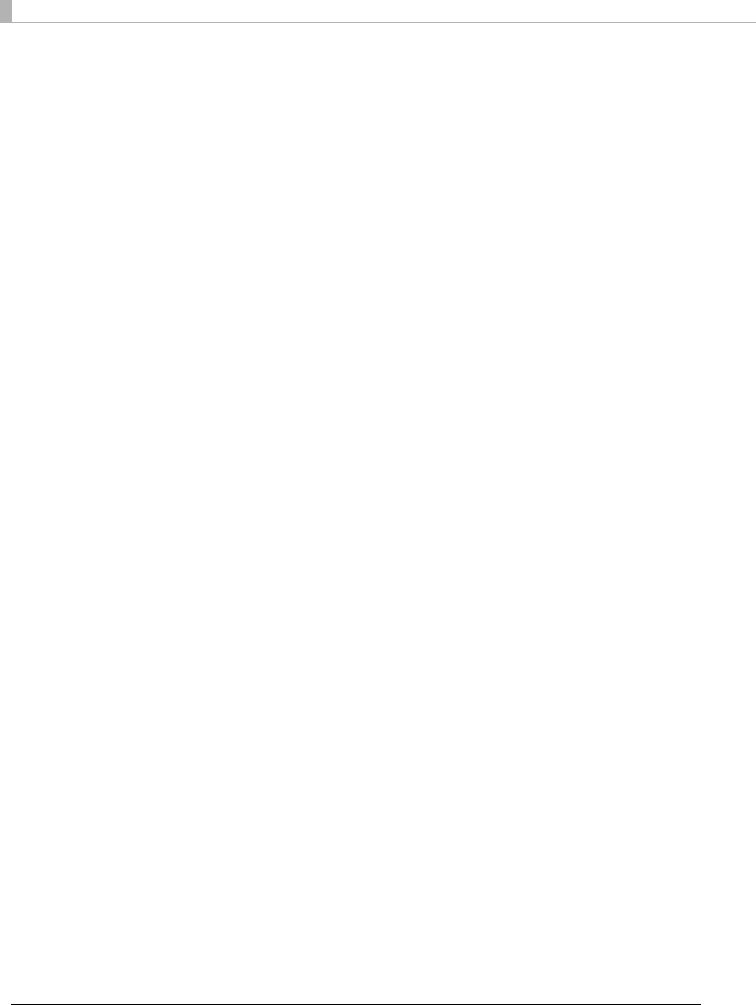
Notes
•All rights reserved. No part of this publication may be reproduced, stored in a retrieval system, or transmitted in any form or by any means, electronic, mechanical, photocopying, recording, or otherwise, without the prior written permission of Seiko Epson Corporation.
•The content of this manual is subject to change without notice. Contact ESPON for the latest information.
•While every precaution has been taken in the preparation of this manual, Seiko Epson Corporation assumes no responsibility for errors or omissions.
•Neither is any liability assumed for damages resulting from the use of the information contained herein.
•Neither Seiko Epson Corporation nor its affiliates shall be liable to the purchaser of this product or third parties for damages, losses, costs, or expenses incurred by purchaser or third parties as a result of: accident, misuse, or abuse of this product or unauthorized modifications, repairs, or alterations to this product, or (excluding the U.S.) failure to strictly comply with Seiko Epson Corporation's operating and maintenance instructions.
•Seiko Epson Corporation shall not be liable for any damages or problems arising from the use of any options or any consumable products other than those designated as Genuine Epson Products or Epson Approved Products by Seiko Epson Corporation.
Copyrights
EPSON is a registered trademark of Seiko Epson Corporation.
Exceed Your Vision is a registered trademark or trademark of Seiko Epson Corporation.
Microsoft® and Windows® are registered trademarks of Microsoft Corporation in the United States, Japan, and/or other countries.
All other trademarks are the property of their respective owners and used for identification purpose only.
©Seiko Epson Corporation 2018. All rights reserved.
2
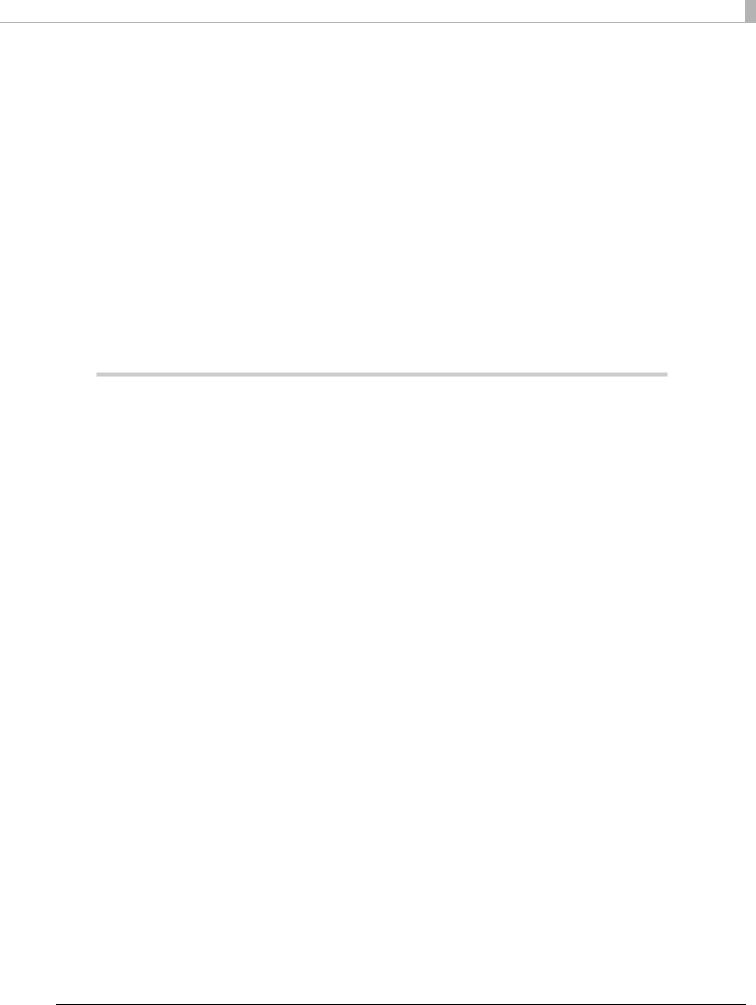
Table of Contents |
|
■ Safety Precautions .................................................................................................................. |
7 |
Meanings of Symbols ....................................................................................................................................................... |
7 |
Cautions on Installation................................................................................................................................................... |
7 |
Cautions on Power Supply.............................................................................................................................................. |
7 |
Cautions on Handling....................................................................................................................................................... |
8 |
Cautions on Ink Cartridges ............................................................................................................................................. |
9 |
Caution Label..................................................................................................................................................................... |
10 |
■ Restriction of Use ................................................................................................................. |
11 |
■ About This Manual............................................................................................................... |
12 |
Purpose of This Manual.................................................................................................................................................. |
12 |
Manual Organization ...................................................................................................................................................... |
12 |
Manual Illustrations......................................................................................................................................................... |
12 |
Product Overview .......................................................................................... |
13 |
■ Features ................................................................................................................................. |
13 |
■ Product Configuration ........................................................................................................ |
14 |
Model.................................................................................................................................................................................... |
14 |
Accessories ......................................................................................................................................................................... |
14 |
■ Part Names and Functions ................................................................................................. |
15 |
Front...................................................................................................................................................................................... |
15 |
Operation Panel................................................................................................................................................................ |
17 |
Rear ....................................................................................................................................................................................... |
18 |
■ Checking the Product Status ............................................................................................. |
19 |
Replacement Timing of Consumables...................................................................................................................... |
19 |
Statuses and Errors .......................................................................................................................................................... |
20 |
■ Cut Sheet Processing Modes.............................................................................................. |
24 |
High-speed Mode ............................................................................................................................................................ |
24 |
Confirmation Mode......................................................................................................................................................... |
27 |
Speed of Each Processing Mode................................................................................................................................. |
31 |
■ NV Memory ........................................................................................................................... |
33 |
NV Graphics Memory...................................................................................................................................................... |
33 |
NV User Memory .............................................................................................................................................................. |
33 |
Memory Switch................................................................................................................................................................. |
33 |
R/E (Receipt Enhancement).......................................................................................................................................... |
33 |
User-defined Page ........................................................................................................................................................... |
33 |
Maintenance Counters................................................................................................................................................... |
34 |
3
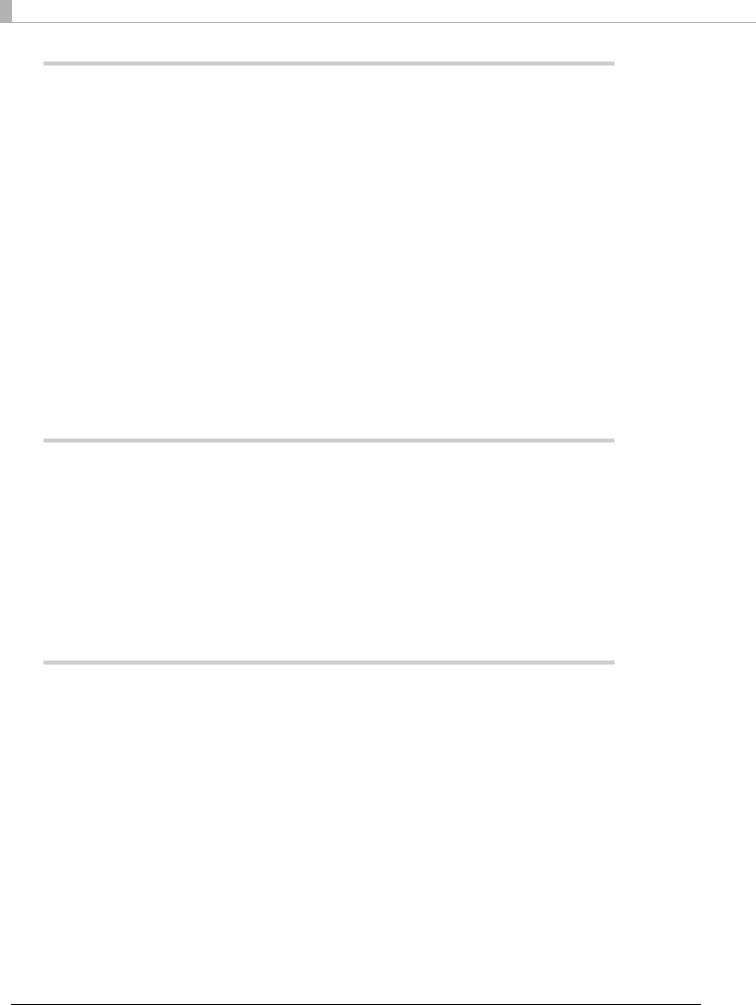
Setup............................................................................................................... |
35 |
■ Setup Flow............................................................................................................................. |
35 |
■ Product Installation ............................................................................................................. |
36 |
Removing the Packing Materials ............................................................................................................................... |
36 |
Installation ......................................................................................................................................................................... |
36 |
■ Connecting to a Host Computer........................................................................................ |
37 |
■ Connecting a Cash Drawer ................................................................................................. |
37 |
Specifications Required for a Cash Drawer............................................................................................................. |
37 |
Connecting the Drawer Cable..................................................................................................................................... |
38 |
■ Connecting a Power Supply ............................................................................................... |
39 |
■ Loading Roll Paper............................................................................................................... |
40 |
■ Installing the Ink Cartridges............................................................................................... |
41 |
■ Adjusting LCD Backlight Brightness................................................................................. |
43 |
■ Test Printing .......................................................................................................................... |
44 |
Advanced Product Use.................................................................................. |
47 |
■ Software Settings................................................................................................................. |
47 |
Function .............................................................................................................................................................................. |
48 |
■ Setting/Confirmation Mode............................................................................................... |
53 |
Self-test Mode................................................................................................................................................................... |
54 |
NV Graphics Information Print Mode ....................................................................................................................... |
56 |
R/E Information Print Mode ......................................................................................................................................... |
58 |
Software Setting Mode.................................................................................................................................................. |
59 |
Application Development Information ...................................................... |
61 |
■ Operating Environment ...................................................................................................... |
61 |
130 DPM Model................................................................................................................................................................ |
61 |
225 DPM Model................................................................................................................................................................ |
61 |
■ Driver ...................................................................................................................................... |
62 |
For Windows Environment........................................................................................................................................... |
62 |
For Linux Environment .................................................................................................................................................. |
63 |
■ Utilities ................................................................................................................................... |
64 |
TM-S9000II Utility ............................................................................................................................................................ |
64 |
Epson Deployment Tool................................................................................................................................................ |
64 |
BmpToRaster ..................................................................................................................................................................... |
64 |
4

■ Downloading Software....................................................................................................... |
65 |
Handling the Product .................................................................................... |
67 |
■ Turning On/Off ..................................................................................................................... |
67 |
Turning the Power On .................................................................................................................................................... |
67 |
Turning the Power Off .................................................................................................................................................... |
67 |
■ Opening a Cover................................................................................................................... |
68 |
Opening the Ink Cartridge Cover ............................................................................................................................... |
68 |
Opening the Roll Paper Cover ..................................................................................................................................... |
68 |
Opening the MICR Cover, Back Cover, and Scanner Cover................................................................................ |
69 |
■ Replacing the Ink Cartridges ............................................................................................. |
70 |
■ Replacing Roll Paper............................................................................................................ |
70 |
■ Cut Sheet Processing........................................................................................................... |
71 |
Process Flow....................................................................................................................................................................... |
71 |
Loading Cut Sheets ......................................................................................................................................................... |
72 |
Removing Cut Sheets ..................................................................................................................................................... |
73 |
■ ID Card Processing ............................................................................................................... |
74 |
■ Magnetic Stripe Card Processing ...................................................................................... |
75 |
■ Cleaning the Product........................................................................................................... |
76 |
Cleaning the Exterior ...................................................................................................................................................... |
76 |
Cleaning the Thermal Head and Platen Roller....................................................................................................... |
76 |
Ink Head Cleaning............................................................................................................................................................ |
77 |
Cleaning the Paper Feeding Path............................................................................................................................... |
77 |
Cleaning the Scanner ..................................................................................................................................................... |
79 |
■ Preparing for Transport....................................................................................................... |
80 |
Troubleshooting............................................................................................. |
81 |
■ The Product Does Not Turn On.......................................................................................... |
82 |
■ Lit or Flashing ! (ERROR) LED.............................................................................................. |
82 |
■ Error Message Displayed on the LCD ............................................................................... |
82 |
Automatic Recovery Error ............................................................................................................................................. |
82 |
Recoverable Error............................................................................................................................................................. |
83 |
Unrecoverable Error ........................................................................................................................................................ |
85 |
■ Cut Sheet Jam ....................................................................................................................... |
86 |
■ ID Card Does Not Come Out............................................................................................... |
87 |
■ Roll Paper Jam ...................................................................................................................... |
88 |
■ Cannot Open the Roll Paper Cover ................................................................................... |
89 |
■ Problems with Print Quality............................................................................................... |
90 |
Printing on Roll Paper Is Blurred ................................................................................................................................. |
90 |
5
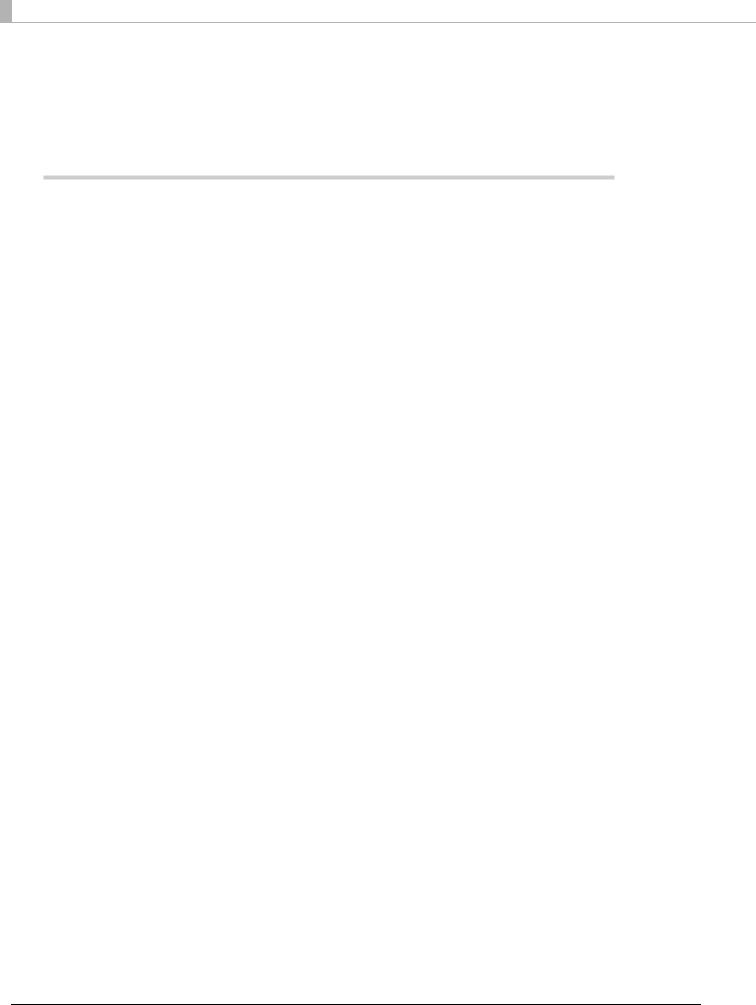
Printing on Cut Sheets Is Blurry.................................................................................................................................. |
90 |
■ Problems with Reading Quality......................................................................................... |
90 |
Cannot Read Magnetic Ink Characters Correctly ................................................................................................. |
90 |
Poor Cut Sheet or ID Card Reading Quality............................................................................................................ |
90 |
Product Specifications.................................................................................. |
91 |
■ General Specifications......................................................................................................... |
91 |
Electrical Specifications................................................................................................................................................. |
92 |
Ink Cartridge...................................................................................................................................................................... |
93 |
■ USB Interface Specifications .............................................................................................. |
94 |
USB (Type-B)...................................................................................................................................................................... |
94 |
USB (Type-A)...................................................................................................................................................................... |
94 |
■ Printing Specifications ........................................................................................................ |
95 |
Roll Paper Printing........................................................................................................................................................... |
95 |
Cut Sheet Printing ........................................................................................................................................................... |
96 |
■ Character Specifications ..................................................................................................... |
97 |
■ Scanner Specifications ........................................................................................................ |
98 |
■ MSR (Magnetic Stripe Reader) Specifications................................................................. |
99 |
■ Paper Specifications .......................................................................................................... |
100 |
Roll Paper.......................................................................................................................................................................... |
100 |
Cut Sheet .......................................................................................................................................................................... |
101 |
■ Printable Area ..................................................................................................................... |
101 |
Roll Paper.......................................................................................................................................................................... |
101 |
Cut Sheet .......................................................................................................................................................................... |
102 |
■ Roll Paper Print Position and Cut Positions................................................................... |
103 |
■ Scanner Scan Area.............................................................................................................. |
104 |
Cut Sheet .......................................................................................................................................................................... |
104 |
ID Card ............................................................................................................................................................................... |
105 |
■ MICR Reading Area ............................................................................................................ |
106 |
■ Electronic Endorsement Area .......................................................................................... |
106 |
■ Environmental Specifications .......................................................................................... |
107 |
■ Reliability ............................................................................................................................. |
108 |
■ Overall Dimensions............................................................................................................ |
109 |
One-pocket Model ........................................................................................................................................................ |
109 |
Two-pocket Model ........................................................................................................................................................ |
110 |
■ Character Code Tables....................................................................................................... |
111 |
6
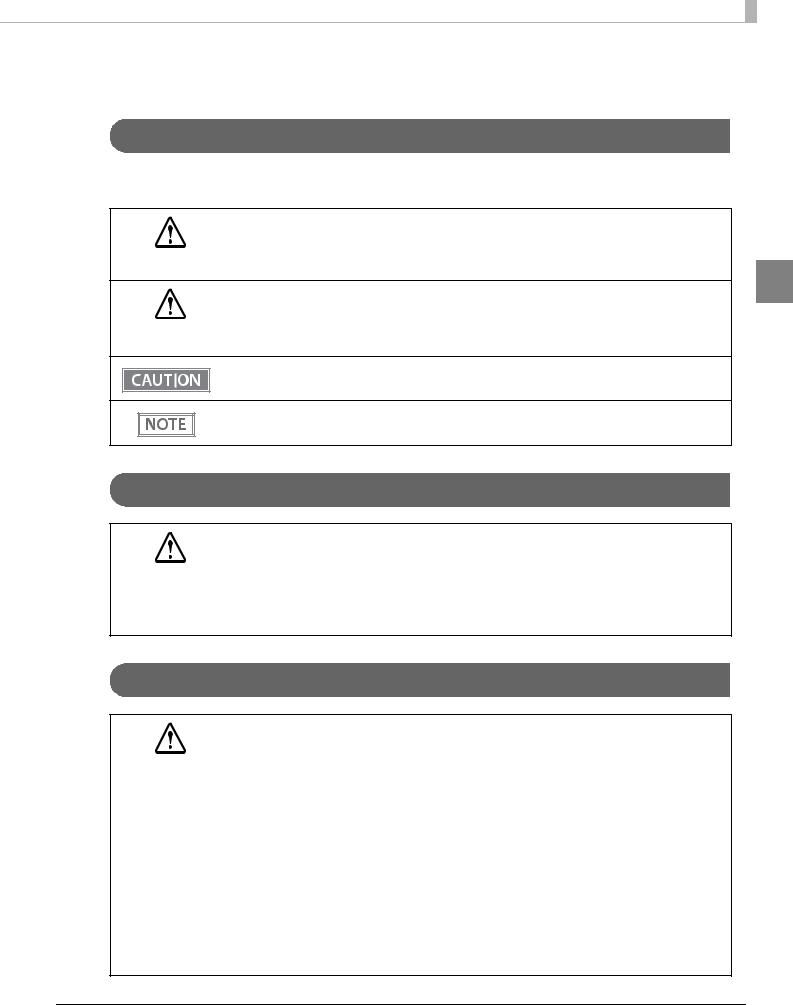
Safety Precautions
Meanings of Symbols
The symbols explained below are used in this manual. Be sure to take the time to understand the meaning of each symbol before using the product.
Handling the product improperly by ignoring this symbol can lead to death or serious injury.
WARNING
|
Ignoring this symbol and using the product improperly can lead to the problems listed below. |
||
|
• |
Personal injury |
|
CAUTION |
• |
Material damage |
|
• Loss of data and other information |
|||
|
|||
Indicates information with which you must comply when using the product. Mishandling due to ignoring this information may cause the product to fail or malfunction.
Indicates supplementary explanations and information you should know.
Cautions on Installation
Do not install/store the product in an unstable location or in a location subject to vibration from other devices. Equipment may fall or collapse, causing breakage and possible injury.
CAUTION |
Do not install the product in a location exposed to oily smoke or dust, or in a humid location |
|
Doing so may cause electric shock or fire. |
||
|
||
|
Use the product under the environmental conditions specified in the manual. (U “Environmen- |
|
|
tal Specifications” on page 107) |
Cautions on Power Supply
Do not use other than the specified AC adapter. In addition, do not use the specified adapter with another device. Doing so may cause electric shock or fire.
WARNING |
Observe the following points when handling the AC adapter. Doing so may cause electric |
|
shock or fire. |
||
|
||
|
Do not use in a location where rain or water will get on the AC adapter. |
|
|
Do not suspend the product by the power cord. |
|
|
Do not allow a clip or other metal object to touch the connectors. |
|
|
Do not cover with bedding. |
|
|
Do not allow dust or other foreign material to adhere to the power plug. Doing so may |
|
|
cause electric shock or fire. |
|
|
Insert the power plug securely all the way into the outlet. Doing so may cause electric |
|
|
shock or fire. |
|
|
Be sure your AC power cord meets relevant safety standards of the area where you plan to |
|
|
use it. |
|
|
Do not use a damaged power cable. Doing so may cause electric shock or fire. |
7
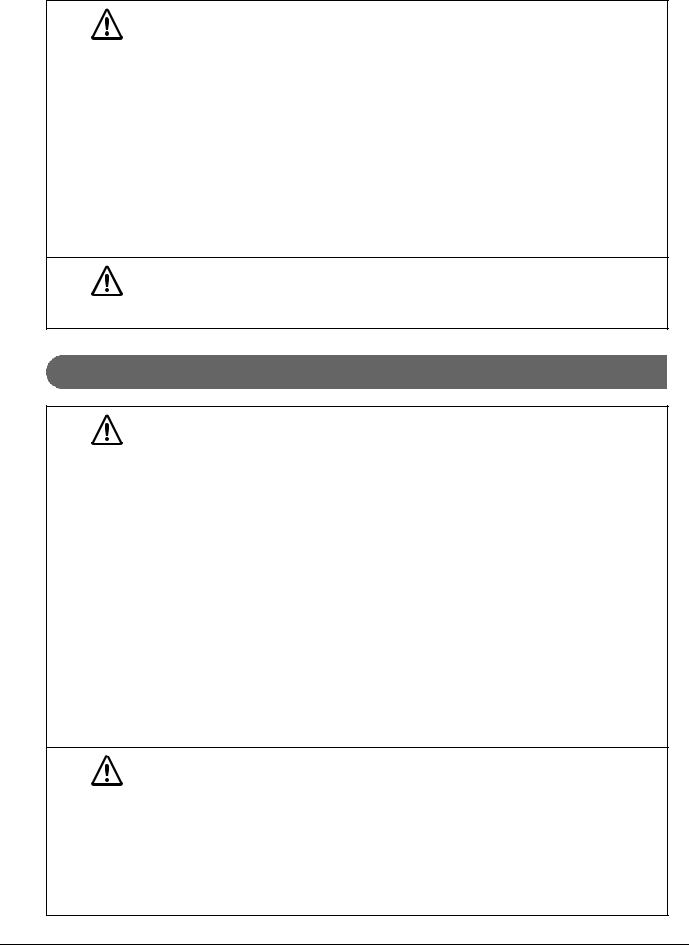
|
|
|
|
|
Contact qualified service personnel for advice if the power cable is damaged. Further- |
|
|
more, observe the following points so as not to damage the power cable. |
|
WARNING |
Do not modify the power cable. |
|
Do not place heavy objects on the power cable. |
Do not forcibly bend, twist, or pull the power cable.
Do not lay the power cable near a heating appliance.
Do not insert or remove the power plug with a wet hand. Doing so may cause electric shock.
Do not connect many power cables to one outlet. Doing so may cause fire.
Regularly disconnect the power plug from the outlet and clean the base of the prongs and between the prongs. Leaving the power plug connected to the outlet for a long period of time may cause dust to accumulate on the base of the power plug prongs, resulting in a short and fire.
Hold the plug and do not pull the cable when disconnecting the power plug from the outlet. Pulling the cable may damage the cable or deform the plug, causing electric shock or fire.
To ensure safety, unplug the product before leaving it unused for an extended period.
CAUTION
Cautions on Handling
Do not use the product in a location with volatile substances such as alcohol or paint thinner present, or near fire. Doing so may cause electric shock or fire.
Shut down the product immediately if it produces smoke, a strange odor, or unusual noise.
WARNING Doing so may cause electric shock or fire. If an abnormality occurs, immediately turn off the power and remove the plug from the outlet, and then contact qualified service personnel for advice.
Shut down the product immediately if a foreign object or water or other liquid gets inside the product. Continued use may cause electric shock or fire. Immediately turn off the power and remove the plug from the outlet, and then contact qualified service personnel for advice.
Never disassemble or repair the product by yourself as doing so is dangerous.
Do not use the product in a location where inflammable gas, explosive gas, etc. is present in the atmosphere. Furthermore, do not use aerosol sprayers containing flammable gas inside or around the product. Doing so may cause fire.
Do not connect cables in ways other than those mentioned in this manual. Doing so may cause fire. It may also damage the other connected devices.
(U “Connecting a Power Supply” on page 39, “Connecting to a Host Computer”)
Do not touch the areas inside the product other than those mentioned in this manual. Doing so may cause electric shock or burns.
Do not insert metal or flammable materials, or allow them to fall into the product. Doing so may cause electric shock or fire.
Do not allow anyone to stand or place heavy objects on top of the product. Equipment may fall
or collapse, causing breakage and possible injury.
Install the cables and optional products in the proper direction according to the proper proce- CAUTION dures. Failure to do so creates the risk of fire or electric shock. Follow the instructions in this man-
ual to install them properly.
(U “Connecting a Power Supply” on page 39, “Connecting to a Host Computer”)
Before moving the product, shut down and unplug the product, and make sure that all the cables are disconnected. Failure to do so may damage a cable, causing electric shock or fire.
Do not store or transport the product while it is tilted, standing, or upside down. Doing so may cause the ink to leak.
8

Cautions on Ink Cartridges
Do not touch the IC chip on an ink cartridge. Doing so may result in normal operation and printing becoming no longer possible.
The product uses ink cartridges equipped with IC chips to manage the amount of ink used and CAUTION other information so ink cartridges are usable even if they are removed and reinstalled. However,
if an ink cartridge with not much ink remaining is removed and reinstalled, it may not be usable Some ink is consumed each time cartridges are installed because the product automatically checks their reliability.
Since ink cartridges are designed to stop the operation before ink runs out completely to maintain the quality of the ink head, some ink remains in the used ink cartridges.
In order to keep the ink head in good condition, ink is also consumed during such non-printing maintenance operations such as ink cartridge replacement.
Do not turn off the power or open the cover during ink charging (while the  (Power) LED is flashing). Opening the cover may cause the ink to be recharged, resulting in more ink being consumed. Also, it may result in normal printing becoming no longer possible.
(Power) LED is flashing). Opening the cover may cause the ink to be recharged, resulting in more ink being consumed. Also, it may result in normal printing becoming no longer possible.
Do not disassemble an ink cartridge. Doing so may cause ink to get into eyes or onto skin.
Do not disassemble or modify an ink cartridge. Doing so may cause printing malfunction.
Use of old ink cartridges may result in reduced print quality. Use ink cartridges up within six months after opening the packages. The usage period for ink cartridges is printed on the packaging of the individual ink cartridges.
If ink contacts your skin, eyes, or mouth, take the following actions.
|
|
When ink gets onto your skin, immediately wash the area with soap and water. |
CAUTION |
When ink gets into your eyes, immediately flush them with water. Leaving the ink as is may |
|
|
result in bloodshot eyes or mild inflammation. If something is wrong, immediately consult |
|
|
|
with a doctor. |
When ink gets into your mouth, immediately spit it out and consult with a doctor.
There may be some ink around the ink supply port on a removed ink cartridge. Take care so that it does not stain the desk or other surface.
Do not remove the ink cartridge except to replace it.
Do not open an ink cartridge package until you are ready to install the ink cartridge in the product.
Do not shake an ink cartridge too hard. The ink cartridge may leak if you shake it around too much or push the sides strongly.
Do not allow foreign objects to fall into the cartridge installation section. Doing so may result in normal printing becoming no longer possible. Remove any object that falls into the installation section, taking care not to damage the section.
When ink is charged the first time (right after purchase), ink is consumed for filling the ink head nozzles (ink discharge holes) to get ready for printing. Because of this, the number of sheets that can be printed by the first ink cartridge used in a new product may be lower than that of the second and subsequent ink cartridges.
Turning off the product by performing a  (POWER) button operation or by sending a command causes the ink head to be capped automatically to prevent the ink from drying. If you do not plan to use the product after installing an ink cartridge, be sure to use either of the methods above to turn off power. Do not pull out the power plug or turn off the breaker while the power is on.
(POWER) button operation or by sending a command causes the ink head to be capped automatically to prevent the ink from drying. If you do not plan to use the product after installing an ink cartridge, be sure to use either of the methods above to turn off power. Do not pull out the power plug or turn off the breaker while the power is on.
Printing on water-repellent paper such as art paper, which is slow-drying, may cause print stains Also, if you print on glossy paper, fingerprints may get on the paper or ink may adhere to your fingers when you touch the print surface. Select and use paper that will not cause print stains.
Store the ink cartridges in a place out of reach of children.
Epson recommends storing ink cartridges in a cool and dark place.
If you wish to use ink cartridges that have been stored in a cold place for a long period of time, leave them for at least 3 hours in a place that is at room temperature before use.
Do not remove the ink cartridges from the product when storing the product.
9

Caution Label
The labels affixed to the product indicate the following cautions.
!KCAUTION:
Do not touch the thermal head during or immediately after use. They may be very hot after a print operation.
Thermal head
10
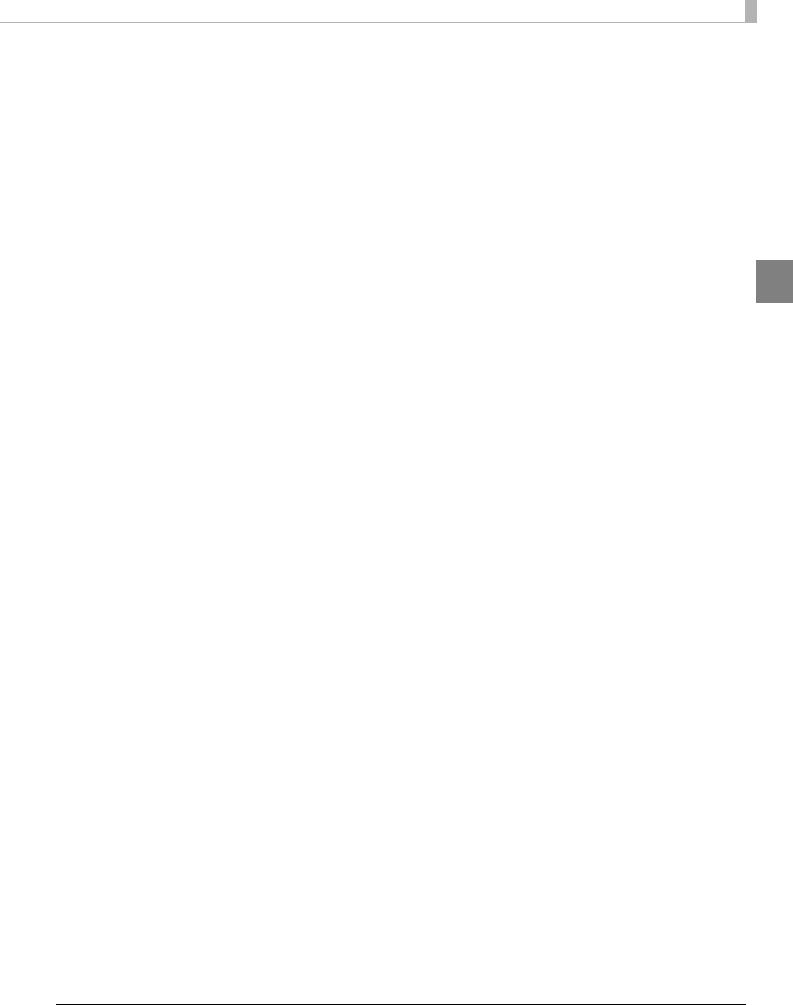
Restriction of Use
When this product is used for applications requiring high reliability/safety such as transportation devices related to aviation, rail, marine, automotive etc.; disaster prevention devices; various safety devices etc.; or functional/precision devices etc., you should use this product only after giving consideration to including fail-safes and redundancies into your design to maintain safety and total system reliability.
This product in not intended for use in aerospace equipment, main communication equipment, nuclear power control equipment, medical equipment, or other applications that require a very high level of reliability and/or safety. Be sure to check with the customer concerning these applications and judge applicability accordingly.
11
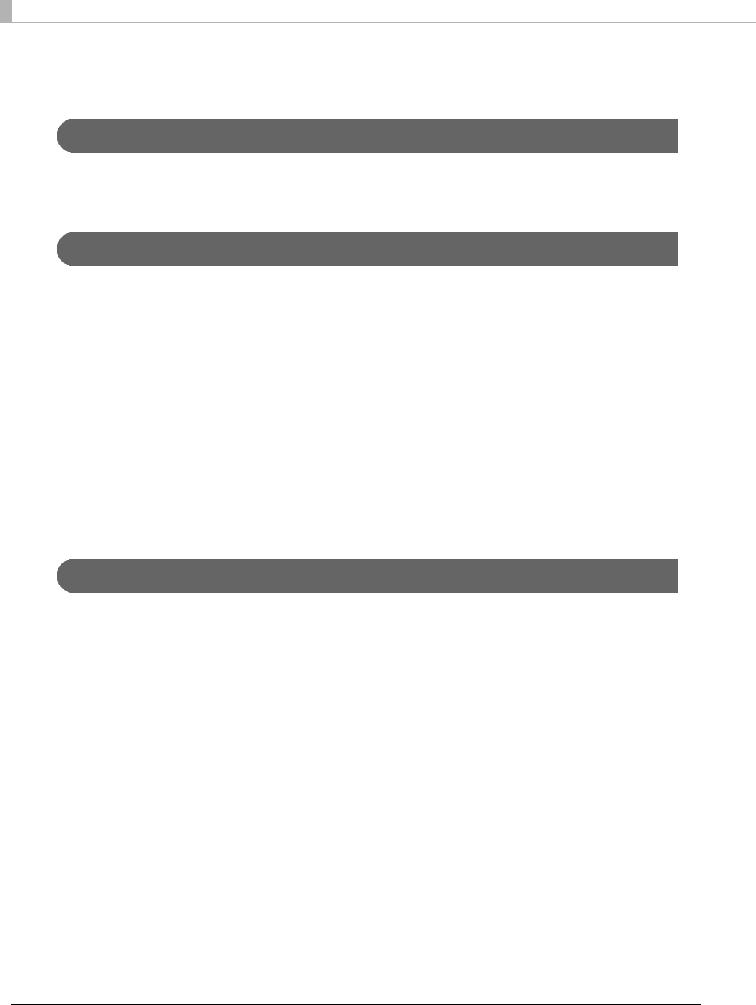
About This Manual
Purpose of This Manual
This manual is intended to provide development engineers with information about product functions, operations, maintenance, and troubleshooting, and the information needed for application development and design.
Manual Organization
This manual is organized as shown below.
Chapter 1 |
Product Overview |
Chapter 2 |
Setup |
Chapter 3 |
Advanced Product Use |
Chapter 4 |
Application Development Information |
Chapter 5 |
Handling the Product |
Chapter 6 |
Troubleshooting |
Chapter 7 |
Product Specifications |
Manual Illustrations
Unless specifically indicated otherwise, all illustrations in this manual show a model equipped with two pockets and MSR.
12
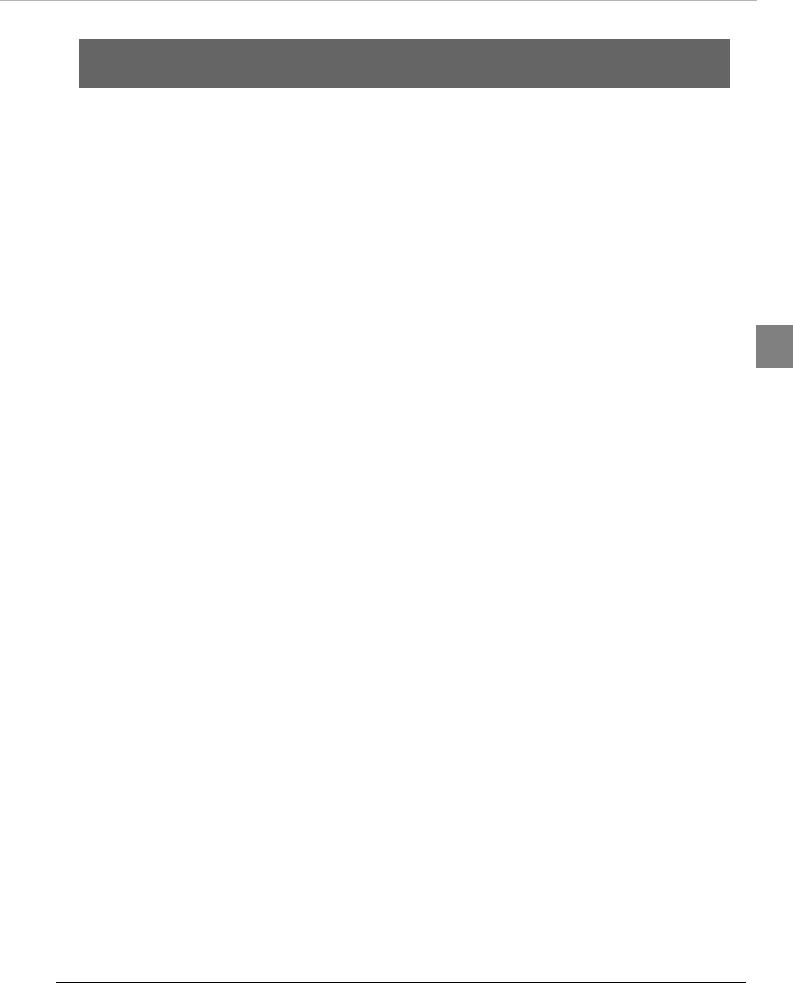
Chapter 1 Product Overview 
Product Overview
This chapter describes the features and functions of the product.
Features
This product is a compact multifunction device that incorporates various functions required by banking counter services.
Roll paper printing
•Auto cutter as standard
•Roll Paper Reduction
|
Cut sheet (check endorsement, single receipt, cashier's check) printing |
1 |
|
•360-nozzle inkjet printing enables 180 dpi multi-line, high-resolution output [dpi: dot per inch]
Check magnetic ink character recognition
Cut sheets, personal ID (driver's license) two-side data acquisition
•Binary (cut sheets only), gray scale, color, IR (infrared) image acquisition
Auto sheet feeder that automatically feeds cut sheets one sheet at a time
•Cut sheet overlap feed detector
•Check mis-insertion detector
•Image quality assessment (IQA) (supported by driver)
•Optical character recognition (OCR) (supported by driver)*1
Two-pocket cut sheet separator*2
Magnetic stripe card reader (MSR)*2
LCD for quick and easy determination of product status
Equipped with USB-HUB*2
Drawer connection allowed
Counter that comes in handy for remote maintenance
Built-in buzzer
*1: Supported fonts are OCR-A and OCR-B only *2: Depends on model
13
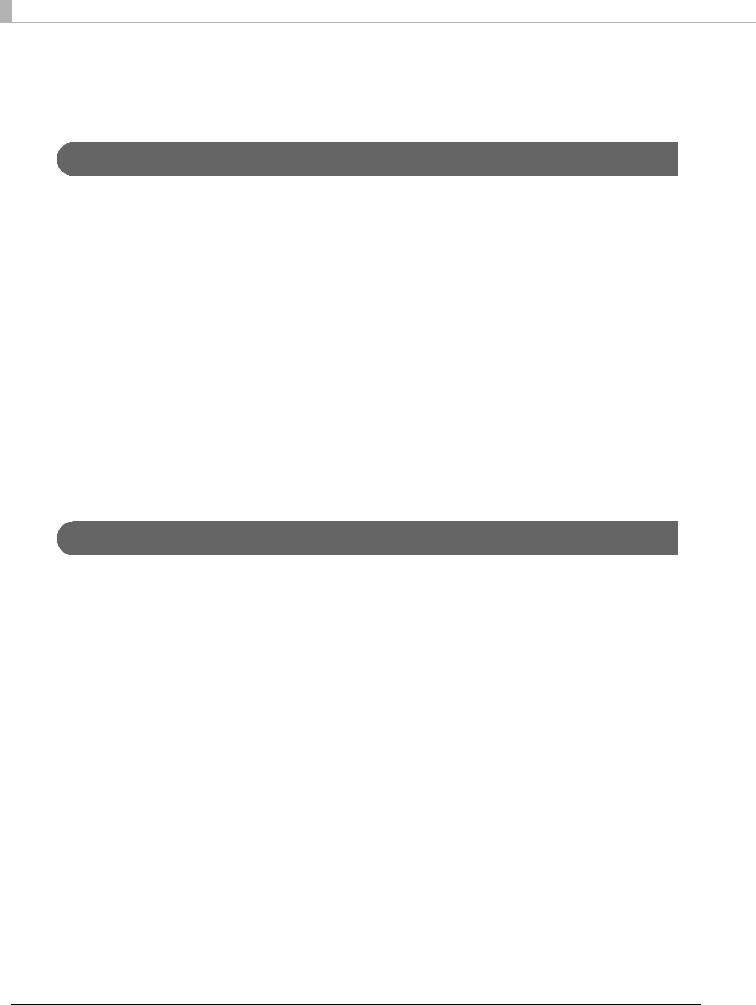
Product Configuration
Functions and accessories for this product depend on the model.
Model
Cut sheet print processing |
Number of cut sheet |
MSR |
USB-HUB |
speed |
pockets |
|
|
|
|
|
|
130 DPM |
One-pocket |
Unequipped |
Unequipped |
|
|
|
|
|
|
Equipped |
Equipped |
|
|
|
|
|
Two-pocket |
Unequipped |
Unequipped |
|
|
|
|
|
|
Equipped |
Equipped |
|
|
|
|
225 DPM |
One-pocket |
Unequipped |
Unequipped |
|
|
|
|
|
|
Equipped |
Equipped |
|
|
|
|
|
Two-pocket |
Unequipped |
Unequipped |
|
|
|
|
|
|
Equipped |
Equipped |
|
|
|
|
[DPM: Number of cut sheets processed per minute (Documents Per Minute)]
Accessories
Roll paper (for initial trial operation)
Special ink cartridge SJIC18(K) x 2
Dedicated AC adapter PS-180
USB cable (length: 170 cm, color: black)
AC cable*
Instruction manuals
*: Not included with some models
14
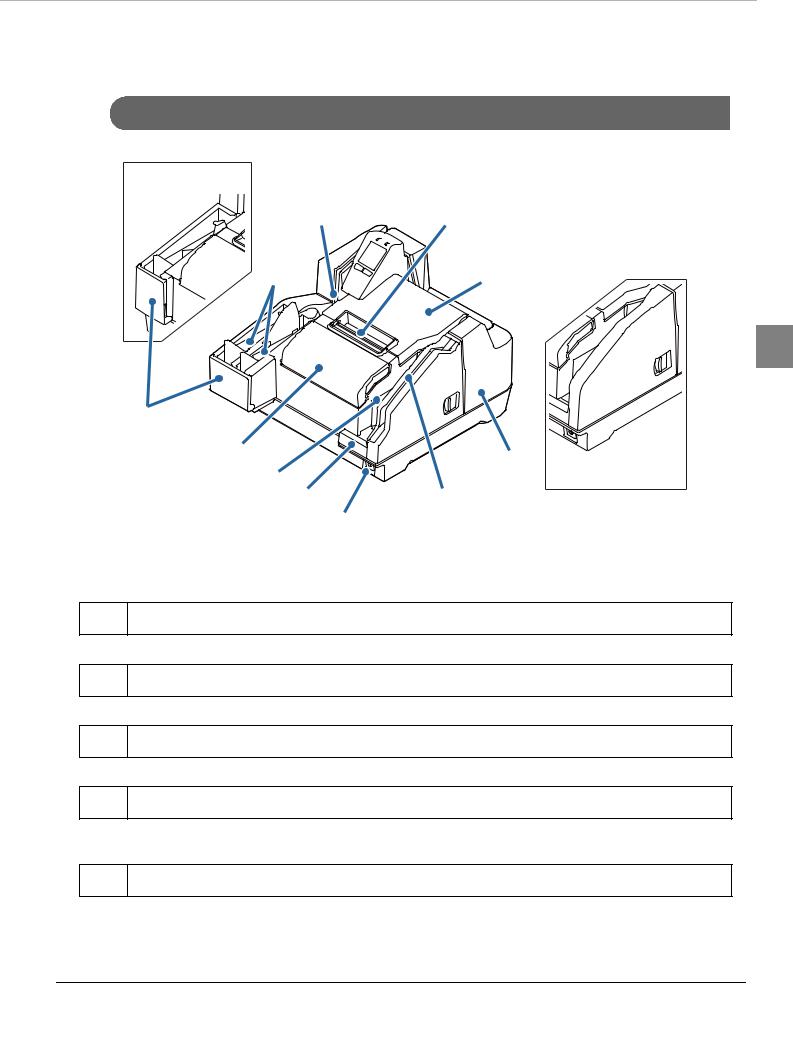
Chapter 1 Product Overview 
Part Names and Functions
Front
One-pocket model
1 |
11 |
2 |
10 |
1
3
4 |
9 |
|
5 |
||
Model without MSR |
||
6 |
8 |
|
|
7 |
1ID card slot
To read an ID card, insert it. (U “ID Card Processing” on page 74)
2Main pocket/Sub-pocket
Pockets hold cut sheets ejected after processing.
3Pocket guides
Pull out the pocket guide to match the length of the cut sheets being used.
4Ink cartridge cover
Open this cover to install/replace the ink cartridge. (U “Installing the Ink Cartridges” on page 41, “Replacing the Ink Cartridges”)
5ASF (Auto-Sheet-Feeder)
Install the Auto-Sheet-Feeder to feed checks and other cut sheets. Up to 100 sheets can be fed. (U “Cut Sheet Processing” on page 71)
15
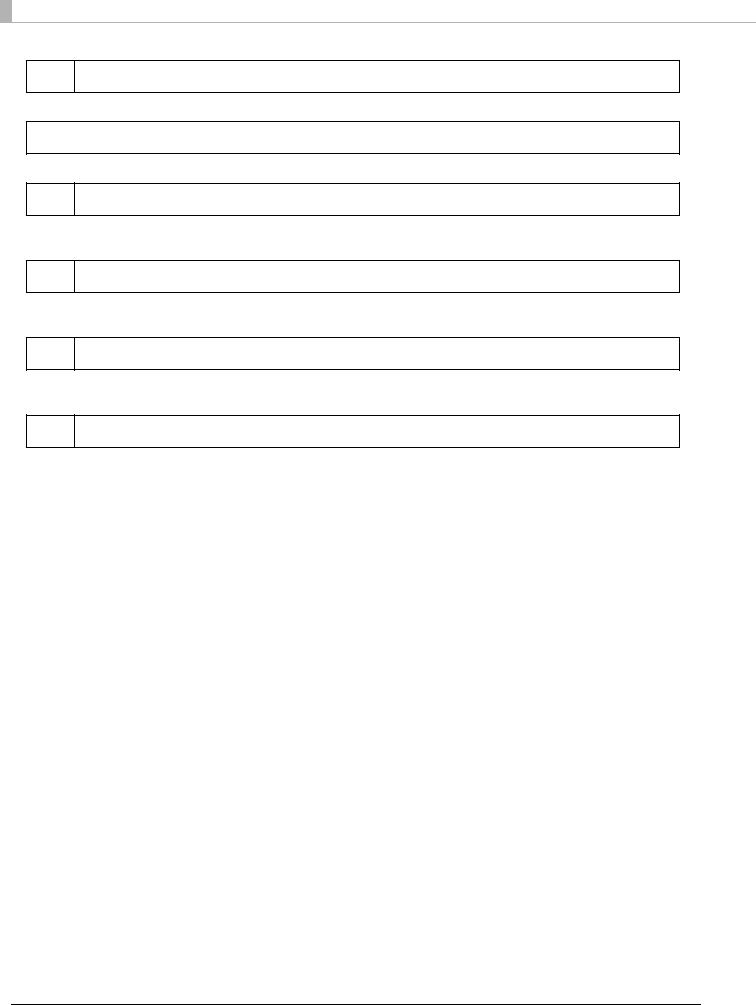
6ASF guide
Pull out the pocket guide to match the length of the cut sheets being used.
7
 (POWER) button
(POWER) button
Turn the product on/off. (U “Turning On/Off” on page 67)
8MSR (Magnetic Stripe Reader)
To read a magnetic strip card, insert the card and slide it. (U “Magnetic Stripe Card Processing” on page 75)
9MICR cover
Open this cover if cut sheets become jammed. (U “Opening the MICR Cover, Back Cover, and Scanner Cover” on page 69, “Cut Sheet Jam”)
10 Roll paper cover
Open this cover to load or replace the roll paper. (U “Loading Roll Paper” on page 40, “Replacing Roll Paper”)
11 Manual cutter
This cutter is for manually cutting roll paper.
16

Chapter 1 Product Overview 
Operation Panel
1 |
2 |
3
1
4
1
 (POWER) LED
(POWER) LED
Lights when the product is turned on.
Flashes during printing and while ink is charging.
2
 (ERROR) LED
(ERROR) LED
Lights when an error occurs. (U “Checking the Product Status” on page 19)
3LCD
Shows the status of consumables and the product. (U “Checking the Product Status” on page 19) LCD backlight brightness is adjustable. (U “Adjusting LCD Backlight Brightness” on page 43)
4Button 1 (Left) / Button 2 (Right)
Each button is assigned the corresponding function that appears at the bottom of the LCD. The function on the lower left of the LCD is executed when Button 1 (left button) is pressed, while the function on the lower right is executed when Button 2 (right button) is pressed.
Button 1 |
Button 2 |
17
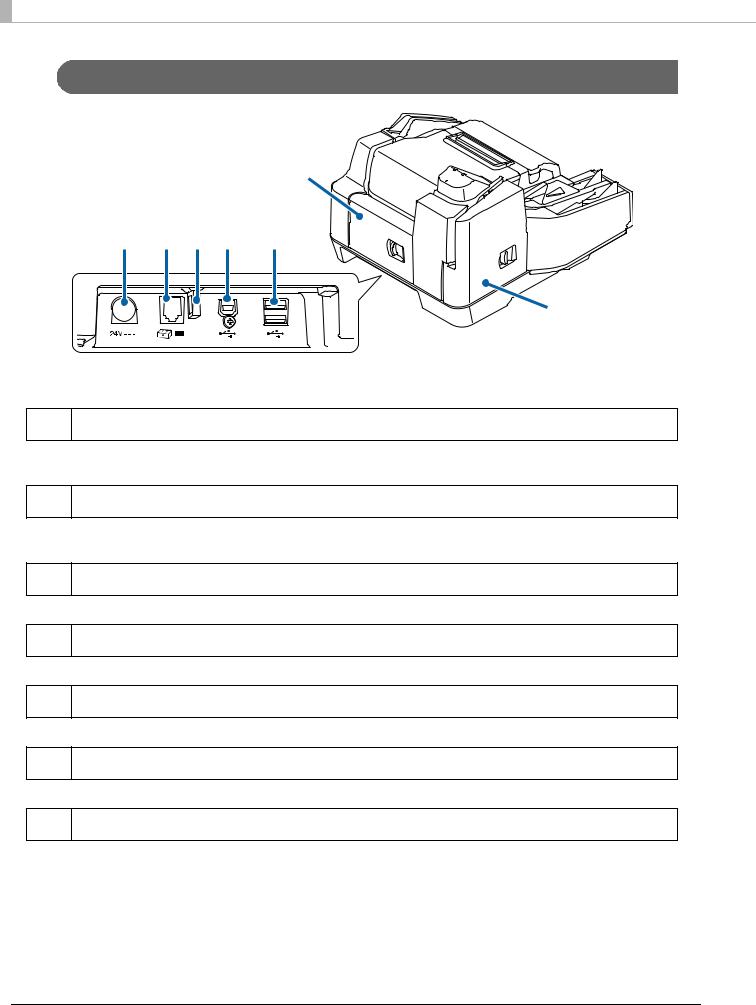
Rear
|
|
|
|
1 |
3 |
4 |
5 |
6 |
7 |
|
|
|
|
2 |
1Back cover
Open this cover if cut sheets become jammed. (U “Opening the MICR Cover, Back Cover, and Scanner Cover” on page 69, “Cut Sheet Jam”)
2Scanner cover
Open this cover if cut sheets or an ID card becomes jammed. (U “Opening the MICR Cover, Back Cover, and Scanner Cover” on page 69, “Cut Sheet Jam”, “ID Card Does Not Come Out”)
3DC-IN connector
Connect a DC cable.
4Drawer kick connector
Connect the drawer cable.
5Wire saddle
Pass the USB cable through this saddle to prevent disconnection of the cable.
6USB connector (Type B)
Connect a USB cable (Type B).
7USB connector (Type A)
Connect a USB cable (Type A).
18
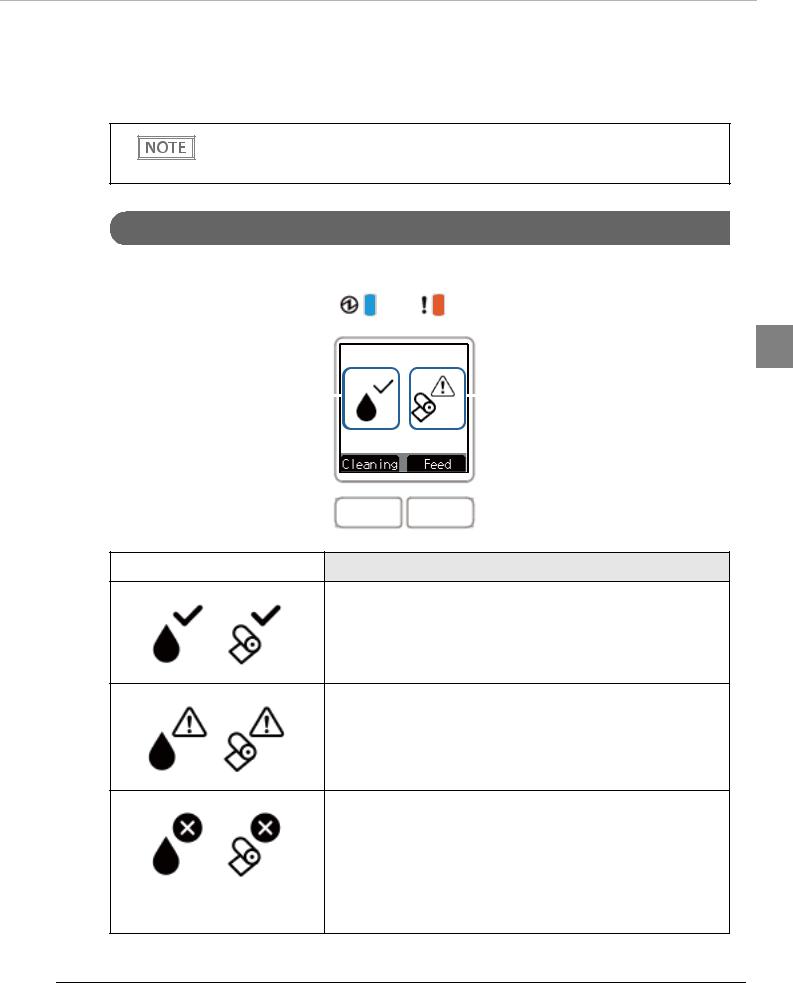
Chapter 1 Product Overview 
Checking the Product Status
The status of the product can be checked from a combination of the LEDs lighting/flashing and the LCD display.
The error type cannot be distinguished by the LED pattern. Develop an application that reads the status from the application and identifies the error, and lets the user know the required recovery procedure.
Replacement Timing of Consumables
The ink cartridge and roll paper status can be checked on the LCD home screen.
1
Ink status |
|
|
|
Roll paper status |
|
|
LCD display |
Status |
|
|
•There is sufficient ink remaining.
•There is sufficient roll paper remaining.
•There is not much ink remaining so nearly time to replace the ink cartridge Prepare a new ink cartridge.
•Roll paper is low, and the time to replace the roll paper is approaching. Prepare new roll paper.
•Ink cartridge is expended. Loading or replacement of the ink cartridge is required. Printing on cut sheet is not possible until a new ink cartridge is installed. (Ink cartridge replacement guidance appears on the LCD.
U “Replacing the Ink Cartridges” on page 70)
•Roll paper is not loaded or remaining roll paper is low. To print on roll paper, loading or replacement of the roll paper is required. Printing on roll paper is not possible until new roll paper is loaded. (Ink roll paper replacement guidance appears on the LCD. U “Replacing Roll Paper” on page 70)
19
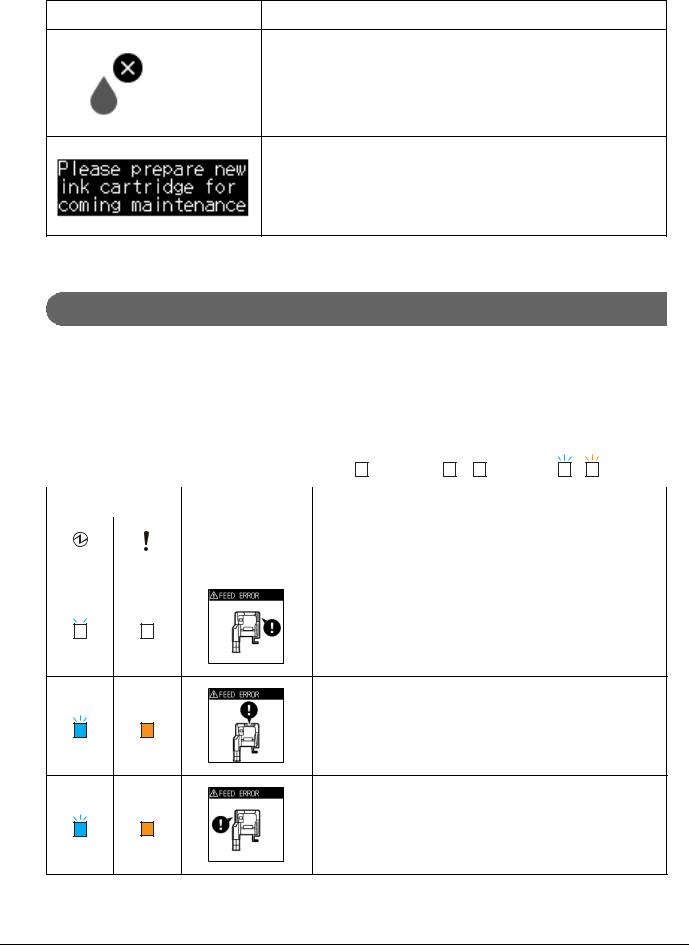
|
|
|
|
|
|
|
|
|
|
|
|
LCD display |
Status |
|
|
|
|
|
|
An ink cartridge is not installed. An ink cartridge must be loaded to print on cut sheets.
There is not enough ink for periodic ink head cleaning. The ink cartridge needs to be replaced to perform cleaning.
Statuses and Errors
The status of the product can be checked from a combination of the LEDs lighting/flashing and the LCD display.
Product operation stops when an error occurs. For details on resolving errors, refer to “Error Message Displayed on the LCD” on page 82.
|
|
|
|
|
|
|
:Off |
|
/ |
|
:On |
|
/ |
|
:Flashing |
|
|
|
|
|
|
|
|
|
|
|
|||||
|
|
|
|
|
|
|
|
|
|
|
|
|
|
|
|
|
|
|
|
LED |
|
|
|
|
|
|
|
|
|||
|
|
|
|
|
|
|
LCD display |
Product status |
|
|
|
|
|||
|
|
|
|
|
|
|
|
|
|
|
|||||
POWER |
ERROR |
|
|
|
|
|
|
|
|
||||||
|
|
|
|
|
|
|
|
|
|
|
|
||||
|
|
|
|
|
|
|
Cut sheets are jammed in the MICR reader. (U “Cut Sheet Jam” on |
||||||||
|
|
|
|
|
|
|
|||||||||
|
|
|
|
|
|
|
page 86) |
|
|
|
|
|
|
|
|
|
|
|
|
|
|
|
|
|
|
|
|
|
|
|
|
Cut sheets are jammed in the back of the product (U “Cut Sheet Jam” on page 86)
Cut sheets are jammed in the scanner (U “Cut Sheet Jam” on page 86)
20
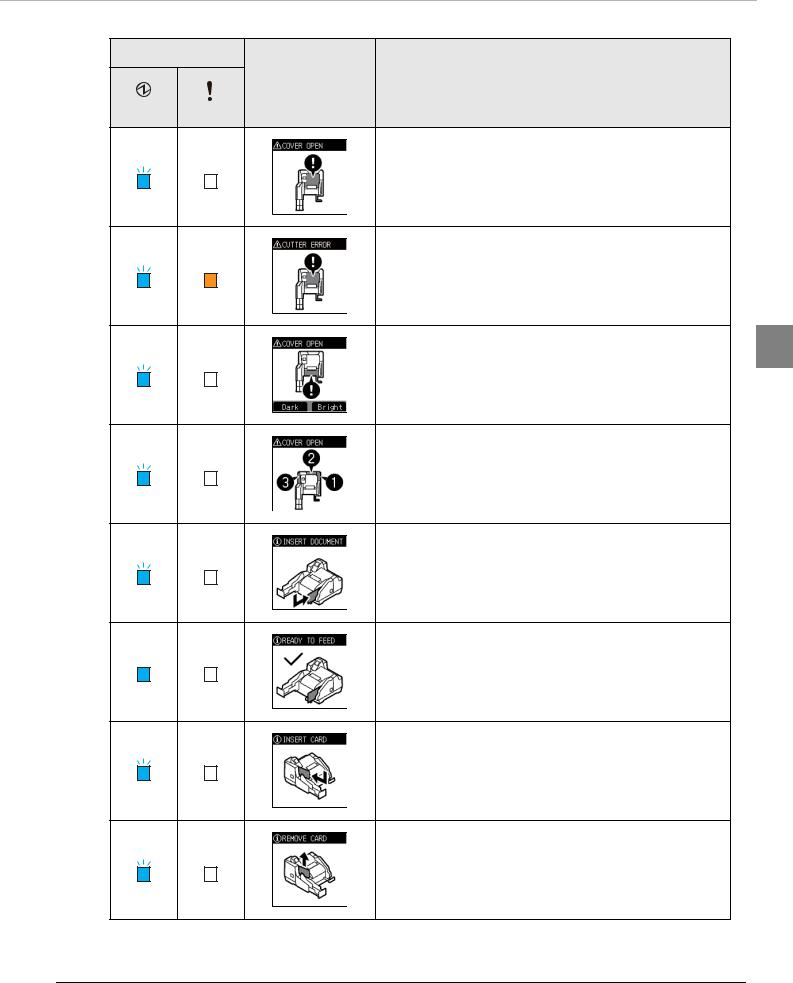
Chapter 1 Product Overview 
LED
LCD display |
Product status |
POWER ERROR
The roll paper cover is open
Auto cutter position error
(U “Recoverable Error” on page 83)
1
Ink cover is open
One or more of the following covers are open: MICR cover, back cover, scanner cover
Standing by for insertion of cut sheets
Cut sheet detection
Card insertion standby
Card removal standby
21
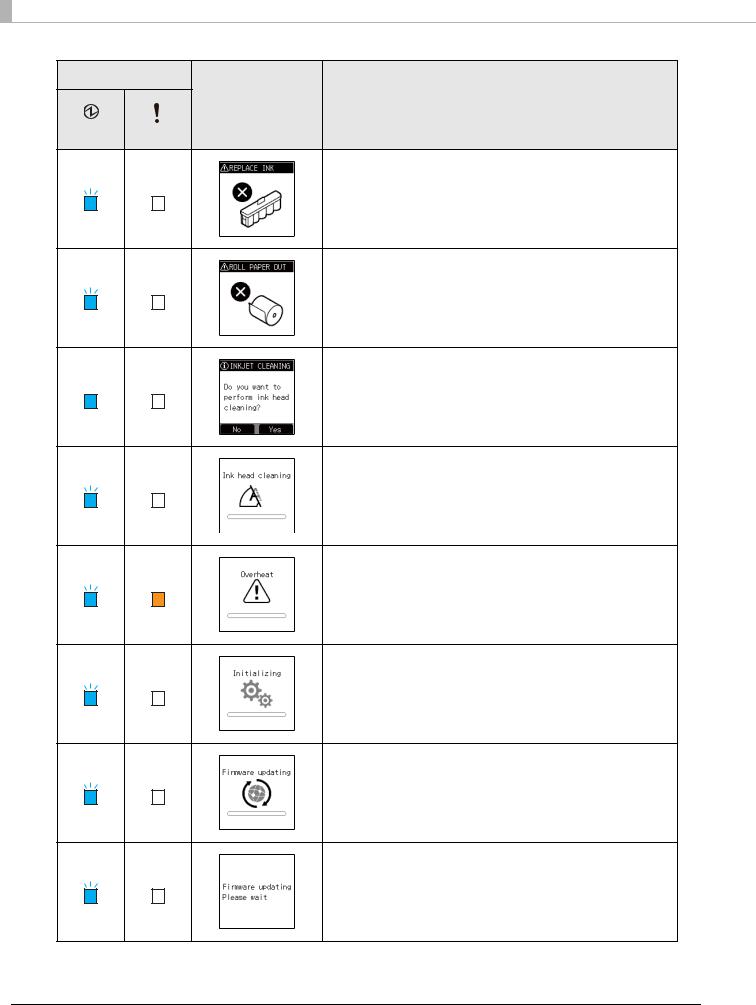
LED
LCD display |
Product status |
POWER ERROR
Cartridge loading or replacement required (U “Installing the Ink Cartridges” on page 41)
Roll paper loading or replacement required (U “Loading Roll Paper” on page 40)
Ink head cleaning standby
(U “Ink Head Cleaning” on page 77)
Ink head cleaning
• Thermal head high temperature
• Ink head high temperature
• Motor driver high temperature
(U “Automatic Recovery Error” on page 82)
• In power-on sequence
• In power-off sequence
Firmware rewriting (data receive in progress)
Firmware rewriting (data writing, restoration in progress)
22
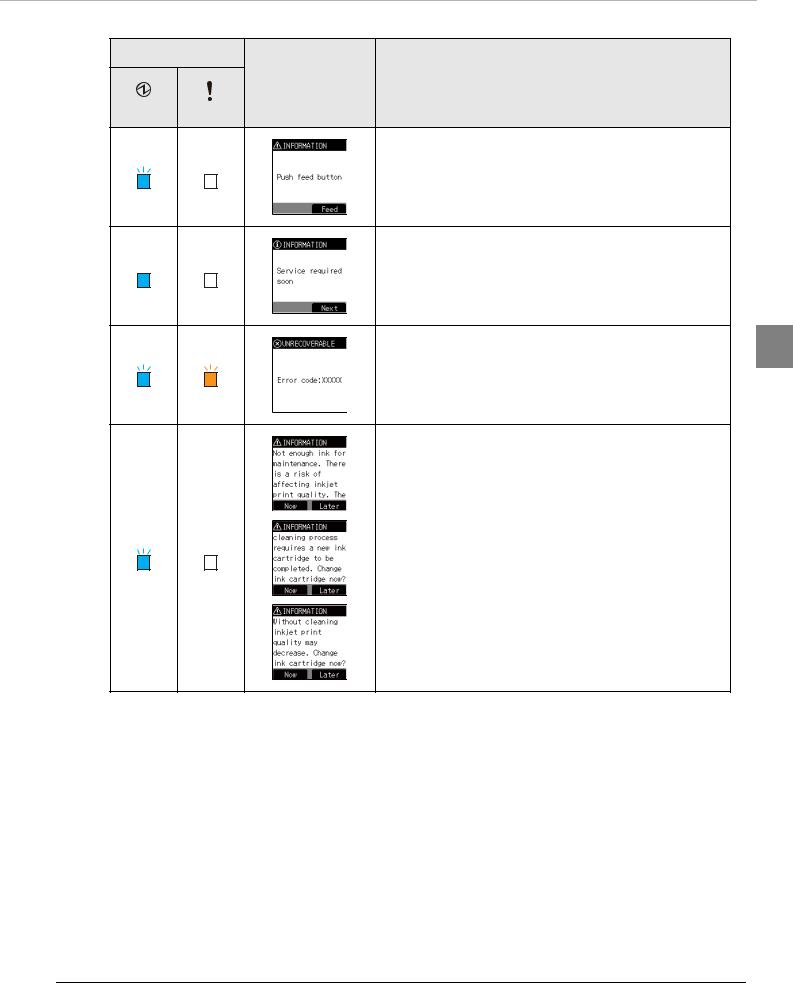
Chapter 1 Product Overview 
LED
LCD display |
Product status |
POWER ERROR
Macro execution function operation standby
The pump unit is near the end of it's service life
1
Unrecoverable error
(U “Unrecoverable Error” on page 85)
Insufficient ink for periodic ink head cleaning
23
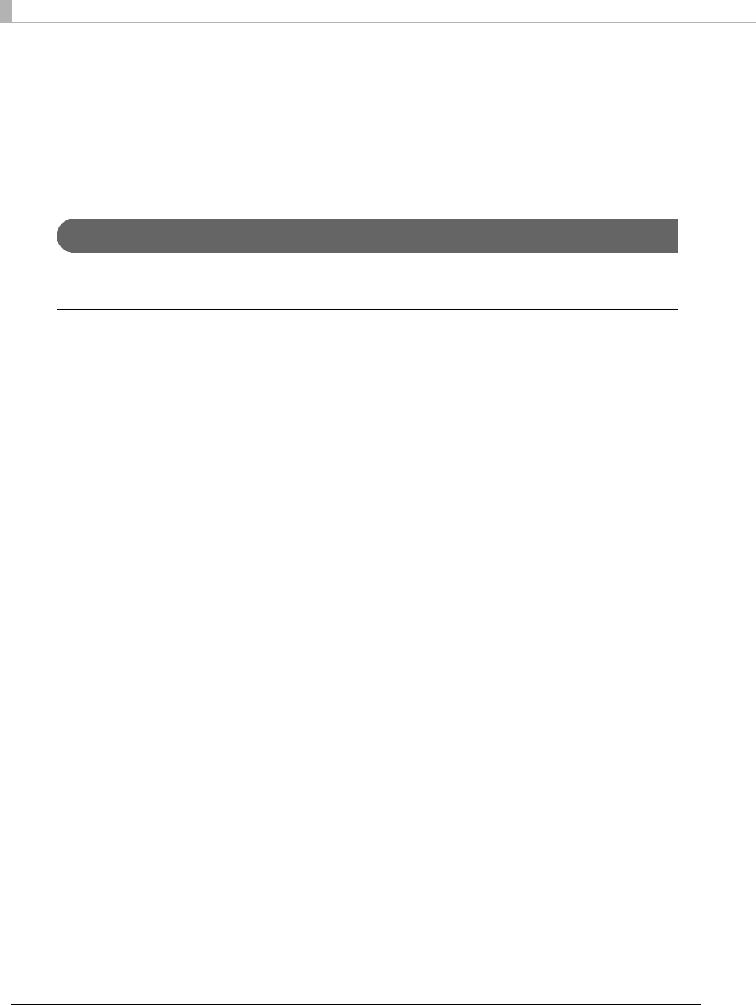
Cut Sheet Processing Modes
There are two modes for processing cut sheets. Select the method most suitable for your environment.
•High-speed mode (U “High-speed Mode” on page 24)
•Confirmation mode (U “Confirmation Mode” on page 27)
For details on processing modes, refer to the TM-S9000MJ API Reference Guide.
High-speed Mode
Use this mode to specify processing conditions from the firmware or driver.
Table of Judgment Subjects and Criteria
Judgment made by: |
Criteria |
|
|
Firmware |
• Overlapping feeding detection result |
|
• Incorrect insertion detection result (Check paper) |
|
• Magnetic waveform detection result |
|
• External noise detection result |
|
• Printing result of exceeded media length |
|
|
Driver |
• MICR “?” detection result |
|
• IQA judgment result |
|
• Barcode recognition result |
|
|
24
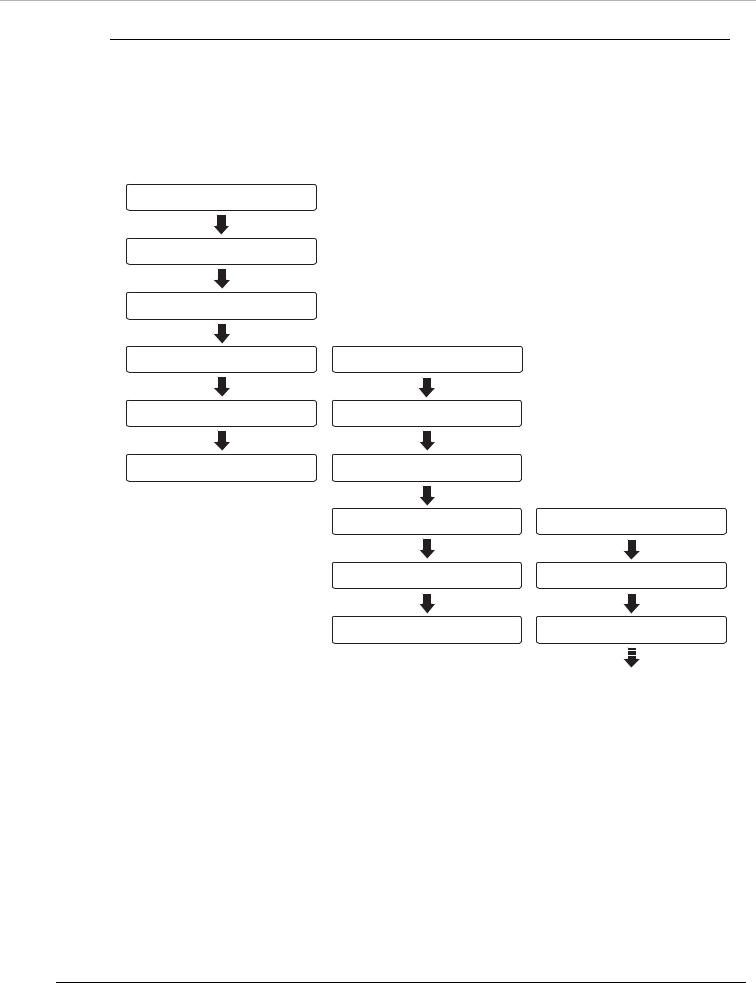
Chapter 1 Product Overview 
Document Processing Sequence
The processing sequence depends on the number of pockets and whether or not back feeding is being performed.
When back feeding is not necessary with 1-pocket models/2-pocket models
<First cut sheet>
Fed from the ASF
Check for double feeding
MICR reading
|
<Second cut sheet> |
|
1 |
Ink jet printing |
Fed from the ASF |
|
|
Capturing image on both sides |
Check for double feeding |
|
|
Ejection of the cut sheet |
MICR reading |
|
|
|
|
<Third cut sheet> |
|
|
Ink jet printing |
Fed from the ASF |
|
|
Caputuring image on both sides |
Check for double feeding |
|
|
Ejection of the cut sheet |
MICR reading |
|
25
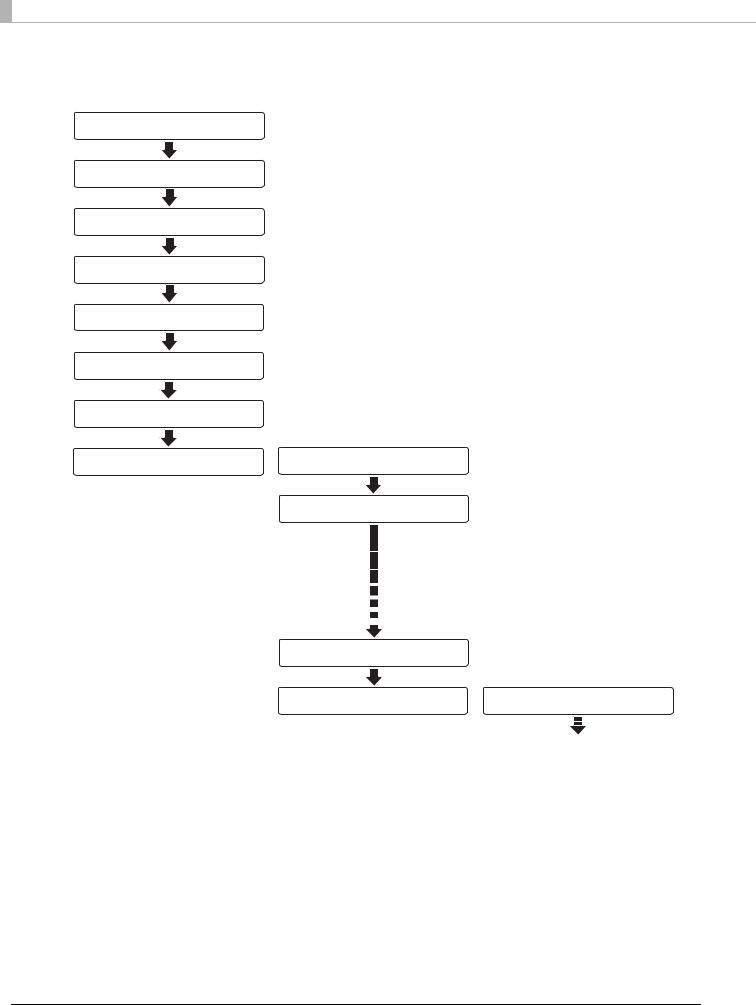
When back feeding is required with 2-pocket models
<First cut sheet>
Fed from the ASF
Check for double feeding
MICR reading
Ink jet printing
Capturing image on both sides
Backward paper feeding*
Switching of the pocket
<Second cut sheet>
Ejection of the cut sheet |
Fed from the ASF |
Occurs depending on some conditions.
Check for double feeding
Switching of the pockets
<Third cut sheet>
Ejection of the cut sheet |
Fed from the ASF |
26
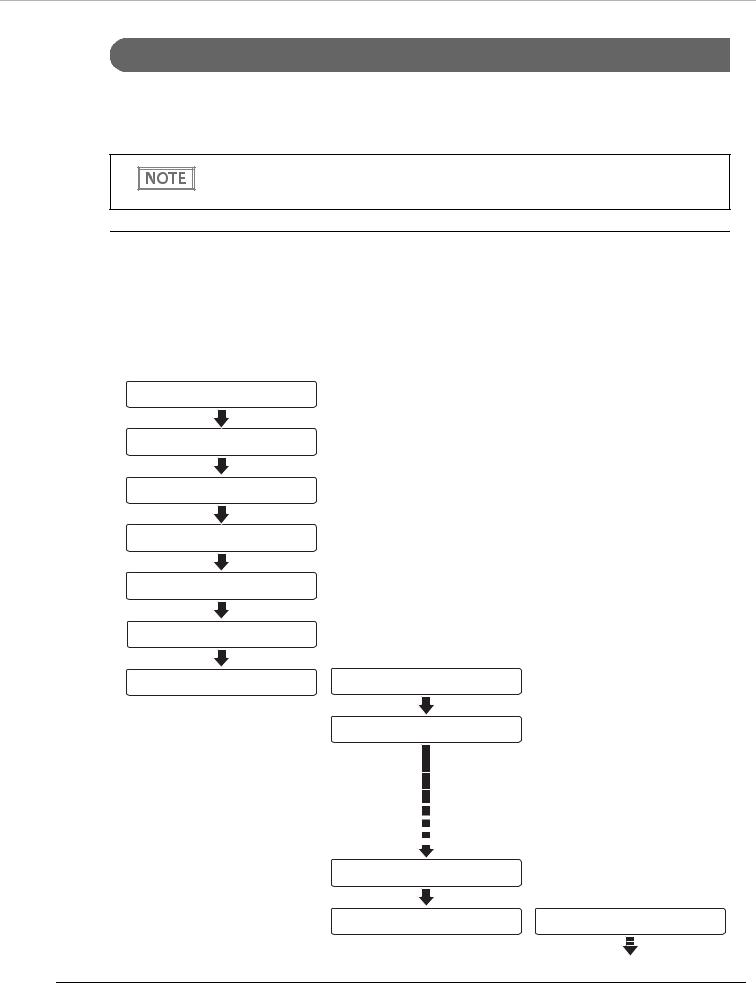
Chapter 1 Product Overview 
Confirmation Mode
Use this mode to specify processing conditions from the application.
This mode stops the process that starts with cut sheet feeding is from the ASF and ends with cut sheet output to a pocket, in order to receive an instruction from the application. It then restarts the process. It also can be used to configure the no-overlap/overlap setting from the application.
No-overlap: Starts send of the next cut sheet after the current cut sheet is fully in the pocket Overlap: Starts feeding of the next cut sheet while the current cut sheet is being output to the pocket
Document Processing Sequence
The processing sequence depends on the number of pockets and whether or not back feeding is being performed.
With overlap |
|
|
When back feeding is not necessary with 1-pocket models/2-pocket models |
1 |
|
<First cut sheet> |
|
|
|
|
|
Fed from the ASF |
|
|
Check for double feeding |
|
|
MICR reading |
|
|
Ink jet printing |
|
|
Capturing image on both sides |
|
|
Stop of paper feeding* |
|
|
|
<Second cut sheet> |
|
Ejection of the cut sheet |
Fed from the ASF |
|
Waits for a command from the
application.
Check for double feeding
Stop of paper feeding*
<Third cut sheet>
Ejection of the cut sheet |
Fed from the ASF |
27
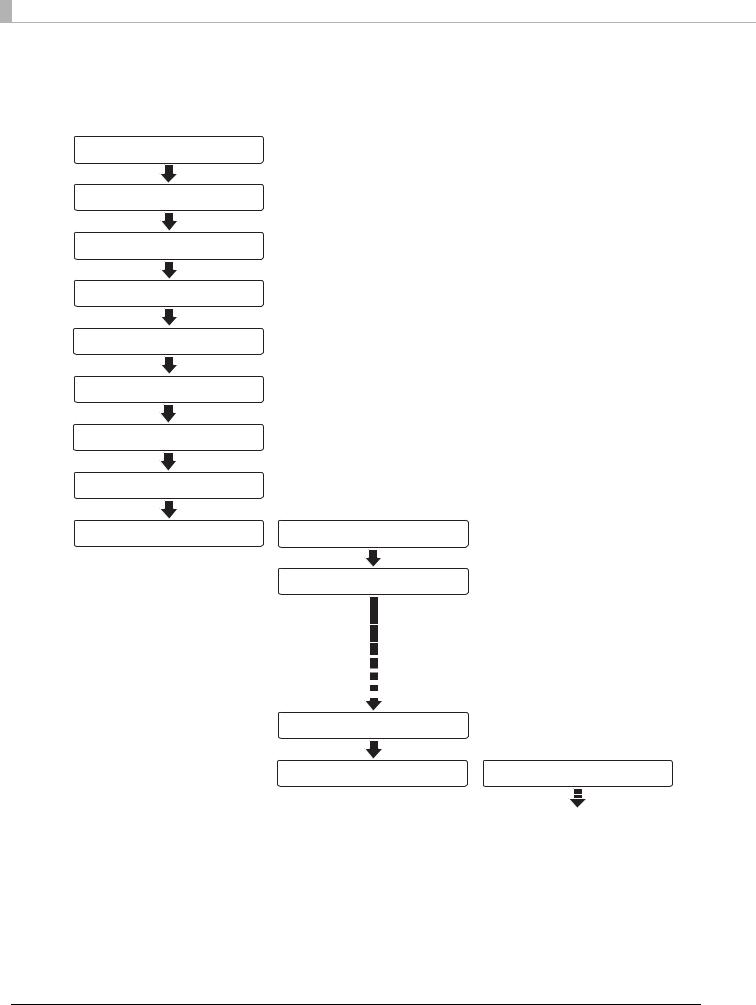
With overlap
When back feeding is required with 2-pocket models
<First cut sheet>
Fed from the ASF
Check for double feeding
MICR reading
Ink jet printing
Capturing image on both sides
Stop of paper feeding*1
Backward paper feeding*2
Switching of the pockets
Ejection of the cut sheet
1: Waits for a command from the application.
2: Occurs depending on some conditions.
<Second cut sheet>
Fed from the ASF
Check for double feeding
Switching of the pockets
<Third cut sheet>
Ejection of the cut sheet |
Fed from the ASF |
28
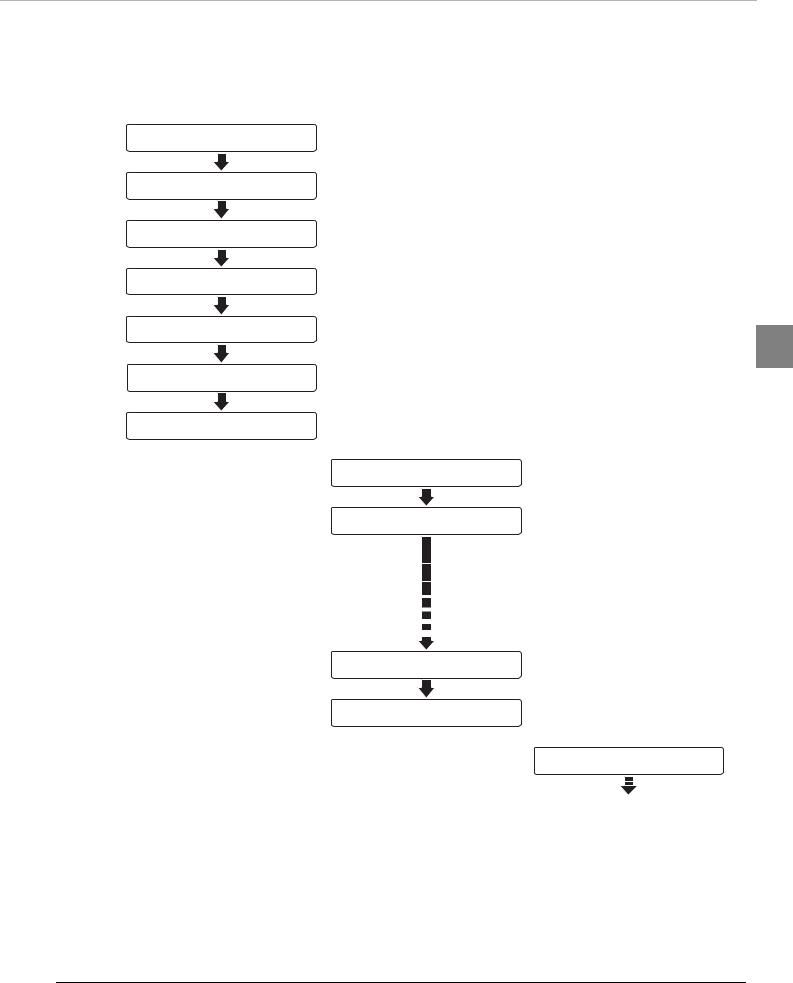
Chapter 1 Product Overview 
Without overlap
When back feeding is not necessary with 1-pocket models/2-pocket models
<First cut sheet>
Fed from the ASF
Check for double feeding
MICR reading
Ink jet printing
Capturing image on both sides
Stop of paper feeding*
Ejection of the cut sheet
Waits for a command from the application.
1
<Second cut sheet>
Fed from the ASF
Check for double feeding
Stop of paper feeding*
Ejection of the cut sheet
<Third cut sheet>
Ejection of the document |
Fed from the ASF |
29
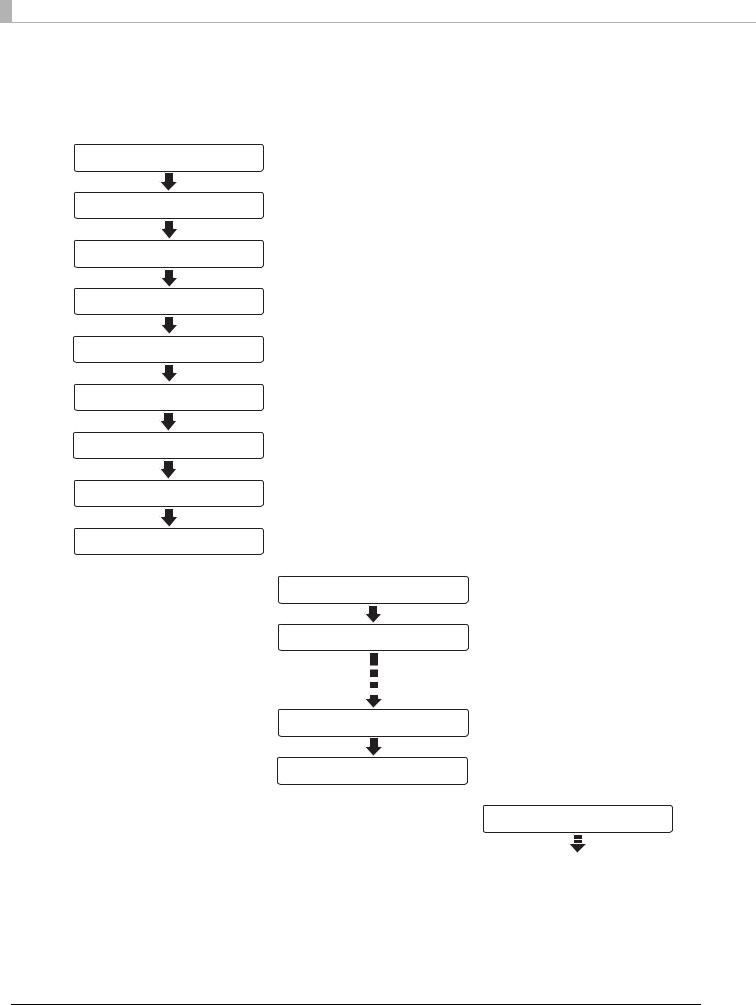
With overlap
When back feeding is required with 2-pocket models
<First cut sheet>
Fed from the ASF
Check for double feeding
MICR reading
Ink jet printing
Capturing image on both sides
Stop of paper feeding*1
Backward paper feeding*2
Switching of the pockets
Ejection of the cut sheet
1: Waits for a command from the application.
2: Occurs depending on some conditions.
<Second cut sheet>
Fed from the ASF
Check for double feeding
Switching of the pockets
Ejection of the cut sheet
<Third cut sheet>
Fed from the ASF
30
