D-Link DMG-112A Manual

Version 1.0.2 | Mar 25, 2015
User Manual
D-Link DMG-112A N300 Wireless Range Extender
Table of Contents
Product Overview................................................................................................... |
1 |
Technical Specifications ..................................................................................... |
43 |
Package Contents ................................................................................................ |
1 |
|
|
System Requirements .......................................................................................... |
1 |
|
|
Features................................................................................................................ |
2 |
|
|
Hardware Overview .............................................................................................. |
3 |
|
|
Front Panel / Rear Panel .................................................................................. |
3 |
|
|
Basic Installation.................................................................................................... |
5 |
|
|
Before You Begin ................................................................................................. |
5 |
|
|
Installation Notes .................................................................................................. |
5 |
|
|
Information you will need about this Wireless Repeater................................... |
6 |
|
|
D-Link One-Touch™ APP .................................................................................... |
7 |
|
|
Network Starter ............................................................................................... |
10 |
|
|
Auto Setup ...................................................................................................... |
12 |
|
|
Software Upgrader.......................................................................................... |
14 |
|
|
Getting Started ................................................................................................... |
17 |
|
|
How to connect to the Web User Interface ..................................................... |
17 |
|
|
Web User Interface Configuration ...................................................................... |
18 |
|
|
Setup Category................................................................................................... |
19 |
|
|
Wireless Setup ................................................................................................ |
20 |
|
|
Repeater ......................................................................................................... |
25 |
|
|
Maintenance Category ....................................................................................... |
26 |
|
|
Administrator ................................................................................................... |
27 |
|
|
System Settings .............................................................................................. |
29 |
|
|
Firmware Update ............................................................................................ |
31 |
|
|
Device Info ...................................................................................................... |
32 |
|
|
Station List ...................................................................................................... |
34 |
|
|
Help Category..................................................................................................... |
35 |
|
|
Knowledge Base .................................................................................................. |
36 |
|
|
Networking Basics .............................................................................................. |
36 |
|
|
Wireless Basics .................................................................................................. |
38 |
|
|
Wireless Modes .............................................................................................. |
40 |
|
|
Wireless Security................................................................................................ |
40 |
|
|
What is WPA?................................................................................................. |
40 |
|
|
Troubleshooting .................................................................................................. |
41 |
|
|
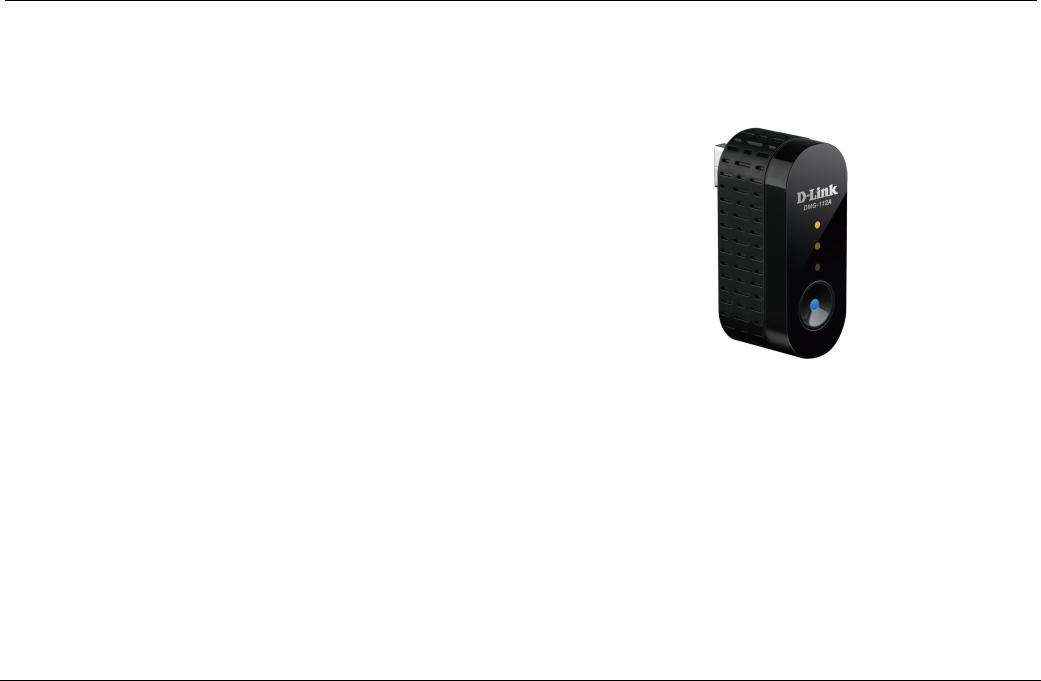
D-Link DMG-112A N300 Wireless Range Extender User Manual
Product Overview
Package Contents
This product should contain all of the below mentioned items within its packaging:
One D-Link DMG-112A wireless range extender
One Power Adapter
One CD containing the User Manual
One Quick Installation Guide
If any of the above items are missing, please contact your reseller.
Note: Using a power supply with a different voltage rating than the one included with the D-Link DMG-112A will cause damage to this product and void the warranty for this product.
System Requirements
Network Requirements: |
Wireless Adapter with IEEE 802.11n, 802.11b/g. |
|
|
|
|
Web User Interface Requirements: |
|
Windows®, Macintosh, or Linux-based Operating System. |
|
|
Internet Browser like Internet Explorer 7 or higher, Firefox 3.5 or higher, |
|
|
Safari 4 or higher, or Chrome 8 or higher. |
|
|
|
Section 1 - Product Overview |
Page 1 |
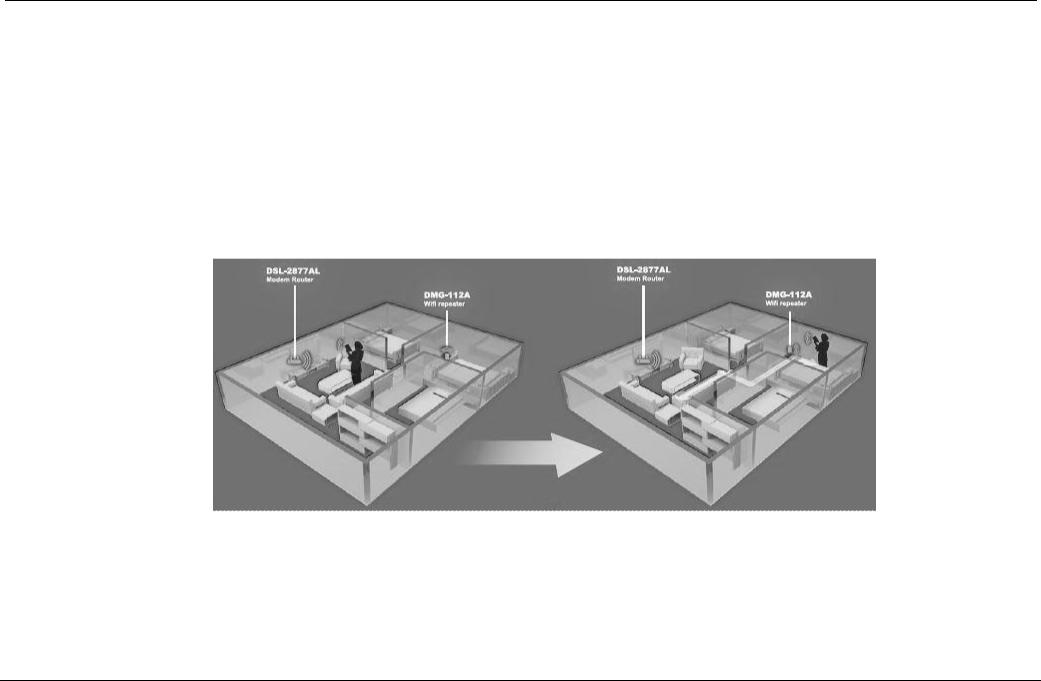
D-Link DMG-112A N300 Wireless Range Extender User Manual
Features
Faster Wireless Networking - The D-Link DMG-112A provides up to 300Mbps* for the 2.4GHz band connection with other 802.11n wireless clients capability allows users to participate in real-time activities online.
Compatible with 802.11b and 802.11g Devices - The D-Link DMG-112A is still fully compatible with the IEEE 802.11b and IEEE 802.11g standards, so it can connect with existing 802.11b and 802.11g PCI, USB and Cardbus adapters.
Wireless Security - The D-Link DMG-112A provides Wired Equivalent Privacy (WEP), Wi-Fi Protected Access (WPA), WPA2 and Wi-Fi Protected Setup (WPS) wireless encryption protocols to ensure the encryption of wireless data communication between wireless stations and D-Link DMG-112A.
D-Link Homezone, Extends Your Wireless Network - Increase the coverage of your home Wireless network with the sleek and easy-to-use D-Link DMG-112A N300 Wireless Range Extender. D-Link Homezone enable The Wi-Fi Hand-off technology communicates with your router and other repeaters in your home network to ensure your wireless devices have a seamless connection. As you move around your house D-Link's homezone technology automatically switches wireless devices to the access point with the strong coverage, so you'll always get the best possible Wi-Fi, no matter where you are in your home. The D-Link DMG-112A also provides backward compatibility with older wireless devices in your network, allowing you to enjoy a fast and reliable wireless connection.
Easy To Setup - Setting up the N300 Wireless range extender is simple. You can use the supported D-Link One-Touch™ app on your iOS or Android mobile device to easily set up the D-Link DMG-112A without needing a computer. Alternatively, by pushing front push-button to enable WPS (Wi-Fi Protect Setup) on the D-Link DMG-112A and on the router or AP you want to extend, and the D-Link DMG-112A will automatically configure itself for you.
Maximum wireless signal rate derived from IEEE standard 802.11n specifications. Actual data throughput will vary. Network conditions and environmental factors, including volume of network traffic, building materials and construction, and network overhead, lower actual data throughput rate. Environmental factors will adversely affect wireless signal range.
Section 1 - Product Overview |
Page 2 |
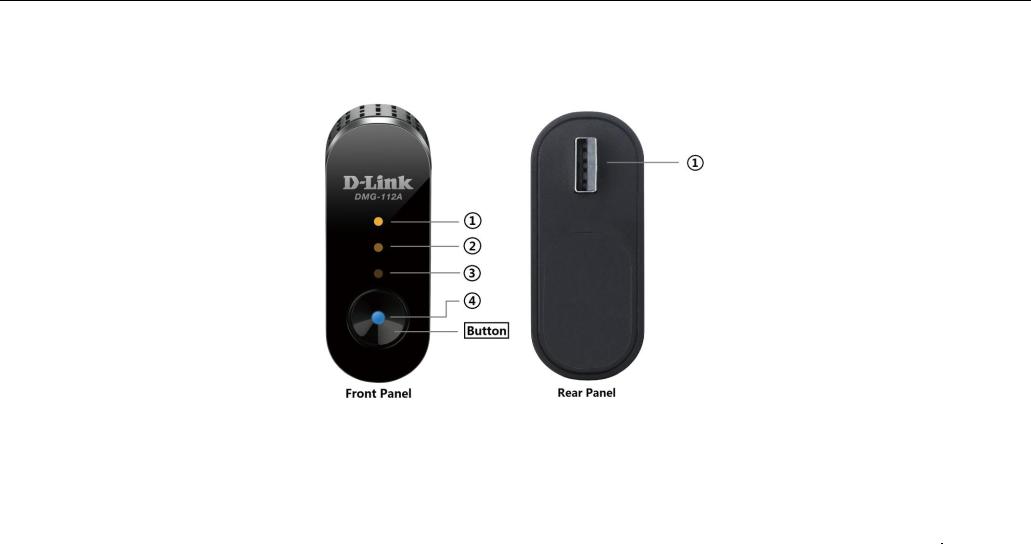
D-Link DMG-112A N300 Wireless Range Extender User Manual
Hardware Overview
Front Panel / Rear Panel
Front Panel
|
|
LED 1 |
|
|
LED 2 |
|
|
LED 3 |
|
|
|
LED 4 |
|
|
Button |
|
|
Description |
|
|
|
|
|
|
|
|
|
|
|
|
|
|
|
|
|
|
|
|
|
|
|
|
|
Light off |
|
Light off |
|
|
Light off |
|
|
|
Light off |
|
|
X |
|
|
The device is powered off. |
|
||
|
|
|
|
|
|
|
|
|
|
|
|
|
|
|
|
|
|
|
||
|
|
Light off |
|
Light off |
|
|
Light off |
|
|
|
Blinking Blue |
|
|
X |
|
|
The system of the device is starting. |
|
||
|
|
|
|
|
|
|
|
|
|
|
|
|
|
|
|
|
|
|
||
|
|
Light off |
|
Light off |
|
|
Light off |
|
|
|
Solid Blue |
|
|
X |
|
|
Powered on and operating properly. |
|
||
|
|
|
|
|
|
|
|
|
|
|
|
|
|
|
|
|
|
|
||
|
|
Light off |
|
Light off |
|
|
Blinking Amber |
|
|
|
Solid Blue |
|
|
Press 4-6 seconds |
|
|
Reset to default settings. |
|
||
|
|
|
|
|
|
|
|
|
|
|
|
|
|
|
|
|
|
|
||
|
|
Light off |
|
Blinking Amber |
|
|
Solid Amber |
|
|
|
Solid Blue |
|
|
Press 1 second |
|
|
Processing WPS. Allows you to connect with uplink router. |
|
||
|
|
|
|
|
|
|
|
|
|
|
|
|
|
|
|
|
|
|
||
|
|
Light off |
|
Blinking Amber |
|
|
Blinking Amber |
|
|
|
Solid Blue |
|
|
X |
|
|
Get IP address from the uplink router. |
|
||
|
|
|
|
|
|
|
|
|
||||||||||||
|
|
If the D-Link DMG-112A has been connected to the uplink router. The LED1, LED2 and LED3 will be used to show the wireless signal strength. |
|
|
||||||||||||||||
|
|
|
|
|
|
|
|
|
|
|
|
|
|
|
|
|
|
|
||
|
|
Light off |
|
Light off |
|
|
Solid Amber |
|
|
|
Solid Blue |
|
|
X |
|
|
Wireless Signal Strength – Weak. |
|
||
|
|
|
|
|
|
|
|
|
|
|
|
|
|
|
|
|
|
|
||
|
|
Light off |
|
Solid Amber |
|
|
Solid Amber |
|
|
|
Solid Blue |
|
|
X |
|
|
Wireless Signal Strength – Middle. |
|
||
|
|
|
|
|
|
|
|
|
|
|
|
|
|
|
|
|
|
|
|
|
|
|
|
|
|
|
|
|
|
|
|
|
|
|
|
|
|
|
|
|
|
Section 1 - Product Overview |
|
|
|
|
|
|
|
|
|
|
|
|
|
|
|
Page 3 |
||||
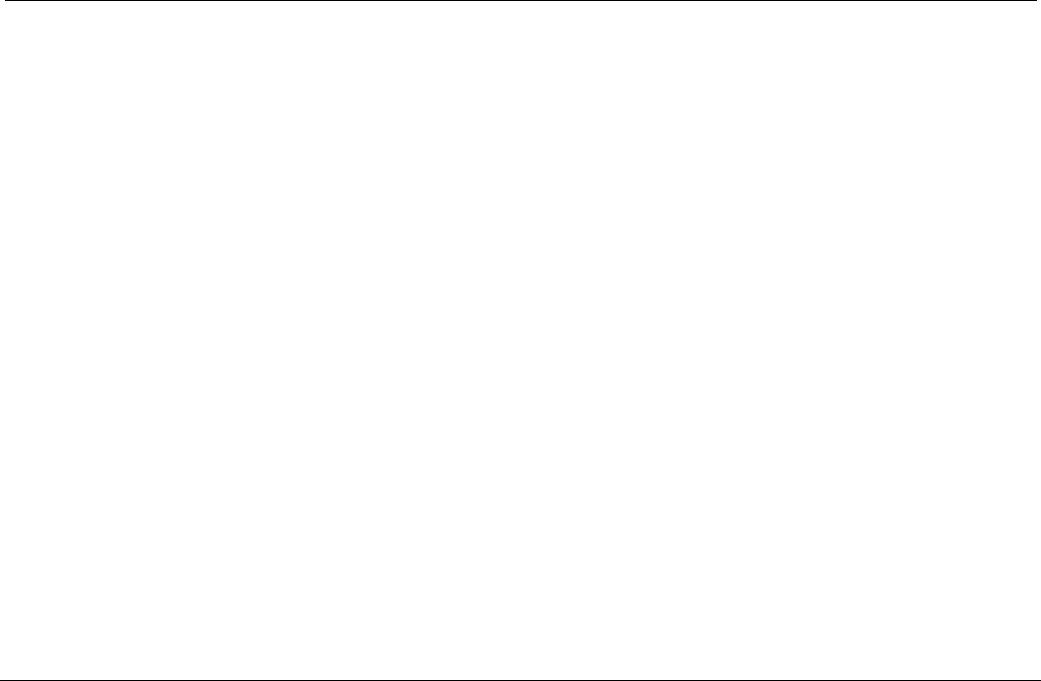
D-Link DMG-112A N300 Wireless Range Extender User Manual
Solid Amber |
|
Solid Amber |
|
Solid Amber |
Solid Blue |
X |
Wireless Signal Strength – Strong. |
|
|
|
|
|
|
|
|
|
Wireless signal strength |
|
Blinking Blue |
Press 1 second |
Processing WPS. Allows you to connect with Wi-Fi client. |
||
|
|
|
|
|
|
|
|
Rear Panel
|
Number |
|
|
Hardware |
|
|
Description |
|
|
|
|
|
|
|
|||
|
|
|
|
|
|
|
|
|
1 |
|
|
USB Connecter |
|
|
Used to connect the D-Link DMG-112A to your computer or power adapter. |
|
|
|
|
|
|
|
|
|
|
|
Section 1 - Product Overview |
Page 4 |
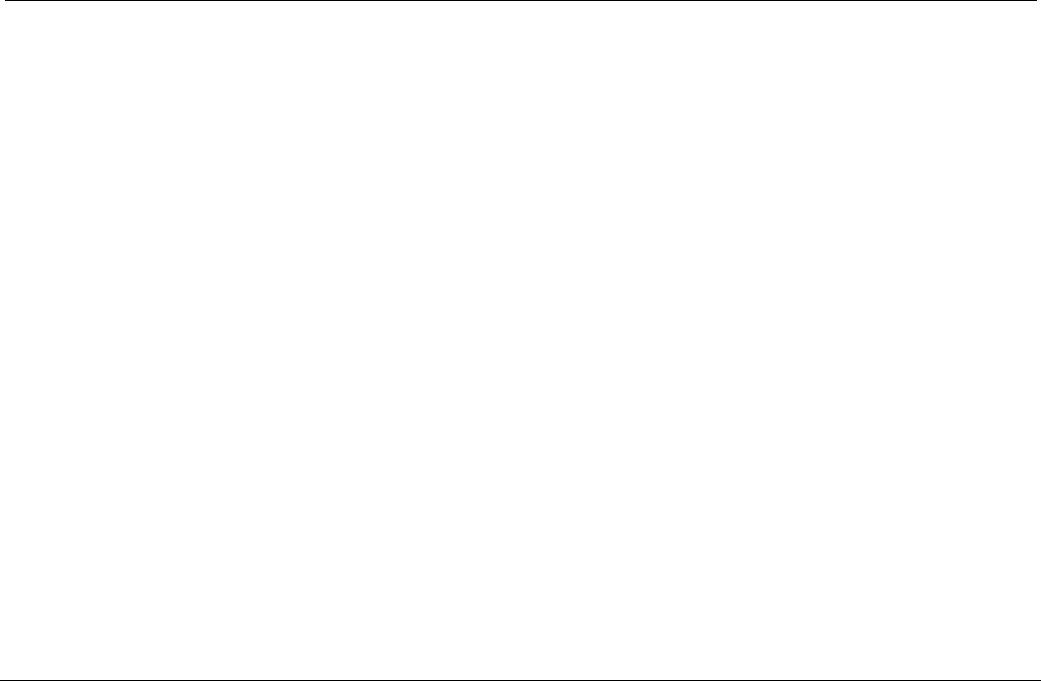
D-Link DMG-112A N300 Wireless Range Extender User Manual
Basic Installation
This section will walk you through the installation process. Placement of the device is very important. Do not place the device in an enclosed area such as a closet, cabinet, or in the attic or garage.
Before You Begin
Please read and make sure you understand all the prerequisites for proper installation of your new device. Have all the necessary information and equipment on hand before beginning the installation.
Installation Notes
In order to establish a connection to the uplink router it will be necessary to provide information to the wireless repeater that will be stored in its memory. For some users, only their account information (Username and Password) is required.
Operating Systems
D-Link DMG-112A could be managed and setup by D-Link One-Touch™. D-Link One-Touch™ is available for android and iOS mobile operating system.
The D-Link DMG-112A uses an HTML-based web interface for setup and management. The Web configuration manager may be accessed using any operating system capable of running web browser software, including Windows®, Macintosh, and Linux-based Operating Systems.
Web Browser
Any common Web browser can be used to configure the D-Link DMG-112A using the Web configuration management software. The program is designed to work best with more recently released browsers such as Internet Explorer 7 or higher, Firefox 3.5 or higher, Safari 4 or higher, or Chrome 8 or higher. The Web browser must have JavaScript enabled. JavaScript is enabled by default on many browsers. Make sure JavaScript has not been disabled by other software (such as virus protection or web user security packages) that may be running on your computer.
Section 2 - Basic Installation |
Page 5 |
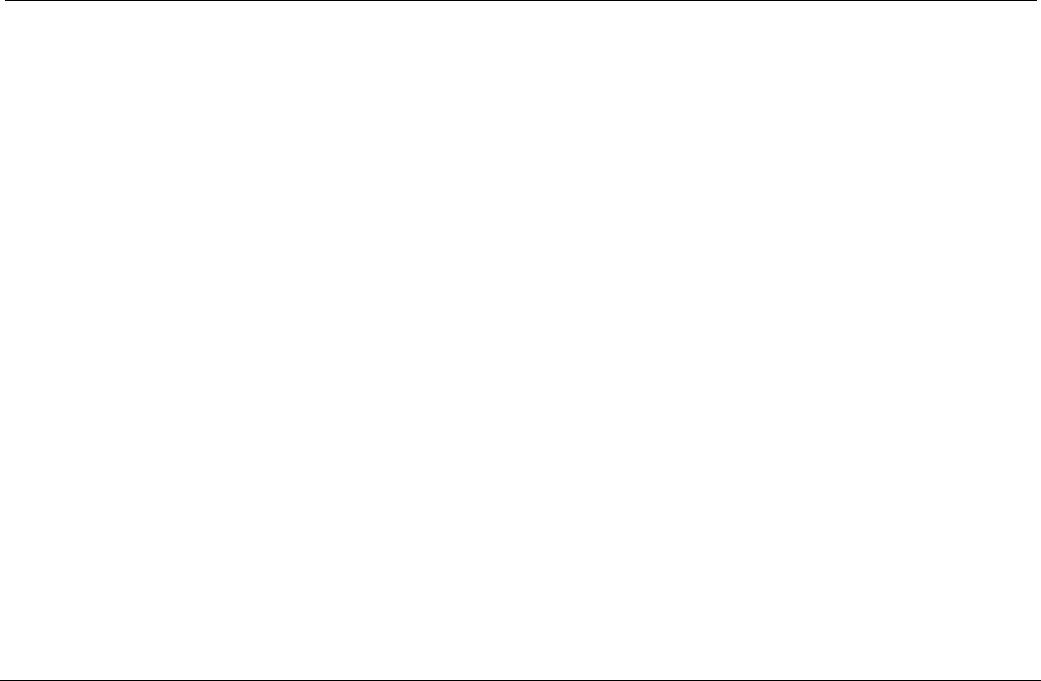
D-Link DMG-112A N300 Wireless Range Extender User Manual
Information you will need about this Wireless Repeater
Username
This is the Username needed access the device‟s management interface. When you attempt to connect to the device through D-Link One-Touch™ or a web browser you will be prompted to enter this Username. The default Username for the device is “admin”.
Password
This is the Password you will be prompted to enter when you access the device‟s management interface. The default Password is “admin”.
Local IP Addresses for the D-Link DMG-112A
This is the IP address you will enter into the Address field of your web browser to access the device‟s configuration Graphical User Interface (GUI) using a web browser. The default IP address is 192.168.0.50.
Local Subnet Mask for the D-Link DMG-112A
This is the subnet mask used by the D-Link DMG-112A, and will be used throughout your wireless computer. The default subnet mask is 255.255.255.0.
Section 2 - Basic Installation |
Page 6 |
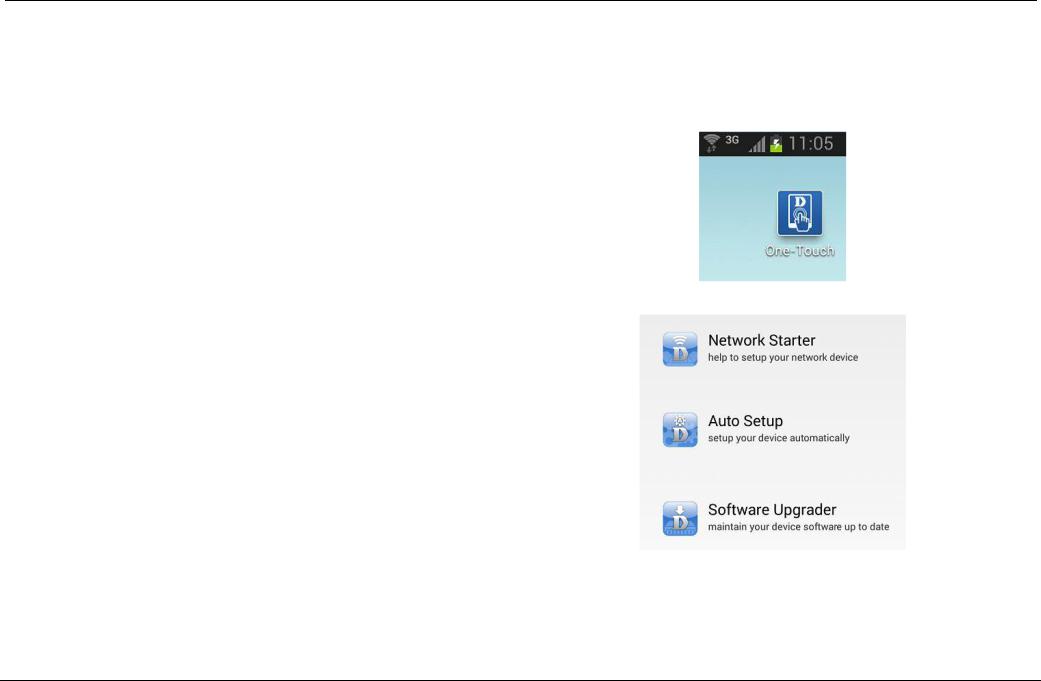
D-Link DMG-112A N300 Wireless Range Extender User Manual
D-Link One-Touch™ APP
D-Link offers you a fast and easy way to get connected, by utilizing the free D-Link One-Touch™ APP for your Android or iOS mobile device which walks you step-by-step through installation of your D-Link One-Touch™ enabled device.
You also have the ability to configure/change WAN and Wi-Fi settings and even upgrade the firmware.
You can search for the D-Link One-Touch™ APP directly in the Google Play or iOS APP Store, and install it.
The D-Link One-Touch™ icon will be displayed in the mobile device (Android, iOS).
Note:
The following steps are for the Android version of the app.
From your iOS mobile device, choose Settings, and Click Wi-Fi, select the Wi-Fi Network Name (SSID) that you created during setup and then enter default Wi-Fi password located on your Wi-Fi configuration note.
Tap on the D-Link One-Touch™ icon, the following screen will appear.
Here contains three functions:
Network Starter - The function is mainly to setup Wi-Fi settings of the D- Link DMG-112A.
Auto Setup - The function is mainly to setup Wi-Fi settings of the D-Link DMG-112A to associate to remote AP automatically.
Software Upgrader - The function is mainly to upgrade the firmware for the D-Link DMG-112A.
Section 2 - Basic Installation |
Page 7 |
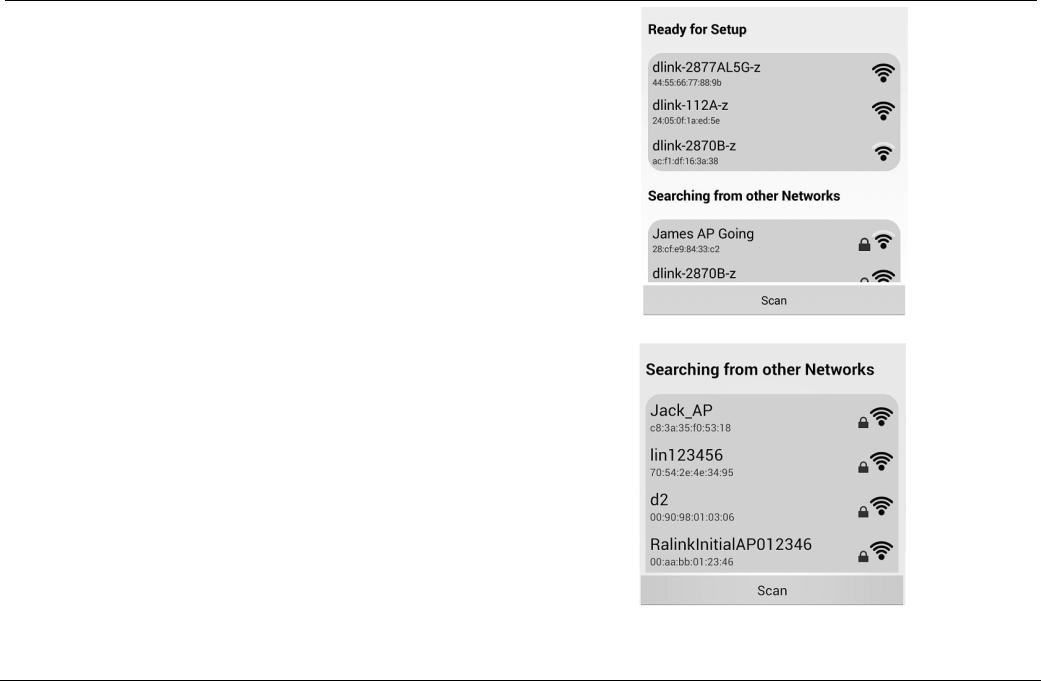
D-Link DMG-112A N300 Wireless Range Extender User Manual
1.The Wi-Fi Network Name (SSID) of the D-Link DMG-112A will be displayed in Ready for Setup, and you can tap the Wi-Fi Network Name (SSID) to configure it.
2.If your Wi-Fi Network Name (SSID) is not shown here, you can tap the Scan button to re-search.
Section 2 - Basic Installation |
Page 8 |

D-Link DMG-112A N300 Wireless Range Extender User Manual
3.If your mobile device has saved the D-Link DMG-112A wireless password, it will be automatically associated to D-Link DMG-112A, otherwise D-Link OneTouch™ will pop-up a password dialog, you need enter correct Wi-Fi password and tap Connect button to associate to D-Link DMG-112A.
4.The device name, device icon and device type will be shown here, and you can tap the device icon to setup your device or upgrade the firmware of the device, if they are not shown in here, you can tap Scan button to re-search.
Section 2 - Basic Installation |
Page 9 |
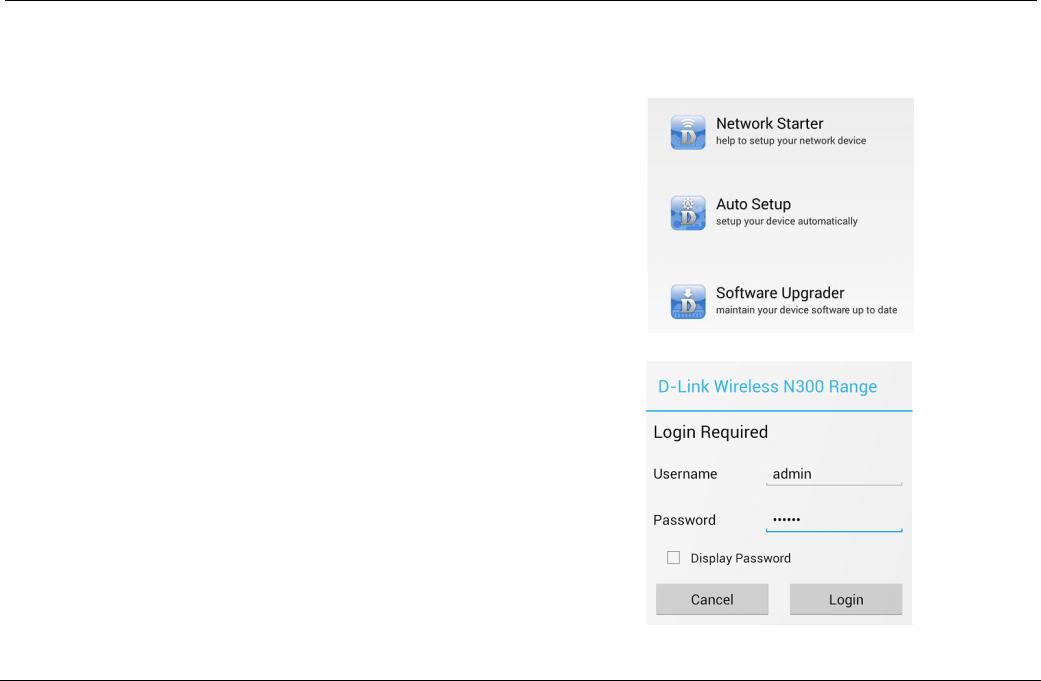
D-Link DMG-112A N300 Wireless Range Extender User Manual
Network Starter
1. Tap the Network Starter to start configuring the D-Link DMG-112A.
2.The D-Link One-Touch™ will login the D-Link DMG-112A, if login it is fail, the D- Link One-Touch™ will pop-up a login UI, you need enter correct username and password to login the D-Link DMG-112A.
Section 2 - Basic Installation |
Page 10 |
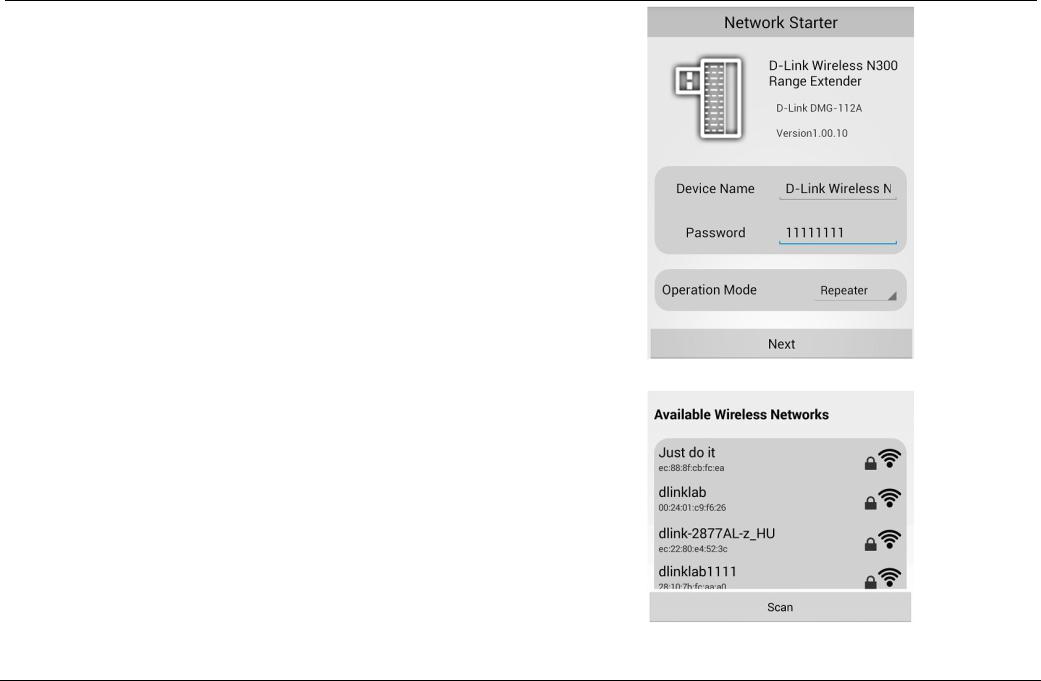
D-Link DMG-112A N300 Wireless Range Extender User Manual
3.Modify the device Name, login password and operation mode.
Device Name: The user changes the device name; the main title beside the ICON also will be changed.
Password: the login password can‟t be empty and “admin” and the password string length should be between 4 - 24 characters.
Operation Mode: Select the operation mode for the D-Link DMG-112A, and it has only one operation mode: Repeater
Note: If the D-Link DMG-112A setting is factory default setting, the D-Link OneTouch™ will provide a random string to login password; users can also modify the login password.
Click Next button to select the uplink wireless router.
4.Selecting an uplink wireless router, D-Link One-Touch™ will pop-up a password dialog, you need enter correct Wi-Fi password and tap Connect button to associate to the uplink wireless router. If they are not shown in here, you can tap Scan button to re-search.
Section 2 - Basic Installation |
Page 11 |

D-Link DMG-112A N300 Wireless Range Extender User Manual
Auto Setup
1. Tap the Auto Setup to start configuring the D-Link DMG-112A.
2.The D-Link One-Touch™ will login the D-Link DMG-112A, if login it is fail, the D- Link One-Touch™ will pop-up a login UI, you need enter correct username and password to login the D-Link DMG-112A.
Section 2 - Basic Installation |
Page 12 |
