HP t376, t374, t373, t372, t370 Quick Start Guide [it]
...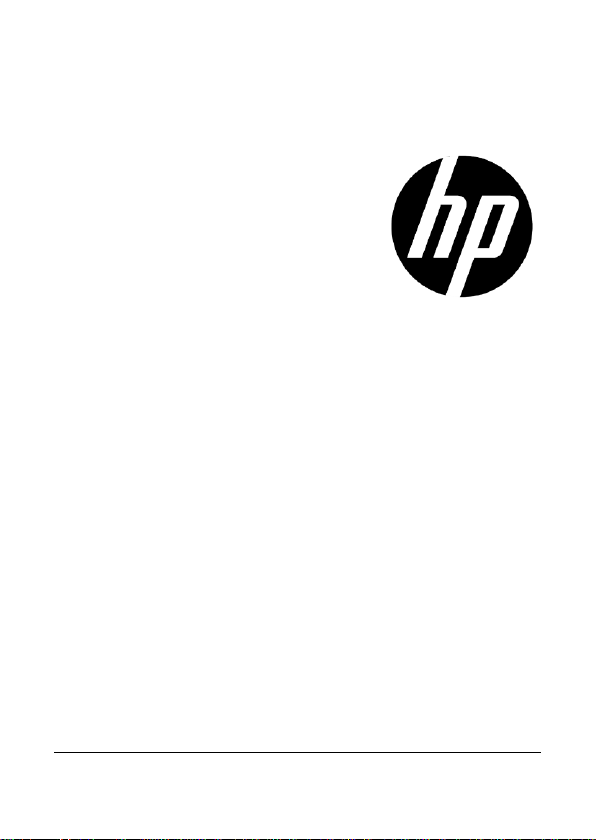
1
t250
Digital Camcorder
Quick Start Guide
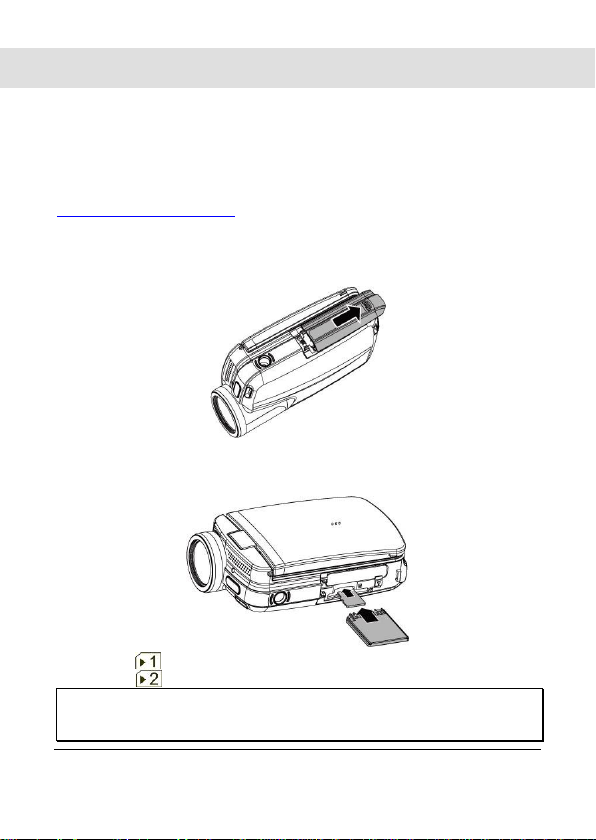
2
1 Getting Started
All information presented is as accurate as possible but is subject to
change without notice. There is no guarantee for the accuracy of the
contents in this guide. We reserve the right to change any content or
technical rule without prior notification. For more details about the
camcorder operation and troubleshooting, please read the User Manual
located on the CDROM disc included with your camcorder or visit
http://www.hp.com/support
1.1 Inserting SD Card(s)
1. Open the battery cover.
2. Insert the SD card gently into the slot. Make sure the copper
contact faces upwards.
SD card 1: : SD / SDHC card;
SD card 2: : Micro SD card
Note: To avoid damage to the camcorder and memory cards, DO NOT
insert while powered up. Damage to the memory card will result in loss
of video and photos.
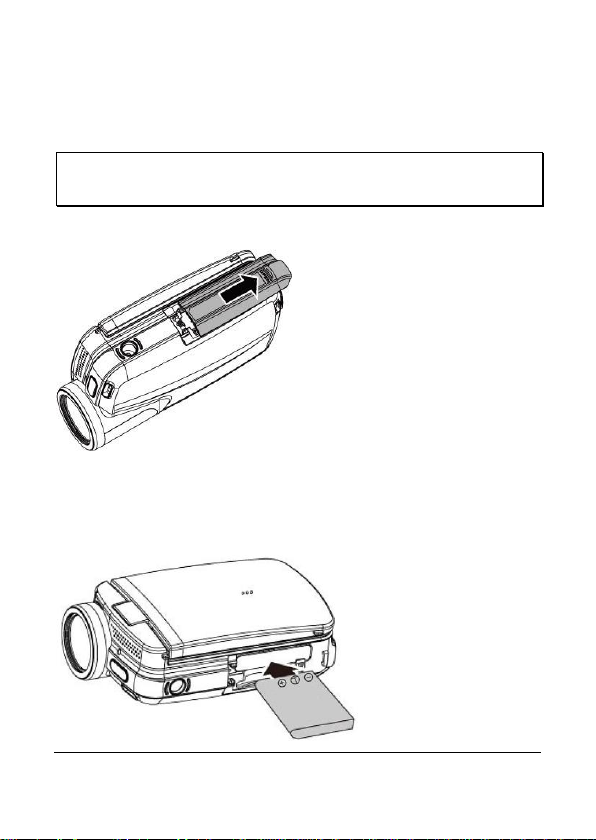
3
1.2 Loading the Battery
ONLY use the provided battery or manufacturer recommended
battery with this camcorder.
Note: Insert the battery correctly according to this description. Failure to
due this could result in damage to this camcorder and rare cases result
in fire.
1. Open the battery cover.
2. Insert the battery according to the illustration. Be sure to
have the battery terminal contacts match with the
camcorder.
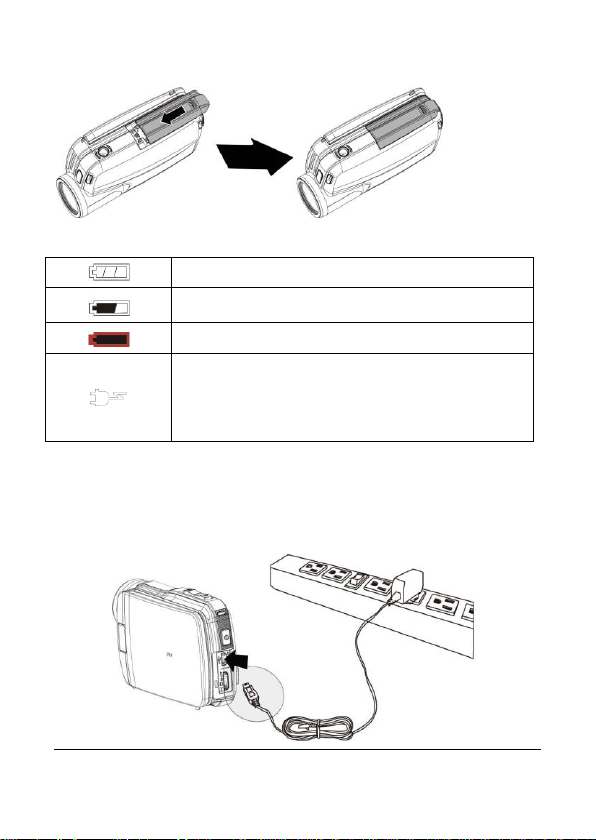
4
3. Close the battery cover.
Battery full
Battery half full
Battery empty
Charging battery (A new battery should be
charged at least 4 hours.)
The device power is supplied by DC input. (No
battery inside.)
Battery Status Indicator:
1.3 Charging the Battery
Use the AC adaptor to charge the lithium battery, whether the camcorder
is on or off. Connect the camcorder to the cable of the AC adaptor. The
camcorder battery can be charge by PC or laptop (via USB port) when
powered off.
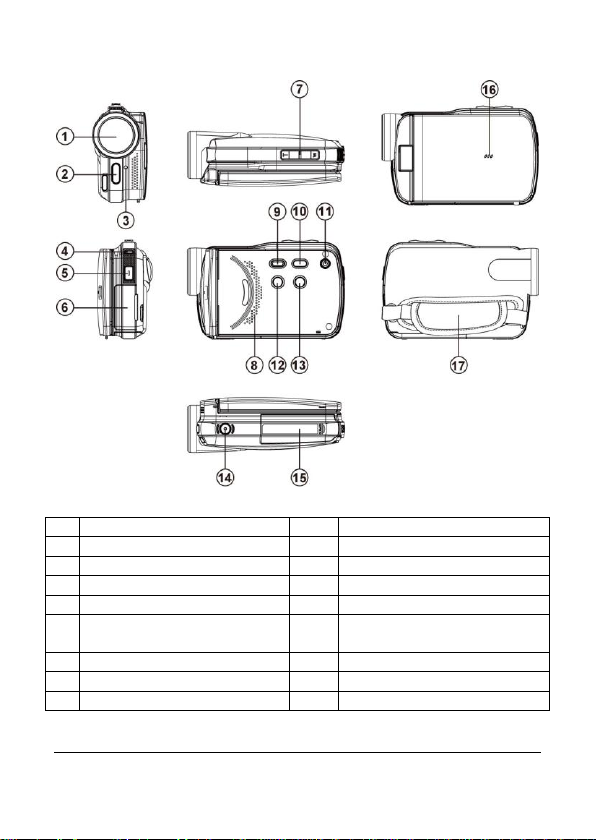
5
External View
1
Lens
10
Menu Button
2
LED Light
11
Power
3
Self-timer Indicator
12
Light Button
4
Status Display
13
Mode Button
5
Recording Button
14
Tripod socket
6
USB/HD/TV Output
15
Battery / Memory Card
Compartment
7
Zoom Button
16
Microphone
8
Speaker
17
Hand Strap
9
Playback Button
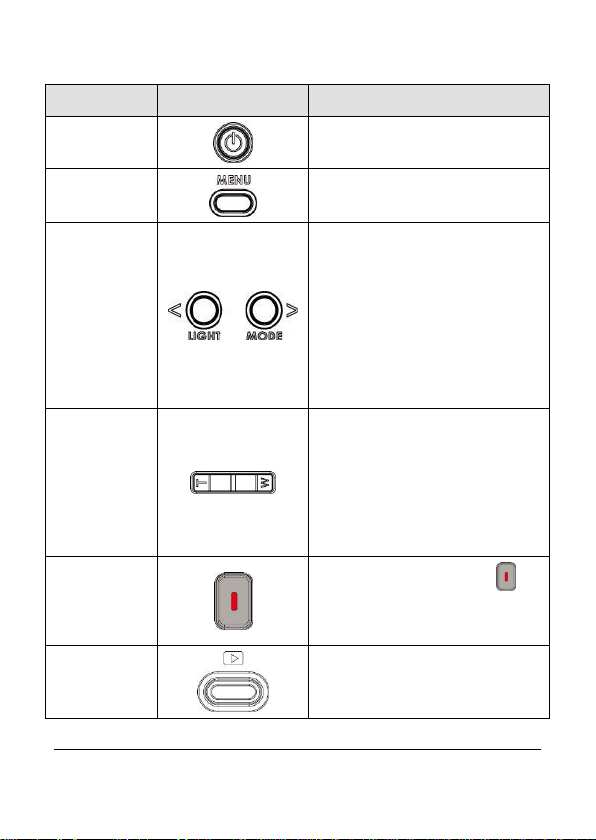
6
1.4 Buttons & Functions
Description
Button
Function
Power
Button
Press the button to turn ON/OFF
the power.
Menu
Button
Press the button to display the
main OSD menu.
LIGHT
Button
&
MODE
Button
- Press [MODE] to access different
the 3 mode of Video, Photo and
Voice recording.
- Press [LIGHT] to turn ON/OFF the
LED light in front of the camcorder.
- In MENU and PLAY BACK
modes, these buttons can be used
for selection of the relevant
functions. [LIGHT] is for left and
[MODE] is for right.
Zoom
Button
- This camcorder is equipped with
5X optical zoom and 4X digital
zoom function. Please note that the
4X digital zoom is supported in
720P or lower video resolutions.
- The [T] and [W] buttons can be
used for function selection in the
mode of [MENU]
Recording
Button
Press the start/stop button to
begin / stop video recording, take a
photo, or to start/stop voice
recording.
Playback
Button
Press the Playback button to enter
Playback mode and playback the
last file.
