HP USB DIGITAL DRIVE User Manual

HP USB Digital Drive
User Guide
Benutzerhandbuch Guía de usuario Manuel de l'utilisateur Guida utente Gebruikershandleiding Användarhandbok
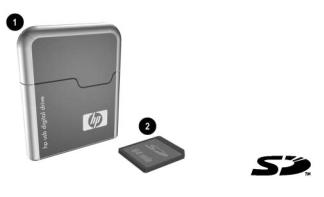
The HP USB Digital Drive 1 is a pocket-sized SD (Secure Digital) memory drive for storing and transferring files such as digital pictures, music, video, and data. The Digital Drive can be used with any computer that is running Microsoft Windows XP Home, Windows XP Pro, or Windows 2000.
An SD memory card 2 may not be included. However, you will need an SD memory card to operate the Digital Drive. You can purchase one (in various storage capacities) from any HP authorized reseller.
User Guide |
1 |
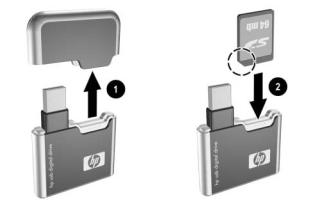
Installing the SD Memory Card
1.Remove the cap 1 of the Digital Drive.
2.Insert the SD memory card into the SD slot 2 with the notched corner positioned on the lower left as shown. If the SD memory card does not slide in properly, gently pull it out and reinsert it.
2 |
User Guide |
Connecting the Digital Drive to a USB Port
The Digital Drive can be connected to a USB port on any computer either directly (with the USB connector cable in its unextended position) or by extension (with the USB connector cable extended). Refer to the documentation included with your computer for the USB port location.
User Guide |
3 |

To connect the Digital Drive to a USB port directly (with the connector cable in the unextended position):
»Insert the USB connector on the Digital Drive into a USB port on your computer.
The status light on the Digital Drive turns on when the connection is successful. If the status light does not turn on, remove the Digital Drive from the USB port, then reinsert the USB connector.
4 |
User Guide |

To connect the Digital Drive to a USB port by extension (with the USB cable in its extended position):
1.Rotate the USB connector cable out of its track gently until it is fully extended.
User Guide |
5 |

2.Insert the USB connector on the Digital Drive into a USB port on your computer.
The status light on the Digital Drive turns on when the connection is successful. If the status light does not turn on, remove the Digital Drive from the USB port, then reinsert the USB connector.
6 |
User Guide |
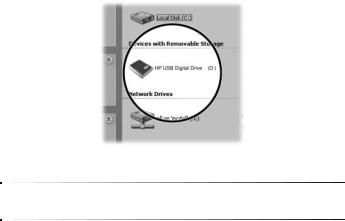
Accessing the Digital Drive
You are now ready to use the Digital Drive as a storage device.
»Select the Digital Drive icon in “My Computer” to display the contents of the Digital Drive.
The status light on the Digital Drive flashes when you copy and move files to and from the Digital Drive.
User Guide |
7 |

Disconnecting the Digital Drive
Do not attempt to remove the Digital Drive when the status light on the Digital Drive is flashing.
1.Select the “Safely Remove Hardware” icon on your taskbar.
A dialog box displays a list of connected devices.
2.Select the Digital Drive and wait until the “Safe to Remove Hardware” message appears on your screen.
3.Gently unplug the Digital Drive from the USB port.
If the USB connector cable is in the extended position, return it on its track for safe storage.
8 |
User Guide |
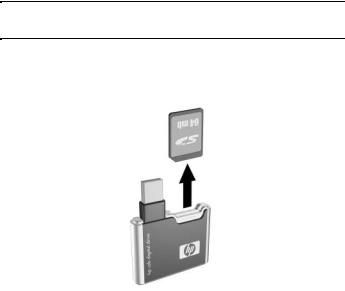
Removing the SD Memory Card
Do not attempt to pull the SD memory card out when the status light on the Digital Drive is flashing.
»After you disconnect the Digital Drive from your computer, gently pull the SD memory card from the Digital Drive.
User Guide |
9 |
Accessing Technical Support
Support services are available on the Internet through HP technical support. You can either browse the postings as a guest, or register as a user and submit your own questions. HP responds to questions in a timely manner.
To access HP technical support, visit the HP Web site at http://www.hp.com, and select your country or region.
When you call technical support, have the following items available:
■The HP USB Digital Drive
■Conditions under which the problem occurred
■Error messages that have occurred
■Hardware and software you are using
10 |
User Guide |

Das HP USB Digital Drive 1 ist ein SD (Secure Digital) Speicherlaufwerk im Taschenformat zum Speichern und Übertragen von Dateien, wie digitalen Bildern, Musik-, Videound Datendateien. Das Digital Drive kann zusammen mit jedem Computer verwendet werden, der unter einem der Betriebssysteme Microsoft Windows XP Home, Windows XP Pro oder Windows 2000 läuft.
Eine SD Speicherkarte 2 wird möglicherweise nicht mitgeliefert. Für den Betrieb des Digital Drive wird jedoch eine SD Speicherkarte benötigt. Speicherkarten unterschiedlicher Speicherkapazitäten können Sie bei jedem HP Vertriebspartner erwerben.
User Guide |
11 |

Installieren der SD Speicherkarte
1.Nehmen Sie die Kappe 1 vom Digital Drive ab.
2.Setzen Sie die SD-Speicherkarte in den SD Steckplatz 2 ein, wobei die abgeschrägte Ecke wie in der Abbildung nach unten links weisen muss. Wenn sich die SD Speicherkarte nicht richtig einschieben lässt, ziehen Sie sie heraus, und setzen Sie sie noch einmal ein.
12 |
User Guide |
Anschließen des Digital Drive an einen USB-Anschluss
Das Digital Drive kann über einen USB-Anschluss an jeden Computer angeschlossen werden, und zwar entweder direkt (Kabel mit USB-Stecker nicht ausgefahren) oder über die Verlängerung (Kabel mit USB-Stecker ausgefahren). Hinweise zur Position des USB-Anschlusses finden Sie in der Begleitdokumentation Ihres Computers.
User Guide |
13 |

So schließen Sie das Digital Drive direkt an einen USB-Anschluss an (Kabel mit USB-Stecker nicht ausgefahren):
»Stecken Sie den USB-Stecker am Digital Drive in einen USB-Anschluss an Ihrem Computer.
Die Statusanzeige am Digital Drive leuchtet auf, wenn die Verbindung erfolgreich hergestellt wurde. Wenn die Statusanzeige nicht aufleuchtet, trennen Sie das Digital Drive vom USB-Anschluss, und stecken Sie den USB-Stecker erneut ein.
14 |
User Guide |

So schließen Sie das Digital Drive über die Verlängerung an einen USB-Anschluss an (Kabel mit USB-Stecker ausgefahren):
1.Drehen Sie das Kabel mit dem USB-Stecker vorsichtig aus der Fuge, bis es vollständig ausgefahren ist.
User Guide |
15 |

2.Stecken Sie den USB-Stecker am Digital Drive in einen USB-Anschluss an Ihrem Computer.
Die Statusanzeige am Digital Drive leuchtet auf, wenn die Verbindung erfolgreich hergestellt wurde. Wenn die Statusanzeige nicht aufleuchtet, trennen Sie das Digital Drive vom USB-Anschluss, und stecken Sie den USB-Stecker erneut ein.
16 |
User Guide |

Zugreifen auf das Digital Drive
Sie können das Digital Drive nun als Speichergerät einsetzen.
»Wählen Sie unter Arbeitsplatz das Symbol Digital Drive, um den Inhalt des Digital Drive anzuzeigen.
Die Statusanzeige am Digital Drive blinkt, wenn Sie Dateien auf das bzw. vom Digital Drive kopieren oder verschieben.
User Guide |
17 |
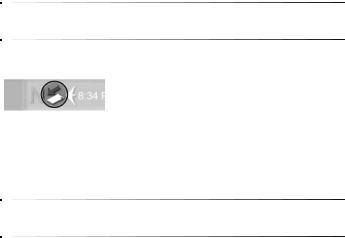
Abtrennen des Digital Drive
Sie dürfen das Digital Drive nicht entfernen, während die Statusanzeige am Digital Drive blinkt.
1.Wählen Sie das Symbol Hardware sicher entfernen in der Taskleiste.
In einem Dialogfeld wird eine Liste angeschlossener Geräte angezeigt.
2.Wählen Sie das Digital Drive aus, und warten Sie, bis die Meldung angezeigt wird, dass Hardware problemlos entfernt werden kann.
3.Trennen Sie das Digital Drive vorsichtig vom USB-Anschluss.
Wenn das Kabel mit dem USB-Stecker ausgefahren ist, sollten Sie es wieder in die Fuge legen, damit dieses nicht beschädigt wird.
18 |
User Guide |

Entfernen der SD Speicherkarte
Sie dürfen die SD Speicherkarte nicht herausnehmen, während die Statusanzeige am Digital Drive blinkt.
»Nachdem Sie das Digital Drive vom Computer getrennt haben, können Sie die SD Speicherkarte vorsichtig aus dem Digital Drive ziehen.
User Guide |
19 |
Technische Unterstützung
Unterstützung ist im Internet über die Technische Kundenunterstützung von HP verfügbar. Sie können Nachrichten als Gast durchsuchen oder sich als Benutzer eintragen und eigene Fragen stellen. HP beantwortet Fragen schnellstmöglich.
Um auf die Technische Kundenunterstützung von HP zuzugreifen, besuchen Sie die HP Website unter http://www.hp.com, und wählen Sie dort Ihr Land oder Ihre Region aus.
Halten Sie Folgendes bereit, wenn Sie die technische Kundenunterstützung anrufen:
■Das HP USB Digital Drive
■Bedingungen, unter denen das Problem auftrat
■Wortlaut der Fehlermeldungen
■Verwendete Hardware/Software
20 |
User Guide |
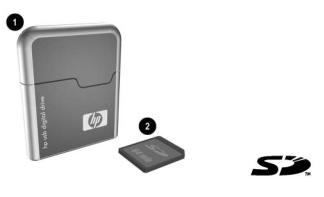
La Unidad digital USB de HP 1 es una unidad de memoria SD (Secure Digital) de tamaño de bolsillo para almacenar y transferir archivos como imágenes digitales, música, video y datos. La Unidad digital se puede utilizar con cualquier computadora que ejecute Microsoft Windows XP Home,
Windows XP ro o Windows 2000.
Es posible que no esté incluida la tarjeta de memoria SD 2. Sin embargo, ésta es necesaria para operar la Unidad digital. Puede adquirir una (en distintas capacidades de almacenamiento) con cualquier revendedor autorizado de HP.
User Guide |
21 |
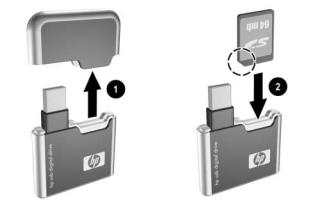
Instalación de la Tarjeta de memoria SD
1.Retire la cubierta 1 de la Unidad digital.
2.Inserte la tarjeta de memoria SD en la ranura SD 2 con la esquina con la muesca hacia la parte inferior izquierda, como se muestra en la ilustración. Si la tarjeta de memoria SD no se desliza hacia adentro correctamente, extráigala suavemente y reinsértela.
22 |
User Guide |
Conexión de la Unidad digital a un Puerto USB
La Unidad digital se puede conectar a un puerto USB de cualquier computadora ya sea directamente (con el cable conector USB en su posición no extendida) o con extensión (con el cable conector USB extendido). Consulte la documentación incluida con la computadora para conocer la ubicación del puerto USB.
User Guide |
23 |

Para conectar la Unidad digital a un puerto USB directamente (con el cable conector en la posición no extendida):
»Inserte el conector USB de la Unidad digital en un puerto USB de la computadora.
La luz de estado de la Unidad digital se enciende cuando la conexión está correcta. Si la luz de estado no se enciende, extraiga la Unidad digital del puerto USB y luego reinserte el conector USB.
24 |
User Guide |

Para conectar la Unidad digital a un puerto USB con extensión (con el cable conector en la posición extendida):
1.Gire suavemente el conector USB, alejándolo de su posición, hasta que esté completamente extendido.
User Guide |
25 |

2.Inserte el conector USB de la Unidad digital en un puerto USB de la computadora.
La luz de estado de la Unidad digital se enciende cuando la conexión está correcta. Si la luz de estado no se enciende, extraiga la Unidad digital del puerto USB y luego reinserte el conector USB.
26 |
User Guide |

Acceso a la Unidad digital
Ahora ya puede utilizar la Unidad digital como un dispositivo de almacenamiento.
»Seleccione el icono de la Unidad digital en “Mi PC” para ver el contenido de ella.
La luz de estado de la Unidad digital destella cuando copia y transfiere archivos desde y hacia la Unidad digital.
User Guide |
27 |

Desconexión de la Unidad digital
No intente remover la Unidad digital cuando su luz de estado esté destellando.
1.Seleccione el icono “Remoción segura de hardware” en la barra de tareas.
Aparecerá un cuadro de diálogo que muestra una lista de los dispositivos conectados.
2.Seleccione la Unidad digital y espera hasta que aparezca en la pantalla el mensaje “Puede retirar el hardware”.
3.Desconecte suavemente la Unidad digital del puerto USB.
Si el cable conector está en su posición extendida, regréselo a su posición para guardarlo en forma segura.
28 |
User Guide |

Remoción de la Tarjeta de memoria SD
No intente extraer la tarjeta de memoria SD cuando la luz de estado de la Unidad digital esté destellando.
»Después de desconectar la Unidad digital de la computadora, extraiga suavemente la tarjeta de memoria SD desde la Unidad digital.
User Guide |
29 |
