ZyXEL Prestige P-330W User Manual

P-330W
802.11g Secure Wireless Internet Sharing Router
User’s Guide
Version 1.1
July 2006

ZyXEL P-330W User’s Guide
Copyright
Copyright © 2005 by ZyXEL Communications Corporation.
The contents of this publication may not be reproduced in any part or as a whole, transcribed, stored in a retrieval system, translated into any language, or transmitted in any form or by any means, electronic, mechanical, magnetic, optical, chemical, photocopying, manual, or otherwise, without the prior written permission of ZyXEL Communications Corporation.
Published by ZyXEL Communications Corporation. All rights reserved.
Disclaimer
ZyXEL does not assume any liability arising out of the application or use of any products, or software described herein. Neither does it convey any license under its patent rights nor the patent rights of others. ZyXEL further reserves the right to make changes in any products described herein without notice. This publication is subject to change without notice.
Trademarks
ZyNOS (ZyXEL Network Operating System) is a registered trademark of ZyXEL Communications, Inc. Other trademarks mentioned in this publication are used for identification purposes only and may be properties of their respective owners.
Copyright |
2 |
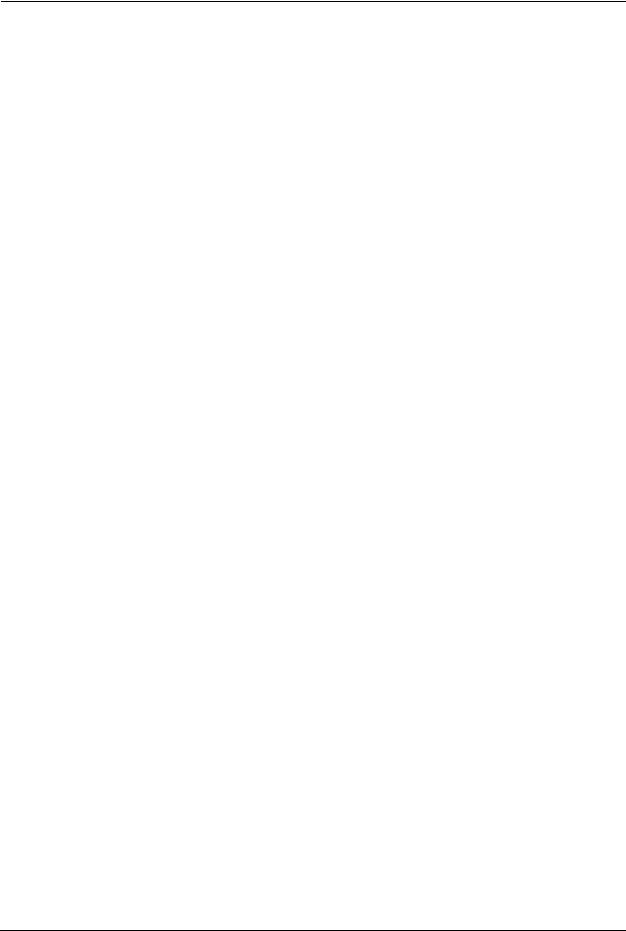
ZyXEL P-330W User’s Guide
Federal Communications
Commission (FCC) Interference
Statement
This device complies with Part 15 of FCC rules. Operation is subject to the following two conditions:
•This device may not cause harmful interference.
•This device must accept any interference received, including interference that may cause undesired operations.
This equipment has been tested and found to comply with the limits for a Class B digital device pursuant to Part 15 of the FCC Rules. These limits are designed to provide reasonable protection against harmful interference in a commercial environment. This equipment generates, uses, and can radiate radio frequency energy, and if not installed and used in accordance with the instructions, may cause harmful interference to radio communications.
If this equipment does cause harmful interference to radio/television reception, which can be determined by turning the equipment off and on, the user is encouraged to try to correct the interference by one or more of the following measures:
•Reorient or relocate the receiving antenna.
•Increase the separation between the equipment and the receiver.
•Connect the equipment into an outlet on a circuit different from that to which the receiver is connected.
•Consult the dealer or an experienced radio/TV technician for help.
Notice 1
Changes or modifications not expressly approved by the party responsible for compliance could void the user's authority to operate the equipment.
Certifications
Go to www.us.zyxel.com
1Select your product from the drop-down list box on the ZyXEL home page to go to that product's page.
2Select the certification you wish to view from this page
3 |
Federal Communications Commission (FCC) Interference Statement |

ZyXEL P-330W User’s Guide
ZyXEL Limited Warranty
ZyXEL warrants to the original end user (purchaser) that this product is free from any defects in materials or workmanship for a period of up to two years from the date of purchase. During the warranty period, and upon proof of purchase, should the product have indications of failure due to faulty workmanship and/or materials, ZyXEL will, at its discretion, repair or replace the defective products or components without charge for either parts or labor, and to whatever extent it shall deem necessary to restore the product or components to proper operating condition. Any replacement will consist of a new or re-manufactured functionally equivalent product of equal value, and will be solely at the discretion of ZyXEL. This warranty shall not apply if the product is modified, misused, tampered with, damaged by an act of God, or subjected to abnormal working conditions.
Note
Repair or replacement, as provided under this warranty, is the exclusive remedy of the purchaser. This warranty is in lieu of all other warranties, express or implied, including any implied warranty of merchantability or fitness for a particular use or purpose. ZyXEL shall in no event be held liable for indirect or consequential damages of any kind of character to the purchaser.
To obtain the services of this warranty, contact ZyXEL's Service Center for your Return Material Authorization number (RMA). Products must be returned Postage Prepaid. It is recommended that the unit be insured when shipped. Any returned products without proof of purchase or those with an out-dated warranty will be repaired or replaced (at the discretion of ZyXEL) and the customer will be billed for parts and labor. All repaired or replaced products will be shipped by ZyXEL to the corresponding return address, Postage Paid. This warranty gives you specific legal rights, and you may also have other rights that vary from country to country.
Safety Warnings
1To reduce the risk of fire, use only No. 26 AWG or larger telephone wire.
2Do not use this product near water, for example, in a wet basement or near a swimming pool.
3Avoid using this product during an electrical storm. There may be a remote risk of electric shock from lightening.
This product has been designed for the WLAN 2.4 GHz network throughout the EC region and Switzerland, with restrictions in France.
ZyXEL Limited Warranty |
4 |
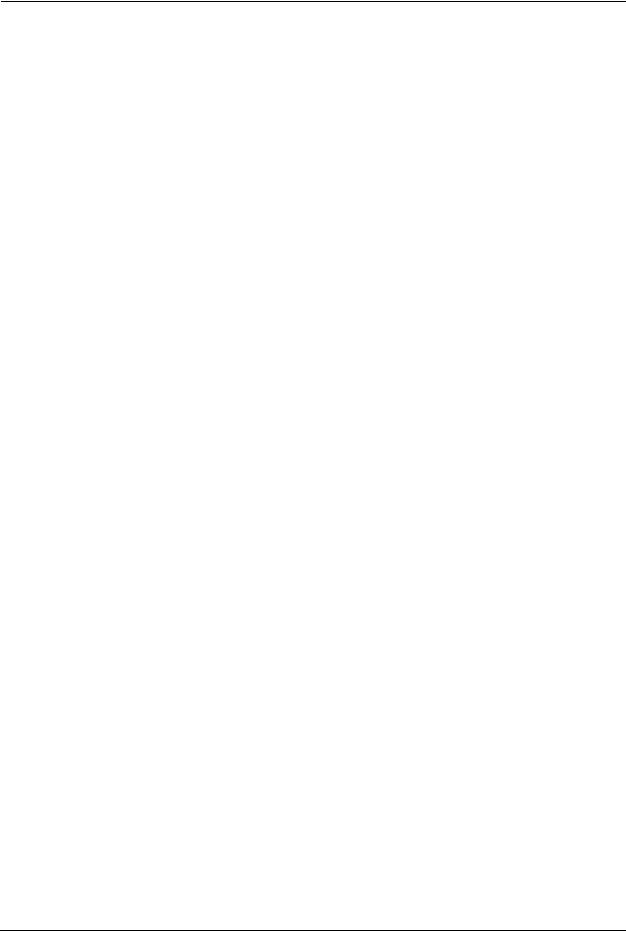
ZyXEL P-330W User’s Guide
Customer Support
Please have the following information ready when you contact customer support.
•Product model and serial number.
•Warranty Information.
•Date that you received your device.
•Brief description of the problem and the steps you took to solve it.
METHOD |
SUPPORT E-MAIL |
TELEPHONE |
WEB SITE |
REGULAR MAIL |
|
|
|
|
|
||
LOCATION |
SALES E-MAIL |
FAX |
FTP SITE |
||
|
|||||
|
|
|
|
|
|
|
support@zyxel.com |
+1-800-978-7222 |
www.us.zyxel.com |
ZyXEL Communications Inc. |
|
NORTH |
|
+1-714-632-0882 |
|
1130 N. Miller St. |
|
|
|
|
Anaheim |
||
AMERICA |
sales@zyxel.com |
+1-714-632-0858 |
ftp.us.zyxel.com |
||
|
|
|
|
CA 92806-2001 |
|
|
|
|
|
U.S.A. |
5 |
Customer Support |

ZyXEL P-330W User’s Guide
Table of Contents
Copyright .................................................................................................................. |
2 |
Federal Communications Commission (FCC) Interference Statement ............... |
3 |
ZyXEL Limited Warranty.......................................................................................... |
4 |
Customer Support.................................................................................................... |
5 |
Preface .................................................................................................................... |
18 |
Chapter 1 |
|
Getting to Know Your P-330W............................................................................... |
20 |
1.1 P-330W Internet Security Gateway Overview .................................................... |
20 |
1.2 P-330W Features ............................................................................................... |
20 |
1.2.1 Physical Features ..................................................................................... |
20 |
1.2.1.1 10/100M Auto-negotiating Ethernet/Fast Ethernet Interface(s) ....... |
20 |
1.2.1.2 Auto-crossover 10/100 Mbps Ethernet Interface(s) ......................... |
20 |
1.2.1.3 4-Port Switch ................................................................................... |
20 |
1.2.1.4 Time and Date ................................................................................. |
21 |
1.2.1.5 Reset Button ................................................................................... |
21 |
1.2.2 Removable Antenna ................................................................................. |
21 |
1.2.3 Non-Physical Features ............................................................................. |
21 |
1.2.3.1 Firewall ............................................................................................ |
21 |
1.2.3.2 802.11b Wireless LAN Standard ..................................................... |
21 |
1.2.3.3 802.11g Wireless LAN Standard ..................................................... |
22 |
1.2.3.4 Packet Filtering ............................................................................... |
22 |
1.2.3.5 Universal Plug and Play (UPnP) ..................................................... |
22 |
1.2.3.6 PPPoE ............................................................................................. |
22 |
1.2.3.7 PPTP Encapsulation ....................................................................... |
22 |
1.2.3.8 Dynamic DNS Support .................................................................... |
22 |
1.2.3.9 Network Address Translation (NAT) ................................................ |
23 |
1.2.3.10 Port Forwarding ............................................................................. |
23 |
1.2.3.11 DHCP (Dynamic Host Configuration Protocol) .............................. |
23 |
1.2.3.12 Logging and Tracing ...................................................................... |
23 |
1.2.3.13 Wireless Association List .............................................................. |
23 |
1.3 Applications for the P-330W ............................................................................... |
23 |
1.3.1 Secure Broadband Internet Access via Cable or DSL Modem ................. |
23 |
Table of Contents |
6 |

ZyXEL P-330W User’s Guide
|
1.3.2 Internet Access Application ...................................................................... |
24 |
Chapter 2 |
|
|
Introducing the Web Configurator........................................................................ |
26 |
|
2.1 |
Web Configurator Overview ............................................................................... |
26 |
2.2 |
Accessing the P-330W Web Configurator .......................................................... |
26 |
|
2.2.0.1 Resetting the P-330W ..................................................................... |
26 |
|
2.2.1 Navigating the P-330W Web Configurator ................................................ |
27 |
|
2.2.2 Navigation Panel ....................................................................................... |
27 |
Chapter 3 |
|
|
Wizard Setup .......................................................................................................... |
30 |
|
3.1 |
Wizard Setup Overview ...................................................................................... |
30 |
3.2 |
Wizard Setup: Screen 2 ..................................................................................... |
30 |
|
3.2.1 DHCP Client ............................................................................................. |
30 |
|
3.2.2 Static IP ..................................................................................................... |
30 |
|
3.2.3 PPPoE Encapsulation ............................................................................... |
31 |
|
3.2.4 PPTP Encapsulation ................................................................................. |
32 |
|
3.2.5 L2TP Encapsulation .................................................................................. |
33 |
3.3 |
Wizard Setup: Screen 3 ..................................................................................... |
34 |
3.4 |
Wizard Setup: Screen 4 ..................................................................................... |
35 |
|
3.4.1 No Encryption ........................................................................................... |
36 |
|
3.4.2 WEP Encryption ........................................................................................ |
36 |
|
3.4.3 WPA .......................................................................................................... |
37 |
|
3.4.4 WPA2 (AES) ............................................................................................. |
37 |
|
3.4.5 WPA2 Mixed ............................................................................................. |
38 |
3.5 |
Basic Setup Complete ........................................................................................ |
39 |
Chapter 4 |
|
|
System Screens ..................................................................................................... |
40 |
|
4.1 |
Setup Wizard ...................................................................................................... |
40 |
4.2 |
Operation Mode ................................................................................................. |
40 |
4.3 |
LAN Overview .................................................................................................... |
41 |
|
4.3.1 DHCP Setup ............................................................................................. |
42 |
|
4.3.2 IP Pool Setup ............................................................................................ |
42 |
|
4.3.3 System DNS Servers ................................................................................ |
42 |
|
4.3.4 LAN TCP/IP .............................................................................................. |
42 |
|
4.3.5 Factory LAN Defaults ................................................................................ |
42 |
|
4.3.6 IP Address and Subnet Mask ................................................................... |
42 |
|
4.3.7 Configuring IP ........................................................................................... |
42 |
4.4 |
Configuring Password ........................................................................................ |
44 |
4.5 |
Status Screen ..................................................................................................... |
44 |
7 |
Table of Contents |

|
ZyXEL P-330W User’s Guide |
|
Chapter 5 |
|
|
Wireless .................................................................................................................. |
|
46 |
5.1 |
Wireless LAN Overview ..................................................................................... |
46 |
|
5.1.1 IBSS .......................................................................................................... |
46 |
|
5.1.2 BSS ........................................................................................................... |
46 |
|
5.1.3 ESS ........................................................................................................... |
47 |
|
5.1.4 RTS/CTS ................................................................................................. |
48 |
5.2 |
Configuring Wireless .......................................................................................... |
49 |
5.3 |
Basic Settings .................................................................................................... |
49 |
5.4 |
Wireless Advanced Settings .............................................................................. |
51 |
|
5.4.1 Authentication ........................................................................................... |
51 |
|
5.4.2 Preamble Type .......................................................................................... |
52 |
5.5 |
Site Survey ......................................................................................................... |
53 |
5.6 |
Wireless Security Overview ............................................................................... |
53 |
5.7 |
Security Parameters Summary .......................................................................... |
56 |
|
5.7.1 WEP Overview .......................................................................................... |
56 |
|
5.7.2 Data Encryption ....................................................................................... |
56 |
|
5.7.3 Configuring WEP Encryption .................................................................... |
56 |
|
5.7.4 Introduction to WPA .................................................................................. |
59 |
|
5.7.4.1 User Authentication ........................................................................ |
59 |
|
5.7.4.2 Encryption ...................................................................................... |
59 |
|
5.7.4.3 WPA-PSK Application Example ...................................................... |
60 |
|
5.7.5 Introduction to WPA2 ................................................................................ |
60 |
|
5.7.6 Configuring WPA-PSK Authentication ...................................................... |
60 |
|
5.7.7 Introduction to RADIUS ........................................................................... |
62 |
|
5.7.7.1 Types of RADIUS Messages ........................................................... |
62 |
|
5.7.7.2 Access-Challenge ........................................................................... |
62 |
|
5.7.7.3 Accounting-Request ........................................................................ |
62 |
|
5.7.7.4 Accounting-Response ..................................................................... |
62 |
|
5.7.7.5 EAP Authentication Overview ......................................................... |
63 |
|
5.7.7.6 WPA with RADIUS Application Example ......................................... |
63 |
|
5.7.8 Configuring WPA Authentication ............................................................... |
64 |
5.8 |
WDS Settings ..................................................................................................... |
66 |
5.9 |
Wireless Trusted Stations ................................................................................... |
67 |
Chapter 6 |
|
|
Advanced Options ................................................................................................. |
70 |
|
6.1 |
Access Control ................................................................................................... |
70 |
6.2 Dynamic DNS ..................................................................................................... |
71 |
|
6.3 |
Configuring Dynamic DNS ................................................................................. |
72 |
6.4 DMZ ................................................................................................................... |
73 |
|
6.5 |
Virtual Servers (Port Forwarding) ....................................................................... |
73 |
|
6.5.0.1 Configuring Servers Behind SUA (Example) .................................. |
74 |
Table of Contents |
8 |

ZyXEL P-330W User’s Guide
|
6.5.1 Configuring Virtual Servers ....................................................................... |
75 |
6.6 |
Special Applications ........................................................................................... |
76 |
6.7 |
WAN Port ........................................................................................................... |
77 |
|
6.7.1 Static IP Encapsulation ............................................................................. |
77 |
|
6.7.2 DHCP IP Encapsulation ............................................................................ |
79 |
|
6.7.3 PPPoE Encapsulation ............................................................................... |
80 |
|
6.7.4 PPTP Encapsulation ................................................................................. |
82 |
|
6.7.5 L2TP Encapsulation .................................................................................. |
84 |
6.8 |
Ping .................................................................................................................... |
86 |
6.9 |
DoS Setting ........................................................................................................ |
87 |
6.10 Diagnostics ....................................................................................................... |
88 |
|
Chapter 7 |
|
|
Administrator Options ........................................................................................... |
90 |
|
7.1 |
Remote Management ......................................................................................... |
90 |
7.2 |
Configuration Screen ......................................................................................... |
90 |
|
7.2.1 Backup Configuration ............................................................................... |
91 |
|
7.2.2 Restore Configuration .............................................................................. |
91 |
|
7.2.3 Back to Factory Defaults ........................................................................... |
92 |
7.3 |
Logs ................................................................................................................... |
92 |
7.4 |
IP Filtering .......................................................................................................... |
94 |
7.5 |
MAC Filtering ..................................................................................................... |
95 |
7.6 |
URL Filtering ...................................................................................................... |
95 |
7.7 |
Statistics ............................................................................................................. |
96 |
7.8 |
Time Zone Setting .............................................................................................. |
96 |
7.9 |
Upgrade Firmware ............................................................................................. |
97 |
Appendix A |
|
|
PPPoE ................................................................................................................... |
|
100 |
Appendix B |
|
|
PPTP...................................................................................................................... |
|
102 |
Appendix C |
|
|
Setting up Your Computer’s IP Address............................................................ |
106 |
|
Appendix D |
|
|
Wireless LAN and IEEE 802.11 ........................................................................... |
118 |
|
Appendix E |
|
|
Wireless LAN With IEEE 802.1x .......................................................................... |
122 |
|
Appendix F |
|
|
Types of EAP Authentication.............................................................................. |
124 |
|
Appendix G |
|
|
9 |
Table of Contents |

|
ZyXEL P - 330W User’s Guide |
Antenna Selection and Positioning Recommendation |
..................................... 126 |
Appendix H |
|
Open Saftware Announcements......................................................................... |
128 |
Table of Contents |
10 |

ZyXEL P-330W User’s Guide
11 |
Table of Contents |

ZyXEL P-330W User’s Guide
List of Figures
Figure 1 Secure Internet Access via Cable, DSL or Wireless Modem ................................ |
24 |
Figure 2 Internet Access Application Example .................................................................... |
24 |
Figure 3 The MAIN MENU Screen of the Web Configurator ............................................... |
27 |
Figure 4 Wizard 2: DHCP Client Encapsulation .................................................................. |
30 |
Figure 5 Wizard 2: Static IP Encapsulation ......................................................................... |
31 |
Figure 6 Wizard 2: PPPoE Encapsulation ........................................................................... |
32 |
Figure 7 Wizard 2: PPTP Encapsulation ............................................................................. |
33 |
Figure 8 Wizard 2: L2TP Encapsulation .............................................................................. |
34 |
Figure 9 Wizard 3: Wireless LAN Basic Setup .................................................................... |
35 |
Figure 10 Wizard 4: Wireless LAN Setup: WEP Security ................................................... |
36 |
Figure 11 Wizard 4: Wireless LAN Setup: WPA Security .................................................... |
37 |
Figure 12 Wizard 4: Wireless LAN Setup: WPA2 Security .................................................. |
38 |
Figure 13 Wizard 4: Wireless LAN Setup: WPA2 Security .................................................. |
39 |
Figure 14 System Screen Menu Options ............................................................................ |
40 |
Figure 15 Operation Mode Setup ....................................................................................... |
41 |
Figure 16 LAN IP Setup ...................................................................................................... |
43 |
Figure 17 Password ............................................................................................................ |
44 |
Figure 18 Status .................................................................................................................. |
45 |
Figure 19 IBSS (Ad-hoc) Wireless LAN .............................................................................. |
46 |
Figure 20 Basic Service set ................................................................................................ |
47 |
Figure 21 Extended Service Set ......................................................................................... |
48 |
Figure 22 RTS/CTS ............................................................................................................ |
48 |
Figure 23 The Wireless Options Screen ............................................................................ |
49 |
Figure 24 Wireless: Basic Settings .................................................................................... |
50 |
Figure 25 WEP Authentication Steps .................................................................................. |
51 |
Figure 26 Wireless: Advanced Settings ............................................................................. |
52 |
Figure 27 Wireless: Site Survey .......................................................................................... |
53 |
Figure 28 P-330W Wireless Security Levels ....................................................................... |
54 |
Figure 29 Wireless Security Setup: No Security ................................................................. |
55 |
Figure 30 Wireless Security Setup: WEP Encryption ......................................................... |
57 |
Figure 31 Wireless Security Setup: WEP Encryption ......................................................... |
58 |
Figure 32 WPA - PSK Authentication .................................................................................. |
60 |
Figure 33 Wireless Security Setup: WPA-PSK ................................................................... |
61 |
Figure 34 EAP Authentication ............................................................................................. |
63 |
Figure 35 WPA with RADIUS Application Example ............................................................ |
64 |
Figure 36 Wireless Security Setup: WPA With RADIUS ..................................................... |
65 |
List of Figures |
12 |

ZyXEL P-330W User’s Guide
Figure 37 Wireless: WDS Settings ...................................................................................... |
66 |
Figure 38 Wireless: Trusted Stations MAC Address Filter .................................................. |
68 |
Figure 39 The Advanced Menu Options ............................................................................. |
70 |
Figure 40 Advanced: Access Control .................................................................................. |
71 |
Figure 41 Advanced: Dynamic DNS ................................................................................... |
72 |
Figure 42 Advanced: DMZ .................................................................................................. |
73 |
Figure 43 Multiple Servers Behind NAT Example ............................................................... |
75 |
Figure 44 Advanced: Virtual Servers .................................................................................. |
75 |
Figure 45 Advanced: Special Applications .......................................................................... |
77 |
Figure 46 Advanced: WAN Static IP Encapsulation ............................................................ |
78 |
Figure 47 Advanced: WAN DHCP IP Encapsulation ........................................................... |
79 |
Figure 48 Advanced: WAN PPPoE Encapsulation .............................................................. |
81 |
Figure 49 Advanced: WAN PPTP Encapsulation ................................................................ |
83 |
Figure 50 Advanced: WAN L2TP Encapsulation ................................................................. |
85 |
Figure 51 Advanced: Ping ................................................................................................... |
87 |
Figure 52 Advanced: DoS ................................................................................................... |
88 |
Figure 53 Advanced: Diagnostic ......................................................................................... |
89 |
Figure 54 Administrator: Remote Management .................................................................. |
90 |
Figure 55 Administrator: Configuration File ......................................................................... |
91 |
Figure 56 Temporarily Disconnected ................................................................................... |
92 |
Figure 57 Administrator: Logs ............................................................................................. |
93 |
Figure 58 Administrator: IP Filtering .................................................................................... |
94 |
Figure 59 Administrator: MAC Filtering ............................................................................... |
95 |
Figure 60 Administrator: URL Filtering ................................................................................ |
96 |
Figure 61 Administrator: Time Zone Setting ........................................................................ |
97 |
Figure 62 Administrator: Upgrade Firmware ....................................................................... |
98 |
Figure 63 Upload Warning .................................................................................................. |
98 |
Figure 64 Network Temporarily Disconnected .................................................................... |
99 |
Figure 65 Single-Computer per Router Hardware Configuration ........................................ |
101 |
Figure 66 P-330W as a PPPoE Client ................................................................................ |
101 |
Figure 67 Transport PPP frames over Ethernet ................................................................. |
102 |
Figure 68 PPTP Protocol Overview .................................................................................... |
103 |
Figure 69 Example Message Exchange between Computer and an ANT .......................... |
104 |
Figure 70 WIndows 95/98/Me: Network: Configuration ....................................................... |
107 |
Figure 71 Windows 95/98/Me: TCP/IP Properties: IP Address ........................................... |
108 |
Figure 72 Windows 95/98/Me: TCP/IP Properties: DNS Configuration .............................. |
109 |
Figure 73 Windows XP: Start Menu .................................................................................... |
110 |
Figure 74 Windows XP: Control Panel ................................................................................ |
110 |
Figure 75 Windows XP: Control Panel: Network Connections: Properties ......................... |
111 |
Figure 76 Windows XP: Local Area Connection Properties ................................................ |
111 |
Figure 77 Windows XP: Advanced TCP/IP Settings ........................................................... |
112 |
Figure 78 Windows XP: Internet Protocol (TCP/IP) Properties ........................................... |
113 |
Figure 79 Macintosh OS 8/9: Apple Menu .......................................................................... |
114 |
13 |
List of Figures |

|
|
ZyXEL P-330W User’s Guide |
Figure 80 Macintosh OS 8/9: TCP/IP .................................................................................. |
115 |
|
Figure 81 Macintosh OS X: Apple Menu ............................................................................. |
115 |
|
Figure 82 Macintosh OS X: Network ................................................................................... |
116 |
|
Figure 83 |
Peer-to-Peer Communication in an Ad-hoc Network .......................................... |
119 |
Figure 84 |
ESS Provides Campus-Wide Coverage ............................................................. |
120 |
Figure 85 |
Sequences for EAP MD5–Challenge Authentication .......................................... |
123 |
List of Figures |
14 |
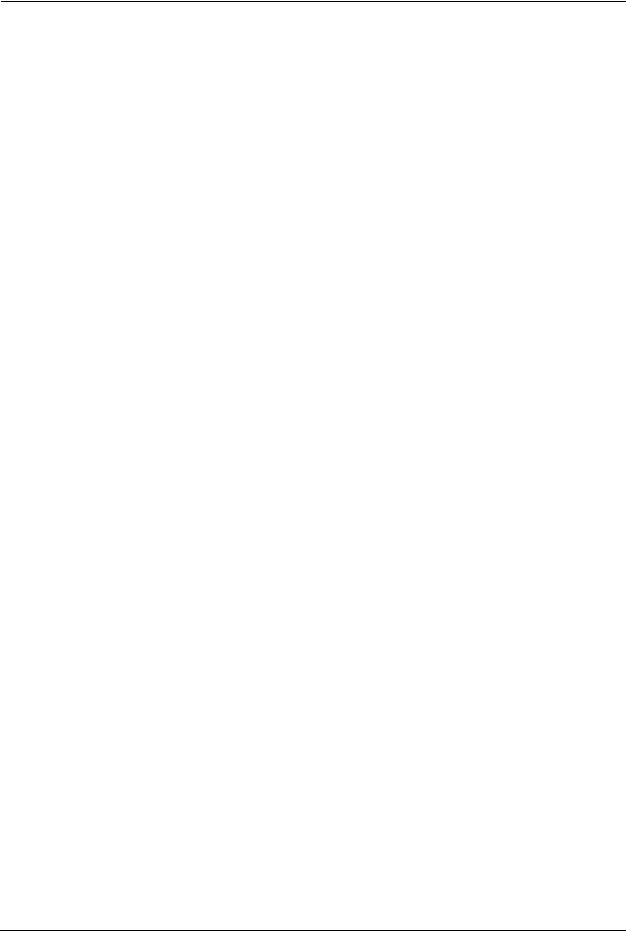
ZyXEL P-330W User’s Guide
15 |
List of Figures |

ZyXEL P-330W User’s Guide
List of Tables
Table 1 IEEE 802.11b ......................................................................................................... |
21 |
Table 2 IEEE 802.11g ......................................................................................................... |
22 |
Table 3 Screens Summary ................................................................................................. |
28 |
Table 4 Wizard 2: Ethernet Encapsulation ......................................................................... |
31 |
Table 5 Wizard 2: PPPoE Encapsulation ........................................................................... |
32 |
Table 6 Wizard 2: PPTP Encapsulation ............................................................................. |
33 |
Table 7 Wizard 2: L2TP Encapsulation .............................................................................. |
34 |
Table 8 Wizard 3: Wireless LAN Basic Setup .................................................................... |
35 |
Table 9 Wizard 4: Wireless LAN Setup: WEP Security ...................................................... |
36 |
Table 10 Wizard 4: Wireless LAN Setup: WPA Security .................................................... |
37 |
Table 11 Wizard 4: Wireless LAN Setup: WPA2 Security ................................................... |
38 |
Table 12 Wizard 4: Wireless LAN Setup: WPA2 Security .................................................. |
39 |
Table 13 System General Setup ........................................................................................ |
41 |
Table 14 LAN IP Setup ....................................................................................................... |
43 |
Table 15 Password ............................................................................................................. |
44 |
Table 16 Status ................................................................................................................... |
45 |
Table 17 Wireless: Basic Settings ...................................................................................... |
50 |
Table 18 Wireless: Advanced Settings ............................................................................... |
52 |
Table 19 Wireless Security Setup: No Security .................................................................. |
55 |
Table 20 Wireless Security Relational Matrix ..................................................................... |
56 |
Table 21 Wireless Security Setup: Static WEP Encryption ................................................ |
57 |
Table 22 Wireless Security Setup: WEP Encryption ......................................................... |
58 |
Table 23 Wireless Security Setup: WPA-PSK .................................................................... |
61 |
Table 24 Wireless Security Setup: WPA ............................................................................ |
65 |
Table 25 Wireless: WDS Settings ...................................................................................... |
66 |
Table 26 Wireless: Trusted Stations MAC Address Filter ................................................... |
68 |
Table 27 Advanced: Access Control .................................................................................. |
71 |
Table 28 Advanced: Dynamic DNS .................................................................................... |
72 |
Table 29 Advanced: DMZ ................................................................................................... |
73 |
Table 30 Services and Port Numbers ................................................................................. |
74 |
Table 31 Advanced: Virtual Servers ................................................................................... |
75 |
Table 32 Advanced: Special Applications ........................................................................... |
77 |
Table 33 Advanced: WAN Static IP Encapsulation ............................................................. |
78 |
Table 34 Advanced: WAN DHCP IP Encapsulation ........................................................... |
79 |
Table 35 PPPoE Encapsulation ......................................................................................... |
81 |
Table 36 Advanced: WAN PPTP Encapsulation ................................................................ |
83 |
List of Tables |
16 |
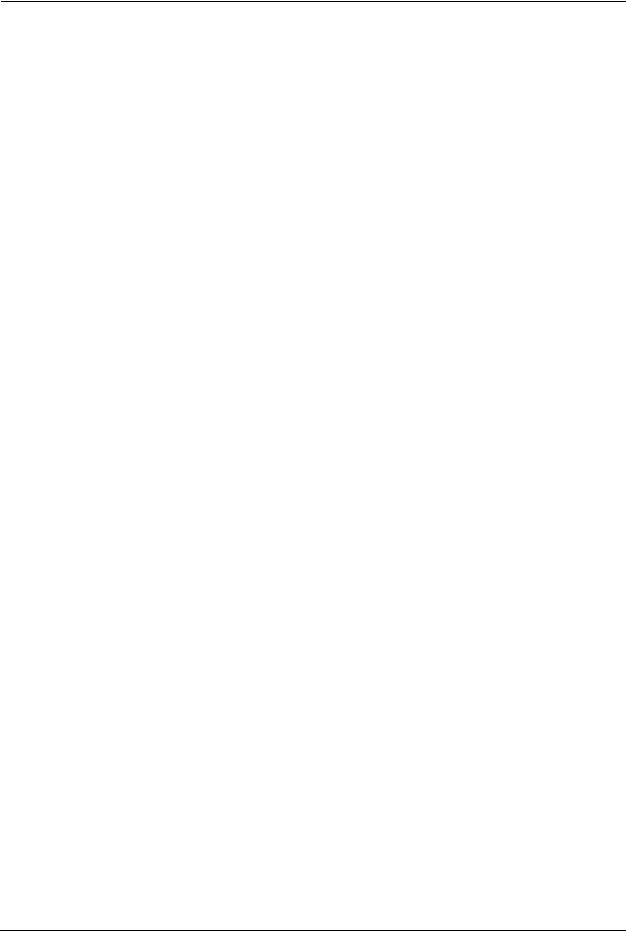
ZyXEL P-330W User’s Guide
Table 37 Advanced: WAN L2PT Encapsulation ................................................................. |
85 |
|
Table 38 Advanced: Ping ................................................................................................... |
87 |
|
Table 39 Advanced: DoS .................................................................................................... |
88 |
|
Table 40 Advanced: Diagnostic .......................................................................................... |
89 |
|
Table 41 Administrator: Remote Management ................................................................... |
90 |
|
Table 42 Maintenance Restore Configuration .................................................................... |
91 |
|
Table 43 Administrator: Remote Management ................................................................... |
93 |
|
Table 44 Administrator: IP Filtering .................................................................................... |
94 |
|
Table 45 Administrator: MAC Filtering ................................................................................ |
95 |
|
Table 46 |
Administrator: URL Filtering ................................................................................ |
96 |
Table 47 |
Administrator: Time Zone Setting ........................................................................ |
97 |
Table 48 |
Administrator: Upgrade Firmware ........................................................................ |
98 |
Table 49 |
Comparison of EAP Authentication Types ........................................................... |
125 |
17 |
List of Tables |
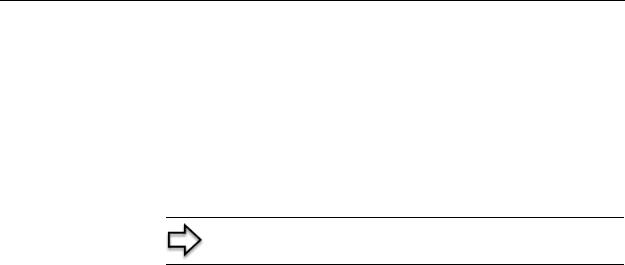
ZyXEL P-330W User’s Guide
Preface
Congratulations on your purchase of the P-330W, 802.11g Secure Wireless Internet Sharing Router. This manual is designed to guide you through the configuration of your P-330W for its various applications.
This manual may refer to the P-330W or 802.11g Secure Wireless Internet Sharing Router as the router.
Note: Register your product online to receive e-mail notices of firmware upgrades and information at www.us.zyxel.com.
About This User's Guide
This User’s Guide is designed to guide you through the configuration of your P-330W using the web configurator(GUI). The web configurator parts of this guide contain background information on features configurable by web configurator.
Related Documentation
•Support Disk
Refer to the included CD for support documents.
•Quick Start Guide
The Quick Start Guide is designed to help you get up and running right away. They contain connection information and instructions on getting started.
•ZyXEL Glossary and Web Site
Please refer to www.us.zyxel.com for an online glossary of networking terms and additional support documentation.
User Guide Feedback
Help us help you! E-mail all User Guide-related comments, questions or suggestions for improvement to techwriters@zyxel.com
Syntax Conventions
•“Enter” means for you to type one or more characters. “Select” or “Choose” means for you to use one predefined choices.
•Mouse action sequences are denoted using a comma. For example, “click the Apple icon, Control Panels and then Modem” means first click the Apple icon, then point your mouse pointer to Control Panels and then click Modem.
•For brevity’s sake, we will use “e.g.,” as a shorthand for “for instance”, and “i.e.,” for “that is” or “in other words” throughout this manual.
Preface |
18 |
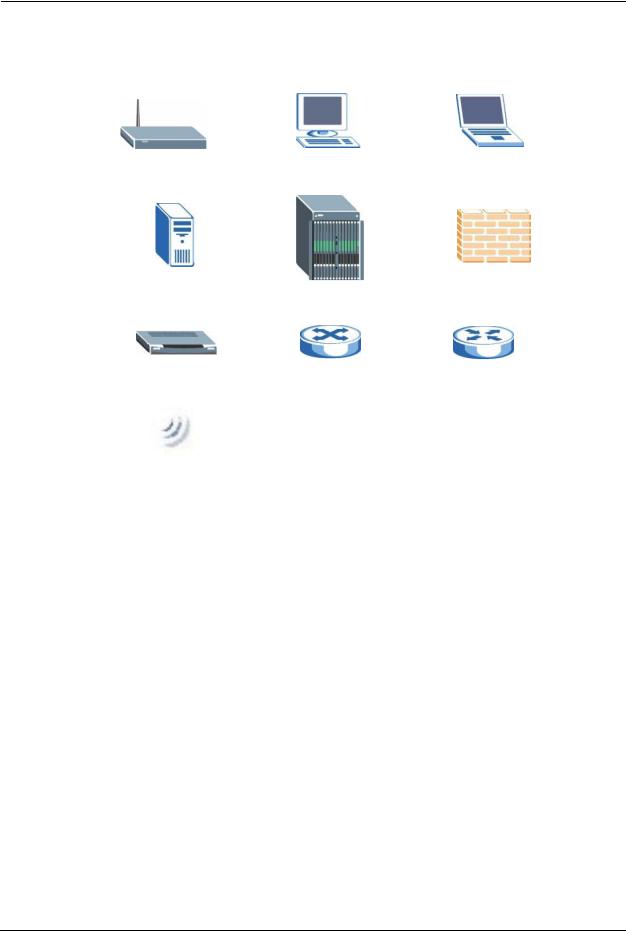
ZyXEL P-330W User’s Guide
Graphics Icons Key
P-330W |
Computer |
Notebook computer |
|
|
|
Server |
DSLAM |
Firewall |
|
|
|
Modem |
Switch |
Router |
|
|
|
Wireless Signal |
|
|
|
|
|
19 |
Preface |

ZyXELP-330W User’s Guide
CHAPTER 1
Getting to Know Your P-330W
This chapter introduces the main features and applications of the P-330W.
1.1 P-330W Internet Security Gateway Overview
The P-330W is the ideal secure gateway for all data passing between the Internet and LAN’s.
By integrating NAT, firewall, wireless access point and 4-port switch, ZyXEL’s P-330W is a complete security solution that protects your Intranet and efficiently manages data traffic on your network.
The embedded web configurator is easy to operate.
1.2 P-330W Features
The following sections describe P-330W features..
1.2.1 Physical Features
1.2.1.1 10/100M Auto-negotiating Ethernet/Fast Ethernet Interface(s)
This auto-negotiation feature allows the P-330W to detect the speed of incoming transmissions and adjust appropriately without manual intervention. It allows data transfer of either 10 Mbps or 100 Mbps in either half-duplex or full-duplex mode depending on your Ethernet network.
1.2.1.2 Auto-crossover 10/100 Mbps Ethernet Interface(s)
These interfaces automatically adjust to either a crossover or straight-through Ethernet cable.
1.2.1.3 4-Port Switch
A combination of switch and router makes your P-330W a cost-effective and viable network solution. You can add up to four computers to the P-330W without the cost of a hub. Add more than four computers to your LAN by using a hub.
Chapter 1 Getting to Know Your P-330W |
20 |
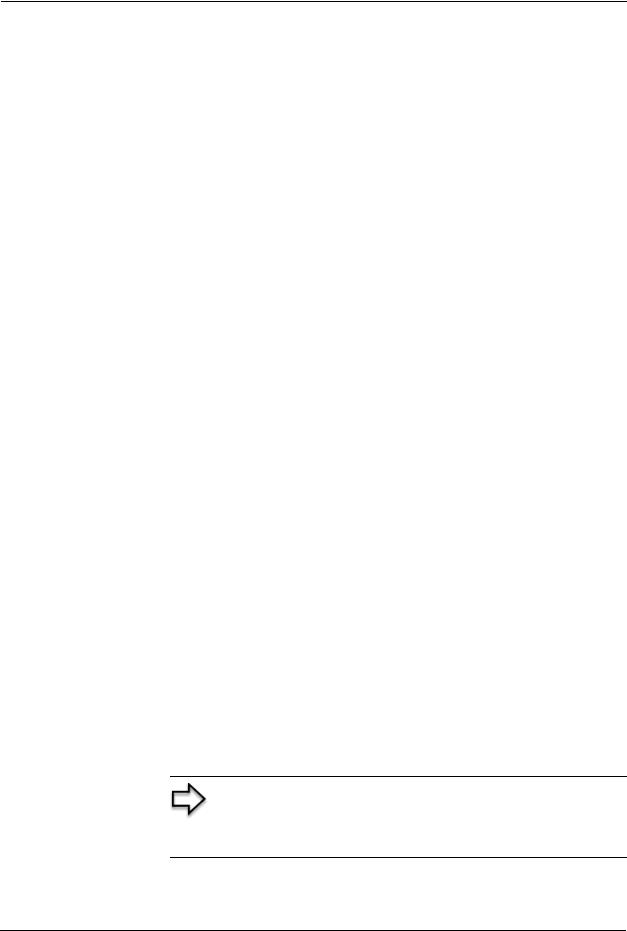
ZyXEL P-330W User’s Guide
1.2.1.4 Time and Date
The P-330W allows you to get the current time and date from an external server when you turn on your P-330W. You can also set the time manually.
1.2.1.5 Reset Button
The P-330W reset button is built into the rear panel. You can use this button to either cause the P-330W to reboot, or to reset the P-330W to factor defaults. Use this button to restore the factory default password to 1234; IP address to 192.168.10.1, subnet mask to 255.255.255.0 and DHCP server enabled with a pool of 32 IP addresses starting at 192.168.10.33. For further instructions see Chapter 2.
1.2.2 Removable Antenna
The P-330W antenna uses an RP-SMA connection to attach to the P-330W. It is possible to remove the antenna and replace it with another antenna that offers different performance characteristics.
1.2.3 Non-Physical Features
1.2.3.1 Firewall
The P-330W is a home firewall with DoS (Denial of Service) protection. By default, all incoming traffic from the WAN to the LAN is blocked unless it is initiated from the LAN.
1.2.3.2 802.11b Wireless LAN Standard
The P-330W, complies with the 802.11b wireless standard.
The 802.11b data rate and corresponding modulation techniques are as follows. The modulation technique defines how bits are encoded onto radio waves.
Table 1 IEEE 802.11b
DATA RATE (KBPS) |
MODULATION |
|
|
1 |
DBPSK (Differential Binary Phase Shift Keyed) |
|
|
2 |
DQPSK (Differential Quadrature Phase Shift Keying) |
5.5 / 11 |
CCK (Complementary Code Keying) |
|
|
Note: The P-330W may be prone to RF (Radio Frequency) interference from other 2.4 GHz devices such as microwave ovens, wireless phones, Bluetooth enabled devices, and other wireless LANs
21 |
Chapter 1 Getting to Know Your P-330W |

ZyXELP-330W User’s Guide
1.2.3.3 802.11g Wireless LAN Standard
The P-330W, complies with the 802.11g wireless standard and is also fully compatible with the 802.11b standard. This means an 802.11b radio card can interface directly with an 802.11g device (and vice versa) at 11 Mbps or lower depending on range. 802.11g has several intermediate rate steps between the maximum and minimum data rates. The 802.11g data rate and modulation are as follows:
Table 2 IEEE 802.11g
DATA RATE (MBPS) |
MODULATION |
|
|
6/9/12/18/24/36/48/54 |
OFDM (Orthogonal Frequency Division Multiplexing) |
|
|
1.2.3.4 Packet Filtering
The packet filtering mechanism blocks unwanted traffic from entering/leaving your network.
1.2.3.5 Universal Plug and Play (UPnP)
Using the standard TCP/IP protocol, the P-330W and other UPnP enabled devices can dynamically join a network, obtain an IP address and convey its capabilities to other devices on the network.
1.2.3.6 PPPoE
PPPoE facilitates the interaction of a host with an Internet modem to achieve access to highspeed data networks via a familiar "dial-up networking" user interface.
1.2.3.7 PPTP Encapsulation
Point-to-Point Tunneling Protocol (PPTP) is a network protocol that enables secure transfer of data from a remote client to a private server, creating a Virtual Private Network (VPN) using a TCP/IP-based network.
PPTP supports on-demand, multi-protocol and virtual private networking over public networks, such as the Internet. The P-330W supports one PPTP server connection at any given time.
1.2.3.8 Dynamic DNS Support
With Dynamic DNS (Domain Name System) support, you can have a static hostname alias for a dynamic IP address, allowing the host to be more easily accessible from various locations on the Internet. You must register for this service with a Dynamic DNS service provider.
Chapter 1 Getting to Know Your P-330W |
22 |
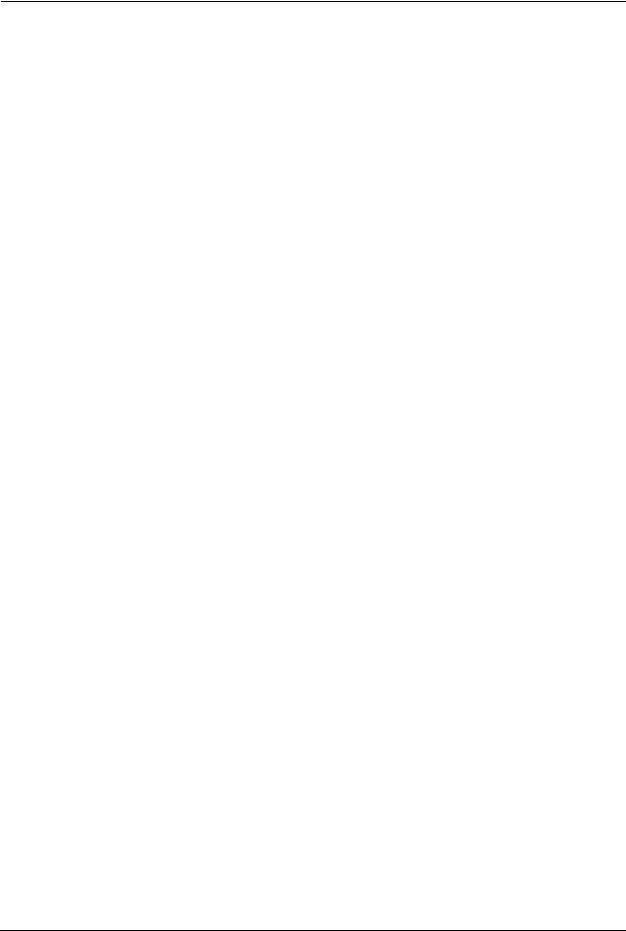
ZyXEL P-330W User’s Guide
1.2.3.9 Network Address Translation (NAT)
Network Address Translation (NAT) allows the translation of an Internet protocol address used within one network (for example a private IP address used in a local network) to a different IP address known within another network (for example a public IP address used on the Internet).
1.2.3.10 Port Forwarding
Use this feature to forward incoming service requests to a server on your local network. You may enter a single port number or a range of port numbers to be forwarded, and the local IP address of the desired server.
1.2.3.11 DHCP (Dynamic Host Configuration Protocol)
DHCP (Dynamic Host Configuration Protocol) allows the individual client computers to obtain the TCP/IP configuration at start-up from a centralized DHCP server. The P-330W has built-in DHCP server capability, enabled by default, which means it can assign IP addresses, an IP default gateway and DNS servers to all systems that support the DHCP client.
1.2.3.12Logging and Tracing
•System Logs
•Wireless Logs
•DoS Logs
1.2.3.13Wireless Association List
With the Wireless Association List, you can see the list of the wireless stations that are currently using the P-330W to access your wired network.
1.3 Applications for the P-330W
Here are some examples of what you can do with your P-330W.
1.3.1 Secure Broadband Internet Access via Cable or DSL Modem
You can connect a cable modem, DSL or wireless modem to the P-330W for broadband Internet access via an Ethernet or a wireless port on the modem. The P-330W guarantees not only high speed Internet access, but secure internal network protection and traffic management as well.
23 |
Chapter 1 Getting to Know Your P-330W |
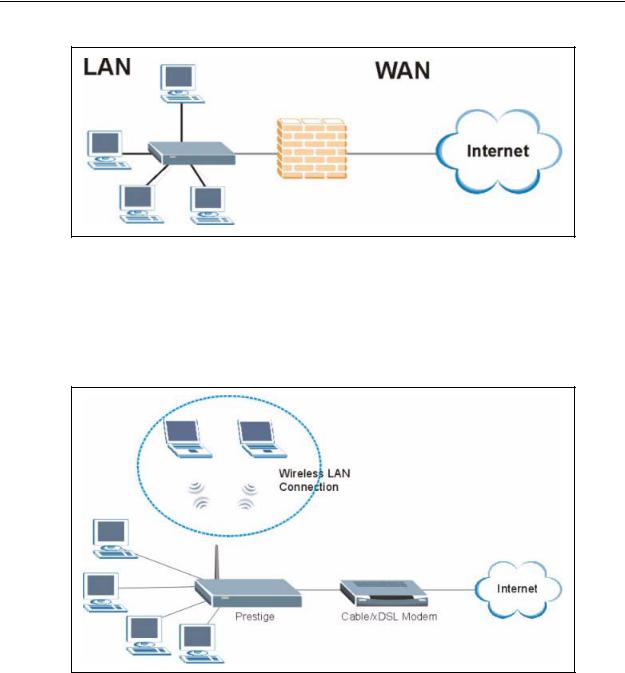
ZyXELP-330W User’s Guide
Figure 1 Secure Internet Access via Cable, DSL or Wireless Modem
1.3.2 Internet Access Application
Add a wireless LAN to your existing network without expensive network cables. Wireless stations can move freely anywhere in the coverage area and use resources on the wired network.
Figure 2 Internet Access Application Example
Chapter 1 Getting to Know Your P-330W |
24 |
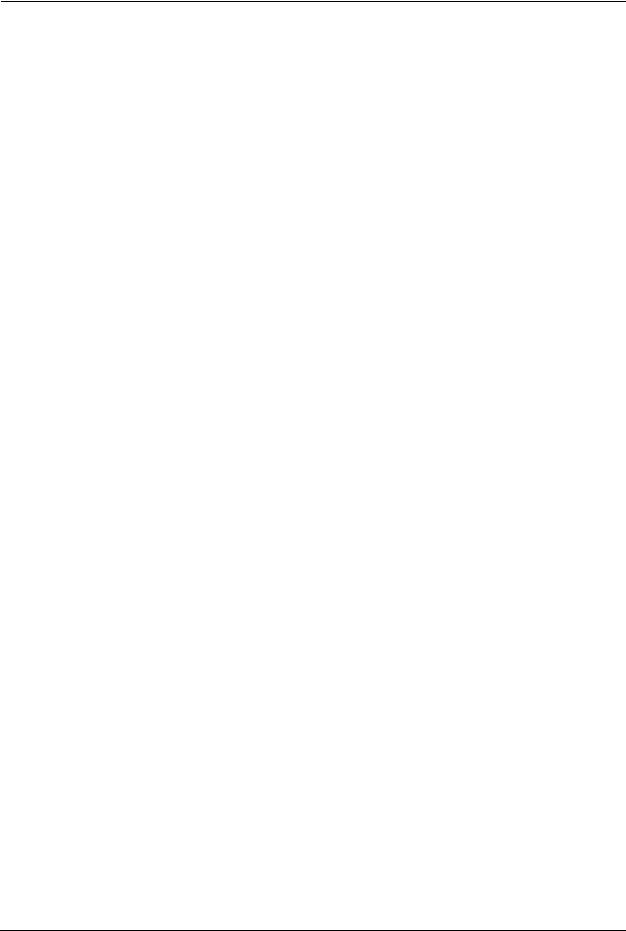
ZyXEL P-330W User’s Guide
25 |
Chapter 1 Getting to Know Your P-330W |
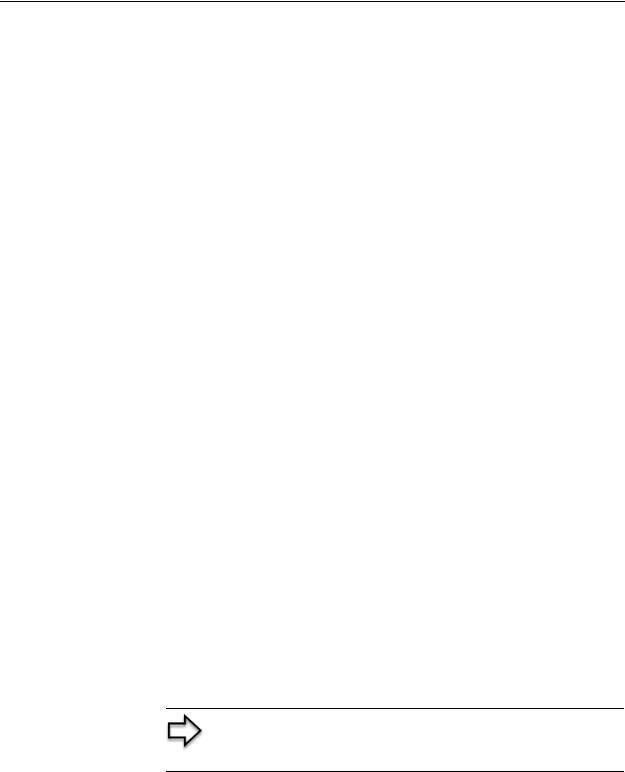
ZyXELP-330W User’s Guide
CHAPTER 2
Introducing the Web
Configurator
This chapter describes how to access the P-330W web configurator and provides an overview of its screens.
2.1 Web Configurator Overview
The embedded web configurator allows you to manage the P-330W from anywhere through a browser such as Microsoft Internet Explorer or Netscape Navigator. Use Internet Explorer 6.0 and later or Netscape Navigator 7.0 and later versions with JavaScript enabled. It is recommended that you set your screen resolution to 1024 by 768 pixels. The screens you see in the web configurator may vary somewhat from the ones shown in this document due to differences between individual P-330W models or firmware versions.
2.2Accessing the P-330W Web Configurator
1Make sure your P-330W hardware is properly connected and prepare your computer/ computer network to connect to the P-330W (refer to the Quick Start Guide).
2Launch your web browser.
3Type "192.168.10.1" as the URL.
4Type “admin” as the User Name
5Type "1234" (default) as the password.
6Click OK to login.
You should now see the MAIN MENU screen)
Note: The management session automatically times out when there has been no activity for several minutes. Simply log back into the P-330W if this happens to you.
2.2.0.1 Resetting the P-330W
If you forget your password or cannot access the web configurator, you will need to use the RESET button at the back of the P-330W to reload the factory-default configuration file. This means that you will lose all configurations that you had previously and the password will be reset to “1234”.
Chapter 2 Introducing the Web Configurator |
26 |
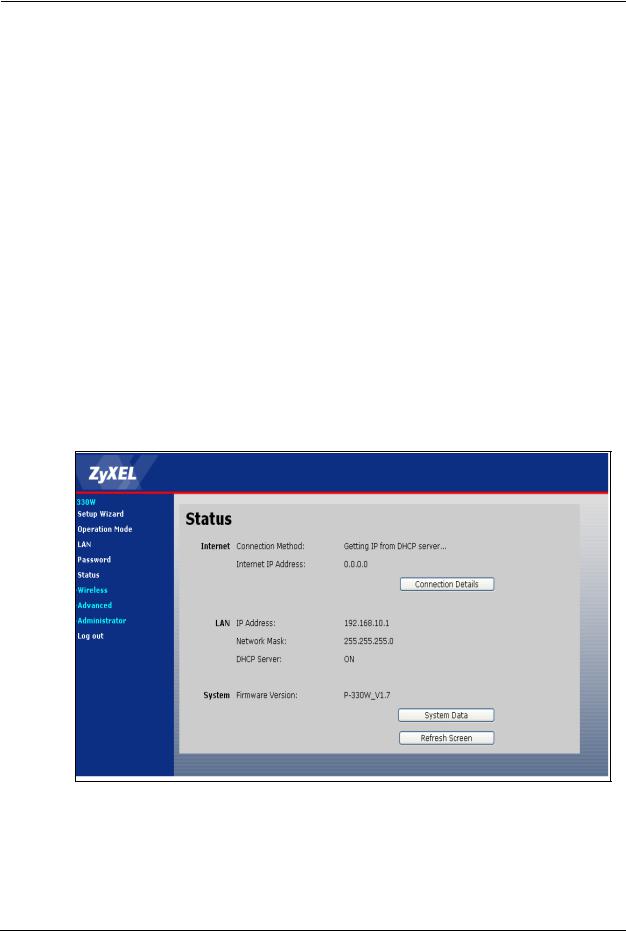
ZyXEL P-330W User’s Guide
2.2.0.1.1 Procedure To Use The Reset Button
1Make sure the PWR LED is on (not blinking).
2Press the RESET button for approximately ten seconds or until the PWR LED begins to blink and then release it. When the PWR LED begins to blink, the defaults have been restored and the P-330W restarts. (If you press the RESET button for less than 5 seconds, the P-330W will reboot, but will not reset the configuration).
2.2.1Navigating the P-330W Web Configurator
The following summarizes how to navigate the web configurator from the SITE MAP screen.
•Click SETUP WIZARD for initial configuration including general setup, Wireless LAN Setup, ISP parameters for Internet Access and WAN IP/DNS Server/MAC address assignment.
•Click a link under WIRELESS to configure wireless settings.
•Click a link under ADVANCED to configure advanced P-330W features.
•Click LOGOUT at any time to exit the web configurator.
•Click ADMINISTRATOR to view information about your P-330W or upgrade configuration/firmware files. Administrator includes Statistics, Remote Management,
Upgrade Firmware, Config File (Backup, Restore, Defaults) and Time Zone Settings.
Figure 3 The MAIN MENU Screen of the Web Configurator
2.2.2 Navigation Panel
After you log in, use the sub-menus on the navigation panel to configure P-330W features.
27 |
Chapter 2 Introducing the Web Configurator |

ZyXELP-330W User’s Guide
The following table describes the sub-menus.
Table 3 Screens Summary
LINK |
TAB |
FUNCTION |
|
|
|
SETUP WIZARD |
|
Use these screens for initial configuration including general |
|
|
setup, Wireless LAN setup, ISP parameters for Internet Access |
|
|
and WAN IP/DNS Server/MAC address assignment. |
OPERATION |
|
Use this screen to switch the P-330W between gateway, bridge, |
MODE |
|
and wireless client mode. |
LAN |
|
Use this screen to configure you LAN, including default IP |
|
|
address of the P-330W, LAN DHCP, and viewing current DHCP |
|
|
clients. |
PASSWORD |
|
Use this screen to change your password. |
|
|
|
STATUS |
|
This screen contains administrative and system-related |
|
|
information. |
WIRELESS |
Basic Settings |
Use this screen to configure the wireless LAN. |
|
|
|
|
Advanced |
Use this screen to configured advanced wireless system |
|
Settings |
behavior. |
|
Security |
Use this screen to configure wireless encryption and |
|
|
authorization settings. |
|
Trusted Stations |
Use this screen to set up MAC address filtering for WLAN clients. |
|
|
|
ADVANCED |
Access Control |
Use this screen to set up packet filtering policies. |
|
|
|
|
Dynamic DNS |
Use this screen to configure dynamic DNS service settings. |
|
|
|
|
DMZ |
Use this screen to isolate a specific device from the rest of the |
|
|
network. |
|
Virtual Servers |
Use this screen to configure servers behind the P-330W. |
|
|
|
|
Special |
Use this screen to change your P-330W’s trigger port settings. |
|
Applications |
|
|
ALG |
Use this screen to selection which applications require special |
|
|
NAT rules. |
|
WAN Port |
Use this screen to change your P-330W’s WAN ISP settings. |
|
|
|
|
Ping |
Use this screen to verify network connectivity. |
|
|
|
|
DoS Settings |
Use this screen to configure Denial of Service settings. |
|
|
|
|
Diagnostics |
Use this page to look up DNS information. |
|
|
|
Administrator |
Remote |
Use this page to allow remote clients to manage the P-330W. |
|
Management |
|
|
Config File |
Use this screen to backup and restore the configuration or reset |
|
|
the factory defaults to your P-330W. |
|
Logs |
Use this screen to change your P-330W’s log settings and to |
|
|
view the logs for the categories that you selected. |
|
IP Filtering |
Use this page to configure a list of IP addresses that the router |
|
|
will not allow traffic to or from. |
|
MAC Filtering |
Use the MAC filter screen to configure the P-330W to block |
|
|
access to devices or block the devices from accessing the P- |
|
|
330W. |
|
URL Filtering |
This screen allows you to block sites containing certain web sites |
|
|
based on their URL. |
Chapter 2 Introducing the Web Configurator |
28 |
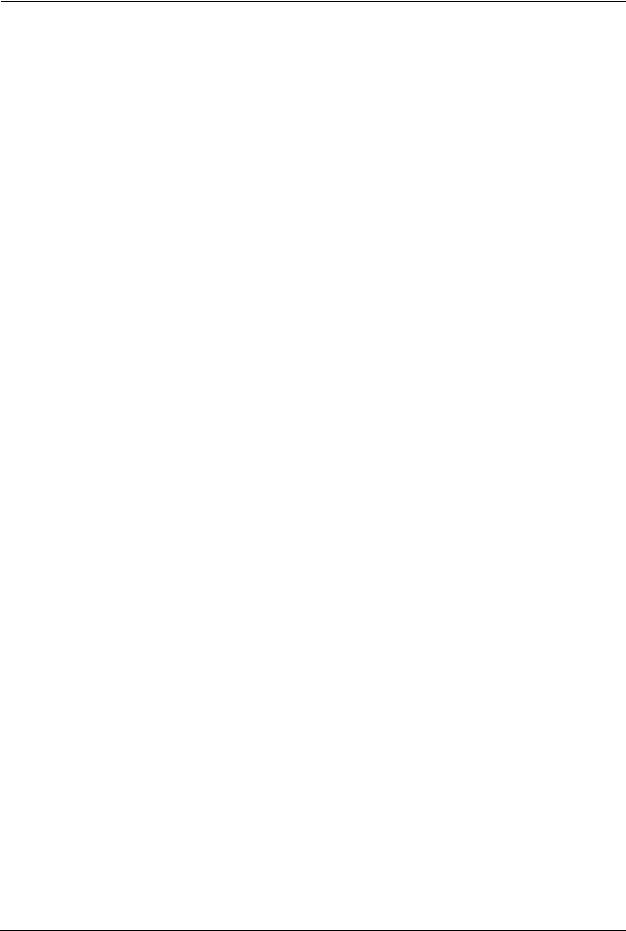
ZyXEL P-330W User’s Guide
Table 3 Screens Summary
LINK |
TAB |
FUNCTION |
|
|
|
Administrator |
Statistics |
This screen contains administrative and system-related |
|
|
information. |
|
Time Zone |
Use this screen to change your P-330W’s time and date or |
|
Setting |
enable NTP server use. |
|
Upgrade |
Use this screen to upload firmware to your P-330W. |
|
Firmware |
|
LOG OUT |
|
Click this label to exit the web configurator. |
|
|
|
29 |
Chapter 2 Introducing the Web Configurator |

ZyXELP-330W User’s Guide
CHAPTER 3
Wizard Setup
This chapter provides information on the Wizard Setup screens in the web configurator.
3.1 Wizard Setup Overview
The web configurator’s setup wizard helps you configure your device to access the Internet. The second screen has five variations depending on what encapsulation type you use. Refer to your ISP checklist in the Quick Start Guide to know what to enter in each field. Leave a field blank if you don’t have that information.
The fifth wizard screen varies according to the type of encapsulation that you select in the third wizard screen.
3.2 Wizard Setup: Screen 2
The P-330W offers five choices of encapsulation. They are DHCP Client, Static IP,
PPPover Ethernet, L2TP or PPTP.
3.2.1DHCP Client
Choose DHCP Client when the WAN port is used as regular Ethernet and your ISP assigns you an IP address via DHCP.
Figure 4 Wizard 2: DHCP Client Encapsulation
3.2.2 Static IP
Choose Static IP when the WAN port is used as regular Ethernet and your ISP assigns you a fixed IP address.
Chapter 3 Wizard Setup |
30 |
